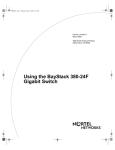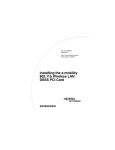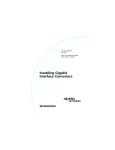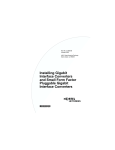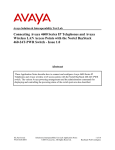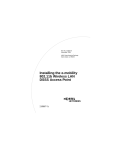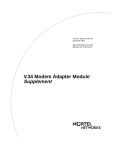Download Avaya 100 Watt DC-DC Converter Module User's Manual
Transcript
Part No. 209132-B May 2001 4401 Great America Parkway Santa Clara, CA 95054 Installation and Reference for the 100 Watt DC-DC Converter Module *209132-B* Copyright © 2001 Nortel Networks All rights reserved. May 2001. The information in this document is subject to change without notice. The statements, configurations, technical data, and recommendations in this document are believed to be accurate and reliable, but are presented without express or implied warranty. Users must take full responsibility for their applications of any products specified in this document. The information in this document is proprietary to Nortel Networks NA Trademarks Nortel Networks, the Nortel Networks logo, Business Policy Switch, and BayStack are trademarks of Nortel Networks. All other trademarks and registered trademarks are the property of their respective owners. Statement of Conditions In the interest of improving internal design, operational function, and/or reliability, Nortel Networks NA Inc. reserves the right to make changes to the products described in this document without notice. Nortel Networks NA Inc. does not assume any liability that may occur due to the use or application of the product(s) or circuit layout(s) described herein. USA Requirements Only Federal Communications Commission (FCC) Compliance Notice: Radio Frequency Notice Note: This equipment has been tested and found to comply with the limits for a Class A digital device, pursuant to Part 15 of the FCC rules. These limits are designed to provide reasonable protection against harmful interference when the equipment is operated in a commercial environment. This equipment generates, uses, and can radiate radio frequency energy. If it is not installed and used in accordance with the instruction manual, it may cause harmful interference to radio communications. Operation of this equipment in a residential area is likely to cause harmful interference, in which case users will be required to take whatever measures may be necessary to correct the interference at their own expense. 2 European Requirements Only EN 55 022 Statement This is to certify that the Nortel Networks 100 Watt DC-DC Converter is shielded against the generation of radio interference in accordance with the application of Council Directive 89/336/EEC, Article 4a. Conformity is declared by the application of EN 55 022 Class A (CISPR 22). Warning: This is a Class A product. In a domestic environment, this product may cause radio interference, in which case, the user may be required to take appropriate measures. Achtung: Dieses ist ein Gerät der Funkstörgrenzwertklasse A. In Wohnbereichen können bei Betrieb dieses Gerätes Rundfunkstörungen auftreten, in welchen Fällen der Benutzer für entsprechende Gegenmaßnahmen verantwortlich ist. Attention: Ceci est un produit de Classe A. Dans un environnement domestique, ce produit risque de créer des interférences radioélectriques, il appartiendra alors à l’utilisateur de prendre les mesures spécifiques appropriées. EC Declaration of Conformity This product conforms (or these products conform) to the provisions of the R&TTE Directive 1999/5/EC. Japan/Nippon Requirements Only Voluntary Control Council for Interference (VCCI) Statement 3 Taiwan Requirements Bureau of Standards, Metrology and Inspection (BSMI) Statement Canada Requirements Only Canadian Department of Communications Radio Interference Regulations This digital apparatus (100 Watt DC-DC Converter Module) does not exceed the Class A limits for radio-noise emissions from digital apparatus as set out in the Radio Interference Regulations of the Canadian Department of Communications. Règlement sur le brouillage radioélectrique du ministère des Communications Cet appareil numérique (100 Watt DC-DC Converter Module) respecte les limites de bruits radioélectriques visant les appareils numériques de classe A prescrites dans le Règlement sur le brouillage radioélectrique du ministère des Communications du Canada. 4 PLEASE RETAIN PROOF OF PURCHASE and the One-Year Limited Hardware Warranty statement. Nortel Networks One-Year Limited Hardware Warranty Nortel Networks warrants this hardware product will be free from defects in material and workmanship for a period of one (1) year under normal operating conditions from the date of original purchase. Should you discover a defect in material or workmanship within this warranty period, Nortel Networks will repair or replace the defective product when it is returned to Nortel Networks, shipping prepaid. Replacement Products may be refurbished or contain refurbished materials. If you purchased this product through a Nortel Networks reseller, please contact that reseller for return instructions. Prior to returning any Product, you or the reseller must obtain a Return Materials Authorization (RMA) number from Nortel Networks. If Nortel Networks, by its sole determination, is unable to repair or replace the defective product, it will refund the purchase price of the product. For products repaired or replaced by Nortel Networks under this warranty, the warranty will continue to apply for the unexpired period of the original one (1) year warranty or for ninety (90) days following delivery of the repaired or replacement product to you, whichever is longer. This warranty does not apply if, in the judgment of Nortel Networks, the Product fails due to damage from shipment, handling, storage, accident, abuse or misuse, or if it has been used or maintained in a manner not conforming to product manual instructions, has been modified in any way, or has had 5 any serial number removed or defaced. Repair by anyone other than Nortel Networks or an approved agent will void this warranty. The maximum liability of Nortel Networks under this warranty is limited to the purchase price of the product covered by the warranty. EXCEPT AS SPECIFICALLY PROVIDED IN THIS AGREEMENT OR AS REQUIRED BY LAW, THE WARRANTIES AND REMEDIES STATED ABOVE ARE EXCLUSIVE AND IN LIEU OF ALL OTHERS, ORAL OR WRITTEN, EXPRESS OR IMPLIED. ANY AND ALL OTHER WARRANTIES, INCLUDING IMPLIED WARRANTIES OF MERCHANTABILITY, FITNESS FOR A PARTICULAR PURPOSE AND NONINFRINGEMENT OF THIRD PARTY RIGHTS ARE EXPRESSLY EXCLUDED. NORTEL NETWORKS SHALL NOT UNDER ANY CIRCUMSTANCES BE LIABLE TO ANY PERSON FOR ANY SPECIAL, INCIDENTAL, INDIRECT OR CONSEQUENTIAL DAMAGES, INCLUDING, WITHOUT LIMITATION, DAMAGES RESULTING FROM USE OR MALFUNCTION OF THE PRODUCTS, LOSS OF DATA, LOSS OF PROFITS OR REVENUES OR COSTS OF REPLACEMENT GOODS, EVEN IF INFORMED IN ADVANCE OF THE POSSIBILITY OF SUCH DAMAGES. 6 Introduction The optional 100 Watt DC-DC Converter Module provides a “plug-and-play” redundant power supply unit that resides in the Nortel Networks™ Business Policy Switch™ 2000, as well as other products available from Nortel Networks. Contact your Nortel Networks representative for information about what Nortel Networks products use the 100 Watt DC-DC Converter Module. Note: The 100 Watt DC-DC Converter Module operates in conjunction with the Nortel Networks BayStack™ 10 Power Supply Unit and 200 W AC/DC Power Supply Module. You must have a BayStack 10 Power Supply Unit (order number AA0005X08, where X represents the country code) and a 200 W AC/DC Power Supply Module (order number AA0005010) to connect to the 100 Watt DC-DC Converter Module. For information on the Business Policy Switch, refer to Using the Business Policy Switch 2000 (part number 208700-A). For information on the BayStack 10 Power Supply Unit and the 200 W AC/DC Power Supply Module, refer to Installation and Reference for the BayStack 10 Power Supply Unit (part number 208296-C). 7 The DC-DC converter module, in conjunction with the BayStack 10 Power Supply Unit (referred to as BayStack 10 PSU) and the 200 W AC/DC Power Supply Module (referred to as 200 watt RPS), receives DC input of -48 V and supplies DC power in the following three voltages: • 2.5 V • 3.3 V • 5V The maximum output of this power supply is 100 W. About this guide This guide provides the following information concerning the DC-DC converter module: • “Safety and environmental guidelines” (next) • “Installing the DC-DC converter module” on page 9 • “Replacing the DC-DC converter module” on page 13 • “Connecting the cable” on page 15 • “Connecting the power supply cord” on page 17 • “Technical specifications” on page 19 • “Related publications” on page 20 • “How to get help” on page 22 8 Safety and environmental guidelines Electrostatic discharge can damage the components on circuit boards. When you unpack the DC-DC converter module, take the following precautions to prevent damage to the board: • Do not remove the DC-DC converter module from its antistatic plastic bag until you are ready to install it. Store or ship the DC-DC converter module and components in antistatic packaging. • Check the DC-DC converter module for damage. If you find damage, contact your sales or customer service representative at the organization from which you purchased the equipment. • Use proper grounding techniques when you install the DCDC converter module. You can use a foot strap and grounded mat or wear a grounded static discharge wrist strap. Installing the DC-DC converter module You must have a previously installed BayStack 10 PSU and 200 watt RPS to use the DC-DC converter module. Nortel Networks recommends rack-mounting both the Business Policy Switch and the BayStack 10 PSU containing the 200 watt RPS. You can also table mount the BayStack 10 PSU and stack the Business Policy Switches on top. Do not stack the BayStack 10 PSU on top of any table-mounted switches, hub, or routers. 9 Note: Prior to installing the DC-DC converter module, make sure you are completely familiar with the requirements of the BayStack 10 PSU. Review Installation and Reference for the BayStack 10 Power Supply Unit thoroughly before beginning to install the DC-DC converter module. 1 Unplug the power cord from the back of the Business Policy Switch. 9847EB 2 Make certain you are properly grounded electrically. See “Safety and environmental guidelines” on page 9. 3 Your Business Policy Switch will have one of two different types of blank plates covering the converter module slot on the back of the switch: one plate has a flat flange at the bottom and the other plate has a domed flange at the bottom. a If you have a plate with a flat flange, use a Phillips screwdriver to remove the screws. Insert a slotted screwdriver gently in the top of the plate, and press gently away from you to pry the plate loose. 10 9746FB Set aside the blank plate and the screws. If you remove the DC-DC converter module for any reason, be sure to re-insert the blank plate. b If you have a plate with a domed flange, use a Phillips screwdriver to loosen the screws. Then insert the screwdriver in the domed flange at the bottom and press gently away from you to pry the plate loose. 11 9848FB Set aside the blank plate and the screws. If you remove the DC-DC converter module for any reason, be sure to reinsert the blank plate. 4 Holding the DC-DC converter module by the sides, slide the DC-DC converter module into the Business Policy Switch using the guide rails. 12 9749FB Press firmly to make sure that the DC-DC converter module is fully seated. 5 Fasten the DC-DC converter module screws to the switch using a screwdriver. Refer to “Connecting the cable” on page 15 and “Connecting the power supply cord” on page 17 to continue. Replacing the DC-DC converter module 1 Unplug the power cord from the back of the Business Policy Switch. (See page 10.) 2 Make certain you are properly grounded electrically. See “Safety and environmental guidelines” on page 9. 3 Disconnect the DC cable on the DC-DC converter module by unscrewing the thumbscrews and gently pulling the cord out. 13 4 Unfasten the captive screws holding the DC-DC converter module to the Business Policy Switch, using a screwdriver. 5 Gently pull the DC-DC converter module from the switch by pulling on the two captive screws. 6 If you are installing a new DC-DC converter module, follow the instructions in “Installing the DC-DC converter module” on page 9. 7 If you are not installing a DC-DC converter module, retrieve the blank plate that ships with the Business Policy Switch. You will have one of two different types of blank plates: one plate has a flat flange at the bottom and the other plate has a domed flange at the bottom. a If you have a plate with a flat flange, line up the locking tabs on the blank plate with the receptacles in the DCDC converter module slot of the switch. Press firmly, and fasten the screws using a Phillips screwdriver. 9745FC 14 b If you have a plate with a domed flange, fit the bottom into the opening and firmly push in the top. Insert the screws and tighten using a Phillips screwdriver. 9849FA Refer to “Connecting the cable,” next, and “Connecting the power supply cord” on page 17 to continue. Connecting the cable Note: The -48 V DC-DC converter module cable used with this DC-DC converter module is shipped with the 200 watt RPS, which fits into the BayStack 10 PSU. You must connect the DC-DC converter module to the 200 W AC/DC Power Supply Module that is already installed in the BayStack 10 PSU. For more information on the BayStack 10 PSU, refer to Installation and Reference for the BayStack 10 Power Supply Unit. For information on installing the 200 W AC/ DC Power Supply Module, refer to the section on installing the power supply modules in that manual. 15 Use the 5-foot connector cable that shipped with the 200 watt RPS. Caution: Do not attempt to use any other cables to connect the modules. Using the incorrect cable may damage the modules and invalidate the warranty for this product. 1 Ensure that one end of the cable is connected to the 200 watt RPS in the BayStack 10 PSU. 2 Connect the other end of the cable to the DC-DC converter module in the Business Policy Switch. er Pow dant Redun 6081FA Tighten the thumbscrews with your hands only; do not use any tools. 16 Connecting the power supply cord 1 Plug the power cord into the back of the Business Policy Switch. 9846EB 2 Connect the other end of the power cord to a power outlet. 3 The switch and the DC-DC converter module should now be functioning normally. Check that the RPSU LED on the front of the Business Policy Switch is lit green. The Business Policy Switch does not have a power on/off switch. When you connect the AC power cord to a suitable AC power outlet, the switch powers up immediately. Warning: Removal of the power cord is the only way to turn off power to this device. The power cord must always be connected in a location that can be accessed quickly and safely in case of an emergency. 17 Vorsicht: Die Stromzufuhr zu diesem Gerät kann nur durch Ziehen des Netzstromkabels unterbrochen werden. Die Netzsteckdose, an die das Netzstromkabel angeschlossen ist, muß sich stets an einem Ort befinden, der bei einem Notfall schnell und einfach zugänglich ist. Avertissement: Le débranchement du cordon d'alimentation constitue le seul moyen de mettre cet appareil hors tension. Le cordon d'alimentation doit donc toujours être branché dans une prise accessible pour faciliter la mise hors tension en cas d'urgence. Advertencia: La única forma de desconectar la alimentación de este dispositivo es desenchufar el cable de alimentación. El cable de alimentación siempre debe estar conectado en una ubicación que permita acceder al cable de forma rápida y segura en caso de emergencia. Avvertenza: Estrarre il cavo di alimentazione è l'unico sistema per spegnere il dispositivo. Il cavo di alimentazione deve essere sempre collegato in una posizione che permetta l'accesso facile e sicuro in caso di emergenza. 18 For information on configuring the Business Policy Switch, refer to Using the Business Policy Switch 2000. Technical specifications Physical: Dimensions: (H) 2.05 in x (W) 2.25 in x (L) 5.5 in (H) 5.2 cm x (W) 5.72 cm x (L) 13.97 cm Weight: 10 oz (0.31 kg) Environmental requirements: Operating temperature: +5 to +40 degrees C Storage temperature: -25 to +70 degrees C Operating relative humidity: 10 to 85% noncondensing Storage relative humidity: 10 to 95% noncondensing Operating altitude: up to 10,000 feet above sea level Storage altitude: -1,000 to 40,000 feet above sea level MTBF: 200,000 hours Electrical requirements: Input voltage: 36 to 72 VDC, -48 V nominal Input current: 2.75 A maximum at -48 VDC 3.3 A maximum at -36 VDC Inrush current: Less that 50 amperes, peak 19 Safety and compliance: UL 1950 CSA 22.2 No. 950 IEC950/EN60950 CB Certificate and report with all national deviations NOM-019 BellCore Tech Reference Spec TR-NWT-001089 Related publications For more information about using the 100 Watt DC-DC Converter Module, refer to the following publications: • Installation and Reference for the BayStack 10 Power Supply Unit (part number 208296-C) • All material referring to the Business Policy Switch 2000 • All material referring to the switch you are using with the DC-DC converter module 20 You can print selected technical manuals and release notes free, directly from the Internet. Go to the www.nortelnetworks.com/ documentation URL. Find the product for which you need documentation. Then locate the specific category and model or version for your hardware or software product. Use Adobe Acrobat Reader to open the manuals and release notes, search for the sections you need, and print them on most standard printers. Go to the Adobe Systems Web address at www.adobe.com to download a free copy of Acrobat Reader. You can purchase selected documentation sets, CDs, and technical publications though the Internet at the www1.fatbrain.com/documentation/nortel/ Web address. 21 How to get help If you purchased a service contract for your Nortel Networks product from a distributor or authorized reseller, contact the technical support staff for that distributor or reseller for assistance. If you purchased a Nortel Networks service program, contact one of the following Nortel Networks Technical Solutions Centers. Technical Solutions Center Telephone EMEA (33) (4) 92-966-968 North America (800) 4NORTEL or (800) 466-7835 Asia Pacific (61) (2) 9927-8800 China (800) 810-5000 An Express Routing Code (ERC) is available for many Nortel Networks products and services. When you use an ERC, your call is routed to a technical support person who specializes in supporting that product or service. To locate an ERC for your product or service, go to the www12.nortelnetworks.com/ URL and click ERC at the bottom of the page. 22