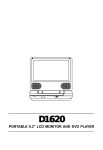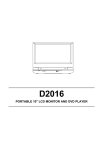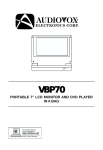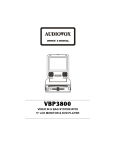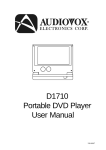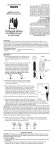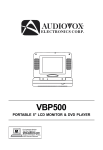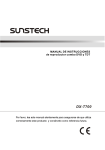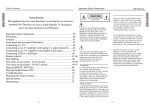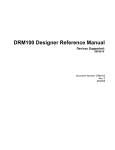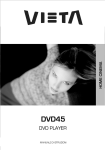Download Audiovox D1750T User's Manual
Transcript
Model D1750T PORTABLE 7" LCD MONITOR AND DVD PLAYER Owner’s Manual INTRODUCTION Thank you for choosing the 7” portable DVD player. The unit applies the latest state of the art electronics and is designed for use in hotels, offices or your home. The DVD Player is constructed to provide years of reliable, trouble-free service, and is compact so that you can take it with you anywhere and is designed for quick and easy setup. Please read all documentation prior to using this product. The documentation will assist you in obtaining the best equipment performance. Save this manual for later use. IMPORTANT NOTICE It is unlawful in most jurisdictions for a person to drive a motor vehicle which is equipped with a television viewer or screen that is located in the motor vehicle at any point forward of the back of the driver’s seat, or that is visible, directly or indirectly, to the driver while operating the vehicle. In the interest of safety, this system should never be installed where it will be visible, directly or indirectly, by the operator of the motor vehicle. SAFETY PRECAUTION For safety reasons, when changing video media, it is recommended that the vehicle is not in motion, and that you do not allow children to unfasten seat-belts to change video media or make any adjustments to the system. Enjoy your entertainment system but always remember-safety of all passengers remains the number one priority. -1- CAUTIONS AND WARNINGS The lightning flash with arrowhead symbol, within an equilateral triangle, is intended to alert the user to the presence of un-insulated “Dangerous Voltage” within the product’s enclosure that may be of sufficient magnitude to constitute a risk of electric shock. The exclamation point within an equilateral triangle is intended to alert the user to the presence of important operating and maintenance (servicing) instructions in the literature accompanying the appliance. 1. Placement To prevent fire or electric shock, do not expose this appliance to rain or moisture. Do not place the set on an unstable cart, stand, tripod, bracket or table to prevent it from falling. Keep the DVD Player away from strong magnets, heat sources, direct sunlight, and excessive dust. If the DVD Player is brought directly from a cold to a warm location, moisture may condense inside the DVD Player. When you move it from a cold to a warm location, wait for about one hour before operating the DVD Player, or remove the disc and leave the DVD Player turned ON until the moisture evaporates. 3. Caution Do not spill or spray liquid of any kind on or in the system (this may result in a fire or electric shock). Do not place anything heavy on the DVD Player. To ensure proper ventilation and proper operation, never cover or block the slots and openings with a cloth or other material. Keep the DVD Player away from an open flame such as fire, candle etc,. It is hazardous to replace the battery incorrectly. Replace the battery only with the 2 same or equivalent type, in order to protect the environment, please dispose the battery properly. Do not use the DVD Player in temperatures higher than 140 degrees Fahrenheit or 40 degrees Celsius. 4. Warning To reduce the risk of electric shock, do not perform any servicing other than that contained in the operating instructions unless you are qualified to do so. There are no user-serviceable parts inside. Refer all servicing to qualified service personnel. Servicing should be done only by qualified service personnel. 5. Cleaning DVD Player When cleaning, make sure the system is unplugged from the power source. Do not use liquid cleaners or aerosol cleaners. Use a cloth lightly dampened with water for cleaning the exterior of the system only. 6. Disc Do not use irregularly shaped discs such as heart or star-shaped discs as they may cause the DVD Player to malfunction. Do not stick paper, tape or glue on the disc. Do not expose the disc to direct sunlight or heat sources. Do not touch the surface of disc. Handle the disc by its edge. Clean the disc by wiping the disc from the center out with a cleaning cloth. Remove the disc from the DVD Player and store it in its case after playing. Software producers may intentionally fix some playback operations of discs. Since this DVD Player plays discs according to the disc contents the software producers designed, some playback features may not be available. Also refer to the instructions supplied with the discs. -3- Table Of Contents INTRODUCTION_____________________________________________________ 1 CAUTIONS AND WARNINGS___________________________________________ 2 Table Of Contents ____________________________________________________ 4 MAIN FEATURES ____________________________________________________ 7 SCREEN AND SYSTEM PANEL CONTROLS ______________________________ 8 Front Panel Controls_______________________________________________ 8 SYSTEM SIDE PANEL CONTROLS______________________________________ 9 Left Side Panel Controls ____________________________________________ 9 Right Panel ______________________________________________________ 9 REMOTE CONTROL ________________________________________________ 10 Remote Control _________________________________________________ 10 SYSTEM CONNECTIONS ____________________________________________ 12 Power Supply Connection _________________________________________ 12 Connecting To a TV ______________________________________________ 12 Connecting to a Normal Amplifier ____________________________________ 13 Connecting to a Digital Ready Amplifier _______________________________ 13 PLAYBACK PREPARATIONS __________________________________________ 14 Usage of Remote Control __________________________________________ 14 Using Of Wireless Headphone ______________________________________ 14 DISC FORMATS SUPPORTED BY THIS PLAYER _________________________ 15 Care of Discs ___________________________________________________ 15 Storage of Discs _________________________________________________ 15 Cleaning of Discs ________________________________________________ 15 Power Adapter __________________________________________________ 16 Pre-Operation ___________________________________________________ 16 Using Headphones _______________________________________________ 16 POWER SUPPLY ___________________________________________________ 17 About Rechargeable Battery Pack ___________________________________ 17 Battery Pack Attaching And Placement _______________________________ 18 4 Charging the Battery Pack _________________________________________ 19 Detaching The Battery Pack ________________________________________ 19 Using a Vehicle DC Adapter ________________________________________ 20 DVD PLAYER OPERATION ___________________________________________ 20 Preparation _____________________________________________________ 20 Playback of DVD Disc ____________________________________________ 20 Pause _________________________________________________________ 20 Zoom _________________________________________________________ 20 Stop __________________________________________________________ 21 Screen Mode ___________________________________________________ 21 Title Menu ______________________________________________________ 21 Previous and Next _______________________________________________ 21 SYSTEM SETUP____________________________________________________ 21 Language Setup _________________________________________________ 22 Video Setup ____________________________________________________ 23 TV Aspect Ratio _________________________________________________ 23 Close Caption ___________________________________________________ 23 Audio Setup ____________________________________________________ 23 Downmix _______________________________________________________ 23 IR ____________________________________________________________ 24 Rating Setup ____________________________________________________ 24 Password ______________________________________________________ 24 Rating _________________________________________________________ 24 PLAYBACK FUNCTIONS _____________________________________________ 24 Fast Forward & Rewind ___________________________________________ 24 Slow Forward & Rewind ___________________________________________ 24 Repeat ________________________________________________________ 25 Subtitle ________________________________________________________ 25 Audio _________________________________________________________ 25 Backlight _______________________________________________________ 25 Search by time __________________________________________________ 25 -5- Resume Playback________________________________________________ 26 Playing MP3”s _________________________________________________ 26 Playing a JPEG _________________________________________________ 27 Normal Playback ________________________________________________ 27 Picture Zoom ___________________________________________________ 27 TROUBLESHOOTING _______________________________________________ 28 SPECIFICATIONS___________________________________________________ 29 WARRANTY _______________________________________________________ 30 -6- MAIN FEATURES High Quality Audio and Video Excellent Sound Dolby Digital output to produce excellent Audio output signal. High Resolution MPEG2 decoding format achieves more than 500 lines of horizontal resolution. LCD (Liquid Crystal Display) Screen Designed with a color 7” LCD screen. Special Functions Supports parental-lock features. AV Input External Audio, Video input can be connected to most external AV sources. Digital Out Convenient optical digital audio output jack for connecting with most amplifiers. Headphone Output Movie or music audio in private. Switching Power Adapter Automatically adapts to voltage requirements in the U.S. and other countries. Advanced Playing Function Compatibility DVD, DVD-R, DVD-RW, CD, CD-R, CD-RW, JPEG and MP3 discs are compatible. -7- ON-Screen Display ON-screen displays in your choice of English /Spanish French /Chinese. Viewing Performance Multi-speed, fast forward, fast backward, slow play and repeat playback. Zoom Function Allows the viewer to zoom in the picture. Search By Time Search for a certain time on a disc. Last Memory Playback Continues playing from a stopped point as long as power is applied to the DVD Player. Region Code DVD players and discs are coded by region. These regional codes must match the played discs. If the codes don’t match, the disc cannot be played. This player’s default code is region 1. SCREEN AND SYSTEM PANEL CONTROLS Front Panel Controls 1) PIC button Press to enter the brightness or color level-adjusting mode. Press for 1.5 seconds to shift aspect ratio between 16:9, 4:3 and screen Off. 2) /-button Press to go to beginning of current track/chapter. Press twice repeatedly to go to beginning of a previous track/chapter. Press to decrease the brightness or color level while in the brightness or color level adjusting mode. 3) Infrared (IR) Audio Signal Emitter/ (IR) Remote Sensor IR Transmitter for optical wireless IR headphones. IR Sensor for remote control operation. 4) +/ button Press to go to next track/chapter. Press to increase the brightness or color level 5) 6) 7) 8) 9) 10) -8- while in the brightness or color level adjusting mode. PLAY/PAUSE button Press once to begin playback. Press again to pause playback. Power ON Indicator Lights green when the player is in operation. STOP/ EJECT button Press to stop playback. Press again to go to the beginning of the movie. Press for 1.5 seconds to eject the disc. POWER button Press and hold for 1.5 seconds to turn Power ON. Press again for 1.5 seconds to turn OFF. LCD Screen Provides a high-resolution picture. Speakers Provides high quality Audio outputs. SYSTEM SIDE PANEL CONTROLS Left Side Panel Controls 4) Audio Input/Output and Optical Digital Output Jack 5) AV IN/OUT’ Switch Switch to IN, to input a video game or camcorder signal. Switch to OUT when the player is connected to an external monitor. 6) 12V Input Jack Used to provide power to the unit. 1) Headphone Jack When connecting this jack, the speakers will automatically turn OFF. 2) Speaker/Headphone Volume Adjusting control Used to adjust the headphone and speaker volume. 3) Video Input/Output Jack Allows for connection to external equipment. Right Panel 1) Disc Tray Used to load disc. -9- REMOTE CONTROL Remote Control 1) PWR button Press to turn unit ON or OFF. 2) SUBT button When a DVD with subtitles is playing, press to select a subtitle language or to turn subtitles OFF. 3) TITLE button Press to display titles if present on the disc. 4) Direction buttons Press to select menu items. 5) ENTER button Press to confirm the items or settings. 6) SETUP button Press to access the DVD player’s setup menu. - 10 - 7) Number buttons Select numbers by pressing these buttons. 8) PREV SKIP button Press to go to beginning of current track/chapter. Press twice to go to beginning of a previous track/chapter. 9) NEXT SKIP button Press to go to next track /chapter. 10) A-B Repeat button Used to play a section of the DVD from point A to point B. Press once to select the starting point (A) press again to select the end point (B). Press a third time to stop the A-B Repeat 11) REP button Press to repeat a chapter, track, title, or the entire disc. 12) EJECT button Press to eject disc. 13) AUDIO button Press to access various audio languages, when the DVD disc contains multiple audio languages. 14) BACKLIGHT button Press to turn the screen OFF when playing a DVD on an external monitor or when listening to CD’s. 15) MENU button Press to open the disc menu. 16) INFO button Press for detailed information on the disc. Keep pressing the button to remove information from screen. 17) STOP button Press once to stop playback. Press the PLAY/PAUSE button to resume normal playback. Press the button twice to stop playback and return to the DVD disc menu. - 11 - 18) PLAY/PAUSE button Press to start playback. Press again to pause playback. 19) GOTO button Press to select the desired disc starting time, track or title. 20) +10 button Select numbers greater than 9 by pressing the (+10) button first, and then additional number buttons as needed. 21) FWD SCAN button Press to search forward. 22) REV SCAN button Press to search backward. 23) SLOW button Press to activate slow forward or slow rewind. 24) ZOOM button Press to enter and cycle through zoom functions, use the direction buttons (4) to move around the screen. SYSTEM CONNECTIONS NOTE: Before plugging the power cord into an AC outlet, make sure that all the connections have been made as described below. Power Supply Connection Connect the supplied adapter to the side of the DVD player in the jack marked “DC 12V In”. Plug the two-prong end of the power cord to an AC100-240V outlet. If you have difficulty inserting the plug, turn it over and reinsert it. If the DVD Player will not be used for a long time, disconnect the plug from the outlet. Connecting To a TV Audio/video connections Always ensure that the DVD player, TV and any other electrical equipment to be connected to the DVD player is switched OFF. The easiest way to connect the DVD player to a television is via the supplied Audio/Video cable. Connect the audio/video cable from the DVD player to the audio/video inputs of the TV. NOTE: This player only supports a NTSC input signals. Make sure to choose the NTSC input signal type. If the picture is distorted or colorless, please check if the type of the input signal. Remove the signal input and restart the player. - 12 - Connecting to a Normal Amplifier The DVD player can be connected to an amplifier. Please refer to the equipment’s manual before connecting. Also switch the AV/IN OUT switch to OUT. Connecting to a Digital Ready Amplifier The DVD Player can be connected to an amplifier with a digital optical input. The cable is not supplied, but can be purchased at most home electronics retailer. Also switch the AV/IN OUT switch to OUT. - 13 - PLAYBACK PREPARATIONS Usage of Remote Control 1) 2) 3) 4) 5) 6) Using Of Wireless Headphone Remove the empty battery receptacle. Refer to the drawing above. Insert the battery into the receptacle and insert the receptacle into the remote. For best results, aim the remote directly at the player’s receiving window within 15 feet, and angles of not exceeding 60 degrees. The path between the remote control and remote sensor should be free of obstructions. Under normal use the battery will last for one year. Remove battery if the remote is not to be used for a long time or during storage. 1) 2) 3) - 14 - For best results when using wireless headphone sit facing the screen, within the range of 12 feet and angles of 60 degrees. There should be no obstacles between wireless headphones and infrared audio signal emitter. Set the IR to ON in the audio setup menu first. If there is no sound, make sure the batteries in the headphones are not discharged. DISC FORMATS SUPPORTED BY THIS PLAYER DISC LOGO DIAMETER PLAYBACK TIME/ PLAYABLE SIDES 133 min (SS-SL) 12cm 242 mi n (SS-DL) 266 min (SS-SL) 484 mi n (SS-DL) DVD 41 min (SS-SL) 8cm 75 min (SS-DL) 82 min (DS-SL) 150 min (DS-DL) 12cm 74 min 8cm 20 min 12cm 600 min CD MP3 The disc maker specifies the operation of some DVD discs. Please refer to the instruction manual with the disc. Care of Discs Cleaning of Discs Do not touch the playing surface of the compact disc. Do not stick paper labels on the disc. If a disc has fingerprints or dust on it, lightly wipe the disc with soft cloth from the center of the disc outward in a circular manner. Storage of Discs Never use record cleaning sprays, or any other solvents to clean your discs. Do not expose discs to direct sunlight or excessive temperatures - 15 - Power Adapter The DVD player is supplied with a switching power adapter. 1) Connect AC adaptor in the jack the on side of the unit. 2) Plug the of the power cord to a grounded AC Outlet. NOTE: To prevent malfunction, turn the power to the DVD Player OFF before removing the power cord from the AC Outlet Pre-Operation 1) 2) 3) 4) Connect DVD Player to power. Press the “POWER” switch. Handing the disc with its printed side toward you. (Referring to the above picture), push the disc in about ¾ of the way. The disc will be pulled into the player from the rest of the way automatically. Adjust the volume with the “VOLUME” adjust knob (also adjusts earphone volume if using headphones). Using Headphones Connect headphone into the headphone Jack on the left side of the unit. Quick Tips: Excessively loud volume could damage your hearing. Turn down the volume before you connect the headphones, and then raise the volume to comfortable level. Sound from the DVD Player’s external speaker will stop when headphones are connected. - 16 - POWER SUPPLY About Rechargeable Battery Pack Your portable DVD player comes with a lithium ion rechargeable battery that attaches to the bottom of the player. Your new battery should be fully charged before initial use. Charging time is normally about 4 hours. A fully charged battery delivers about 2.5-3 hours of use, but playing time varies from disc to disc. If the battery will not be used for a long period of time, first fully charge the battery prior to storage. Working conditions and precautions of the battery • New batteries should be fully charged before initial use. • Battery should only be used and charged when temperatures are between 32-80F. • Never put the battery in fire or water. • Do not expose the battery to high temperatures or store in hot, sunny places. • Maintain well-ventilated conditions around the product, avoiding heat. Don’t put the product on bed, sofa or anything that may block ventilation to the product. • Do not open the battery. • Never charge the battery for more than 8 hours. Detach battery immediately after charging is complete if not being used. When charging the battery pack, the light on the battery will turn red, when the charging is complete or the battery is being used, the light will turn green. • Detach battery when not in use. • When the battery is weak, the “Low Power” will appear on the LCD screen, and about one minute later, the player will power OFF automatically. - 17 - POWER SUPPLY Battery Pack Attaching And Placement The DVD Player’s power supply is the AC power adapter or the battery pack, which are provided with the player. The battery pack also can be used as a stand. Refer to the following steps for attaching the Battery Pack: Place the DVD Player on a soft and smooth surface with its back cover facing UP (to avoid scratching the screen). Position the Battery Pack directly toward the battery slot on the back cover of the DVD Player. Align the pins on the battery pack with holes on the player. With one hand on the DVD Player to prevent it from moving, and push the battery pack into the DVD Player. Then slide the Battery Pack toward the back of the DVD Player until you hear it click and lock into place. After attaching the Battery Pack, place the DVD Player LCD screen in normal position. The attached Battery Pack serves as a stand. When used in a vehicle, the DVD Player is placed into a sturdy carrying Bag/Mount. The Bag/Mount is easy to attach to a headrest and fits on most vehicle headrest types. This is convenient for the rear seat passengers to view the screen. - 18 - POWER SUPPLY Charging the Battery Pack The battery must be attached to the DVD player to charge it. Plug the Power Adapter into the Player’s DC-IN 12 V Jack, which is located on left Side of the DVD Player. Plug the other end of the Power Cord into a wall Outlet. Detaching The Battery Pack If the DVD Player is not going to be used for long periods of time, the Battery Pack should be detached. When the DVD Player is turned OFF, the DVD Player is still consuming some power in STANDBY mode. This could lead to discharging the battery. Make sure the power is turned OFF before detaching the Battery Pack. After detaching the battery pack, take care when handling the DVD Player. 1) Place the player on a soft and smooth surface with its back cover up to avoid scratching the screen. 2) Press the button located on the backside of the unit to unlock the battery pack and while pressing the button pull the battery pack out from the DVD Player. NOTE: When attaching or detaching the battery pack, make sure to protect the LCD screen. - 19 - POWER SUPPLY Using a Vehicle DC Adapter To use the Vehicle DC Adapter disconnect the Battery pack and connect the supplied Vehicle Power Plug Adapter into the DVD Player’s Power Jack and the other end into the Vehicle DC outlet (Cigarette Lighter Socket) as shown below. Note: Do not operate the unit or view video software while driving a vehicle. Place the unit in a secure position for viewing. Do not leave battery attached when using car adaptor as power source. Make sure the unit and the car adapter are not connected when starting the car. DVD PLAYER OPERATION Read all instructions carefully before using your DVD Player for the first time. Preparation Turn the DVD Player ON by pressing the POWER button on the front of the player. Load disc with the label outward playback of the disc will begin automatically. Playback of DVD Disc When the DVD menu appears press the direction buttons () to select a feature. Press the ENTER or Play/Pause. Pause Press the Play/Pause button once on remote control to pause playback. Press the Play/Pause button again to resume normal playback. Zoom Press the ZOOM button on the remote control to cycle through the different zoom settings. Q1 – Q2 – Q3 – QOFF. While in zoom mode use the direction buttons to move around to different positions on the picture. - 20 - Stop During playback, press the STOP button once on the remote control to stop playback of a disc. Press the PLAY/PAUSE button again, and the DVD Player will resume playback of the disc from the point where it stopped. Screen Mode Press the PIC button on the front panel for three (3) seconds to shift the screen aspect ratio between 16:9, 4:3 and OFF. (NOTE: OFF Mode can be used to turn the screen OFF when the unit is attached to an external monitor or when listening to CD’s.) Title Menu To view the Title Menu during payback of a disc press the TITLE button on the remote control. The will appear on the LCD screen. Press direction button () or the number buttons to select the title or disc option you wish to play. (NOTE: This feature is not available on all discs.) Press the ENTER button to start playback of a disc. NOTE: Title and Menu are only available for DVD discs. Previous and Next Press the PREV button two (2) times repeatedly on the remote control, and playback will start from the previous track. Press the NEXT button on the remote control and playback of the disc will start from the next track. SYSTEM SETUP Setup Menu You can change the default settings to your own preference. Press the ‘SETUP’ button on the remote control to display the settings menu. The menu includes Language Setup, Video Setup, Audio Setup and Rating setup. Press the Right/Left direction buttons (,) on the remote control to select a category. All the items in the category will appear on the screen. Press the ‘ENTER’ button to confirm and enter the category. Language Rating Video - 21 - Audio Language Setup Press the ENTER button to enter the Language setup menu, the screen will display the following: Language Video Audio Rating OSD Menu English Auto Subtitle Audio English English DVD Menu Restore Default OK In the language setup menu, use the UP/DOWN direction buttons () to select folders. Press the ENTER button to enter. Use the UP/DOWN direction buttons () to select items. Press the ENTER button to confirm selection and return. Press the UP direction button () to return to the previous menu. OSD Menu There are four (4) OSD menu languages that can be selected (English, Chinese, French, Spanish). Subtitle You can select English, Chinese, French, Spanish, Auto or OFF. Selecting Auto, the DVD Player will display the default subtitle on the screen. If the disc is without subtitles, during playback, no subtitle will be displayed. Select OFF and no subtitle will be displayed on the screen. Audio There are four (4) Audio languages available. You can select English, Chinese, French or Spanish. DVD Menu There are four (4) different DVD menu languages available. You can select English, Chinese, French or Spanish. Restore Default Select the item and press the ENTER button to confirm and return to the original settings. - 22 - Video Setup Press the Right direction button () to select Video setup menu, then press the ENTER button to enter the video setup menu. The screen will display the following: Language Video Audio Rating TV Shape 16:9 Close Caption Off In this menu, use the UP/DOWN direction buttons () to select an item. Press the ENTER button to select, use the UP/DOWN direction buttons () to select item. Press the ENTER button to confirm selection and return. Press the UP direction button () to return to the previous menu. TV Aspect Ratio You can select 4:3 PS, 4:3LB or 16:9. Select the corresponding aspect ratio for your TV shape or DVD aspect ratio (Full Screen 4:3/ Wide Screen 16:9). Close Caption You can set the captions to ON or OFF during playback of a disc. Audio Setup Press the Right direction button () to select Audio setup menu. Press the ENTER button to enter the audio setup menu. The screen will display the following: Language Video Audio Rating Downmix IR Stereo Off In this setup menu, use direction buttons to select the item, press the ENTER button to select item. Press the UP direction button () to return to the previous menu. Downmix You can select Stereo, Left, Right or Mix audio output mode. - 23 - IR This item is used to set the infrared Audio signal to ON or OFF. When ON is selected, there will be infrared Audio signal emitted from the infrared audio signal emitter. When OFF is selected, no infrared Audio signal emitted. NOTE: Using optical digital audio output: during CD, MP3 disc playback, the digital audio is in PCM format; during DVD disc playback, the digital audio is in Bitstream format. Rating Setup Press the Right direction button () to select Audio setup menu, then press the ENTER button to enter the audio setup menu. The screen will display as below: Language Video Audio Rating Password --------Rating Adult Password Parental control features are password protected. The original setting is unlocked. This setting allows you to use number buttons to input any password. NOTE: The default password is 3308. Rating DVD’s that are equipped with the child lock function are rated according to their contents and settings vary from disc to disc. Depending on the disc, you can replace or lock out violent scenes, or lock out playback of the disc altogether. Access the parental controls on the sub-menu by pressing the direction buttons () on the remote control, then press the ENTER button. An interactive menu will appear on the screen. PLAYBACK FUNCTIONS Fast Forward & Rewind Press the and buttons to Fast Forward or Fast Rewind a track on a disc during playback (x2, x4, x8, x20). Slow Forward & Rewind Press the SLOW button to Slow Forward a track on a disc during playback (1/2, 1/4,1/8, 1/16). - 24 - Repeat Repeat a Title, Chapter or Track. Press the REP button on the remote control. Continually pressing the REP button will display a menu as follows: Repeat OFF, Repeat and Repeat All. You can temporarily mark Chapter, Title section of a DVD that you would like to play repeatedly. You do this by marking the start and the end of the section using the A/B button. During playback press the A-B button on the remote control at the beginning of the segment (point A) you wish to play repeatedly. Press the A-B button again at the end of the segment (point B). The DVD player will automatically return to point A and repeat playback of the selected segment. (A-B). To resume normal playback, press the A-B button again. Subtitle A DVD disc can be recorded with up to 32 subtitles. Press the SUBT button on the remote control during playback to select the one you prefer. NOTE: This function is available on a DVD that is recorded with multi-subtitles. Audio DVD’s contain up to 8 audio bitstreams. For Example: English, French etc. To select the Audio bitstream. Press the AUDIO button on the remote control during playback. The DVD Player will play the next audio bitstream every time you press the AUDIO button. NOTE: This function is only available for discs that contain several audio bitstreams. Backlight Pressing this button will turn the LCD screen OFF. This function is useful when the player is connected to an external monitor or when playing CD’s. Turning the screen off while playing CD’s will conserve battery life. Search by time Use the GOTO button to search by Time, namely to start playback of the disc from a specific time. During DVD playback, press the GOTO button once and TV screen will display the three (3) items: Time, Title and Chapter. You can use the up and down direction buttons to select any one of them. Then use the number buttons to input the time (hour, minute, second) or title (chapter) number you desired. Press the ENTER button, the DVD Player will start to play from the selected time or play the title (chapter) automatically. - 25 - Resume Playback Press the STOP button at the point if you wish to stop the playback of a disc. The DVD Player will memorize the location where playback of the disc was stopped. Press the Play/Pause button to resume normal playback. The DVD Player will resume the playback of the disc from the location where it was stopped. This function will not operate if the disc is removed from the DVD Player. Press the STOP button twice (2). Playback of the disc will stop. When the Play/Pause button is pressed again, playback of the disc will start from the beginning of disc. Playing MP3”s MP3 is an Audio compression format, which compresses the audio signal at the rate of 12:1. When using MP3 format, one disc can record more than 600 minutes of music, with sound quality that is similar to that of CD discs. There are many different formats for storing MP3 songs. Usually, one MP3 disc includes many folders (directories) and every folder includes several files (songs). Insert a MP3 formatted disc into the DVD Player and a menu will be displayed on the screen. The cursor on the track number (on the left side of the menu) indicates the track is being played. The other cursor on the track (on the right side of the menu) is for moving to select items. Use the direction buttons to move the cursor on the track title to select the desired track, and press the ENTER button to start playback of the disc. Or you can press the number buttons directly to select the desired track, playback of the disc will start automatically. During playback, press the PLAY/PAUSE button on the remote control to pause playback, press it again to resume playback. Press the STOP button twice to stop playback, then press the PLAY/PAUSE button, it will start playback from the beginning of the disc. • • • During MP3 playback, press the previous or next skip button to turn the page. During MP3 disc playback, when the DVD Player is playing for about one minute the screen display will automatically turn OFF. Press any button except POWER to turn ON the screen display. There is no search by time and slow playback function for MP3 discs. - 26 - Playing a JPEG JPEG is a common picture format. Hundreds of pictures can be stored in a disc in this format. Normal Playback Load a JPEG disc into the DVD Player. After reading the disc, the DVD Player will display the images on the disc in sequence. Press the STOP button to return to the root menu. Press the MENU button to enter the preview menu. Use the direction buttons to select the items you wish to view and then press the ENTER button to confirm and start playback. During playback of the disc, use the buttons to select the picture forward and backward. Picture Zoom The ZOOM button is used to turn the zoom function on and off and move function. With the zoom function turned ON, use the direction buttons to move to a desired position of the picture. There are six levels of zoom (Off, 4/3, 3/2, 2 1/4, 1/2). When the ZOOM function is turned off, the picture will display normally. Press the STOP button to return to the menu. Press the MENU button once to activate the preview mode. • • Some JPEG discs can be played normally but with no rotate or zoom functions depending on how the disc was produced. During JPEG format disc playback, when the DVD Player is idle for about one minute, the screen display will automatically turn OFF. Press any button except POWER to turn the screen display back ON. - 27 - TROUBLESHOOTING Symptom What To Check The DVD Player will not play. • Make sure the AV IN/OUT switch ON the side of the player is in the OUT position for standard play. • Make sure a disc is loaded. • Make sure the disc isn’t loaded backwards. • Disc should be clean and not warped. • Player’s region code should be the same as region code of DVD disc. • The DVD was exposed to humid conditions. If it has, remove the disc and keep the DVD Player powered up for at least two hours. There is no sound. • • • • There is no picture. • Make TV is turned ON and in correct video mode. • Make sure your system connections are correct. Poor AV performance. • Is your disc dirty or warped? Clean or replace disc. • Make sure the TV type is NTSC. If it is not, please remove the signal input, and restart the player. Cannot continue to play or plays a section repeatedly. • Make sure the player is not in A-B repeat status. • Press A-B button to cancel it A-B repeat status. • Is your disc dirty or warped? Clean or replace disc. There is no sound when using wireless headphone • Make sure the IR is set to ON in the audio setup menu. • Make sure the batteries of the headphone are fresh. Make sure system connections are correct. Make sure the speakers are turned ON. Make sure the sound setup of DVD disc is correct. Is the disc dirty or warped? Clean or replace disc. • The remote control does not work. Make sure there aren’t any obstructions between the remote control and the DVD Player. • Make sure you are pointing the remote control at the DVD Player. • Make sure batteries are inserted correctly (check polarity). • Replace weak batteries. WARNING: Do not touch any metal objects to the Battery connectors, as it will put the Battery in standby mode. To exit the standby mode, connect the Battery and DVD Player to AC or DC power. Other possibilities: Static or other external interference may cause the player to function abnormally. Unplug the power-supply cord from the outlet and plug it in again to reset the player so that normal operation can resume. If you are still having problems, then disconnect the power to the DVD Player and consult a qualified technician. - 28 - SPECIFICATIONS TFT Screen Size 7 inches Laser Wavelength Wavelength: 780/650nm Video System NTSC Frequency Response 20Hz 20KHz ±2.5dB Audio Signal-To-Noise Rate ≥ 80 dB Audio Distortion + Noise ≤ -70dB (1KHz) Channel Separation ≥ 70dB (1KHz) ≥ 80dB (1KHz) Dynamic Range Audio 0.2 Audio Out Analog Video Out Video Out Power AC100-240V 50/60Hz Power Consumption 13W Dimension w/o Battery 7.87”×6.06”× 1.6”/1.14” (L/W/H) Weight w/o Battery About 1.0kg / 2.2 Lbs Out Level: 1.5V±1.0 , Load: 10KΩ Out Level: 1VP-P±0.1, Load: 75Ω Unbalanced Negative DESIGN AND SPECIFICATIONS ARE SUBJECT TO CHANGE WITHOUT NOTICE Manufactured under license from Dolby Laboratories. “Dolby” and the double-D symbol are trademarks of Dolby Laboratories. Confidential unpublished works. © 1992 -1997 Dolby Laboratories. All rights reserved. - 29 - WARRANTY 90 DAY LIMITED WARRANTY Applies to Audiovox Video Products AUDIOVOX ELECTRONICS CORP. (the Company) warrants to the original retail purchaser of this product that should this product or any part thereof, under normal use and conditions, be proven defective in material or workmanship within 90 days from the date of original purchase, such defect(s) will be repaired or replaced with reconditioned product (at the Company's option) without charge for parts and repair labor. To obtain repair or replacement within the terms of this Warranty, the product is to be delivered with proof of warranty coverage (e.g. dated bill of sale), specification of defect(s), transportation prepaid, to the Company at the address shown below. This Warranty does not extend to the elimination of externally generated static or noise, to correction of antenna problems, to costs incurred for installation, removal or reinstallation of the product, or to damage to tapes, discs, speakers, accessories, or electrical systems. This Warranty does not apply to any product or part thereof which, in the opinion of the Company, has suffered or been damaged through alteration, improper installation, mishandling, misuse, neglect, accident, or by removal or defacement of the factory serial number/bar code label(s). THE EXTENT OF THE COMPANY'S LIABILITY UNDER THIS WARRANTY IS LIMITED TO THE REPAIR OR REPLACEMENT PROVIDED ABOVE AND, IN NO EVENT, SHALL THE COMPANY'S LIABILITY EXCEED THE PURCHASE PRICE PAID BY PURCHASER FOR THE PRODUCT. This Warranty is in lieu of all other express warranties or liabilities. ANY IMPLIED WARRANTIES, INCLUDING ANY IMPLIED WARRANTY OF MERCHANTABILITY, SHALL BE LIMITED TO THE DURATION OF THIS WRITTEN WARRANTY. ANY ACTION FOR BREACH OF ANY WARRANTY HEREUNDER INCLUDING ANY IMPLIED WARRANTY OF MERCHANTABILITY MUST BE BROUGHT WITHIN A PERIOD OF 30 MONTHS FROM DATE OF ORIGINAL PURCHASE. IN NO CASE SHALL THE COMPANY BE LIABLE FOR ANY CONSEQUENTIAL OR INCIDENTAL DAMAGES FOR BREACH OF THIS OR ANY OTHER WARRANTY, EXPRESS OR IMPLIED, WHATSOEVER. No person or representative is authorized to assume for the Company any liability other than expressed herein in connection with the sale of this product. Some states do not allow limitations on how long an implied warranty lasts or the exclusion or limitation of incidental or consequential damage so the above limitations or exclusions may not apply to you. This Warranty gives you specific legal rights and you may also have other rights, which vary from state to state. AUDIOVOX ELECTRONICS CORPORATION, 150 MARCUS BLVD. HAUPPAUGE, NEW YORK. 11788 1-800-645-4994 128-5556C - 30 - For Customer Service Visit Our Website At WWW.audiovox.com Product Information, Photos, FAQ’s Owner’s Manuals © 2004 Audiovox Electronics Corp., 150 Marcus Blvd., Hauppauge, N.Y. 11788 - 31 - 128-7112