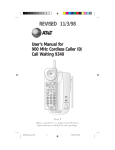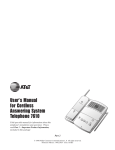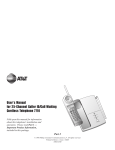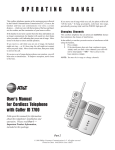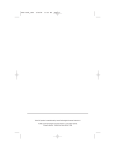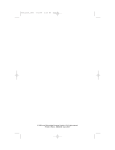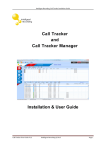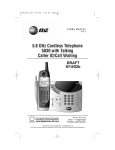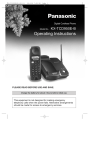Download AT&T HS8240 User's Manual
Transcript
1 USER’S MANUAL Part Two 900 MHz Cordless Telephone Caller ID/Call Waiting HS8240 L1 L1 L2 L2 Please read Part 1: Important Product Information, included in this package. For Customer Service, visit our website at www.telephones.att.com AT&T and the globe symbol are trademarks of AT&T Corp. licensed to Lucent Technologies Consumer Products L.P. This AT&T product is manufactured by Lucent Technologies Consumer Products L.P. © 2000 Lucent Technologies Consumer Products L.P. All rights reserved. Printed in Mexico. 850000993 Issue 1AT&T 3/00 CONTENTS INSTALLATION ................................. 3 CALLER ID OPERATION ................. 17 Belt Clip ................................................ 5 About Caller Identification .................. 17 Call Waiting ......................................... 18 NEW CALL Light ................................. 18 Message Waiting Indicator .................. 18 Incoming Call History ......................... 18 Memory Match .................................... 18 Reviewing Call History ....................... 19 Display Dial ......................................... 19 Deleting Call Records from Call History ..................................... 20 Caller ID Display Messages ................. 20 FEATURE SETUP .............................. 6 About Softkeys ...................................... 6 Dial Mode .............................................. 6 Ringer Off / Battery Save ...................... 7 Handset Ringer Selection ...................... 7 Programming Home and Local Area Codes ............................... 8 Turning Off Caller ID with Call Waiting ............................... 8 Call List Options .................................... 9 TELEPHONE OPERATION ............... 10 Making a Call ....................................... 10 Preview a Number Before Calling ....... 10 Answering a Call ................................. 11 Ending a Call ....................................... 11 Redial .................................................. 11 Handset Volume .................................. 11 Temporary Tone .................................. 11 Mute .................................................... 12 Flash .................................................... 12 Page ..................................................... 12 Handset Locator .................................. 12 Changing Channels ............................. 13 Headset Jack ........................................ 13 BATTERIES .................................... 21 Charging the Handset Battery Pack .... 21 Replacing the Handset Battery Pack ... 22 OPERATING RANGE ....................... 23 IN CASE OF DIFFICULTY ................ 24 TELEPHONE MEMORY ................... 14 Storing Numbers in Memory .............. 14 Storing a Pause in a Memory Number .. 14 Storing a Name with a Number .......... 14 Replacing a Stored Number ................ 15 Storing a Number and Name from Call History in Telephone Memory . 15 Viewing Numbers in Memory ............. 15 Deleting Memory Numbers ................ 15 Editing Memory Numbers ................... 16 Priority Ring Numbers ........................ 16 Dialing Memory Numbers ................... 16 1 2 INSTALLATION Modular telephone jack Standard electrical outlet Strain-relief groove Power cord Long telephone line cord The instructions below are for both table and wall installation. 1 Choose a spot near an electrical outlet and a telephone jack. This phone requires a modular telephone jack and a standard electrical outlet (110v AC) not controlled by a wall switch. 2 Install the handset battery. (For an illustration of battery installation, see the BATTERIES section of this manual.) • Remove the battery cover by pressing on the indentation and sliding downward. • Plug the battery pack connector into the handset, and place the battery pack and wires into the compartment. • Replace the battery cover by sliding it on its track up over the battery compartment until it snaps firmly into place. 3 Connect the telephone line cord. Make sure the plugs snap firmly into place. (If you are wall mounting the phone, use the short line cord, and press the excess cord into the groove on the bottom of the base.) 4 Connect the power cord as shown above. NOTE: Connect power to the base unit before placing the handset in the cradle. 3 INSTALLATION 5 Mount the base on the wall. (WALL MOUNTING ONLY) Modular telephone jack Short telephone line cord Standard electrical outlet Power cord 6 7 4 Charge the handset battery. Place the handset face up or face down in the base. The CHARGING/HANDSET IN USE light on the base goes on to show the handset is in the right position to charge the battery. For best battery performance, charge the battery for at least 12 hours the first time. After the first charge, the battery will quick-charge in only six hours. Check for dial tone. After the batteries are charged, pick up the handset. Press P; you should hear a dial tone. INSTALLATION Belt Clip If you wish, you can attach the belt clip to the cordless handset, following the illustrations below. (The handset may not charge in the face-up position if the belt clip is attached.) To Attach To Remove 5 FEATURE SETUP You can set up one feature at a time as described below, or you can set up a feature, and then move on to set up another feature. After you change one feature, press U to exit, or select the DONE softkey to move to the next feature. About Softkeys This telephone has been designed with your convenience in mind, offering you many features which you can access using the two “softkeys” shown in the illustration. Press U to begin viewing options. Use < and > to scroll through the choices or to move to the next display. By pressing the softkey below the operation indicated on the display screen, you select that operation. Softkey Softkey Dial Mode If you have touch tone service, the phone will be ready to use as soon as the battery is charged. If you have dial pulse (rotary) service, you’ll need to set the dial mode. 1 Make sure the is not displayed. 2 Press U >. 3 Use the softkey to select SETUP (see “About Softkeys”). The screen displays DIAL MODE: TONE. 4 Use the softkey to select CHANGE. The screen displays DIAL MODE:PULSE. 5 Select DONE to move to the next feature — OR — Press U to exit. To change back to touch tone dialing, repeat Steps 1 through 5. The screen displays DIAL MODE:TONE. 6 FEATURE SETUP Ringer Off / Battery Save When the Ringer is set to OFF, the handset stays ready to use for up to 30 days in the standby mode before you have to return it to the base for recharging. When the Ringer is off, the Page/Handset Locator feature does not work, and the screen does not display incoming call information. However, the call information is stored in the call history. When the Ringer is on, the handset stays ready to use for up to 15 days, and all features are active. is not displayed. 1 Make sure the 2 Press U >. 3 Use the softkey to select SETUP. 4 Select DONE until the screen displays RINGER. 5 Select CHANGE to turn the Ringer ON or OFF. 6 Select DONE to move to the next feature — OR — Press U to exit. Handset Ringer Selection You can select from four different handset ringer styles. 1 Make sure the is not displayed. 2 Press U >. 3 Use the softkey to select SETUP. 4 Select DONE until the screen displays RING TYPE. 5 Select CHANGE. Each time you select CHANGE, you hear a sample of the ringer style. 6 Select DONE to save the last ringer style you heard and move to the next feature — OR — Press U to exit. 7 FEATURE SETUP Programming Home and Local Area Codes Your “home area code” is the area code from which you are dialing. Numbers called within your home area code do not require you to dial a “1” or the area code before dialing the telephone number. “Local area codes” are area codes that require no “1” before dialing the telephone number; however, the area code must be dialed. Always program your home area code, and, if you need them, your local area codes (up to four). Programming these area codes will change how numbers are displayed in the call history, and will allow for correct operation of the Display Dial feature (see below). 1 Make sure the is not displayed. 2 Press U >. 3 Use the softkey to select SETUP. 4 Select DONE until the screen displays AREA CODE 1. Use the keypad to enter your home area code. NOTE: If you must dial the area code to complete a call in your home area, enter “000” for AREA CODE 1. 5 6 Select CODE 2 to reach AREA CODE 2 (the screen displays any current local area code stored here). Use the keypad to enter a three-digit local area code. Continue as in Step 4 for area codes 3, 4 and 5 as needed — OR — Select DONE to move to the next feature — OR — Press U to exit. Turning Off Caller ID with Call Waiting If you don’t have Caller ID with Call Waiting service, you can turn this feature off (the phone comes with the feature on). is not displayed. 1 Make sure the 2 Press U >. 3 Use the softkey to select SETUP. 4 Select DONE until the screen displays CIDCW: ON. 5 Select CHANGE. The screen displays CIDCW: OFF. 6 Select DONE to move to the next feature — OR — Press U to exit. 8 FEATURE SETUP Call List Options You can customize how the phone stores call information. Select whether the system stores information about ALL CALLS received, or for NO CALLS. The system comes set to ALL CALLS. is not displayed. 1 Make sure the 2 Press U >. 3 Use the softkey to select SETUP. 4 Select DONE until the screen displays LIST:ALL CALLS. 5 Select CHANGE to display ALL CALLS or NO CALLS. 6 Select DONE to move to the next feature — OR — Press U to exit. Voice Mail Detection NOTE: For this feature to work, you must subscribe to telephone company voice mail, offered by many local providers. If you subscribe to telephone company voice mail service, you’ll need to turn this feature on. If you don’t have voice mail service but turn this feature on, it may interfere with your phone’s operation. is not displayed. 1 Make sure the 2 Press U >. 3 Use the softkey to select SETUP. 4 Select DONE until the screen displays VOICE MAIL: OFF. 5 Select CHANGE. 6 Select DONE to exit Feature Setup mode. NOTE: To re-enter Feature Setup mode, press U. 9 TELEPHONE OPERATION Antenna The screen remains lit for 30 seconds after you press any key L1 L2 Softkey Softkey Access special programming features Scroll through screen information Make or answer a call Dial number displayed on screen Access subscriber services Temporary Tone Change channel Adjust handset volume Making a Call 1 2 3 Press P, and wait for to appear on the display. As the phone is selecting a channel, the screen may display SEARCHING.... When you hear a dial tone, dial the number. See the TELEPHONE MEMORY and CALLER ID sections of this manual for more calling options. Preview a Number Before Calling 1 2 10 Enter the digits (up to 24) of the number you are calling (do not press P first). The screen displays the dialed digits. If you make an error while entering a digit, use < to backspace and enter the correct digit. Press D to make the call. TELEPHONE OPERATION Answering a Call Press P on the handset. The appears and the call is connected. Ending a Call Press P on the handset. The — OR — Place the handset in the cradle. disappears. Redial The last number dialed on this phone (up to 24 digits) is stored in redial memory until you dial another number. 1 Press P. 2 Wait for the dial tone and for the to appear. 3 When you hear a dial tone, use the softkey to select REDIAL. (REDIAL does not appear on the screen if there is no number in redial memory.) Handset Volume The handset volume can be set to five different levels. Each time you press V, the level of what you hear through the handset changes. When you reach the highest level, you’ll hear a beep. Changing this setting does not affect what the other party hears. Temporary Tone NOTE: If you have touch tone service, you don’t need to use the Temporary Tone feature. If you have dial pulse (rotary) service, this feature allows you to enter codes or tones needed to operate answering machines, or use electronic banking services, calling cards, and other special services. This feature will operate most special services; however, some services may actually require a touch tone line. To be sure, ask the company that provides the special service. 1 Dial the call, then press *. Any buttons pressed after this send tone signals. 2 When you hang up or press F, the phone automatically returns to dial pulse (rotary) dialing. 11 TELEPHONE OPERATION Mute Mute allows you to hear your caller, but prevents the caller from hearing you. 1 Press > while on a call, until the screen displays MUTE; select MUTE. 2 To return to your conversation, select UNMUTE. Flash Press F to activate custom-calling services such as Call Waiting or Three-Way Calling. You might have to press other buttons before or after F as explained in the custom-calling instructions provided by your local telephone company. Page The Page feature allows you to signal someone at the handset from the base. • Make sure the CHARGING/HANDSET IN USE light is not lit on the base. • Press G on the base. A three-part paging tone will sound at the handset. NOTE: When the handset is in use or the Ringer is turned off, the Page and Handset Locator features are inactive. Handset Locator This feature is useful if you misplace the handset. To locate the handset using this feature: Press and hold G on the base for approximately four seconds. A repeating paging tone is sounded in the handset. To cancel the Handset Locator feature: Press any button on the handset or G on the base. This feature turns itself off in approximately three minutes if you haven’t turned it off before then. NOTE: You can press P at any time to cancel this feature and make or answer a call. 12 TELEPHONE OPERATION Changing Channels This cordless telephone has an advanced AutoSelect feature that minimizes the chance of interference. When the phone is looking for a clear channel, the screen displays SEARCHING.... If it is unable to locate a clear channel, the screen displays TRY AGAIN. Hang up and try your call again. In the unlikely event that you notice noise or interference while using the handset: 1 Press h. 2 If the interference does not clear, move closer to the base and press h again until you find a clear channel (your call will not be interrupted). NOTE: You must be in range to change channels (see the OPERATING RANGE section of this manual). Headset Jack You can use this telephone hands-free when you install the 2.5 mm headset. 1 Plug the headset into the jack located on the left side of the handset (under the small rubber flap). Do not force the connection, but make sure the plug fits securely. 2 Follow the instructions under “Making a Call” or “Answering a Call.” 3 If you wish, attach the belt clip (see “Belt Clip” in the INSTALLATION section of this manual). NOTE: The earpiece and microphone on the handset are disabled when the headset is plugged in. L1 L2 13 TELEPHONE MEMORY You can store up to 20 telephone numbers and names in memory. The telephone memory works with the Memory Match and Priority Ring features. When you receive a call from a number you’ve stored in memory, the screen displays the name information as you’ve stored it, not as the service sends it (for example,“MOM AND DAD”). Additionally, the phone alerts you to calls from priority numbers you’ve stored in memory with a special Priority Ring. Storing Numbers in Memory 1 2 3 4 5 6 7 8 9 Make sure the is not displayed. Press U. Use the softkey to select DIR. Use the softkey to select ADD. Enter the number you want to store (up to 24 digits) — OR — Select REDIAL to store the last number dialed. Select DONE. Follow the directions below to store a name — OR — Select DONE if you don’t want to store a name. Enter a two-digit memory location from 01–20. Select DONE. Storing a Pause in a Memory Number While storing a memory number (see “Storing Numbers in Memory”) use the softkey to select PAUSE where you want dialing to pause for two seconds. Storing a Name with a Number 1 2 3 4 5 14 Follow Steps 1 through 6 under “Storing Numbers in Memory.” Use the keypad to enter a name. To enter the first letter on a key, press the key once. To enter the second letter on the key, press the key twice. To enter the third or fourth letter on the key, press the key three or four times. (To enter subsequent letters from the same key, press > once to move the cursor; to enter a space, press > >.) To enter &, @ or ’, use key 1. To enter (, ) or /, use key 0. To enter *, +, –, or ?, use key *. To enter #, $, % or !, use key #. Use the softkey to select DONE when you’re finished entering letters. Enter a two-digit memory location from 01–20. Select DONE. TELEPHONE MEMORY Replacing a Stored Number You can replace a stored number by storing a new number in its place. Follow the directions for “Storing Numbers in Memory.” Storing a Number and Name from Call History in Telephone Memory You can store information received from Caller ID in the telephone memory. (See CALLER ID OPERATION.) 1 Use < or > to scroll to the phone number you want to store. 2 Press U. 3 Use the softkey to select STORE. 4 Enter a two-digit memory location from 01–20. 5 Select DONE. Viewing Numbers in Memory 1 2 3 4 5 6 Press U. Use the softkey to select DIR. Select VIEW. Press < or > to scroll through memory — OR — Enter the two-digit memory location from 01–20. Select DONE. Press U to exit. NOTE: When viewing numbers in memory, you can press D to dial the number displayed on the screen. Deleting Memory Numbers 1 2 3 4 Follow Steps 1 through 4 in “Viewing Numbers in Memory.” Press U. To delete a number, use the softkey to select DELETE. The screen prompts DELETE LOC.? Use the softkey to select YES. The screen displays DELETED. 15 TELEPHONE MEMORY Editing Memory Numbers 1 2 3 4 5 6 7 Follow Steps 1 through 4 in “Viewing Numbers in Memory.” Press U. To edit a number, use the softkey to select EDIT. Press < to erase digits, then use the dial pad to enter new digits. Select DONE to edit the name. Press < to erase letters, then use the dial pad to enter new letters. — OR — Select NUMBER to edit the telephone number. Select DONE. Priority Ring Numbers Numbers stored in memory can be labeled so that when a call is received from that number, the handset alerts you with a special ring that this is a priority call. The special ring begins after the first normal ring on the line. 1 While viewing numbers in memory, use < or > to scroll to the desired location. 2 Press * to activate Priority Ring for the displayed number (the screen displays ! ). To deactivate Priority Ring, press #. Dialing Memory Numbers 1 2 3 4 16 Press P. Use the softkey to select MEM. Enter the two-digit memory location from 01–20. Select DONE. CALLER ID OPERATION Unreviewed Call information Priority Call Voice Mail Ringer is off Battery status indicator Phone in use Date Call Number Time Caller’s Number Caller’s Name About Caller Identification This telephone has a Caller ID feature that works with Caller Identification service available through your local telephone company. You must subscribe to the service to see call information on your telephone. • Depending on your service, you will be able to see the number, or the name and number, of your caller. • The time and date are sent by the provider along with the call information. Additionally, this telephone has a Caller ID with Call Waiting feature that lets you see who’s calling even while you’re on another call. To use this feature, you may need to change your phone service. Contact your local phone service provider if you have: • Neither Caller ID nor Call Waiting service • Either Caller ID or Call Waiting service, but not both • Both Caller ID and Call Waiting as separate services (you may need combined service). Explain that your equipment will allow you to see who is calling while you are on another call, and you would like to subscribe to service that will let you use this feature. If you choose not to use the Caller ID with Call Waiting feature, this unit will work with regular Caller ID service. To turn off Caller ID with Call Waiting, see the FEATURE SETUP section of this manual. There may be fees for these services, and they may not be available in all areas. This phone can provide information only if both you and the caller are in areas offering Caller Identification service and both telephone companies use compatible equipment. 17 CALLER ID OPERATION Call Waiting If you have Caller ID with Call Waiting service, the screen will display information about your Call Waiting call when you hear the call signal. Press F to access the call. Press F again to return to the original call. NOTE: If you are using an extension phone when you receive a Call Waiting signal, the screen displays MULTIPLE PHONES IN USE: NO DATA. NEW CALL Light This light on the base stays on when you have received call information but have not yet reviewed it. The handset screen displays NEW when showing unreviewed call information as you scroll through the call history. If you subscribe to voice mail service from your local service provider, see “Message Waiting Indicator.” (If the light stays on even after you’ve reviewed all calls, see the IN CASE OF DIFFICULTY section of this manual.) Message Waiting Indicator If you subscribe to voice mail service from your telephone service provider, the handset displays when there is a message waiting and the NEW CALL light flashes on the base. Incoming Call History This telephone assigns each incoming call a number from 1 to 99. The most recent call will have the highest number (for example, if 10 calls have been received, call number 10 is the most recent, and call number 1 is the oldest). When the call history is full, the oldest call information is deleted to make room for new incoming call information. Memory Match Names stored in memory will appear in your incoming Caller ID as stored in your memory. For example, if you store your parent’s telephone number with their name (“Mom and Dad”) in memory, the Caller ID display will show MOM AND DAD whenever you receive an incoming call from their stored phone number. 18 CALLER ID OPERATION Reviewing Call History You can review information in the call history at any time by pressing either < or >, or by pressing U, then selecting CALL ID. The screen displays the number of calls in the call history and how many, if any, are new. You can continue to use < or > to scroll through the call history. The screen displays the name (if your service provides this), number, date, and time of the call simultaneously, beginning with the most recent call. When you reach the end of the call history, the screen displays END OF LIST. Press < or > to continue reviewing the call history. To exit the review, you can press either softkey or wait 30 seconds. Display Dial NOTE: To use the Display Dial feature, you must follow the directions for “Programming Home and Local Area Codes” in the FEATURE SETUP section of this manual. As you review calls in call history, you can dial a displayed phone number by pressing D on the handset. The screen displays the number being called. If the screen displays an error indicator (for example Er), you cannot dial any displayed digits. If the call came from your home area code, then the screen displays only the seven digits of the number you’re calling (without an area code). When you press D, the phone dials the seven displayed digits. You must program your home area code for this to work. You can also program up to four other local area codes. These are area codes that do not require dialing a “1” before them. After storing these area codes, if you receive a call from one of these area codes, the screen displays the ten digits (three digits of area code plus seven digits of phone number). When you press D, the phone dials ten digits, without inserting a “1” before the area code. If you receive a call from an area code not programmed in the phone, you will see 10 digits on the screen (the area code and the phone number). The phone will automatically dial “1” before the number when you press D. If you try to use the Display Dial feature, but your call cannot be completed unless you dial “1” before the number, follow the steps below: 1 Press < or > to locate the number you want to call. 2 Press M. 3 Press > until the screen displays DIAL 1+. 4 Select DIAL 1+ to dial the number. 19 CALLER ID OPERATION Deleting Call Records from Call History NOTE: Once you delete a call from call history, you cannot retrieve the call information. Deleting a Specific Call Record 1 Press < or > to scroll to the record you want to remove. 2 Press M. 3 Use the softkey to select DELETE. The handset beeps and deletes the call record. The screen displays DELETED. Deleting All Call Records 1 Press < or > to display the number of calls in the call history. 2 Press M. 3 4 The screen displays REMOVE ALL?. Select YES to remove all calls. The screen displays ARE YOU SURE?. Select YES to remove all calls. The screen displays NO CALLS, and the information is permanently deleted. Caller ID Display Messages PRIVATE NAME The other party is blocking name information. PRIVATE NUMBER The other party is blocking telephone number information. PRIVATE CALLER The other party is blocking name and number information. UNKNOWN CALLER Your phone company is unable to receive information about this caller’s name and number. UNKNOWN NAME Caller’s number is available, but name is not. UNKNOWN NUMBER Caller’s name is available, but number is not. MULTIPLE PHONES IN USE/NO DATA An extension phone is in use when a Call Waiting signal is received. 20 BATTERIES Charging the Handset Battery Pack This battery should remain charged up to 15 days with the Ringer turned on and up to 30 days with the Ringer off. A fully charged battery provides an average talk time of about 10 hours. The battery pack needs charging when: • A new battery is installed in the handset. • The phone beeps four times when you press P. • The battery status symbol on the screen is only partly displayed. • The phone does not respond when you press P. Place the handset in the base either in the face-down or face-up position so the CHARGING/HANDSET IN USE light turns on. The battery pack is typically fully charged in six hours. You can keep the battery fully charged by returning the handset to the base after each use. If you repeatedly get a low battery indicator, even after six hours of charging, the battery should be replaced. • • • • • • CAUTION: To reduce the risk of fire or injury to persons or damage to the telephone, read and follow these instructions carefully: Use only Replacement Battery 3300 (SKU# 90556). Do not dispose of the battery in a fire. The cell might explode. Check with local codes for special disposal instructions. Do not open or mutilate the battery. Released electrolyte is corrosive and may cause damage to the eyes or skin. It may be toxic if swallowed. Exercise care in handling batteries in order not to short the battery with conducting materials such as rings, bracelets, and keys. The battery or conductor may overheat and cause harm. Charge the battery provided with or identified for use with this product only in accordance with the instructions and limitations specified in this manual. Observe proper polarity orientation between the battery and battery charger. Nickel Cadmium Rechargeable Batteries must be recycled or disposed of properly. Do not dispose of in household garbage. If burned, it could explode. If punctured, it could release caustic material which could injure the skin or eyes. If swallowed, it may be toxic. 21 BATTERIES The RBRC™ seal means that the manufacturer is voluntarily participating in an industry program to collect and recycle Nickel-Cadmium rechargeable batteries when taken out of service within the United States. These batteries may be taken to a participating local retailer of replacement batteries or recycling center. Or, you may call 1-800-8BATTERY for locations accepting spent Nickel-Cadmium batteries. Replacing the Handset Battery Pack 1 2 3 4 5 Remove the battery compartment cover on the handset by pressing on the indentation and sliding the cover downward. Lift out the old battery pack. Hold the new battery pack and plug the connector into the handset. Place the battery pack into the case. Replace the cover by sliding it on its track up over the battery case until it snaps firmly into place. The new battery pack must be charged before using the phone. Place the handset face up or face down in the base and allow it to charge for at least 12 hours the first time. After the first charge, the battery will quick charge in only six hours. The telephone might operate before that, but for best performance, let the battery pack charge fully. NOTE: The handset may not charge in the face-up position if the belt clip is attached. RBRC is a registered trademark of the Rechargeable Battery Recycling Corporation. 22 OPERATING RANGE This cordless telephone operates within the maximum power allowed by the Federal Communications Commission (FCC). Even so, the handset and base can communicate over only a certain distance — which can vary with the locations of the base and handset, the weather, and the construction of your home or office. If the handset is moved to a point where the base and handset can no longer communicate, the handset will sound two short beeps when you make a call, indicating that you are out of range. Move closer to the base to restore normal operation. If you receive a call while you are out of range, the handset might not ring — or, if it does ring, the call might not connect when you press P. Move closer to the base, then press P again to answer the call. If you move out of range during a phone conversation, you will be interrupted by silence, noise or interference. To improve reception, move closer to the base. If you move out of range without pressing P, the phone will be left “off the hook.” To hang up properly, walk back into range, periodically pressing P until the disappears from the display. 23 IN CASE OF DIFFICULTY If you have difficulty operating this phone, try the suggestions below. For Customer Service, visit our website at www.telephones.att.com or call 1 800 222–3111. Please retain your receipt as your proof of purchase. If the phone does not work at all, check these items first: • • • • • Make sure the power cord is plugged into the base and an electrical outlet not controlled by a wall switch. Make sure the telephone line cord is plugged firmly into the base unit and the telephone jack. If the phone does not beep, or beeps four times when you press P, the battery pack might need recharging or replacement. If the battery does not charge after six hours, replace it with Replacement Battery 3300 (SKU# 90556). Make sure the battery pack is installed correctly. If the above suggestions do not solve the problem, try re-initializing the handset and base (see “To re-initialize the handset and base”). If you have no dial tone: Check all the previous suggestions. If you still do not hear a dial tone, disconnect the phone and try another phone in the same jack. If there is no dial tone on that phone either, the problem is probably in your wiring or local service. If you hear a two-beep signal when you try to use the handset: • • The handset and base are not communicating properly. You might be out of range. Move closer to the base and try again. If moving closer to the base does not help, follow the directions below to re-initialize the handset and base. To re-initialize the handset and base: 1 2 3 4 5 6 24 Disconnect the power to the base. Remove the handset battery pack. Wait at least 15 seconds. Insert the handset battery pack. Connect the power to the base. Put the handset in the base to re-initialize. IN CASE OF DIFFICULTY If you hear noise or interference when using the phone: • • • • • Make sure the base antenna is fully upright. You may be out of range. Move closer to the base. Press and release h to change to another channel. Move closer to the base before changing channels. Household appliances plugged into the same circuit as the base can sometimes cause interference. Try moving the appliance or the base to another outlet. The layout of your home or office may be limiting the operating range. Try moving the base to another location, preferably on an upper floor. If the phone does not ring when you receive a call: • • • • • Make sure the handset Ringer is on. Make sure the telephone line cord is connected firmly to the base and the telephone jack. Make sure the AC adapter is plugged firmly into an electrical outlet not controlled by a wall switch. You might be too far from the base; move closer. You might have too many extension phones on your telephone line to allow all of them to ring. Try unplugging some of them. If your telephone misdials or you don’t hear the other person right away: • • • It might take a few seconds for your handset to find a good connection to the phone line. While it is searching, the screen displays SEARCHING.... Do not start dialing until the appears and you hear the dial tone. If you have dial pulse (rotary) service, you’ll need to set the dial mode to PULSE. Follow the instructions under “Dial Mode” in the FEATURE SETUP section of this manual. If you have touch tone service and you hear clicks while you are dialing, you’ll need to set the dial mode to TONE. Follow the instructions under “Dial Mode” in the FEATURE SETUP section of this manual. If the caller’s name or phone number is not displayed: • • • • • Make sure you subscribe to Caller ID service or Caller Name service from your local telephone company. Make sure the Ringer is on. Make sure the battery is charged. Caller ID and Visual Message Waiting service might not work when the phone is connected to a Private Branch Exchange (PBX). Press < or >. 25 IN CASE OF DIFFICULTY If the caller’s name or phone number is not displayed during Call Waiting: • • • • • Make sure you subscribe to combined Caller ID with Call Waiting service. The screen may not display the call information if someone is on an extension phone. The Caller ID with Call Waiting feature is inactive during a power interruption. Make sure the battery is charged. Make sure Caller ID with Call Waiting is turned on (see the CALLER ID OPERATION section of this manual). If the Message Waiting Indicator (NEW CALL Light) flashes when you have no voice mail: If the NEW CALL light on the base flashes even when you have no voice mail waiting, you can stop it from flashing. is not displayed. 1 Make sure the 2 Press U >. 3 Use the softkey to select SETUP. The screen displays CALL LIGHT OFF?. 4 Select YES. The screen displays CALL LIGHT OFF, and the light stops flashing. If you have new calls in the call history, the light goes on steadily. If you have no new calls, the light goes off. 5 Press U to exit. If the Message Waiting Indicator (NEW CALL Light) does not flash when you have voice mail: Voice mail signals can be sent to your home several ways. This phone comes set to receive all voice mail signal formats. However, once the phone receives a certain format, it may turn off reception to other formats. Then, if your telephone company changes equipment, you might need to reset the phone to accept all voice mail signal formats again. To reset, disconnect AC power, wait about 15 seconds, then reconnect AC power. The light should come on with the next voice mail message. 26