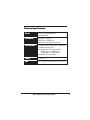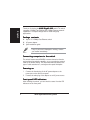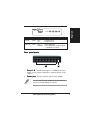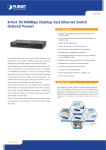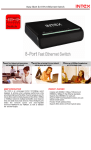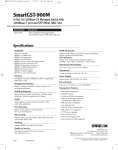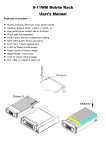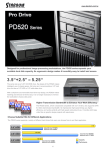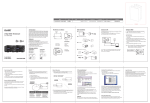Download ASUS GigaX1008 User's Manual
Transcript
® Networking Switch Quick Installation Guide In 10 Languages First Edition V1 Contents English ........................................................ 4 2 ASUS GigaX1008 Networking Switch Technical specifications Ports 8 RJ-45 10/100Mbps ports Auto-MDI/MDIX Standards IEEE 802.3 10Base-T IEEE 802.3u 100Base-TX IEEE 802.3x full-duplex flow control Performance 1K Media Access Control (MAC) addressing 1.6Gbps switching fabric Forwarding rate for 64-byte packets: 148,810 pps to 100Mbps ports 14,880 pps to 10Mbps ports Non-blocking full-wire speed Power 9 VAC/1A EMI FCC Class B/CE Mark B/VCCI-B/CCC/C-TICK ASUS GigaX1008 Networking Switch 3 English Thank you for buying the A S U S G i g a X 1 0 0 8 switch! The switch integrates 100Mbps Fast Ethernet and 10Mbps Ethernet network capabilities in a compact design ideal for small workgroup applications. Package contents 8-port 10/100Mbps Fast Ethernet switch AC power adapter Quick installation guide If any of the items is damaged or missing, contact your retailer immediately. Connecting computers to the switch This switch features auto-MDI/MDIX crossover detection function and provides plug-and-play capability, so you can plug the network cable to the switch directly. The switch automatically detects the type of cable attached to it, and adjusts the speed and duplex. Powering on 1. Connect the female plug of the AC power adapter to the power port on the switch rear panel. 2. Connect the male plug of the adapter to an AC power source. Front panel LED indicators After installing the switch, you can check its status from the LED indicators on the front panel. 4 ASUS GigaX1008 Networking Switch English English LINK/ACT LED Color Status Description POWER Green LINK/ACT Green ON OFF ON BLINKING The switch is on. The switch is off. Link is established. Link is established, and data is being transmitted or received. Rear panel ports 1 2 1. Ports 1-8 8. The switch has eight 10/100Mbps RJ-45 ports where you can connect computers or network devices to the switch. 2. P o w e r p o r tt. This port connects the AC power adapter. Use only the AC power adapter that came with the switch to prevent damage to the unit. ASUS GigaX1008 Networking Switch 5 6 ASUS GigaX1008 Networking Switch