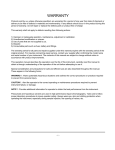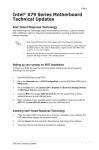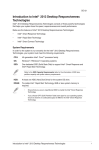Download ASUS G10AC e8530 User's Manual
Transcript
Setting up your SSD as a cache device A.Setting the SATA mode to RAID 1. On Windows® 8 bootup, press <Del> or <F2> on your keyboard to enter the BIOS Setup program. 2. Press <F7> on your keyboard and click OK to enter the Advanced Mode screen. 3. From the Advanced Mode screen, click Advanced > SATA Configuration. 4. From the SATA Configuration screen, click SATA Mode Selection, then select RAID. 5. Press <F10> on your keyboard and click Yes to save the changes and exit the BIOS Setup program. E8530 / First Edition / July 2013 B.Creating a partition on your SSD 1. On your keyboard, press and <D> to launch the Windows® 8 desktop. 2. Right-click Computer and click Manage to launch the Computer Management screen. 3. Click Disk Management to show the disks’ details. 4. Right-click on the disk with 32GB or 64GB capacity and select Delete Volume. 5. Click Yes to confirm the volume deletion. The SSD volume displays the status Unallocated. 6. Right-click on the HDD volume and select Shrink Volume. 7. In the Enter the amount to shrink in MB field, key in 5 and click Shrink. A small space shows as Unallocated in the HDD volume. 8. On the taskbar, click to launch Intel® Rapid Storage technology. 9. Click the Performance tab and click Enable acceleration. 10. Follow the settings as shown on the right, and click OK. The Acceleration and SSD configurations are displayed when the settings are successfully completed. You can now only find the HDD volume in Computer and your SSD is now working as a cache device.