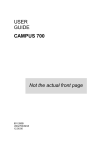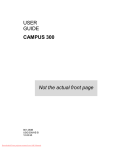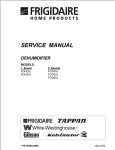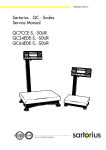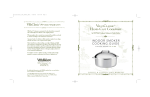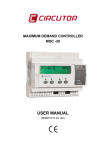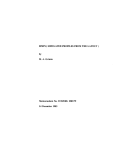Download Ask Proxima Impression 860 User's Manual
Transcript
USER GUIDE IMPRESSION 860 Not the actual front page 801.318 USG/860/AE-A 30.09.96 USER GUIDE IMPRESSION 860 USER GUIDE LCD PROJECTOR 2 USER GUIDE LCD PROJECTOR TABLE OF CONTENTS 1 SYMBOL DESCRIPTIONS .................................................................... 5 2 SAFETY INSTRUCTIONS ..................................................................... 5 3 INTRODUCTION................................................................................... 9 4 MAIN FEATURES ............................................................................... 10 5 SUPPLIED MATERIAL ........................................................................ 11 5.1 WHEN YOU OPEN THE LCD PROJECTOR PACKAGE...... 11 5.2 OPTIONAL MATERIAL ....................................................... 11 5.3 GLOSSARY ........................................................................ 12 6 SETTING UP THE LCD PROJECTOR................................................. 13 6.1 SAFETY PRECAUTIONS.................................................... 13 6.2 ARRANGEMENTS IN THE PROJECTION ROOM............... 14 6.3 SELECTING ADDITIONAL ADAPTERS AND CABLES........ 15 6.3.1 FOR YOUR COMPUTER SOURCE(S)................ 15 6.3.2 FOR VIDEO SOURCES...................................... 15 6.3.3 FOR YOUR MOUSE........................................... 15 6.4 MAKING THE CABLE CONNECTIONS ............................... 16 6.5 IMAGE ADJUSTMENTS...................................................... 19 7 USING THE LCD PROJECTOR .......................................................... 22 7.1 INFRARED REMOTE CONTROL........................................ 22 7.2 TOP PANEL KEYBOARD.................................................... 26 8 SPECIAL FEATURES OF YOUR LCD PROJECTOR........................... 27 8.1 INTELLIGENT COOLING SYSTEM..................................... 27 8.2 SET-UP MEMORY .............................................................. 27 8.3 OSD SYSTEM .................................................................... 27 8.4 RESET ............................................................................... 28 8.5 POWER SAVE FEATURE................................................... 28 9 TROUBLE-SHOOTING ....................................................................... 29 10 MAINTENANCE ................................................................................ 31 10.1 GENERAL......................................................................... 31 10.2 LAMP REPLACEMENT ..................................................... 31 10.3 LAMP REPLACEMENT MESSAGES ................................. 32 10.4 FUSE REPLACEMENT ..................................................... 34 10.5 CARE OF THE REMOTE CONTROL ................................ 35 11 TECHNICAL DATA............................................................................ 36 11.1 GENERAL ENVIRONMENTAL LIMITS .............................. 36 11.2 LCD PROJECTOR UNIT ................................................... 37 3 USER GUIDE LCD PROJECTOR 11.3 POWER SUPPLY ............................................................. 37 11.4 REMOTE CONTROL ........................................................ 38 11.5 COMPATIBILITY............................................................... 38 11.6 CONNECTORS ON THE SUPPLIED CABLES .................. 39 12 CONNECTORS................................................................................. 40 12.1 SOURCE 1/2/3.................................................................. 40 12.2 MOUSE ............................................................................ 41 13 ENVIRONMENTAL STATEMENT ...................................................... 42 14 FCC STATEMENT............................................................................. 43 15 SERVICE INFORMATION ................................................................. 44 4 USER GUIDE 1 LCD PROJECTOR SYMBOL DESCRIPTIONS DANGEROUS VOLTAGE This symbol is intended to alert the user to the presence of uninsulated “dangerous voltages” within the product housing that may be of sufficient magnitude to constitute a risk of electric shock to persons. WARNING This symbol is used on the product to alert the user of important operating and maintenance (servicing) instructions, and also used in the product literature to indicate important safety-related information. HOT This symbol is used on the product to make the user aware of hot surfaces, i.e. fan ventilation grill. NOTE This symbol is used in this publication to highlight information for the user. 2 SAFETY INSTRUCTIONS Read instructions - All the safety and operating instructions should be read before the projector is operated. Retain instructions - The safety and operating instructions should be retained for future reference Heed warnings - All warnings on the projector and in the User Guide should be adhered to. If ignored, use of this projector may cause death, injury or material damage. 5 USER GUIDE LCD PROJECTOR The normal operating life for the lamp is 750 hours. High-pressure lamp may explode if improperly used. Refer all servicing to authorized personnel only. 1. Water and Moisture - The projector is designed for indoor use only and should not be used near water and moisture. 2. Carts and Stands - Place the projector on a stable, hard surface in a manner that does not obstruct ventilation ports and openings in the cabinet. Unstable carts, stands, tables, etc. may cause the projector to fall, which may cause serious injury to people and/or the projector. 3. Ventilation - Slots and openings in the cabinet are provided for ventilation. To ensure reliable operation of the projector and protection from overheating, do not block or cover slots and openings in any way. Do not place the projector on any soft surface or close to a heating source, radiator, etc. Never install the projector in an enclosed unit. 4. Heat - The projector should be situated away from heat sources such as direct sunlight, radiators, stoves or other strong heat sources. 5. Power Sources - The projector must only be connected to proper electrical voltage as marked on the projector body. The projector should be connected to electrical outlet using a power cord compatible with the local electrical voltage. If you are not sure about the type of electrical service at your location, consult your projector dealer or local power company. 6. Power Cord Protection - Power cords should be routed so that they are not likely to be walked on, pinched or unduly bent by items placed upon or against them. Pay particular attention to cords and cables at the point where they exit from the projector. 7. Cleaning - The projector should be cleaned only as recommended, see the Maintenance section. Disconnect the power cord from the power outlet before cleaning. Do not use liquid cleaners or aerosol cleaners. 6 USER GUIDE LCD PROJECTOR 8. Non-use Periods - The power cord of the projector should be unplugged from the outlet when left unused for a long period of time. 9. Damage Requiring Service - The projector should be serviced only by authorized service personnel when; • the power supply cord or the plug has been damaged, • objects have fallen, or liquid spilled, into the projector, • the projector has been exposed to water or condense, • the projector does not appear to operate normally (fan not working, noise, smell, smoke, heat etc.) • the projector has been dropped or damaged. 10. Object or Liquid Entry - Care should be taken so that objects do not fall into the projector casing. Be careful not to spill liquids into the inside of the projector. Do not insert metal or flammable objects into the projector. 11. Servicing - The user should not attempt to perform unusual or technical service to the projector. Do not open the unit. Refer all servicing to authorized service personnel. 12. Grounding or Polarization - Precautions should be taken so that grounding or polarization of a projector is maintained. Do not use a three prong to a two prong adapter. To prevent electric shock, do not use the polarized ac plug with an extension cord, receptacle or other outlet unless the blades can be fully inserted to prevent blade exposure. 13. Lamp Replacement - Do not attempt to replace lamp. Contact an authorized service centre for lamp replacement. 14. Abnormality - If you detect an abnormal smell or smoke, immediately turn off the power switch. Disconnect the power plug from the power switch to prevent fire or electric shock. 15. Lifting/moving - When the projector is to be moved, let the unit cool down completely, cover the lens, disconnect the power plug from the power outlet and disconnect all external cords and cables to prevent damage that may cause a fire, electric shock, etc. Be 7 USER GUIDE LCD PROJECTOR careful when lifting and carrying the unit as it is heavy. 16. Lamp Beam - Do not look directly into the projector or lens when operating the projector. The lamp emits rays which may cause eye injury and/or sunburns. 17. Electrical Shock - To reduce risk of electrical shock do not open the unit. Refer all servicing to authorized personnel only. 8 USER GUIDE 3 LCD PROJECTOR INTRODUCTION Congratulations on purchasing this state-of-the-art, high resolution LCD projector. This projector can be connected to most computer sources, and video sources indirectly, for the best projection results and maximum compatibility. The projector displays bright vivid images in 16.7 million colors simultaneously, at SVGA resolution, making it the ideal choice for presenting computer generated text and graphics. Applications include multiple menus and typical Windows environments including Internet applications and CD-ROM based multimedia presentations in any situations where a small or large audience shares information. Please spend some time reading this manual to get familiar with the product, so that you can get the most out of your new LCD projector. 9 USER GUIDE 4 LCD PROJECTOR MAIN FEATURES The unit employs the following important features that in total provide you with a highly functional and powerful projector: •High brightness 575 Watt illumination system x 480 to 1152 x 870 image resolution •3 x RGB input/output connectors •16.7 million colors •Infrared remote mouse •On screen display (OSD) •User’s source settings memorized •Low noise cooling system •False light blocking •4m (13 ft) VGA cable with Y-split •640 10 USER GUIDE 5 5.1 LCD PROJECTOR SUPPLIED MATERIAL WHEN YOU OPEN THE LCD PROJECTOR PACKAGE A complete set includes the following components : 1. 2. 3. 4. 5. 5.2 LCD Projector VGA Cable with Y-split MAC monitor adapter MAC computer adapter Mouse Cable 6. 7. 8. 9. 10. Mouse Adapter PC (Y-Split) Power Cord Remote Control Batteries User Guide OPTIONAL MATERIAL Optional cables, adapters and accessories are available. Consult your dealer for further information. 11 USER GUIDE 5.3 LCD PROJECTOR GLOSSARY The following terms are used throughout this user guide to identify the different parts of the LCD projector, or to refer to certain ancilliary items. VENTILATION SLATS LCD PROJECTOR UNIT HANDLE TOP PANEL KEYBOARD POWER STATUS INDICATOR PROJECTION LENS LENS CAP POWER ON/OFF SWITCH FOCUSING RING FUSE HOLDER MAINS POWER PORT HEIGHT ADJUSTMENT RING IR RECEIVER CONNECTOR PANEL WITH CONNECTOR PORTS DESKTOP MOUSE REMOTE CONTROL 12 USER GUIDE 6 6.1 LCD PROJECTOR SETTING UP THE LCD PROJECTOR SAFETY PRECAUTIONS Switch off all equipment before connecting together the various items. Be aware of static electricity that may build up, especially in the dry season and when operating on synthetic carpets. Discharge any static electricity by touching a metallic surface before you start. Do not cover the air inlets in front and on top of the projector housing, as this will block the cooling. Also make sure to place the projector on a flat, hard surface to avoid blocking the air inlet at the bottom of the unit. A thermal safety switch will cut off the illumination system if the ventilation is reduced. Do not connect any devices or cables other than those supplied with the LCD projector into the connector ports on the projector unit, even if the connector ports appear identical, as this voids any warranty and may cause permanent damage to the projector, and to the connected source apparatus. 13 USER GUIDE 6.2 LCD PROJECTOR ARRANGEMENTS IN THE PROJECTION ROOM The LCD projector should be placed on a table, or other stable hard surface, at the distance required to give the desired size of projected image on the wall. MAX MIN 4.8m / 187" 4.0m / 156" 3.0m / 117" 2.0m / 78" 1.3m / 50.7" Projector-Screen Distance 3.53m / 138" 2.92m / 114" 2.15m / 83.9" 1.4m / 54.6" 0.86m / 33.5" Diagonal Screen Size (Actual projection distances and screen sizes may vary) The image should be projected onto a flat surface screen with high reflectivity to get a bright and undistorted image. The best viewing results are obtained in a dimmed room with no direct sunlight shining in. Try to ensure also that the projected image is visible to the whole audience by placing source equipment where it will not obscure viewing. The LCD projector is provided with extra long cables for this purpose. 14 USER GUIDE 6.3 LCD PROJECTOR SELECTING ADDITIONAL ADAPTERS AND CABLES 6.3.1 FOR YOUR COMPUTER SOURCE(S) You may have a computer source which requires an additional adapter to connect between the source and the VGA cable with Y-split. A set of two MAC adapters is supplied in your delivery package. COMPUTER VGA MAC II and PowerMAC ADAPTER None required Set of 2 MAC adapters 6.3.2 FOR VIDEO SOURCES An external video adapter is required to allow composite and super-video sources to be connected to the LCD projector. Any true scan-doubler (video-to-VGA) can be used for this purpose. For more information contact your dealer. 6.3.3 FOR YOUR MOUSE An adapter is needed to connect the mouse cable from the LCD projector and the mouse itself into the computer source. The table below shows which adapters are required for which mouse model. MOUSE Microsoft serial mouse compatible Macintosh ADB-bus mouse PS/2 ADAPTER Y-SPLIT AVAILABILITY Yes Supplied No Option MAC Yes Supplied Selfdetecting PS/2 No Option Selfdetecting PC Serial 15 DRIVER Microsoft or 100% compatible driver. USER GUIDE 6.4 LCD PROJECTOR MAKING THE CABLE CONNECTIONS 1. Place the projector on a stable, hard surface, at the desired distance from the projection screen. 2. Connect the source equipment to the connector ports of the LCD projector, preferentially into the Source 1 connector port (This is the default source connector port): - PC: Insert the end of the VGA cable marked ‘LCD’into Source 1 connector port or the next available source port. Connect the connector marked ‘Monitor’onto your monitor cable, and the connector marked ‘VGA’, into the VGA port on the PC unit. If you do not intend to use a monitor then just leave the short cable section unconnected. 16 USER GUIDE LCD PROJECTOR - MAC: Insert the end of the VGA cable marked ‘LCD’into Source 1 connector port or the next available source port. Connect the MAC-Monitor adapter onto the short cable section and then attach your MAC monitor to it. Connect the MAC-Computer adapter onto the output port on your Macintosh computer unit, and then connect the VGA cable connector marked ‘VGA’to it. If you do not intend to use the monitor then just leave the short cable section unconnected and the MAC monitor adapter unused. 17 USER GUIDE LCD PROJECTOR 3. Connect an external video adapter and video sources if required. 4. Connect one end of the mouse cable marked ‘LCD’into the mouse port on the LCD projector and the other end marked ‘MA’(Mouse Adapter) into the appropriate mouse adapter, determined by which mouse type you are using. 5. Ensure the ventilation slats on the LCD projector are not obstructed, then apply mains power to the projector. Remember to switch on the unit at the Power ON/OFF switch! ON 18 OFF USER GUIDE LCD PROJECTOR 6. Apply mains power to the various items of source equipment. Your LCD projector is now fully connected up. Before use for your presentation, refer to the next section on Image Adjustments to attain the highest quality of projected image. 6.5 IMAGE ADJUSTMENTS The infrared remote control is the main user interface by which the device settings are adjusted. The remote control keys are used to adjust the settings of the LCD projector correctly so as to achieve the best possible viewing conditions. Set-up should be performed once with the source(s) you are using most frequently. Allow some minutes for the unit to warm up before adjusting the settings. Many settings will automatically be memorized individually for each source for future use (see Using the LCD Projector). LENS OPERATION • Use focusing ring on projection lens to sharpen the image on the screen. 19 USER GUIDE FREQ LCD PROJECTOR OPERATION • With data from a source displayed on-screen, set the background to a chequered pattern 50% grey (direct mode 1:1 uncompressed). • If the frequency is set wrongly, vertical unstable bands will be visible in the image (see illustration). • Adjust with the frequency right/left keys to remove all the vertical bands (see illustration). TUNE • Adjust the tuning up/down keys to stabilize the image. Preferably all the “sideways swimming” lines should be removed (see illustration). SCALE • If your computer screen resolution is not exactly 800x600, select SCALE. This will scale the source resolution to fit the LCD screen resolution by adjusting the number of vertical and horizontal pixel lines at intervals throughout the image. 20 USER GUIDE POSITION CONTR BRIGHT LCD PROJECTOR OPERATION • Select POSITION. • Adjust using the cursor keys until the full image lies within the viewing area (see illustration). • Adjust using the contrast up/down arrow keys for optimum image quality • Adjust using the brightness up/down arrow keys for local lighting conditions. Your LCD projector is now fully set up and ready for use. If you experience any problems in carrying out this set up procedure you should refer to the section called Trouble-shooting found later in this user guide. 21 USER GUIDE 7 LCD PROJECTOR USING THE LCD PROJECTOR The LCD projector has a set of features and functions with which you need to be familiar with in order to operate the unit efficiently and to allow you to make a smooth, problem-free presentation. 7.1 INFRARED REMOTE CONTROL The infrared remote control is the main user interface with the projector. The remote control is used to set the LCD projector correctly so that the best viewing conditions are achieved, and also to control your presentation. The functions performed by the keys on the remote control are described below. ON/OFF CONTR BRIGHT TUNE RESET SOURCE 1 SOURCE 2 SOURCE 3 FREEZE BLANK POSITION REAR FREQUENCY SCALE PAN OSD RIGHT DRAG LEFT 22 USER GUIDE LCD PROJECTOR The MEM column indicates whether the function setting is memorized for the source apparatus for future use. KEY CONTR BRIGHT TUNE ON/OFF RESET SOURCE 1 SOURCE 2 SOURCE 3 FUNCTION Contrast is the ratio between light and dark colors. Low contrast is recommended for long-term viewing, while high contrast is used to enhance details. Brightness (whiteness) of the image can be altered to suit local lighting conditions. Usually a bright, low contrast image is preferred. Adjusts the stability of the image. An unstable image can be seen as sideways instability or ‘swimming’. Provided that the frequency setting is also correct, the ‘swimming’can be removed by adjusting TUNE (See section Image Adjustments for illustration). Turns the projected image ON/OFF. This will also Power OFF the LCD projector after a 5 min. delay. Defaults to the standard settings for the active mode. Selects RGB input source 1 as active. Selects RGB input source 2 as active. Selects RGB input source 3 as active. 23 KEY TYPE scale MEM Yes (up/down arrows) scale Yes (up/down arrows) scale Yes (up/down arrows) toggle - single touch activated No 3 source keys are mutually exclusive No No USER GUIDE KEY FREEZE BLANK REAR FREQ POSITION LCD PROJECTOR FUNCTION Holds the image projected on the screen. This feature can be used to hide actions on the computer that the audience need not see, such as changes between software packages, or for returning the audience’s attention back to the presenter! Turns the screen white. Mirrors the image for use when the LCD projector is incorporated into rear projection systems. This setting is not routinely changed by the user. It is provided for initial set-up using a source, and for adaption to special graphics adapters that are close to those in the compatibility list. An incorrect frequency setting can be seen as an image too wide or too narrow, combined with vertical, unstable bands. See section Image Adjustments for illustration. Select POSITION and then use the cursor keys to locate the projected image within the viewing area. See section Image Adjustments for illustration. 24 KEY TYPE any key to release MEM No any key to release toggle No scale Yes Yes (right/left arrows) cursor movements Yes USER GUIDE KEY SCALE PAN OSD CURSORS RIGHT DRAG LEFT LCD PROJECTOR FUNCTION Selects direct 1:1 mapping or scaling of images. Allows panning within oversized images using the cursor keys. Use the cursor keys to show different areas of the image based on each of the four corners. Displays the On-Screen Display (OSD) information at the foot of the screen. The four cursor keys simulate the actions of the desktop mouse to control the computer cursor. Emulates the right mouse key. This emulates the ‘click-andhold’function of the desktop mouse. Use DRAG instead of RIGHT key when connected to a Macintosh computer. Emulates the left mouse key. 25 KEY TYPE toggle MEM No cursor movements - toggle No cursor movements - - - USER GUIDE 7.2 LCD PROJECTOR TOP PANEL KEYBOARD The settings most likely to be adjusted during the set-up process are also accessible via a secondary keyboard panel on the top of the LCD projector, known as the Top Panel Keyboard. The Power ON/OFF Indicator is also located on this panel. The panel layout is shown below. The buttons function exactly as the corresponding remote control keys, with the exception of TUNE which uses a single button to adjust settings in a wrap-around scale. LCD PROJECTOR ON/OFF TUNE BRIGHT RESET 26 USER GUIDE 8 8.1 LCD PROJECTOR SPECIAL FEATURES OF YOUR LCD PROJECTOR INTELLIGENT COOLING SYSTEM The fan operates as long as the LCD projector is switched on. Provided that the power cord is connected, the fan continues to run for 2 minutes even after the unit has been switched off. This ensures a continuous protection against high temperature inside the projector. The cooling system is designed to minimize stray light and noise. If the air flow is blocked, a temperature safety fuse will automatically shut off the projector to protect it from overheating. 8.2 SET-UP MEMORY The user controlled set-up, that usually is done when the projector is connected to a new computer, is automatically memorized for future use. The set-up information is stored in a non-volatile memory approximately 5 seconds after the last key is pressed. The memory can store 40 different sources/modes. Some sources are predefined, while the remaining are available for customer set-up. See the Technical Data section for compatibility. Custom sources are added to the memory only if their sync pattern differs from any of the previous selections. The projector automatically selects a new memory location. Most settings are stored individually for each mode, including contrast, brightness, tune etc. See the remote control function table in section Using the LCD Projector. 8.3 OSD SYSTEM The OSD (On Screen Display) system echoes on screen your keypad or remote control actions. The OSD may be switched off and on by pressing the OSD key on the remote control. 27 USER GUIDE 8.4 LCD PROJECTOR RESET This feature enables standard settings of most controls. RESET will only reset the active mode. A fundamental master reset may be performed by pressing all four top panel keys simultaneously. All settings will return to factory defaults, so do not perform a master reset unless it is really required. This operation will also erase all custom sources and modes that have been memorized. 8.5 POWER SAVE FEATURE If ON/OFF is pressed on the remote control, the screen goes blank, and after five minutes if there is no futher action the LCD projector lamp will also switch off. Full power on is returned by pressing ON/OFF again on the remote control. 28 USER GUIDE 9 LCD PROJECTOR TROUBLE-SHOOTING This is a checklist to help you pinpoint any problem that may arise. Check the symptoms carefully if you experience any problem. The cure may be at your fingertips! Always check that the OSD appears when the OSD key on the remote control is pressed. This indicates that the LCD projector is receiving signals from the remote control. SYMPTOM LCD projector does not work The projected image is completely white The projected image is completely black The projected image is too dark or too light. SOLUTION • Check if the mains cable is attached properly. • Check that the Power ON/OFF switch is ON. • Toggle the ON/OFF button on the remote control. • Look at the Power ON/OFF Indicator on the Top Panel Keyboard. If it is blinking slowly the lamp in the unit is warming up and will ignite within 1 minute. • Is the LCD projector fuse, located in the fuse holder, blown? (See Maintenance for the replacement procedure.) • The BLANK setting may be ON. Press any key on the remote control to release this feature. • Toggle the ON/OFF button on the remote control. • Check that the Power ON/OFF switch is ON. • Look at the Power ON/OFF Indicator on the Top Panel Keyboard. If it is blinking slowly the lamp in the unit is warming up and will ignite within 1 minute. • The unit may have overheated due to the ventilation slats being covered while the projector was in use. Wait until the unit has completely cooled down before using again. • Adjust the CONTRAST and BRIGHTNESS settings. • Press RESET, which will remove the predetermined settings for the current source, and make the set-up adjustments again. 29 USER GUIDE SYMPTOM Some colors are unstable or flickering The whole image appears to be unstable or misplaced Cooling fan is not working The remote control mouse is not working The desktop mouse is not working LCD PROJECTOR SOLUTION • Check first that there are no loose cable connections. • You can try to adjust the image quality with the CONTRAST and BRIGHTNESS keys. • Try to improve the tuning using the TUNE key. • Press SCALE to return to the default mode. • Adjust the frequency and tuning settings (instability), or the image position settings (misalignment). • Check that you are using a source with compatible resolution. • The LCD projector may be connected to a source with a non-standard computer (or video card). Adjust the frequency and position of the image. • Check that the Power ON/OFF switch is ON. • If the fan does not work the LCD projector must not be used and should be returned to your dealer for repair. • Is the mouse cable connected? • You must boot the computer after the cable has been connected for it to recognise the mouse. If you are unsure whether this was the case, reboot your computer. • Make sure you point the remote control at the projection screen or directly at the IR receiver • The maximum range of the IR transmitters is 7 m/ 23 feet - Are you standing close enough? • If the effective range of the transmitters is significantly reduced, the remote control needs new batteries. • Remember that the mouse must be connected before the computer source is switched on. • Are the mouse cable and mouse adapter connections secure? • Check the mouse driver settings on the computer source. 30 USER GUIDE LCD PROJECTOR 10 MAINTENANCE 10.1 GENERAL From time to time, the LCD projector unit and lens may be cleaned with a damp, non-abrasive cloth to remove dust and dirt spots. The lens should be cleaned with a mild dish-washing detergent solution, or with standard lens cleaning solutions available from a photographic dealer. Do not scratch the lens surface and use the lens cap for added protection when the projector is not in use. Remember to remove the lens-cap when the LCD projector is in use! 10.2 LAMP REPLACEMENT The projector is using a 575W metal halide lamp for illumination. The recommended lamp type is Osram HMI 575 W/GS Dual Ended. This lamp is HIGH PRESSURE when operating. The lamp may not be changed by the user for safety reasons and under the terms of the warranty. Always refer to authorized dealers if the LCD projector transmits a lamp replacement message. There are no user servicable parts inside the projector. Never touch any glass parts (lamp bulb or lenses), as the fingerprints will burn and affect the optical quality of the projected image. Also, fingerprints on the lamp bulb may cause damage and possibly explosion of the lamp when in operation. If any parts of the lamp or optics have been touched, it must be cleaned using a cloth moistened with alcohol (included with replacement bulb) and polished with a dry cloth. 31 USER GUIDE 10.3 LCD PROJECTOR LAMP REPLACEMENT MESSAGES When the time is due to replace the lamp, the projector will give you one of the two following messages on the screen. WARNING! Lamp has less than 50 hours left of recommended burning time Please change lamp! Press any key to clear this message... The lamp has only 50 hours burning time left, and should be changed. Remember that you can check accumulated lamp usage each time the projector is switched on. A message appears in the lower left hand corner of the screen stating software revision and acumulated lamp hours used. If you do not respond to the first message, a second message will appear when the lamp has exceeded recommended burning time. Please read Warnings and Notes in Lamp Replacement section carefully and refer lamp change to qualified service personnel only. WARNING! Lamp has exceeded its lamp life of 750 hours Continued use leads to a high risk of lamp explosion PLEASE CHANGE LAMP IMMEDIATELY ! ! ! After the lamp has been replaced and the lamp timer has been reset, the message below confirms that the operation has been successful. INFO! The lamp timer has been reset to 0 Press any key to clear this message... 32 USER GUIDE LCD PROJECTOR If the lamp timer is accidentally reset before the lamp has reached expected lifetime, or the lamp is changed before it is required and reset the timer, the warning below appears. This leaves you with two alternatives which are both described in the next paragraphs. WARNING! The lamp change indicator has been activated, though the lamp has not reached expected lifetime. Press RESET to confirm lamp change, or press any other key to continue... If the lamp has been changed on purpose before required, this message appears when you confirm by pressing RESET. INFO! The lamp timer has been reset to 0 If the lamp timer was reset unintentionally, this message confirms that mistake has been corrected by pressing any other key to continue. INFO! The lamp timer has not been changed 33 USER GUIDE 10.4 LCD PROJECTOR FUSE REPLACEMENT The mains fuse is located at the mains input, as an integral part of the connector and switch assembly (See the figure). A defective fuse may indicate a permanent electrical failure. If a new fuse breaks immediately, please return the unit to you dealer for control. Release the fuse holder and replace the broken fuse with a new one. Make sure to use a fuse of correct rating, see Technical Data section. There is room for a spare fuse in the holder. 34 USER GUIDE 10.5 LCD PROJECTOR CARE OF THE REMOTE CONTROL The infrared remote control requires no maintenance, other than battery replacement when required. To change the batteries, open the battery holder on the rear of the handset. Remove the old batteries and dispose of carefully. Insert two new batteries of the type described in the Technical Data section, observing the polarity instructions inside the battery holder, and close the clip-shut door. Test that the remote control functions correctly by pressing OSD, which should bring up the OSD. + - 35 USER GUIDE LCD PROJECTOR 11 TECHNICAL DATA The technical data given in this section was correct at the time of going to print, but may change without prior notice in order to improve product performance. This LCD projector is designed for indoor use and should not be operated or stored in conditions outside the general environmental limits given in section below, as this may lead to permanent damage and will violate any warranties. 11.1 GENERAL ENVIRONMENTAL LIMITS Storage temperature Storage humidity Operating temperature Operating humidity -20 - 60°C (-4 - 140 F) 10 - 90 % relative humidity, noncondensing 10 - 30°C (50 - 86 F) ambient 20 - 80 % relative humidity Allow for slow acclimatization after storing at extreme temperatures and humidities, to avoid condensation. Should condensation appear, leave the projector unit in a controlled environment within the operating limits until the condensation has evaporated before using the LCD projector. 36 USER GUIDE 11.2 LCD PROJECTOR LCD PROJECTOR UNIT PROJECTOR DIMENSIONS 322 x 245 x 638mm/12.7 x 9.6 x 25.1 inches 13.3 kg/29 lbs 303 - 335 mm VARIOFOCUS 8 degrees 575W Dual ended metal halide OSRAM 575W/GS 500 ANSI lumens 650 peak lumens 1350 peak lux Active matrix TFT (thin film transistor) stripe configuration 16.7 million 30 ms 100:1 800 x 600 x 3 (RGB) 10.4 inches 14 - 140 MHz 31.5 - 100 kHz up to 100 Hz 0 - 1 Vpp Maximum 25 (black, red, green or blue) CE,FCC Class A, Subpart J, Part 15 PROJECTOR WEIGHT PROJECTION LENS ANTI-KEYSTONE CORRECTION PROJECTION LAMP LIGHT OUTPUT LCD CELL COLOR RESOLUTION RESPONSE TIME CONTRAST RATIO PIXEL RESOLUTION LCD SCREEN DIAGONAL VIDEO FREQUENCY HORIZONTAL SYNC VERTICAL SYNC RGB INPUT DEFECTIVE PIXELS APPROVALS 11.3 POWER SUPPLY DUAL VOLTAGE 115 VAC (8A), 60 Hz, fuse 10A 230 VAC (4A), 50 Hz, fuse 6.3A 37 USER GUIDE 11.4 REMOTE CONTROL UNIT SIZE UNIT WEIGHT BATTERIES FUNCTIONAL RANGE COMPATIBILITY APPROVALS 11.5 LCD PROJECTOR 153 x 56 x 15 mm / 6.0" x 2.1" x 0.6" 90 g / 3.2 ounzes (with batteries) 2 x LR03/AAA 1.5V penlight 7 m / 23 feet Microsoft 2-key serial; MAC; PS/2 CE, FCC Part A COMPATIBILITY The LCD projector is compatible with the interfaces and resolutions shown below, some of which are predefined. However since different varieties of these exist, a frequency adjustment may be needed. MODE RESOLUTION Generic 640 x 350 640 x 400 640 x 480 720 x 480 800 x 600 1024 x 768 (compressed) 640 x 350 640 x 400 640 x 480 720 x 400 800 x 600 1024 x 768 (compressed) 640 x 480 832 x 624* 1024 x 768 (compressed) 1152 x 870 (compressed) VGA SVGA XGA MAC * MAXIMUM VERTICAL FREQUENCY (Hz) 85 85 85 85 100 100 85 85 85 85 100 100 85 100 100 90 MAC 832x624 mode is projected at 800 x 600 resolution and therefore a few lines vertically and horizontally at the edge of the MAC images at 832 x 624 will not be visible. The image is not compressed and cannot be panned around using the remote control. 38 USER GUIDE 11.6 LCD PROJECTOR CONNECTORS ON THE SUPPLIED CABLES The connectors on the supplied cables are described below. CABLE PROJECTOR END 26 pin HDDSUB male with fingerscrews SOURCE END 1 2 (if applies) Computer end: Monitor end: 15 pin HDDSUB 15 pin male with HDDSUB fingerscrews female with nuts Mouse cable 8 pin mini DIN male 8 pin mini DIN male - Mouse adapter cable (serial) 8 pin mini DIN female Computer end: 9 pin DSUB female with fingerscrews Mouse end: 9 pin DSUB male with nuts MAC mouse adapter 8 pin mini DIN female Computer end: 4 pin mini DIN female (MAC ADB style) Mouse end: 4 pin mini DIN female (MAC ADB style) VGA 4m/13ft Ysplit cable 39 USER GUIDE LCD PROJECTOR 12 CONNECTORS The connector ports for the source equipment on the LCD projector are located on the right hand-side (when facing) of the unit. The connector port for the mains power cord is located next to the fuse cabinet. The pinouts of all the connector ports is described in this section. Do not connect any devices or cables other than those supplied with the LCD projector into the connector ports on the projector unit, even if the connector ports appear identical, as this voids any warranty and may cause permanent damage to the projector. SOURCE 1 12.1 SOURCE 2 SOURCE 3 MOUSE SOURCE 1/2/3 These connectors relay all sync signals from the computer to the projector, and also to a local CRT monitor if required. 9 18 26 1 2 3 4 5 6 7 8 9 1 10 19 ANALOG R IN ANALOG G IN ANALOG B IN NOT USED NOT USED NOT USED ANALOG R OUT ANALOG G OUT ANALOG B OUT 10 11 12 13 14 15 16 17 18 26 PIN HIGH DENSITY DSUB FEMALE (FRONT VIEW) ANALOG R GND IN ANALOG G GND IN ANALOG B GND IN NOT USED NOT USED NOT USED ANALOG R GND OUT ANALOG G GND OUT ANALOG B GND OUT 40 19 20 21 22 23 24 25 26 HSYNC IN C/VSYNC IN DIGITAL GND PCID0 PCID1 DIGITAL GND HSYNC OUT VSYNC OUT USER GUIDE 12.2 LCD PROJECTOR MOUSE This port is used to exchange mouse messages between the projector and the computer. 7 8 6 5 4 2 3 8 PIN MINIDIN FEMALE (FRONT VIEW) 1 41 1 2 3 4 MAC ADB PS/2 CLOCK PS/2 DATA RS232 TXD 5 6 7 8 RS232 RTS RS232 RXD RS232 CTS GND USER GUIDE LCD PROJECTOR 13 ENVIRONMENTAL STATEMENT Care has been taken in the manufacture of this LCD projector that environmental stress and pollution has been minimized. Where possible, recyclable materials have been used to minimize the environmental impact. There are no special requirements for handling the product. Should the LCD module inside the projector become broken for any reason, resulting in a spillage of liquid and glass fragments from inside the unit, the following precausions should be taken: • wear gloves, • place the projector unit without opening it inside a heavy-duty polythene bag to retain any further spillage, • clean up the spillage, disposing of the waste wisely, and wash your hands thoroughly. The delivery packaging can be recycled without further ado. With respect to the LCD projector unit itself, thought should be given to the eventual disposal of the unit in the most environmentally friendly manner considering the mechanical, electronic and chemical components inside. 42 USER GUIDE LCD PROJECTOR 14 FCC STATEMENT This equipment has been certified to comply with the limits for a Class A computing device, pursuant to Subpart J of Part 15 of FCC rules. Only peripherals (computer input/output devices, terminals, printers, etc.) certified to comply with the Class A limits may be attached to a computer that complies with Class A limits. When connecting to a peripheral device, a shielded input/output cable is required to ensure compliance with FCC rules. The shielded cable that must be used is supplied with the equipment. Operation with non-certified peripherals or non-shielded cables is likely to result in interference to radio and TV reception. This equipment generates and uses radio-frequency energy and, if not installed and used in accordance with the instruction manual, may cause interference to radio and television reception. It has been tested and found to comply with the limits for a Class A computing device in accordance with the specifications in Subpart J of Part 15 of the FCC rules, which are designed to provide reasonable protection against such interference when operated in a commercial environment. However, there is no guarantee that interference will not occur in a particular installation. If this equipment does cause interference to radio or television reception, which can be determined by turning the equipment off and on, the user is encouraged to try to correct the interference by one or more of the following measures : • Reorient the receiving antenna. • Relocate the projector with respect to the receiver. • Plug the equipment to a different outlet so that equipment and receiver are on different branch circuits. • Fasten cables using mounting screws to ensure adequate EMI control. You may require the following booklet from the Federal Communications Commission (FCC) : "How to identify and resolve radio and TV interference problems", available from the U.S. Government Printing Office, Washington, DC 20402, Stock No. 004-000-00345-4. 43 USER GUIDE LCD PROJECTOR 15 SERVICE INFORMATION This product contains no user serviceable parts, outside the scope of section Maintenance. Attempts to modify mechanics, electronics or optics inside the housing will violate any warranties, and may be hazardous. If for any reason the product fails to work properly, first check the section on Trouble-shooting. If the LCD projector still do not work to specification, please contact your dealer for technical support. Prepare a list of the symptoms you observe to make the diagnosing easier for your dealer. In cases where a problem cannot be solved by the assistance of your dealer, please call the following number to get an RMA (Return Materials Authorization) : ASK AS, Headquarters : + 47 69340155 (Norway) Fax : +47 69340632 ASK LCD Inc. North and South American Office : 1-201-896-8888 (USA) Fax: 1-201-896-0012 Be sure to include your RMA number on the outside of the shipping box, as units without this number will be returned to sender without processing. Remember to include all cables and power supply when returning the goods. 44