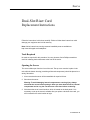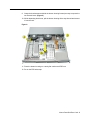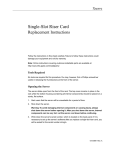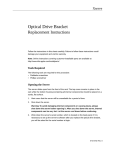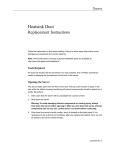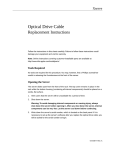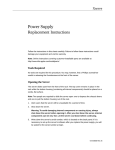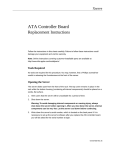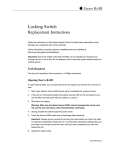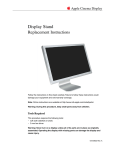Download Apple Dual-Slot Riser Card User's Manual
Transcript
Xserve Dual-Slot Riser Card Replacement Instructions Follow the instructions in this sheet carefully. Failure to follow these instructions could damage your equipment and void its warranty. Note: Online instructions covering customer-installable parts are available at http://www.info.apple.com/installparts/. Tools Required No tools are required for this procedure. You may, however, find a Phillips screwdriver useful in releasing the thumbscrews at the front of the server. Opening the Server The server slides open from the front of the rack. The top cover remains in place in the rack while the bottom housing (containing all internal components) should be placed on a sturdy, flat surface. 1. Alert users that the server will be unavailable for a period of time. 2. Shut down the server. Warning: To avoid damaging internal components or causing injury, always shut down the server before opening it. After you shut down the server, internal components can be very hot. Let the server cool down before continuing. 3. Write down the server’s serial number, which is located on the back panel. If it is necessary to set up the server’s software after you replace a dual-slot riser card, you will be asked for the serial number at login. 073-0688 Rev. B 4. If the server is in the locked position (the yellow security LED on the front panel is on), use the Allen key that came with the server to unlock it. 5. If the cable management arm is not in use, unplug all external cables except the power cord. 6. Touch the server’s metal case to discharge any static electricity. Important: Always ground yourself by touching the server’s case before you touch any parts or install any components inside the server. To avoid static electricity building back up in your body, do not walk around the room until you have completed your work and closed the computer. 7. Unplug the power cord. Warning: The power supply in the server is a high-voltage component and should not be opened for any reason, even when the server is off. 8. Release the two thumbscrews at the front of the server. (Figure 1) Note: The thumbscrews are captive and do not separate from the bottom housing. Figure 1 Xserve Dual-Slot Riser Card - 2 9. Grasp the thumbscrews and slide the bottom housing forward part way to expose the two chassis levers. (Figure 2) 10. While depressing both levers, pull the bottom housing all the way forward and remove it from the rack. Figure 2 11. Place the bottom housing on a sturdy, flat surface and ESD mat. 12. Put on the ESD wrist strap. Xserve Dual-Slot Riser Card - 3 Removing the Dual-Slot Riser Card 1. Release the thumb screw that secures the riser’s cards to the server. (Figure 3) 2. If there are latches on either side of the riser, lift them slightly to release the riser from the logic board. 3. Pull the riser a short distance to the side to disconnect it, and then tilt the riser and attached cards up so that the card ports clear the enclosure. Remove the riser and cards from the server. Figure 3 4. Disconnect the PCI card(s) from the riser. (Figure 4) Figure 4 Xserve Dual-Slot Riser Card - 4 Installing the Replacement Dual-Slot Riser Card 1. Install the PCI card(s) in the replacement riser card. 2. Reconnect the riser card to the logic board. 3. Tighten the thumbscrew that secures the PCI card fence to the back of the server. Closing the Server 1. Carefully slide the bottom housing back into the rack. 2. Tighten the front thumbscrews to secure it. Warning: Never turn on the server unless all of its internal and external parts are in place and it is closed. Operating the server when it is open or missing parts can damage it or cause injury. Apple Computer, Inc. © 2003 Apple Computer, Inc. All rights reserved. This document is protected under U.S. Copyright Law and International Treaties, and no part of this document may be reproduced in any form without written permission from Apple. Apple is not responsible for typographical, printing, or inadvertent errors. Apple Computer, Inc. 1 Infinite Loop Cupertino, CA 95014-2084 USA + 1 408 996 1010 http://www.apple.com Apple, the Apple logo, Mac, Macintosh, and the Mac logo are trademarks of Apple Computer, Inc., registered in the U.S. and other countries. Xserve is a trademark of Apple Computer, Inc. Xserve Dual-Slot Riser Card - 5