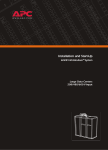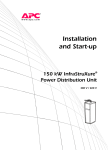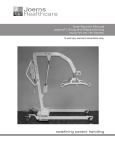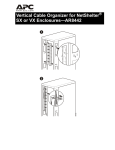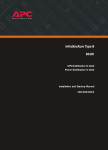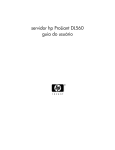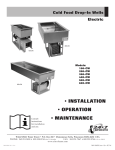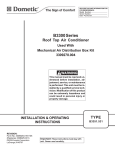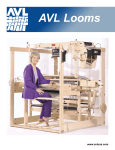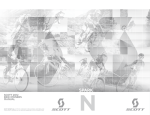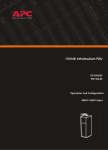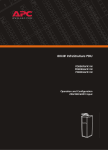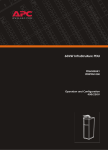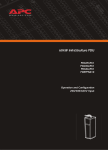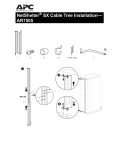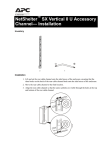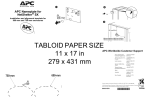Download APC InfraStruXure Power Supply User's Manual
Transcript
InfraStruXure™ Installation and Start-Up Large Data Centers 415 and 200V Input This manual is available in English on the enclosed CD. About this Manual This manual is intended for APC Field Service Engineers or APC-trained installers of an InfraStruXure system for large data centers. It covers basic installation and start-up. For information about installing specific components in your InfraStruXure system, see the documentation included with each component. Before installing or operating any component, refer to the safety instructions in the component’s manual. The illustrations of products in this manual may vary slightly from the products in your InfraStruXure system. You can check for updates to this manual by clicking on the User Manuals link on the Support page of the APC website (www.apc.com). In the list of InfraStruXure manuals, look for the latest letter revision (A, B, etc.) of the part number on this manual. InfraStruXure Site Planning, Installation, Start-Up i Contents Safety ......................................................................1 Overview . . . . . . . . . . . . . . . . . . . . . . . . . . . . . . . . . . . . . . . . . 1 Save these instructions . . . . . . . . . . . . . . . . . . . . . . . . . . . . 1 Safety symbols used in this manual . . . . . . . . . . . . . . . . . . . 1 Cross-reference symbols used in this manual . . . . . . . . . . . . . 1 Warnings . . . . . . . . . . . . . . . . . . . . . . . . . . . . . . . . . . . . . . . . . 2 Installation/Maintenance . . . . . . . . . . . . . . . . . . . . . . . . . . 2 Maintenance performed while the PDU is receiving input power . . . . . . . . . . . . . . . . . . . . . . . . . . . . 2 Total power off procedure . . . . . . . . . . . . . . . . . . . . . . . . . 2 Register equipment with the fire department . . . . . . . . . . . . . 2 Site Preparation........................................................3 Dimensions . . . . . . . . . . . . . . . . . . . . . . . . . . . . . . . . . . . . . . . . 3 InfraStruXure PDU . . . . . . . . . . . . . . . . . . . . . . . . . . . . . . . 3 NetShelter VX Seismic Enclosure . . . . . . . . . . . . . . . . . . . . . 3 NetShelter VX Enclosure . . . . . . . . . . . . . . . . . . . . . . . . . . . 4 Space Considerations . . . . . . . . . . . . . . . . . . . . . . . . . . . . . . . . 5 Weight Considerations . . . . . . . . . . . . . . . . . . . . . . . . . . . . . . . 6 Heat Output . . . . . . . . . . . . . . . . . . . . . . . . . . . . . . . . . . . . . . . 7 Electrical Requirements and Specifications . . . . . . . . . . . . . . . . . 8 Procedures requiring a licensed electrician . . . . . . . . . . . . . . 8 Electrical requirements . . . . . . . . . . . . . . . . . . . . . . . . . . . . 8 Basic Installation Procedure . . . . . . . . . . . . . . . . . . . . . . . . . . . . 9 Installation Procedures ...........................................11 Join Adjacent Enclosures and Bolt Enclosures to the Floor . . . . 11 Join adjacent enclosures . . . . . . . . . . . . . . . . . . . . . . . . . . 11 Bolt Enclosures to the Floor . . . . . . . . . . . . . . . . . . . . . . . 11 InfraStruXure Site Planning, Installation, Start-Up iii Ensure Total Power Off . . . . . . . . . . . . . . . . . . . . . . . . . . . . . . 12 Connect the Power Source to the PDU . . . . . . . . . . . . . . . . . . . 13 Access the PDU Main Input switch . . . . . . . . . . . . . . . . . . . 13 Attach conduit to the PDU for the input conductors . . . . . . . 13 Install a circuit breaker . . . . . . . . . . . . . . . . . . . . . . . . . . . 15 Route the input conductors to the main input circuit switch . 15 Torque specifications and tools required . . . . . . . . . . . . . . . 15 Connect input conductors . . . . . . . . . . . . . . . . . . . . . . . . 16 Connect User Contact Inputs and Output Relays to the User Connection Plate . . . . . . . . . . . . . . . . . . . . . . . . . . . . 17 Overview . . . . . . . . . . . . . . . . . . . . . . . . . . . . . . . . . . . . 17 How to connect contacts to the PDU Monitoring Unit . . . . . . 18 Install Shielding Troughs, Shielding Partitions, and Cable Ladders . . . . . . . . . . . . . . . . . . . . . . . . . . . . . . . . . . 19 Shielding Troughs and Shielding Partitions for overhead wiring along rows . . . . . . . . . . . . . . . . . . . . . . . . . . . . . . 19 Cable Ladders for overhead wiring across rows . . . . . . . . . . 20 Install InfraStruXure Rack-Mount Devices . . . . . . . . . . . . . . . . . 21 Install the Rack Automatic Transfer Switches (ATS) . . . . . . . . 21 Install the Rack Power Distribution Units (PDU) . . . . . . . . . . 21 Install the InfraStruXure Manager and Hub (or Switch) . . . . . 21 Install the APC Environmental Monitoring Unit . . . . . . . . . . 21 Route and Attach Overhead Wiring . . . . . . . . . . . . . . . . . . . . . 22 Route and attach power cables to equipment racks . . . . . . . 22 Wiring Under the Floor (Alternative) . . . . . . . . . . . . . . . . . . . . 25 Route Data Cables to the InfraStruXure Manager Hub (or Switch) . . . . . . . . . . . . . . . . . . . . . . . . . . . . . 27 Connect network cables to InfraStruXure components . . . . . 27 Route network cables to the InfraStruXure Manager hub (or switch) . . . . . . . . . . . . . . . . . . . . . . . . . 28 Start-Up Procedure ................................................ 29 Safety warnings . . . . . . . . . . . . . . . . . . . . . . . . . . . . . . . 29 Ensure that all power is off . . . . . . . . . . . . . . . . . . . . . . . . 29 Apply power to the system . . . . . . . . . . . . . . . . . . . . . . . . 30 iv InfraStruXure Site Planning, Installation, Start-Up Configuration.........................................................33 Configure the InfraStruXure Manager . . . . . . . . . . . . . . . . . . . 33 Appendix A—System Operation .............................35 How to Apply Power to the System . . . . . . . . . . . . . . . . . . . . . 35 How to Ensure Total Power Off . . . . . . . . . . . . . . . . . . . . . . . . 36 InfraStruXure Site Planning, Installation, Start-Up v Safety Overview Save these instructions This manual contains important instructions that must be followed during installation, operation, and maintenance of the InfraStruXure System. Safety symbols used in this manual Indicates an electrical hazard, which, if not avoided, could result in injury or death. Indicates a hazard, which, if not avoided, could result in personal injury or damage to product or other property. Indicates a potential hazard which could result in damage to product or other property. Indicates important information. Indicates a heavy load that should not be lifted without assistance. Indicates a standby state. When in standby, the unit is not operating, but it may still contain hazardous voltage. It is not safe to service until the equipment is disconnected from all sources of electrical power. Cross-reference symbols used in this manual Indicates that more information is available on the same subject in a different manual. See also Indicates that more information is available on the same subject in a different section of this manual. InfraStruXure Site Planning, Installation, Start-Up 1 Warnings Installation/Maintenance Only a certified electrician can do following: • Connect the PDU to its power source • Install a customer-specified, hard-wired power cable Only a certified electrician or an APC Field Service Engineer can perform maintenance of the PDU. When connecting the PDU to utility, a circuit breaker must be installed to protect the PDU against short-circuit current. Determine the type of circuit breaker that you need to install: Input Voltage Circuit Breaker Size 200V 200A 415V 100A Maintenance performed while the PDU is receiving input power APC does not recommend that you perform maintenance of the PDU while it is receiving input power. However, due to the critical nature of data center loads, this may occur. If you must perform maintenance while the PDU is receiving input power, observe the following precautions to reduce the risk of electric shock: 1. Never work alone. 2. Perform the maintenance only if you are a certified electrician who is trained in the hazards of live electrical installation. 3. Know the procedure for disconnecting electricity to the PDU and the data center in case of an emergency. 4. Wear appropriate personal protective equipment. 5. Use double-insulated tools. 6. Always follow local and site regulations when working on the PDU. Total power off procedure 1. Set the PDU Main Input to Off. 2. Set the upstream power source circuit breaker to Off. Register equipment with the fire department Follow local code ordinances and register all fire code-compliant equipment with the fire department. 2 InfraStruXure Site Planning, Installation, Start-Up Site Preparation Dimensions InfraStruXure PDU Shielding Partitions With trough: 2243mm 580mm 120mm Shielding Trough Without trough: 2058mm 185mm 580mm 597mm 871mm NetShelter VX Seismic Enclosure Base Enclosure Shielding Partitions 580mm 2070mm 120mm Shielding Trough 185mm 580mm 597mm 1072mm InfraStruXure Site Planning, Installation, Start-Up 3 Site Preparation: Dimensions NetShelter VX Enclosure Base Enclosure 597mm Shielding Partitions 597mm 122mm 2070mm Shielding Trough 183mm 597mm 1071.9mm 4 InfraStruXure Site Planning, Installation, Start-Up Space Considerations Study the figures below to determine your space requirements for installing the InfraStruXure PDU, Symmetra PX UPS, and XR Battery Enclosure. Consult your local and national codes for additional requirements. >300mm Ceiling Clearance 300 >600mm Rear Clearance >1000mm Front Clearance InfraStruXure Site Planning, Installation, Start-Up 5 Weight Considerations Use the “Maximum Packaged” weights to determine what methods you will use to move equipment into your data center. Use the “Maximum Unpacked” weights to ensure that the floor and subfloor can support the total weight of the configuration. If you are placing equipment on a raised floor, consult the flooring manufacturer for loading requirements before installing equipment. For assistance in planning your configuration, call APC Customer Support in Japan at the number listed on the back cover of this manual. Component 6 Maximum Unpacked Maximum Packaged InfraStruXure PDU 550kg 591kg NetShelter VX Seismic Enclosure (empty) 235kg 253kg NetShelter VX Enclosure (empty) 163kg 180kg InfraStruXure Site Planning, Installation, Start-Up Heat Output Consider the heat dissipation ratings of equipment to determine cooling requirements. Additional cooling equipment may be required. Heat output of the InfraStruXure PDU is shown below. InfraStruXure PDU Heat Output 200V input 3496 BTU/hr (1.025kW) 415V input 3746 BTU/hr (1.098kW) InfraStruXure Site Planning, Installation, Start-Up 7 Electrical Requirements and Specifications Procedures requiring a licensed electrician A licensed electrician must connect utility power. The following procedures require a licensed electrician: • connection of utility conductors • installation of a 200- or 100-amp circuit breaker • connection to the main input switch • connection to a branch circuit To connect utility power, see the utility connection instructions included with your documentation. See also Electrical requirements 200V Input 415V Input Service distribution breaker 1,2 200A 100A Conductors to Main Input switch1 3W + G 3W + G L1, L2, L3 60mm2 38mm2 G 14 mm2 8 mm2 Recommended wire sizing 2,3 8 1 Provided by customer 2 Consult national and local codes for requirements specific to your installation. 3 CV or CVT cable InfraStruXure Site Planning, Installation, Start-Up Basic Installation Procedure This section provides the basic steps that you need to perform when installing InfraStruXure power and rack components. Follow the references provided with each step for detailed instructions. Do not begin installing your InfraStruXure system without an APC Field Service Engineer present. 1. Unpack the components according to the unpacking instructions included on the outside of the packaging or in the installation manual included with the component. Make sure that all boxes and packaging are empty before discarding them. 2. Determine the correct placement of your system components by studying your APC InfraStruXure configure-to-order (CTO) report. Move the InfraStruXure PDU and enclosures to their final location. If installing InfraStruXure on a raised floor, make sure that the raisedfloor structure has a kg/m2 rating that will support the full weight of the InfraStruXure installation. See “Weight Considerations” on page 6. 3. Join adjacent NetShelter enclosures. For instructions on joining adjacent NetShelter VX Seismic Enclosures, see the installation manual included with your enclosures. See also 4. Bolt enclosures to the floor. See page 11 for detailed instructions. 5. Ensure total power off. See page 12 for detailed instructions. InfraStruXure Site Planning, Installation, Start-Up 9 Site Preparation: Basic Installation Procedure 6. Connect the power source to the PDU. A licensed electrician must connect the power source. See page 13 for detailed instructions. 7. Connect user contact inputs and output relays to the user connection plate. See page 17 for detailed instructions. 8. Install Shielding Troughs, Shielding Partitions, and Cable Ladders. For instructions, see the manuals included with your Shielding Troughs, Shielding Partitions, and Cable Ladders. See also 9. Install the Rack Automatic Transfer Switches (ATS), Rack Power Distribution Units, and other InfraStruXure rack-mount devices. For instructions, see the manuals included with your Rack ATS, Rack PDU, or other InfraStruXure rack-mount device. See also 10. Route and attach PDU power cables to each Rack ATS and/or Rack PDU. See page 22 for detailed instructions. 11. Route and attach communication cables to the InfraStruXure Manager hub (or switch). See page 27 for detailed instructions. 12. Start the system. Only qualified, APC-trained personnel may perform a system start-up. See page 29 for detailed instructions. 13. Configure the InfraStruXure Manager. For instructions, see the manual included with your InfraStruXure Manager. See also 10 InfraStruXure Site Planning, Installation, Start-Up Installation Procedures Join Adjacent Enclosures and Bolt Enclosures to the Floor Join adjacent enclosures To join NetShelter VX Enclosures, see the installation manual included with your enclosures. See also Bolt Enclosures to the Floor Proper anchoring hardware must be in place before starting this procedure. To bolt the PDU and enclosures to the floor, follow these steps for each enclosure: 1. Remove the front and rear skirts on the enclosure. 2. Insert two bolts through each plate and the holes in the plinth, using the bolt plate (included). Screw the bolts into the pre-installed anchoring hardware in the floor. 3. Tighten the bolts to 81 n·m, using a torque wrench. InfraStruXure Site Planning, Installation, Start-Up 11 Ensure Total Power Off 1. Set the main input switch on the PDU to OFF. 2. Open (turn OFF) the main output circuit breaker on the PDU. 3. Set the power source circuit breaker to OFF. 12 InfraStruXure Site Planning, Installation, Start-Up Connect the Power Source to the PDU Access the PDU Main Input switch Open the back doors of the PDU, unlock the top, smaller door, using the provided red key. Loosen the two captive screws holding the larger, hinged door in place, using a Phillips or standard screw driver. Attach conduit to the PDU for the input conductors 1. Remove the rectangular input gland plate by loosening the captive screws, using a Phillips or standard screwdriver: – In the top of the PDU for overhead wiring – In the bottom of the PDU for wiring under a raised floor InfraStruXure Site Planning, Installation, Start-Up 13 Installation Procedures: Connect the Power Source to the PDU 2. Create an appropriately-sized hole in the gland plate for the conduit. The input gland plate has two knock-outs. Use either as starter hole for creating a hole for your conduit. Use a knock-out punch to create a larger hole. 3. Re-attach the gland plate. 4. Install a lock-nut and bushing to the conduit. 5. Thread the conduit through the hole. 14 InfraStruXure Site Planning, Installation, Start-Up Installation Procedures: Connect the Power Source to the PDU Install a circuit breaker Make sure the cables used for power input are sufficiently protected by a appropriately-rated circuit breaker. See “Electrical Requirements and Specifications” on page 8. Route the input conductors to the main input circuit switch 1. Route the input conductors to the main input circuit switch of the PDU, as follows: – For overhead wiring, run the input conductors directly to the main input switch. – For wiring under a raised floor, run the input conductors through the wireway (,) within the PDU to the main input switch. , Torque specifications and tools required Before connecting to the terminals, verify the torque specifications below by checking the specifications on the main input switch. Terminal Torque Tools 200V input: 8–13N·m 415V input: 5–7 N·m 6-mm Allen wrench #3 Plus Driver 14N·m 3/16-mm Allen wrench L1, L2, L3 PE InfraStruXure Site Planning, Installation, Start-Up 15 Installation Procedures: Connect the Power Source to the PDU Connect input conductors A licensed electrician must connect input conductors to the PDU! At the main input switch, connect the input wiring according to the labels on the switch and the illustration on this page. See the table, “Torque specifications and tools required” on page 15 for information about connecting to each terminal. Connect the conductors to the terminals according to the labels on the terminals. Use copper conductors only. Note: This image is of a PDU with 200V input. 16 InfraStruXure Site Planning, Installation, Start-Up Connect User Contact Inputs and Output Relays to the User Connection Plate Overview 4 Contact Outputs ATS 1 2 3 Contact Inputs ATS 2 1 ATS 0 USER INTERFACE © 2001 APC MADE IN USA ATS EN Make contact closure connections (NO or NC) at the user connection plate to monitor dry contacts. You can make eight connections—four contact inputs and four output relays. – + EPO 24V EPO AC/DC Contact The figure at the right shows the location of the user connection plate on the roof of the PDU enclosure. You can make connections from inside the enclosure, or you can remove the user connection plate and make your connections. Remove the plate using a Phillips or standard screw driver to loosen the two captive screws. Use the knockout in the plate to route cables to and from the user connections on the plate. If you remove the plate, make sure that you do not disturb the existing connections. Output relay specifications Nominal switching capacity: Maximum switching power: Maximum switching voltage: Maximum switching current: Maximum carrying current: Surge ratings: 1A at 30VDC 30W 60VDC 2ADC 2ADC 2kV per Bellcore TA-NWT-001089 1.5kV per FCC part 68 InfraStruXure Site Planning, Installation, Start-Up 17 Installation Procedures: Connect User Contact Inputs and Output Relays to the User Connection Plate How to connect contacts to the PDU Monitoring Unit To connect and monitor your contacts: 1. Choose the numbers of the contacts to which you will connect. 2. From the PDU display interface: a. Press the ESC or ENTER key to go to the top-level menu screen. b. Select Contacts on the top-level menu screen and press the ENTER key. c. Press the ENTER key to select the number of the contact you are connecting. The continue arrow will appear next to the contact number. d. Press the Up or Down arrow key to select the appropriate contact number and press the ENTER key. e. Press the Down arrow key to enter a unique Name for the contact and to configure the Normal state of the contact (Open or Closed). The default Normal state is Open. Press the ENTER key to select the item you wish to configure. You will be prompted for your password to configure these items. 3. Connect contact wires (300V-rated cabling required) to the terminal block on the user connection plate. You will need a 2.5-mm standard screwdriver. 4. Run the wires from the terminal block out the roof or under the floor of the PDU to your contact’s location. Ensure that wires are properly retained and away from high voltage lines and breakers. 18 InfraStruXure Site Planning, Installation, Start-Up Install Shielding Troughs, Shielding Partitions, and Cable Ladders Shielding Troughs and Shielding Partitions for overhead wiring along rows If you ordered APC Shielding Troughs, Shielding Partitions, and Cable Ladders to route overhead wiring for your system, assemble the Shielding Troughs and the Shielding Partitions along the rows of enclosures and assemble the Cable Ladders between rows. See also For information on grounding the Shielding Troughs and Shielding Partitions, see the instruction sheet (990-1393B) included with the Shielding Troughs and Shielding Partitions. Shielding Troughs. There are two types of Shielding Troughs: • The PDU Shielding Trough, 610mm in length, is not adjustable. The trough attaches to the top of the PDU and accommodates power cables as they exit from the roof of the PDU. • The NetShelter Shielding Trough is 610mm in length and is not adjustable. Each Shielding Trough has an opening in each side through which you route data cables to the Shielding Partitions. Shielding Trough accessories. APC offers the following accessories for Shielding troughs: • Shielding Trough Covers for both 600-mm wide (AR8174BLK) and 750-mm wide (AR8175BLK) enclosures. Contact APC for more information. • Shielding Trough End Caps (AR8167BLK) to place on the ends of Shielding Troughs at the end of rows. Contact APC for more information. InfraStruXure Site Planning, Installation, Start-Up 19 Installation Procedures: Install Shielding Troughs, Shielding Partitions, and Cable Ladders Shielding Partitions. There are two types of Shielding Partitions, each of which forms a side wall of a trough for data cables. You can customize the width of the trough for each row of your system — wider for rows carrying many data cables, narrower for rows carrying fewer. • As the back wall, use a Shielding Partition that contains an opening for routing data cables. • As the front wall, use a solid Shielding Partition to hide data cables for a clean appearance. Cable Ladders for overhead wiring across rows After installing the Shielding Troughs and Shielding Partitions, install the Cable Ladders between rows of enclosures. You can also run Cable Ladders across Shielding Troughs in the same row, using the hardware provided in the ladder kit. For more information on installing the Cable Ladders, see the instruction sheet included with the cable ladders (990-1576). See also Use wide Cable Ladders (305 mm) where many power cables or data cables will run between rows; use narrow Cable Ladders (152 mm) where few power cables or data cables will run between rows. The Cable Ladders are 2946 millimeters long. You can adjust the length of the Cable Ladders in the following ways: • Cut the ends with a hacksaw to shorten them. • Insert the connectors only partially into the side rails to extend them. Do not change the spacing between rows or the length and position of the Cable Ladders from the layout you planned with your APC representative when you placed your order. For overhead wiring, each PDU power cable is provided at a pre-determined length. Changes to the physical configuration of your system could cause some PDU power cables to be too short or too long. 20 InfraStruXure Site Planning, Installation, Start-Up Install InfraStruXure Rack-Mount Devices Install the Rack Automatic Transfer Switches (ATS) Install a Rack ATS in the top of each enclosure for overhead wiring, and in the bottom of each enclosure for wiring under the floor. See the installation instructions in the manual included with your Rack ATS. See also The Rack ATS is an optional component, and not all InfraStruXure systems will include it. Install the Rack Power Distribution Units (PDU) Install Rack PDUs in the rear of the NetShelter VX enclosure, in the channel directly behind the rear vertical mounting rails. For overhead wiring, make sure that the power cord is pointing toward the roof of the enclosure. For wiring under the floor, make sure that the power cord is pointing toward the floor. See the installation instructions in the manual included with your Rack PDU. See also The Rack PDUs is an optional component, and not all InfraStruXure systems will include it. Install the InfraStruXure Manager and Hub (or Switch) Install the InfraStruXure Manager in the enclosure closest to the PDU. The CAT5 data cables included with your configuration are of varying lengths, based on the distance components will be installed from the PDU. See the installation instructions in the manual included with your InfraStruXure Manager. See also Install the APC Environmental Monitoring Unit Install the Environmental Monitoring Unit according to the installation instructions included with the device. The Environmental Monitoring Unit is an optional component, and not all InfraStruXure systems will include it. InfraStruXure Site Planning, Installation, Start-Up 21 Route and Attach Overhead Wiring Route and attach power cables to equipment racks If you ordered overhead wiring, connect the prewired power cables of the PDU as follows: 1. Install the Shielding Troughs, Shielding Partitions, and Cable Ladders so that you can route power cables from the PDU to the NetShelter VX Enclosures. For installation instructions, see the manual included with your Shielding Troughs, Shielding Partitions, and Cable Ladders. See also 2. Find the numbers that indicate the enclosure to which each power cable will supply power. These numbers appear on the roof of the PDU where the power cables exit, and on the ends of each power cable. The enclosures are not numbered. Consult your APC InfraStruXure ConfigureTo-Order (CTO) report to determine the enclosure associated with each power cable. 3. Beginning with the power cables for the enclosures farthest from the PDU, run each power cable within the Shielding Trough along the row and, if necessary, across one or more Cable Ladders to the enclosure to which it will provide power. Ensure that the connector at the end of each power cable always lies on top of any longer power cables in the Shielding Trough. 4. Connect the appropriate power cable to APC power management equipment in the enclosure in one of the four following ways: – For single-feed devices without redundancy: attach a power cable directly to a Rack PDU installed in a NetShelter VX Enclosure. 22 InfraStruXure Site Planning, Installation, Start-Up Installation Procedures: Route and Attach Overhead Wiring – For dual-feed devices within a redundant system: attach a power cable from each PDU into two different Rack PDUs in the NetShelter VX Enclosure. – For single-feed devices within a redundant system with an Automatic Transfer Switch: connect a power cable to the Automatic Transfer Switch (A and B feeds) and connect the Automatic Transfer Switch power cord to a Rack PDU in the NetShelter VX Enclosure. – For dual-feed devices in a redundant system with an Automatic Transfer Switch: connect a power cable from each PDU to the Automatic Transfer Switch’s A and B feeds, and another power cable from one PDU to a Rack PDU, and the Automatic Transfer Switch’s power cord to a second Rack PDU in the NetShelter VX Enclosure. Lay the cables neatly in the Shielding Trough to minimize cable build-up. InfraStruXure Site Planning, Installation, Start-Up 23 Installation Procedures: Route and Attach Overhead Wiring 5. From each NetShelter VX Enclosure, run the power cable of the appropriate APC power management device out the roof of the enclosure, through the notch in the rear side of the Shielding Trough, to the connector of the appropriate power cable from the PDU. Plug the two connectors together, and twist them clockwise to lock. 24 InfraStruXure Site Planning, Installation, Start-Up Wiring Under the Floor (Alternative) A licensed electrician must route and connect the power cables for wiring under the floor. Make sure all wire connections and circuit breaker connections are properly torqued. If you are routing power cables under a raised floor to the enclosures, you must provide the appropriate power cables and equipment for installation, and a licensed electrician must route and connect the power cables to the PDU circuit breakers. To wire each power cable to an enclosure: 1. Push out a knock-out filler in the floor of the PDU to create an opening for the cable. 2. From the Rack PDU or Rack ATS in each enclosure, thread the appropriate power cable (for your application) from the enclosure to the PDU. 3. At the PDU, route the cable through the opening you created in step 1 and then up through the wireway (,) at either side of the PDU. This will allow you to connect the cable to the upper circuit breaker panel. , InfraStruXure Site Planning, Installation, Start-Up 25 Installation Procedures: Wiring Under the Floor (Alternative) 4. At the circuit breaker panel, cut the wires to the proper length, and connect the power cable’s individual wires: a. If you have branch current monitoring installed, route each phase conductor through a current sensor. If it is a multi-circuit cable, route the L1, L2, and L3 wires through separate current sensors. b. Connect the L1, L2, and L3 wires to the circuit breaker(s). The illustration at right shows a single-circuit cable connecting to a single-pole breaker; however, you can also connect a multi-circuit cable to a four-pole breaker. c. Connect the neutral wire to the closest open termination point on the Neutral Bar. d. Connect the PE wire to the closest open termination point on the PE Bar. 5. Connect the neutral wire to the neutral bar and the PE wire to the isolated ground bar. 26 InfraStruXure Site Planning, Installation, Start-Up Route Data Cables to the InfraStruXure Manager Hub (or Switch) Connect network cables to InfraStruXure components Connect a Cat5 network cable (provided) to the network or 10Base-T port on each of your APC InfraStruXure devices. The following devices need to be connected: Automatic Transfer Switch A A B Output Input Link - RX/TX 10/100 Reset Smart Slot Rack PDU Status Preference B Configuration Network Management Card Automatic Transfer Switch Environmental Monitoring Unit Link - RX/TX Status Reset Sensor Zones Power Probes GND +12V N O C N C O M 1 C N C O M 2 C N C O M 3 C N C O M 1 2 4 InfraStruXure PDU InfraStruXure Site Planning, Installation, Start-Up 27 Installation Procedures: Route Data Cables to the InfraStruXure Manager Hub (or Switch) Route network cables to the InfraStruXure Manager hub (or switch) Overhead routing. 1. Install Shielding Partitions and Cable Ladders. See “Install Shielding Troughs, Shielding Partitions, and Cable Ladders” on page 19. 2. Run the Cat-5 network cables (provided) from each APC device to the InfraStruXure Manager hub (or switch). a. Start with the device farthest from the enclosure housing the InfraStruXure Manager and hub (or switch), and use the longest supplied Cat-5 cable. b. Bundle cables together and run the bundles in the data cable troughs along rows and across Cable Ladders, if necessary. 3. Connect each APC device’s network cable to any available station port in the InfraStruXure Manager hub (or switch). Station ports are those with an x after the number (e.g., 2x). See also 28 After you have connected the components to the hub, connect the InfraStruXure Manager to the hub. For instructions, see the manual included with your InfraStruXure Manager. InfraStruXure Site Planning, Installation, Start-Up Start-Up Procedure Safety warnings Only APC Field Service Engineers or qualified, APC-trained personnel may perform a system start-up. Before you proceed, ensure that power is off by following the procedure in this section. Ensure that all power is off 1. Open (turn OFF) the PDU main input. 2. Set the upstream input circuit breaker (utility or UPS) to the OFF or Locked Out position. InfraStruXure Site Planning, Installation, Start-Up 29 Start-Up Procedure: InfraStruXure System Apply power to the system 1. Set the upstream input circuit breaker (utility or UPS) to ON. 2. Ensure R-S-T clockwise phase rotation at the top of the main input switch on the PDU, using a phase rotation meter. 3. Close (turn ON) the main input switch on the PDU. 4. Verify R-S-T clockwise phase rotation at the top of the primary winding of the transformer, using a phase rotation meter. 5. Verify that the proper voltage is present on the secondary winding of the transformer (200 or 173V, metered phase-to-phase), using a true RMS voltmeter. 30 InfraStruXure Site Planning, Installation, Start-Up Start-Up Procedure: InfraStruXure System 6. Close (turn ON) the Main Output circuit breaker on the PDU. When the Main Output circuit breaker is closed, the power distribution circuit breaker panels are energized. 7. Close (turn ON) the PDU distribution panel circuit breakers. When the distribution panel circuit breakers are closed, the PDU power cables and connected equipment are energized. InfraStruXure Site Planning, Installation, Start-Up 31 Configuration Configure the InfraStruXure Manager After you complete the installation and system start-up, configure the InfraStruXure Manager. For instructions, see the manual included with your InfraStruXure Manager. See also If you use PowerChute Network Shutdown (PCNS) software with your InfraStruXure UPS, your UPS must have a connection to the “User LAN” (public network) for PCNS to function correctly. If the Network Management Card installed in your UPS is connected to the InfraStruXure Manager’s “APC LAN,” you must install a second Network Management Card in your UPS and connect it to the “User LAN” (public network) to use PCNS. InfraStruXure Site Planning, Installation, Start-Up 33 Appendix A—System Operation How to Apply Power to the System 1. Close (turn ON) the main circuit breaker of the power source supplying power to the PDU. 2. Close (turn ON) the main input on the PDU. 3. Power the PDU distribution circuit breakers. a. Set the Main Output circuit breaker on the PDU to ON. Note: After the Main Output circuit breaker has been closed, both PDU distribution panels will be energized. b. Close (turn ON) the PDU distribution panel circuit breakers. When the distribution panel circuit breakers are closed, the PDU power cables and connected equipment are energized. InfraStruXure Site Planning, Installation, Start-Up 35 How to Ensure Total Power Off 1. Open (turn OFF) the main circuit breaker on the power source feeding the PDU. 2. Open (turn OFF) the main input switch on the PDU. 3. Set the Main Output circuit breaker on the front of the PDU to OFF. 36 InfraStruXure Site Planning, Installation, Start-Up APC Worldwide Customer Support Customer support for this or any other APC product is available at no charge in any of the following ways: • Visit the APC Web site to access documents in the APC Knowledge Base and to submit customer support requests. – www.apc.com (Corporate Headquarters) Connect to localized APC Web sites for specific countries, each of which provides customer support information. – www.apc.com/support/ Global support searching APC Knowledge Base and using e-support. • Contact an APC Customer Support center by telephone or e-mail. – Regional centers: Direct InfraStruXure Customer Support Line (1)(877)537-0607 (toll free) APC headquarters U.S., Canada (1)(800)800-4272 (toll free) Latin America (1)(401)789-5735 (USA) Europe, Middle East, Africa (353)(91)702000 (Ireland) Japan (0) 35434-2021 Australia, New Zealand, South Pacific area (61) (2) 9955 9366 (Australia) – Local, country-specific centers: go to www.apc.com/support/contact for contact information. Contact the APC representative or other distributor from whom you purchased your APC product for information on how to obtain local customer support. Entire contents copyright © 2004 American Power Conversion. All rights reserved. Reproduction in whole or in part without permission is prohibited. APC, the APC logo, InfraStruXure, NetShelter, PowerChute, and Symmetra are trademarks of American Power Conversion Corporation and may be registered in some jurisdictions. All other trademarks, product names, and corporate names are the property of their respective owners and are used for informational purposes only. 990-1789-001 *990-1789-001* 03/2004