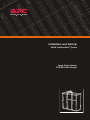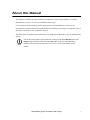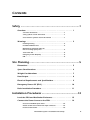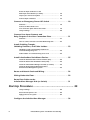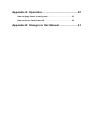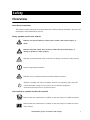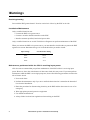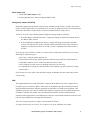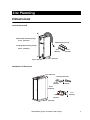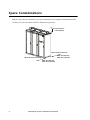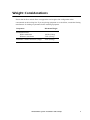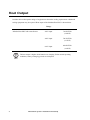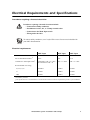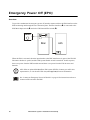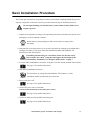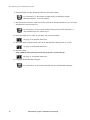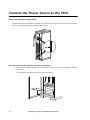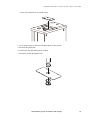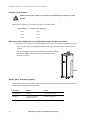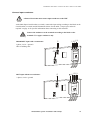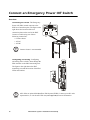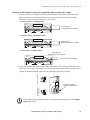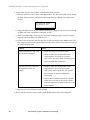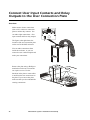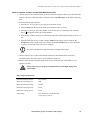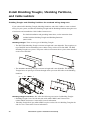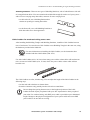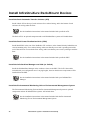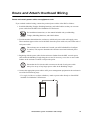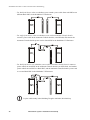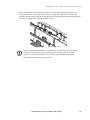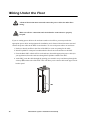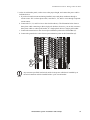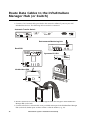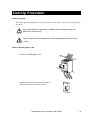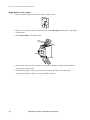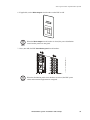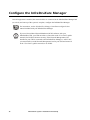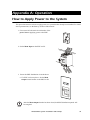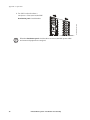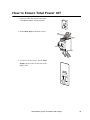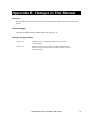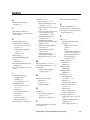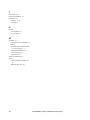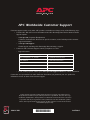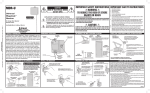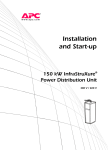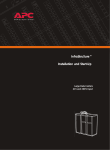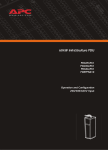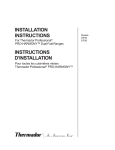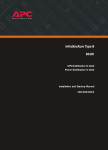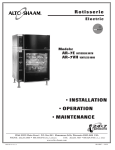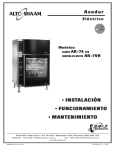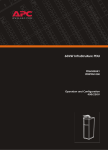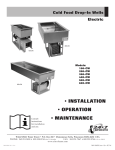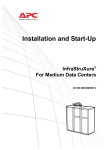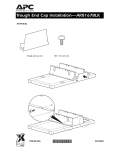Download APC InfraStruXure
Transcript
Installation and Start-Up 60kW InfraStruXureTM System Large Data Centers 208/480/600 V Input 208/480/600V About this Manual This manual is intended for APC Field Service Engineers or APC-trained installers of a 60kW InfraStruXure system. It covers basic installation and start-up. For information about installing specific components in your InfraStruXure system, see the documentation included with each component. Before installing or operating any component, refer to the safety instructions in the component’s manual. The illustrations of products in this manual may vary slightly from the products in your InfraStruXure system. Note You can check for updates to this manual by clicking on the User Manuals link on the Support page of the APC Web site (www.apc.com). In the list of InfraStruXure manuals, look for the latest letter revision (A, B, etc.) of the part number on this manual. InfraStruXure System—Installation and Start-Up i Contents Safety ......................................................................1 Overview . . . . . . . . . . . . . . . . . . . . . . . . . . . . . . . . . . . . . . . . . 1 Save these instructions . . . . . . . . . . . . . . . . . . . . . . . . . . . . 1 Safety symbols used in this manual . . . . . . . . . . . . . . . . . . . 1 Cross-reference symbols used in this manual . . . . . . . . . . . . . 1 Warnings . . . . . . . . . . . . . . . . . . . . . . . . . . . . . . . . . . . . . . . . . 2 Receiving/moving . . . . . . . . . . . . . . . . . . . . . . . . . . . . . . . 2 Installation/Maintenance . . . . . . . . . . . . . . . . . . . . . . . . . . 2 Maintenance performed while the PDU is receiving input power . . . . . . . . . . . . . . . . . . . . . . . 2 Total Power Off . . . . . . . . . . . . . . . . . . . . . . . . . . . . . . . . . 3 Emergency Power Off (EPO) . . . . . . . . . . . . . . . . . . . . . . . . 3 EMI . . . . . . . . . . . . . . . . . . . . . . . . . . . . . . . . . . . . . . . . . 3 Site Planning............................................................5 Dimensions . . . . . . . . . . . . . . . . . . . . . . . . . . . . . . . . . . . . . . . . 5 Space Considerations . . . . . . . . . . . . . . . . . . . . . . . . . . . . . . . . 6 Weight Considerations . . . . . . . . . . . . . . . . . . . . . . . . . . . . . . . 7 Heat Output . . . . . . . . . . . . . . . . . . . . . . . . . . . . . . . . . . . . . . . 8 Electrical Requirements and Specifications . . . . . . . . . . . . . . . . . 9 Emergency Power Off (EPO) . . . . . . . . . . . . . . . . . . . . . . . . . . 10 Basic Installation Procedure . . . . . . . . . . . . . . . . . . . . . . . . . . . 11 Installation Procedures ...........................................13 Level the PDU and NetShelter Enclosures . . . . . . . . . . . . . . . . 13 Connect the Power Source to the PDU. . . . . . . . . . . . . . . . . . . 14 Access the PDU Main Input switch . . . . . . . . . . . . . . . . . . . 14 Attach conduit to the PDU for the input conductors . . . . . . . 14 Install a circuit breaker . . . . . . . . . . . . . . . . . . . . . . . . . . . 16 InfraStruXure System—Installation and Start-Up iii Route the input conductors to the Main Input circuit breaker (or switch) . . . . . . . . . . . . . . . . . 16 Torque specs and tools required . . . . . . . . . . . . . . . . . . . . 16 Connect input conductors . . . . . . . . . . . . . . . . . . . . . . . . 17 Connect an Emergency Power Off Switch . . . . . . . . . . . . . . . . 18 Overview . . . . . . . . . . . . . . . . . . . . . . . . . . . . . . . . . . . . 18 Connect an EPO switch to the user connection plate and test the switch . . . . . . . . . . . . . . 18 Safety warnings . . . . . . . . . . . . . . . . . . . . . . . . . . . . . . . 20 Connect User Input Contacts and Relay Outputs to the User Connection Plate. . . . . . . . . . . . . . . 21 Overview . . . . . . . . . . . . . . . . . . . . . . . . . . . . . . . . . . . . 21 How to connect contacts to the PDU Monitoring Unit . . . . . . 22 Install Shielding Troughs, Shielding Partitions, and Cable Ladders . . . . . . . . . . . . . . . . . . 23 Shielding Troughs and Shielding Partitions for overhead wiring along rows . . . . . . . . . . . . . . . . . . . . . . . 23 Cable Ladders for overhead wiring across rows . . . . . . . . . . 24 Install InfraStruXure Rack-Mount Devices . . . . . . . . . . . . . . . . . 25 Install the Rack Automatic Transfer Switches (ATS) . . . . . . . . 25 Install the Rack Power Distribution Units (PDU) . . . . . . . . . . 25 Install the InfraStruXure Manager and Hub (or Switch) . . . . . 25 Install the Environmental Monitoring Unit or Environmental Management System . . . . . . . . . . . . . . . . . 25 Route and Attach Overhead Wiring . . . . . . . . . . . . . . . . . . . . . 26 Wiring Under the Floor . . . . . . . . . . . . . . . . . . . . . . . . . . . . . . 29 Route Data Cables to the InfraStruXure Manager Hub (or Switch) . . . . . . . . . . . . . . . . . . 31 Start-Up Procedure ................................................ 33 Safety warnings . . . . . . . . . . . . . . . . . . . . . . . . . . . . . . . 33 Ensure that all power is off . . . . . . . . . . . . . . . . . . . . . . . . 33 Apply power to the system . . . . . . . . . . . . . . . . . . . . . . . . 34 Configure the InfraStruXure Manager. . . . . . . . . . . . . . . . . . . . 36 iv InfraStruXure System—Installation and Start-Up Appendix A: Operation ..........................................37 How to Apply Power to the System . . . . . . . . . . . . . . . . . . . . . 37 How to Ensure Total Power Off . . . . . . . . . . . . . . . . . . . . . . . 39 Appendix B: Changes in this Manual ......................41 Safety Overview Save these instructions This manual contains important instructions that must be followed during installation, operation, and maintenance of the InfraStruXure System. Safety symbols used in this manual Electrical Hazard Indicates an electrical hazard, which, if not avoided, could result in injury or death. Indicates a hazard, which, if not avoided, could result in personal injury or damage to product or other property. Warning Indicates a potential hazard which could result in damage to product or other property. Caution Indicates important information. Note Indicates a heavy load that should not be lifted without assistance. Heavy Indicates a standby state. When in standby, the unit is not operating, but it may still contain hazardous voltage. It is not safe to service until the equipment is disconnected from all sources of electrical power. Cross-reference symbols used in this manual Indicates that more information is available on the same subject in a different manual. See also Indicates that more information is available on the same subject in a different section of this manual. InfraStruXure System—Installation and Start-Up 1 Warnings Receiving/moving Do not tilt the PDU greater than 45° from its vertical axis. Never lay the PDU on its side. Installation/Maintenance Only a certified electrician can: • Connect the PDU to its power source • Connect a switch to the EPO interface on the PDU • Install a customer-specified, hard-wired power cable Only a certified electrician or an APC Field Service Engineer can perform maintenance of the PDU. When you connect the PDU to its power source, you must install a circuit breaker to protect the PDU against over-current. Determine the type of circuit breaker that you need to install: Input Voltage Circuit Breaker Sizing 208V 225A 480V 90A 600V 75A Maintenance performed while the PDU is receiving input power APC does not recommend that you perform maintenance of the PDU while it is receiving input power. However, due to the critical nature of data center loads, this may occur. If you must perform maintenance while the PDU is receiving input power, observe the following precautions to reduce the risk of electric shock: 1. Never work alone. 2. Perform the maintenance only if you are a certified electrician who is trained in the hazards of live electrical installation. 3. Know the procedure for disconnecting electricity to the PDU and the data center in case of an emergency. 4. Wear appropriate personal protective equipment. 5. Use double-insulated tools. 6. Always follow local and site regulations when working on the PDU. 2 InfraStruXure System—Installation and Start-Up Safety: Warnings Total Power Off 1. Set the PDU Main Input to OFF. 2. Set the upstream power source feeding the PDU to OFF. Emergency Power Off (EPO) Hazardous voltage from the branch circuit must be isolated from the 24VAC, 24VDC, and contact closure. 24VAC and 24VDC are considered Class 2 circuits as defined in Article 725 of the National Electrical Code (NFPA 70) and Section 16 of the Canadian Electrical Code (C22.1). A Class 2 circuit is a source having limited voltage and energy capacity as follows: a. If an Inherently Limited Power Source, voltage and energy are limited to less than 30VAC, less than 30VDC, and 8A. b. If not an Inherently Limited Power Source, voltage and energy are limited to less than 30VAC, less than 60VDC, 250VA, and the current is limited to 1000/Vmax. The fuse is limited to 5A if less than 20VAC or 20VDC, or 100/Vmaximum if less than 30VAC or 60VDC. If you choose to use a 24VAC, 24VDC, or contact closure connection to the EPO, use one of the following UL-listed wire types: • CL2 Class 2 cable for general purpose use • CL2P Plenum cable for use in ducts, plenums, and other space used for environmental air • CL2R Riser cable for use in a vertical run shaft from floor to floor • CL2X Limited Use cable for use in dwellings and for use in a raceway • For installation in Canada, the cable should be CSA Certified, type ELC (extra-low-voltage control cable). If you do not use a CL2 cable, route the EPO wiring in conduit that does not contain any branch circuit wiring. EMI This equipment has been tested and found to comply with the limits for a Class A digital device, pursuant to part 15 of the FCC Rules. These limits are designed to provide reasonable protection against harmful interference when the equipment is operated in a commercial environment. This equipment generates, uses, and can radiate radio frequency energy and, if not installed and used in accordance with this user manual, may cause harmful interference to radio communications. Operation of this equipment in a residential area is likely to cause harmful interference.The user will bear sole responsibility for correcting such interference. This Class A digital apparatus complies with Canadian ICES-003. Cet appareil numerique de la classe A est conformé à la norme NMB-003 du Canada. InfraStruXure System—Installation and Start-Up 3 Site Planning Dimensions InfraStruXure PDU Without PDU Shielding Trough: 81.5in (2070mm) PDU Shielding Trough Including PDU Shielding Trough: 88.8in (2255mm) 23in (584mm) 23.5in (597mm) 7.2in (183mm) 34.5in (876mm) NetShelter VX Enclosure 23.5in (597mm) Shielding Partitions 23.5in (597mm) 4.8in (122mm) 81.5in (2070mm) 7.2in 23.5in (183mm) (597mm) 42.2in (1072mm) InfraStruXure System—Installation and Start-Up 5 Space Considerations Study the figure below to determine your space requirements for installing the InfraStruXure PDU. Consult your local codes and the NEC for additional requirements. Ceiling Clearance 3>12in (304mm) 12 Minimum Rear Clearance 208V: 36in (914mm) 480V: 42in (1067mm) Minimum Front Clearance 208V: 36in (914mm) 480V: 42in (1067mm) 6 InfraStruXure System—Installation and Start-Up Weight Considerations Ensure that the floor and sub-floor can support the total weight of the configuration when concentrated on the leveling feet. If you are placing equipment on a raised floor, consult the flooring manufacturer for loading requirements before installing equipment. Component Maximum Weight InfraStruXure PDU With a transformer Without a transformer 1225lb (556kg) 775lb (352kg) NetShelter VX Base Enclosure (empty) 351lb (160kg) InfraStruXure System—Installation and Start-Up 7 Heat Output Consider the heat dissipation ratings of equipment to determine cooling requirements. Additional cooling equipment may be required. Heat output of the InfraStruXure PDU is shown below. Voltage InfraStruXure PDU with a transformer 208V input 7169 BTU/hr (2.10kW) 480V input 7412 BTU/hr (2.17kW) 600V input 4894 BTU/hr (1.43kW) The heat output is higher while batteries are charging. Under normal operating conditions, battery recharging periods are infrequent. Note 8 InfraStruXure System—Installation and Start-Up Electrical Requirements and Specifications Procedures requiring a licensed electrician Procedures requiring a licensed electrician include: • Connection of utility conductors Electrical Hazard • Installation of a 225-, 90-, or 75-amp circuit breaker • Connection to the Main Input switch • Wiring under the floor To connect utility conductors, see Certified Electrician’s Instructions included with your PDU documentation. See also Electrical requirements 208V Input 480V Input 600V Input Service distribution breaker †‡ 225A 90A 75A Conductors to main input switch† Transformer: 3W + G + GEC No Transformer: 4W + G 3W + G + GEC 3W + G + GEC L1, L2, L3, N 4/0AWG 3 AWG 4 AWG G 6 AWG 8 AWG 8 AWG GEC 4 AWG 8 AWG 8 AWG Recommended wire sizing‡ † Provided by customer. ‡ The specifications are recommendations. Consult the NEC and local codes for requirements specific to your installation. InfraStruXure System—Installation and Start-Up 9 Emergency Power Off (EPO) Overview To provide a mechanism for emergency power off, attach a remote switch to the EPO interface on the PDU monitoring unit through the user connection plate. The EPO interface () is connected to the PDU Main Input switch () and to the UPS internal EPO switch (). Sw itch PDU UPS When the EPO is activated, the main input breaker to the PDU transformer is opened, the UPS DC Disconnect breaker is opened, and the UPS System Enable switch is turned off. In this sequence, there is no power from the PDU transformer and there is no power from the UPS inverters and batteries. APC offers an optional InfraStruXure EPO system (EPW9). Contact your APC sales representative, or visit the APC Web site (www.apc.com) for more information. Note See “Connect an Emergency Power Off Switch” on page 18 for instructions on how to connect an EPO switch to the PDU. 10 InfraStruXure System—Installation and Start-Up Basic Installation Procedure This section provides the basic steps that you need to perform when installing InfraStruXure power and rack components. Follow the references provided with each step for detailed instructions. Do not begin installing your InfraStruXure system without an APC Field Service Engineer present. Warning 1. Unpack the components according to the unpacking instructions included on the outside of the packaging or in the component’s manual. Search all boxes and packaging to make sure that they are empty before discarding. Note 2. Determine the correct placement of your system components by studying your InfraStruXure Configure-To-Order (CTO) report. Move the InfraStruXure PDU and NetShelter VX Enclosures to their final location. Warning If installing InfraStruXure on a raised floor, make sure that the raisedfloor structure has a lb/in2 rating that will support the full weight of the InfraStruXure installation. See “Weight Considerations” on page 7. 3. Level the PDU and NetShelter enclosures, using the 13/14-mm wrench included with each unit. See page 13 for detailed instructions. 4. Join adjacent NetShelter enclosures. For instructions on joining adjacent NetShelter VX Enclosures, see the installation manual included with your enclosures. See also 5. Ensure total power off. See page 33 for detailed instructions. 6. Connect the power source to the PDU. A licensed electrician must connect the power source. See page 14 for detailed instructions. 7. Connect an EPO switch to the PDU monitoring unit. See page 18 for detailed instructions. InfraStruXure System—Installation and Start-Up 11 Site Planning: Basic Installation Procedure 8. Install Shielding Troughs, Shielding Partitions, and Cable Ladders. For instructions, see the manuals included with your Shielding Troughs, Shielding Partitions, and Cable Ladders. See also 9. Install the Rack Automatic Transfer Switches (ATS), Rack Power Distribution Units, and other InfraStruXure rack-mount devices. For instructions, see the manuals included with your Rack ATS, Rack PDU, or other InfraStruXure rack-mount device. See also 10. Route and attach power cables to each Rack ATS and/or Rack PDU. See page 25 for detailed instructions. 11. Route and attach communication cables to the InfraStruXure Manager hub (or switch). See page 30 for detailed instructions. 12. Start the system. Only qualified, APC-trained personnel may perform a system start-up. See page 31 for detailed instructions. 13. Configure the InfraStruXure Manager. For instructions, see the manual included with your InfraStruXure Manager. See also 12 InfraStruXure System—Installation and Start-Up Installation Procedures Level the PDU and NetShelter Enclosures Leveling feet are attached under the enclosure at each corner. The leveling feet can help provide a stable base if the selected floor space is uneven, but they are not intended to compensate for a badly sloped surface. To level the enclosure: 1. Fit the 14-millimeter end of the open-ended wrench (provided) to the hex head just above the round pad on the bottom of the leveling foot. Turn the wrench clockwise to extend the leveling foot until it makes firm contact with the floor. 2. Repeat step 1 for each of the remaining leveling feet. 3. Use a level to determine which feet need further adjustment to level the enclosure. Adjust as necessary. InfraStruXure System—Installation and Start-Up 13 Connect the Power Source to the PDU Access the PDU Main Input switch Open the back doors of the PDU, unlock the top, smaller door, using the provided red key, and loosen the two screws holding the larger, hinged door in place. Attach conduit to the PDU for the input conductors 1. Remove the rectangular gland plate by loosening the captive screws, using a Phillips or standard screwdriver: – In the bottom of the PDU for wiring under a raised floor 14 InfraStruXure System—Installation and Start-Up Installation Procedures: Connect the Power Source to the PDU – In the top of the PDU for overhead wiring 2. Cut an appropriately-sized hole in the gland plate for the conduit. 3. Re-attach the gland plate. 4. Install a lock-nut and bushing to the conduit. 5. Thread the conduit through the hole. InfraStruXure System—Installation and Start-Up 15 Installation Procedures: Connect the Power Source to the PDU Install a circuit breaker Make sure the cables used for power input are sufficiently protected by a circuit breaker. Warning Determine the amperage of circuit breaker that you need to install: Input Voltage Circuit Breaker Amperage 208V 225A 480V 90A 600V 75A Route the input conductors to the Main Input circuit breaker (or switch) 1. Route the input conductors to the Main Input circuit breaker (or switch) of the PDU, as follows: – For overhead wiring, run the input conductors directly to the Main Input circuit breaker (or switch). – For wiring under a raised floor, run the input conductors through the wireway () within the PDU to the Main Input circuit breaker (or switch). Torque specs and tools required Before connecting to the terminals, verify the torque specs below by checking the specifications on the Main Input circuit breaker (or switch). 16 Terminal Torque Tools L1, L2, L3, N 150 in-lb 6-mm Allen wrench G, GEC 4 – 6 AWG: 45 in-lb 8 AWG: 40 in-lb Slotted screwdriver InfraStruXure System—Installation and Start-Up Installation Procedures: Connect the Power Source to the PDU Connect input conductors A licensed electrician must connect input conductors to the PDU. Electrical Hazard At the Main Input circuit breaker (or switch), connect the input wiring according to the labels on the circuit breaker (or switch) and the illustrations below. See the table, “Torque specs and tools required” on page 16 for specific information about connecting to each terminal. Connect the conductors to the terminals according to the labels on the terminals. Use copper conductors only. Warning 208/480/600V input with a transformer: G L1 L2 L3 G L1 L2 L3 3-phase, 3-wire + ground + GEC to building steel GEC 208V input without a transformer: 3-phase, 4-wire + ground InfraStruXure System—Installation and Start-Up 17 Connect an Emergency Power Off Switch Overview Connecting the switch. The Emergency 4 Contact Outputs ATS 1 2 3 Contact Inputs ATS 2 1 ATS 0 USER INTERFACE © 2001 APC MADE IN USA ATS EN Power Off (EPO) switch connects to the PDU user connection plate. The figure on the right shows the location of the user connection plate on the roof of the PDU. Connect a switch using one of three following connections: – + EPO 24V EPO AC/DC Contact • Contact closure • 24VAC • 24VDC Contact closure is recommended. Note Configuring and testing. Configuring and testing of the switch is done through the EPO interface on the PDU monitoring unit. The figure to the right shows the PDU monitoring unit and the location of the EPO LEDs and switches. TRIPPED 19 6 18 5 17 4 16 3 15 2 14 TO UPS 8 20 7 TEST 10 22 9 21 EPO ARMED 1 USE R / EPO C ONTACTS 885 -22 88 23 11 24 12 25 POWER TRIPPED DISPLAY STATUS 13 10=G RN 100= ORN N ETWOR K RE SE T NO NC LINK R X/TX 9600-8-N -1 NO R S-232 CON SOLE POR T TEST NC EPO AR ME D APC offers an optional InfraStruXure EPO System (EPW9). Contact your APC sales representative, or visit the APC Web site (www.apc.com) for more information. Note 18 InfraStruXure System—Installation and Start-Up Installation Procedures: Connect an Emergency Power Off Switch Connect an EPO switch to the user connection plate and test the switch 1. Connect the switch to the EPO connection point terminals located on the bottom side of the PDU user connection plate. Read the label next to the terminal block to determine which terminals to connect to for the signal type you are using: – Contact Closure—Normally Open USER INTERFACE © 2001 APC MADE IN USA Contact Outputs ATS 1 4 ATS 2 2 3 Contact Inputs ATS EN 1 ATS 0 External set of Normally Open Dry Contacts – + EPO 24V EPO AC/DC Contact – Contact Closure—Normally Closed ) USER INTERFACE © 2001 APC MADE IN USA ATS EN Contact Outputs ATS 1 4 ATS 2 2 3 Contact Inputs ATS 0 1 External set of Normally Closed Dry Contacts – + EPO 24V EPO AC/DC Contact – 24VAC/VDC—Normally Open External set of Normally Open Dry Contacts USER INTERFACE © 2001 APC MADE IN USA ATS EN Contact Outputs ATS 2 4 ATS 1 2 3 Contact Inputs ATS 0 1 24V AC or DC Power Supply – + EPO 24V EPO AC/DC Contact Normally Closed 2. Verify that the EPO DIP switches on the PDU monitoring unit are configured properly for the signal type you are using. The labels above the switches and the figure below show the correct settings for both the Normally Open (NO) and Normally Closed (NC) position. TRIPPED Location of switches on PDU monitoring unit NC TEST NO Normally Open or 24V AC/DC EPO ARMED The default setting on the EPO interface on the PDU monitoring unit is for a Normally Open (NO) switch. Note InfraStruXure System—Installation and Start-Up 19 Installation Procedures: Connect an Emergency Power Off Switch 3. Test the EPO switch to ensure that it is wired and working correctly: a. Place the Arm/Test rocker switch in the Test position. The EPO state LEDs will be off and the PDU display interface will show the following alarm (in addition to any other active alarms): Active Alarm xxofxx EPO Ready To Test b. Engage the EPO switch. (If your switch is momentary, engage it with one person watching the EPO state LEDs, and another at the EPO switch.) c. Observe the EPO LEDs. If the switch is wired and working properly, when the switch is engaged, both of the EPO state LEDs are red. d. If the test was successful, place the Arm/Test rocker switch back to the Arm position. The PDU display interface will clear the EPO test mode alarm. If the test was not successful, see the troubleshooting chart: Problem Action Neither state LED was red when EPO switch was engaged • Check the wiring to your EPO switch. Only one of the state LEDs was red when EPO switch was engaged • Check to make sure the EPO DIP switch configuration is correct for your switch (NO or NC) and test again. See step 2 on the previous page for proper configuration instructions. • Check to make sure the EPO DIP switch configuration is correct for your switch (NO or NC). See step 2 on the previous page for proper configuration instructions. • If the switch is configured correctly and both LEDs are not red after testing again, contact customer support at a number on the back cover of this manual. e. Repeat this test for each EPO switch installed. 4. Ensure that the Arm/Test rocker switch is in the Arm position on the monitoring unit. 20 InfraStruXure System—Installation and Start-Up Installation Procedures: Connect an Emergency Power Off Switch Safety warnings Hazardous voltage from the branch circuit must be isolated from the 24VAC, 24VDC, and contact closure. 24VAC and 24VDC are considered Class 2 circuits as defined in Article 725 of the National Electrical Code (NFPA 70) and Section 16 of the Canadian Electrical Code (C22.1). A Class 2 circuit is a source having limited voltage and energy capacity as follows: a. If an Inherently Limited Power Source, voltage and energy are limited to less than 30VAC, less than 30VDC, and 8A. b. If not an Inherently Limited Power Source, voltage and energy are limited to less than 30VAC, less than 60VDC, 250VA, and the current is limited to 1000/Vmax. The fuse is limited to 5A if less than 20VAC or 20VDC, or 100/Vmaximum if less than 30VAC or 60VDC. If you choose to use a 24VAC, 24VDC, or contact closure connection to the EPO, use one of the following UL-listed wire types: • CL2 Class 2 cable for general purpose use • CL2P Plenum cable for use in ducts, plenums, and other space used for environmental air • CL2R Riser cable for use in a vertical run shaft from floor to floor • CL2X Limited Use cable for use in dwellings and for use in a raceway • For installation in Canada, the cable should be CSA Certified, type ELC (extra-low-voltage control cable). If you do not use a CL2 cable, route the EPO wiring in conduit that does not contain any branch circuit wiring. InfraStruXure System—Installation and Start-Up 21 Connect User Input Contacts and Relay Outputs to the User Connection Plate Overview 4 Contact Outputs ATS 1 2 3 Contact Inputs ATS 2 1 ATS 0 USER INTERFACE © 2001 APC MADE IN USA ATS EN Make contact closure connections (NO or NC) at the user connection plate to monitor dry contacts. You can make eight connections—four input contacts and four relay outputs. – + EPO 24V EPO AC/DC Contact The figure at the right shows the location of the user connection plate on the roof of the PDU enclosure. You can make connections from inside the enclosure, or you can remove the user connection plate and make your connections. Remove the plate using a Phillips or standard screw driver to loosen the two captive screws. Use the knockout in the plate to route cables to and from the user connections on the plate. If you remove the plate, make sure that you do not disturb the existing connections. 22 InfraStruXure System—Installation and Start-Up Installation Procedures: Connect User Input Contacts and Relay Outputs How to connect contacts to the PDU Monitoring Unit 1. Choose one or more contact numbers on the user connection plate to which you will connect the contacts. The user connection plate is connected to the User/EPO port on the PDU monitoring unit. 2. From the PDU display interface: a. Press the ESC or ENTER key to go to the top-level menu screen. b. Select Contacts on the top-level menu screen and press the ENTER key. c. Press the ENTER key to select the number of the contact you are connecting. The continue arrow will appear next to the contact number. d. Press the Up or Down arrow key to select the appropriate contact number and press the ENTER key. e. Press the Down arrow key to enter a unique Name for the contact and to configure the Normal state of the contact (Open or Closed). The default Normal state is Open. Press the ENTER key to select the item you wish to configure. You will be prompted for your password to configure these items. Note 3. Connect contact wires (300V-rated cabling required) to the terminal block on the user connection plate. You will need a 2.5-mm standard screwdriver. 4. Run the wires from the terminal block out the roof or under the floor of the PDU to your contact’s location. Ensure that wires are properly retained and away from high voltage lines and breakers. Warning Relay output specifications Nominal switching capacity 1A at 30VDC Maximum switching power 30W Maximum switching voltage 60VDC Maximum switching current 2ADC Maximum carrying current 2ADC Surge ratings 2kV per Bellcore TA-NWT-001089 1.5kV per FCC part 68 InfraStruXure System—Installation and Start-Up 23 Install Shielding Troughs, Shielding Partitions, and Cable Ladders Shielding Troughs and Shielding Partitions for overhead wiring along rows If you ordered APC Shielding Troughs, Shielding Partitions, and Cable Ladders to route overhead wiring for your system, assemble the Shielding Troughs and the Shielding Partitions along the rows of enclosures and assemble the Cable Ladders between rows See also For detailed installation and grounding instructions, see the instruction sheet included with the Shielding Troughs and Shielding Partitions (990-1393B). Shielding Troughs. There are two types of Shielding Troughs: • The PDU Wide Shielding Trough is 610mm in length and is not adjustable. The trough sits on top of the PDU and accommodates power cables as they exit the roof of the PDU. The PDU Shielding Trough is two pieces. The power cables sit in between the two pieces when installed on the roof of the PDU. • The NetShelter Shielding Trough is 610mm in length and is not adjustable. The Shielding Troughs haves an opening in each side through which you route data cables to the Shielding Partitions. Shielding Trough accessories. APC offers the following accessories for Shielding Troughs: • Shielding Trough Covers for both 600-mm wide (AR8174BLK) and 750-mm wide (AR8175BLK) enclosures. Contact APC for more information. • Shielding Trough End Caps (AR8167BLK) to place on the side of a Shielding Trough at the end of a row. Contact APC for more information. 24 InfraStruXure System—Installation and Start-Up Installation Procedures: Install Shielding Troughs, Shielding Partitions, Shielding Partitions. There are two types of Shielding Partitions, each of which forms a side wall of a trough for data cables. You can customize the width of the trough for each row of your system — wider for rows carrying many data cables, narrower for rows carrying fewer. • As the back wall, use a Shielding Partition that contains an opening for routing data cables. • As the front wall, use a solid Shielding Partition to hide data cables for a clean appearance. Cable Ladders for overhead wiring across rows After installing the Shielding Troughs and Shielding Partitions, install the Cable Ladders between rows of enclosures. You can also run Cable Ladders across Shielding Troughs in the same row, using the hardware provided in the ladder kit. For more information on installing the Cable Ladders, see the instruction sheet included with the Cable Ladders (990-1576). See also Use wide Cable Ladders (12in; 30.5cm) where many power cables or data cables will run between rows; use narrow Cable Ladders (6in; 15.2cm) where few power cables or data cables will run between rows. The Cable Ladders are 9feet, 8inches long. You can adjust the length of the Cable Ladders in the following ways: • Cut the ends with a hacksaw to shorten them. • Insert the connectors only partially into the side rails to extend them. Note Do not change the spacing between rows or the length and position of the Cable Ladders from the layout you planned with your APC representative when you placed your order. For overhead wiring, each PDU power cable is provided at a pre-determined length. Changes to the physical configuration of your system could cause some PDU power cables to be too short or too long. InfraStruXure System—Installation and Start-Up 25 Install InfraStruXure Rack-Mount Devices Install the Rack Automatic Transfer Switches (ATS) Install a Rack ATS in the top of each enclosure for overhead wiring, and in the bottom of each enclosure for wiring under the floor. See the installation instructions in the manual included with your Rack ATS. See also The Rack ATS is an optional component and not all InfraStruXure systems will include them. Install the Rack Power Distribution Units (PDU) Install Rack PDUs in the rear of the NetShelter VX enclosure, in the channel directly behind the rear vertical mounting rails. For overhead wiring, make sure that the power cord is pointing toward the roof of the enclosure. For under the floor wiring, make sure that the power cord is pointing toward the floor. See the installation instructions in the manual included with your Rack PDU. See also Install the InfraStruXure Manager and Hub (or Switch) Install the InfraStruXure Manager in the enclosure closest to the PDU. The CAT-5 data cables included with your configuration are of varying lengths, based on the distance components will be installed from the PDU. See the installation instructions in the manual included with your InfraStruXure Manager. See also Install the Environmental Monitoring Unit or Environmental Management System The Environmental Monitoring Unit and the Environmental Management System are optional components and not all InfraStruXure systems will include them. See the installation instructions in the manual included with the Environmental Monitoring Unit or Environmental Management System. See also 26 InfraStruXure System—Installation and Start-Up Route and Attach Overhead Wiring Route and attach power cables to equipment racks If you ordered overhead wiring, connect the prewired power cables of the PDU as follows: 1. Install the Shielding Troughs, Shielding Partitions, and Cable Ladders so that you can route power cables from the PDU to the NetShelter VX Enclosures. For installation instructions, see the manual included with your Shielding Troughs, Shielding Partitions, and Cable Ladders. See also 2. Find the numbers that indicate the enclosure to which each power cable will supply power. These numbers appear on the roof of the PDU where the power cables exit, and on the ends of each power cable. Note The enclosures are not numbered. Consult your APC InfraStruXure ConfigureTo-Order (CTO) report to determine the enclosure associated with each power cable. 3. Beginning with the power cables for the enclosures farthest from the PDU, run each power cable within the Shielding Trough along the row and, if necessary, across one or more Cable Ladders to the enclosure to which it will provide power. Ensure that the L21-20 twist-lock connector at the end of each power cable always lies on top of any longer power cables in the Shielding Trough. Note 4. Connect the appropriate power cable to APC power management equipment in the enclosure in one of the four following ways: – For single-feed devices without redundancy: attach a power cable directly to a Rack PDU installed in a NetShelter VX Enclosure. InfraStruXure System—Installation and Start-Up 27 Installation Procedures: Route and Attach Overhead Wiring – For dual-feed devices within a redundant system: attach a power cable from each PDUto two different Rack PDUs in the NetShelter VX Enclosure. – For single-feed devices within a redundant system with an Automatic Transfer Switch: connect a power cable to the Automatic Transfer Switch (A and B feeds) and connect the Automatic Transfer Switch power cord to a Rack PDU in the NetShelter VX Enclosure. – For dual-feed devices in a redundant system with an Automatic Transfer Switch: connect a power cable from each PDU to the Automatic Transfer Switch’s A and B feeds, and another power cable from one PDU to a Rack PDU, and the Automatic Transfer Switch’s power cord to a second Rack PDU in the NetShelter VX Enclosure. Lay the cables neatly in the Shielding Trough to minimize cable build-up. Note 28 InfraStruXure System—Installation and Start-Up Installation Procedures: Route and Attach Overhead Wiring 5. From each NetShelter VX Enclosure, run the power cable of the appropriate APC power management device out the roof of the enclosure, through the notch in the rear side of the Shielding Trough, to the connector of the appropriate power cable from the PDU. Plug the two connectors together, and twist them clockwise to lock. Note The APC InfraStruXure Build-Out Tool allows you to attach three 20A, single-pole breakers to one three-phase power cable if you are powering 120V (L-N) loads. However, if you are powering 208V (L-L) loads, you must attach a three-phase power cable to one three-pole, 20A breaker. InfraStruXure System—Installation and Start-Up 29 Wiring Under the Floor Electrical Hazard A licensed electrician must route and connect the power cables for under-floor wiring. Make sure all wire connections and circuit breaker connections are properly torqued. Warning If you are routing power cables to the enclosures under a raised floor, you must provide the appropriate power cables and equipment for installation, and a licensed electrician must route and connect the power cables to the PDU circuit breakers. To wire each power cable to an enclosure: 1. Push out a knock-out filler in the floor of the PDU to create an opening for the cable. 2. Install Liquidtite™ waterproof conduit under the floor from each enclosure to the PDU. 3. From the Rack PDU or Rack ATS in each enclosure, thread the appropriate power cable (for your application) from the enclosure through the Liquidtite conduit to the PDU. 4. At the PDU, route the cable through the opening you created in step 1 and then up through the wireway () at either side of the PDU. This will allow you to connect cable to the upper circuit breaker panel. 30 InfraStruXure System—Installation and Start-Up Installation Procedures: Wiring Under the Floor 5. At the circuit breaker panel, cut the wires to the proper length, and connect the power cable’s individual wires: a. If you have branch current monitoring installed, route each phase conductor through a current sensor. If it is a three-phase cable, route the L1, L2, and L3 wires through a separate current sensor. b. Connect the L1, L2, and L3 wires to the circuit breaker(s). The illustration below shows a three-phase cable connecting to three single pole breakers; however, you can also connect a three-phase cable to a three-pole breaker, or a single-phase cable to a single-pole breaker. c. Connect the neutral wire to the closest open termination point on the Neutral Bar (N). d. Connect the ground wire to the closest open termination point on the Ground Bar (G). N G Any customer-specified, hard-wired, multi-circuit power cable that is installed by an electrical contractor must be installed with a 3-pole circuit breaker. Note InfraStruXure System—Installation and Start-Up 31 Route Data Cables to the InfraStruXure Manager Hub (or Switch) 1. Connect a Cat-5 network cable (provided) to the network or 10Base-T ports on your APC InfraStruXure devices. The following devices need to be connected: Automatic Transfer Switch A Link - RX/TX 10/100 Reset Smart Slot B Status Preference A Output Input B Configuration Network Management Card Automatic Transfer Switch Environmental Monitoring Unit Link - RX/TX Status Reset Sensor Zones Power Rack PDU C GND +12V N O N C O M 1 C N C O M C N C O M 2 Probes C 3 1 N C O M 2 4 Symmetra PX UPS Reset Link - RX/TX 10/100 Smart Slot Status Network Management Card InfraStruXure PDU 2. Run the connected Cat-5 network cables through the data cable troughs to the InfraStruXure Manager Hub (or Switch). 3. Connect each device’s network cable to any available station port in the InfraStruXure Manager Hub (or Switch). Station ports are those with an x after the number (e.g., 2x). 32 InfraStruXure System—Installation and Start-Up Start-Up Procedure Safety warnings This section provides instructions on how to perform a system start-up. Do not skip any steps in this procedure. Electrical Hazard Electrical Hazard Only APC Field Service Engineers or qualified, APC-trained personnel may perform a system start-up. Before you proceed, ensure that power is off by following the procedure in this section. Ensure that all power is off 1. Set the PDU Main Input to OFF. 2. Set the upstream input circuit breaker (utility or UPS) to the OFF or Locked Out position. InfraStruXure System—Installation and Start-Up 33 Start-Up Procedure: InfraStruXure System Apply power to the system 1. Set the upstream input circuit breaker (utility or UPS) to ON. 2. Ensure A-B-C clockwise phase rotation at the top of the Main Input on the PDU, using a phase rotation meter. 3. Set the Main Input on the PDU to ON. 4. Verify A-B-C clockwise phase rotation at the top of the primary winding of the transformer, using a phase rotation meter. 5. Verify that the proper voltage is present on the secondary winding of the transformer (208V, metered phase-to-phase), using a true RMS voltmeter. 34 InfraStruXure System—Installation and Start-Up Start-Up Procedure: InfraStruXure System 6. If applicable, set the Main Output circuit breaker on the PDU to ON. When the Main Output circuit breaker is closed, the power distribution circuit breaker panels are energized. Note 7. Close (turn ON) the PDU distribution panel circuit breakers. When the distribution panel circuit breakers are closed, the PDU power cables and connected equipment are energized. Note InfraStruXure System—Installation and Start-Up 35 Configure the InfraStruXure Manager Once all equipment is installed, the network cables are connected to the InfraStruXure Manager hub (or switch), and start-up of the system is complete, configure the InfraStruXure Manager. For instructions, see the InfraStruXure Manager Installation and Quick-Start manual included with your InfraStruXure Manager. See also Note 36 If you use PowerChute Network Shutdown (PCNS) software with your InfraStruXure UPS, your UPS must have a connection to the “User LAN” (public network) for PCNS to function correctly. If the Network Management Card installed in your UPS is connected to the InfraStruXure Manager’s “APC LAN,” you must install a second Network Management Card in your UPS and connect it to the “User LAN” (public network) to use PCNS. InfraStruXure System—Installation and Start-Up Appendix A: Operation How to Apply Power to the System This procedure instructs on how to apply power to a system that has already been installed. For initial start-up instructions, see the Start-up section of this manual. 1. Close (turn ON) the main circuit breaker of the power source supplying power to the PDU. 2. Set the Main Input on the PDU to ON. 3. Power the PDU distribution circuit breakers: a. For PDU with transformer: Set the Main Output circuit breaker on the PDU to ON. After the Main Output breaker has been closed, both PDU distribution panels will be energized. Note InfraStruXure System—Installation and Start-Up 37 Appendix A: Operation b. For PDUs with and without a transformer: Close (turn On) the PDU distribution panel circuit breakers. When the distribution panel circuit breakers are closed, the PDU power cables and connected equipment are energized. Note 38 InfraStruXure System—Installation and Start-Up How to Ensure Total Power Off 1. Open (turn OFF) the main circuit breaker on the power source feeding the PDU. 2. Set the Main Input on the PDU to OFF. 3. For PDU with transformer: Set the Main Output circuit breaker on the front of the PDU to OFF. InfraStruXure System—Installation and Start-Up 39 Appendix B: Changes in This Manual Overview The following list references the specific changes made to this manual since its last release (9901638A). General changes An index was added to the end of this manual. See pages 43–44. Changes by page number Pages 18–21 Updated section on connecting the EPO switch to the user connection plate. Pages 22–23 Replaced “Connect User Contacts to the PDU Monitoring Unit” with “Connect User Input Contacts and Relay Outputs to the User Connection Plate.” InfraStruXure System—Installation and Start-Up 41 Index A automatic transfer switch, installing, 25 C cable ladders, installing, 24 circuit breaker size, determining by input voltage, 2 E electrical requirements, 9 Emergency Power Off (EPO) connect the switch, 18 – 20 overview, 10 troubleshooting problems with, 19 warnings, 3, 20 EMI warnings, 3 Environmental Management System installing, 25 Environmental Monitoring Unit, installing, 25 EPO. See Emergency Power Off (EPO). installation, 13 – 31 basic procedure, 11 – 12 connect the Emergency Power Off switch, 18 – 20 connect the power source to the PDU, 14 – 17 connect user input contacts and relay outputs to the user connection plate, 21 – 22 install InfraStruXure rackmount devices, 25 install shielding troughs, shielding partitions, and cable ladders, 23 – 24 level the PDU and NetShelter Enclosures, 13 route and attach overhead wiring, 26 – 28 route data cables to the InfraStruXure Manager, 31 wiring under the floor, 29 – 30 M main input switch, 33 – 34, 39 main output circuit breaker, 35, 39 maintenance warnings while the PDU is receiving power, 2 I InfraStruXure Manager configure the, 36 installing, 25 route data cables to, 31 InfraStruXure PDU connect the power source to, 14 – 17 dimensions, 5 electrical requirements, 9 heat output, 8 level the, 13 maximum weight, 7 space consideration, 6 input conductors, connecting, 17 N NetShelter VX Enclosure dimensions, 5 level the, 13 maximum weight, 7 O operation, 37 how to apply power to the system, 37 – 38 total power off, ensuring, 39 P PDU monitoring unit, connecting contacts to, 22 PDU. See InfraStruXure PDU. R rack PDUs, installing, 25 rack-mount devices, installing, 25 relay outputs, connecting to the user connection plate, 21 S safety, 1 – 3 symbols used in this manual, 1 warnings, 2 – 3 Emergency Power Off (EPO), 3 EMI, 3 for maintenance while the PDU is receiving power, 2 installation/maintenance, 2 receiving/moving, 2 total power off, 3 shielding partitions dimensions, 5 installing, 23 shielding trough dimensions, 5 shielding troughs installing, 23 site planning, 5 – 12 basic installation procedure, 11 – 12 dimensions, 5 electrical requirements, 9 Emergency Power Off (EPO), 10 heat output, 8 space considerations, 6 weight considerations, 7 start-up procedure, 33 – 36 apply power to the system, 34 – 35 configure the InfraStruXure Manager, 36 ensure total power off, 33 InfraStruXure System—Installation and Start-Up 43 T tools required, 16 torque specifications, 16 total power off ensuring, 33, 39 warnings, 3 U updates in this manual, 41 to this manual, i W warnings, 2 – 3 Emergency Power Off (EPO), 3 EMI, 3 for maintenance while the PDU is receiving power, 2 installation/maintenance, 2 receiving/moving, 2 total power off, 3 weight considerations, 7 wiring route and attach overhead, 26 – 28 under the floor, 29 – 30 44 InfraStruXure System—Installation and Start-Up APC Worldwide Customer Support Customer support for this or any other APC product is available at no charge in any of the following ways: • Visit the APC Web site to access documents in the APC Knowledge Base and to submit customer support requests. – www.apc.com (Corporate Headquarters) Connect to localized APC Web sites for specific countries, each of which provides customer support information. – www.apc.com/support/ Global support searching APC Knowledge Base and using e-support. • Contact an APC Customer Support center by telephone or e-mail. – Regional centers: Direct InfraStruXure Customer Support Line (1)(877)537-0607 (toll free) APC headquarters U.S., Canada (1)(800)800-4272 (toll free) Latin America (1)(401)789-5735 (USA) Europe, Middle East, Africa (353)(91)702000 (Ireland) Japan (0) 35434-2021 Australia, New Zealand, South Pacific area (61) (2) 9955 9366 (Australia) – Local, country-specific centers: go to www.apc.com/support/contact for contact information. Contact the APC representative or other distributor from whom you purchased your APC product for information on how to obtain local customer support. Entire contents copyright © 2004 American Power Conversion. All rights reserved. Reproduction in whole or in part without permission is prohibited. APC, the APC logo, NetShelter, InfraStruXure, and Symmetra are trademarks of American Power Conversion Corporation and may be registered in some jurisdictions. All other trademarks, product names, and corporate names are the property of their respective owners and are used for informational purposes only. 990-1638B *990-1638B* 06/2004