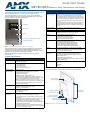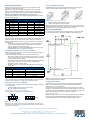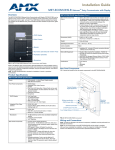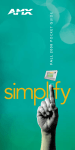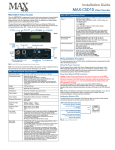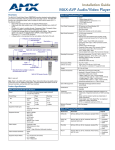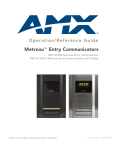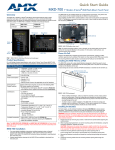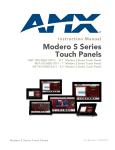Download AMX MET-ECOM-D Specifications
Transcript
Quick Start Guide MET-ECOM-D Metreau™ Entry Communicator with Display Overview MET-ECOM-D Specifications (Cont.) The MET-ECOM-D Metreau Entry Communicator with Display (FG2180-05-cc) can be placed at entry points of homes, condos and hotels to provide audio/video communications with anyone at a door or gate - all over IP. Any AMX Modero intercom-enabled touch panel can interface with the Metreau Entry Communicator and allow residents to open doors, gates and more. Rear Panel Components (Cont.): • Status LED: Green LED provides an indication of both the system status and communication status with the target Master. 1 blink every 5 seconds indicates there is currently active communication between the Metreau unit and a target Master. • 2 Multi-Purpose I/Os (5V): 2-channel binary I/O ports for contact closure with each input being capable of voltage sensing. Input format is software selectable with interactive power sensing for IR ports. • 2 Low Voltage Relays (1A/24VDC contact): 2-channel single-pole single throw relay ports with each relay being independently controlled and supporting up to 2 independent external relay devices. Dimensions (HWD): 5.364” x 3.594” x 1.559” (13.62 cm x 9.13 cm x 3.96 cm) OLED display Video Camera Speaker Weight: 0.90 lbs (0.408 kg) Environmental: • Operating Environments: 32º - 104º F (0º - 40º C) • Storage Environments: 22º - 140º F (-30º - 60º C) Mounting: The MET-ECOM-D is installed in several ways: • 4 screws for hard surface mounting • 2 expansion clips for pressure mounting • Using the optional Surface Mount Box Colors Available: • • • • • • Included Accessories: Installation Kit (KA2180-01) - includes front mount flange, 4 installation screws (#4-40 x 3.12), 2 Phoenix connectors (female, 3.5mm) and a Ferrite clip. Other AMX Equipment: • PS-POE-AF Power-over-Ethernet power supply (FG423-80) • NXA-ENET24 Managed Ethernet Switch (FG2178-60) • NXA-ENET24PoE Managed Ethernet Switch, Power Over Ethernet (FG2178-61) • Conduit Box Assembly ( FG039-12) • SMB-MET-ECOMS-B/P Surface Mount Box - Black or Primed for painting (FG039-14-B/P) Certifications: • • • • Dual Color LED Status Bar (Yellow / Red) Pushbutton (Doorbell) Microphone FIG. 1 MET-ECOM-D Metreau Entry Communicator with Display Refer to the Metreau Entry Communicators Operation/Reference Guide (available online at www.amx.com) for additional installation details and instructions on positioning the integrated video camera, using the Configuration Manager, using the full-duplex intercom, and NetLinx Programming information. Note: The MET-ECOM-D is intended for installation in interior or protected environments. Product Specifications MET-ECOM-D Specifications Power: • PoE powered – no local Power Supply needed • IEEE 802.3af Compliant OLED Display: • • • • • 4-bit Gray Scale 1.6” Diagonal Display 180° Viewing Angle 2000:1 Contrast Ratio Unit stores up to 50 .bmp images Integrated Color Video Camera: • • • • • • QVGA 320 x 240 Supports Motion JPEG (MJPEG) and H.263 codecs. Horizontal viewing angle: 46° Vertical viewing angle: 33° Adjustable Viewing Angle for Camera: 42° Frame Rate (FPS) of Mjpeg Stream: Variable - depends on Dynamic Image configuration (standard or accelerated), as well as on network limitations such as traffic or bandwidth. Note: For the highest possible frame rate (up to 30 fps), use accelerated dynamic images, as described in the Creating a New Dynamic Image section of the Metreau Entry Communicators Operation/Reference Guide. Speaker: • 8 Ohm, 2W • 80dB SPL (sound pressure level at 1 meter) • Meets G.711 sound standard Microphone: • -40 dB sensitivity, built-in echo cancellation (telephone quality) • Full duplex communication • VoIP Telephony Rear Panel Components: • Camera Viewing Angle Adjustment • Ethernet Port - 10/100 Ethernet with PoE. LEDs show communication activity, connection status, speeds, and mode information: SPD (speed) - Green LED lights On when the connection speed is 100 Mbps and turns Off when the speed is 10 Mbps. L/A (link/activity) - Orange LED lights On when the Ethernet cables are connected and terminated correctly, and blinks when receiving Ethernet data packets. • ID/Reset pushbutton: Push to set the NetLinx ID (Device only) assignment for the device. Push and hold for at least 10 seconds to reset to factory default settings. Black MET-ECOM-BK (FG2180-05-BK) White MET-ECOM-WH (FG2180-05-WH) Polished Brass MET-ECOM-PB (FG2180-05-PB) Antique Brass MET-ECOM-AB (FG2180-05-AB) Stainless Steel MET-ECOM-SS (FG2180-05-SS) Brushed Pewter MET-ECOM-BP (FG2180-05-BP) FCC Class B CE IEC60950 RoHS Rear Panel Components FIG. 2 shows the location of the rear panel components for the MET-ECOM-D. Camera Viewing Angle Adjustment Mounting Slots (2 on each side) ID/Reset pushbutton STATUS (green LED) Ethernet Connection 2 Multi-Purpose I/Os (5V) 2 Low Voltage Relays (1A/24VDC contact) Mounting Clip FIG. 2 Metreau Entry Communicator (rear panel) Wiring and Connections Ferrite Installation (Required) Note: To avoid any damage to the electronic component, installation must be performed in an ESD safe environment. Note: Do not connect power to the MET-ECOM-D until the wiring is complete. After you have completed the installation, consult the Using the Configuration Manager section of the Metreau Entry Communicators Operation/Reference Guide. The MET-ECOM-D comes with a Cat5 Suppression Ferrite that must be clipped around the Ethernet cable, inside the back box (no tools required). Ethernet 10/100 Base-T RJ-45 Wiring Configuration The table below describes the pinouts, signals, and pairing for the Ethernet 10/100 Base-T connector and cable. 1 2 3 (complete) Ethernet Pinouts and Signals Pin Signals Connections Pairing Color 1 TX + 1 --------- 1 1 --------- 2 White-Orange 2 TX - 2 --------- 2 3 RX + 3 --------- 3 4 no connection 4 --------- 4 Blue 5 no connection 5 --------- 5 White-Blue 6 RX - 6 --------- 6 Green 7 no connection 7 --------- 7 White-Brown 8 no connection 8 --------- 8 Brown Orange 3 --------- 6 White-Green FIG. 4 Installing the CAT5 Suppression Ferrite 1. 2. Release the latch to open the plastic enclosure. Insert the Cat5 cable and close the enclosure. Note: When positioning the Ferrite clip inside the back box, place the bottom of the clip flat against the back inside surface of the back box, to allow sufficient room for the MET-ECOM-D unit. See the Operation/Reference Guide for details. Mounting Specifications FIG. 5 shows the recommended cutout for the Metreau Entry Communicators Wall Box. Use these dimensions for wall surface installations using expansion clips. The MET-ECOM-D uses CAT5/CAT6 wire via the Ethernet port for PoE power. PoE (Power Over Ethernet) Use the PS-POE-AF Power over Ethernet Injector (FG423-80) to simplify wiring and installation by eliminating the need for an AC outlet at each point of installation. Note: The MET-ECOM-D can be placed up to approximately 330’ (100 meters) from the PoE Injector. • If used with a non PoE-capable Ethernet switch (such as the NXA-ENET24), then an optional PS-POE-AF Power-over-Ethernet (PoE) power supply is required to provide power to the MET-ECOM-D. • If the MET-ECOM-D is used with a PoE-capable Ethernet switch (such as the NXA-ENET24PoE), then no PoE Injectors are required. Input/Output (I/O) Port: Connections and Wiring The I/O port responds to either switch closures, voltage level (high/low) changes, or it can be used for logic-level outputs. A contact closure between the GND and an I/O port is detected as a Push. • When used for voltage inputs, the I/O port detects a low signal (0 - 1.5 VDC) as a Push, and a high signal (3.5 - 5 VDC) as a Release (this IO port uses 5V logic but can handle up to 12V without harm). • When used for outputs, the I/O port acts as a switch to GND and is rated for 200 mA @ 5 VDC. This device can use up to 2 I/O ports (see table below). • The PWR pin provides +5 VDC @ 200 mA. • The GND connector is a common ground and is shared by all I/O ports (see table below). I/O Port Wiring Specifications Pin Signal 1 5 VDC Function PWR 2 I/O 2 Input/Output 3 I/O 1 Input/Output 4 GND Signal GND Connecting The Device via I/O When connecting the I/O port, the GND on the MET-ECOM-D must be connected to the ground of the I/O device, e.g., a master or any third party I/O device. You can connect up to 2 independent external relay devices to the Relay connectors on the MET-ECOM-D. • Connectors labeled A are for common; B are for output. • Each relay is isolated and normally open. I/O and Relay Connectors - Pinout Configurations FIG. 3 shows the pin configuration on the I/O and Relay ports. 1 B A B A I/Os +5V Relays GND Note: Refer to the Metreau Entry Communicators Operation/Reference Guide for additional installation details and drawings. Positioning the Camera Relay Port: Connections and Wiring 2 FIG. 5 Recommended Cutout for Wall Box 2 The Metreau Entry Communicators feature a Camera Viewing Angle Adjustment slider on the rear panel of the unit that allows you to adjust the viewing angle horizontally from -15° to 15° (see FIG. 2). The Camera Viewing Angle Adjustment slider is intended to be used at the time of installation. It is not intended to be used for regular periodic adjustments. Once a final installation location has been established, use the Camera Viewing Angle Adjustment slider to set the desired camera angle, then finalize the installation. Additional Documentation Refer to the Metreau Entry Communicators Operation/Reference Guide (available at www.amx.com) for additional installation/setup details, information on using the Configuration Manager, the NetLinx module and Programming information. 1 FIG. 3 I/O and Relay connectors Note: Do not use the relays on this unit for "secure" applications such as door and gate releases. For security reasons, an external relay box put in a secure location will work better for these devices. For full warranty information, refer to the AMX Instruction Manual(s) associated with your Product(s). 2/14 ©2014 AMX. All rights reserved. AMX and the AMX logo are registered trademarks of AMX. AMX reserves the right to alter specifications without notice at any time. 3000 RESEARCH DRIVE, RICHARDSON, TX 75082 • 800.222.0193 • fax 469.624.7153 • technical support 800.932.6993 • www.amx.com 93-2180-05 REV: J