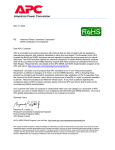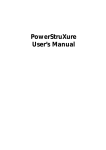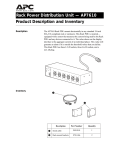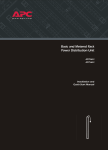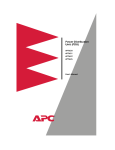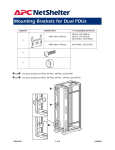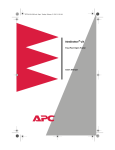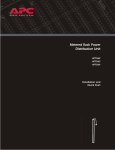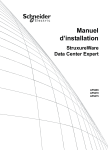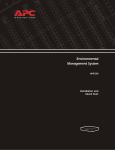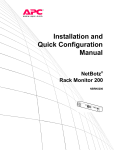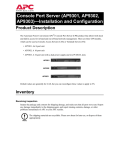Download American Power Conversion AP7601 User's Manual
Transcript
Three-Phase Rack Power Distribution Unit AP7601 AP7602 AP7608 Installation and Operation Manual Contents Product Description and Inventory . . . . . . . . . . . . . . . . . . . . . . 1 Description . . . . . . . . . . . . . . . . . . . . . . . . . . . . . . . . . . . . 1 Inventory . . . . . . . . . . . . . . . . . . . . . . . . . . . . . . . . . . . . . 1 How to Install the Rack PDUs . . . . . . . . . . . . . . . . . . . . . . . . . . 3 Installation guidelines . . . . . . . . . . . . . . . . . . . . . . . . . . . . 3 Mounting options . . . . . . . . . . . . . . . . . . . . . . . . . . . . . . . 3 Toolless mounting . . . . . . . . . . . . . . . . . . . . . . . . . . . . . . . 4 Bracket-mounting . . . . . . . . . . . . . . . . . . . . . . . . . . . . . . . 5 Configuration . . . . . . . . . . . . . . . . . . . . . . . . . . . . . . . . . . . . . . 7 How to configure the PDU through a serial port . . . . . . . . . . . 7 Using the menus . . . . . . . . . . . . . . . . . . . . . . . . . . . . . . . . 8 Status Information option . . . . . . . . . . . . . . . . . . . . . . . . . . 8 Rack PDU Configuration option . . . . . . . . . . . . . . . . . . . . . . 9 Device Data option . . . . . . . . . . . . . . . . . . . . . . . . . . . . . . 9 Factory Data option . . . . . . . . . . . . . . . . . . . . . . . . . . . . . 10 Logout option . . . . . . . . . . . . . . . . . . . . . . . . . . . . . . . . . 10 System Management option . . . . . . . . . . . . . . . . . . . . . . . 10 Operation . . . . . . . . . . . . . . . . . . . . . . . . . . . . . . . . . . . . . . . . 11 Display interface . . . . . . . . . . . . . . . . . . . . . . . . . . . . . . . 11 Alarm conditions . . . . . . . . . . . . . . . . . . . . . . . . . . . . . . . 12 Wiring Options . . . . . . . . . . . . . . . . . . . . . . . . . . . . . . . . . . . . 13 Hardwiring procedure (optional) . . . . . . . . . . . . . . . . . . . . 13 Additional power cord available from APC . . . . . . . . . . . . . . 14 Specifications . . . . . . . . . . . . . . . . . . . . . . . . . . . . . . . . . . . . . 15 How to Download Firmware Updates . . . . . . . . . . . . . . . . . . . 16 Warranty and Service . . . . . . . . . . . . . . . . . . . . . . . . . . . . . . . 17 Limited warranty . . . . . . . . . . . . . . . . . . . . . . . . . . . . . . . 17 Warranty limitations . . . . . . . . . . . . . . . . . . . . . . . . . . . . 17 Obtaining service . . . . . . . . . . . . . . . . . . . . . . . . . . . . . . 17 Three-Phase Rack PDU — Installation and Operation Manual i Product Description and Inventory Description This manual provides information on installing and operating three Rack PDUs (AP7601, AP7602, and AP7608), which mount vertically in the rear channel of an APC NetShelter VX Enclosure. Each of these PDUs has a sensor that measures the current being used by the PDU and its attached devices. The display interface shows the aggregate current of an individual phase. An alarm occurs if the aggregate current is above the high threshold value or below the low threshold values that you configure. These PDUs have the following plugs and outlets: PDU Plug Number and Type of Outlets AP7601 L21-20 42 NEMA 5-20R AP7602 L21-20 21 NEMA 5-20R and 6 L6-20R AP7608 L21-20 42 IEC-320-C13 Inventory Description Part Number Quantity Serial cable 940-0144 1 Hardware end cap 870-70803 1 Hardware access cover 870-70804 1 Note: Bracket kits (AR8116BLK) are available for Rack PDUs. Three-Phase Rack PDU — Installation and Operation Manual 1 Product Description and Inventory AP7601 2 AP7602 AP7608 Three-Phase Rack PDU — Installation and Operation Manual How to Install the Rack PDUs Installation guidelines Mounting options • If the PDU is installed in an enclosed communications rack, the recommended maximum ambient temperature should be no greater than 45°C. • Install the PDU so that the amount of air flow required for safe operation of the equipment is not compromised. • Install the PDU so that there is not an uneven mechanical load. • Follow the nameplate ratings when connecting equipment to the supply circuit. Take into consideration the effect that overloading the circuits might have on over-circuit protection and supply wiring. • Maintain reliable earthing of the PDU. Give particular consideration to supply connects that do not directly connect to the branch circuit. • Install the PDU so that the power plug may be disconnected for service. You can install Rack PDUs in one of two ways: using toolless mounting pegs or the mounting brackets. The Rack PDU mounts in the rear of the enclosure, in the channel directly behind the rear vertical mounting rails. Before you begin to install the Rack PDUs, choose a location in the enclosure and decide on the mounting method. Three-Phase Rack PDU — Installation and Operation Manual 3 How to Install the Rack PDUs Toolless mounting 1. Slide the mounting pegs into the holes provided in the channel in the rear panel of the enclosure. Make sure the bottom pegs slide into the bottom holes in the enclosure. 2. Snap the Rack PDU into place by pushing it downward until it locks into position. 4 Three-Phase Rack PDU — Installation and Operation Manual How to Install the Rack PDUs Bracket-mounting You can order a rack-mount bracket kit from APC—AR8116BLK. You attach the brackets to the Rack PDU in one of the two directions shown in the figures in step 1. Consider the orientation of the Rack PDU in the enclosure before attaching the brackets. A recessed orientation allows the Rack PDU to be mounted flush with the enclosure; a raised orientation allows you to route cables through the channel (see the figures in step 2). 1. Attach two brackets to the rear of the Rack PDU, using six panhead screws (provided in the bracket kit) for each bracket. – Recessed Orientation – Raised Orientation Three-Phase Rack PDU — Installation and Operation Manual 5 How to Install the Rack PDUs 2. Insert one mounting screw (provided with the bracket kit) in the top and bottom positions in the channel where the brackets align with the holes. Tighten the screw to secure the Rack PDU to the enclosure. – Recessed Orientation – Raised Orientation 6 Three-Phase Rack PDU — Installation and Operation Manual Configuration If you have InfraStruXure Manager as part of your system, you can use InfraStruXure Manager’s Web interface to configure the same values that are configured through a serial port. Note How to configure the PDU through a serial port 1. Connect an available serial port on your computer to the serial port on the Rack PDU, using the supplied configuration cable (990-0144). The PDU’s serial port is shown below. 2. Run a terminal emulation program such as Windows® HyperTerminal. 3. Configure the following settings for the serial port: – 19,200 bps – no parity – 8 data bits – 1 stop bit – no flow control Note Some terminal emulation programs require that a device be disconnected and then reconnected for the new serial port settings to take effect. 4. Press any key on the computer to display the PDU login screen, which contains the Username and Password prompts. 5. Log on by using the user name and password for the appropriate access level: Access Level Default User Name Default Password Administrator Press ENTER. Type apc (lowercase). User Press ENTER. Press ESC. Three-Phase Rack PDU — Installation and Operation Manual 7 Configuration Using the menus To view a menu, type the associated number and press ENTER. Users can view all data, but only administrators can configure parameters. The main menu has the following options: Option Number Option Access 1 Status Information User and Administrator 2 Rack PDU Configuration Users can display the parameters. Administrators can configure the parameters. 3 Device Data Users can display the parameters. Administrators can configure them. 4 Factory Data User and Administrator 5 Logout User and Administrator 6 System Management Available only when you are logged in as Administrator. Status Information option Status Information, main menu option 1, displays the output current, in amps, for each phase from the PDU and reports if the load is at or above the configured limits for output current. 8 Three-Phase Rack PDU — Installation and Operation Manual Configuration Rack PDU Configuration option Rack PDU Configuration, main menu option 2, provides the following options: Option Number Option 1 Warning and Alarm Threshold Data for output current. 2 Audio/Visual Indicator Settings to enable or disable the audible alarm and digital display and to set the orientation of the display. Access Users can display the parameters. Administrators can configure them. Settings are displayed for each phase. • To change a warning and alarm threshold, type the number of the setting, press ENTER, type the new value, and press ENTER again. • To change an audio/visual indicator setting: a. Type 1, and press ENTER to move the arrow cursor to the next setting. b. Type 2, and press ENTER to change the selected setting. c. Type the number listed for the setting you want, and press ENTER. Device Data option Device Data, main menu option 3, has the following settings: D Setting Description Product Name A unique name that you assign to the device. Product Location For example, the enclosure in which the PDU is installed. Contact Information For example, a name or phone number of a person to contact. Log Timeout (mins) The number of minutes a user can be inactive before being logged off. Admin Password The password of the Administrator account (displayed as asterisks to users). Access Users can display the parameters. Administrators can configure them. Three-Phase Rack PDU — Installation and Operation Manual 9 Configuration To change as setting: 1. Type 1, and press ENTER to move the arrow cursor to the next setting. 2. Type 2, and press ENTER to change the selected setting. 3. Type the new value, and press ENTER. Factory Data option Factory Data, main menu option 4, displays the following information about the Rack PDU: • Model number • Serial number • Hardware revision • Date of manufacture • Firmware revision • Date on which the firmware was installed You cannot change any of these items. Logout option Logout, main menu option 5, logs you off from the interface. System Management option System Management, main menu option 6, is accessible only when you are logged in as Administrator. Type the number of any one of the following options, and press ENTER to select it. Option Number 10 Option Description 1 Restart RMPDU Restarts the PDU while maintaining the present settings 2 Restore Default Parameters and Restart Resets all parameters to their default settings, and restarts the PDU 3 Firmware Download Prepares to download firmware. See “How to Download Firmware Updates” on page 16. Three-Phase Rack PDU — Installation and Operation Manual Operation Display interface Control button: • Press to change the phase of the current displayed on the digital display. • Press and hold for five seconds to view the orientation; hold for an additional five seconds to change the orientation. • Press to silence an alarm. Display of the current used by the PDU and attached devices: • Shows the aggregate current for the phase corresponding to the Phase Indicator LED that is illuminated. • Cycles through all three phases in 3-second intervals. Serial port: Access internal menus by connecting this port (RJ-11 modular port) to a serial port on your computer, using the supplied serial cable (part number 940-0144). Phase indicator LEDs: • Indicates the phase corresponding to the current listed in the digital display. • Indicates normal (green), warning (yellow) or alarm (red) condition. Status LED: Indicates the status of the network connection and the state of the PDU. Ethernet Port: Connects the PDU to the InfraStruXure network, using a CAT-5 network cable. Link LED: Indicates whether there is activity on the network. Three-Phase Rack PDU — Installation and Operation Manual 11 Operation Alarm conditions You configure warning and alarm limits through the internal menus, using a serial port connection. The Rack PDU shows warning and alarm conditions as follows: Phase Indicator LED Displays yellow for a warning and red for an alarm. Digital Display If one phase is at or above the warning or alarm limit, the display shows the current for that phase. If more than one phase is at or above the warning or alarm limit, the display cycles among those phases, displaying their current. Control Button Pressing this button causes the digital display to display the current for the next phase for 30 seconds. Then it returns to the display of the current for any phases that are at or above the warning or alarm limits. Warning 12 Do not exceed the maximum voltage and current ratings listed on the rear panel of the Rack PDU. Three-Phase Rack PDU — Installation and Operation Manual Wiring Options Hardwiring procedure (optional) Remove the power cord. Note Make sure that power to the Rack PDU has been turned off, and unplug any attached equipment to prevent damage if a mistake occurs during wiring. 1. Detach the inspection cover on the power inlet end of the Rack PDU by removing the four screws on the sides of the cover and tilting the cover upward so that the terminal block is exposed. Set the screws aside for later use. 2. Loosen the four screws that hold the power cord’s wires to the terminal block, and loosen the screw that holds the ground wire to the standoff on the metal chassis. 3. Pull the power cord and the inspection cover from the Rack PDU. Attach wiring to terminal block. 4. Attach a 1-inch conduit termination to the hardwiring end cap (part number 870-70803). 5. Attach the hardwiring end cap assembly to the power inlet end of the Rack PDU, using two of the screws removed in step 1. Three-Phase Rack PDU — Installation and Operation Manual 13 Wiring Options 6. Attach wires to the terminal block as labeled on the board. Tighten the terminal block screws to secure the wires. Metered Rack-Mount PDU Terminal Block L3 L2 L1 L3 L2 L1 7. Attach a ground wire to the standoff on the metal chassis and tighten the screw to secure the ground to the chassis. 8. Place the hardwiring access cover (part number 870-70804) on the PDU, and secure it with one screw in the hole on the top of the cover. 9. Apply power to the PDU, observing the status LED on the display interface. If the unit is connected properly, the LED will illuminate. Additional power cord available from APC You can also use the power cord AP9870, available for purchase from APC, with the Rack PDUs described in this manual. This power cord has the following cord ends (IEC 320 C13 to IEC 320 C14): 14 Three-Phase Rack PDU — Installation and Operation Manual Specifications Electrical AP7601 AP7602 AP7608 100–120/173–208 V, 3φ 16 A Input NEMA L21-20 plug; 3 ft power cord Output 100–120 V, 3×16 A 100–120/173 –208 V, 3×16 A 173–208 V, 3×16 A 42 NEMA 5-20R receptacles 21 NEMA 5-20R receptacles; 6 NEMA L6-20R receptacles 42 IEC 320 receptacles Physical Dimensions 1.75 × 3.5 × 60 in (4.5 × 8.9 × 152.4 cm) Weight 18 lb (8.2 kg) Shipping dimensions 4 × 5 × 72 in (10.2 × 12.7 × 182.9 cm) Shipping weight 20 lb (9.1 kg) Environmental Operating temperature 23 to 113° F (–5 to 45° C) Operating humidity 5–95% RH non-condensing Operating elevation 10,000 ft (3000 m) above MSL Storage temperature –13 to 149° F (–25 to 65° C) Storage humidity 5–95% RH non-condensing Compliance Approvals UL, CUL, FCC, VCCI Three-Phase Rack PDU — Installation and Operation Manual 15 How to Download Firmware Updates You can use a local computer that connects to the Rack PDU through the serial port on the front of the unit. 1. Select a serial port at the local computer, and disable any service that uses that port. 2. Use the configuration cable to connect the selected port to the RJ-12 serial port on the front panel of the Rack PDU. 3. Run a terminal program (such as HyperTerminal) and configure the selected port for 9600 bps, 8 data bits, no parity, 1 stop bit, and no flow control. Save the changes. 4. Press ENTER twice to display the User Name prompt. 5. Enter your User Name and Password (both apc, for administrators only) and press the ENTER key. 6. From the Control Console menu, select System, then Tools, then XMODEM. 7. The system will prompt you with Perform transfer with XMODEM -CRC? Type Yes and press ENTER. 8. The system will then prompt you to choose a transfer rate and to change your terminal settings to match the transfer rate. Press ENTER to set the Rack PDU to accept the download. 9. In the terminal program, send the file using the XMODEM protocol. Upon completion of the transfer, the console will prompt you to restore the baud rate to normal. Do not interrupt the download. Caution The Rack PDU will reboot when the download is complete. Upgrading the firmware will not interfere with the operation of the outlets. Note 16 Three-Phase Rack PDU — Installation and Operation Manual Warranty and Service Limited warranty APC warrants the PDU to be free from defects in materials and workmanship for a period of two years from the date of purchase. Its obligation under this warranty is limited to repairing or replacing, at its own sole option, any such defective products. This warranty does not apply to equipment that has been damaged by accident, negligence, or misapplication or has been altered or modified in any way. This warranty applies only to the original purchaser. Warranty limitations Except as provided herein, APC makes no warranties, express or implied, including warranties of merchantability and fitness for a particular purpose. Some jurisdictions do not permit limitation or exclusion of implied warranties; therefore, the aforesaid limitation(s) or exclusion(s) may not apply to the purchaser. Except as provided above, in no event will APC be liable for direct, indirect, special, incidental, or consequential damages arising out of the use of this product, even if advised of the possibility of such damage. Specifically, APC is not liable for any costs, such as lost profits or revenue, loss of equipment, loss of use of equipment, loss of software, loss of data, costs of substitutes, claims by third parties, or otherwise. This warranty gives you specific legal rights and you may also have other rights, which vary according to jurisdiction. Obtaining service To obtain support for problems with your PDU: 0 1. Note the serial number and date of purchase. The serial number is located on the bottom of the PDU. 2. Contact Customer Support at a phone number located on the back cover of this manual. A technician will try to help you solve the problem by phone. 3. If you must return the product, the technician will give you a return material authorization (RMA) number. If the warranty expired, you will be charged for repair or replacement. 4. Pack the unit carefully. The warranty does not cover damage sustained in transit. Enclose a letter with your name, address, RMA number and daytime phone number; a copy of the sales receipt; and a check as payment, if applicable. 5. Mark the RMA number clearly on the outside of the shipping carton. 6. Ship by insured, prepaid carrier to the address provided by the Customer Support technician. Three-Phase Rack PDU — Installation and Operation Manual 17 Radio Frequency Interference Warning Changes or modifications to this unit not expressly approved by the party responsible for compliance could void the user’s authority to operate this equipment. This equipment has been tested and found to comply with the limits for a Class A digital device, pursuant to part 15 of the FCC Rules. These limits are designed to provide reasonable protection against harmful interference when the equipment is operated in a commercial environment. This equipment generates, uses, and can radiate radio frequency energy and, if not installed and used in accordance with this user manual, may cause harmful interference to radio communications. Operation of this equipment in a residential area is likely to cause harmful interference. The user will bear sole responsibility for correcting such interference. This Class A digital apparatus complies with Canadian ICES-003. Cet appareil numérique de la classe A est conforme à la norme NMB003 du Canada. a APC Worldwide Customer Support Customer support for this or any other APC product is available at no charge in any of the following ways: • Visit the APC Web site to find answers to frequently asked questions (FAQs), to access documents in the APC Knowledge Base, and to submit customer support requests. – www.apc.com (Corporate Headquarters) Connect to localized APC Web sites for specific countries, each of which provides customer support information. – www.apc.com/support/ Global support with FAQs, knowledge base, and e-support. • Contact an APC Customer Support center by telephone or e-mail. – Regional centers: APC headquarters U.S., Canada Latin America Europe, Middle East, Africa Japan (1)(800)800-4272 (toll free) (1)(401)789-5735 (USA) (353)(91)702020 (Ireland) (0) 35434-2021 – Local, country-specific centers: go to www.apc.com/support/contact for contact information. Contact the APC representative or other distributor from whom you purchased your APC product for information on how to obtain local customer support. Entire contents copyright © 2003 American Power Conversion. All rights reserved. Reproduction in whole or in part without permission is prohibited. APC, the APC logo, InfraStruXure, and NetShelter are trademarks of American Power Conversion Corporation and may be registered in some jurisdictions. All other trademarks, product names, and corporate names are the property of their respective owners and are used for informational purposes only. 990-1506 05/2003