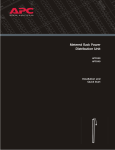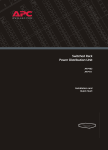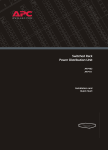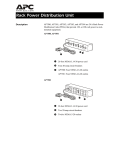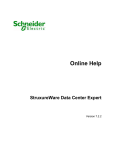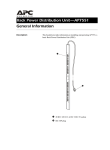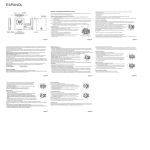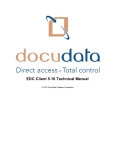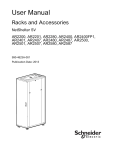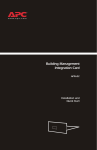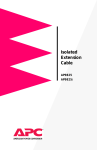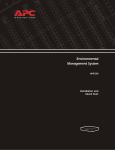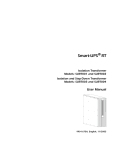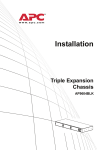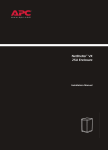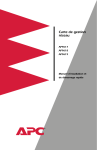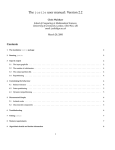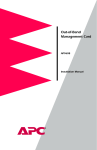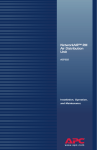Download Metered Rack Power Distribution Unit
Transcript
Metered Rack Power Distribution Unit AP7862 AP7863 AP7864 Installation and Quick Start Contents Product Description and Inventory . . . . . . . . . . . . . . . . . . . . . . 1 Additional documentation . . . . . . . . . . . . . . . . . . . . . . . . . 2 Inventory . . . . . . . . . . . . . . . . . . . . . . . . . . . . . . . . . . . . . 2 Receiving inspection . . . . . . . . . . . . . . . . . . . . . . . . . . . . . 2 Please recycle . . . . . . . . . . . . . . . . . . . . . . . . . . . . . . . . . . 2 InfraStruXure-certified . . . . . . . . . . . . . . . . . . . . . . . . . . . . 2 How to Install the PDUs . . . . . . . . . . . . . . . . . . . . . . . . . . . . . . 3 Installation guidelines . . . . . . . . . . . . . . . . . . . . . . . . . . . . 3 Attach the cord retention trays . . . . . . . . . . . . . . . . . . . . . . 3 Attach cords to the tray . . . . . . . . . . . . . . . . . . . . . . . . . . . 3 Mounting options . . . . . . . . . . . . . . . . . . . . . . . . . . . . . . . 4 Toolless mounting . . . . . . . . . . . . . . . . . . . . . . . . . . . . . . . 4 Bracket-mounting . . . . . . . . . . . . . . . . . . . . . . . . . . . . . . . 5 Operation . . . . . . . . . . . . . . . . . . . . . . . . . . . . . . . . . . . . . . . . . 7 Display interface . . . . . . . . . . . . . . . . . . . . . . . . . . . . . . . . 7 Quick Configuration . . . . . . . . . . . . . . . . . . . . . . . . . . . . . . . . . 8 Overview . . . . . . . . . . . . . . . . . . . . . . . . . . . . . . . . . . . . . 8 TCP/IP configuration methods . . . . . . . . . . . . . . . . . . . . . . . 8 APC Management Card Wizard . . . . . . . . . . . . . . . . . . . . . . 9 BOOTP & DHCP configuration . . . . . . . . . . . . . . . . . . . . . . . 9 Local access to the control console . . . . . . . . . . . . . . . . . . . 12 Remote access to the control console . . . . . . . . . . . . . . . . . 12 Control console . . . . . . . . . . . . . . . . . . . . . . . . . . . . . . . . 13 How to Access a Configured PDU . . . . . . . . . . . . . . . . . . . . . . 14 Overview . . . . . . . . . . . . . . . . . . . . . . . . . . . . . . . . . . . . 14 Web interface . . . . . . . . . . . . . . . . . . . . . . . . . . . . . . . . . 14 Telnet . . . . . . . . . . . . . . . . . . . . . . . . . . . . . . . . . . . . . . 14 SNMP . . . . . . . . . . . . . . . . . . . . . . . . . . . . . . . . . . . . . . 14 FTP . . . . . . . . . . . . . . . . . . . . . . . . . . . . . . . . . . . . . . . . 14 How to Recover From a Lost Password . . . . . . . . . . . . . . . . . . 15 How to Download Firmware Updates . . . . . . . . . . . . . . . . . . . 16 Metered Rack Power Distribution Unit i Specifications. . . . . . . . . . . . . . . . . . . . . . . . . . . . . . . . . . . . . . 17 Warranty and Service . . . . . . . . . . . . . . . . . . . . . . . . . . . . . . . 18 Limited warranty . . . . . . . . . . . . . . . . . . . . . . . . . . . . . . 18 Warranty limitations . . . . . . . . . . . . . . . . . . . . . . . . . . . . 18 Obtaining service . . . . . . . . . . . . . . . . . . . . . . . . . . . . . . 18 Life-Support Policy . . . . . . . . . . . . . . . . . . . . . . . . . . . . . . . . . . 19 General policy . . . . . . . . . . . . . . . . . . . . . . . . . . . . . . . . 19 Examples of life-support devices . . . . . . . . . . . . . . . . . . . . 19 ii Metered Rack Power Distribution Unit Product Description and Inventory AP7862, AP7863, and AP7864 are Metered Rack Power Distribution Units (PDUs) that distribute power to devices in the rack. They have a sensor that measures the current being used by the PDU and its attached devices and they can be monitored through Web, Telnet, SNMP, or InfraStruXure Manager interfaces. Outlets—The outlets connect the PDU to equipment in your rack or enclosure. AP7862 has 42 NEMA 5-20 outlets. AP7863 has 27 outlets: • 21 NEMA 5-20 • 6 NEMA L6-20 AP7864 has 42 outlets: • 36 IEC 320 C13 • 6 IEC 320 C19 Display Interface—The display interface on the Metered PDUs shows the aggregate current being used by the PDU and its attached devices. An alarm occurs if the aggregate current is above the high threshold value or below the low threshold values that you configure. Plug—All PDUs have a NEMA L21-20 plug, which can connect to a variety of APC equipment. AP7862 AP7863 AP7864 Metered Rack Power Distribution Unit 1 Product Description and Inventory Additional documentation The PDU User’s Guide and the PDU Addendum are available on the supplied CD and on the APC Web site: www.apc.com. The User’s Guide (.\doc\eng\usrguide.pdf) contains additional information about the following topics related to the PDU: • Management interfaces • User accounts • Customizing setup • Security The Addendum (.\doc\eng\addendum.pdf) contains additional information about the following topics: • The Management Card Wizard • Configuration utilities • File transfers Inventory The PDU is shipped with the following items: Quantity 1 Receiving inspection Please recycle Item Configuration cable (940-0144) 3 AP7862, AP7864 Cord retention tray (with 12 flat-head screws and 42 wire ties) 2 AP7863 Cord retention tray (with 8 flat-head screws and 24 wire ties) 2 Mounting brackets (with 4 flat-head screws) 1 APC Basic and Metered Power Distribution Units Utility CD 1 Warranty registration card Inspect the package and contents for shipping damage, and make sure that all parts were sent. Report any damage immediately to the shipping agent, and report missing contents, damage, or other problems immediately to APC or your APC reseller. The shipping materials are recyclable. Please save them for later use, or dispose of them appropriately. InfraStruXure-certified This product is certified for use in InfraStruXure systems. The Configuration section, beginning on page 8, does not apply to PDUs that are part of InfraStruXure systems that are managed by an InfraStruXure Manager. 2 Metered Rack Power Distribution Unit How to Install the PDUs Installation guidelines • If the PDU is installed in an enclosed communications rack, the recommended maximum ambient temperature is 45° C. • Install the PDU so that the amount of air flow required for safe operation of the equipment is not compromised. • Install the PDU so that there is not an uneven mechanical load. • Follow the nameplate ratings when connecting equipment to the supply circuit. Consider the effect that overloading the circuits might have on over-circuit protection and supply wiring. • Maintain reliable earthing of the PDU. Give particular consideration to supply-connections that do not directly connect to the branch circuit. • Install the PDU so that the power plug is accessible to be disconnected for service. Attach the cord retention trays Attach the cord retention trays to the PDU, using four flat-head screws (provided) per tray. Attach cords to the tray Attach a cord to the tray by looping the cord and securing it to the tray, using a wire tie (provided). Each cord must be secured to the tray so that you can unplug it from the PDU without removing the wire tie. Note Metered Rack Power Distribution Unit 3 How to Install the PDUs Mounting options You can install the PDU in one of two ways: using toolless mounting pegs (provided) or the mounting brackets (provided). • To install the PDU using the toolless mounting method, install the PDU in the rear of the NetShelter VX Enclosure, in the cable channel directly behind the rear vertical mounting rails. • To install the PDU using the mounting brackets, install it on a vertical mounting rail on your rack or enclosure. Toolless mounting 1. Slide the mounting pegs into the holes located in the channel in the rear panel of the enclosure. 2. Snap the PDU into place by pushing it downward until it locks into position. You can mount two PDUs on one side of the enclosure by using the toolless mounting method. Note 4 Metered Rack Power Distribution Unit How to Install the PDUs Bracket-mounting To mount the Rack PDU vertically in a NetShelter® or any standard EIA-310 rack or enclosure: 1. Attach the vertical-mounting brackets to the PDU. Metered Rack Power Distribution Unit 5 How to Install the PDUs 2. Install the PDU on a vertical mounting rail in your rack or enclosure. 6 Metered Rack Power Distribution Unit Operation Display interface - OK - Warning - Overload L1 L2 Press to select line. Press and hold to invert display. L3 Link - Rx/Tx 10 /100 Amps Amps Status Reset Serial Port Phase indicator LEDs: • Indicates the phase corresponding to the current listed in the digital display. • Indicates normal (green), warning (yellow) or alarm (red) condition. Control button: • Press to change the phase of the current displayed on the digital display. • Press and hold for five seconds to view the orientation; hold for an additional five seconds to change the orientation. Ethernet port: Connects the PDU to your network, using a CAT5 network cable. Status LED: Indicates the status of the Ethernet LAN connection and the state of the Metered PDU. • Off–The PDU has no power. • Solid green–The PDU has valid TCP/IP settings. • Flashing green–The PDU does not have valid TCP/IP settings. • Solid orange–A hardware failure has been detected in the PDU, contact Customer Support at a phone number on the back cover of this manual. • Flashing orange–The PDU is making BOOTP requests. Link LED: Indicates whether there is activity on the network. Serial port: Access internal menus by connecting this port (RJ-11 modular port) to a serial port on your computer, using the supplied serial cable (part number 940-0144). Display of the current used by the PDU and attached devices: • Shows the aggregate current for the phase corresponding to the Phase Indicator LED that is illuminated. • Cycles through all three phases in 3-second intervals. Reset switch: Resets the PDU without affecting the outlet status. Metered Rack Power Distribution Unit 7 Quick Configuration Warning Overview Disregard the procedures in this section if you have APC InfraStruXure Manager as part of your system. See the InfraStruXure Manager’s documentation for more information. You must configure the following TCP/IP settings before the PDU can operate on a network: • IP address of the PDU • Subnet mask • Default gateway Note If a default gateway is unavailable, use the IP address of a computer that is located on the same subnet as the PDU and that is usually running. The PDU uses the default gateway to test the network when traffic is very light. See also See “Watchdog Features” in the “Introduction” of the User’s Guide for more information about the watchdog role of the default gateway. TCP/IP configuration methods Use one of the following methods to define the TCP/IP settings: • APC Management Card Wizard (See “APC Management Card Wizard” on page 9.) • BOOTP or DHCP server (See “BOOTP & DHCP configuration” on page 9.) • Local computer (See “Local access to the control console” on page 12.) • Networked computer (See “Remote access to the control console” on page 12.) 8 Metered Rack Power Distribution Unit Quick Configuration APC Management Card Wizard You can use the APC Management Card Wizard at a Windows® 98, Windows NT® 4.0, Windows 2000, or Windows XP computer to configure a PDU. 1. Insert the APC Basic and Metered Power Distribution Units Utility CD into a computer on your network. 2. Launch the Wizard, when prompted, or, if prompted to restart the computer, access the Wizard from the Start menu after the computer has restarted. 3. Wait for the Wizard to discover the unconfigured PDU, then follow the on-screen instructions. Note BOOTP & DHCP configuration If you leave the Start a Web browser when finished option enabled, you can use apc for both the user name and password to access the PDU through your browser. The Boot Mode setting, a TCP/IP option in the PDU’s Network menu, identifies how TCP/IP settings will be defined. The possible settings are Manual, DHCP only, BOOTP only, and DHCP & BOOTP (the default setting). Note The DHCP & BOOTP setting assumes that a properly configured DHCP or BOOTP server is available to provide TCP/IP settings to the APC PDU. If these servers are unavailable, see “APC Management Card Wizard” on this page, “Local access to the control console” on page 12, or “Remote access to the control console” on page 12 to configure the TCP/IP settings. With Boot Mode set to DHCP & BOOTP, the PDU attempts to discover a properly configured server. It first searches for a BOOTP server, and then a DHCP server. It repeats this pattern until it discovers a BOOTP or DHCP server. For more information, see “BOOTP” on page 10 or “DHCP” on page 11. Metered Rack Power Distribution Unit 9 Quick Configuration BOOTP. You can use an RFC951-compliant BOOTP server to configure the TCP/IP settings for the PDU. If the BOOTP server is properly configured, the PDU’s default setting (DHCP & BOOTP) for BOOT Mode causes it to discover the BOOTP server. If a BOOTP server is unavailable, see “APC Management Card Wizard” on page 9, “Local access to the control console” on page 12, or “Remote access to the control console” on page 12 to configure TCP/IP settings. 1. Enter the PDU’s MAC and IP addresses, the subnet mask and default gateway settings, and an optional bootup file name in the BOOTPTAB file of the BOOTP server. For the MAC address, look on the bottom of the PDU or on the Quality Assurance slip included in the package. Note 2. When the PDU reboots, the BOOTP server provides it with the TCP/IP settings. – If you specified a bootup file name, the PDU attempts to transfer that file from the BOOTP server using TFTP or FTP. The PDU assumes all settings specified in the bootup file. – If you did not specify a bootup file name, the PDU can be configured remotely by using Telnet or by using the Web interface: user name and password are both apc, by default. See “Remote access to the control console” on page 12 for configuration instruction. See also 10 You must use the APC Management Card Wizard to create the bootup file. To create a bootup file, see the BOOTP section in the Addendum. Metered Rack Power Distribution Unit Quick Configuration DHCP. You can use a RFC2131/RFC2132-compliant DHCP server to configure the TCP/IP settings for the PDU. See also This section briefly summarizes the PDU communication with a DHCP server. For more detail about how a DHCP server is used to configure the network settings for the PDU, see “DHCP Configuration” in the User’s Guide. 1. The PDU sends a DHCP request that uses the following to identify itself: – Vendor Class Identifier (APC by default) – Client Identifier (by default, the PDU’s MAC address value) – User Class Identifier (by default, the identification of the PDU’s application firmware) 2. A properly configured DHCP server responds with a DHCP offer that includes all of the settings that the PDU needs for network communication. The DHCP offer also includes the Vendor Specific Information option (DHCP option 43). By default, the PDU ignores DHCP offers that do not encapsulate the APC cookie in the Vendor Specific Information option using the following hexidecimal format: Option 43 = 01 04 31 41 50 43 where – The first byte (01) is the code – The second byte (04) is the length – The remaining bytes (31 41 50 43) are the APC cookie See your DHCP server documentation to add code to the Vendor Specific Information option. See also You can use a local computer to disable the APC cookie requirement. For instructions on using a local computer, see “Local access to the control console” on page 12. To change the control console’s DHCP Cookie Is setting, an Advanced option in the TCP/IP menu, use Telnet or another remote accessing method. To access the control console, see “Remote access to the control console” on page 12. Metered Rack Power Distribution Unit 11 Quick Configuration Local access to the control console You can use a local computer to connect to the PDU to access the control console. 1. Select a serial port at the local computer, and disable any service which uses that port. 2. Use the configuration cable (940-0144) to connect the selected port to the serial port on the front panel of the PDU. 3. Run a terminal program (such as HyperTerminal) and configure the selected port for 9600 bps, 8 data bits, no parity, 1 stop bit, and no flow control, and save the changes. 4. Press ENTER to display the User Name prompt. 5. Use apc for the user name and password. 6. See “Control console” on page 13 to finish the configuration. Remote access to the control console From any computer on the same subnet as the PDU, you can use ARP and Ping to assign an IP address to the PDU, and then use Telnet to access that PDU’s control console and configure the needed TCP/IP settings. Note After the PDU has its IP address configured, you can use Telnet, without first using ARP and Ping, to access that PDU. 1. Use ARP to define an IP address for the PDU, and use the PDU’s MAC address in the ARP command. For example, to define an IP address of 156.205.14.141 for the PDU that has a MAC address of 00 c0 b7 63 9f 67, use one of the following commands: – Windows command format: arp -s 156.205.14.141 00-c0-b7-63-9f-67 – LINUX command format: arp -s 156.205.14.141 00:c0:b7:63:9f:67 For the MAC address, look on the bottom of the PDU or on the Quality Assurance slip included in the package. Note 2. Use Ping with a size of 113 bytes to assign the IP address defined by the ARP command. For example: – Windows command format: ping 156.205.14.141 -l 113 – LINUX command format: ping 156.205.14.141 -s 113 12 Metered Rack Power Distribution Unit Quick Configuration 3. Use Telnet to access the PDU at its newly assigned IP address. For example: telnet 156.205.14.141 4. Use apc for both user name and password. 5. See “Control console” on this page to finish the configuration. Control console After you log on at the control console, as described in “Local access to the control console” on page 12 or “Remote access to the control console” on page 12: 1. Choose Network from the Control Console menu. 2. Choose TCP/IP from the Network menu. 3. If you are not using a BOOTP or DHCP server to configure the TCP/IP settings, select the Boot Mode menu. Select Manual boot mode, and then press ESC to return to the TCP/IP menu. (Changes will take effect when you log out.) 4. Set the System IP, Subnet Mask, and Default Gateway address values. 5. Press CTRL-C to exit to the Control Console menu. 6. Log out (option 4 in the Control Console menu). Note If you disconnected a cable during the procedure described in “Local access to the control console” on page 12, reconnect that cable and restart the associated service. Metered Rack Power Distribution Unit 13 How to Access a Configured PDU Overview After the PDU is running on your network, you can use several different interfaces to access the PDU. To use the interfaces identified here, see the User’s Guide and the Addendum. Note Web interface Use Microsoft® Internet Explorer 5.0 (and higher) or Netscape® 4.0.8 (and higher) to configure PDU options or to view the Event log. 1. Address the PDU by its IP address or DNS name (if configured). 2. Enter the user name and password (by default, apc and apc for an Administrator, or device and apc for a Device Manager). Telnet You can use Telnet to access a PDU’s control console from any computer on the same subnet. 1. At a command prompt, use the following command line, and press ENTER: telnet <address> As <address>, use the PDU’s IP address or DNS name (if configured). 2. Enter the user name and password (by default, apc and apc for an Administrator, or device and apc for a Device Manager). SNMP After you add the PowerNet MIB to a standard SNMP MIB browser, you can use that browser for SNMP access to the PDU. The default read community name is public; the default read/write community name is private. FTP You can use FTP (enabled by default) to download new firmware to the PDU, or to access a copy of the PDU’s event logs. 1. At a command prompt, use the following command line, and press ENTER: ftp <address> As <address>, use the PDU’s IP address. 2. Enter the user name and password (by default, apc and apc for an Administrator, or device and apc for a Device Manager). 14 Metered Rack Power Distribution Unit How to Recover From a Lost Password You can use a local computer that connects to the PDU through the serial port on the front of the unit. 1. Select a serial port at a local computer, and disable any service that uses the port. 2. Use the configuration cable (940-0144) to connect the selected port to the serial port on the front panel of the PDU. 3. Run a terminal program (such as HyperTerminal) and configure the selected port for 9600 bps, 8 data bits, no parity, 1 stop bit, and no flow control, and save the changes. 4. Press ENTER to display the User Name prompt. 5. Press the Reset button on the PDU, which causes the PDU to restart, a process that typically takes approximately 15 seconds. 6. Press ENTER as many times as necessary to redisplay the User Name prompt, then use apc for the user name and password. (If you take longer than 30 seconds to log on after the User Name prompt is redisplayed, you must start the login procedure again at step 4.) 7. From the Control Console menu, select System, then User Manager. 8. Select Administrator, and change the User Name and Password settings, both of which are now defined as apc. 9. Press CTRL-C and log off. Reconnect any cable that you disconnected in step 2 and restart any service that you disabled in step 1. Note Metered Rack Power Distribution Unit 15 How to Download Firmware Updates See also For a complete description on how to download a firmware upgrade for your PDU, see the Addendum on the provided APC Basic and Metered Power Distribution Units Utility CD. You can use a local computer that connects to the PDU through the serial port on the front of the unit. 1. Select a serial port at the local computer, and disable any service that uses that port. 2. Use the configuration cable (940-0144) to connect the selected port to the RJ-12 serial port on the front panel of the PDU. 3. Run a terminal program (such as HyperTerminal) and configure the selected port for 9600 bps, 8 data bits, no parity, 1 stop bit, and no flow control. Save the changes. 4. Press ENTER twice to display the User Name prompt. 5. Enter your user name and password (both apc, for administrators only) and press ENTER. 6. From the Control Console menu, select System, then Tools, then XMODEM. 7. The system will prompt you with Perform transfer with XMODEM -CRC? Type Yes and press ENTER. 8. The system will then prompt you to choose a transfer rate and to change your terminal settings to match the transfer rate. Press ENTER to set the PDU to accept the download. 9. In the terminal program, send the file using the XMODEM protocol. Upon completion of the transfer, the console will prompt you to restore the baud rate to normal. Do not interrupt the download. Caution The PDU will reboot when the download is complete. Upgrading the firmware will not interfere with the operation of the outlets. Note 16 Metered Rack Power Distribution Unit Specifications Electrical AP7862 AP7863 Nominal input voltage 120/208 V, 3-phase Acceptable input voltage ± 10% Nominal input voltage Input frequency 47–63 Hz Cord length 3 ft Input connectors NEMA L21-20 plug Output connectors (42) NEMA 5-20 (21) NEMA 5-20; (6) NEMA L6-20 Maximum total current draw 16 A/Phase AP7864 (36) IEC 320 C13; (6) IEC 320 C19 Physical Size (H × W × D) 70.00 ×2.19×1.73 in (177.80 ×5.56×4.39 cm) Weight 12 lb (5.4 kg) Shipping weight 19.5 lb (8.8 kg) Environmental Elevation (above MSL) Operating Storage 0–15,000 ft (0–4500 m) 0–50,000 ft (0–15 000 m) Temperature Operating Storage –5 to 45° C (23 to 115° F) –25 to 65° C (–13 to 149° F) Humidity Operating Storage 5–95% RH Non-condensing 5–95% RH Non-condensing Approvals EMC verification FCC Part 15 Class A, ICES-003 Class A Safety verification UL, cUL 60950 Metered Rack Power Distribution Unit 17 Warranty and Service Limited warranty APC warrants the PDU to be free from defects in materials and workmanship for a period of two years from the date of purchase. Its obligation under this warranty is limited to repairing or replacing, at its own sole option, any such defective products. This warranty does not apply to equipment that has been damaged by accident, negligence, or misapplication or has been altered or modified in any way. This warranty applies only to the original purchaser. Warranty limitations Except as provided herein, APC makes no warranties, express or implied, including warranties of merchantability and fitness for a particular purpose. Some jurisdictions do not permit limitation or exclusion of implied warranties; therefore, the aforesaid limitation(s) or exclusion(s) may not apply to the purchaser. Except as provided above, in no event will APC be liable for direct, indirect, special, incidental, or consequential damages arising out of the use of this product, even if advised of the possibility of such damage. Specifically, APC is not liable for any costs, such as lost profits or revenue, loss of equipment, loss of use of equipment, loss of software, loss of data, costs of substitutes, claims by third parties, or otherwise. This warranty gives you specific legal rights and you may also have other rights, which vary according to jurisdiction. Obtaining service To obtain support for problems with your PDU: 0 1. Note the serial number and date of purchase. The serial number is located on the safety label on the back of the PDU. 2. Contact Customer Support at a phone number located on the back cover. A technician will try to help you solve the problem by phone. 3. If you must return the product, the technician will give you a return material authorization (RMA) number. If the warranty expired, you will be charged for repair or replacement. 4. Pack the unit carefully. The warranty does not cover damage sustained in transit. Enclose a letter with your name, address, RMA number and daytime phone number; a copy of the sales receipt; and a check as payment, if applicable. 5. Mark the RMA number clearly on the outside of the shipping carton. 6. Ship by insured, prepaid carrier to the address provided by the Customer Support technician. 18 Metered Rack Power Distribution Unit Life-Support Policy General policy American Power Conversion (APC) does not recommend the use of any of its products in the following situations: • In life-support applications where failure or malfunction of the APC product can be reasonably expected to cause failure of the life-support device or to affect significantly its safety or effectiveness. • In direct patient care. APC will not knowingly sell its products for use in such applications unless it receives in writing assurances satisfactory to APC that (a) the risks of injury or damage have been minimized, (b) the customer assumes all such risks, and (c) the liability of American Power Conversion is adequately protected under the circumstances. Examples of life-support devices The term life-support device includes but is not limited to neonatal oxygen analyzers, nerve stimulators (whether used for anesthesia, pain relief, or other purposes), autotransfusion devices, blood pumps, defibrillators, arrhythmia detectors and alarms, pacemakers, hemodialysis systems, peritoneal dialysis systems, neonatal ventilator incubators, ventilators (for adults and infants), anesthesia ventilators, infusion pumps, and any other devices designated as “critical” by the U.S. FDA. Hospital-grade wiring devices and leakage current protection may be ordered as options on many APC UPS systems. APC does not claim that units with these modifications are certified or listed as hospital-grade by APC or any other organization. Therefore these units do not meet the requirements for use in direct patient care. Metered Rack Power Distribution Unit 19 Radio Frequency Interference Warning Changes or modifications to this unit not expressly approved by the party responsible for compliance could void the user’s authority to operate this equipment. This equipment has been tested and found to comply with the limits for a Class A digital device, pursuant to part 15 of the FCC Rules. These limits are designed to provide reasonable protection against harmful interference when the equipment is operated in a commercial environment. This equipment generates, uses, and can radiate radio frequency energy and, if not installed and used in accordance with this user manual, may cause harmful interference to radio communications. Operation of this equipment in a residential area is likely to cause harmful interference. The user will bear sole responsibility for correcting such interference. This Class A digital apparatus complies with Canadian ICES-003. Cet appareil numérique de la classe A est conforme à la norme NMB-003 du Canada. a APC Worldwide Customer Support Customer support for this or any other APC product is available at no charge in any of the following ways: • Visit the APC Web site to find answers to frequently asked questions (FAQs), to access documents in the APC Knowledge Base, and to submit customer support requests. – www.apc.com (Corporate Headquarters) Connect to localized APC Web sites for specific countries, each of which provides customer support information. – www.apc.com/support/ Global support with FAQs, knowledge base, and e-support. • Contact an APC Customer Support center by telephone or e-mail. – Regional centers: Direct InfraStruXure Customer Support fif (1)(877)537-0607 (toll free) APC headquarters U.S., Canada (1)(800)800-4272 (toll free) Latin America (1)(401)789-5735 (USA) Europe, Middle East, Africa (353)(91)702055 (Ireland) Japan (0) 35434-2021 Australia, New Zealand, South Pacífic (61) (2) 9955 9366 (Australia) – Local, country-specific centers: go to www.apc.com/support/contact for contact information. Contact the APC representative or other distributor from whom you purchased your APC product for information on how to obtain local customer support. Entire contents copyright © 2003 American Power Conversion. All rights reserved. Reproduction in whole or in part without permission is prohibited. APC, the APC logo, InfraStruXure, and NetShelter are trademarks of American Power Conversion Corporation and may be registered in some jurisdictions. All other trademarks, product names, and corporate names are the property of their respective owners and are used for informational purposes only. 990-1667 *990-1667* 09/2003