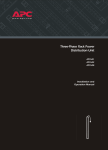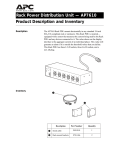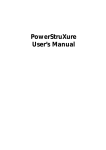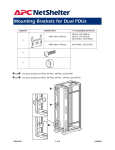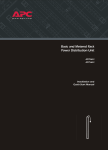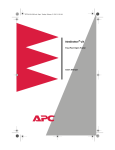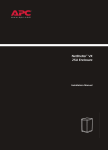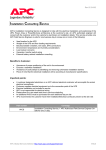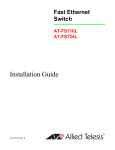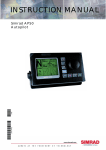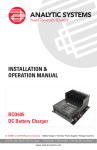Download APC METERED RACK-MOUNT PDU
Transcript
Power Distribution Unit (PDU) AP7620 AP7621 AP7622 AP7626 User’s Manual ® This manual is available in English on the enclosed CD. ❖❖❖ Dieses Handbuch ist in Deutsch auf der beiliegenden CD-ROM verfügbar. ❖❖❖ Este manual está disponible en español en el CD-ROM adjunto. ❖❖❖ Ce manuel est disponible en français sur le CD-ROM ci-inclus. ❖❖❖ Questo manuale è disponibile in italiano nel CD-ROM allegato. Contents Product Descriptions and Safety Information . . . . . 1 Installation . . . . . . . . . . . . . . . . . . . . . . . . . . . . . . 6 Operation . . . . . . . . . . . . . . . . . . . . . . . . . . . . . . 11 Configuration . . . . . . . . . . . . . . . . . . . . . . . . . . . 12 Downloading the Latest Firmware Revision. . . . . 17 Specifications . . . . . . . . . . . . . . . . . . . . . . . . . . . 18 Warranty and Service . . . . . . . . . . . . . . . . . . . . . 22 Life-Support Policy . . . . . . . . . . . . . . . . . . . . . . . 24 PDU: User’s Manual Product Descriptions and Safety Information Features of single-branch PDU models This manual explains how to install and use the following Rack-mount PDUs: PDU Voltage Number of Outlets Outlet Type AP7620 100–120 VAC 24 NEMA 5-20R AP7622 200–240 VAC 6 NEMA L6-20R 21 outlets of type AP7621 AP7626 200–240 VAC 25 IEC 320 C13 4 outlets of type IEC 320 C19 All the PDUs distribute input power from a single source to the PDU outlets for use by connected equipment and provide current-sensing to guard against overload conditions. Safety information In all applications, the plug on the power supply cord is the means to disconnect the PDU. The receptacle (outlet) into which the PDU is plugged must be installed near the connected equipment and must be easily accessible. In 208 and 230 VAC applications, the PDU relies on the building installation for over-current and short-circuit current protection. Note You must connect the PDU to a branch circuit that is rated as follows: • 20 amps, 250 volts (in accordance with NFPA 70) in 208 VAC applications. • 16 amps, 250 volts in 230 VAC applications. PDU: User’s Manual 1 Product Descriptions and Safety Information 120V PDU ➊ ➋ ➌ ➍ ➎ ➏ ➐ ! Rack-mount PDU (AP7620) " Display interface # NEMA 5-20R outlets (24) $ Cord retainer holes % NEMA L5-20 power cord & Serial cable ' Cord retainer 2 PDU: User’s Manual Product Descriptions and Safety Information 208V PDU ➊ ➋ ➌ ➍ ➎ ! Rack-mount PDU (AP7622) " Display interface # NEMA L6-20R outlets (6) $ NEMA L6-20 power cord % Serial Cable PDU: User’s Manual 3 Product Descriptions and Safety Information 230V PDU with IEC 320 C20 power cord ➊ ➋ ➌ ➍ ➎ ➏ ➐ ➑ ! Rack-mount PDU (AP7621) " IEC C13 outlets (21) # IEC C19 outlets (4) $ Display interface % Cord retainer holes & IEC 320 C20 power cord ' Serial cable ( Cord retainers (21 short, for use at the C13 outlets; 4 long, for use at the C19 outlets) 4 PDU: User’s Manual Product Descriptions and Safety Information 230V PDU with NEMA L6-20 power cord ➊ ➋ ➌ ➍ ➎ ➏ ➐ ➑ ! Rack-mount PDU (AP7626) " IEC C13 outlets (21) # IEC C19 outlets (4) $ Display interface % Cord retainer holes & NEMA L6-20 power cord ' Serial cable ( Cord retainers (21 short, for use at the C13 outlets; 4 long, for use at the C19 outlets) PDU: User’s Manual 5 Installation Mounting options You can install Rack-mount PDUs in one of two ways: using toolless mounting pegs or the mounting brackets. You mount the Rack-mount PDUs in the rear of the enclosure, in the channel directly behind the rear vertical mounting rails. Before you begin to install the Rack-mount PDUs, choose a location for them in the enclosure and decide on the mounting method. 6 PDU: User’s Manual Installation Toolless mounting 1. Decide where to mount the PDU and whether the power cord will be at the upper or lower end of the PDU. Caution Make sure that the power cord can reach an outlet easily, does not interfere with other equipment, and does not bend sharply. • In a PowerStruXure Type A system, you must mount the PDU so that its power cord is at the lower end. • In any system, if you orient the PDU so that the power cord is at the lower end, do not mount the PDU in the lowest position possible in the enclosure. 2. Slide the mounting pegs into a set of holes in the channel PDU: User’s Manual 7 Installation in the rear panel of the enclosure. 3. Push the PDU downward until it locks into position. . 8 PDU: User’s Manual Installation Bracketmounting You can order a rack-mount bracket kit from APC— AR8116BLK. The brackets attach to the Rack-mount PDU in two different directions, shown in the figures in step 1. Consider the orientation of the Rack-mount PDU in the enclosure before attaching the brackets. A recessed orientation allows the Rack-mount PDU to be mounted flush with the enclosure; a raised orientation allows you to route cables through the channel (see the figures in step 2). 1. Attach two brackets to the rear of the Rack-mount PDU, using six pan-head screws (provided in the bracket kit) for each bracket. – Recessed Orientation – Raised Orientation 2. Insert one mounting screw (provided with the bracket kit) in the top and bottom positions in the channel where the PDU: User’s Manual 9 Installation brackets align with the holes. Tighten to secure the Rackmount PDU to the enclosure. – Recessed Orientation – Raised Orientation 10 PDU: User’s Manual Operation Rack-mount PDU display interface ! " # $ Control Button To view the orientation of the LED display, press and hold the button for 5 seconds To change the orientation, hold the button for an additional 5 seconds until “AA” flashes and then changes orientation. To silence an alarm, press the button. " LED display Displays the current that is drawn by the load equipment. # Serial Port Provides the connection to access the internal configuration menus. $ Alerts you to warning and alarm conditions: • normal: green • warning: yellow • alarm: red ! Line LED PDU: User’s Manual 11 Configuration Using a serial port connection 0 1. Connect an available serial port of your computer to the serial port on the front panel of the PDU, using the supplied serial cable. 2. Run a terminal emulation program such as Windows® HyperTerminal. 3. Configure the following settings for the serial port: – 19,200 bps – no parity – 8 data bits – 1 stop bit – no flow control Note Some terminal emulation programs require that a device be disconnected and then reconnected for the new serial port settings to take effect. 4. Press any key on the computer to display the PDU login screen, which contains the Username and Password prompts. 5. Log on by using the user name and password for the appropriate access level: 12 Access Level Default User Name Default Password Administrator Press ENTER. Type apc (in lowercase). User Press ENTER. Press ESC. PDU: User’s Manual Configuration Access to menus When you log in as User, you can view information but cannot configure settings or enter data. When you log in as Administrator, you can view information, configure settings, and enter data. Any changes take effect immediately. To navigate the menus and their options, type the number of the selection you want, and press ENTER. PDU: User’s Manual 13 Configuration Main menu Menu Number Status Information option Option Name Access 1 Status Information Administrator and User 2 Metered Rack-Mount PDU Configuration Administrator and User 3 Device Data Administrator and User 4 Factory Data Administrator and User 5 Logout Administrator and User 6 System Management Administrator only (The menu is not displayed when you are logged on as User Choosing this option displays the following information about the PDU. • The current in amps • The status (whether it is within the configured limits for output current or has reached or exceeded those limits). This option includes no items configurable through this screen. Metered RackMount PDU Configuration option 14 Choosing this option displays the following additional options. Option Number Option Name 1 Warning and Alarm Threshold Data 2 Audio/Visual Indicator Settings PDU: User’s Manual Access Administrator has configuration access. User has display access only. • Type 1 and press ENTER to move to the next item • Type 2 and press ENTER to change the item. Configuration Device Data option Choosing this option displays the following information: Item Factory Data option Definition Product Name The name of the product, such as Rack-mount PDU. Product Location Where this PDU is located, such as Rack 4. Contact Information Whom to contact about this PDU. Log Timeout (mins) The number of minutes of inactivity that is permitted before you are logged out automatically. Admin Password The password required to log on as Administrator. When logged on as User, you can not view this password. Access Administrator has configuration access. • Type 1 and press ENTER to move to the next item • Type 2 and press ENTER to change the item. User has display access only. Choosing this option displays the following information about the PDU. • The model number • The serial number • The hardware revision • The date of manufacture • The firmware revision • The date the firmware was installed. This option includes no configurable items. PDU: User’s Manual 15 Configuration System Management option Choosing this option displays the following additional options Menu Number 1 16 Menu Name Restart RMPDU Definition Restart the PDU, using the parameters that are currently configured. 2 Restore Parameters and Restart Restart the PDU, using the default values for all parameters. 3 Firmware Download Prepare to download new firmware PDU: User’s Manual Access This menu option is displayed only if you are logged on as Administrator. Downloading the Latest Firmware Revision How to download firmware to a Rack-mount PDU During firmware downloads, power will not be interrupted to the PDU outlets. Note 1. Go to www.apcc.com/tools/download/, and check to see if there is a version of firmware for your type of Rackmount PDU later than the version you are currently using. 2. Access the PDU internal menus through a serial port connection. See “Using a serial port connection” on page 12. 3. Log on to the Rack-mount PDU as an Administrator. 4. Type 6 (for System Management) on the Main menu and press ENTER. 5. Type 3 (for Firmware Download) on the System Management menu, and press ENTER. 6. From the Firmware Download menu: a. Type 1 and press ENTER to initiate a download. The menu displays C repeatedly and the display interface displays dL. b. Select the Transfer pull-down menu from the menu bar. c. Select Send File from the Transfer pull-down menu. d. Browse for and select the firmware file you copied to your computer. e. Set the protocol to Xmodem and press the Send button. When the firmware download is complete, the display interface refreshes and displays the current in amps. PDU: User’s Manual 17 Specifications AP7620 Electrical Specifications Input 100–120 V; 50–60 Hz; 16 A Output 100–120 V; 50–60 Hz; 16 A Physical Specifications Dimensions 1.75 × 3.5 × 48 in 4.5 × 8.9 × 121.9 cm Weight 11.75 lb 5.3 kg Shipping dimensions 3.75 × 5.0 × 60 in 9.5 × 12.7 × 152.4 cm Shipping weight 15.0 lb (6.8 kg) Operating temperature 23 to 113° F (-5 to 45° C) Operating humidity 5–95% RH non-condensing Operating elevation 10,000 ft (3000 m) above MSL Storage temperature -13 to 149° F (-25 to 65° C) Storage humidity 5–95% RH non-condensing Compliance Specifications Approvals 18 PDU: User’s Manual UL, cUL, FCC, VCCI Specifications AP7621 Electrical Specifications Input 200–240 V; 50–60 Hz; 16 A Output 200–240 V; 50–60 Hz; 10 A (IEC C13 outlets); 16 A (IEC C19 outlets) Physical Specifications Dimensions 1.75 × 3.5 × 48 in 4.5 × 8.9 × 121.9 cm Weight 13.0 lb 5.9 kg Shipping dimensions 3.75 × 5.0 × 60 in 9.5 × 12.7 × 152.4 cm Shipping weight 14.5 lb (6.6 kg) Operating temperature 23 to 113° F (-5 to 45° C) Operating humidity 5–95% RH non-condensing Operating elevation 10,000 ft (3000 m) above MSL Storage temperature -13 to 149° F (-25 to 65° C) Storage humidity 5–95% RH non-condensing Compliance Specifications Approvals PDU: User’s Manual VDE, CE, VCCI 19 Specifications AP7622 Electrical Specifications Input 200–240 V; 50–60 Hz; 16 A Output 200–240 V; 50–60 Hz; 16 A Physical Specifications Dimensions 1.75 × 3.5 × 48 in 4.5 × 8.9 × 121.9 cm Weight 14.0 lb 6.4 kg Shipping dimensions 3.75 × 5.0 × 60 in 9.5 × 12.7 × 152.4 cm Shipping weight 15.5 lb 7.0 kg Operating temperature 23 to 113° F (-5 to 45° C) Operating humidity 5–95% RH non-condensing Operating elevation 10,000 ft (3000 m) above MSL Storage temperature -13 to 149° F (-25 to 65° C) Storage humidity 5–95% RH non-condensing Compliance Specifications Approvals 20 PDU: User’s Manual UL, cUL, FCC, VCCI Specifications AP7626 Electrical Specifications Input 200–240 V; 50–60 Hz; 16 A Output 200–240 V; 50–60 Hz; 10 A (IEC C13 outlets); 16 A (IEC C19 outlets) Physical Specifications Dimensions 1.75 × 3.5 × 48 in 4.5 × 8.9 × 121.9 cm Weight 13.0 lb 5.9 kg Shipping dimensions 3.75 × 5.0 × 60 in 9.5 × 12.7 × 152.4 cm Shipping weight 14.5 lb (6.6 kg) Operating temperature 23 to 113° F (-5 to 45° C) Operating humidity 5–95% RH non-condensing Operating elevation 10,000 ft (3000 m) above MSL Storage temperature -13 to 149° F (-25 to 65° C) Storage humidity 5–95% RH non-condensing Compliance Specifications Approvals PDU: User’s Manual UL, cUL, FCC, VCCI 21 Warranty and Service Limited warranty APC warrants the Power Distribution Unit to be free from Warranty limitations Except as provided herein, APC makes no warranties, express or implied, including warranties of merchantability and fitness for a particular purpose. Some jurisdictions do not permit limitation or exclusion of implied warranties; therefore, the aforesaid limitation(s) or exclusion(s) may not apply to the purchaser. defects in materials and workmanship for a period of two years from the date of purchase. Its obligation under this warranty is limited to repairing or replacing, at its own sole option, any such defective products. This warranty does not apply to equipment that has been damaged by accident, negligence, or misapplication or has been altered or modified in any way. This warranty applies only to the original purchaser. Except as provided above, in no event will APC be liable for direct, indirect, special, incidental, or consequential damages arising out of the use of this product, even if advised of the possibility of such damage. Specifically, APC is not liable for any costs, such as lost profits or revenue, loss of equipment, loss of use of equipment, loss of software, loss of data, costs of substitutes, claims by third parties, or otherwise. This warranty gives you specific legal rights and you may also have other rights, which vary according to jurisdiction. Obtaining service To obtain support for problems with your Power Distribution Unit: 0 1. Note the serial number and date of purchase. The serial number is on a label on the back of the PDU. 2. Contact Customer Support at a phone number on the back cover of this document. A technician will try to help you solve the problem by phone. 3. If you must return the product, the technician will give you a return material authorization (RMA) number. If the warranty expired, you will be charged for repair or 22 PDU: User’s Manual replacement. 4. Pack the unit carefully. The warranty does not cover damage sustained in transit. Enclose a letter with your name, address, RMA number and daytime phone number; a copy of the sales receipt; and a check as payment, if applicable. 5. Mark the RMA number clearly on the outside of the shipping carton. 6. Ship by insured, prepaid carrier to the address provided by the Customer Support technician. PDU: User’s Manual 23 Life-Support Policy General policy American Power Conversion (APC) does not recommend the use of any of its products in the following situations: • In life-support applications where failure or malfunction of the APC product can be reasonably expected to cause failure of the life-support device or to affect significantly its safety or effectiveness. • In direct patient care. APC will not knowingly sell its products for use in such applications unless it receives in writing assurances satisfactory to APC that (a) the risks of injury or damage have been minimized, (b) the customer assumes all such risks, and (c) the liability of American Power Conversion is adequately protected under the circumstances. a Examples of life-support devices The term life-support device includes but is not limited to neonatal oxygen analyzers, nerve stimulators (whether used for anesthesia, pain relief, or other purposes), autotransfusion devices, blood pumps, defibrillators, arrhythmia detectors and alarms, pacemakers, hemodialysis systems, peritoneal dialysis systems, neonatal ventilator incubators, ventilators (for adults and infants), anesthesia ventilators, infusion pumps, and any other devices designated as “critical” by the U.S. FDA. Hospital-grade wiring devices and leakage current protection may be ordered as options on many APC UPS systems. APC does not claim that units with this modifications are certified or listed as hospital-grade by APC or any other organization. Therefore these units do not meet the requirements for use in direct patient care. a 24 PDU: User’s Manual Radio Frequency Interference Warning Changes or modifications to this unit not expressly approved by the party responsible for compliance could void the user’s authority to operate this equipment. This equipment has been tested and found to comply with the limits for a Class A digital device, pursuant to part 15 of the FCC Rules. These limits are designed to provide reasonable protection against harmful interference when the equipment is operated in a commercial environment. This equipment generates, uses, and can radiate radio frequency energy and, if not installed and used in accordance with this user manual, may cause harmful interference to radio communications. Operation of this equipment in a residential area is likely to cause harmful interference. The user will bear sole responsibility for correcting such interference. This Class A digital apparatus complies with Canadian ICES-003. Cet appareil numérique de la classe A est conforme à la norme NMB-003 du Canada. a ® APC Worldwide Customer Support Customer support for this or any other APC product is available at no charge in any of the following ways: • Visit the APC Web site to find answers to frequently asked questions (FAQs), to access documents in the APC Knowledge Base, and to submit customer support requests. – www.apc.com (Corporate Headquarters) Connect to localized APC Web sites for specific countries, each of which provides customer support information. – www.apc.com/support/ Global support with FAQs, knowledge base, and e-support. • Contact an APC Customer Support center by telephone or e-mail. – Regional centers: APC headquarters U.S., Canada – (1)(800)800-4272 (toll free) Latin America (1)(401)789-5735 (USA) Europe, Middle East, Africa (353)(91)702020 (Ireland) Japan (03)5434-2021 Guidance 3 Local, country-specific centers: go to www.apc.com/support/contact for contact information. Contact the APC representative or other distributor from whom you purchased your APC product for information on how to obtain local customer support. Entire contents copyright © 2002 American Power Conversion. All rights reserved. Reproduction in whole or in part without permission is prohibited. APC, the APC logo, and PowerStruXure are trademarks of American Power Conversion Corporation and may be registered in some jurisdictions. All other trademarks, product names, and corporate names are the property of their respective owners and are used for informational purposes only. 990-0565A 03/2002