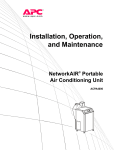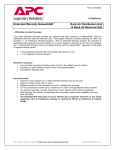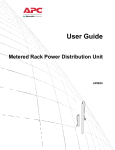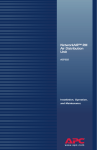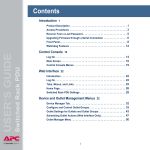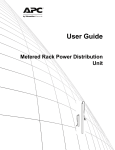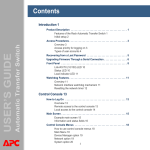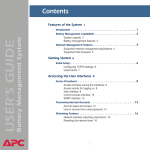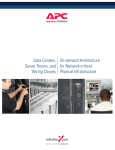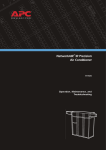Download American Power Conversion AIRACPA4000 User's Manual
Transcript
Contents Network Management Card Wizard--1 Introduction . . . . . . . . . . . . . . . . . . . . . . . . . . . . . . . . . . . . . . . 1 Using the Network Management Card Wizard . . . . . . . . . . . . . . . . 5 File Transfers--10 Upgrading Firmware . . . . . . . . . . . . . . . . . . . . . . . . . . . . . . . . . 11 NetworkAIR ACPA4000 ADDENDUM Introduction . . . . . . . . . . . . . . . . . . . . . . . . . . . . . . . . . . . . . . 10 Verifying Upgrades and Updates . . . . . . . . . . . . . . . . . . . . . . . . 22 Updating Configuration Settings--23 Methods . . . . . . . . . . . . . . . . . . . . . . . . . . . . . . . . . . . . . . . . . 23 Using the APC Security Wizard--25 Overview . . . . . . . . . . . . . . . . . . . . . . . . . . . . . . . . . . . . . . . . 25 Create a Root Certificate & Server Certificates . . . . . . . . . . . . . . . . 29 Create a Server Certificate and Signing Request . . . . . . . . . . . . . . 34 Create an SSH Host Key . . . . . . . . . . . . . . . . . . . . . . . . . . . . . . . 38 ® i Network Management Card Wizard Introduction Overview NetworkAIR ACPA4000 ADDENDUM The APC Network Management Card Wizard is a Microsoft® Windows® application that pre-configures and reconfigures single or multiple Management Cards of APC devices. . You cannot use the Wizard to upgrade the firmware for a Management Card. Instead, use FTP, SCP, or XMODEM. See Upgrading Firmware. The Wizard works locally through the serial port of your computer or remotely over your TCP/IP network. Using the Wizard to configure the Network Management Cards of your NetworkAIR PA Portable Air Conditioners, you can do the following: • Automatically discover unconfigured Network Management Cards remotely or locally • Initially configure multiple Network Management Cards • Reconfigure multiple Network Management Cards after they are deployed Not all features in the user interface of the Network Management Card Wizard are supported for NetworkAIR PA Portable Air Conditioners. Use only the features documented in this addendum. ® 1 System requirements The Wizard runs on Windows® 98, Windows NT®, Windows 2000, Windows 2003, and Windows XP Intel-based workstations. The Network Management Card Wizard uses FTP to transfer files. If you are using Secure CoPy (SCP) and have disabled the FTP server, you must temporarily enable it to use the Wizard to configure settings of a Network Management Card. NetworkAIR ACPA4000 ADDENDUM Configuring Network Management Card settings Using the Wizard, you can configure basic settings locally or remotely for the Network Management Cards. The Wizard cannot configure the following settings for the Network Management Card: • Event action settings • Email settings • DNS settings Installing the Wizard If autorun is enabled on your CD drive, a page will open automatically in your browser when the CD is inserted. Navigate to the Management Card Wizard page, and select Install the Wizard. Otherwise, run the setup.exe installation program found in the Wizard directory and follow the on-screen instructions. During installation, a shortcut link is created in the Start menu. Use this link to launch the Wizard application. Online Help To access the Wizard’s online help, click Help at the lower left on the Wizard screen. ® 2 The Wizard is used with many APC devices, and some features described in the online help are not available with NetworkAIR PA Air Conditioners. Quick configuration of the required settings You can configure the required TCP/IP settings quickly using the Wizard. NetworkAIR ACPA4000 ADDENDUM See Configuring the required TCP/IP settings. Initially configuring Management Cards of NetworkAIR PA Air Conditioners To configure Network Management Cards initially, use the Wizard to configure the settings of each Management Card locally. See Pre-configuring the Network Management Card. ® 3 Reconfiguring multiple Network Management Cards To reconfigure multiple Network Management Cards: 1. Deploy your NetworkAIR PA Portable Air Conditioners without any preconfiguration. 2. Configure the TCP/IP settings of each NetworkAIR PA Air Conditioner remotely through auto-discovery of its Management Card. NetworkAIR ACPA4000 ADDENDUM See Configuring the required TCP/IP settings. See also The Network Management Cards can also use a DHCP server to assign the TCP/IP settings. See the Boot Mode description in the NetworkAIR ACPA4000 User’s Guide (990-1702-EN.pdf) on the Utility CD. 3. Reconfigure other settings of the Management Cards of NetworkAIR PA Air Conditioners remotely. See Reconfiguring deployed Network Management Cards. To perform this procedure, the FTP server must be enabled. ® 4 Using the Network Management Card Wizard Configuring the required TCP/IP settings To configure the Network Management Card’s required TCP/IP settings remotely: 1. Contact your network administrator to obtain valid TCP/IP settings. 3. Select the Express (Recommended) option from the “Installation Options” screen, and then click Next >. NetworkAIR ACPA4000 ADDENDUM 2. From the Start menu, launch the Wizard application. The Wizard automatically detects any unconfigured Network Management Cards. 4. Select the Remotely (over the Network) option from the “Express Configuration” screen, and then click Next >. 5. When the Wizard prompts you for the TCP/IP settings, configure the settings (System IP, Subnet Mask, and Default Gateway addresses). 6. Select the Start a Web browser when finished option to connect over the Web to the NetworkAIR PA Portable Air Conditioner. This launches the default Web browser. Click Finish and wait for a few seconds to let the Management Card restart, which will not interrupt power to the air conditioner. 7. After you enter the correct, IP-formatted information, click Finish to transmit the TCP/IP settings. The Wizard checks to see if the System IP address you entered is in use on the network. If it is discovered as an IP address in use, enter a valid IP address, click Finish, and follow the on-screen instructions. ® 5 Pre-configuring the Network Management Card To pre-configure the Network Management Card: 1. Use the link in the Start menu to launch the Wizard application, and then click Next > on the opening screen. 2. Select the Custom (Advanced) option from the “Installation Options” screen, and then click Next >. 4. Configure your network settings. At a minimum, you must configure the TCP/IP settings (System IP, Subnet Mask, and Default Gateway addresses). As long as the Network Management Card’s TCP/IP settings are configured before deployment, the Network Management Card can be reconfigured remotely at a later time. NetworkAIR ACPA4000 ADDENDUM 3. Select the Define a New Configuration File (Typical) option from the “Custom Installation” screen, and then click Next >. If you intend to use the Wizard to reconfigure Network Management Cards, do not disable FTP Server Access. 5. Click Next > as many times as needed to cycle through the Network Management Card’s settings. Bypass any setting that you do not want to configure. 6. Stop at the “Customize the settings that will be transmitted to the Management Card” screen. Choose to transmit the TCP/IP settings (System IP, Subnet Mask, Default Gateway addresses, and BOOTP) and any additional options you want to configure, then click Next >. 7. Verify the selections you have made on the “Configuration Summary” screen. You can save or print the settings. If you save the settings, you can load them into the Wizard at a later time. Click Next >. 8. Select the Locally (via serial port) option from the “Transmit Current Settings” screen, and then click Next >. ® 6 9. Follow the on-screen instructions. a. Click Apply to transmit the new settings to the Management Card of the NetworkAIR PA Portable Air Conditioner. You will be prompted when the transmission is complete or if there was a communications failure. NetworkAIR ACPA4000 ADDENDUM b. To define the TCP/IP settings for the next Management Card that you want to configure, click Rewind on the “Transmit Settings Locally” screen. ® 7 Reconfiguring deployed Network Management Cards To perform this procedure, the FTP server must be enabled. 2. Select the Custom (Advanced) option from the “Installation Options” screen, and then click Next >. NetworkAIR ACPA4000 ADDENDUM 1. Use the link in the Start menu to launch the Wizard application, and then click Next > on the opening screen. 3. Select the Define a New Configuration File (Typical) option from the “Custom Installation” screen, and then click Next >. 4. Click Next > as many times as needed to cycle through the Network Management Card’s settings. Bypass any setting that you do not want to configure. Because the Wizard uses FTP to reconfigure Network Management Cards, do not disable FTP Server Access. 5. Stop at the “Customize the settings that will be transmitted to the Management Card” screen, and choose the settings to transmit to the Network Management Cards. (Choose only settings that are generic across multiple Network Management Cards.) Then click Next >. Deselect the TCP/IP settings (System IP, Subnet Mask, Default Gateway addresses, and BOOTP) and FTP Server Access settings so that they will not overwrite these settings when you transfer the new settings. ® 8 6. On the “Configuration Summary” screen, verify the selections you made. Click the appropriate buttons to save and print the summary. If you save the settings, you can load them into the Wizard later. Click Next >. 7. Select the Remotely (over network via FTP Server) option from the “Transmit Current Settings” screen, and then click Next >. NetworkAIR ACPA4000 ADDENDUM Be sure that you select only settings that you want to reconfigure so that you do not accidentally overwrite settings of the deployed Network Management Card. All settings that have YES in the Send column of the “Configuration Summary” screen will be transmitted. 8. On the “Remote File Transfer” screen, add the IP addresses of the Network Management Cards that you want to reconfigure. If the deployed Network Management Cards have different settings for the Administrator User Name, Password, and FTP Server Port, change the values reflected in the Wizard. If you have a saved list of Network Management Card IP addresses, you can load them by clicking Load…. Click Next > to continue. 9. Click Apply in the “Remote File Transfer via FTP” screen to transmit the new settings to all of the Network Management Cards specified in the preceding step. After you transmit the settings to all of the Network Management Cards, a transmission log is available. To save, print, or clear the log, click the appropriate button. ® 9 File Transfers Introduction The Network Management Card automatically recognizes binary firmware files. Each of these files contains a header and one or more Cyclical Redundancy Checks (CRCs) to ensure that the data contained in the file is not corrupted before or during the transfer operation. NetworkAIR ACPA4000 ADDENDUM Overview When new firmware is transmitted to the Network Management Card, the program code is updated and new features become available. This chapter describes how to transfer firmware files to Network Management Cards of NetworkAIR PA Portable Air Conditioners. To transfer a firmware file to a Network Management Card, see Upgrading Firmware. To verify a file transfer, see Verifying Upgrades and Updates. ® 10 Upgrading Firmware Firmware defined Broadly defined, firmware is highly specialized, reliable software that resides on a memory chip within a computer or computer-related device. The firmware allows the Management Card to manage the NetworkAIR PA Portable Air Conditioner. NetworkAIR ACPA4000 ADDENDUM Benefits of upgrading firmware Upgrading the firmware on the Network Management Card has the following benefits: • New firmware has the latest bug fixes and performance improvements. • New features become available for immediate use. • Keeping the firmware versions consistent across your network ensures that all Network Management Cards support the same features in the same manner. ® 11 Obtain the latest firmware version To determine if updated firmware is available to download, go to the “Software Downloads” page, www.apc.com/tools/download, on the APC Web site. The firmware upgrade consists of the two modules: An APC Operating System (AOS) module and an application module. NetworkAIR ACPA4000 ADDENDUM See Firmware files (Network Management Card). You cannot upgrade the AOS firmware module of any APC device directly from firmware version 1.x.x to 2.1.0 or later. The upgrade attempt will fail. To upgrade the AOS firmware module of an APC device from version 1.x.x to 2.1.0 or later, first upgrade the module to firmware version 2.0.1. Then upgrade it again, this time from version 2.0.1 to the 2.x.x version you want. If your APC device is running version 2.0.1 of the AOS firmware module already, you may upgrade directly to version 2.1.0 or a later version. ® 12 Firmware files (Network Management Card) The APC Operating System (AOS) and application module files used with the Network Management Card share the same basic format: apc_hw0x_type_version.bin • apc: Indicates that this is an APC file. • type: Identifies whether the file is for the APC Operating System (AOS) or the application module (APP) for a NetworkAIR PA Portable Air Conditioner that connects to the network through the Network Management Card. NetworkAIR ACPA4000 ADDENDUM • hw0x: Identifies the version of the Network Management Card that will run this binary file. • version: The version number of the application file. For example, a code of 220 would indicate version 2.2.0. • bin: Indicates that this is a binary file. For the most recent versions of the AOS and application modules for the Network Management Card, go to the “Software Downloads” page, www.apc.com/tools/download, on the APC Web site. ® 13 Firmware file transfer methods You can use FTP or SCP to upgrade the firmware of one or more Network Management Cards over the network. When you use FTP, SCP, or XMODEM to upgrade the firmware for a Network Management Card, the APC Operating System (AOS) module must be transferred to the Network Management Card before you transfer the application module. NetworkAIR ACPA4000 ADDENDUM You can use XMODEM to upgrade the firmware for a Network Management Card that is not on the network. For more information about the firmware modules, see Firmware files (Network Management Card). ® 14 Use FTP or SCP to upgrade one Network Management Card For you to be able to use FTP to upgrade a single Network Management Card over the network: • The Network Management Card must be connected to the network. • The FTP server must be enabled at the Network Management Card. NetworkAIR ACPA4000 ADDENDUM • The Network Management Card must have its TCP/IP settings (System IP, Subnet Mask, and Default Gateway addresses) configured. To use FTP to upgrade the Network Management Card: 1. Open an MS-DOS command prompt window on a computer that is connected to the network. Go to the directory that contains the firmware upgrade files, and list the files. (For the directory C:\apc, the commands would be those shown in bold): C:\>cd\apc C:\apc>dir Files listed for a Network Management Card, for example, might be the following: – apc_hw02_aos_228.bin – apc_hw02_nairpa_106.bin ® 15 You cannot upgrade the AOS firmware module of any APC device directly from firmware version 1.x.x to 2.1.0 or later. The upgrade attempt will fail. Each upgrade tool is specific to an APC product type. Do not use the tool from one product CD to upgrade firmware of a different APC product. If you use a version of the tool from the APC Web site, make sure that you use the upgrade tool that corresponds with your APC product type. NetworkAIR ACPA4000 ADDENDUM To upgrade the AOS firmware module of an APC device from version 1.x.x to 2.1.0, use the firmware upgrade tool, a selfextracting executable file available on the NetworkAIR PA Utility CD or available at no cost from the support section of the APC web site (www.apc.com/support). If your APC device is running version 2.0.1 or later of the AOS firmware module already, you may upgrade directly to a later 2.x.x version 2.1.0 or a later version. 2. Open an FTP client session: C:\apc>ftp 3. Type open and the Network Management Card’s IP address, and press ENTER. If the Port setting for FTP Server in the Network menu has changed from its default value of 21, you must use the non-default value in the FTP command. a. For some FTP clients, use a colon to add the port number to the end of the IP address. ® 16 b. For Windows FTP clients, separate the port number from the IP address by a space. For example, if the Network Management Card’s FTP Server Port setting has been changed from its default of 21, such as to 21000, you would use the following command for a Windows FTP client transferring a file to a Network Management Card with an IP address of 150.250.6.10. ftp> open 150.250.6.10 21000 5. Upgrade the AOS. For example: NetworkAIR ACPA4000 ADDENDUM 4. Log on using the Administrator user name and password. (apc is the default for both.) ftp> bin ftp> put apc_hw02_aos_225.bin 6. When FTP confirms the transfer, type quit to close the session. 7. Wait 20 seconds, and then repeat step 2 through step 6 for the application module. In step 6, use the application module file instead of the AOS module. ® 17 To use Secure CoPy (SCP) to upgrade the firmware for one Network Management Card: 1. Identify and locate the firmware modules described in the preceding instructions for FTP. To upgrade the AOS firmware module of an APC device from version 1.x.x to 2.1.0, use the firmware upgrade tool, a selfextracting executable file available on the NetworkAIR PA Utility CD or available at no cost from the support section of the APC web site (www.apc.com/support). NetworkAIR ACPA4000 ADDENDUM You cannot upgrade the AOS firmware module of any APC device directly from firmware version 1.x.x to 2.1.0 or later. The upgrade attempt will fail. Each upgrade tool is specific to an APC product type. Do not use the tool from one product CD to upgrade firmware of a different APC product. If you use a version of the tool from the APC Web site, make sure that you use the upgrade tool that corresponds with your APC product type. If your APC device is running version 2.0.1 or later of the AOS firmware module already, you may upgrade directly to a later 2.x.x version 2.1.0 or a later version. 2. Use an SCP command line to transfer the AOS firmware module to the Network Management Card. The following example assumes a Network Management Card IP address of 158.205.6.185, and an AOS module of apc_hw02_aos_225.bin.) scp apc_hw02_aos_225.bin [email protected]:apc_hw02_aos_225.bin 3. Use a similar SCP command line, with the name of the application ® 18 NetworkAIR ACPA4000 ADDENDUM module instead of the AOS module, to transfer the application module to the Network Management Card. ® 19 Use FTP or SCP to upgrade multiple Network Management Cards To upgrade multiple Network Management Cards using an FTP client or using SCP, write a script which automatically performs the procedure. For FTP, use the steps in Use FTP or SCP to upgrade one Network Management Card. NetworkAIR ACPA4000 ADDENDUM Use XMODEM to upgrade one Network Management Card You cannot upgrade the AOS firmware module of any APC device directly from firmware version 1.x.x to 2.1.0 or later. The upgrade attempt will fail. To upgrade the AOS firmware module of an APC device from version 1.x.x to 2.1.0 or later, first upgrade the module to firmware version 2.0.1. Then upgrade it again, this time from version 2.0.1 to the 2.x.x version you want. If your APC device is running version 2.0.1 of the AOS firmware module already, you may upgrade directly to version 2.1.0 or a later version. To use XMODEM to upgrade the firmware for a single Network Management Card that is not on the network: 1. Select a serial port at the local computer and disable any service which uses that port. 2. Connect the smart-signaling cable that came with the NetworkAIR PA Portable Air Conditioner to the selected port on your computer and to the serial port on the back of the NetworkAIR PA Portable Air Conditioner. ® 20 3. Run a terminal program (such as HyperTerminal®), and configure the selected port for 2400 bps, 8 data bits, no parity, 1 stop bit, and no flow control, and save the changes. 4. Press ENTER to display the User Name prompt. 5. Enter your Administrator user name and password. The default for both is apc. 6. Start an XMODEM transfer: a. Select option 3—System NetworkAIR ACPA4000 ADDENDUM b. Select option 4—File Transfer c. Select option 2— XMODEM d. Type Yes at the prompt to continue with the transfer. 7. Select the appropriate baud rate. A higher baud rate causes faster firmware upgrades. Also, change the terminal program’s baud rate to match the one you selected, and press ENTER. 8. From the terminal program’s menu, select the binary AOS file to transfer via XMODEM-CRC. After the XMODEM transfer is complete, set the baud rate to 2400. The Network Management Card will automatically restart. 9. Repeat step 3 through step 8 to install the application module. In step 8, substitute the application module file name for the AOS module file name. For information about the format used for application modules, see Firmware files (Network Management Card). ® 21 Verifying Upgrades and Updates Overview To verify that the firmware upgrade was successful, see the Last Transfer Result message, available through the FTP Server option of the Network menu (in the control console only), or use an SNMP GET to the mfiletransferStatusLastTransferResult OID. NetworkAIR ACPA4000 ADDENDUM Last Transfer Result codes Code Description Successful The file transfer was successful. Result not available There are no recorded file transfers. Failure unknown The last file transfer failed for an unknown reason. Server inaccessible The TFTP or FTP server could not be found on the network. Server access denied The TFTP or FTP server denied access. File not found The TFTP or FTP server could not locate the requested file. File type unknown The file was downloaded but the contents were not recognized. File corrupt The file was downloaded but at least one CRC was bad. You can also verify the versions of the upgraded APC Operating System (AOS) and application modules by using the About System option in the System menu of the control console or in the Help menu of the Web interface, or by using an SNMP GET to the MIB II sysDescr OID. ® 22 Updating Configuration Settings Methods To edit or update the configuration settings for the Management Card, use Telnet, the Web interface, SNMP, or the Wizard. NetworkAIR ACPA4000 ADDENDUM The Management Card stores its configuration settings internally. These include TCP/IP, TFTP, SSL, SCP, FTP, Web, Device Manager, password, and system settings. Using Telnet or Web interfaces Log on to either the Web interface or the control console of the NetworkAIR PA Portable Air Conditioner. Any setting that can be edited can be changed in these interfaces. Using SNMP Use SNMP to perform SETs. However, when you use SNMP, only settings which have OIDs in the MIB defined as read-write can be edited. Using the Wizard (summary) For a detailed description of how to update the configuration settings of one or more Management Cards, see Reconfiguring deployed Network Management Cards. The following summary does not include many of the available options. ® 23 To update the configuration settings for one or more NetworkAIR PA Portable Air Conditioners using the Wizard: 1. Install (if necessary) and run the Wizard (included on the NetworkAIR PA Portable Air Conditioner). 2. If you have a saved .ini file, load it and change any settings as needed. You can also create and save new settings. NetworkAIR ACPA4000 ADDENDUM See Installing the Wizard. 3. Click Finish. 4. Select the settings you want to transmit to the Management Card, and then click Next >. 5. You can view, print, and save your new settings. When finished, click Next >. 6. Choose the Network (via FTP) option, and then click Next >. 7. If you have saved a list of Management Card IP addresses, load that list now. If you do not have a saved list, enter the IP addresses of the Management Cards that you want to receive the configuration settings. Enter the FTP Server Port and Administrator user name and password of the Management Cards to which you are transmitting the settings. 8. Save the new IP address list, and then click Next >. 9. Click Apply to transmit the configuration settings to all of the specified Management Cards. You can save, print, or clear the window containing the download results. To verify the update, see Verifying Upgrades and Updates. ® 24 Using the APC Security Wizard Overview Authentication verifies the identity of a user or a network device (such as an APC Network Management Card). Passwords typically identify computer users. However, for transactions or communications requiring more stringent security methods on the Internet, the Network Management Card supports more secure methods of authentication. NetworkAIR ACPA4000 ADDENDUM Authentication • Secure Socket Layer (SSL), used for secure Web access, uses digital certificates for authentication. A digital CA root certificate is issued by a Certificate Authority (CA) as part of a public key infrastructure, and its digital signature must match the digital signature on a server certificate on the Network Management Card. • Secure SHell (SSH), used for remote terminal access to the Network Management Card’s control console, uses a public host key for authentication rather than a digital certificate. ® 25 How certificates are used. Most Web browsers, including all browsers supported by the Network Management Card, contain a set of CA root certificates from all of the commercial Certificate Authorities. Authentication of the server (in this case, the Network Management Card) occurs each time a connection is made from the browser to the server. The browser checks to be sure that the server’s certificate is signed by a Certificate Authority known to the browser. For this authentication to occur: NetworkAIR ACPA4000 ADDENDUM • Each Network Management Card with SSL enabled must have a server certificate on the Network Management Card itself. • Any browser that is used to access the Network Management Card’s Web interface must contain the CA root certificate that signed the server certificate. If authentication fails, the browser prompts you on whether to continue despite the fact that it cannot authenticate the server. If your network does not require the authentication provided by digital certificates, you can use the default certificate that the Network Management Card generates automatically. The default certificate’s digital signature will not be recognized by browsers, but a default certificate enables you to use SSL for the encryption of transmitted user names, passwords, and data. (If you use the default certificate, the browser prompts you to agree to unauthenticated access before it logs you on to the Web interface of the Network Management Card.) How SSH host keys are used. An SSH host key authenticates the identity of the server (the Network Management Card) each time an SSH client contacts the Network Management Card. Each Network Management Card with SSH enabled must have an SSH host key on the Network Management Card itself. ® 26 Files you create for SSL and SSH security Use the APC Security Wizard to create the following components of an SSL and SSH security system: – A server certificate signed by a custom CA root certificate also created with the APC Security Wizard. Use this method if your company or agency does not have its own Certificate Authority and you do not want to use an external Certificate Authority to sign the server certificate. NetworkAIR ACPA4000 ADDENDUM • The server certificate for the Network Management Card, if you want the benefits of authentication that such a certificate provides.You can create either of the following types of server certificate: – A server certificate signed by an external Certificate Authority. This Certificate Authority can be one that is managed by your own company or agency or can be one of the commercial Certificate Authorities whose CA root certificates are distributed as part of a browser’s software. • A certificate signing request containing all the information required for a server certificate except the digital signature. You need this request if you are using an external Certificate Authority. • A CA root certificate. • An SSH host key that your SSH client program uses to authenticate the Network Management Card when you log on to the control console interface. All public keys for SSL certificates and all host keys for SSH that are created with the APC Security Wizard are 1024-bit RSA keys. If you do not create and use SSL server certificates and SSH host keys with the APC Security Wizard, the Network Management Card generates 768-bit RSA keys. ® 27 NetworkAIR ACPA4000 ADDENDUM Only APC server management and key management products can use server certificates, host keys, and CA root certificates created by the APC Security Wizard. These files will not work with products such as OpenSSL® and Microsoft IIS. ® 28 Create a Root Certificate & Server Certificates Summary The public RSA key that is part of a certificate generated by the APC Security Wizard is 1024 bits. (The default key generated by the Network Management Card, if you do not use the Wizard, is 768 bits.) NetworkAIR ACPA4000 ADDENDUM Use this procedure if your company or agency does not have its own Certificate Authority and you do not want to use a commercial Certificate Authority to sign your server certificates. • Create a CA root certificate that will be used to sign all server certificates to be used with Network Management Cards. During this task, two files are created. – The file with the .p15 extension is an encrypted file which contains the Certificate Authority’s private key and public root certificate. This file signs the server certificates. – The file with the .crt extension, which contains only the Certificate Authority’s public root certificate. You load this file into each Web browser that will be used to access the Network Management Card so that the browser can validate the server certificate of the Network Management Card. • Create a server certificate, which is stored in a file with a .p15 extension. During this task, you are prompted for the CA root certificate that signs the server certificate. • Load the server certificate onto the Network Management Card. • For each Network Management Card that requires a server certificate, repeat the tasks that create and load the server certificate. ® 29 Procedure Create the CA root certificate. Perform these steps. (Click Next to move from screen to screen.) 1. If the APC Security Wizard is not already installed on your computer, install it by running the installation program APC Security Wizard.exe from the NetworkAIR PA Portable Air Conditioner Utility CD. 3. On the screen labeled “Step 1,” select CA Root Certificate as the type of file to create. NetworkAIR ACPA4000 ADDENDUM 2. On the Windows Start menu, select Programs, then APC Security Wizard, to start the Wizard program. 4. Enter a name for the file that will contain the Certificate Authority’s public root certificate and private key. The file name must have a .p15 extension. By default, the file will be created in the installation folder C:\Program Files\American Power Conversion\APC Security Wizard. 5. On the screen labeled “Step 2,” provide the information to configure the CA root certificate. The Country and Common Name fields are required; the other fields are optional. For the Common Name field, enter an identifying name of your company or agency; use only alphanumeric characters, with no spaces. By default, a CA root certificate is valid for 10 years from the current date and time, but you can edit the Validity Period Start and Validity Period End fields. 6. On the next screen, review the summary of the certificate. Scroll downward to view the certificate’s unique serial number and fingerprints. To make any changes to the information you provided, click Back, and revise the information. ® 30 The certificate’s subject information and the certificate’s issuer information should be identical. 7. The last screen verifies that the certificate has been created and instructs you on the next tasks. – This screen also displays the location and name of the .crt file, which is the CA root certificate that you will load into the browser of each user who needs to access the Network Management Card. NetworkAIR ACPA4000 ADDENDUM – This screen displays the location and name of the .p15 file that you will use to sign the server certificates. Load the CA root certificate to your browser. Load the .crt file to the browser of each user who needs to access the Network Management Card. See also See the help system of the browser for information on how to load the .crt file into the browser’s certificate store (cache). Following is a summary of the procedure for Microsoft Internet Explorer. 1. Select Tools, then Internet Options from the menu bar. 2. On the Content tab in the Internet Options dialog box, click Certificates and then Import. 3. The Certificate Import Wizard will guide you through the rest of the procedure. The file type to select is X.509, and the CA Public Root Certificate is the .crt file created in the procedure Create a Root Certificate & Server Certificates. ® 31 Create an SSL Server User Certificate. Perform these steps. (Click Next to move from screen to screen.) 1. On the Windows Start menu, select Programs, then APC Security Wizard, to start the Wizard program. 3. Enter a name for the file that will contain the server certificate and the private key. The file name must have a .p15 extension. By default, the file will be created in the installation folder C:\Program Files\American Power Conversion\APC Security Wizard. NetworkAIR ACPA4000 ADDENDUM 2. On the screen labeled Step 1, select SSL Server Certificate as the type of file to create. 4. Click the Browse button, and select the CA root certificate created in the procedure Create a Root Certificate & Server Certificates. The CA Root Certificate is used to sign the Server User Certificate being generated. 5. On the screen labeled Step 2, provide the information to configure the server certificate. The Country and Common Name fields are required; the other fields are optional. For the Common Name field, enter the IP address or DNS name of the server (Network Management Card). Because the configuration information is part of the signature, it cannot be exactly the same as the information you provided when creating the CA root certificate; the information you provide in some of the fields must be different. By default, a server certificate is valid for 10 years from the current date and time, but you can edit the Validity Period Start and Validity Period End fields. 6. On the next screen, review the summary of the certificate. Scroll downward to view the certificate’s unique serial number and fingerprints. To make any changes to the information you provided, click Back, and revise the information. ® 32 7. The last screen verifies that the certificate has been created and instructs you on the next task, to load the server certificate to the Network Management Card. It displays the location and name of the Server Certificate, which has a .p15 file extension and contains the Network Management Card private key and public root certificate. NetworkAIR ACPA4000 ADDENDUM The information for every certificate must be unique. The configuration of a server certificate cannot be the same as the configuration of the CA root certificate. (The expiration date is not considered part of the unique configuration; some other configuration information must also differ.) Load the server certificate to the Network Management Card. Perform these steps: 1. On the Network menu of the Web interface of the Network Management Card, select the Web/SSL option. 2. In the SSL/TLS Server Certificate section of the page, browse to the server certificate, the .p15 file you created in the procedure Create a Root Certificate & Server Certificates. (The default is C:\Program Files\American Power Conversion\APC Security Wizard.) Alternatively, you can use FTP or Secure CoPy (SCP) to transfer the server certificate to the Network Management Card. If you use FTP or SCP for the transfer, you must specify the correct location, \sec, on the Network Management Card. For SCP, the command to transfer a certificate named cert.p15 to a Network Management Card with an IP address of 156.205.6.185 would be: scp cert.p15 [email protected]:\sec\cert.p15 ® 33 Create a Server Certificate and Signing Request Summary Use this procedure if your company or agency has its own Certificate Authority or if you plan to use a commercial Certificate Authority to sign your server certificates. NetworkAIR ACPA4000 ADDENDUM • Create a Certificate Signing Request (CSR).The CSR contains all the information for a server certificate except the digital signature. This process creates two output files: – The file with the .p15 extension contains the Network Management Card’s private key. – The file with the .csr extension contains the certificate signing request, which you send to an external Certificate Authority. • When you receive the signed certificate from the Certificate Authority, import that certificate. Importing the certificate combines the .p15 file containing the private key and the file containing the signed certificate from the external Certificate Authority. The output file is a new encrypted server certificate file with a .p15 extension. • Load the server certificate onto the Network Management Card. • For each Network Management Card that requires a server certificate, repeat the tasks that create and load the server certificate. The procedure Create the Certificate Signing Request (CSR). Perform these steps. (Click Next to move from screen to screen.) 1. If the APC Security Wizard is not already installed on your computer, install it by running the installation program APC Security Wizard.exe from the NetworkAIR PA Portable Air Conditioner Utility CD. ® 34 2. On the Windows Start menu, select Programs, then APC Security Wizard, to start the Wizard program. 3. On the screen labeled “Step 1,” select Certificate Request as the type of file to create. 5. On the screen labeled Step 2, provide the information to configure the certificate signing request (CSR) with the information that you want the signed server certificate to contain. The Country and Common Name fields are required; the other fields are optional. For the Common Name field, enter the IP Address or DNS name of the Network Management Card. NetworkAIR ACPA4000 ADDENDUM 4. Enter a name for the file that will contain the Network Management Card’s private key. The file name must have a .p15 extension. By default, the file will be created in the installation folder C:\Program Files\American Power Conversion\APC Security Wizard. By default, a server certificate is valid for 10 years from the current date and time, but you can edit the Validity Period Start and Validity Period End fields. 6. On the next screen, review the summary of the certificate. Scroll downward to view the certificate’s unique serial number and fingerprints. To make any changes to the information you provided, click Back, and revise the information. The certificate’s subject information and the certificate’s issuer information should be identical. 7. The last screen verifies that the certificate signing request has been created and displays the location and name of the file, which has a .csr extension. ® 35 8. Send the certificate signing request to an external Certificate Authority, either a commercial Certificate Authority or, if applicable, a Certificate Authority managed by your own company or agency. See the instructions provided by the Certificate Authority regarding the signing and issuing of server certificates. Import the signed certificate. When the external Certificate Authority returns the signed certificate, perform these steps to import the certificate. This procedure combines the signed certificate and the private key into an SSL server certificate that you then upload to the Network Management Card. (Click Next to move from screen to screen.) NetworkAIR ACPA4000 ADDENDUM See also 1. On the Windows Start menu, select Programs, then APC Security Wizard, to start the Wizard program. 2. On the screen labeled Step 1, select Import Signed Certificate. 3. Browse to and select the signed server certificate that you received from the external Certificate Authority. The file has a .cer or .crt extension. 4. Browse to and select the file you created in step 4 of the task, Create the Certificate Signing Request (CSR). This file has a .p15 extension, contains the Network Management Card’s private key, and, by default, is located in the installation folder C:\Program Files\American Power Conversion\APC Security Wizard. 5. Specify a name for the output file that will be the signed server certificate that you upload to the Network Management Card. The file must have a .p15 extension. 6. Click Next to generate the server certificate. The certificate’s Issuer Information on the summary screen confirms that the external Certificate Authority signed the certificate. ® 36 7. The last screen verifies that the certificate has been created and instructs you on the next task, to load the server certificate to the Network Management Card. It displays the location and name of the server certificate, which has a .p15 file extension and contains the Network Management Card’s private key and the public key obtained from the .cer or .crt file. Load the server certificate to the Network Management Card. 1. On the Network menu of the Web interface of the Network Management Card, select the Web/SSL option. NetworkAIR ACPA4000 ADDENDUM Perform these steps: 2. In the SSL/TLS Server Certificate section of the page, browse to the server certificate, the .p15 file you created in the procedure Import the signed certificate. (The default location is C:\Program Files\American Power Conversion\APC Security Wizard.) Alternatively, you can use FTP or Secure CoPy (SCP) to transfer the server certificate to the Network Management Card. If you use FTP or SCP for the transfer, you must specify the correct location, \sec, on the Network Management Card. For SCP, the command to transfer a certificate named cert.p15 to a Network Management Card with an IP address of 156.205.6.185 would be: scp cert.p15 [email protected]:\sec\cert.p15 ® 37 Create an SSH Host Key Summary This procedure is optional. If you select SSH encryption, but do not create a host key, the Network Management Card generates a 768-bit RSA key when it reboots. Host keys for SSH that are created with the APC Security Wizard are 1024-bit RSA keys. NetworkAIR ACPA4000 ADDENDUM • Use the APC Security Wizard to create a host key, which is encrypted and stored in a file with .p15 extension. • Load the host key onto the Network Management Card. The procedure Create the host key. Perform these steps. (Click Next to move from screen to screen.) 1. If the APC Security Wizard is not already installed on your computer, install it by running the installation program APC Security Wizard.exe from the NetworkAIR PA Portable Air Conditioner Utility CD. 2. On the Windows Start menu, select Programs, then APC Security Wizard, to start the Wizard program. 3. On the screen labeled Step 1, select SSH Server Host Key as the type of file to create. 4. Enter a name for the file that will contain the host key. The file name must have a .p15 extension. By default, the file will be created in the installation folder C:\Program Files\American Power Conversion\APC Security Wizard. 5. Click Next to generate the Host Key. 6. The summary screen displays the SSH version 1 and version 2 fingerprints, which are unique for each host key and identify the host key. After you load the host key onto the Network Management Card, ® 38 you can verify that the correct host key was uploaded by verifying that the fingerprints displayed here match the SSH fingerprints on the Network Management Card, as displayed by your SSH client program. 7. The last screen verifies that the host key has been created and instructs you on the next task, to load the host key to the Network Management Card. It displays the location and name of the host key, which has a .p15 file extension. NetworkAIR ACPA4000 ADDENDUM Load the host key to the Network Management Card. Perform these steps: 1. On the Network menu of the Web interface of the Network Management Card, select the Telnet/SSH option. 2. In the SSH User Host Key File section of the page, browse to the host key, the .p15 file you created in the procedure Create the host key. (The default location is C:\Program Files\American Power Conversion\APC Security Wizard.) 3. On the SSH Host Key Fingerprint section of the page, note the fingerprint for the version (or versions) of SSH you are using. Then log on to the Network Management Card through your SSH client program, and verify that the correct host key was uploaded by verifying that these fingerprints match the fingerprints that the client program displays. Alternatively, you can use FTP or Secure CoPy (SCP) to transfer the host key file to the Network Management Card. If you use FTP or SCP for the transfer, you must specify the correct location, \sec, on the Network Management Card. For SCP, the command to transfer a host key named hostkey.p15 to a Network Management Card with an IP address of 156.205.6.185 would be: scp cert.p15 [email protected]:\sec\hostkey.p15 ® 39 APC Worldwide Customer Support Connect to localized APC Web sites for specific countries, each of which provides customer support information. – www.apc.com/support/ NetworkAIR ACPA4000 ADDENDUM Customer support for this or any other APC product is available at no charge in any of the following ways: • Visit the APC Web site to access documents in the APC Knowledge Base and to submit customer support requests. – www.apc.com (Corporate Headquarters) Global support searching APC Knowledge Base and using e-support. • Contact an APC Customer Support center by telephone or e-mail. – Regional centers: Direct InfraStruXure Customer Support Line (1)(877)537-0607 (toll free) APC headquarters U.S., Canada (1)(800)800-4272 (toll free) Latin America (1)(401)789-5735 (USA) Europe, Middle East, Africa (353)(91)702000 (Ireland) Japan (0) 35434-2021 Australia, New Zealand, South Pacific area (61) (2) 9955 9366 (Australia) – Local, country-specific centers: go to www.apc.com/support/ contact for contact information. Contact the APC representative or other distributor from whom you purchased your APC product for information on how to obtain local customer support. ® 40 Copyright NetworkAIR ACPA4000 ADDENDUM Entire contents copyright © 2004 American Power Conversion. All rights reserved. Reproduction in whole or in part without permission is prohibited. APC, the APC logo, and NetworkAIR are trademarks of American Power Conversion Corporation and may be registered in some jurisdictions. All other trademarks, product names, and corporate names are the property of their respective owners and are used for informational purposes only. 990-1871 03/2004 ® 41