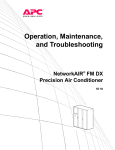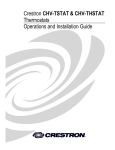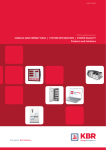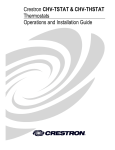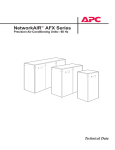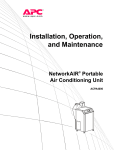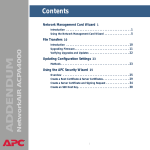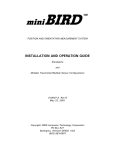Download American Power Conversion Central Air Conditioning System Air Conditioner User Manual
Transcript
NetworkAIR ™ IR Precision
Air Conditioner
In-row
Operation, Maintenance, and
Troubleshooting
Contents
Operation ................................................................1
Display Interface . . . . . . . . . . . . . . . . . . . . . . . . . . . . . . . . . . . . 1
Using the Display . . . . . . . . . . . . . . . . . . . . . . . . . . . . . . . . . . . 2
Scrolling status screens . . . . . . . . . . . . . . . . . . . . . . . . . . . . 2
Main menu screen . . . . . . . . . . . . . . . . . . . . . . . . . . . . . . . 3
Navigating the interface . . . . . . . . . . . . . . . . . . . . . . . . . . . 3
Password entry . . . . . . . . . . . . . . . . . . . . . . . . . . . . . . . . . 4
Start the System . . . . . . . . . . . . . . . . . . . . . . . . . . . . . . . . 4
Change settings . . . . . . . . . . . . . . . . . . . . . . . . . . . . . . . . 4
Stop the System . . . . . . . . . . . . . . . . . . . . . . . . . . . . . . . . 5
Set Up System Configuration . . . . . . . . . . . . . . . . . . . . . . . . . . . 6
System Options . . . . . . . . . . . . . . . . . . . . . . . . . . . . . . . . . 6
System Delays . . . . . . . . . . . . . . . . . . . . . . . . . . . . . . . . . . 8
Building management . . . . . . . . . . . . . . . . . . . . . . . . . . . . 9
Sensor setup . . . . . . . . . . . . . . . . . . . . . . . . . . . . . . . . . . . 9
Options for Fluid-Cooled Modules . . . . . . . . . . . . . . . . . . . . . . 10
Valve Types . . . . . . . . . . . . . . . . . . . . . . . . . . . . . . . . . . 11
Actuator Types . . . . . . . . . . . . . . . . . . . . . . . . . . . . . . . . 11
Coil Fluid Temp Activation Threshold and Deadband . . . . . . . 12
Set Up Contacts and Relays . . . . . . . . . . . . . . . . . . . . . . . . . . . 13
Input contacts . . . . . . . . . . . . . . . . . . . . . . . . . . . . . . . . . 13
Output relays . . . . . . . . . . . . . . . . . . . . . . . . . . . . . . . . . 14
Set Up Module Configuration . . . . . . . . . . . . . . . . . . . . . . . . . 16
Configure Module . . . . . . . . . . . . . . . . . . . . . . . . . . . . . . 16
Alarm detectors . . . . . . . . . . . . . . . . . . . . . . . . . . . . . . . . 16
NetworkAIR IR Operation, Maintenance, and Troubleshooting
i
Set Up Module Control. . . . . . . . . . . . . . . . . . . . . . . . . . . . . . . 17
Calibrate airflow manually . . . . . . . . . . . . . . . . . . . . . . . . 17
Calibrate airflow automatically . . . . . . . . . . . . . . . . . . . . . 17
Reset variable frequency drive . . . . . . . . . . . . . . . . . . . . . . 18
Reset humidifier . . . . . . . . . . . . . . . . . . . . . . . . . . . . . . . 18
Set up Humidifier . . . . . . . . . . . . . . . . . . . . . . . . . . . . . . 18
Reset compressors . . . . . . . . . . . . . . . . . . . . . . . . . . . . . . 19
Control the Environment . . . . . . . . . . . . . . . . . . . . . . . . . . . . . 20
How the modes work . . . . . . . . . . . . . . . . . . . . . . . . . . . 20
Setpoints . . . . . . . . . . . . . . . . . . . . . . . . . . . . . . . . . . . . 21
Deadbands . . . . . . . . . . . . . . . . . . . . . . . . . . . . . . . . . . 22
Modes . . . . . . . . . . . . . . . . . . . . . . . . . . . . . . . . . . . . . . 22
Essential Functions . . . . . . . . . . . . . . . . . . . . . . . . . . . . . 22
PID controls . . . . . . . . . . . . . . . . . . . . . . . . . . . . . . . . . . 23
How to tune the PIDs . . . . . . . . . . . . . . . . . . . . . . . . . . . 24
Humidification sensitivity . . . . . . . . . . . . . . . . . . . . . . . . . 25
Set Up Alarms . . . . . . . . . . . . . . . . . . . . . . . . . . . . . . . . . . . . . 26
Temperature alarms . . . . . . . . . . . . . . . . . . . . . . . . . . . . . 26
Humidity alarms . . . . . . . . . . . . . . . . . . . . . . . . . . . . . . . 26
Maint intervals . . . . . . . . . . . . . . . . . . . . . . . . . . . . . . . . 27
Alarm delay . . . . . . . . . . . . . . . . . . . . . . . . . . . . . . . . . . 27
Coil fluid thresholds . . . . . . . . . . . . . . . . . . . . . . . . . . . . 27
Set Up Group. . . . . . . . . . . . . . . . . . . . . . . . . . . . . . . . . . . . . . 28
Group config . . . . . . . . . . . . . . . . . . . . . . . . . . . . . . . . . 28
Group settings . . . . . . . . . . . . . . . . . . . . . . . . . . . . . . . . 29
Sys failure events . . . . . . . . . . . . . . . . . . . . . . . . . . . . . . 29
Set Up the Display . . . . . . . . . . . . . . . . . . . . . . . . . . . . . . . . . . 31
Password & Time-out . . . . . . . . . . . . . . . . . . . . . . . . . . . . 31
Date and time . . . . . . . . . . . . . . . . . . . . . . . . . . . . . . . . 31
Temperature & pressure units . . . . . . . . . . . . . . . . . . . . . . 31
Adjust display . . . . . . . . . . . . . . . . . . . . . . . . . . . . . . . . . 32
How to update the firmware . . . . . . . . . . . . . . . . . . . . . . . 32
Reset to defaults . . . . . . . . . . . . . . . . . . . . . . . . . . . . . . . 33
Product data . . . . . . . . . . . . . . . . . . . . . . . . . . . . . . . . . 33
Set Up Network Configuration . . . . . . . . . . . . . . . . . . . . . . . . . 34
Network config . . . . . . . . . . . . . . . . . . . . . . . . . . . . . . . . 34
ii
NetworkAIR IR Operation, Maintenance, and Troubleshooting
View Status Readings . . . . . . . . . . . . . . . . . . . . . . . . . . . . . . . 35
Scrolling status screens . . . . . . . . . . . . . . . . . . . . . . . . . . . 35
Module status . . . . . . . . . . . . . . . . . . . . . . . . . . . . . . . . . 35
System status . . . . . . . . . . . . . . . . . . . . . . . . . . . . . . . . . 36
Group status . . . . . . . . . . . . . . . . . . . . . . . . . . . . . . . . . . 37
View Event Log . . . . . . . . . . . . . . . . . . . . . . . . . . . . . . . . 37
View Log . . . . . . . . . . . . . . . . . . . . . . . . . . . . . . . . . . . . 37
Respond to Alarms . . . . . . . . . . . . . . . . . . . . . . . . . . . . . . . . . 38
Major or minor alarm LEDs . . . . . . . . . . . . . . . . . . . . . . . . 38
Control beeper . . . . . . . . . . . . . . . . . . . . . . . . . . . . . . . . 38
View active alarms . . . . . . . . . . . . . . . . . . . . . . . . . . . . . . 38
Clear active alarms . . . . . . . . . . . . . . . . . . . . . . . . . . . . . . 39
Reset sys failure . . . . . . . . . . . . . . . . . . . . . . . . . . . . . . . 39
Alarm messages and suggested actions . . . . . . . . . . . . . . . . 40
Network Management Card ...................................47
Quick Configuration . . . . . . . . . . . . . . . . . . . . . . . . . . . . . . . . 47
Overview . . . . . . . . . . . . . . . . . . . . . . . . . . . . . . . . . . . . 47
TCP/IP configuration methods . . . . . . . . . . . . . . . . . . . . . . 48
APC Device IP Configuration Wizard . . . . . . . . . . . . . . . . . . 48
BOOTP & DHCP configuration . . . . . . . . . . . . . . . . . . . . . . 48
Local access to the control console . . . . . . . . . . . . . . . . . . . 51
Remote access to the control console . . . . . . . . . . . . . . . . . 52
Control console . . . . . . . . . . . . . . . . . . . . . . . . . . . . . . . . 52
How to Access a Configured Unit . . . . . . . . . . . . . . . . . . . . . . 54
Overview . . . . . . . . . . . . . . . . . . . . . . . . . . . . . . . . . . . . 54
Web interface . . . . . . . . . . . . . . . . . . . . . . . . . . . . . . . . . 54
Telnet/SSH . . . . . . . . . . . . . . . . . . . . . . . . . . . . . . . . . . . 54
SNMP . . . . . . . . . . . . . . . . . . . . . . . . . . . . . . . . . . . . . . 55
FTP/SCP . . . . . . . . . . . . . . . . . . . . . . . . . . . . . . . . . . . . . 56
How to Recover From a Lost Password . . . . . . . . . . . . . . . . . . 57
How to Upgrade Firmware . . . . . . . . . . . . . . . . . . . . . . . . . . . 58
NetworkAIR IR Operation, Maintenance, and Troubleshooting
iii
Maintenance ......................................................... 61
Monthly Preventive Maintenance . . . . . . . . . . . . . . . . . . . . . . . 61
Environment . . . . . . . . . . . . . . . . . . . . . . . . . . . . . . . . . 61
Cleanliness . . . . . . . . . . . . . . . . . . . . . . . . . . . . . . . . . . . 62
Mechanical
. . . . . . . . . . . . . . . . . . . . . . . . . . . . . . . . . . 62
Electrical . . . . . . . . . . . . . . . . . . . . . . . . . . . . . . . . . . . . 62
Quarterly Preventive Maintenance . . . . . . . . . . . . . . . . . . . . . . 63
Mechanical
. . . . . . . . . . . . . . . . . . . . . . . . . . . . . . . . . . 63
Electrical . . . . . . . . . . . . . . . . . . . . . . . . . . . . . . . . . . . . 63
Functional tests . . . . . . . . . . . . . . . . . . . . . . . . . . . . . . . 64
Semi-Annual Preventive Maintenance. . . . . . . . . . . . . . . . . . . . 65
Cleanliness . . . . . . . . . . . . . . . . . . . . . . . . . . . . . . . . . . . 65
Electrical . . . . . . . . . . . . . . . . . . . . . . . . . . . . . . . . . . . . 65
Functional tests . . . . . . . . . . . . . . . . . . . . . . . . . . . . . . . 65
Troubleshooting .................................................... 67
Warranty............................................................... 71
Limited Product Warranty for APC Products . . . . . . . . . . . . . . . 71
APC product covered . . . . . . . . . . . . . . . . . . . . . . . . . . . . 71
Terms of warranty . . . . . . . . . . . . . . . . . . . . . . . . . . . . . . 71
Non-transferable Warranty extends to first purchaser for use . 71
Assignment of warranties . . . . . . . . . . . . . . . . . . . . . . . . . 72
Drawings, descriptions . . . . . . . . . . . . . . . . . . . . . . . . . . . 72
Exclusions . . . . . . . . . . . . . . . . . . . . . . . . . . . . . . . . . . . 72
Warranty Procedures . . . . . . . . . . . . . . . . . . . . . . . . . . . . . . . . 74
Claims . . . . . . . . . . . . . . . . . . . . . . . . . . . . . . . . . . . . . . 74
Labor . . . . . . . . . . . . . . . . . . . . . . . . . . . . . . . . . . . . . . 74
Parts . . . . . . . . . . . . . . . . . . . . . . . . . . . . . . . . . . . . . . . 75
iv
NetworkAIR IR Operation, Maintenance, and Troubleshooting
Operation
Display Interface
Item
Function
! Major Alarm LED
When red, a major alarm condition exists.
" Minor Alarm LED
When yellow, a minor alarm condition exists.
# Check Log LED
When yellow, at least one new major alarm, minor
alarm, or event has occurred.
$ Status LED
When green, the Module is on.
% Liquid Crystal Display (LCD)
View alarms, status data, instructional help, and
configuration items.
& Up and down arrow keys
Select menu items and access information.
' ESC key
Return to previous screen.
( ENTER key
Open menu items and input changes to System and
Module settings.
) HELP key
Display context-sensitive help. Press the HELP key for
information about each option on the screen and for
instructions on how to perform tasks.
NetworkAIR IR Operation, Maintenance, and Troubleshooting
1
Using the Display
The first time you apply power to the NetworkAIR IR In-row Precision Air Conditioner the display
initializes and runs an LED and alarm-tone test.
Scrolling status screens
After start-up, the interface displays the firmware revision number (if the fast start-up is disabled).
The display interface then scrolls automatically and continuously through nine screens of status
information.
Status Screen Name
Status Information Displayed
Control Temp & Humidity
• Temperature and Humidity at the sensors being used to control
the environment
• Remote Temperature and Humidity (optional)
• Humidity Control Method (dew point or relative humidity)
Cool/Dehum Demands
• Cool Demand %
Note: If you have more than one cooling coil (i.e., DX and
MultiCool), the demands are distributed between them.
• Dehumidify Demand %
• Actual Output %
Reheat Demand
• Reheat Status: On/Off
(Steam, hot water, or hot gas only)
• Reheat Demand %
(Electric SCR only)
Humidify Demand
• Humidify Demand %
• Humidify Actual %
Group Status
• Number of Systems
• Setpoint Share: On/Off
• Demand Fighting: On/Off
Group Status
• System number
• Role
• State
Active Alarms
• Alarm number
• Module identifier
• Alarm name
• Time stamp
Setpoints
• Cool °C (or °F)
• Reheat °C (or °F)
Setpoints
• Dehumidify % RH
• Humidify % RH
Press the up or down arrow key to interrupt the automatic scrolling and view a specific status screen.
To return to the scrolling status screens, press the ESC key from the main menu screen.
2
NetworkAIR IR Operation, Maintenance, and Troubleshooting
Operation: Using the Display
Main menu screen
On any top-level status screen, press the ENTER or ESC key to open the main menu screen.
Note
If the display interface is inactive for ten minutes (the default delay), it
returns to the scrolling status screens. To change this delay, use the timeout setting under the Password menu.
Navigating the interface
Selector arrows. Press the up or down arrow key to move the selector arrow ! to a menu option or
setting. Press the ENTER key to view the selected screen or modify the setting.
Continue arrows. Continue arrows " indicate that additional options or settings are available on a
menu or status screen. Press the up or down arrow key to view the additional items.
Input arrows. Input arrows # next to a selected setting indicate that the setting can be modified by
pressing the up or down arrow key. Press the ENTER key to save the change or the ESC key to cancel
the change.
NetworkAIR IR Operation, Maintenance, and Troubleshooting
3
Operation: Using the Display
Password entry
The Module has two levels of password protection:
• User password for users who need to change basic and environmental settings
• Service password for users who need to modify settings that control the components in the
Module or change advanced options
When you try to change any of the settings, the display prompts you to enter your password.
The default value for both the User and Service password is APC (upper
case). To enter your password, use the up or down arrow keys to scroll
through the alphabet. Press the ENTER key to select the current letter, and
move the cursor to the next letter position. After selecting the last letter of
your password, press the ENTER key once more to submit your password.
Passwords are case-sensitive.
Note
Start the System
Path: Main Menu > On/Off
To start the System, select the On/Off option on the main menu, and change the setting to On. The
System will run according to the current settings under Control Environment.
Change settings
Use the up or down arrow key to move the selector arrow to the setting that you wish to change, and
press the ENTER key.
• List of choices. If the setting is a list of choices, an input arrow is displayed next to the setting.
Press the up or down arrow key to select the choice you want, and then press the ENTER key to
exit the input mode and save the setting. Press the ESC key to exit without saving.
• Numbers or text fields. If the setting is a number or text field, use the arrow keys to select the
value of the first character and press the ENTER key to move to the next. Press the ENTER key
after the last character is set to exit the input mode and save the setting. Press the ESC key to exit
without saving.
4
NetworkAIR IR Operation, Maintenance, and Troubleshooting
Operation: Using the Display
Stop the System
Path: Main Menu > On/Off
To stop the System, select the On/Off option on the main menu and change the setting to Off.
Change the setting to Off to shut down all modes of operation and the blower fan; the
display and the controller continue to receive power.
Note
For Systems with electric reheat, the blower fans may continue to operate for up to 60
seconds to purge heat from the System.
NetworkAIR IR Operation, Maintenance, and Troubleshooting
5
Set Up System Configuration
The System configuration options are set at the factory and may be modified during the
commissioning of the Modules in the System.
Changing the settings incorrectly can cause serious malfunctions and damage to your
System. Only qualified service personnel should make changes to these settings.
Not all the System configuration settings apply to the NetworkAIR IR In-row Precision
Air Conditioner.
Note
System Options
Path: Main > Setup > System # > System Config > System Options
The System Options menu contains settings that identify the hardware installed in this System and
the methods used to control that hardware.
Mains In. Indicate the primary operating voltage required for this System. The configuration is
based on the voltage of the electrical components in the System, and is printed on the nameplate
attached to the door on the left side of the electrical box.
UPS In. Indicate the operating voltage rating for the back-up power supply. The configuration is
based on the voltage of the electrical components in the System, and is printed on the nameplate
attached to the door on the left side of the electrical box.
Coil Cfg. Indicate the coil configuration installed in the Modules of this System. Available coil
configurations include:
• Chilled liquid only — Chilled water coil only
• DX — Direct expansion (DX) coil
• Econ — Economizer and DX coils
• MultiCool — MultiCool (chilled water) and DX coils
Humid Ctrl. Indicate the humidity control method. The System can control the humidity based on
the following:
• Relative humidity (RH) of the return air.
• Dew point (DewPt) of the return air. The dew point method corrects for hotspots near the
environmental sensors.
The System will always use the dew point method, regardless of this setting:
• When using the remote sensor readings to control the room environment
Note
6
• When the System is part of a redundant Group.
NetworkAIR IR Operation, Maintenance, and Troubleshooting
Operation: Set Up System Configuration
# PCIOMs. Set the number of Programmable Customer Input/Output Modules (PCIOMs) installed
in the user interface box. This setting controls the number of input contacts and output relays
available in the Input/Output menu.
See “Set Up Contacts and Relays” on page 13 to set up the contacts and relays from
the display interface.
See the Installation Manual to connect the contacts and relays to the Main Module.
# Modules in Sys. Indicate the number of Modules in this System. Up to three Modules can be
joined together to form a single System.
Air Filter. Set the type of air filters installed in the Modules of this System to either standard or high
efficiency.
Fast Startup. Set the System to bypass the normal start-up sequence and delay the next time power
is applied to the System.
Fast Startup is not recommended for typical installations.
Note
Airflow. Set the airflow pattern for the Modules in this System:
• Up
• Down
• Horizontal
Dehum Capacity. The Dehum Capacity setting does not apply to Systems without compressors.
For Systems with compressors (direct expansion), the dehumidify mode can be set to use half
capacity or full capacity of the cooling coil.
• Half capacity—uses one compressor and half of the cooling coil to dehumidify. Rooms with
small heat loads should use half capacity to avoid over-cooling while dehumidifying.
• Full capacity—uses the entire coil and both compressors.
Module Rot. The Module Rot. setting does not apply to Systems without compressors. For Systems
with compressors (direct expansion), the System rotates the order in which the compressors are
engaged to equalize the total number of hours that each compressor runs. Set the number of hours at
which to change the order in which the compressors are engaged. A setting of zero indicates that the
order in which the compressors are engaged should not be changed.
Refrigerant. The Refrigerant setting applies only to Systems with compressors. Set the type of
refrigerant charge used in the direct expansion refrigeration system.
NetworkAIR IR Operation, Maintenance, and Troubleshooting
7
Operation: Set Up System Configuration
System Delays
Path: Main > Setup > System # > System Config > System Delays
The System delays protect the Modules in the System from excessive wear and damage, and keep the
modes from working against each other.
Comp Min ON. The Comp Min ON setting does not apply to Systems without compressors. For
Systems with compressors (direct expansion), the delay begins when the compressor engages, and
then prevents the compressor from disengaging until the delay has expired. It protects the
compressors from rapidly cycling between on and off and pushing all of their lubricating oil out into
the refrigerant line.
Reducing the Comp Min ON delay can shorten the lives of your compressors by
causing excessive wear and damage.
Comp Min OFF. The Comp Min OFF setting does not apply to Systems without compressors. For
Systems with compressors (direct expansion), the delay begins when the compressor disengages, and
then prevents the compressor from engaging until the delay has expired. It protects the compressors
from rapidly cycling between on and off and pushing all of their lubricating oil out into the refrigerant
line.
Reducing the Comp Min OFF delay can shorten the lives of your compressors by
causing excessive wear and damage.
Cndsr Vlv Dly. The Cndsr Vlv Dly setting does not apply to Systems without compressors. For
Systems with compressors (direct expansion), the "condenser fluid valve close delay" begins when
the compressors disengage, and then keeps coolant flowing through the heat exchanger until the
delay expires. Once the delay expires, the condenser fluid valve closes.
Intrstg Dly. The Intrstg Dly setting does not apply to Systems without compressors. For Systems
with compressors (direct expansion), the interstage delay begins when the first compressor (stage 1)
in a Module engages. It prevents a second compressor (stage 2) in a System from engaging until the
delay has expired.
Start-up Dly. The Start-up Dly applies to all System configurations. The delay begins when the
System is started and initialized. The System cannot begin operation until this delay has expired. Use
the start-up delay to restart equipment sequentially in your room after a power loss.
Mode Dly. The Mode Dly setting applies to all System configurations. The delay begins when the
blowers start. It allows the sensors to obtain an accurate reading of the room conditions, and the
System to check for major alarms before engaging environmental control functions.
Communication Loss Shutdown Delay. The Comm Loss Shutdown Dly applies to Multi-
Module Systems. The delay begins when an Expansion Module loses communication with the Main
Module of a System. If communication is not restored before the delay expires, the Expansion
Module shuts down. Set the delay for up to twenty-four hours, or select Disabled to cause the
Expansion Modules to remain operating if communication with the Main Module is lost.
8
NetworkAIR IR Operation, Maintenance, and Troubleshooting
Operation: Set Up System Configuration
Building management
Path: Main > Setup > System # > System Config > Building Management
If you are using a building management system with your NetworkAIR IR In-row Precision Air
Conditioner, you must set the following values:
Address. The address of the Main Module on the RS-485 bus for a building management system.
Baud Rate. The bus speed for the RS-485 bus.
Parity. The parity for the RS-485 bus.
Stop Bits. The stop bits for the RS-485 bus.
See the Installation Manual to wire the electrical connections to the RS-485 bus
for connecting to a building management system.
Sensor setup
Path: Main > Setup > System # > System Config > Sensor Setup
Specify the set of sensors the NetworkAIR IR In-row Precision Air Conditioner will use to calculate
the environmental control demands. These settings apply only to NetworkAIR IR Systems.
Temp/Hum Snsrs: Choose the set of temperature and humidity sensors the controller will use when
determining the need for environmental control. The return sensors and the remote sensor string are
available.
Dflt Snsrs: Choose the sensor group that the System will use when the System settings are reset to
their default values.
Rmt Snsr Data: When determining the environmental controls, choose the measurement from the
remote sensors for the controller to use.
• Max — Use the value reported by the remote temperature and humidity probe reporting the
maximum value on the remote sensor string.
• Avg — Use the average of all of the remote temperature and humidity probe values.
NetworkAIR IR Operation, Maintenance, and Troubleshooting
9
Options for Fluid-Cooled Modules
Water-cooled Modules have settings for the valves and piping needed to accommodate the heat of
rejection method. The NetworkAIR IR In-row Precision Air Conditioner provides cooling by using a
fluid coil without a compressor.
The following settings apply to each type of fluid-cooled Module. See the rest of this section for a
description of each setting:
10
Fluid-Coil Type
Applicable Settings
Chilled Water
• Coil Cfg (System Configuration)
• Flow Switch
• Coil Fluid Valve
• Coil Fluid Valve Actuator
• Coil Fluid Temp Activation
– Threshold
– Deadband
• PID Control (Control Environment)
NetworkAIR IR Operation, Maintenance, and Troubleshooting
Operation: Options for Fluid-Cooled Modules
Valve Types
Path: Main > Setup > System # > System Config > Valve Types
Set the type of valves installed in your piping system. Each valve can be either two-way or three-way.
Economizer-equipped Systems use three-way valves.
Flow Switch. Set the location of the optional flow switch in this System. The flow switch detects
whether there is adequate liquid coolant (water) flow to maintain coil operation.
The Flow Switch setting indicates where the flow switch is installed:
• DX, for the liquid line entering the heat exchanger (to maintain head pressure in DX Systems)
• Multi, for the chilled water input to the MultiCool coil or chilled water coil (Systems using
chilled water only)
• None, for air-cooled Modules with no MultiCool coil
Cndsr Vlv. The condenser fluid valve controls the flow of coolant into the heat exchanger or to the
Economizer coil in direct expansion. Set the condenser fluid valve as either a two- or three-way
valve.
Coil Fluid. The coil fluid valve controls the flow of coolant to the MultiCool, Chilled Water, or
Economizer coil. Set the coil fluid valve as either a two- or three-way valve, depending on the
configuration.
Actuator Types
Path: Main > Setup > System # > System Config > Actuator Types
Cndsr Vlv. Set the type of condenser valve actuator as Floating or None. The condenser valve is not
present in In-row Modules.
• Floating Control maintains the position of the valve when the power is off.
• None indicates that no condenser valve is installed. Air-cooled Systems with no external water
piping do not require a condenser valve actuator.
Coil Fluid. Set the Coil Fluid valve actuator to Floating, Spr Anlg, or None.
• Floating Control maintains the position of the valve when the power is off.
• Spring (Return) Analog closes the valve when the power is off.
• None indicates that the Module does not have a MultiCool, Chilled Water, or Economizer coil.
NetworkAIR IR Operation, Maintenance, and Troubleshooting
11
Operation: Options for Fluid-Cooled Modules
Coil Fluid Temp Activation Threshold and Deadband
Path: Main > Setup > System # > System Config > Coil Fluid Options
The selections for Coil Fluid Options help control the optional MultiCool coil or Economizer coil in
equipped Systems. Set the temperature threshold and deadband for using the MultiCool coil or the
Economizer coil. The System will compare the actual coolant temperature with the setpoint and
deadband to determine if the coolant is at a temperature low enough to operate the coils.
The Coil Fluid Temp Activation threshold and deadband do not apply to Modules
that use only a chilled water coil for cooling.
Note
Coil Fluid Temp Activation: Threshold. Set the coil fluid temperature activation threshold. The
coolant temperature must be below the threshold to use the optional MultiCool coil or Economizer
coil.
Coil Fluid Temp Activation: Deadband. Set the MultiCool or Economizer activation deadband.
The deadband is the sensitivity range above the coil fluid temperature activation: threshold that
determines when the controller will stop using the MultiCool coil or Economizer coil and when it
will reengage the coil. For example, if the threshold is 50° F (10° C) and the deadband is
4° F (2.2° C), the controller will disengage the MultiCool coil or Economizer coil when the coolant
temperature exceeds 54° F (12.2° C),and will not reengage the coil until the coolant temperature
reaches 50° F (10° C).
12
NetworkAIR IR Operation, Maintenance, and Troubleshooting
Set Up Contacts and Relays
The System can monitor external contact closure events. Possible applications include:
• Magnetic contact switches
• Window foil
• Tamper switches
• Heat detectors
• Water sensors
• Pressure sensors
• Building smoke and fire detection systems
You can set input contacts to cause alarm conditions based on their current state and a user-defined
normal state. Output contacts can map internal alarms and events to outside devices.
See the Installation Manual to connect contacts and relays to your Programmable
Customer Input/Output Module (PCIOM).
Input contacts
Path: Main > Setup > System # > Input/Output > Input Contacts
Each Main Module supports up to 16 user-defined input contacts. Each contact monitors a sensor and
responds to changes in the state of the sensor (open or closed).
Name. Provide a unique name for each input contact.
Normal. Choose the normal state of the sensor. If the state changes, the controller takes the action
defined by the Alarm Map setting.
Delay. Set how long the contact should be out of its normal state before the controller takes action
(controlled by the Alarm Map setting).
NetworkAIR IR Operation, Maintenance, and Troubleshooting
13
Operation: Set Up Contacts and Relays
Action. Set the System controller to respond to the change of status for an input in one of the
following ways:
Map
Description/Function
Status Only
Displays the event on the Active Alarms
screen. Status-only events are not logged.
Minor Alarm
Activates the Warning LED and the alarm
beeper. It also creates an entry in the event log.
Major Alarm
Activates the Alarm LED and the alarm
beeper. It also creates an entry in the event log.
Remote Run/Stop
Shuts down the Modules normally, waiting for
delay timers.
Nonessential Lockout
Deactivates modes set as nonessential and
continues operation.
Immediate Shutdown
Shuts down the Modules immediately. It does
not wait for the blower delay or compressor
timers.
Output relays
Path: Main > Setup > System # > Input/Output > Output Relays
The Main Module supports up to 16 user-defined output relays. Output relays respond to internal
alarms and events by changing state to notify outside devices.
Relay Out. Choose the relay number to view or modify.
Map. Choose alarms or events to map to this relay:
• The first line of the map field displays the location of the event that is mapped to this relay. It
can be a System, Main Module, Expansion Module 1, or Expansion Module 2 event.
• The second line displays the name of the event mapped to this relay.
Any input contact and output relay available in this System can be mapped to this relay.
Note
State
14
NetworkAIR IR Operation, Maintenance, and Troubleshooting
Operation: Set Up Contacts and Relays
Action. The Action field changes as you scroll through the list of events that can be mapped to this
relay. Remove indicates that the event is already associated with this relay. Add indicates that the
event is not associated with this relay. Press the ENTER key and change the setting to map the
displayed event to this relay or remove the displayed event from the list of events mapped to this
relay.
Normal. Set the normal state for this relay. If the state of an alarm or event mapped to this relay
changes from the normal state, the relay also changes state.
Reset Mappings. Set all of the output mappings back to their default settings.
NetworkAIR IR Operation, Maintenance, and Troubleshooting
15
Set Up Module Configuration
The Module configuration settings help the controller determine which components are available and
how the Module should operate.
The settings in the Module Configuration menu are defined at the factory. Changing
the settings incorrectly can cause serious malfunctions and damage to your System.
Only qualified service personnel should make changes to these settings.
Configure Module
Paths: Main > Setup > Module > Main Module > Module Config >Config Module
Main > Setup > Module > Expansion Module 1 > Module Config > Config Module
The Config Module menu contains settings that define the optional equipment available in the
Module.
Output Cap. Indicate the output capacity of the Module, in kilowatts.
Heater. Indicate the type of heating equipment installed to run the reheat mode.
Humid. Indicate the type of humidifier equipment installed to run the humidification mode.
Conds Pump. Indicate the presence of a condensate pump. The pump feeds the condensate from the
reservoir into the drain.
Blower. Indicate the type of blower controller for this Module.
ElecHeater Cap: indicate the capacity of the electric heater.
Alarm detectors
Paths: Main > Setup > Module > Main Module > Module Config > Set Alarm Detectors
Main > Setup > Module > Expansion Module 1 > Module Config > Set Alarm
Detectors
The Set Alarm Detectors settings indicate the presence of sensors in the Modules:
• Smoke — Indicate whether a smoke detector is installed in the Module.
• Fire — Indicate whether a fire detector (thermal sensor) is installed in the Module.
• Water — Indicate whether water leak detectors (loop detectors) are installed in the Module.
16
NetworkAIR IR Operation, Maintenance, and Troubleshooting
Set Up Module Control
The Module Control options are configured and tuned during the commissioning of each Module.
The settings in the Module Control menu are defined at the factory. Changing
the settings incorrectly can cause serious malfunctions and damage to your
System. Only qualified service personnel should make changes to these
settings.
Calibrate airflow manually
Note
The System must be on and the blowers operating to calibrate the airflow manually. If
either condition does not exist, the display will prompt you to turn on the System and
blowers.
Nom Coil DP: Set the nominal coil differential pressure.
Blower Spd. Adjust the frequency of the blower.
Coil DP: Displays the coil differential pressure at the bottom of the screen. As the blower frequency
is adjusted, the coil differential pressure will change. The Std Dry column in the table below gives the
recommended coil differential pressure for each Precision Air Conditioner model.
Coil Differential Pressure Values
Model
Std Dry
Min
Max
Alarm Clear
Airflow Alarm
IR 40 CA
0.44
0.34
0.54
0.24
0.20
All values are displayed in inches water column ("WC)
Calibrate airflow automatically
Nom Coil DP: Set the nominal coil differential pressure.
Start/Abort. Start the automatic calibration. If calibration is in progress, this line displays Abort.
Coil DP: Displays the coil differential pressure at the bottom of the screen. As the blower frequency
is adjusted, the coil differential pressure will change. When the Coil DP value matches the Nom Coil
DP value, the System will display Calibration Complete. If the System cannot align the two values,
the System will display Calibration Failed after two minutes. You must manually calibrate the
airflow if automatic calibration fails.
NetworkAIR IR Operation, Maintenance, and Troubleshooting
17
Operation: Set Up Module Control
Reset variable frequency drive
Paths: Main > Setup > Module > Main Module > Module Control > Reset VFD #
Main > Setup > Module > Expansion Module > Module Control > Reset VFD #
The Reset VFD option resets the variable frequency drive (VFD). The drive shuts down during a
VFD # Fault Tolerance Exceeded alarm. The alarm occurs when the VFD detects three faults within
thirty minutes. Use this function to restart the drive manually when the alarm condition is resolved.
VFD Fault Tolerance Exceeded alarms indicate a problem with the VFD. Check the
event log for other VFD alarms before resetting the VFD.
Reset humidifier
Paths: Main > Setup > Module > Main Module > Module Control > Reset Humidifier
Main > Setup > Module > Expansion Module > Module Control > Reset Humidifier
The Reset Humidifier option resets the humidifier. The humidifier shuts down during a Humidifier
Fault Tolerance Exceeded alarm. The alarm occurs when the humidifier detects three faults within
thirty minutes. Use this function to restart the humidifier manually when the alarm condition is
resolved.
Humidifier Fault Tolerance Exceeded alarms indicate a problem with the
humidifier. Check the event log for other humidifier alarms before resetting
the humidifier.
S
The steam-electrode humidifier must be in Auto mode to operate.
Note
Set up Humidifier
Paths: Main > Setup > Module > Main Module > Module Control > Set up Humidifier
Main > Setup > Module > Expansion Module > Module Control > Set up
Humidifier
The Set up Humidifier option controls the steam-electrode humidifier mode.
Humidifier Mode. The steam-electrode humidifier can be set to one of three modes:
• Off — Removes power from the electrodes in the humidifier, while the cylinder remains filled.
• Drain — Removes power from the electrodes and drains the cylinder.
• Auto — Applies power to the humidifier and sets the humidifier to operate according to the
Module controller.
18
NetworkAIR IR Operation, Maintenance, and Troubleshooting
Operation: Set Up Module Control
Reset compressors
Paths: Main > Setup > Module > Main Module > Module Control > Reset Compressors
Main > Setup > Module > Expansion Module > Module Control > Reset
Compressors
The Reset Compressors option resets the compressors after an alarm. The compressors shut down
during a Suction Pressure Low alarm. Use this function to restart the compressors manually when
the alarm condition is resolved.
Low Suction Pressure alarms indicate a problem with the refrigeration
system. Check the event log for other alarms before resetting the
compressors.
NetworkAIR IR Operation, Maintenance, and Troubleshooting
19
Control the Environment
The System controls the room environment by engaging one of four modes: Cool, Dehumidify,
Reheat, or Humidify. These modes may work differently depending on the options and equipment
installed in your Modules.
The environmental controls are set when your System is installed. Changing settings
described in this section after the system has been commissioned may result in
improper operation.
How the modes work
Cool. When the cool mode uses a Chilled Water coil, the output is determined by the difference
between the setpoint and the measured air temperature (control temperature) of each of the Modules
in the System (if more than one Module is present). The control temperature can be the average return
sensor value, the average remote sensor value, or the maximum remote sensor value, depending on
the System settings (Path: Main > Setup > System > System Setup > System Config > Sensor
Setup)
See “Sensor setup” on page 9 to choose the source of the temperature value which
the Module uses to calculate demand.
The Proportional plus Integral plus Derivative (PID) control loop calculates the output as demand
increases and opens the valve controlling the flow of coolant into the coil. The PID adjusts the output
as required to maintain the temperature at the setpoint.
See “PID controls” on page 23 for a description of the PID controls and
instructions on tuning the fluid coil PID loop.
Reheat (Electric SCR and Modulating Hot Water). The SCR (silicon-controlled rectifier)
electric reheat function is controlled by the reheat PID controller. The PID controller adjusts the
output as required to maintain the temperature at the setpoint.
See “PID controls” on page 23 for a description of the PID controls and
instructions on tuning the reheat PID loop.
Reheat (Hot Gas, Steam, Hot Water On/Off). The output of the hot gas, steam, and hot water
on/off reheat options is determined by the difference between the setpoint and control temperature of
the Module. When the control temperature at the Module reaches the setpoint minus the deadband,
the reheat mode activates until the control temperature rises to the setpoint.
See “Deadbands” on page 22 for acceptable reheat deadband values.
20
NetworkAIR IR Operation, Maintenance, and Troubleshooting
Operation: Control the Environment
Dehumidify. Dehumidify mode is controlled by the dehumidify PID controller. The PID controller
adjusts the output as required to maintain the temperature at the setpoint.
See “PID controls” on page 23 for a description of the PID controls and
instructions on tuning the dehumidify PID loop.
Humidify. The steam cylinder humidifier output is controlled by the humidify proportional
controller. When the control humidity drops below the humidify setpoint, the humidifier output
increases as the control humidity drops until the output reaches 100%.
See “Humidification sensitivity” on page 25 for a description of the
Humidification sensitivity band.
Setpoints
Path: Main > Control Environment > Setpoints
Setpoints are the target values that each mode maintains in the room. The default setpoints are
appropriate for most precision cooling applications.
The setpoint for each mode must be within the following ranges:
• Cool: 61.8–90.0°F (16.5 to 32.2°C)
• Reheat: 60.0–88.2°F (15.6 to 31.2°C)
• Dehumidify: 30–80% Relative Humidity
• Humidify: 30–80% Relative Humidity
If a mode is disabled and you change the setpoint, the display warns you that the
mode is disabled. See “Modes” on page 22 to enable or disable operating modes.
You cannot overlap setpoints. If you attempt to overlap setpoints, the display
warns you and resets the setpoints.
Note
The Cool setpoint must be 1.8° F (1° C) above the Reheat setpoint, if reheat is
installed in the Module. The Dehum setpoint must be 1% Relative Humidity
above the Humidify setpoint, if a humidifier is installed.
NetworkAIR IR Operation, Maintenance, and Troubleshooting
21
Operation: Control the Environment
Deadbands
Path: Main > Control Environment > Deadbands
The deadband is the sensitivity range for a setpoint. It is the value above or below the setpoint at
which the mode outputs at full capacity. Acceptable deadband ranges include:
• Cool: 0.5–10.0° F (0.28 –5.6° C)
• Reheat: 0.5–10.0° F (0.28–5.6° C)
• Dehumidify: 1–10% Relative Humidity
• Humidify: 1–10% Relative Humidity
Modes
Path: Main > Control Environment > Modes
Enable and disable the modes of operation. The four modes are:
• Cool
• Reheat
• Dehumidify
• Humidify
Modes can be enabled or disabled only by using the service password.
Essential Functions
Path: Main > Control Environment > Essential Functions
Designate each mode as either essential or nonessential. The modes marked as nonessential are
disabled when an alarm or event occurs that requires all nonessential operations to be stopped
(Nonessential lockout).
See “Input contacts” on page 13 for a table with descriptions of how to set up
nonessential lockout events that occur when an input contact becomes active.
22
NetworkAIR IR Operation, Maintenance, and Troubleshooting
Operation: Control the Environment
PID controls
Path: Main > Setup > System # > System Config > PID Controls
The Proportional plus Integral plus Derivative (PID) loop is used to control the output of the cool,
reheat, and dehumidify modes.
Choose which mode or actuator PID loop to tune, using the 01of03: [Mode/Actuator name] setting.
Mode. Choose the multipliers to use in the PID algorithm. You can omit the derivative or the integral
and derivative multipliers in the algorithm.
P. The proportional multiplier (gain) for this mode or actuator. The proportional multiplier adjusts for
the difference (error) between the measurement (temperature or humidity) and the setpoint. The
proportional multiplier is expressed in percent of output per unit error.
I. The integral multiplier (reset rate) for this mode or actuator. The integral multiplier adjusts for error
measurement, and the amount of time that the error has existed. The integral multiplier adds to or
subtracts from the output in small increments to correct for the offset error caused by the proportional
contribution. It is expressed in percent of output for each minute and unit of error (error multiplied by
minutes).
D. The derivative multiplier (derivative) for this mode or actuator. The derivative multiplier adjusts
the output for rapid changes in the error, correcting for the rate of change of the error over time. It is
expressed in percent of output for each unit of error per minute (error divided by minutes).
NetworkAIR IR Operation, Maintenance, and Troubleshooting
23
Operation: Control the Environment
How to tune the PIDs
A qualified service technician must tune the PID loops to optimize the performance of each mode.
The units shown are for temperature. In the dehumidify loop, the units are in percent relative
humidity (%RH).
The PID loops must be tuned after the equipment in the room is installed and
running. The loops should be tuned periodically to account for changes in the
room load.
1. Select the PID loop to tune.
2. Adjust the integral and derivative constants to zero, and the proportional constant to twenty.
3. Set the temperature (cool or reheat) setpoint value and start the System.
4. When the temperature reaches a stable value, increase the proportional constant by 10. If the
temperature does not respond to this change, adjust the setpoint.
5. Repeat step 4 until the temperature value starts to oscillate and the peak amplitude of the
oscillations is constant.
6. Note the time, in minutes, between the peaks of the oscillations. This is the Ultimate Period,
PU.
7. Note the value of the proportional constant. This is the Ultimate Gain, GU.
8. Compute the PID constants using the table below. Select the type of control from the rows of the
table, and use the equations in the columns to compute the values for each constant.
Control Method
Proportional
Integral
Derivative
P
0.5*GU
–
–
P+I
0.45*GU
0.54* GU /PU
–
P+I+D
0.6* GU
1.2 * GU/PU
0.075*GU * PU
9. Set each constant according to these calculations.
You may need to further tune the PID loops in the following ways to account for changes in the room
load:
24
Loop Behavior
PID Tuning Correction
Slow response to temperature/humidity
changes
Decrease the proportional multiplier or increase the
derivative multiplier.
Over-cooling/Under-cooling after changes
in the room load or changes in setpoint
Increase the derivative or the proportional multipliers.
Environmental temperature/humidity never
reaches the setpoint
Increase the integral setting.
Over-cooling/Under-cooling on constant
room load
Decrease the integral multiplier.
NetworkAIR IR Operation, Maintenance, and Troubleshooting
Operation: Control the Environment
Humidification sensitivity
Path: Main > Setup > System # > System Config > Humid. Sensitivity
Humid. Sensitivity. The humidifier sensitivity band is the percentage of relative humidity below
the humidify setpoint at which the humidifier operates at full output.
NetworkAIR IR Operation, Maintenance, and Troubleshooting
25
Set Up Alarms
Set alarms to alert you to abnormal temperatures or humidity levels and the number of hours certain
components have been in operation. Alarms will also alert you to malfunctions; however,
malfunction alarms are not user-definable.
See “Respond to Alarms” on page 38 to correct these conditions.
Preset alarm-threshold default values are applicable for most precision air
conditioning applications.
Note
Temperature alarms
Path: Main > Setup > System # > Alarms > Temp Thrshlds
Temperature Thrshlds. Set the low- and high-temperature alarms for the air at each of the
following locations. When the air temperature at the sensor is outside the range defined by the
thresholds, an alarm will occur.
Sply
Temperature thresholds for the air blown into the room (supply).
Env
Thresholds for the air at the sensors measuring the room temperature, either
the return or the remote sensors, depending on your settings.
Humidity alarms
Path: Main > Setup > System # > Alarms > Humidity Thresholds
Humidity Thresholds. Set the low and high humidity alarms for the air at each of the following
locations. When the relative humidity of the air at the sensor is outside the range defined by the
thresholds, an alarm will occur.
Env
26
Thresholds for the air at the sensors measuring the room humidity, either the
return or the remote sensors, depending on your settings.
NetworkAIR IR Operation, Maintenance, and Troubleshooting
Operation: Set Up Alarms
Maint intervals
Path: Main > Setup > System # > Alarms > Maint Intervals
The System records the number of hours each of the eight components in each Module has operated.
Set the maintenance interval for each type of component in the Modules of your System. Every time
the run hours for a component in a Module elapse this number of hours, an alarm will occur. Move
the selector arrow next to the component name (top line of the screen), and press the ENTER key to
scroll through each of the eight components.
Component name. Scroll through the components to view the maintenance intervals:
• Blower 1
• Blower 2
• Heater
• Humidifier
• Variable Frequency Drive 1 (VFD 1)
• Variable Frequency Drive 2 (VFD 2)
• Compressor 1
• Compressor 2
Alarm. Set the number of operating hours (in 100-hour increments) at which an alarm will occur to
remind you of maintenance milestones.
Alarm delay
Path: Main > Setup > System # > Alarms > Alarm Delays
The alarm delay is the period between start-up and the enabling of alarms. The delay allows the
modes (Cool, Reheat, Dehumidify, and Humidify) to take effect before alarms occur.
Temperature Delay. Set the temperature alarm delay. The maximum delay is 999 seconds (16
minutes, 39 seconds).
Humidity Delay. Set the humidity alarm delay. The maximum delay is 999 seconds (16 minutes, 39
seconds).
Coil fluid thresholds
Path: Main > Setup > System # > Alarms > Coil Fluid Thrshlds
The coil fluid coolant temperature thresholds set a range for temperatures at the coolant inlet (Water
or Glycol) of the fluid coil (if equipped). An alarm occurs if the coolant temperatures move outside of
this range.
Low Threshold. Set the coolant temperature at which you want a low temperature alarm to occur.
High Threshold. Set the coolant temperature at which you want a high temperature alarm to occur.
NetworkAIR IR Operation, Maintenance, and Troubleshooting
27
Set Up Group
Up to four NetworkAIR Systems can be connected to form a redundant Group. Joining Systems
together to form a Group provides the following:
• Redundancy
• A way for other Systems in the Group to assist with the room load
• Demand fighting prevention (one System cooling while another reheats)
• System run time balancing
• Setpoint Sharing among Systems
• Alarm sharing among Systems
Group settings are copied to each System in the Group.
Note
Group config
Path: Main > Setup > Group > Group Config
The Group Config settings define the options to use in the redundant Group.
# Systems. Set the number of Systems connected together to form this Group. Setting the number of
Systems to 1 disables the Group functions.
Setpoint Share. Enable or disable setpoint sharing among the Systems of this Group. When
setpoint sharing is enabled, changes to the cool or reheat setpoint on any System in the Group are
copied to all of the other Systems.
The Humidify and Dehumidify mode setpoints are always shared.
The humidify and dehumidify setpoints are always shared.
Note
Idle Blwr Spd. Set the behavior of the blowers for Systems that are in the idle, backup, or failed
states. Systems that are not active (idle, backup, or failed) should maintain blower operation in raised
floor installations to maintain static pressure and to keep cool air flowing to your data center
equipment rather than up through an idle NetworkAIR FM System.
Dmnd Fighting. When enabled, reheat is prohibited for all Systems in the Group, when any System
in the Group has a cooling demand. This prevents Systems from working against each other.
Grp Fire Alrm. Share fire alarms among the Systems in this Group. If the Group Fire Alarm
setting is On, all Systems in the Group will shut down if a fire alarm occurs in one System. If the
Group Fire Alarm setting is Off, the alarms will still be shared with the other Systems, but they will
not shut down.
28
NetworkAIR IR Operation, Maintenance, and Troubleshooting
Operation: Set Up Group
Grp Smoke Alrm. Share smoke alarms among the Systems in this Group. If the Group Smoke
Alarm setting is On, all Systems in the Group will shut down if a smoke alarm occurs in one System.
Comm Loss Failover. Decide if the Group considers a System in the Comm Lost state to be failed.
• Off — The Group will assume that the System is still operating normally.
• On — A backup System will be moved to the online state.
Name. Set the name of this Group. The Group name also appears in the Network Management Card
interfaces.
Group settings
Path: Main > Setup > Group > Group Settings
The Group Settings define the load-sharing and System role-assignment functions of the Group.
Load Share. Enable or disable load-sharing requests for each mode. If load-sharing is disabled,
Systems cannot send requests for assistance to the Group.
Load Share Thrshlds. Set the load-sharing thresholds for each mode. If the environmental
temperature or humidity is outside the range determined by the setpoint and threshold, the System
will generate a load-sharing request. Acceptable ranges for each mode are:
Mode
Range
Share if
Cool
0.0 –20.0 °F(0.0–11.1°C)
Temperature > SetpointCool + ThresholdCool
Reheat
0.0 –20.0 °F (0.0– 11.1°C)
Temperature < SetpointReheat – ThresholdReheat
Dehumidify
0.0 –20.0% RH
Humidity > SetpointDehumidify + ThresholdDehumidify
Humidify
0.0 –20.0% RH
Humidity < SetpointHumidify – ThresholdHumidify
Sys Role Assignment. The System Role Assignment settings depend on the Run-time Bal setting.
• If Run-time Bal is set to On, each System is rotated between a primary and backup role in
order to spread the run hours among all of the Systems in the Group. Rotation occurs after 72
hours of operation.
– # Primary: Set the number of Systems to be designated as primary. The remaining Systems in
the Group will assume the backup role.
• If Run-time Bal is set to Off, you must designate the role of each System in the Group. The
System will retain this role until you change the setting.
– Sys# Role: Set the role for each System. Backup Systems operate only in the event of a failure
or load-sharing request (if enabled).
t
Sys failure events
Path: Main > Setup > Group > Group Settings
NetworkAIR IR Operation, Maintenance, and Troubleshooting
29
Operation: Set Up Group
Note
The System Failure Events must be configured at each System in the Group. Unlike
other Group settings, the System Failure Events list is not copied to each System in the
Group.
Configure the list of System Failure Events. If a System failure event occurs, the System in which it
occurs transitions to the failed state, and a backup System is engaged if available.
Event. Scroll through the list of possible failure events. The first line indicates whether the event is
System-level or Module-level, and the second line indicates the event text.
State. Set each event to Enabled or Disabled. If an enabled event occurs in a System, that System
transitions to the failed state and stops running, unless there is no backup System available to come
online.
30
NetworkAIR IR Operation, Maintenance, and Troubleshooting
Set Up the Display
Set display settings, including the time and date, temperature units, passwords, and time-out settings.
You can also reset settings to their default values and download new firmware.
Password & Time-out
Path: Main > Setup > System > Display > Password & Time-out
The default user password is APC (uppercase). See “Password entry” on page 4 to
enter the password.
Note
Change passwords. Set the passwords necessary to change System settings.
1. Move the selector arrow next to the Change Password option, and press the ENTER key.
2. Select the password to change (either Service or User).
3. Enter your current password.
4. On the Change Password screen, enter a new password (up to 8 characters).
5. Press the ENTER key to confirm the change.
If you do not want settings to be protected by a password, enter a space character for
the password.
Note
Password and menu time-out. Set the time-out period during which settings can be changed after
the password is entered. If no key is pressed during this period, password entry will be required and
the display interface will return to the scrolling status screens.
Invalidate Password. Use the Invalidate NOW option to override the password time-out delay
and require password entry immediately.
Date and time
Path: Main > Setup > System # > Display > Date/Time
Set the date. Enter the day, month, and year, and press the ENTER key. The date is displayed on
some status screens and is also used in the alarm/event log to date-stamp events.
Set the time. Enter the correct time, and press the ENTER key. The time is displayed on some status
screens and is also used in the alarm/event log to time-stamp events.
Temperature & pressure units
Path: Main > Setup > System # > Display > Temp/Pressure Units
Temperature units. Set the units of measure for temperature readings and settings to either
Fahrenheit (°F) or Celsius (°C).
NetworkAIR IR Operation, Maintenance, and Troubleshooting
31
Operation: Set Up the Display
Pressure units. Set the units of measure for pressure readings and settings to either English (psig) or
metric (kPa).
Adjust display
Path: Main > Setup > System # > Display > Display Adjust
Set the LCD contrast. Adjust the visibility of the screen text. Lower numbered settings provide
darker text; higher numbers provide lighter text. Settings range from 0–7.
Key Click. Enable or disable a beep sound every time a key is pressed on the display interface.
How to update the firmware
Path: Main > Setup > System # > Display > Update Firmware
To update the controller firmware:
1. Go to www.apc.com/tools/download/ and check for the most recent version of the firmware.
2. If a newer version is available, download it to a location that can be accessed in step 4.
Stop the System before updating the firmware. For instructions, see “Stop the
System” on page 5.
3. Set up the serial connection:
a. Connect an available serial port of your computer to the DB-9 serial port on the right side of
the electrical panel (connector J2), using the supplied serial cable (APC Part Number 9400103). To extend the cable, use APC cable number 940-1000A with 940-0103.
b. Run a terminal emulation program, such as HyperTerminal®.
c. Configure the following settings on the serial port you selected:
Baud Rate
19200
Data Bits
8
Parity
None
Stop Bits
1
Flow Control
None
Some terminal emulation programs require that you disconnect and then reconnect the
terminal session for the new serial port settings to take effect.
Note
4. On the display interface, Select YES from the Update Firmware menu. Use the path you
selected in step 2.
32
NetworkAIR IR Operation, Maintenance, and Troubleshooting
Operation: Set Up the Display
5. In your terminal emulator, ensure that the connection is active (HyperTerminal will display a
series of “C” characters) and send the file using the XMODEM protocol.
6. When the download is complete, the screen displays the new version.
7. Restart the System.
Reset to defaults
Path: Main > Setup > System # > Display > Reset to Defaults
Reset User Params. Return settings that can be modified with the user password to their factory
default settings.
Reset Srvc Params. Return settings that can be modified with the service password to their factory
default settings.
Reset Group Params. Return Group settings that can be modified with the service password to
their factory default settings.
Reset Controller. Restart the Module. Turns off the Module and then restarts it for service purposes.
The Module will not cool for several minutes during the restart process. Only
trained field service personnel should use this feature.
Product data
Path: Main > Setup > System # > Display > Product Data
The Product Data option provides three screens of user-defined data that make identifying
information available at the display interface.
Options on the Product Data screens include:
• Product Name
• Product Location
• Product Contact
Enter text for these options on the display interface in the same manner as you enter a
password. See “Password entry” on page 4.
NetworkAIR IR Operation, Maintenance, and Troubleshooting
33
Set Up Network Configuration
Configure the network settings for Network Management Card from the display interface. The
management card allows for remote control and configuration of the NetworkAIR IR In-row
Precision Air Conditioner.
Network config
Path: Main > Setup > System # > Network Config
MAC Address. Displays the unique network identifier assigned to each Network Management Card
at the factory.
Mode. Set the method by which the System’s Network Management Card will acquire its network
settings.
• Manual — Scroll down and enter the network settings for the System’s Network Management
Card.
• BOOTP — Set the card to obtain its network settings from a BOOTP server.
• DHCP — Set the card to obtain its network settings from a DHCP server.
IP. Set the IP address assigned to this System’s Network Management Card (Manual mode only).
MSK. Set the subnet mask for this System’s Network Management Card (Manual mode only).
GW. Set the default gateway for this System’s Network Management Card (Manual mode only).
Accept Changes. You must select Accept Changes to save any modifications to the IP Address,
subnet mask, or default gateway.
34
NetworkAIR IR Operation, Maintenance, and Troubleshooting
View Status Readings
The display interface has several options for viewing the status of the System, its Modules, and the
environment being controlled. The status readings for Modules are available under the Main Module
and Expansion Module # options, and status readings for the System are available under the System
Status option or on the scrolling status screens.
Only the Main Module of a System has a display interface. The temperature and
humidity readings displayed on the scrolling status screens are an average of the
readings from each of the Modules.
Note
If the System is off, the readings are the values from the sensors of the Main Module.
Scrolling status screens
When the display interface is idle, it scrolls through nine screens of status information. Press the up
or down arrow key to interrupt the automatic scrolling and view a specific status screen.
See “Scrolling status screens” on page 2.
Module status
Paths: Main > Status > Main Module
Main > Status > Expansion Module 1
The Module status screens contain information for each Module in a System.
Temp & Humidity. View temperature and humidity readings at the supply, return, and remote
sensors for each Module. This screen has the same format as the Temp & Humidity scrolling status
screen, but the values displayed are only for the selected Module.
Pressures. View the differential pressures at the coil and the filter for this Module.
Run hours. View the total time each of the eight components have been running.
• Clear Total: Reset the run hours for the displayed component to zero.
• Reset Maint Alarms: Clear the Maintenance alarm for the displayed component. The alarm
will occur when the run hours reach the next maintenance interval.
To scroll through and clear the total hours, see “Maint intervals” on page 27.
NetworkAIR IR Operation, Maintenance, and Troubleshooting
35
Operation: View Status Readings
About Module. View identifying information that is helpful when obtaining service:
• Manufacturer Name
• Model Number
• Date of Manufacture
• Serial Number
• Firmware Revision
• Hardware Revision
Humidifier Status. View the humidifier output, current drawn by the humidifier, and the
conductivity of the water in the humidifier cylinder in this Module.
Water Temps. View the coil fluid inlet temperatures for the coolant and hot water supplies (if
applicable).
Blower [#] Status. View the status of blower 1 and blower 2 and the variable frequency drives that
control the blowers.
Compressor Status. View the suction and discharge pressures for the Module and the operating (on
or off) status of each compressor. The condenser fluid valve position is also displayed on this screen.
. System status
Path: Main > Status > System #
The System status screens include information about the entire System.
Temp & Humidity. View the average temperature and humidity readings at the sensors in this
System (same as the Temp & Humidity scrolling status screen).
Return Sensors
View the average temperature and humidity at the return sensors for this
System.
Remote Sensors
View the minimum temperature, average temperature, average humidity,
and maximum temperature for the remote sensor probes.
Demands. View the percentage of output required of a mode to maintain its setpoint in the room.
36
Cool/Dehumidify
View the cool mode and dehumidify mode demands (%) and the actual
output. The actual reading is combined for the cool and dehumidify
modes. The actual reading for the mode with the largest demand is
displayed.
Reheat Demand
View the status (On/Off) of the reheat mode as well as its percentage of
demanded output. The On/Off status for reheat is displayed only for
Modules equipped with steam, hot water, or hot gas reheat.
Humidify Demand
View the actual and demanded output for the humidify mode.
NetworkAIR IR Operation, Maintenance, and Troubleshooting
Operation: View Status Readings
Group status
Path: Main > Status > Group
The Group Status screen includes information about the member Systems of the Group and their
roles.
Group Status. View the assigned role and current state of each System in the Group
Group Run hours. View the run hours for each System in the Group
Reset Local System Run Hours. Reset the run hours of the local System. To reset the run hours of
the other Systems, you must repeat this step at each System’s display interface or Network
Management Card. The service password is required to perform this action.
View Event Log
The event log saves status information and a message each time a change in the System is detected.
Alarms and events are recorded in the log. However, status events (informational) are displayed only
on the active alarms screen.
View Log
Path: Main > View Log
New Events. The New Events option displays a log of events that have occurred since the last time
the log was checked.
Entire Log. The event log keeps a record of all alarms and events. Each event log entry consists of
four screens of information. The initial screen consists of the following:
• The name of the alarm
• Its index number in the log and the Module to which it applies
• The time and date the event occurred
• The name (description) of the event
Use the arrow keys to scroll through the list of events.
To view more details about the event press the ENTER key. Two more screens display the following:
• Supply temperature and humidity
• Return temperature and humidity
• Output code (for use during service calls)
To move from screen to screen, use the arrow keys.
Clear Log. Erase all events in the log. You must enter the service password to erase the log.
NetworkAIR IR Operation, Maintenance, and Troubleshooting
37
Respond to Alarms
When an alarm is triggered, the Main Module alerts you through the display by the following
methods:
• Alarm beeper
• Major or Minor Alarm LED
• Active alarm screen
• Alarm/Event log
Major or minor alarm LEDs
When an alarm is triggered, the Check Log LED and either the Minor Alarm LED or the Major
Alarm LED activates. The Major and Minor Alarm LEDs cannot be deactivated manually; the alarm
condition must be cleared to deactivate them.
Control beeper
Path: Main > Respond to Alarms
An active alarm creates a beeping sound from the display. This sound continues until you view the
Respond to Alarms menu.
Beeper. To disable the beeper for all future alarms, set the Beeper setting to Disabled.
Beeper Volume. Set the volume of the beeper and key-click to high, medium, or low.
View active alarms
Path: Main > Respond to Alarms > View Active Alarms
The Active Alarms screen also appears on the scrolling status screens. It provides the number of the
alarm (e.g. 1 of 2), a description of the condition, and a time-stamp of when the alarm happened.
Press the ENTER key to view details of the alarm, or press the arrow keys to view the rest of the list.
See “Entire Log” on page 37 for more information on the alarm/event details screens.
38
NetworkAIR IR Operation, Maintenance, and Troubleshooting
Operation: Respond to Alarms
Clear active alarms
Path: Main > Respond to Alarms > Clear Active Alarms
Clears all active alarms. If the conditions that caused the alarm still exist, those conditions cause the
alarm to be regenerated.
• Clear System Alarms — Clear active alarms that apply to the Modules in this System.
• Clear Group Alarms — Clear active alarms that apply to the Group.
Reset sys failure
Path: Main > Respond to Alarms > Reset Sys Failure
Reset a System after a failure event has occurred. If the condition that caused the failure still exists,
the System will fail again. A System will not restart after a failure until this command is executed.
A System must be reset only if it is part of a Group. Stand-alone Systems will not go
into the failure state.
Note
NetworkAIR IR Operation, Maintenance, and Troubleshooting
39
Operation: Respond to Alarms
Alarm messages and suggested actions
Displayed Alarm Message
Action Required
Air Block Interlock Open
• Verify that the air block is in place.
• Confirm that the wiring connections for the air block interlock are secure.
Air Filter Clogged
• Verify the condition of the return air filters, and replace them if required.
• Check the pressure drop across the filters by reviewing the System status.
• Ensure that the pressure-sensing tubing is properly connected to the sensor.
• Verify that the ends of the pressure-sensing tubing are not blocked or placed
incorrectly.
• Verify that the correct filter is selected in the System Options menu (Path:
Main > Setup > System > System Config > System Options).
Airflow Low
• Check the pressure drop across the filters, and replace the filters if necessary.
• Check the pressure drop across the evaporator coil on the pressures screen of
the display interface (Path: Main Menu > Status > [Module] > Pressures).
The reading should be close to the recommended coil differential pressure
drops indicated in the table “Coil Differential Pressure Values” on page 17. If
the reading is too low based on Module size and options installed, adjust the
blower speed.
• Verify the proper operation of the Variable Frequency Drive (VFD) and
blower motors.
• Verify that the VFD overload alarm is not active.
• Ensure that any field-installed dampers in the discharge duct are open.
• Verify that the Mode Delay is not too short. If the Mode Delay is too short,
the Airflow Low alarm occurs after start-up and resolves itself after a few
minutes.
Backup is Load Sharing
• A backup System is contributing to meet the room load.
• No action required. The backup will return to idle when the demand falls.
Backup System Idle
• A primary System has come back online after a failover event.
• No action required.
Backup System Online
• Indicates that a System failover has occurred. The backup System has come
online due to another online System that either failed or was commanded off.
A System Comm Loss is considered to be a System failure if the Comm
Loss Failover configuration setting is Yes (the default setting).
• Check the System’s event log to determine the cause of the System failure.
Blower 1 Requires Maintenance
• Verify operation of Blower 1 and perform preventive maintenance.
• Reset the maintenance alarm for Blower 1 on the display interface.
Blower 2 Requires Maintenance
• Verify operation of Blower 2 and perform preventive maintenance.
• Reset the maintenance alarm for Blower 2 on the display interface.
Condensate Pump Fail
• Verify that the condensate pump circuit breaker has not been tripped.
• Ensure that the wiring between the float switch for the condensate pump and
the controller is secure.
• Confirm that the condensate removal lines are free of debris and are
unobstructed.
• Confirm the line voltage at the condensate pump.
• Ensure that the condensate float switch is moving freely and does not bind.
• Confirm that the condensate pump reservoir is clean and free of debris.
• Replace the condensate pump.
40
NetworkAIR IR Operation, Maintenance, and Troubleshooting
Operation: Respond to Alarms
Displayed Alarm Message
Action Required
Cooling Coil Coolant Temp
High
• Check the chilled water supply temperature.
• Verify that the coil fluid coolant temperature high threshold is not set below
the normal temperature of your chilled water supply.
Cooling Coil Coolant Temp
Low
• Check the chilled water supply temperature.
• Verify that the coil fluid coolant temperature low threshold is not set above
the normal temperature of your chilled water supply.
Cooling Coil No Coolant Flow
• Verify the flow from the chilled water supply.
• Verify that the chilled water supply isolation valve is open.
• Check the operation of the flow switch.
• Check the electrical connections to the flow switch.
Env Humidity High
• Verify that no supply air is fed directly into the return air stream.
• Ensure that the alarm delay is not set too low. The delay should be long
enough to allow the humidity in the room to stabilize after start-up.
• Verify that the alarm threshold for the humidity of the environmental sensors
(return or remote) is set above the humidify and dehumidify setpoints.
• Check the capacity output of the humidifier, and reduce it if required.
• Ensure that there is a proper vapor barrier within the conditioned space.
• Ensure that the dehumidify mode is enabled.
• Verify that the Module is configured and equipped for the dehumidify mode.
• Ensure that the dehumidify mode is not disabled because of an active
customer input mapped to nonessential lockout.
Env Humidity Low
• Ensure that the alarm delay is not set too low. The delay should be long
enough to allow the humidity in the room to stabilize after start-up.
• Verify that the alarm threshold for the humidity of the environmental sensors
(return or remote) is not above the humidify and dehumidify setpoints.
• Ensure that there is a proper vapor barrier within the conditioned space.
• Verify that the Module is configured and equipped for the humidify mode.
• Ensure that the humidify mode is enabled.
• Check the capacity output of the humidifier, and increase it if required.
• Ensure that the humidify mode is not disabled because of an active userdefined input mapped to nonessential lockout.
Env Temperature High
• Check whether the Module is cooling. Look for a temperature differential of
15–20°F (8– 11°C) between the supply and control (return or remote)
temperatures.
• Ensure that there is no concentrated heat source in the return air stream of the
Module.
• Ensure that the alarm delay is not set too low. The delay should be long
enough to allow the room temperature to stabilize after start-up.
• Verify that the temperature alarm threshold for the environmental (return or
remote) sensors is above the cool and reheat setpoints.
• Ensure that the cooling mode is enabled.
• Ensure that the cooling mode is not disabled because of an active customer
input mapped to nonessential lockout.
NetworkAIR IR Operation, Maintenance, and Troubleshooting
41
Operation: Respond to Alarms
Displayed Alarm Message
Action Required
Env Temperature Low
• Verify that no supply air is fed directly back into the return air.
• Ensure that the alarm delay is not set too low. The delay should be long
enough to allow the room temperature to stabilize after start-up.
• Verify that the temperature alarm threshold for the environmental (return or
remote) sensors is below the cool and reheat setpoints.
• Verify that the Module is configured and equipped for the reheat mode.
• Ensure that the reheat mode is enabled (if your Module is equipped with
reheat).
• Ensure that the reheat mode is not disabled because of an active user-defined
input mapped to nonessential lockout.
Fire Detected
• Follow the appropriate facility emergency protocol. NOTE: The purpose of
the fire sensor is to warn you of possible equipment damage. It is NOT
intended to provide a fire alarm system to protect the facility and the lives of
its occupants.
• Confirm that the wiring connections are secured to the wiring harness.
• Verify the setting of the fire detector (fire stat).
• Replace the fire detector (fire stat).
Fluid Coil Actuator Fail
• Verify that the connections between the actuator and the controller board are
correct and securely tightened.
• Confirm that the control voltage and signal voltage reach the actuator.
• Ensure that the proper Module configuration is defined for this Module,
especially that the coil configuration and the actuator type are correct.
• Replace the Coil Fluid Actuator.
Group Configuration Invalid
• Check that the # Systems setting (Path: Main > Setup > Group > Group
Config) agrees with the actual number of Systems connected to the Group.
Increase this setting to match the number of connected Systems.
Group Configuration Conflict
• Verify the Group configuration settings (Path: Main > Setup > Group) are
correct. The Group detected one or more Systems in the Group to have
different Group configuration settings and changed that System’s settings.
Group Fatal Fire Shutdown
• Check the Systems in this Group for fire alarms. The Group Fatal Fire
Shutdown occurs only when the Group Fire Alarm configuration setting
(Path: Main > Setup > Group Config > Grp Fire Alrm) is On. While the
fire alarm is active, the Group will remain shut down.
Group Fatal Smoke Shutdown
• Check the Systems in this Group for smoke alarms. The Group Fatal Smoke
Shutdown occurs only when the Group Smoke Alarm configuration setting
(Path: Main > Setup > Group Config > Grp Smoke Alrm) is On. While
the smoke alarm is active, the Group will remain shut down.
Heater Requires Maintenance
• Verify the operation of the heater and perform preventive maintenance.
• Reset the maintenance alarm on the display interface for the heater.
Humidifier Current High
• Verify that the proper voltage is applied to the humidifier cylinder.
• Confirm that the line voltage connections to the cylinder are secure and
correct.
• Ensure that the humidifier water supply has not been conditioned.
Conditioning can increase the water conductivity.
• Check the humidifier cylinder for mineral buildup that bridges the electrodes.
• Check the fill and drain valves for leaks.
42
NetworkAIR IR Operation, Maintenance, and Troubleshooting
Operation: Respond to Alarms
Displayed Alarm Message
Action Required
Humidifier Cylinder Depleted
• Replace the disposable cylinder.
• Clean the reusable humidifier cylinder (optional).
Humidifier Cylinder Full when
Off
• Check the humidifier drain valve for clogging.
• Check the operation of the humidifier drain solenoid.
Humidifier Drain Malfunction
• Ensure that the drain is free of any debris.
• Verify the operation of the drain solenoid valve.
Humidifier Excessive Foam
• Verify that the humidifier water supply is not using conditioned water and
that the water does not contain contaminates.
• Check the humidifier water supply hose for dirt and contaminates.
• Check the steam supply hose for kinks that may cause back-pressure.
Humidifier Excessive Output
Reduction
• Reduce the humidifier sensitivity setting on the display interface (Path:
Main > Setup > System # > System Config > Humid. Sensitivity) if
necessary.
Humidifier Fault Tolerance
Exceeded
• The humidifier has experienced three faults within one-half hour.
• Reset the humidifier from the display interface (Path: Main > Setup >
Module > [Module in which the alarm occurred] > Module Control >
Reset Humidifier).
Humidifier Internal Memory
Error
• Check the controller connections to the humidifier for electrical discharge.
Humidifier No Power
• Verify that the circuit breaker for the humidifier has not been tripped.
• Confirm that the line voltage connections to the cylinder are secure and
correct.
Humidifier Requires
Maintenance
• Verify the operation of the humidifier and perform preventive maintenance.
• Reset the maintenance alarm on the display interface for the humidifier.
Humidifier Water Conductivity
High
• Verify that the proper voltage is being applied to the humidifier cylinder.
• Confirm that the line voltage connections to the cylinder are secure and
correct.
• Ensure that the water supply to the humidifier has not been conditioned.
Conditioned water can increase water conductivity.
Humidifier Water Level Low
• Verify that the humidifier water supply is open and flowing to the humidifier
water connection.
• Confirm that the inlet water strainer on the humidifier fill solenoid is clear
and free of debris.
• Ensure that the water pressure is at least at 30 psig (206 kPa).
• Verify the operation of the fill solenoid valve.
Module Powered Up
• The Module has successfully started.
No Backup Systems Available
• Check the number of Systems designated for the backup role.
• Check that the backup Systems are not failed, in the Comm Lost state, or Off.
Primary Sensors Failed
• Verify that there is a proper CAN connection between sensors and the user
interface box.
• Replace the sensor assembly.
Remote Sensor Removed
• Check the CAN bus connection to the remote sensors.
• Disregard if you removed the remote sensor.
NetworkAIR IR Operation, Maintenance, and Troubleshooting
43
Operation: Respond to Alarms
Displayed Alarm Message
Action Required
Remote Sensor Added
• Check the CAN bus connection to the remote sensors.
• Disregard if you added the remote sensor.
Replace Steam Cylinder
• Replace the steam cylinder.
• Clean the steam cylinder (if your System is equipped with reusable
humidifier cylinders).
Return Sensor Fail
• Verify that there is a proper CAN connection between the sensors and the
user interface box.
• Replace the sensor assembly.
Secondary Sensors Failed
• Verify that there is a proper CAN connection between the sensors and the
user interface box.
• Replace the sensor assembly.
Smoke Detected
• Follow the appropriate facility emergency protocol. NOTE: The purpose of
the smoke sensor is to warn you of possible equipment damage. It is NOT
intended to provide a smoke alarm system to protect the facility and the lives
of its occupants.
• Confirm the wiring connections are secured to the wiring harness.
• Ensure smoke head and sub-base are properly attached.
• Ensure that there is not dirt or dust on the smoke head. Use pressurized air to
clean the smoke head chamber.
• Replace the smoke detector.
Supply Sensor Fail
• Verify that there is a proper CAN connection between the sensors and the
user interface box.
• Replace the sensor assembly.
Supply Temperature High
• Ensure that the alarm delay is not set too low. The delay should be long
enough to allow the Module to control the temperature after start-up.
• Verify that the supply air temperature alarm threshold is set above the cool
and reheat setpoints.
• Verify that there is proper airflow through the Module (check the pressure
drop across the evaporator coil).
• Ensure that the cool mode is enabled.
• Ensure that the cool mode is not disabled because of an active user-defined
input mapped to nonessential lockout.
Supply Temperature Low
• Ensure that the alarm delay is not set too low. The delay should be long
enough to allow the Module to control the temperature after start-up.
• Verify that the Module is configured and equipped for the reheat mode.
• Ensure that the supply air temperature alarm threshold is set below the reheat
and cool setpoints.
• Ensure that the reheat mode is enabled.
• Ensure that the reheat mode is not disabled because of an active user-defined
input mapped to nonessential lockout.
• Verify that there is proper airflow through the Module (check the pressure
drop across the evaporator coil).
System Comm Lost
• Check that the System is receiving power.
• Check the external CAN bus connections.
• Check the System ID DIP switch settings of every Main Module in the
Group. Each Main Module must have a unique address. See the Installation
Manual for the correct DIP switch settings.
44
NetworkAIR IR Operation, Maintenance, and Troubleshooting
Operation: Respond to Alarms
Displayed Alarm Message
Action Required
System Failure
• After correcting the cause of the system failure, perform a Reset System
Failure command (Path: Main > Respond to Alarms > Reset Sys Failure).
System Fire Detected
• Follow the appropriate facility emergency protocol. NOTE: The purpose of
the fire sensor is to warn you of possible equipment damage. It is NOT
intended to provide a fire alarm system to protect the facility and the lives of
its occupants.
• See “Fire Detected” on page 42 for the appropriate alarm actions.
System Off
• Turn on power to the System (Path: Main > On/Off).
System Smoke Detected
• Check the Modules in the System for Smoke Detected alarms.
• Follow the appropriate facility emergency protocol. NOTE: The purpose of
the smoke sensor is to warn you of possible equipment damage. It is NOT
intended to provide a smoke alarm system to protect the facility and the lives
of its occupants.
• See “Smoke Detected” on page 44 for the appropriate alarm actions.
VFD # 1 Requires Maintenance
• Verify the operation of VFD # 1 and perform preventive maintenance.
• Reset the maintenance alarm for VFD #1 on the display interface.
VFD # 2 Requires Maintenance
• Verify the operation of VFD # 2 and perform preventive maintenance.
• Reset the maintenance alarm for VFD # 2 on the display interface.
Water Detected
• Determine the source of the leak, and repair it.
• Confirm that the water detector is not short-circuited to metal and ensure that
there is not debris or soldering on the rope component of the water detector
that could be providing false detection.
• Ensure that the water detector is properly mounted and secured to the bottom
of the Module or the floor.
• Confirm that the wiring connections are secure.
• Replace the water detector.
NetworkAIR IR Operation, Maintenance, and Troubleshooting
45
Network Management Card
Quick Configuration
The NetworkAIR IR In-row Precision Air Conditioner is shipped with a Network Management Card
that provides for the management of the Air Conditioner over your network. You must set up the
Network Management Card in order to control the NetworkAIR IR In-row Precision Air Conditioner
through a web browser.
Disregard the procedures in this section if you have APC InfraStruXure Manager
as part of your system. See the InfraStruXure Manager documentation for more
information.
Overview
You must configure the following TCP/IP settings before the NetworkAIR IR In-row Air Conditioner
can operate on a network:
• IP address of the Network Management Card
• Subnet mask
• Default gateway
Note
If a default gateway is unavailable, use the IP address of a computer that is located
on the same subnet as the Network Management Card and that is usually running.
The Network Management Card uses the default gateway to test the network when
traffic is very light.
See “Watchdog Features” in the “Introduction” of the User’s Guide for more
information about the watchdog role of the default gateway.
NetworkAIR IR Operation, Maintenance, and Troubleshooting
47
Network Management Card: Quick Configuration
TCP/IP configuration methods
Use one of the following methods to define the TCP/IP settings needed by the Network Management
Card:
• APC Device IP Configuration Wizard (See “APC Device IP Configuration Wizard” on
page 48.)
• BOOTP or DHCP server (See “BOOTP & DHCP configuration” on page 48.)
• Local computer (See “Local access to the control console” on page 51.)
• Networked computer (See “Remote access to the control console” on page 52.)
APC Device IP Configuration Wizard
You can use the APC Device IP Configuration Wizard at a Windows NT® 4.0, Windows 2000,
Windows 2003, or Windows XP computer to configure a Network Management Card.
To configure one or more Network Management Cards by exporting configuration
settings from a configured Network Management Card, see “How to Export
Configuration Settings” in the User’s Guide on the NetworkAIR FM and NetworkAIR
IR Precision Air Conditioner CD.
1. Insert the NetworkAIR FM and NetworkAIR IR Precision Air Conditioner CD into a computer
on your network.
2. Select the Device IP Configuration Wizard from the main menu.
3. Wait for the Wizard to discover the first unconfigured Network Management Card, then follow
the on-screen instructions.
Note
If you leave the Start a Web browser when finished option enabled, you can use apc
for both the user name and password to access the Network Management Card
through your browser.
BOOTP & DHCP configuration
The Boot Mode Setting, a TCP/IP option in the Network Management Card’s Network menu,
identifies how the TCP/IP settings will be defined. The possible settings are Manual, DHCP only,
BOOTP only, and DHCP & BOOTP (the default setting).
The DHCP & BOOTP setting assumes that a properly configured DHCP or BOOTP
server is available to provide TCP/IP settings to Network Management Cards. If these
servers are unavailable, see “APC Device IP Configuration Wizard” on this page,
“Local access to the control console” on page 51, or “Remote access to the control
console” on page 52 to configure the needed TCP/IP settings.
48
NetworkAIR IR Operation, Maintenance, and Troubleshooting
Network Management Card: Quick Configuration
With Boot Mode set to DHCP & BOOTP (the default setting), the Network Management Card
attempts to discover a properly configured server. It first searches for a BOOTP server, then a DHCP
server, and repeats this pattern until it discovers a BOOTP or DHCP server.
See “BOOTP” on this page or “DHCP” on page 50.
BOOTP. You can use an RFC951-compliant BOOTP server to configure the TCP/IP settings for the
Network Management Card.
The BOOTP only setting assumes that a properly configured BOOTP server is
available to provide TCP/IP settings to APC Network Management Cards. If a
BOOTP server is unavailable, see “APC Device IP Configuration Wizard” on
page 48, “Local access to the control console” on page 51, or “Remote access to the
control console” on page 52 to configure the TCP/IP settings.
1. Enter the Network Management Card’s MAC and IP addresses, the subnet mask and default
gateway settings, and an optional bootup file name in the BOOTPTAB file of the BOOTP
server.
For the MAC address, look on the nameplate of the NetworkAIR IR Precision
Air Conditioner.
Note
2. When the Network Management Card reboots, the BOOTP server provides it with the TCP/IP
settings.
– If you specified a bootup file name, the Network Management Card attempts to transfer that
file from the BOOTP server using TFTP or FTP. The Network Management Card assumes all
settings specified in the bootup file.
– If you did not specify a bootup file name, the Network Management Card can be configured
remotely by using the control console or the Web interface (user name and password are both
apc, by default).
To create the bootup file, see your BOOTP server documentation.
NetworkAIR IR Operation, Maintenance, and Troubleshooting
49
Network Management Card: Quick Configuration
DHCP. You can use a RFC2131/RFC2132-compliant DHCP server to configure the TCP/IP settings
for the Network Management Card.
This section briefly summarizes the Network Management Card communication
with a DHCP server. For more information about how a DHCP server is used to
configure the network settings for a Network Management Card, see “DHCP
Configuration” in the User’s Guide.
\
1. A Network Management Card sends out a DHCP request that uses the following to identify
itself:
– A Vendor Class Identifier (APC by default)
– A Client Identifier (by default, the Network Management Card’s MAC address value)
– A User Class Identifier (by default, the identification of the Network Management Card’s
application firmware)
2. A properly configured DHCP server responds with a DHCP offer that includes all of the
settings that the Network Management Card needs for network communication. The DHCP
offer also includes the Vendor Specific Information option (DHCP option 43). By default, the
Network Management Card will ignore DHCP offers that do not encapsulate the APC cookie in
the Vendor Specific Information option using the following hexadecimal format:
Option 43 = 01 04 31 41 50 43
where
– the first byte (01) is the code
– the second byte (04) is the length
– the remaining bytes (31 41 50 43) are the APC cookie
See your DHCP server documentation to add code to the Vendor Specific Information
option. To disable the APC cookie requirement, see “Local access to the control
console” on page 51.
To change the control console’s DHCP Cookie Is setting, use the Advanced option in
the TCP/IP menu. See “Remote access to the control console” on page 52.
50
NetworkAIR IR Operation, Maintenance, and Troubleshooting
Network Management Card: Quick Configuration
Local access to the control console
You can use a local computer that connects to the NetworkAIR IR System through the serial port on
the control board to access the control console. Whenever possible access the control panel through a
network connection.
The procedure requires the front door and right side (low voltage) of the
electrical panel of the NetworkAIR IR In-row Precision Air Conditioner to be
open, which creates an electrical hazard.
1. Select a serial port at the local computer, and disable any service that uses that port.
2. Use the configuration cable (APC part
number 940-0103) to connect the selected
port to the serial port (J2) on the
controller board. The controller board is
in the right compartment of the electrical
panel.
Serial Port (J2)
Network Management Card
Do not touch components on
the electrical panel, other than
the serial port.
3. Run a terminal program (such as
HyperTerminal) and configure the
selected port for 2400 bps, 8 data bits, no
parity, 1 stop bit, and no flow control, and
save the changes.
4. Press ENTER to display the User Name prompt.
5. Use apc for the user name and password.
6. See “Control console” on page 52 to finish the configuration.
NetworkAIR IR Operation, Maintenance, and Troubleshooting
51
Network Management Card: Quick Configuration
Remote access to the control console
From any computer on the same subnet as the Network Management Card, you can use ARP and
Ping to assign an IP address to a Network Management Card, and then use Telnet to access that
Card’s control console and configure the needed TCP/IP settings.
After a Network Management Card has its IP address configured, you can use Telnet,
without first using ARP and Ping, to access that Network Management Card.
Note
1. Use ARP to define an IP address for the Network Management Card, and use the Network
Management Card’s MAC address in the ARP command. For example, to define an IP address
of 156.205.14.141 for a Network Management Card that has a MAC address of 00 c0 b7 63 9f
67, use one of the following commands:
– Windows command format:
arp -s 156.205.14.141 00-c0-b7-63-9f-67
– LINUX command format:
arp -s 156.205.14.141 00:c0:b7:63:9f:67
For the MAC address, look on the nameplate of the NetworkAIR IR In-row
Precision Air Conditioner.
Note
2. Use Ping with a size of 113 bytes to assign the IP address defined by the ARP command. For
the IP address defined in step 1, use one of the following Ping commands:
– Windows command format:
ping 156.205.14.141 -l 113
– LINUX command format:
ping 156.205.14.141 -s 113
3. Use Telnet to access the NetworkAIR IR System at its newly assigned IP address. For example:
telnet 156.205.14.141
4. Use apc for both user name and password.
5. See “Control console” on page 52 to finish the configuration.
Control console
After you log on at the control console, as described in “Local access to the control console” on
page 51 or “Remote access to the control console” on page 52:
1. Choose Network from the Control Console menu.
2. Choose TCP/IP from the Network menu.
3. If you are not using a BOOTP or DHCP server to configure the
52
NetworkAIR IR Operation, Maintenance, and Troubleshooting
Network Management Card: Quick Configuration
TCP/IP settings, select the Boot Mode menu. Select Manual boot mode, and then press ESC to
return to the TCP/IP menu. (Changes will take effect when you log out.)
4. Set the System IP, Subnet Mask, and Default Gateway address values.
5. Press CTRL-C to exit to the Control Console menu.
6. Log out (option 4 in the Control Console menu).
If you disconnected a cable during the procedure described in “Local access to the
control console” on page 51, reconnect that cable and restart the associated service.
Note
NetworkAIR IR Operation, Maintenance, and Troubleshooting
53
How to Access a Configured Unit
Overview
After the Network Management Card is running on your network, you can use the interfaces
summarized here to access the NetworkAIR IR In-row Precision Air Conditioner.
For more information on the interfaces, see the User’s Guide.
Web interface
As your browser, you can use Microsoft® Internet Explorer 5.0 (and higher) or Netscape® 4.0.8 (and
higher, except Netscape 6.x) to access the Management Card through its Web interface. Other
commonly available browsers also may work but have not been fully tested by APC.
To use the Web browser to configure NetworkAIR IR options or to view the event log, you can use
either of the following:
• The HTTP protocol (enabled by default) provides authentication by user name and password
but no encryption.
• The more secure HTTPS protocol provides extra security through Secure Sockets Layer (SSL)
and encrypts user names, passwords, and data being transmitted. It also provides authentication
of Network Management Cards by means of digital certificates.
To access the Web interface and configure the security of your device on the network:
1. Address the Network Management Card by its IP address or DNS name (if configured).
2. Enter the user name and password (by default, apc and apc for an Administrator, or device and
apc for a Device Manager).
3. Select and configure the type of security you want. (This option is available only for
Administrators.)
See “Security” in the User’s Guide for information on choosing and setting up your
network security. Use the Web/SSL option of the Network menu to enable or disable
the HTTP or HTTPS protocols.
Telnet/SSH
You can access the control console through Telnet or Secure SHell (SSH), depending on which is
enabled. (An Administrator can enable these access methods through the Telnet/SSH option of the
Network menu.) By default, Telnet is enabled. Enabling SSH automatically disables Telnet.
54
NetworkAIR IR Operation, Maintenance, and Troubleshooting
Network Management Card: How to Access a Configured Unit
Telnet for basic access. Telnet provides the basic security of authentication by user name and
password, but not the high-security benefits of encryption. To use Telnet to access a NetworkAIR IR
In-row Precision Air Conditioner’s control console from any computer on the same subnet:
1. At a command prompt, use the following command line, and press ENTER:
telnet address
As address, use the Network Management Card’s IP address or DNS name (if configured).
2. Enter the user name and password (by default, apc and apc for an Administrator, or device and
apc for a Device Manager).
SSH for high-security access. If you use the high security of SSL for the Web interface, use
Secure SHell (SSH) for access to the control console. SSH encrypts user names, passwords and
transmitted data.
The interface, user accounts, and user access rights are the same whether you access the control
console through SSH or Telnet, but to use SSH, you must first configure SSH and have an SSH client
program installed on your computer.
See the User’s Guide for more information on configuring and using SSH.
SNMP
After you add the PowerNet MIB to a standard SNMP MIB browser, you can use that browser for
SNMP access to the Network Management Card. The default read community name is public; the
default read/write community name is private.
Note
If you enable SSL and SSH for their high-security authentication and encryption,
disable SNMP. Allowing SNMP access to the Network Management Card
compromises the high security you implement by choosing SSL and SSH. To disable
SNMP, you must be an Administrator; use the SNMP option of the Network menu.
NetworkAIR IR Operation, Maintenance, and Troubleshooting
55
Network Management Card: How to Access a Configured Unit
FTP/SCP
You can use FTP (enabled by default) or Secure CoPy (SCP) to transfer new firmware to the Network
Manager Card, or to access a copy of the System’s event logs. SCP provides the higher security of
encrypted data transmission and is enabled automatically when you enable SSH.
Note
If you enable SSL and SSH for their high-security authentication and encryption,
disable FTP. Allowing file transfer to the System through FTP compromises the high
security you implement by choosing SSL and SSH. To disable FTP, you must be an
Administrator; use the FTP Server option of the Network menu.
To access the Network Management Card through FTP or SCP, the default user name and password
are apc and apc for an Administrator, or device and apc for a Device Manager. In the command line,
use the IP address of the unit.
See the User’s Guide to use FTP or SCP to transfer firmware files to or to retrieve log
file from the Network Management Card.
56
NetworkAIR IR Operation, Maintenance, and Troubleshooting
How to Recover From a Lost Password
You can use a local computer, a computer that connects to the Network Management Card or other
device through the serial port to access the control console.
1. Select a serial port at the local computer, and disable any service that uses that port.
2. Use the configuration cable (940-0103) to connect the selected port to the serial port (J2) on the
controller board. The controller board is in the right compartment of the electrical panel.
Do not touch components on the electrical panel, other than the serial port.
3. Run a terminal program (such as HyperTerminal®) and configure the selected port as follows:
– 2400 bps
– 8 data bits
– no parity
– 1 stop bit
– no flow control.
4. Press ENTER, repeatedly if necessary, to display the User Name prompt. If you are unable to
display the User Name prompt, verify the following:
– The serial port is not in use by another application.
– The terminal settings are correct as specified in step 3.
– The correct cable is being used as specified in step 2.
5. Press the Reset button on the faceplate of the NetworkAIR IR In-row Air Conditioner. The
Status LED will flash alternately orange and green. Press the Reset button a second time
immediately while the LED is flashing to reset the user name and password to their defaults
temporarily.
6. Press ENTER as many times as necessary to re-display the User Name prompt, then use the
default, apc, for the user name and password. (If you take longer than 30 seconds to log on after
the User Name prompt is re-displayed, you must repeat step 5 and log on again.)
7. From the Control Console menu, select System, then User Manager.
8. Select Administrator, and change the User Name and Password settings, both of which are
now defined as apc.
9. Press CTRL-C, log off, reconnect any serial cable you disconnected, restart any service you
disabled, close all panels, and re-install doors.
Do not touch components on the electrical panel, other than the serial port.
NetworkAIR IR Operation, Maintenance, and Troubleshooting
57
How to Upgrade Firmware
For a complete description on how to download a firmware upgrade for your Network
Management Card and transfer it to the unit, see the User’s Guide on the provided
NetworkAIR FM and NetworkAIR IR Precision Air Conditioner CD.
For you to be able to use FTP to upgrade a single Network Management Card over the network:
• The Network Management Card must be connected to the network.
• The FTP server must be enabled at the Network Management Card.
• The Network Management Card must have its TCP/IP settings (System IP, Subnet Mask, and
Default Gateway addresses) configured.
To use FTP to upgrade the Network Management Card:
1. Open an MS-DOS command prompt window on a computer that is connected to the network.
Go to the directory that contains the firmware upgrade files, and list the files. (For the directory
C:\apc, the commands would be those shown in bold:
C:\>cd\apc
C:\apc>dir
Files listed for a NetworkAIR IR In-row Precision Air Conditioner, for example, might be the
following:
– apc_hw02_aos_225.bin
– apc_hw02_nairfm_100.bin
2. Open an FTP client session:
C:\apc>ftp
3. Type open and the Network Management Card’s IP address, and press ENTER. If the Port
setting for FTP Server in the Network menu has changed from its default value of 21, you
must use the non-default value in the FTP command.
a. For some FTP clients, you must use a colon to add the port number to the end of the IP
address.
b. For Windows FTP clients, separate the port number from the IP address by a space. For
example, if the Network Management’s FTP Server Port setting has been changed from its
default of 21, such as to 21000, you would use the following command for a Windows FTP
client transferring a file to a Network Management Card with an IP address of 150.250.6.10.
ftp> open 150.250.6.10 21000
4. Log on using the Administrator user name and password (apc is the default for both).
58
NetworkAIR IR Operation, Maintenance, and Troubleshooting
Network Management Card: How to Upgrade Firmware
5. Upgrade the AOS. For example:
ftp> bin
ftp> put apc_hw02_aos_225.bin
6. When FTP confirms the transfer, type quit to close the session.
7. Wait 20 seconds, and then repeat step 2 through step 5 for the application module. In step 5, use
the application module file instead of the AOS module.
NetworkAIR IR Operation, Maintenance, and Troubleshooting
59
Maintenance
Monthly Preventive Maintenance
Photocopy and use the pages in this section during the maintenance procedures and save them for future
reference.
Prepared by: _________________________________
Model Number: ______________________________
Serial Number: _______________________________
Date: _________________
Environment
*
In what type of room is the Module located?
__________________________________________________
*
Is the Module maintaining the temperature/humidity setpoint?
___________________________________________________
• Temperature setpoint _________________________________
• Humidity setpoint ___________________________________
*
Is there visible damage to the Module (dents, scratches)?
_________________________________________________________________________________
_________________________________________________________________________________
_________________________________________________
*
Is there environmental damage (dirt, dust, debris, liquid stains) around the Module installation area?
_________________________________________________________________________________
_____________________________________________________________________________
*
Record the room temperature and humidity near the return vent of the Module.
• Temperature ________________
• Humidity _________________
*
Record last month’s alarm history.
_________________________________________________________________________________
_________________________________________________________________________________
__________________________________________________
NetworkAIR IR Operation, Maintenance, and Troubleshooting
61
Maintenance: Monthly Preventive Maintenance
Cleanliness
*
Check the condition of return air filters. Replace them if necessary.
*
Check the condition of the drain pan and remove any accumulation of debris in the pan.
Mechanical
*
Ensure that all components of the evaporator blower and its motor are moving freely, with no signs of
binding or damages.
*
Inspect the set-screws on fan blades and bushings to make sure that they are tight.
*
Verify that the condensate line is flowing freely.
*
Verify that the humidification system does not have leaks at the fill and drain valves and that these
modes of operation are functional.
*
Ensure that there are no kinks in the steam delivery system from the cylinder top to steam distributor.
*
Check for build-up in optional cleanable cylinders and clean them as required.
Cylinder size________________________________________
*
Replace disposable humidifier cylinders if necessary.
Cylinder size________________________________________
*
Verify the chilled water supply temperature for chilled water modules.
Chilled water supply temperature________________________
Electrical
*
Inspect the electrical panel to ensure tight connections. Tighten any loose contact terminals, which can
cause overheated connections.
*
Confirm that the incoming main power is within 10% of the main power requirement listed on the
Module’s nameplate.
*
Verify that the control voltage is within 10% of 24 V.
62
NetworkAIR IR Operation, Maintenance, and Troubleshooting
Quarterly Preventive Maintenance
Photocopy and use the pages in this section during the maintenance procedures, and save them for future
reference.
Perform all the Monthly Preventive Maintenance items AND the items below.
Prepared by: _________________________________
Model Number: ______________________________
Serial Number: _______________________________
Date: _________________
Mechanical
*
Check the water lines for leaks.
*
Verify that the hardware of the blower and its motor is tight.
Electrical
*
Record the amperages for the following components.
Component
L1
L2
L3
FLA
Cooling Coil fan motors
Motor #1
Motor #2
Reheat
Humidifier
NetworkAIR IR Operation, Maintenance, and Troubleshooting
63
Maintenance: Quarterly Preventive Maintenance
Functional tests
*
Verify the following modes of operation:
•
•
•
•
*
Full cooling
Full reheat
Humidification
Dehumidification
Verify the operation of these actuators:
• Chilled water
• Hot water reheat (optional)
64
NetworkAIR IR Operation, Maintenance, and Troubleshooting
Semi-Annual Preventive Maintenance
Photocopy and use the pages in this section during the maintenance procedures and save them for future
reference.
Perform all the Monthly/Quarterly Preventive Maintenance items AND the items below.
Prepared by: _________________________________
Model Number: ______________________________
Serial Number: _______________________________
Date: _________________
Cleanliness
*
Ensure that the chilled water coil is clean.
Electrical
*
Verify that the contactors and relays are operating correctly.
*
Check the main power wiring for the following components:
• Reheat elements
• Evaporator motors
• Humidifiers
Functional tests
*
Verify the operation of the coil fluid (water regulating) valves:
Pressure (PSI) ______________
*
Check the operation of all System alarms.
NetworkAIR IR Operation, Maintenance, and Troubleshooting
65
Troubleshooting
Refrigeration
Problem
Possible Cause
Corrective Action
Controls are erratic
or inoperative
• Incorrect secondary voltage.
• Ensure that the control transformer secondary
voltage is within +/- 10% of 24 VAC.
• Remote shutdown input is
cycling the Module on and
off.
• Check the event log for an entry in the log that
indicates remote shutdown activity.
• Control circuit breaker is
tripped.
• Reset the control circuit breaker.
• Frequency Drive is in an
alarm condition or has failed.
• Check the event log for a VFD alarm entry.
Replace the frequency drive.
• Humidifier circuit breaker
tripped.
• Water supply strainer may be
clogged.
• Improper water supplied to
humidifier.
• Check for short circuit. Reset the circuit breaker.
Evaporator motor
fails to start
Humidifier
inoperative
• Non-essential lockout has
been activated by a userdefined input with the
equipment.
Reheat elements
inoperative
• Circuit breaker is open.
• Non-essential lockout has
been activated by a userdefined input with the
equipment.
Airflow too Low
• External static pressure is too
high.
• The pressure drop across the
chilled water coil is below
the recommended value.
• Cooling setpoint is too low.
• Remove and clean the strainer.
• For proper operation, the humidifier requires a
regular water supply. Any treated water
(demineralized, softened, or ionized water) will
result in improper humidifier operation.
• Review the event log to see if this alarm input has
been activated.
• Check for direct short circuits. Reset the circuit
breaker.
• Review the event log to see if this alarm input has
been activated.
• Try to compensate by increasing the blower speed
to match recommended coil pressure drops.
• Raise the Module to the minimum height or add
duct transitions to direct the air across the floor.
• Check the chilled water coil pressure drop through
the display interface. Pressure should match
recommended pressure drops indicated on the
chart based on Module size. If the pressure drop is
below the recommended settings, increase the
blower speed until the pressure drop matches the
recommended setting. See “Calibrate airflow
manually” on page 17.
• Verify that the cooling setpoint is not below 68° F
(20° C).
NetworkAIR IR Operation, Maintenance, and Troubleshooting
67
Troubleshooting: Semi-Annual Preventive Maintenance
Problem
Possible Cause
Corrective Action
Airflow too high
• External static pressure may
be too low.
• Check the evaporator coil pressure drop through
the display interface. Pressure should match the
recommended pressure drops indicated on the
chart based on Module size. If the pressure drop is
above the recommended settings, decrease the
blower speed until the pressure drop matches the
recommended setting. See “Calibrate airflow
manually” on page 17.
Temperature control
not precise enough
• Cooling and reheat settings
are not close enough.
• Reheat PID loop is not
properly tuned.
• SCR controller is not
working.
• The mode of operation is
turned off.
• Check setpoints for cooling and heating as well as
deadbands.
• Tune the PID loop for accurate reheat operation.
• Non-essential lockout has
been activated by a userdefined input with the
equipment.
• Return air temperature is
reading incorrectly.
Humidification
control is not
precise enough
• Check the setpoints for
humidification and
dehumidification.
• Humidifier may not be
operating correctly.
• The mode of operation is
turned off.
• Non-essential mode input
has been activated by
customer interface with
equipment.
• The room is not properly
sealed internally to maintain
vapor pressure in the
controlled space.
68
• Confirm the operation of the SCR controller.
• Check to verify that the proper modes of
operation, cooling, and reheat are activated. A
Module must have specific options installed to
allow all modes of operation to be active.
• Review event log to see if this alarm input has
been activated.
• Return air is not coming from the common space
and may be influenced by a close heat source or a
discharge air duct affecting return air
temperatures. Try to eliminate the hot or cold air
stream or relocate the sensor for better room
temperature readings.
• Verify that the setpoints are not too far apart.
Typical setpoint between humidification and
dehumidification is 10%.
• Verify humidification operation. Ensure that there
are no humidifier alarms that could impede the
humidification process.
• Ensure that the proper modes of operation,
humidification and dehumidification, are
activated. A Module must have specific options
installed to allow all modes of operation to be
active.
• Review the event log to see if this alarm input has
been activated.
• The room must have an adequate vapor barrier
installed to maintain humidification and
dehumidification setpoints. The vapor barrier is
inadequate if humidity in the controlled space
changes based on influences from the surrounding
air outside the controlled space.
NetworkAIR IR Operation, Maintenance, and Troubleshooting
Troubleshooting: Semi-Annual Preventive Maintenance
hlj
Problem
Possible Cause
Corrective Action
Humidifier
inoperative
• Water supply is not on.
• Electrical connections are
loose.
• Humidifier fuse is open.
• Relative humidity is above
the setpoint.
• Turn on the supply.
• Tighten all electrical connections.
Reheat elements
inoperative
• Overheat switch is actuated.
• A fuse is open.
• The thermostat is set too low.
• The thermal fuse in the
heater is open.
• Reset and check for operation.
• Check for short circuit.
• Adjust thermostat to required temperature.
• Replace thermal fuse.
Water carry-over
• Insufficient air quantity over
the cooling coil.
• Dirty coil.
• Excessive airflow.
• Blocked drain pan or trap.
• Check for correct airflow and clean filters.
• Remote shutdown enabled.
• Disable remote shutdown.
Module is receiving
power, but will not
operate
• Check for short circuits, and replace blown fuses.
• No action needed.
• Clean the coil.
• Reduce airflow to specifications.
• Clean the drain pan and trap.
NetworkAIR IR Operation, Maintenance, and Troubleshooting
69
Warranty
Limited Product Warranty for APC Products
The limited warranty provided by American Power Conversion Corporation (“APC”) in this
Statement of Limited Factory Warranty applies only to Products you purchase for your commercial or
industrial use in the ordinary course of your business.
LIMITED FACTORY WARRANTY
APC product covered
APC NetworkAIR FM In-row Precision Air Conditioning Unit
Terms of warranty
APC warrants that the Product shall be free from defects in materials and workmanship for a period
of 18 months from the date of Product shipment or one (1) year from the date of commissioning when
APC authorized service personnel performed the commissioning of the Product. APC shall repair or
replace defective parts without charge for on-site labor and travel only if APC authorized personnel
have commissioned the product. If commissioning has not been by APC authorized personnel,
warranty is limited to replacement of defective parts only. APC shall have no liability and no
obligation to repair the installed Product if non-authorized personnel performed the commissioning
and such commissioning caused the Product to be defective. Any parts furnished under this warranty
may be new or factory-remanufactured. This warranty does not cover circuit breaker resetting,
loss of refrigerant, consumables, or preventative maintenance items. Repair or replacement of
a defective product or part thereof does not extend the original warranty period.
Non-transferable Warranty extends to first purchaser for use
This Warranty is extended to the first person, firm, association or corporation (herein referred to by
“You” or “Your”) for whom the APC Product specified herein has been purchased. This Warranty is
not transferable or assignable without the prior written permission of APC.
NetworkAIR IR Operation, Maintenance, and Troubleshooting
71
Limited Product Warranty for APC Products
Assignment of warranties
APC will assign to you any warranties which are made by manufacturers and suppliers of
components of the APC Product and which are assignable. Any such warranties are assigned “AS IS”
and APC makes no representations as to the effectiveness or extent of such warranties, assumes NO
RESPONSIBILITY for any matters which may be warranted by such manufacturers or suppliers and
extends no coverage under this Warranty to such components.
Drawings, descriptions
APC warrants for the Warranty Period and on the terms of the Warranty set forth herein that the APC
Product will substantially conform to the descriptions contained in the APC Published Specifications
or any of the drawings certified and agreed to by an authorized APC representative, if applicable
thereto (“Specifications”). It is understood that the Specifications are not warranties of
performance and not warranties of fitness for a particular purpose.
Exclusions
APC shall not be liable under the Warranty if its testing and examination discloses that the alleged
defect in the product does not exist or was caused by your or any third person’s misuse, negligence,
improper installation or testing, unauthorized attempts to repair or modify, or any other cause beyond
the range of the intended use, or by accident, fire, lightning or other hazard.
THERE ARE NO WARRANTIES, EXPRESSED OR IMPLIED, BY OPERATION OF LAW
OR OTHERWISE, OF PRODUCTS SOLD, SERVICED OR FURNISHED UNDER THIS
AGREEMENT OR IN CONNECTION HEREWITH. APC DISCLAIMS ALL IMPLIED
WARRANTIES OF MERCHANTABILITY, SATISFACTION AND FITNESS FOR A
PARTICULAR PURPOSE. THE APC EXPRESS WARRANTIES WILL NOT BE
ENLARGED, DIMINISHED, OR AFFECTED BY AND NO OBLIGATION OR LIABILITY
WILL ARISE OUT OF APC RENDERING TECHNICAL OR OTHER ADVICE OR
SERVICE IN CONNECTION WITH THE PRODUCTS. THE FOREGOING WARRANTIES
AND REMEDIES ARE EXCLUSIVE AND IN LIEU OF ALL OTHER WARRANTIES AND
REMEDIES. THE WARRANTIES SET FORTH ABOVE, CONSTITUTE SOLE LIABILITY
OF APC AND YOUR EXCLUSIVE REMEDY FOR ANY BREACH OF SUCH
WARRANTIES. THE WARRANTIES EXTEND ONLY TO YOU AND ARE NOT
EXTENDED TO ANY THIRD PARTIES.
72
NetworkAIR IR Operation, Maintenance, and Troubleshooting
Limited Product Warranty for APC Products
IN NO EVENT SHALL APC, ITS OFFICERS, DIRECTORS, AFFILIATES OR
EMPLOYEES BE LIABLE FOR ANY FORM OF INDIRECT, SPECIAL,
CONSEQUENTIAL OR PUNITIVE DAMAGES ARISING OUT OF THE USE, SERVICE
OR INSTALLATION OF THE PRODUCTS, WHETHER SUCH DAMAGES ARISE IN
CONTRACT OR TORT, IRRESPECTIVE OF FAULT, NEGLIGENCE OR STRICT
LIABILITY OR WHETHER APC HAS BEEN ADVISED IN ADVANCE OF THE
POSSIBILITY OF SUCH DAMAGE.
NetworkAIR IR Operation, Maintenance, and Troubleshooting
73
Warranty Procedures
Claims
You will need the model number of the Product, the serial number, and the date purchased. A
technician will also ask you to describe the problem. If it is determined that the Product will need to
be returned to APC you must obtain a returned material authorization (RMA) number from APC
Customer Support. Products that must be returned must have the RMA number marked on the outside
of the package, and be returned with transportation charges prepaid. If it is determined by APC
Customer Support that on-site repair of the Product is allowed, APC will arrange to have APC
authorized service personnel dispatched to the Product location for repair or replacement, in APC’s
discretion.
Labor
• APC will support labor costs if a quality issue is found during start-up that is determined to be
caused by workmanship or a factory defect.
• The mechanical contractor that is performing the repairs must call APC technical service to
obtain a repair authorization number before any work is started.
• The mechanical contractor must provide detailed information (photos, start-up sheets) to APC
technical service before any repairs are started.
• If any repairs are performed without prior authorization, APC will not pay for any labor cost.
• APC will not support claims for any of the following:
– Truck rental
– Travel time
– Rental on recovery machine and cylinders
– Gas mileage
– Solder, flux, sil-phos, silver solder, and silver solder flux.
• APC will pay for refrigerant in the event of an internal leak in the product. The associated costs
will be limited and may vary from region to region.
To obtain service under Warranty, contact APC Customer Support (see back cover for telephone
numbers).
74
NetworkAIR IR Operation, Maintenance, and Troubleshooting
Warranty Procedures
Parts
• APC warrants the parts of their systems for 1 year from the date of commissioning or 18 months
from the ship date. This warranty only covers the cost of the part and not the labor for
installation.
• Calls for warranty parts requests need to have specific unit information (serial number, model
number, job number) to allow proper identification and processing of the warranty part
transaction.
• A purchase order may be required to issue a warranty part(s). An invoice will be sent once the
part(s) are shipped to the field. You have 30 days to return the part back to APC. If the parts
requested to be returned have not been received after 30 days, the warranty invoice will be
outstanding and payment of the invoice will be expected in full.
• Return authorization documentation will be sent with the replacement part. This documentation
must be sent back with the defective part to APC for proper identification of the warranty
return. Mark the warranty return number on the outside of the package.
• After the part has been received at APC, we will determine the status of the credit based on the
findings of the returned part. Parts that are damaged from: lack of maintenance, misapplication,
improper installation, shipping damage, and acts of man/nature will not be covered under the
parts warranty.
• Any warranty parts request received before 1:00 PM CET will be shipped same day standard
ground delivery. Any costs associated with Next Day or Airfreight will be the responsibility of
the party requesting the part.
• Return freight of warranty parts to APC is the responsibility of the party requesting the part.
sd
NetworkAIR IR Operation, Maintenance, and Troubleshooting
75
APC Worldwide Customer Support
Customer support for this or any other APC product is available at no charge in any of the following ways:
• Visit the APC Web site to access documents in the APC Knowledge Base and to submit customer
support requests.
– www.apc.com (Corporate Headquarters)
Connect to localized APC Web sites for specific countries, each of which provides customer
support information.
– www.apc.com/support/
Global support searching APC Knowledge Base and using e-support.
• Contact an APC Customer Support center by telephone or e-mail.
– Regional centers:
Direct InfraStruXure Customer Support Line
(1)(877) 537-0607 (toll free)
APC headquarters U.S., Canada
(1)(800) 800-4272 (toll free)
Latin America
(1)(401) 789-5735 (USA)
Europe, Middle East, Africa
(353)(91)702000 (Ireland)
Japan
(0) 35434-2021
Australia, New Zealand, South Pacific area
(61) (2) 9955 9366 (Australia)
– Local, country-specific centers: go to www.apc.com/support/contact for contact information.
Contact the APC representative or other distributor from whom you purchased your APC product for
information on how to obtain local customer support.
Entire contents © 2005 American Power Conversion. All rights reserved. Reproduction in
whole or in part without permission is prohibited. APC, the APC logo, and NetworkAIR are
trademarks of American Power Conversion Corporation and may be registered in some
jurisdictions. All other trademarks, product names, and corporate names are the property of
their respective owners and are used for informational purposes only.
990-2260-001
*990-2260-001*
01/2005