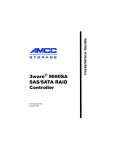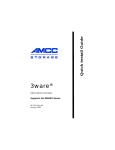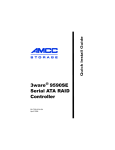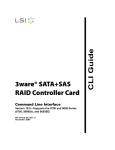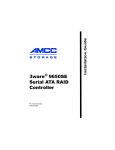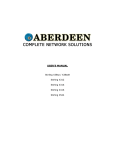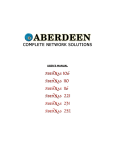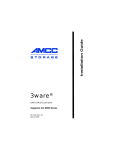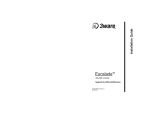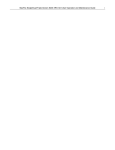Download AMCC 9690SA User's Manual
Transcript
PN 720-0170-01 March 2008 Installation Guide 3ware® 9690SA SAS/SATA RAID Controller Copyright ©2004-2008 Applied Micro Circuits Corporation (AMCC). All rights reserved. This publication may be copied or reproduced for reference purposes only. All other purposes require the express written consent of AMCC, 215 Moffett Park Drive, Sunnyvale, CA 94089. AMCC shall not be responsible or liable for, and shall be held harmless against, any and all damages, claims, and/or disputes that arise from the copying or reproduction of this publication. Trademarks 3ware®, Escalade®, 3DM®, and TwinStor® are all registered trademarks of AMCC. The 3ware logo, 3BM, Multi-Lane, StorSave, StorSwitch, StreamFusion, and R5 Fusion are all trademarks of AMCC. PowerPC and the PowerPC logo are trademarks of International Business Machines Corporation. Linux® is a registered trademark of Linus Torvalds in the United States, other countries, or both. Windows® is a registered trademark of Microsoft Corporation in the United States and other countries. Firefox® is a registered trademark of the Mozilla Foundation. PCI Express® is a registered trademark of PCI-SIG®. All other trademarks herein are property of their respective owners. Disclaimer While every attempt is made to make this document as accurate as possible, AMCC assumes no responsibility for errors or omissions in this document, nor does AMCC make any commitment to update the information contained herein. ii 3ware 9690SA SAS/SATA RAID Controller Installation Guide Table of Contents About this Guide . . . . . . . . . . . . . . . . . . . . . . . . . . . . . . . . . . . . .iv Chapter 1. Getting Started . . . . . . . . . . . . . . . . . . . . . . . . . . . . . 1 Contents of this Package . . . . . . . . . . . . . . . . . . . . . . . . . . . . . . . . . . . . . . 9690SA RAID Controller Card Models. . . . . . . . . . . . . . . . . . . . . . . . . . . . Cables . . . . . . . . . . . . . . . . . . . . . . . . . . . . . . . . . . . . . . . . . . . . . . . . . . . . System Requirements . . . . . . . . . . . . . . . . . . . . . . . . . . . . . . . . . . . . . . . . Safety Information . . . . . . . . . . . . . . . . . . . . . . . . . . . . . . . . . . . . . . . . . . . 1 2 3 4 6 Chapter 2. Installing Your 3ware RAID Controller . . . . . . . . . 10 Tools You Need . . . . . . . . . . . . . . . . . . . . . . . . . . . . . . . . . . . . . . . . . . . . Before You Start. . . . . . . . . . . . . . . . . . . . . . . . . . . . . . . . . . . . . . . . . . . . Install the Controller in the Computer . . . . . . . . . . . . . . . . . . . . . . . . . . . Attach the Cables to Your Controller . . . . . . . . . . . . . . . . . . . . . . . . . . . . Connect the Cables to Backplanes . . . . . . . . . . . . . . . . . . . . . . . . . . . . . Finishing Up the RAID Controller Installation. . . . . . . . . . . . . . . . . . . . . . Configure Your RAID Arrays . . . . . . . . . . . . . . . . . . . . . . . . . . . . . . . . . . 10 10 11 13 14 15 15 Chapter 3. Installing a Battery Backup Unit . . . . . . . . . . . . . . 16 Before You Start. . . . . . . . . . . . . . . . . . . . . . . . . . . . . . . . . . . . . . . . . . . . Installing the Control Module . . . . . . . . . . . . . . . . . . . . . . . . . . . . . . . . . . Installing the Remote Battery. . . . . . . . . . . . . . . . . . . . . . . . . . . . . . . . . . Replacing the Battery . . . . . . . . . . . . . . . . . . . . . . . . . . . . . . . . . . . . . . . 16 17 19 23 Appendix: Technical Support . . . . . . . . . . . . . . . . . . . . . . . . . 26 Sales and ordering information . . . . . . . . . . . . . . . . . . . . . . . . . . . . . . . . 26 Feedback on this manual. . . . . . . . . . . . . . . . . . . . . . . . . . . . . . . . . . . . . 26 www.3ware.com iii About this Guide Congratulations on your purchase of the 3ware® 9690SA SAS RAID Controller. This guide tells you how to install it. Chapter Description 1 Getting Started Overview of the 3ware RAID controller and important safety factors to keep in mind during installation 2 Installing Your 3ware RAID Controller How to install your 3ware RAID controller 3 Installing a Battery Backup Unit How to install and maintain a BBU The following additional documentation is available for your 3ware RAID controller on the CD that came with your controller. It is also available through the 3ware website: 3ware SAS/SATA RAID Software User Guide 3ware SAS/SATA RAID Controller CLI Guide, Version 9.5 3ware HTML Bookshelf is an HTML version of the documentation, combining the User Guide and the CLI Guide. Online help is also available when you are using 3DM 2 (3ware Disk Manager). Additional support information is available in the 3ware Knowledgebase, at this website: http://www.3ware.com/KB iv 3ware 9690SA SAS/SATA RAID Controller Installation Guide Chapter 1. Getting Started The 3ware® 9690SA SAS RAID controller provides these features: Support for up to 128 SAS and/or SATA devices RAID 6 with simultaneous parity generation to maximize performance 8th-generation StorSwitch™ switch fabric for maximum controller output StreamFusion™ optimization of RAID 5 and RAID 6 disk accesses to maximize application performance under heavy loads StorSave Battery Backup Unit (BBU) with write journaling to optimize data protection and performance (BBU must be purchased separately). RAID levels 0, 1, 5, 6, 10, 50, Single Disk, and Hot Spare PCI Express® x8 connectivity Contents of this Package If you purchased a full retail kit, the following items are included: One of the following 3ware 9690SA RAID controller cards: 9690SA-4I (one internal 4x wide port) 9690SA-8I (two internal 4x wide ports) 9690SA-8E (two external 4x wide ports) 9690SA-4I4E (one internal 4x wide port and one external 4x wide port) This document, 3ware 9690SA SAS/SATA RAID Controller Installation Guide 3ware CD-ROM with driver, software, and additional documentation www.3ware.com 1 Chapter 1. Getting Started Appropriate cables for your 3ware 9690SA model. 9690SA-4I (one internal SFF-8087 to SFF-8087 cable) 9690SA-8I (two internal SFF-8087 to SFF-8087 cables) 9690SA-8E (two external SFF-8088 to SFF-8088 cables) 9690SA-4I4E (one internal SFF-8087 to SFF-8087 cable and one external SFF-8088 to SFF-8088 cable) If you purchased the 3ware RAID controller in a single pack or as part of a bulk pack, cables are not included. 9690SA RAID Controller Card Models Figure 1. 4-Port 3ware 9690SA-4I Serial ATA RAID Controller I2C connector BBU connector and hole for post Internal Multilane connector Heat Sinks Figure 2. 8-Port 3ware 9690SA-8I Serial ATA RAID Controller I2C connector BBU connector and hole for post Two internal Multi-lane connectors Heat Sinks 2 3ware 9690SA SAS/SATA RAID Controller Installation Guide Cables Figure 3. 8-Port 3ware 9690SA-8E Serial ATA RAID Controller Two external Multi-lane connectors BBU connector and hole for post Heat Sinks Figure 4. 8-Port 3ware 9690SA-4I4E Serial ATA RAID Controller One external Multi-lane BBU connector and hole I2C connector One internal Multi-lane connector Heat Sinks Cables Important: You should only use AMCC/3ware certified cables with your 3ware RAID controller. Using an incorrect cable can result in drives that are not detected. The appropriate cables are included with your controller. If you must replace a cable, see the list of available cables and associated part numbers at http://3ware.com/products/cables.asp. www.3ware.com 3 Chapter 1. Getting Started SFF-8087-to-SFF-8087 Multi-lane cables Use with an internal connector of the 9690SA-8I, 9690SA-4I or 9690SA-4I4E 3ware RAID controller. These cables are for use with a multi-lane-enabled drive backplane that has the SFF-8087 mini SATA/SAS 4i connectors. These cables have multi-lane cable plug connectors on each end (Figure 5). Figure 5. Multi-lane Cable Serial ATA (SFF-8087) SFF-8088 to SFF-8088 Multi-lane cables For use with the 9690SA-8E and 9690SA-4I4E 3ware RAID controller cards, the SFF-8088 cable connects the external card connector to an external enclosure or backplane. Figure 6. Multi-lane SFF-8088 to SFF-8088 SAS cable Other Available Cables Two additional cables for other connectors can be purchased separately: SFF-8087 to SFF-8470 for external enclosures that require an SFF-8470 (Infiniband) connector Multi-lane SATA breakout cable (SFF-8087) for direct connection to SATA drives from internal connectors. 4 3ware 9690SA SAS/SATA RAID Controller Installation Guide System Requirements System Requirements Motherboard and Slot Requirements A workstation-class or server-class motherboard with an x8 or x16 PCI-Express® slot. A list of systems that have been tested is available at http://www.3ware.com/products/sys_compatibility.asp Enclosure Requirements In order to attach more than four drives per connector, enclosures with expanders are required. In order to use enclosure support services, such as locating a drive by blinking an LED or notification of a rebuild, the enclosure needs to support SES (SCSI Enclosure Services). For a list of approved enclosures, see http://www.3ware.com/products/ sys_compatibility.asp. Internal backplane connector: 4x SFF-8087 Mini Multi-lane 4i External enclosure backplane connector: Multi-lane SFF-8088 Note: Some older external enclosures may have an Infiniband connector, which will require an SFF-8088-to-SFF-8470 cable. Drive Requirements SAS and/or SATA drives can be used with the 3ware 9690SA RAID controller. SATA Drives must meet SATA-1 (1.5 Gb/s) or SATA-2 (3.0 Gb/s) standards. Drives may be of any capacity or physical form factor. SAS (3.0 Gb/s) drives may be of any capacity or physical form factor. A list of tested drives is available at http://www.3ware.com/products/sys_compatibility.asp. www.3ware.com 5 Chapter 1. Getting Started Operating System Requirements Windows XP, Windows Server 2003 (32-bit and 64-bit x86), Windows Vista (32-bit and 64-bit x86) Red Hat Linux, 32-bit and 64-bit x86 SuSE Linux, 32-bit and 64-bit x86 Fedora Core, 32-bit and 64-bit x86 FreeBSD, 32-bit and 64-bit x86 Other versions of Linux, 32-bit and 64-bit x86, using the open source Linux 2.4 or 2.6 kernel driver For the latest driver versions for all operating systems, see the current Release Notes, at http://www.3ware.com/support. Other Requirements Adequate air flow and cooling Adequate power supply for drives 3DM 2 (3ware Disk Manager), a browser-based application used to configure and maintain RAID units, requires one of the following browsers: Internet Explorer 5.5 and later Mozilla Firefox 1.2 and later Netscape 7 and later Konquerer 3.5.1 and later In addition: JavaScript must be enabled Cookies must be enabled For best viewing, screen resolution should be 1024 x 768 or greater, with 16-bit color or greater. 6 3ware 9690SA SAS/SATA RAID Controller Installation Guide Safety Information Safety Information To reduce the risk of bodily injury, electrical shock, fire, and equipment damage, read this information and observe all warnings and precautions in this guide before installing or maintaining your computer. The 3ware 9690SA RAID controller card should be installed by technically qualified persons. If you are uncomfortable opening a computer system and conforming to standard ESD (electrostatic discharge) practices, you should have a computer technician perform the installation. Site Selection The product is designed to operate as a component to a computer system. The environment that is provided for the system must be: Clean, dry, and free of airborne particles (other than normal room dust). Well-ventilated and away from sources of heat including direct sunlight and radiators. Away from sources of vibration or physical shock. Isolated from strong electromagnetic fields produced by electrical devices. In regions that are susceptible to electrical storms, we recommend you plug your system into a surge suppressor or UPS (uninterruptible power supply). During an electrical storm, we recommend disconnecting all phone, network, and power cables. Provided with a properly grounded wall outlet. Provided a product main power disconnect or sufficient space to access the power supply cord(s), because they serve as the product's main power disconnect. www.3ware.com 7 Chapter 1. Getting Started Personal Safety When Installing the 9690SA RAID Controller in Your Computer Warning! High voltages may be found inside computer equipment. Before installing any of the hardware in this package or removing the protective covers of any computer equipment, turn off power switches and disconnect power cords. Do not reconnect the power cords until the hardware is installed and the system cover is closed. Protecting Equipment and Data Heat Sink Warning. Do not replace the factory-installed heat sink shipped with the 3ware 9690SA RAID controller. Replacing the heat sink will alter thermal characteristics and cooling requirements and may cause the controller to fail. Replacing the factory-installed heat sink will void the warranty. Back up your data! Creating or deleting disk arrays destroys existing files on the member drives. If your drives contain valuable data, back them up and save the data elsewhere before attaching the drives to the controller. ESD (Electrostatic Discharge) Precautions To avoid damaging computer components and accessories when installing or removing the 3ware RAID controller, follow standard electrostatic discharge (ESD) precautions: 8 When your computer case is open and its internal parts are exposed, do not touch any internal part unnecessarily. Always wear a grounded strap or work on an ESD-protective mat. Do not remove the 3ware RAID controller from its protective bag until you are properly grounded. Handle the 3ware RAID controller by its edges or by the metal bracket. Do not touch any pin, contact, lead or component on the 3ware RAID controller. 3ware 9690SA SAS/SATA RAID Controller Installation Guide Safety Information Installation Considerations Air Flow, Cable Length, and Routing Space Adequate airflow and ventilation are particularly important for 3ware 9690SA RAID controllers. The on-board heat sink collects heat, and must have adequate airflow in order to disburse it. It is important that the cables do not obstruct the air flow or prevent proper ventilation of the system. Selecting the Slot in Which to Install the Controller Consider these factors when deciding on the slot in which to insert the controller: 3ware 9690SA RAID controllers must be installed in PCI Express® x8 or x16 slots. Warning! Do NOT insert the 9690SA controller into a PCI-X slot. Doing so could potentially damage the board or the system, and void the warranty. Note: Some low-cost motherboards have a single PCI Express slot which is reserved for a video card. These slots cannot accommodate a 3ware 9690SA RAID controller or other PCI-E device. Cable routing may be easier if you install the 3ware RAID controller next to an open slot. If you are using a BBU, you will need to install the remote battery board separately from the controller. For details, see “Chapter 3. Installing a Battery Backup Unit” on page 16. Things to Watch Out For During Installation of the RAID Controller Be careful when installing the 3ware RAID controller into your system. Excessive force can damage the board or your system. Be sure to follow the installation instructions in “Chapter 2. Installing Your 3ware RAID Controller” on page 10. www.3ware.com 9 Chapter 2. Installing Your 3ware RAID Controller Tools You Need You will need the following tools during installation: An ESD grounding strap or mat A Phillips screwdriver Before You Start 3ware 9690SA RAID controllers can be installed in a standard enclosure or in an enclosure with a backplane. 1 Be sure to read “Safety Information” on page 7 in Chapter 1. 2 If you have a Battery Backup Unit (BBU), install it before proceeding. For details, see “Chapter 3. Installing a Battery Backup Unit” on page 16. 3 If your enclosure is low-profile, unscrew the full height bracket from the 3ware 9690SA RAID controller and replace it with the included low-profile bracket, using the same screws. 4 If appropriate, set the PM2 (power management) jumper on the disk drives, to enable staggered spinup. Check the documentation that came with your disk drives to see whether this is required. 5 SATA-2 hard drives are sometimes shipped from the manufacturer with the transfer rate set to 1.5Gbps. If this is the case for your drives, you may need to remove a jumper or run a software utility to change the transfer rate to 3.0Gbps. Please check with your hard drive manufacturers documentation or website on how to set the transfer rate to 3.0Gbps. 10 3ware 9690SA SAS/SATA RAID Controller Installation Guide Chapter 2. Installing Your 3ware RAID Controller Install the Controller in the Computer 1 If the computer is running, shut it down. Turn off power to the computer and disconnect the power cord from the outlet. 2 Make sure you are properly grounded. (For details about safety precautions, see page 7.) 3 Open the computer case according to the manufacturer’s instructions. 4 Locate the PCI Express slot you want to use for the 3ware 9690SA RAID controller. For a discussion of which slot to use, see “Selecting the Slot in Which to Install the Controller” on page 9. Warning! Make sure you select a PCI Express slot, not a PCI or PCI-X slot. Inserting a 9690SA into a PCI or PCI-X slot could potentially damage the board or system, and void the warranty of either the 9690SA or the motherboard. If you are uncertain about which slot to use, see the documentation for your system’s motherboard. 5 Remove the metal filler bracket for the slot. Save this screw; it will be used to secure the 3ware 9690SA RAID controller after you have seated it in the slot. 6 11 Position the card in the PCI Express slot so that the contacts will mate with the grooves in the slot, and all pins make proper contact with the PCI Express slot pins when pushed into place. 3ware 9690SA SAS/SATA RAID Controller Installation Guide Install the Controller in the Computer 7 Press down gently on the edge of the 3ware RAID controller directly above the PCI Express slot until it is fully seated. Figure 7. Inserting Controller Into PCI Express Slot Use a PCI Express slot for the 3ware 9690SA controller. If in doubt about what slots you have, check the documentation for your motherboard. Do NOT use a PCI or PCI-X slot. 8 Check that the 3ware RAID controller’s metal bracket covers the hole in the case and secure the bracket with the screw that was used to secure the filler bracket in step 5. 9 When you tighten the screw on the bracket to the enclosure, make sure the card is not slanted in any direction; otherwise the card will not work properly. www.3ware.com 12 Chapter 2. Installing Your 3ware RAID Controller Attach the Cables to Your Controller The internal and external connectors of the 9690SA RAID controller accept different cable connector plugs. Internal Connectors The 9690SA-8I, 9690SA-4I, and 9690SA-4I4E controller cards have internal connectors and use the SFF-8087 cable. Insert the SFF-8087 cable plug into the multi-lane connector on the controller. When the cable is inserted correctly, you will feel it click into place. Figure 8. 13 Connecting a Multi-lane Cable with an SFF-8087 Connector to the 9690SA-8I Controller 3ware 9690SA SAS/SATA RAID Controller Installation Guide Connect the Cables to Backplanes External Connectors The 9690SA-8E and 9690SA-4I4E controller cards have external connectors and use the SFF-8088 cable. Insert the SFF-8088 cable plug connector into the multi-lane external connector of the controller. When the plug is inserted correctly, you will feel it click into place. Figure 9. Connecting a Multi-lane Cable with an SFF-8088 Connector to the 9690SA-8E Controller Connect the Cables to Backplanes After installing your 3ware RAID controller and making cable connections, connect the other end of the cables to either an exterior enclosure or interior backplane. External Enclosure Connection An exterior connection to an enclosure will use the SFF-8088 connector. Some older enclosures may have an Infiniband connector, which will require an SFF-8088-to-SFF-8470 cable. Internal Backplane Connection An interior connection to a backplane in the same enclosure as the RAID controller will use the SFF-8087 connector. www.3ware.com 14 Chapter 2. Installing Your 3ware RAID Controller Note: If your backplane has individual connections for each drive, or if you do not have a backplane, you can directly connect up to 4 drives per internal connector through use of a breakout cable. Finishing Up the RAID Controller Installation After you have installed the controller in the computer and attached appropriate cables to the controller and drives, complete the following steps to complete the hardware installation. Connect Battery (if appropriate) If you are using a BBU, insert the remote battery board and connect the battery to the BBU control module attached to your controller. For details, see “Installing the Remote Battery” on page 19. Check Installation and Close the Case 1 2 Verify that the cables do not interfere with the operation of any other components in the case or block the flow of cooling air. Close the case and reconnect the power cables. Configure Your RAID Arrays Turn to “First Time RAID Configuration” and “Configuring Units” in 3ware SAS/SATA RAID Software User Guide for information about configuring RAID arrays. The user guide is included on the 3ware CD that came with your controller. It is also available from the 3ware website at http://3ware.com/support/userdocs.asp. 15 3ware 9690SA SAS/SATA RAID Controller Installation Guide Chapter 3. Installing a Battery Backup Unit The Battery Backup Unit (BBU) is an optional add-on consisting of a control module and a battery pack. When used with the 3ware 9690SA RAID controller, the BBU control module is mounted on the RAID controller and the battery pack is installed on a remote battery board. The BBU’s purpose is to supply power to the controller’s memory module in the event of a system power loss. This allows the controller to safely use write-caching for optimal performance without exposing data to potential loss in the event of a system power failure. When fully charged, the battery preserves the contents of the controller cache memory for a limited period of time (up to 72 hours). When power is restored, cached data is written to disks. Items in Remote Battery Installation Package Battery Backup Unit (BBU) control module Battery Battery extension cable Remote battery board with full height bracket Low-profile bracket for low-profile enclosures. Remote Battery Installation Guide (This chapter covers same material) 16 3ware 9690SA SAS/SATA RAID Controller Installation Guide Chapter 3. Installing a Battery Backup Unit Before You Start Before installing the BBU, do the following: 1 Decide which expansion slot locations to use for the 3ware RAID controller and the remote battery board. 2 For the remote battery board, consider ventilation and convenience of access for battery replacement. If possible, leave a space for airflow around the remote battery board, as battery life is shortened by excessive heat. Important: Inadequate airflow will cause the battery backup unit to be disabled if the temperature exceeds a preset limit 3 If your enclosure is low-profile, unscrew the full height bracket from the remote battery board and replace it with the included low-profile bracket, using the same screws. 4 Choose which of the 3 mounting positions you want to use for mounting the battery on the remote battery board 5 Determine if you will need to use the extension cable to connect the remote battery to the control module For instructions on how to install your 3ware 9690SA RAID controller, see “Chapter 2. Installing Your 3ware RAID Controller” on page 10. Installing the Control Module You will need 17 3ware 9690SA SAS RAID controller Battery Backup Unit (BBU) control module 3ware 9690SA SAS/SATA RAID Controller Installation Guide Installing the Control Module To install the control module Note: The following illustrations show the 9690SA-4I4E. If you have a 9690SA-8E the location of the control module post hole will be different. 1 Remove the screw head from the plastic post on the BBU control module and set it aside (you will reattach it soon.) Figure 10. Removing the head from the plastic post 2 Position the BBU control module above the controller (Figure 11) and align the BBU control module and the controller, making sure to: Mate the connector on the BBU control module with the receptacle on the controller. Match the plastic post on the BBU with the hole on the controller. Figure 11. BBU control module ready to connect to the controller www.3ware.com 18 Chapter 3. Installing a Battery Backup Unit 3 Press down gently until the BBU is seated. Figure 12. BBU control module connected to the controller 4 Turn the controller over, insert the plastic screw head that you removed in step 1 into the plastic post, and tighten it gently but firmly. (Do not over-tighten!) 5 If necessary, attach the extension cable to the BBU control module in order to reach the intended location of the remote battery board. 6 Install your 3ware RAID controller. Refer to “Chapter 2. Installing Your 3ware RAID Controller” on page 10 for details. Installing the Remote Battery 1 Remove the metal filler brackets for the expansion slot in which you have decided to install the remote battery board. Save the screws; they will be used to secure the remote battery board after you have installed it in the slot. 2 If your enclosure is low-profile, unscrew the full height bracket from the remote battery board and replace it with the included low-profile bracket, using the same screws. 3 Select the battery location on the remote battery board. The battery can be mounted in 3 different positions, as marked on the board (see Figure 13). Use the position that will make it 19 3ware 9690SA SAS/SATA RAID Controller Installation Guide Installing the Remote Battery easiest to connect the battery power cable to the BBU control module on the 3ware RAID controller. Note: You can mount a second battery on the board, if you have another controller. Figure 13. Three locations for mounting battery on remote board 2 1 2 1 2 2 3 3 2 1 2 3 1 2 3 3 3 2 1 2 2 2 3 2 3 1 3 3 1 1 3 1 3 1 2 1 2 4 3 1 1 1 3 1 2 2 3 3 2 2 3 1 1 1 3 1 1 2 1 3 2 2 3 3 Mount the battery in the selected location by snapping it in place. a Insert the two clips on the top of the battery module into the two slots at the top edge of positions 2 or 3 (Figure 14), or in the holes at the left edge of position 1. b Press down gently on the battery module until the bottom clip snaps into place in the lower hole. www.3ware.com 20 Chapter 3. Installing a Battery Backup Unit Figure 14. Attaching the battery module to the remote board Pi Bottom clip will snap in here 9 Insert the remote battery board in the chosen expansion slot and secure the bracket with the screw you removed in step 2. (Note that the remote battery board does not have a connector that inserts into a slot on the motherboard). 10 Insert the battery power connector into the power receptacle on the BBU control module. 21 3ware 9690SA SAS/SATA RAID Controller Installation Guide Installing the Remote Battery Figure 15. Inserting the boards and connecting the battery power to the BBU control module 2 2 3 3 1 1 2 3 1 1 2 3 If you need a longer cable on the power connector, use the extension cable to connect the battery to the power receptacle on the BBU. Note: The battery will drain if it is plugged into the BBU and there is no power to the unit. Wait to plug the battery into the BBU until the system is ready for use. www.3ware.com 22 Chapter 3. Installing a Battery Backup Unit Replacing the Battery The Battery Backup Unit (BBU) will last for many years. The battery has an expected life span of one to two years depending on usage. You can check the current status of the battery, and test it. For details, see instructions in 3ware SAS/SATA RAID Software User Guide, Version 9.5. Caution: There is a risk of explosion if the battery is replaced by an incorrect type. To obtain a replacement battery module, contact AMCC. For proper battery disposal resources, contact RBRC, the Rechargeable Battery Recycling Corporation (www.rbrc.com). Vorsicht: Es entsteht Explosionsgefahr bei Auswechslung der Baterie mit einer des falschen Typs. Um eine Ersatzbaterie zu erhalten, wenden Sie sich an die AMCC. Um Ressourcen zur korrekten Entsorgung der Baterie in Erfahrung zu bringen, wenden Sie sich an die RBRC (the Rechargeable Battery Recycling Corporation) (www.rbrc.com). To replace the battery 1 2 23 Make sure the system is powered down, that you are grounded, and follow all appropriate safety procedures. Disconnect the battery power cable from the BBU control module on the controller card. To do so, press down on the lever-like clip on the battery power connector and slide it out of the slot. (If desired, you can remove the BBU control module to facilitate disconnecting the power cable. This will require removing the controller card from your enclosure.) 3ware 9690SA SAS/SATA RAID Controller Installation Guide Replacing the Battery Figure 16 shows how removing the connector looks if you remove the BBU control module from the controller. Figure 16. Removing the power cable from the BBU module Press down on the lever-like clip and pull the connector out. 3 Remove the remote battery board from your system. a Press down on the top of the battery module to free the clip on the bottom of the module. b While pressing down on the top of the battery module, lift out the bottom of the battery module slightly. www.3ware.com 24 Chapter 3. Installing a Battery Backup Unit c Once the bottom of the module is free, slide the module up to release the clips on the top. Figure 17. Removing the battery module a) Push the battery module down gently. 2 3 3 1 1 2 2 3 1 b) Lift out the bottom of the battery module to release the clip on the bottom edge. 1 2 3 c) Lift up to remove the clips on the top edge. Bottom clip 4 Insert the new battery and reattach the battery module to the remote battery board. 5 If you removed the BBU control module in step 6, reattach it now. 6 Reinstall the 3ware RAID controller and remote battery board. 7 Reattach the battery cable to the control module 8 Close up your system, and restart it. 9 Run a battery test to compute the estimated battery capacity of this new battery. You can run the battery test from the BBU page of either 3BM or 3DM 2, or by using the 3ware CLI. For detailed instructions, see the 3ware SAS/SATA RAID Software User Guide or the 3ware SAS/SATA RAID Controller CLI Guide. 25 3ware 9690SA SAS/SATA RAID Controller Installation Guide Appendix: Technical Support For support, troubleshooting tips, frequently asked questions, software releases, and compatibility information related to 3ware RAID controllers, refer to: 3ware support page at: http://www.3ware.com/support/ 3ware knowledgebase: http://www.3ware.com/KB/kb.asp 3ware software downloads: http://www.3ware.com/support/download.asp 3ware documentation: http://www.3ware.com/support/userdocs.asp 3ware Compatibility Lists: http://www.3ware.com/products/sys_compatibility.asp For specific answers to questions or to give feedback about the product, visit our Web site at http://www.3ware.com/support and log in. AMCC also offers toll-free 1 (800) 840-6055 or 1 (858) 5356517 direct phone support during normal business hours. Sales and ordering information For sales information, send an electronic mail message to [email protected]. Feedback on this manual Your feedback is welcome. If anything in the guide seems unclear please let us know. You can contact support by logging in and using Web Support at http://www.3ware.com/support/support.asp. 26 3ware 9690SA SAS/SATA RAID Controller Installation Guide