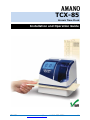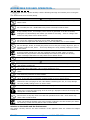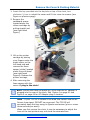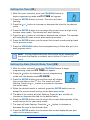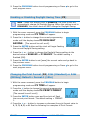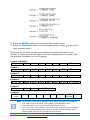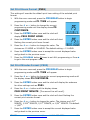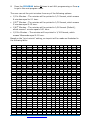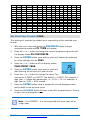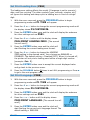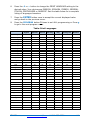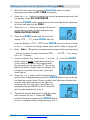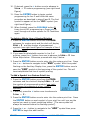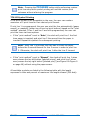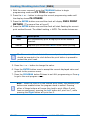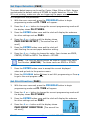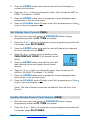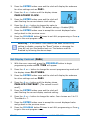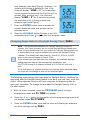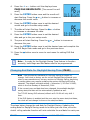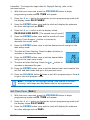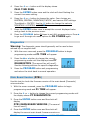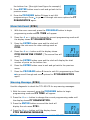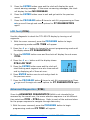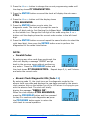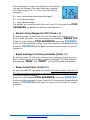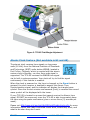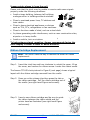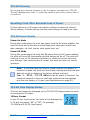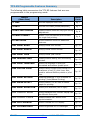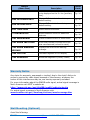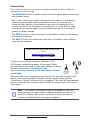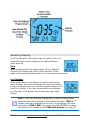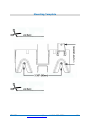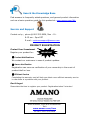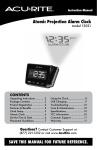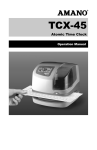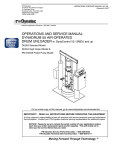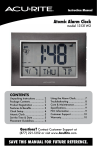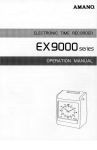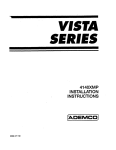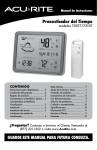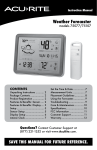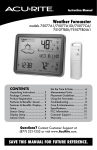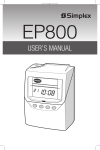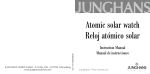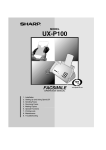Download Amano TCX-85 Operation Manual
Transcript
TCX-85 Atomic Time Clock Installation and Operation Guide PIX-75 www.amano.com/time 1-800-253-9836 1 Thank You…. For purchasing another fine product from Amano Cincinnati, Inc. For safe and proper operation, please carefully read the manual before using the time clock and save it for reference. Proprietary Notice This document contains proprietary information and such information may not be reproduced in whole or part without the written permission from: Amano Cincinnati, Inc. 140 Harrison Ave., Roseland, New Jersey 07068-1239 Amano Cincinnati, Inc. reserves the right to make equipment changes and improvements, which may not be reflected in this document. Portions of this document may have been updated to include the latest hardware or firmware version, if applicable. To ensure safe use of this time recorder/stamp, be sure to thoroughly read this manual in its entirety before any attempt is made to operate the equipment. After you have finished reading this manual, be sure to store it in a safe place for future reference. For more information about Amano’s complete line of time products, visit our web site at: http://www.amano.com/Time Warranty Notice Any claim for warranty, express or implied, due to the clocks failure to properly receive the radio signal because of interference, whatever may be the source of this interference, are hereby expressly excluded. The TCX-85 has the atomic clock (radio-controlled clock) feature which displays the current time precisely by automatically receiving time code signals on long wave radio from the transmitting station. The unit receives the time code signal via its built-in antenna system. Note: This equipment has been tested and found to comply with the limits for a Class A digital device, pursuant to part 15 of the FCC Rules. These limits are designed to provide reasonable protection against harmful interference when the equipment is operated in a commercial environment. This equipment generates uses and can radiate radio frequency energy and, if not installed and used in accordance with the instruction manual, may cause harmful interference to radio communications. Operation of this equipment in a residential area is likely to cause harmful interference in which case the user will be required to correct the interference at his own expense. PIX-75 www.amano.com/time 1-800-253-9836 2 Table of Contents GUIDELINES FOR SAFE OPERATION….. ................................................................................................................ 4 Remove the Cover & Packing Material .................................................................................................................. 6 Setting the Time (P1) ........................................................................................................................................ 7 Setting the Date [Month/Date/Year](P2) .............................................................................................................. 7 Enabling or Disabling Daylight Saving Time (P3) .................................................................................................... 8 Changing the Print Format (P4) 12Hr (Standard) or 24Hr (Military) Default = Format-1 (12hr) ..................................... 8 Set Print Hours Format (P501) .......................................................................................................................... 10 Set Print Minutes Format (P502) ....................................................................................................................... 10 Set Print Year Format (P503) ............................................................................................................................ 12 Set Print Leading Zero (P504)........................................................................................................................... 13 Set Print Language (P505) ............................................................................................................................... 13 Setting Custom Print (Symbol Printing) (P506) .................................................................................................... 15 Enabling/Disabling Auto Print (P601) ................................................................................................................. 20 Set Paper Detection (P602) .............................................................................................................................. 21 Set Print Direction (P603) ................................................................................................................................ 21 Set Display Hour Format (P604)........................................................................................................................ 22 Enable/Disable Atomic Clock Feature (P605) ....................................................................................................... 22 Set Display Contrast (P606) ............................................................................................................................. 23 Set LCD Backlight (P607) ................................................................................................................................. 24 Set Auxiliary Display (P608) ............................................................................................................................. 24 Changing Begin Date for Daylight Saving Time (P609).......................................................................................... 25 Changing End Date for Daylight Saving Time (P610) ............................................................................................ 26 Set Time Zone (P611) ..................................................................................................................................... 27 Diagnostics .................................................................................................................................................... 28 Main Board Version (P701) ............................................................................................................................... 28 Show Ink Count (P702) ................................................................................................................................... 29 Warning Message (P703) ................................................................................................................................. 29 LCD Test (P704) ............................................................................................................................................. 30 Advanced Diagnostics (P705) ........................................................................................................................... 30 Invalid Codes ................................................................................................................................................. 31 Atomic Clock Diagnostic ON (Code 11) ............................................................................................................... 31 Atomic Clock Diagnostic OFF (Code 12) .............................................................................................................. 32 Reset Settings to Factory Defaults (Code 32) ...................................................................................................... 32 Show Total Prints (Code 88) ............................................................................................................................. 32 Acceptable Print Media .................................................................................................................................... 33 Adjusting the Print Margin ................................................................................................................................ 33 Atomic Clock Feature (Not available in HI and AK) ............................................................................................... 34 Ribbon Cartridge Replacement .......................................................................................................................... 35 Parts............................................................................................................................................................. 37 Error Messages............................................................................................................................................... 37 TCX-85 Support.............................................................................................................................................. 39 TCX-85 Cleaning............................................................................................................................................. 40 Resetting Clock After Extended Loss of Power ..................................................................................................... 40 TCX-85 Power Modes ...................................................................................................................................... 40 TCX-85 Time Display Modes ............................................................................................................................. 40 Wall Mounting Template .................................................................................................................................. 41 TCX-85 Programable Features Summary ............................................................................................................ 42 Warranty Notice ............................................................................................................................................. 43 Wall Mounting (Optional) ................................................................................................................................. 43 Chapter 2 – Operation ..................................................................................................................................... 45 TCX-85 Views ................................................................................................................................................ 45 TCX-85 View Description.................................................................................................................................. 45 Auxiliary Display ............................................................................................................................................. 47 Warranty Information ...................................................................................................................................... 48 Specifications ................................................................................................................................................. 49 Mounting Template ......................................................................................................................................... 51 PIX-75 www.amano.com/time 1-800-253-9836 3 GUIDELINES FOR SAFE OPERATION….. To ensure safe operation, please carefully read the following warnings and cautions prior to using the TCX-85 Electronic time recorder/stamp. ! Warning Do not disassemble the unit. There is a high voltage present inside, possibly leading to an electric shock. Do not modify the unit. Modifications may cause a fire and/or electric shock. If any anomaly occurs, for example, heat or smoke is generated or an odor is emitted, unplug the unit immediately and contact your dealer for servicing. There is a danger that further use may cause a fire or electric shock. Do not use any voltage of the power source other than designated. Do not share a single outlet with another plug. These may lead to fire or shock hazards. Do not damage, break, or modify the power cord. Do not put a heavy object on, pull, or forcefully bend the cord, either. These may damage the cord, possibly resulting in a fire or electric shock. If foreign matter should get in the unit (including a piece of metal, water, or liquid), disconnect the plug from the outlet immediately and contact your dealer for servicing. There is a danger that further use may cause a fire or electric shock. Do not plug or unplug the unit with a wet hand. You may get an electric shock. ! Caution Do not place the unit on an uneven or tilted surface. This may result in injuries due to the unit dropping or falling off. Do not put a water-filled container or a metal object on top of the unit. If water is spilled or the metallic object slips inside, a fire or shock hazard may occur. Do not install the unit in a humid or dusty environment. It may cause a fire or electric shock. Do not place the unit near kitchen counter or humidifier. Oil, smoke, or steam generating from them may cause fire or shock hazards. Do not yank the power cord to disconnect from the outlet. Hold the plug with your hand to do so, or the cord may be damaged, possibly leading to a fire or electric shock. Remove the line cord plug from the outlet before transferring the unit, or it may damage the cord, possibly leading to a fire or electric shock. Be careful not to contact the print head, as you may get hurt or burned. Make sure to insert the power plug as far as it will go. Improper insertion of the plug may develop fire or shock hazards. Do not insert or drop any other time card than specified into the slot. Such misuse may cause a fire or electric shock. If the unit should be dropped or the case is broken, unplug the unit and contact your dealer for servicing. Further use may lead to a fire or shock hazard. Relation to the Health and the Environment The plastic currently used for the outer enclosure of this apparatus does not contain the halogen substance. PIX-75 www.amano.com/time 1-800-253-9836 4 Cover Removal Note – See www.amano.com/tkb for videos and/or the latest information about the TCX-85, etc. The printed time format can be different than the display format! PIX-75 www.amano.com/time 1-800-253-9836 5 Remove the Cover & Packing Material 1. Insert the key provided into the keyhole on top of the clock, turn clockwise ¼ turn to unlock the cover and lift the cover to remove (see Figure on previous page). 2. Remove the cardboard spacer located above the ribbon cartridge by pulling straight out (see right-hand Figure). 3. Lift up the printer carriage by placing your fingers under the metal motor on the left-hand side and remove the foam spacer (white) located under the print head (see right-hand Figures). Release the printer carriage. 4. After removing the foam spacer with the cover off plug in the clock! Note –Should the clock not power up, verify that the AC Adapter is plugged into the rear of the clock. See Figure 4 on page 41 and Figure 5 on page 44 for AC Adapter plug-in location. Note – If your TCX-85 is located in an area that cannot receive the Atomic time signal, DO NOT be concerned. The TCX-85 will accurately keep the time using its Quartz mechanism (plus or minus three seconds per week). When you first receive the clock, it may be necessary to adjust the time so the test printout may not show the accurate time. PIX-75 www.amano.com/time 1-800-253-9836 6 Setting the Time (P1) 1. With the cover removed, press the PROGRAM button to begin programming mode and P1 TIME will appear. 2. Press the ENTER button one time. The hours will start flashing. 3. Press the + or – button to increase or decrease the hours to the desired value. 4. Press the ENTER button once to accept the current hours and go to the minutes setup mode. The minutes will start flashing. 5. Press the + or – button to increase or decrease the minutes. The seconds will automatically start at zero when entering minutes. 6. Press the ENTER button once to accept the current minutes and go back to the previous menu. 7. Press the PROGRAM button to exit programming or Press + to go to the next program menu. Note – During programming the time should be set depending on the mode the display is currently set in [either 12-hour or 24hour]. Setting the Date [Month/Date/Year](P2) 1. With the cover removed, press the PROGRAM button to begin programming mode and P1 TIME will appear. 2. Press the + button to change the current programming mode until the display shows P2 DATE. 3. Press the ENTER button once and the clock will display the current date on the 2nd line. The month will start flashing. Press the + or – button to increase or decrease the month value. 4. When the desired month is reached, press the ENTER button once to accept the current month and go to the date setup mode. 5. The date of the month will start flashing. Press the + or – button to increase or decrease the date to the desired value. 6. Press the ENTER button once to accept the current displayed date of the month and go to the year setup mode. 7. The year will start flashing. Press the + or – button to increase or decrease the year to the desired value. 8. Press the ENTER button once to accept the current displayed year and return to the previous menu. PIX-75 www.amano.com/time 1-800-253-9836 7 9. Press the PROGRAM button to exit programming or Press + to go to the next program menu. Enabling or Disabling Daylight Saving Time (P3) Note – when this setting is set to ENABLED, the clock’s time will automatically change for Daylight Saving. When this setting is set to DISABLED, the clock’s time will NOT change for Daylight Saving. 1. With the cover removed, press the PROGRAM button to begin programming mode and P1 TIME will appear. 2. Press the + button to change the current programming mode until the display shows P3 DAYLIGHT SAVING. [The second line will scroll]. 3. Press the ENTER button and the clock will begin flashing the current Daylight Saving setting. 4. Press the + or – button to change the Daylight Saving setting to the desired value of ENABLED or DISABLED. The default setting = Enabled [ON]. 5. Press the ENTER button to set [save] the current value and go back to the previous menu. 6. Press the PROGRAM button to exit programming or Press + to go to the next program menu. Changing the Print Format (P4) 12Hr (Standard) or 24Hr (Military) Default = Format-1 (12hr) 1. With the cover removed, press the PROGRAM button to begin programming mode and P1 TIME will appear. 2. Press the + button to change the current programming mode until the display shows P4 PRINT FORMAT. [The second line will scroll]. 3. Press the ENTER button once and the clock will flash the current print format. The default setting = FORMAT1. 4. Press the + or – button to increase or decrease the print format value to 1, 2, 3, 4, 5, or 6. See the following for examples of Print Format: PIX-75 www.amano.com/time 1-800-253-9836 8 5. Press the ENTER button once to accept the current value. 6. Press the PROGRAM button to exit programming or Press + to go to the next program menu. There are six (6) print formats pre-configured to select [Format 1 thru Format 6]. Each print format has its own pre-configured print content. See the previous illustration or the following: Format 1 [default] 2 Digit Year Space Month Space Date Space 12 Hour 60th Minutes Format 2 2 Digit Year Space Month Space Date Space 24 Hour 60th Minutes Format 3 2 Digit Year Space Month Space Date Space 24 Hour 100th Minutes Format 4 2 Digit Year Space Month Space Date Space 24 Hour 10th Minutes Format 5 Day Space 24 Hour Format 6 2 Digit Year Note PIX-75 Space Month 100h Minutes Space Date Space 24 Hour 60 th Minutes Second s – When the print format is changed, the following settings are overridden: The custom symbol printing is overridden by the selected format. There will only be one line printed for the selected format. The “Print Year”, “Print Minute”, and “Print Hour” settings will be overridden by the selected pre-defined print format. However, these settings can be changed after selecting the pre-defined print format. www.amano.com/time 1-800-253-9836 9 Set Print Hours Format (P501) This setting will override the default print hour setting of the selected print format. 1. With the cover removed, press the PROGRAM button to begin programming mode and P1 TIME will appear. 2. Press the + or – button to change the current programming mode until the display shows P5 CUSTOMIZE. 3. Press the ENTER button once and the clock will display P501 PRINT HOUR. 4. Press the ENTER button once and the clock will start flashing the current print hours format. 5. Press the + or – button to change the value. The choices are 12-HOUR or 24-HOUR. The default setting = 12-HOUR. 6. Press the ENTER button once to accept the current displayed value and go back to the previous menu. 7. Press the PROGRAM button 2 times to exit ALL programming or Press + to go to the next program menu. Set Print Minutes Format (P502) 1. With the cover removed, press the PROGRAM button to begin programming mode and P1 TIME will appear. 2. Press the + or – button to change the current programming mode until the display shows P5 CUSTOMIZE. 3. Press the ENTER button once and the clock will display the submenu for other settings such as P501. 4. Press the + or – button until the display shows P502 PRINT MINUTE. [The second line will scroll]. 5. Press the ENTER button once and the clock will start flashing the current print minutes format. 6. Press the + or – button to change the value. The choices are 1/60th MINUTE, 1/100th MINUTE, 1/10th MINUTE, or 1/20th MINUTE. The default = 1/60th. 7. Press the ENTER button once to accept the current displayed value and go back to the previous menu. PIX-75 www.amano.com/time 1-800-253-9836 10 8. Press the PROGRAM button 2 times to exit ALL programming or Press + to go to the next program menu. The user can set the print minutes from any of the following options: 1/10th Minutes – The minutes will be printed in 1/10 format, which means 6 minutes equal to 0.1 hour. 1/20th Minutes – The minutes will be printed in 1/20 format, which means 3 minutes equal 0.05 hour. 1/60th Minutes – The minutes will be printed in 1/60 format (Default), which means 1 minute equals 0:01 hour. 1/100th Minutes – The minutes will be printed in 1/100 format, which means 36seconds equal 0.01 hour. Based on the “print minute” setting, an imprint will be made as illustrated in the following table: M’S” 60th 10th 100th 20th 0’00” hh:00 hh.0 hh.00 hh.00 0’36” hh:00 hh.0 hh.01 hh.00 1’00” hh:01 hh.0 hh.01 hh.00 1’12” hh:01 hh.0 hh.02 hh.00 1’48” hh:01 hh.0 hh.03 hh.00 2’00” hh:02 hh.0 hh.03 hh.00 2’24” hh:02 hh.0 hh.04 hh.00 3’00” hh:03 hh.0 hh.05 hh.05 3’36” hh:03 hh.0 hh.06 hh.05 4’00” hh:04 hh.0 hh.06 hh.05 4’12” hh:04 hh.0 hh.07 hh.05 4’48” hh:04 hh.0 hh.08 hh.05 5’00” hh:05 hh.0 hh.08 hh.05 5’24” hh:05 hh.0 hh.09 hh.05 M’S” 60th 10th 100th 20th 6’00” hh:06 hh.1 hh.10 hh.10 6’36” hh:06 hh.1 hh.11 hh.10 7’00” hh:07 hh.1 hh.11 hh.10 7’12” hh:07 hh.1 hh.12 hh.10 7’48” hh:07 hh.1 hh.13 hh.10 8’00” hh:08 hh.1 hh.13 hh.10 8’24” hh:08 hh.1 hh.14 hh.10 9’00” hh:09 hh.1 hh.15 hh.15 9’36” hh:09 hh.1 hh.16 hh.15 10’00” hh:10 hh.1 hh.16 hh.15 10’12” hh:10 hh.1 hh.17 hh.15 10’48” hh:10 hh.1 hh.18 hh.15 11’00” hh:11 hh.1 hh.18 hh.15 11’24” hh:11 hh.1 hh.19 hh.15 M’S” 60th 10th 100th 20th 12’00” hh:12 hh.2 hh.20 hh.20 12’36” hh:12 hh.2 hh.21 hh.20 13’00” hh:13 hh.2 hh.21 hh.20 13’12” hh:13 hh.2 hh.22 hh.20 13’48” hh:13 hh.2 hh.23 hh.20 14’00” hh:14 hh.2 hh.23 hh.20 14’24” hh:14 hh.2 hh.24 hh.20 15’00” hh:15 hh.2 hh.25 hh.25 15’36” hh:15 hh.2 hh.26 hh.25 16’00” hh:16 hh.2 hh.26 hh.25 16’12” hh:16 hh.2 hh.27 hh.25 16’48” hh:16 hh.2 hh.28 hh.25 17’00” hh:17 hh.2 hh.28 hh.25 17’24” hh:17 hh.2 hh.29 hh.25 M’S” 60th 10th 100th 20th 18’00” hh:18 hh.3 hh.30 hh.30 18’36” hh:18 hh.3 hh.31 hh.30 19’00” hh:19 hh.3 hh.31 hh.30 19’12” hh:19 hh.3 hh.32 hh.30 19’48” hh:19 hh.3 hh.33 hh.30 20’00” hh:20 hh.3 hh.33 hh.30 20’24” hh:20 hh.3 hh.34 hh.30 21’00” hh:21 hh.3 hh.35 hh.35 21’36” hh:21 hh.3 hh.36 hh.35 22’00” hh:22 hh.3 hh.36 hh.35 22’12” hh:22 hh.3 hh.37 hh.35 22’48” hh:22 hh.3 hh.38 hh.35 23’00” hh:23 hh.3 hh.38 hh.35 23’24” hh:23 hh.3 hh.39 hh.35 M’S” 60th 10th 100th 20th 24’00” hh:24 hh.4 hh.40 hh.40 24’36” hh:24 hh.4 hh.41 hh.40 25’00” hh:25 hh.4 hh.41 hh.40 25’12” hh:25 hh.4 hh.42 hh.40 25’48” hh:25 hh.4 hh.43 hh.40 26’00” hh:26 hh.4 hh.43 hh.40 26’24” hh:26 hh.4 hh.44 hh.40 27’00” hh:27 hh.4 hh.45 hh.45 27’36” hh:27 hh.4 hh.46 hh.45 28’00” hh:28 hh.4 hh.46 hh.45 28’12” hh:28 hh.4 hh.47 hh.45 28’48” hh:28 hh.4 hh.48 hh.45 29’00” hh:29 hh.4 hh.48 hh.45 29’24” hh:29 hh.4 hh.49 hh.45 M’S” 60th 10th 100th 20th 30’00” hh:30 hh.5 hh.50 hh.50 30’36” hh:30 hh.5 hh.51 hh.50 31’00” hh:31 hh.5 hh.51 hh.50 31’12” hh:31 hh.5 hh.52 hh.50 31’48” hh:31 hh.5 hh.53 hh.50 32’00” hh:32 hh.5 hh.53 hh.50 32’24” hh:32 hh.5 hh.54 hh.50 33’00” hh:33 hh.5 hh.55 hh.55 33’36” hh:33 hh.5 hh.56 hh.55 34’00” hh:34 hh.5 hh.56 hh.55 34’12” hh:34 hh.5 hh.57 hh.55 34’48” hh:34 hh.5 hh.58 hh.55 35’00” hh:35 hh.5 hh.58 hh.55 35’24” hh:35 hh.5 hh.59 hh.55 M’S” 60th 10th 100th 20th 36’00” hh:36 hh.6 hh.60 hh.60 36’36” hh:36 hh.6 hh.61 hh.60 37’00” hh:37 hh.6 hh.61 hh.60 37’12” hh:37 hh.6 hh.62 hh.60 37’48” hh:37 hh.6 hh.63 hh.60 38’00” hh:38 hh.6 hh.63 hh.60 38’24” hh:38 hh.6 hh.64 hh.60 39’00” hh:39 hh.6 hh.65 hh.65 39’36” hh:39 hh.6 hh.66 hh.65 40’00” hh:40 hh.6 hh.66 hh.65 40’12” hh:40 hh.6 hh.67 hh.65 40’48” hh:40 hh.6 hh.68 hh.65 41’00” hh:41 hh.6 hh.68 hh.65 41’24” hh:41 hh.6 hh.69 hh.65 M’S” 42’00” 42’36” 43’00” 43’12” 43’48” 44’00” 44’24” 45’00” 45’36” 46’00” 46’12” 46’48” 47’00” 47’24” PIX-75 www.amano.com/time 1-800-253-9836 11 60th 10th 100th 20th hh:42 hh.7 hh.70 hh.70 hh:42 hh.7 hh.71 hh.70 hh:43 hh.7 hh.71 hh.70 hh:43 hh.7 hh.72 hh.70 hh:43 hh.7 hh.73 hh.70 hh:44 hh.7 hh.73 hh.70 hh:44 hh.7 hh.74 hh.70 hh:45 hh.7 hh.75 hh.75 hh:45 hh.7 hh.76 hh.75 hh:46 hh.7 hh.76 hh.75 hh:46 hh.7 hh.77 hh.75 hh:46 hh.7 hh.78 hh.75 hh:47 hh.7 hh.78 hh.75 hh:47 hh.7 hh.79 hh.75 M’S” 60th 10th 100th 20th 48’00” hh:48 hh.8 hh.80 hh.80 48’36” hh:48 hh.8 hh.81 hh.80 49’00” hh:49 hh.8 hh.81 hh.80 49’12” hh:49 hh.8 hh.82 hh.80 49’48” hh:49 hh.8 hh.83 hh.80 50’00” hh:50 hh.8 hh.83 hh.80 50’24” hh:50 hh.8 hh.84 hh.80 51’00” hh:51 hh.8 hh.85 hh.85 51’36” hh:51 hh.8 hh.86 hh.85 52’00” hh:52 hh.8 hh.86 hh.85 52’12” hh:52 hh.8 hh.87 hh.85 52’48” hh:52 hh.8 hh.88 hh.85 53’00” hh:53 hh.8 hh.88 hh.85 53’24” hh:53 hh.8 hh.89 hh.85 M’S” 60th 10th 100th 20th 54’00” hh:54 hh.9 hh.90 hh.90 54’36” hh:54 hh.9 hh.91 hh.90 55’00” hh:55 hh.9 hh.91 hh.90 55’12” hh:55 hh.9 hh.92 hh.90 55’48” hh:55 hh.9 hh.93 hh.90 56’00” hh:56 hh.9 hh.93 hh.90 56’24” hh:56 hh.9 hh.94 hh.90 57’00” hh:57 hh.9 hh.95 hh.95 57’36” hh:57 hh.9 hh.96 hh.95 58’00” hh:58 hh.9 hh.96 hh.95 58’12” hh:58 hh.9 hh.97 hh.95 58’48” hh:58 hh.9 hh.98 hh.95 59’00” hh:59 hh.9 hh.98 hh.95 59’24” hh:59 hh.9 hh.99 hh.95 Set Print Year Format (P503) This setting will override the default print year setting of the selected print format. 1. With the cover removed, press the PROGRAM button to begin programming mode and P1 TIME will appear. 2. Press the + or – button to change the current programming mode until the display shows P5 CUSTOMIZE. 3. Press the ENTER button once and the clock will display the submenu for other settings such as P501. 4. Press the + or – button until the display shows 5. Press the ENTER button once and the clock will start flashing the current print year format. 6. Press the + or – button to change the value. The choices are 2-DIGIT or 4-DIGIT. The default = 2-DIGIT. For example; 2 digit year = 2 digits with apostrophe, i.e., 2010 = ’10. For example; 4 digit year for 2010 = 2010 printed. 7. Press the ENTER button once to accept the current displayed value and go back to the previous menu. 8. Press the PROGRAM button 2 times to exit ALL programming or Press + to go to the next program menu. P503 PRINT YEAR. Note – Print FORMAT – 6 is not supported with print year set to 4-digit year. PIX-75 www.amano.com/time 1-800-253-9836 12 Set Print Leading Zero (P504) The leading zero setting affects the month (if language is set to numeric), date, and hour printing. The other symbols [year, seconds, minutes, etc.] will ignore this setting and always print a leading zero in front of a single digit. 1. With the cover removed, press the PROGRAM button to begin programming mode and P1 TIME will appear. 2. Press the + or – button to change the current programming mode until the display shows P5 CUSTOMIZE. 3. Press the ENTER button once and the clock will display the submenu for other settings such as P501. 4. Press the + or – button until the display shows P504 PRINT LEADING ZERO. [The second line will scroll] 5. Press the ENTER button once and the clock will start flashing the current leading zero format. 6. Press the + or – button to change the LEADING ZERO setting to the desired value. Your choices are ENABLED or DISABLED. The default setting = Disabled [OFF]. When it is turned off, the printer will not print a leading zero before a single digit number [example: Jan 1]. 7. Press the ENTER button once to accept the current displayed value and go back to the previous menu. 8. Press the PROGRAM button 2 times to exit ALL programming or Press + to go to the next program menu. Set Print Language (P505) 1. With the cover removed, press the PROGRAM button to begin programming mode and P1 TIME will appear. 2. Press the + or – button to change the current programming mode until the display shows P5 CUSTOMIZE. 3. Press the ENTER button once and the clock will display the submenu for other settings such as P501. 4. Press the + or – button until the display shows P505 PRINT LANGUAGE. [The second line will scroll]. 5. Press the ENTER button once and the clock will start flashing the current print language format. The default setting = ENGLISH. PIX-75 www.amano.com/time 1-800-253-9836 13 6. Press the + or – button to change the PRINT LANGUAGE setting to the desired value. Your choices are ENGLISH, SPANISH, FRENCH, GERMAN, ITALIAN, PORTUGUESE or NUMERIC. See the table below for a complete listing of language characters. 7. Press the ENTER button once to accept the current displayed value and go back to the previous menu. 8. Press the PROGRAM button 2 times to exit ALL programming or Press + to go to the next program menu. Table: Print Languages English Spanish French Germany Italy Portuguese Numeric Monday MO LU LU MO LU SG 1 Tuesday TU MA MA DI MA TR 2 Wednesday WE MI ME MI ME QU 3 Thursday TH JU JE DO GI QI 4 Friday FR VI VE FR VE SX 5 Saturday SA SA SA SA SA SB 6 Sunday SU DO DI SO DO DO 7 January JAN ENE JAN JAN GEN JAN 1 February FEB FEB FEV FEB FEB FEV 2 March MAR MAR MAR MAR MAR MAR 3 April APR ABR AVR APR APR ABR 4 May MAY MAY MAI MAI MAG MAI 5 June JUN JUN JUN JUN GIU JUN 6 July JUL JUL JUL JUL LUG JUL 7 August AUG AGO AOU AUG AGO AGO 8 September SEP SEP SEP SEP SET SET 9 October OCT OCT OCT OKT OTT OUT 10 November NOV NOV NOV NOV NOV NOV 11 December DEC DIC DEC DEZ DIC DEZ 12 received RCVD RCBDO RECU EING RICEV RCBDO RCVD sent SENT ENVDO ENV AUSG SPED ENVDO SENT faxed FAXED FAX FAXE FAX FAX FAX FAXED void VOID ANLDO ANNUL LAGER ANNUL ANUL VOID paid PAID PGADO PAYE BEZ PAGA PAGO PAID confirmed CFM’D CONF CONF EMPF CONF CONF CFM’D approved APR’D APBDO APPR BEST APPR APRV APR’D completed CMPL’D TRMDO TERM ABGES COMPL TERM CMPL’D origin ORIGN ORIGN ORIG ORIG ORIG ORIG ORIGN file FILE ARCH FICH AKTE FILE ARQV FILE in IN ENTRA ENTRE KOMMT ENTRA ENTRA IN out OUT SALID SORTI GEHT USCIT SALID OUT Used USED UTIL UTIL GEBRA UTIL UTIL USED PIX-75 www.amano.com/time 1-800-253-9836 14 Setting Custom Print (Symbol Printing)(P506) 1. With the cover removed, press the PROGRAM button to begin programming mode and P1 TIME will appear. 2. Press the + or – button to change the current programming mode until the display shows P5 CUSTOMIZE. 3. Press the ENTER button once and the clock will display the submenu for other settings such as P501. 4. Press the + or – button to change the current programming mode until the display shows P506 CUSTOM PRINT. 5. Press the ENTER button and the clock will LINE- - 1 01, press ENTER and the clock will display Ln0101 – END. Press ENTER one more time to finish display or the + / – buttons to change values (See Symbol Table on page 19). 6. Once Line – 1 has been programmed and saved (by pressing enter) , you can go back to step 5 and select LINE - - 1 or LINE - -2 by using the + or – buttons. 7. From the chosen line (either Line – 1 or Line – 2), press the ENTER button once to begin programming that line. (Line 2 does not have to be programmed). During custom print setup the 2nd line on the display [auxiliary display line] will display the current print symbol option item (see righthand Figure). 8. Press the + or – button until the desired print symbol item is displayed and press the ENTER button once to accept the flashing symbol value. Once a symbol item has been selected the number of symbols shown on the right will increment by one. See right-hand Figure for example showing MONTH as the 02 [second] print symbol selected for Line -1. 9. Repeat the process described in step 8 to enter each element for line 1. Select the “END” symbol followed by pressing the ENTER button once to complete custom programming of line 1. PIX-75 www.amano.com/time 1-800-253-9836 15 10. If desired, press the + button once to advance to Line – 2 custom programming (see right-hand Figure). 11. Press the ENTER button to begin symbol programming for line 2 and follow the same procedure as described in steps 8 and 9. The first symbol to appear will be the “END” symbol (see right-hand Figure). 12. When finished, press the PROGRAM button 2 times to exit ALL programming or Press + to go scroll through sub menu options for P5 Customize again To delete a Whole Line of Symbol Printing 1. Press the ENTER button once from the P506 submenu for custom print and the clock will display Line – 1 and the number of programmed symbols (see right-hand Figure for example of line-1 with 5 symbols). 2. If you need to delete/add a symbol in line 2 of printing, press the + button once now to advance to Line – 2 then follow steps below. Otherwise proceed with step 3 below. 3. Press the ENTER button once to enter into the custom print line. Press the + or – buttons to navigate to the “END” symbol. With this symbol flashing on the Auxiliary Display Line, press the ENTER button once to save the “END” symbol at the beginning of the symbol line. This will terminate/delete that line of symbol printing. To Add a Symbol to a Custom Print Line 1. Press the ENTER button once from the P506 submenu and the clock will display Line – 1 and the number of programmed symbols (see righthand Figure for example of a line-1 with 5 symbols). 2. If desired, press the + button once to advance to Line – 2. 3. Press the ENTER button once to enter into the custom print line. Press the ENTER button on each symbol of your print line until you see the symbol you want to insert something before. [The new symbol will always be inserted before the flashing symbol]. 4. Press the + or – button to navigate to the “ADD” symbol then press ENTER to begin the add function. PIX-75 www.amano.com/time 1-800-253-9836 16 5. Press the + or – button to navigate to the desired symbol to be added [by default “2D YEAR” symbol will always be the first symbol shown for insertion]. Then press the ENTER button once to accept the flashing symbol value. (Display will now show “NONE”) 6. Press the + or – button to navigate to the next symbol in the print line. [Hint: This symbol should be the symbol you want to print AFTER the added symbol. (Example: If symbol of “MONTH” was added before the symbol “DATE”. In this step, use + or – to Choose symbol DATE to replace NONE). Then press ENTER. 7. Keep pressing the ENTER button until you see the flashing “END” symbol. Press ENTER again to save and complete the line 1 or line 2 of symbol printing. Failure to finish a line 1 or line 2 of symbol printing without entering the “END” symbol will cause the entire line not to be saved. Note – Pressing the PROGRAM button while performing custom print line setup with symbol printing will end the custom print submenu without altering the program. To Delete a Symbol from a Custom Print Line 1. Press the ENTER button once from the P506 submenu and the clock will display Line – 1 and the number of programmed symbols (see right-hand Figure for example of a line-1 with 5 symbols). 2. If desired, press the + button once to advance to Line – 2. 3. Press the ENTER button once to enter into the custom print line. The first symbol chosen will be flashing. Press ENTER on each symbol to navigate through the print line of symbols to the symbol you want to delete [the symbol that will be deleted will be the flashing symbol]. With the symbol to be deleted flashing use the + or – buttons to navigate to the “DEL” symbol. 4. Press the ENTER button once to perform the deletion. 5. Keep pressing the ENTER button until you see the “END” symbol. Press the ENTER button again to finish the deletion process and save the modified line 1 or line 2. Failure to finish a line 1 or line 2 of symbol printing without entering the “END” symbol will cause the entire line not to be saved. PIX-75 www.amano.com/time 1-800-253-9836 17 Note – Pressing the PROGRAM button while performing custom print line setup with symbol printing will end the custom print submenu without altering the program. TCX-85 Symbol Printing If the print format is not acceptable to the user, the user can create a maximum of 2 print lines for their desired print format. If only line 1 is programmed, the user can print the line automatically (paper sensor) or manually (either one of two top print buttons) based on the “print method” selected. If line 1 and line 2 are both programmed, the user can print the lines via these options: If the “print method” is set to “Auto”, the clock will print line 1 the first time paper is inserted, and print line 2 the second time the paper is inserted. Repeat this pattern for subsequent printing. Note – After line 1 is printed, the user has to insert the paper before the 5 second timeout for line 2 occurs in order to print line 2. Otherwise, the clock will print Line 1 after the Line 2 timeout. If the “print method” is set to “Manual”, the clock will print line 1 when user presses the top left button [labeled minus], and print line 2 when user presses the top right button [labeled plus] (see Figure 8 & Figure 9 on page 46) without using the paper sensor. All available symbols are listed in the following table with the length expressed in dots and percent of maximum line length allowed (160 dots). PIX-75 www.amano.com/time 1-800-253-9836 18 Table: Symbols Displayed/Printed Symbol Description Length in Dots 2D YEAR 2-digit Year 25 = 16.45% 4D YEAR 4-digit Year 40 = 26.67% MONTH Month 30 = 19.74% DATE Date 20 = 13.16% DAY Day of Week 20 = 13.16% JULIAN Julian Date 30 = 19.74% 10MIN l2HR 12 Hr. and 10th/Hr. 49 = 32.24% 20MIN 12HR Skip, Not Applicable 59 = 38.82% 60MIN 12HR 12 Hr. and 60th/Hr. 59 = 38.82% 100MIN 12H 12 Hr. and 100th/Hr. 59 = 38.82% 10MIN 24HR 24 Hr. and 10th/Hr. 35 = 23.03% 20MIN 24HR Skip, Not Applicable 45 = 29.61% 60MIN 24HR 24 Hr. and 60th/Hr. 45 = 29.61% 100MIN 24H 24 Hr. and 100th/Hr. 45 = 29.61% SECOND Second 27 = 18.00% RCVD RCV’D 43 = 28.29% SENT SENT 40 = 26.32% FAXD FAX’D 43 = 28.29% VOID VOID 40 = 26.32% PAID PAID 40 = 26.32% CFMD CFM’D 43 = 28.29% APRD APR’D 43 = 28.29% CMPLD CMPL’D 53 = 34.87% ORIGN ORIGN 50 = 32.89% FILE FILE 40 = 26.32% IN IN 20 = 13.16% OUT OUT 30 = 19.74% USED USED 40 = 26.32% SPACE Space ( ) 03 = 1.97% BLOCK Field Divider ( ) 07 = 4.61% DASH Dash ( - ) 10 = 4.61% SLASH Slash ( / ) 10 = 6.58% ADD Add a Character - DEL Delete a Character - END End of File 0 = 0% Each symbol has a number of dots associated with it for printing. During line configuration, each line allows the user to select the maximum number of symbols, whose total doesn’t exceed the maximum number of 160 dots. During the line configuration, only those symbols will appear for selection, which can comprise the total number of 160 dots per print line. PIX-75 www.amano.com/time 1-800-253-9836 19 Enabling/Disabling Auto Print (P601) 1. With the cover removed, press the PROGRAM button to begin programming mode and P1 TIME will appear. 2. Press the + or – button to change the current programming mode until the display shows P6 OTHERS. 3. Press the ENTER button once and the clock will display P601 PRINT METHOD. [The second line will scroll] 4. Press the ENTER button once and the clock will start flashing the current print method format. The default setting = AUTO. The mode choices are: Mode Auto Manual Description Will automatically print a single print when media is inserted. Requires you to use the PRINT button when printing. Caution – when the clock is in the manual print mode print media should be inserted in the clock before the print button is pressed to protect the print head. 5. Press the + or – button to change the value. 6. Press the ENTER button once to accept the current displayed value and go back to the previous menu. 7. Press the PROGRAM button 2 times to exit ALL programming or Press + to go to the next program menu. Note – When the clock is in the manual print mode, the manual print buttons are enabled when the program mode is exited. Pressing either of these buttons will cause the clock to print. When 2 print lines are configured, pressing the Left button will print line 1, while pressing the Right button will print line 2. PIX-75 www.amano.com/time 1-800-253-9836 20 Set Paper Detection (P602) The paper detect sensor can be set for Center, Edge, Either or Both. Amano recommends the default setting of EITHER for paper detection. If your TCX85 is not printing, make sure you are triggering the paper sensor, which can be changed with this parameter. 1. With the cover removed, press the PROGRAM button to begin programming mode and P1 TIME will appear. 2. Press the + or – button to change the current programming mode until the display shows P6 OTHERS. 3. Press the ENTER button once and the clock will display the submenu for other settings such as P601. 4. Press the + or – button until the display shows P602 PAPER DETECT. [The second line will scroll] 5. Press the ENTER button once and the clock will start flashing the current paper detection setting. 6. Press the + or – button to change the value. Your choices are EDGE, CENTER, EITHER or BOTH. The default = EITHER. Note – The CENTER setting cannot be used for Amano time cards Part Number (AMA5200). For these cards use EDGE or EITHER. 7. Press the ENTER button once to accept the current displayed value and go back to the previous menu. 8. Press the PROGRAM button 2 times to exit ALL programming or Press + to go to the next program menu. Set Print Direction (P603) 1. With the cover removed, press the PROGRAM button to begin programming mode and P1 TIME will appear. 2. Press the + or – button to change the current programming mode until the display shows P6 OTHERS. 3. Press the ENTER button once and the clock will display the submenu for other settings such as P601. 4. Press the + or – button until the display shows P603 PRINT DIRECTION. [The second line will scroll] PIX-75 www.amano.com/time 1-800-253-9836 21 5. Press the ENTER button once and the clock will start flashing the current print direction. 6. Press the + or – button to change the value. Your choices are LEFT or RIGHT. The default = RIGHT. 7. Press the ENTER button once to accept the current displayed value and go back to the previous menu. 8. Press the PROGRAM button 2 times to exit ALL programming or Press + to go to the next program menu. Set Display Hour Format (P604) 1. With the cover removed, press the PROGRAM button to begin programming mode and P1 TIME will appear. 2. Press the + or – button to change the current programming mode until the display shows P6 OTHERS. 3. Press the ENTER button once and the clock will display the submenu for other settings such as P601. 4. Press the + or – button until the display shows P604 DISPLAY HOUR. [The second line will scroll] 5. Press the ENTER button once and the clock will start flashing the current display hours format setting. 6. Press the + or – button to change the value. Your choices are 12HOUR or 24-HOUR. The default = 12-HOUR. 7. Press the ENTER button once to accept the current displayed value and go back to the previous menu. 8. Press the PROGRAM button 2 times to exit ALL programming or Press + to go to the next program menu. (Note: The Hours Display format can be different than the Hour Print format.) Enable/Disable Atomic Clock Feature (P605) 1. With the cover removed, press the PROGRAM button to begin programming mode and P1 TIME will appear. 2. Press the + or – button to change the current programming mode until the display shows P6 OTHERS. PIX-75 www.amano.com/time 1-800-253-9836 22 3. Press the ENTER button once and the clock will display the submenu for other settings such as P601. 4. Press the + or – button until the display shows P605 ATOMIC CLOCK. 5. Press the ENTER button once and the clock will start flashing the current atomic clock setting. 6. Press the + or – button to change the value to either ENABLED or DISABLED. The default setting = Enabled [ON]. 7. Press the ENTER button once to accept the current displayed value and go back to the previous menu. 8. Press the PROGRAM button 2 times to exit ALL programming or Press + to go to the next program menu. Note FAQ – If the Atomic Clock feature has been turned off by setting to disable, pressing the “Reset” button or changing the time will not turn the feature back on. The feature must be Enabled by following the above steps. Set Display Contrast (P606) 1. With the cover removed, press the PROGRAM button to begin programming mode and P1 TIME will appear. 2. Press the + or – button to change the current programming mode until the display shows P6 OTHERS. 3. Press the ENTER button once and the clock will display the submenu for other settings such as P601. 4. Press the + or – button until the display shows P606 LCD CONTRAST. [The second line will scroll]. 5. Press the ENTER button once and the clock will start flashing the current display contrast setting. 6. Press the + or – button to change the value. Your choices are 0 to 15. The default = 7. 7. Press the ENTER button once to accept the current displayed value and go back to the previous menu. 8. Press the PROGRAM button 2 times to exit ALL programming or Press + to go to the next program menu. PIX-75 www.amano.com/time 1-800-253-9836 23 Set LCD Backlight (P607) 1. With the cover removed, press the PROGRAM button to begin programming mode and P1 TIME will appear. 2. Press the + or – button to change the current programming mode until the display shows P6 OTHERS. 3. Press the ENTER button once and the clock will display the submenu for other settings such as P601. 4. Press the + or – button until the display shows P607 LCD BACKLIGHT. [The second line will scroll]. 5. Press the ENTER button once and the clock will start flashing the current display backlight setting. 6. Press the + or default = ON. – button to change the value to either ON or OFF. The 7. Press the ENTER button once to accept the current displayed value and go back to the previous menu. 8. Press the PROGRAM button 2 times to exit ALL programming or Press + to go to the next program menu. Set Auxiliary Display (P608) 1. With the cover removed, press the PROGRAM button to begin programming mode and P1 TIME will appear. 2. Press the + or – button to change the current programming mode until the display shows P6 OTHERS. 3. Press the ENTER button once and the clock will display the submenu for other settings such as P601. 4. Press the + or – button until the display shows P608 AUX DISPLAY. [The second line will scroll]. 5. Press the ENTER button once and the clock will start flashing the current auxiliary display setting. 6. Press the + or – button to change the value. The choices are DATE or LINE NUM. The default = DATE. When set to LINE NUM, and programming has been exited, the 2nd line [auxiliary line] will show the current default print format PIX-75 www.amano.com/time 1-800-253-9836 24 (see example right-hand Figure). However, if a custom print format is defined for line 2 the clock will display “LINE – 1” in the auxiliary line to prompt the user that the first line will be printed. After printing line 1, the clock will display “LINE – 2” for 5 seconds to prompt the user that line 2 is being printed (see example right-hand Figure). 7. Press the ENTER button once to accept the current displayed value and go back to the previous menu. 8. Press the PROGRAM button 2 times to exit ALL programming or Press + to go to the next program menu. Changing Begin Date for Daylight Saving Time (P609) Note – The government standard for Daylight Saving is subject to change. Your clock is factory set for correct Daylight Saving based upon when it was manufactured, but any revision to Daylight Saving beginning or ending dates may require updating the system-set Daylight Saving calendar. The default start date setting = March 09, 2014 at 2:00AM, which is the second Sunday of March, 2014. If the current year and date has been changed, the available daylight saving start/end date will be automatically updated as well. The TCX-85 during DLS advance/rollback at 2:00 AM will only shift 1 hour. If the DLS feature is enabled and the user sets the same start/end dates, the clock will not change its time on the start/end date. The following steps change the begin date for Daylight Saving. Updating the beginning date for Daylight Saving needs to be done just one time, since the clock’s rolling calendar function will auto-calculate the beginning date for each year thereafter. To change the end date for Daylight Saving, refer to the next section. 1. With the cover removed, press the PROGRAM button to begin programming mode and P1 TIME will appear. 2. Press the + or – button to change the current programming mode until the display shows P6 OTHERS. 3. Press the ENTER button once and the clock will display the submenu for other settings such as P601. PIX-75 www.amano.com/time 1-800-253-9836 25 4. Press the + or – button until the display shows P609 DLS BEGIN DATE. [The second line will scroll] 5. Press the ENTER button once and the month will start flashing. Press the + or – button to increase or decrease the month value. 6. Press the ENTER button once to set the desired month and go to the date setup mode. 7. The date will start flashing. Press the to increase or decrease the date. 8. Press the ENTER button once to set the desired date and go to the year setup mode. 9. The year will start flashing. Press the decrease the year. + or – button + or – button to increase or 10. Press the ENTER button once to set the desired year and complete the set DLS Begin Date mode and go to the previous menu. 11. Press the Date. + button once to move to next menu for setting DLS End Note – In order for the Daylight Saving Time feature to function correctly, both Begin and End dates need to be programmed. Changing End Date for Daylight Saving Time (P610) Note – the government standard for Daylight Saving is subject to change. Your clock is factory set for correct Daylight Saving based upon when it was manufactured, but any revision to Daylight Saving beginning or ending dates may require updating the system-set Daylight Saving calendar. The default end date setting = November 2, 2014 at 2:00AM, which is the first Sunday of November, 2014. If the current year and date has been changed, the available daylight saving start/end date will be automatically updated as well. The TCX-85 during DLS advance/rollback at 2:00 AM will only shift 1 hour. If the DLS feature is enabled and the user sets the same start/end dates, the clock will not change its time on the start/end date. The steps below change the end date for Daylight Saving. Updating the ending date for Daylight Saving needs to be done just one time, since the clock’s rolling calendar function will auto-calculate the end date for each year PIX-75 www.amano.com/time 1-800-253-9836 26 thereafter. To change the begin date for Daylight Saving, refer to the previous section. 1. With the cover removed, press the PROGRAM button to begin programming mode and P1 TIME will appear. 2. Press the + or – button to change the current programming mode until the display shows P6 OTHERS. 3. Press the ENTER button once and the clock will display the submenu for other settings such as P601. 4. Press the + or – button until the display shows P610 DLS END DATE. [The second line will scroll] 5. Press the ENTER button once and the month will start flashing. Press the + or – button to increase or decrease the month value. 6. Press the ENTER button once to set the desired month and go to the date setup mode. 7. The date will start flashing. Press the increase or decrease the date. 8. Press the ENTER button once to set the desired date and go to the year setup mode. 9. The year will start flashing. Press the increase or decrease the year. + or – button to + or – button to 10. Press the ENTER button once to set the desired year and complete the set DLS end date mode and go to the previous menu. 11. Press the PROGRAM button 2 times to exit ALL programming or Press + to go to the next program menu. Note – In order for the Daylight Saving Time feature to function correctly, both Begin and End dates need to be programmed. Set Time Zone (P611) 1. With the cover removed, press the PROGRAM button to begin programming mode and P1 TIME will appear. 2. Press the + or – button to change the current programming mode until the display shows P6 OTHERS. 3. Press the ENTER button once and the clock will display the submenu for other settings such as P601. PIX-75 www.amano.com/time 1-800-253-9836 27 4. Press the + or – button until the display shows P611 TIME ZONE. 5. Press the ENTER button once and the clock will start flashing the current time zone setting. 6. Press the + or – button to change the value. Your choices are EASTERN, CENTRAL, MOUNTAIN, PACIFIC, and various GMT settings. The default = PACIFIC, Use the + button to change the value to MOUNTAIN CENTRAL EASTERN. 7. Press the ENTER button once to accept the current displayed value and go back to the previous menu. 8. Press the PROGRAM button 2 times to exit ALL programming or Press + to go scroll through sub menu options for P6 OTHERS again. Diagnostics Warning: The diagnostic menu should generally not be used unless advised by our support staff. 1. With the cover removed, press the PROGRAM button to begin programming mode and P1 TIME will appear. 2. Press the + or – button to change the current programming mode until the display shows P7 DIAGNOSTICS [The second line will scroll]. See the following sections for specific diagnostics. 3. Press the PROGRAM button exit programming and return the clock back to normal operation. Main Board Version (P701) Use this test to check the firmware version of the main board (Freescale) microcontroller. 1. With the cover removed, press the PROGRAM button to begin programming mode and P1 TIME will appear. 2. Press the + or – button to change the current programming mode until the display shows P7 DIAGNOSTICS. 3. Press the ENTER button once and the clock will display P701 MAIN BOARD VERSION. [The second line will scroll] 4. Press the ENTER button once and the clock will display the current main board firmware version on PIX-75 www.amano.com/time 1-800-253-9836 28 the bottom line. [See right-hand figure for example]. 5. Press ENTER button once to exit and go back to the previous menu. 6. Press the PROGRAM button 2 times to exit ALL programming or Press + to go scroll through sub menu options for P7 DIAGNOSTICS again. Show Ink Count (P702) 1. With the cover removed, press the PROGRAM button to begin programming mode and P1 TIME will appear. 2. Press the + or – button to change the current programming mode until the display shows P7 DIAGNOSTICS. 3. Press the ENTER button once and the clock will display the sub menu for other settings such as P701. 4. Press the + or – button until the display shows P702 SHOW INK COUNT. [The second line will scroll] 5. Press the ENTER button once and the clock will display the total number of prints on the bottom line. 6. Press the ENTER button once to exit and go back to the previous menu. 7. Press the PROGRAM button 2 times to exit ALL programming or Press + to go scroll through sub menu options for P7 DIAGNOSTICS again. Warning Message (P703) Use this diagnostic to check the TCX-85 LCD for any warning messages. 1. With the cover removed, press the PROGRAM button to begin programming mode and P1 TIME will appear. 2. Press the + or – button to change the current programming mode until the display shows P7 DIAGNOSTICS. 3. Press the ENTER button once and the clock will display the sub menu P701. 4. Press the + or – button until the display shows P703 WARNING MESSAGE. PIX-75 www.amano.com/time 1-800-253-9836 29 5. Press the ENTER button once and the clock will display the most recent warning message. If there are no warning messages, the clock will display the text NO MESSAGE. 6. Press the ENTER button once to exit and go back to the previous menu. 7. Press the PROGRAM button 2 times to exit ALL programming or Press + to go scroll through sub menu options for P7 DIAGNOSTICS again. LCD Test (P704) Use this diagnostic to check the TCX-85 LCD display by turning on all segments. 1. With the cover removed, press the PROGRAM button to begin programming mode and P1 TIME will appear. 2. Press the + or – button to change the current programming mode until the display shows P7 DIAGNOSTICS. 3. Press the ENTER button once and the clock will display the sub menu P701. 4. Press the + or – button until the display shows P704 LCD TEST. 5. Press the ENTER button once and the clock will start flashing each segment one at a time and will end by displaying all of them at once. 6. Press ENTER button once to exit and go back to the previous menu. 7. Press the PROGRAM button 2 times to exit ALL programming or Press + to go scroll through sub menu options for P7 DIAGNOSTICS again. Advanced Diagnostics (P705) Since the ADVANCED DIAGNOSTICS area is not intended to be accessed by the casual user, the menu selection sequence is a bit different than selections P701 - P704 above. Refer to each of the sections below for the proper sequence to navigate through data entry. 1. With the cover removed, press the PROGRAM button to begin programming mode and P1 TIME will appear. PIX-75 www.amano.com/time 1-800-253-9836 30 2. Press the + or – button to change the current programming mode until the display shows P7 DIAGNOSTICS. 3. Press the ENTER button once and the clock will display the sub menu P701. 4. Press the + or – button until the display shows P705 ADVANCED. 5. Press the ENTER button once to enter the diagnostic mode. The clock will prompt the user to enter a 2-digit code by first flashing the lefthand digit on the bottom line. Change the first digit of the code using the + or – button until the display shows the correct code number in the left-hand digit. 6. Press the ENTER button once and repeat the same function to select the right hand digit, then press the ENTER button once to perform the diagnostics for the codes listed below. NOTE: Invalid Codes By entering any other code than mentioned, the clock will display a message “ERROR” and go back to the previous menu without performing any action. Press the PROGRAM button and the clock shows P7 DIAGNOSTICS. Repeat steps 3, 4, and 5 above and enter the correct code. Atomic Clock Diagnostic ON (Code 11) By entering code 11, the clock turns on the diagnostic mode for the atomic clock sync data and displays the raw data received by the atomic clock receiver chip on the bottom line of the LCD when it is trying to sync with the atomic clock. The clock will briefly display the message “DEBUG ON”. When the clock displays P705 ADVANCED, press the PROGRAM button and then proceed to step 3 to continue with diagnostics or press the PROGRAM button again to return the clock back to normal operation. PIX-75 www.amano.com/time 1-800-253-9836 31 After replacing the cover, the display for the bottom line day will change. The right-hand day character will either show; E, O, or 1 (see right-hand figure example). E = error (something interrupted the signal) O = Low signal strength 1 = High signal strength The display will continue doing this until Code 12 is entered from P705 ADVANCED to disable the atomic clock diagnostic. Atomic Clock Diagnostic OFF (Code 12) By entering code 12, the clock turns off the diagnostic mode for the atomic clock sync data. The clock displays the message “DEBUG OFF”. When the clock displays P705 ADVANCED, press the PROGRAM button and then proceed to step 3 above to continue with diagnostics or press the PROGRAM button again to return the clock back to normal operation. Reset Settings to Factory Defaults (Code 32) By entering code 32, the clock resets all user settings (except the time, date, and ink count) to the factory defaults settings. The clock displays the message “WAIT” and “RESET” on the LCD screen and restarts. Show Total Prints (Code 88) By entering code 88, the clock will display the total number of prints the TCX-85 clock has printed since it was manufactured for several seconds. This count cannot be reset. When the clock displays P705 ADVANCED, press the PROGRAM button and then proceed to step 3 above to continue with diagnostics or press the PROGRAM button again to return the clock back to normal operation. PIX-75 www.amano.com/time 1-800-253-9836 32 Acceptable Print Media Print Media is defined as the type of material you will be using in the machine to time stamp (time cards, documents, etc.). To avoid damaging the print head, it is recommended that you do not exceed a media thickness of 0.3 mm (0.01"). The following are general specifications for the different media dimensions. Time Card: Time card thickness less than or equal to 0.3 mm (0.01"). Small Ticket: Tickets, slips, receipts or other validation media should be no smaller than 100 mm (4”) long x 60 mm (2.25") wide. Larger Paper: When using standard paper sizes, such as 8.5" x 11", if the weight of the paper (thickness) is too light, the paper will curl up and tear off inside the TCX-85 clock. This may result in jams or damage to the clock. Note – Amano recommends using the manual print method (see “Setting the Print Method”) for large paper and transparent media printing. Carbon Paper: The TCX-85 clock will print on both carbon and carbonless paper. The imprint will print through up to four copies, depending on the quality of the document used. Carbon and carbonless paper deteriorates over time. Humidity, high temperatures and sunlight accelerate this process. For maximum print performance, use only high grade, uncontaminated carbon or carbonless paper. Adjusting the Print Margin If you wish to change the default margin adjustment, locate the Margin Selector on the print platen once the cover has been removed and slide in the direction of the arrows to adjust the print margin (see next page). This selector will move the Paper Sensor forward or backward on the Printer Platen and determine how much of a margin there is between the imprint and the edge of the print media. The margin can be adjusted to a maximum of 15 mm (0.6"). PIX-75 www.amano.com/time 1-800-253-9836 33 Figure 1: TCX-85 Print Margin Adjustment. Atomic Clock Feature (Not available in HI and AK) The atomic clock receives time signals on long wave radio (60 kHz) from the National Institute of Standards and Technology (NIST) radio station WWVB, located in Fort Collins, Colorado, which is coupled with the atomic cesium clock in Boulder; no other time-code signal is supported. The TCX-85 receives the WWVB time signal via its built-in antenna system. Your clock will try to find the signal continuously if this feature is enabled. When the clock is powered on, the time is changed, or the Reset button is pressed, the clock receiver is enabled to acquire the Atomic Time Synchronization signal, and the indicator will display the triangle tower symbol. Once the correct minutes and seconds [time] is received the curved wave symbol will be displayed with the tower. If your TCX-85 is located in an area that cannot receive the Atomic time signal, DO NOT be concerned, since the TCX-85 is able to accurately keep the time using its quartz mechanism (plus or minus three (3) seconds per week). Please visit http://www.nist.gov/pml/div688/grp40/radioclocks.cfm for more information about how radio-controlled clocks work, where they work, and what to do when they don’t work. PIX-75 www.amano.com/time 1-800-253-9836 34 Inappropriate places to keep the unit Please note that the clock may be unable to receive radio wave signals properly under the following conditions. Inside a large building, between tall buildings, underground or in buildings without windows. Close to overhead power lines, TV stations and train cables. Close to home electrical appliances or devices such as TV’s, PC’s, refrigerators or fax machines. Close to furniture made of steel, such as a steel desk. In places generating radio interference, such as near construction sites, airports or in heavy traffic. Inside a vehicle, train or airplane. To help enhance signal reception, Amano recommends facing the clock display in either a South or North direction. Ribbon Cartridge Replacement Note – You MUST have the key to remove the cover for ribbon replacement. Step 1. Insert the clock key and turn clockwise to unlock the cover, lift up the cover, and remove for ribbon access. Locate the ribbon cradle. The Amano TCX-85 clock pictured in Figure 2 (next page) shows a typical layout with the ribbon cartridge removed from the cradle. Step 2. Press up on the release clips then grasp the tab on the ribbon cartridge. Pull the ribbon cartridge out of the cradle (see right-hand Figure and arrows). Step 3. Insert a new ribbon cartridge and be sure to guide the ribbon between the ribbon shield and the printer head as illustrated (see right-hand Figure and arrows). PIX-75 www.amano.com/time 1-800-253-9836 35 Step 4. Turn the knob on the cartridge clockwise one turn to take up any slack in the ribbon (see right-hand Figure). Step 5. Stamp a card to check the printing quality and confirm that you have installed the ribbon cartridge properly. Note – If the print mechanism is down (a piece of paper could not be inserted), press the RESET button to move the carriage to the up position. This will make the ribbon cartridge installation easier. The Margin Selector (see Figure 2) can be moved toward the rear of the clock to provide more clearance for ribbon replacement. Remember to slide back to original location once finished. Figure 2: TCX-85 Ribbon Cradle Location. PIX-75 www.amano.com/time 1-800-253-9836 36 Parts Need Ribbons, Keys and Accessories? Visit www.amano.com/time Or call 1-800-253-9836 The PIX-75 ribbon cartridge in Black ink is Amano Part No. CE-315151 The PIX-75 ribbon cartridge in Red ink is Amano Part No. YK-629671 The PIX-75 ribbon cartridge in Green ink is Amano Part No. YK-629771 Ribbon cartridges are good for approximately 9,000 stamps, and are supplied in sealed plastic to provide an average shelf life of 2 plus years. The Amano Part number for a set of TCX-85 replacement keys is AJR-201150 Note – A key is required to unlock the top cover which allows you access to the ribbon cartridge for replacement as well as the buttons for programming. The Amano Part number for a replacement Ribbon Shield (see Figure 3) is AJR-600600. When ordering parts and/or accessories, be sure to include your TCX-85 model number. Error Messages In the event of an error, a message will appear in the display. The possible error messages are listed in the following table along with their probable causes and solutions. Note – An error message can be possibly cleared by pressing the “Reset” button. The Reset button is located under the cover on top of the clock (see Figure 3). The Reset button is recessed, so it will require using an object such as the tip of a ballpoint pen to press. PIX-75 www.amano.com/time 1-800-253-9836 37 For error messages ER 01 through ER 05, unplug the clock before checking to see that the carriage is not stuck or jammed. Also, check to see that the ribbon cables are in good condition. After clearing any jams, plug the clock back in. Contact us at 1-800-253-9836 if you need assistance. Figure 3: TCX-85 Reset Button Location. Table: Error Messages Error Er 01 PIX-75 Cause Solution Home Position Error, Carriage Stuck. Unlock cover and remove. Set TCX-85 on its side with the ribbon side up. Press the Reset button to reset the printer carriage and blow air into the printer platen (see Figure 4: TCX-85 Print Margin Adjustment on page 34) to remove or dislodge jammed objects (i.e., staples). www.amano.com/time 1-800-253-9836 38 Error Cause Solution Motor Sensor Error, Carriage Stuck. Unlock cover and remove. Set TCX-85 on its side with the ribbon side up. Press the Reset button to reset the printer carriage and blow air into the printer platen (see Figure 5: TCX-85 Print Margin Adjustment on page 34) to remove or dislodge jammed objects. If the error reoccurs, check the wires and cables to verify all components are connected properly. Er 03 Motor Moving Error. Unlock cover and remove. Press the Reset button to reset the printer carriage and the time should reappear on the display. Try to stamp a card again so you can hear the machine attempting to stamp. Er 04 Print Buffer Empty. User has configured clock for symbol printing without entering a symbol for line 1 or line 2. Select predefined print format or re-configure symbol printing. Print Buffer Full. User has configured clock for symbol printing with more than the allowed number of dots per line. This error could also occur with a predefined print format and overwriting print hour/year format. To correct the problem, select a pre-defined print format or enter less than 160 dots per line. If this error occurs the clock will ignore the print request and display the error. Er 02 Er 05 TCX-85 Support Should you need further assistance in clearing an error message: 1. Visit our website at: www.amano.com/time or find more information at www.amano.com/tkb 2. Call us at: 1 (800) 253-9836 Monday – Friday 8:15am – 5:00pm (EST) 3. E-mail us at: [email protected] PIX-75 www.amano.com/time 1-800-253-9836 39 TCX-85 Cleaning Do not use any chemical solvents or oils to clean or lubricate your TCX-85. This will damage your clock. To clean the inside of your clock, simply blow it out with air. Resetting Clock After Extended Loss of Power If there has been an AC power interruption sufficient to drain the internal lithium battery, the date setting, and the clock setting will need to be reset. TCX-85 Power Modes Power On Mode During this mode where the clock has power from the AC power adapter, the clock will have all functionality and the display will show the current time, date, weekday, ink level, atomic clock signal level, etc. Power Off Mode During this mode where the clock has NO power from the AC power adapter, the clock will have NO functionality and the display will be off. The clock will continue to run on the internal coin battery to retain the correct time and user settings. Upon restoring the AC power, the clock will return to normal operation. Note – If the clock does not have AC power and the coin battery is removed or dead, the clock will lose all user settings and the time and date will revert to displaying the factory default setting of Jan 1, 2011, 12:00 AM when the AC power is restored. The maximum amount of time the clock can preserve the user settings with the coin battery is 2 years (see Specifications on page 51). TCX-85 Time Display Modes The time will always be displayed on the TCX-85 LCD display when the clock is connected to AC power. 12 Hour Format In the 12 hour time format, the hours will be displayed up to 12 with the letters “AM” or “PM”. For example, 12:05AM and 5:25 PM (see Figure). PIX-75 www.amano.com/time 1-800-253-9836 40 24 Hour Format In the 24 hour time format [alias “military time”], the hours will be displayed up to 23. The time after 12 hours would be considered “PM”. For example, 17:25 (see Figure) = 5:25 PM, 12:00 = 12:00 (mid-day), 00:01 = 12:01 AM, and etc. Wall Mounting Template Use the “Mounting Template” page of the Installation and Operation Guide as a template for wall mounting the TCX-85. Cut out the figure to use as a template. This figure has been designed, when printed at 100%, to be the correct size for its mounting hole placement. However, the mounting hole placement should be verified that it conforms to the listed dimensions. Note – the optional security screw, if used, must be installed at a downward angle to provide adequate clearance for the cover to fit on properly (see the following figure). The top plate has been notched to accommodate the screw insertion at a downward angle. Figure 6: TCX-85 Optional Security Screw. PIX-75 www.amano.com/time 1-800-253-9836 41 TCX-85 Programable Features Summary The following table summarizes the TCX-85 features that are user programmable in the programming mode. Feature (Menu Item) Description Install Guide P1 TIME Set the displayed clock time. Pg. 7 P2 DATE Set the clock date [Month/Date/Year]. Pg. 7 P3 DAYLIGHT SAVING Enable/disable automatic Daylight Saving adjustment. Pg. 8 P4 PRINT FORMAT Select 1 of 6 pre-defined print formats for single line printing. Pg. 8 P5 CUSTOMIZE Access submenu items for additional features. P501 PRINT HOUR Setup printed hour format. Pg. 10 P502 PRINT MINUTE Setup printed minute format. Pg. 10 P503 PRINT YEAR Setup printed year format. Pg. 12 P504 LEADING ZERO Enable/disable leading zero from being printed. Pg. 13 P505 PRINT LANGUAGE Select the language to print preformatted and custom symbol print. Pg. 13 P506 CUSTOM PRINT Setup custom symbol print format for a maximum of two (2) print lines. Also, used to add and delete symbols or print line. Pg. 15 P601 PRINT METHOD Enabling/disabling TCX-85 methods for printing. (Auto/Manual Printing) Pg. 20 P602 PAPER DETECT Setup method TCX-85 uses to detect paper for printing. Pg. 21 P603 PRINT DIRECTION Select print direction (left or right). Pg. 21 P604 DISPLAY HOUR Select displayed hour format. Display can be different from print. Pg. 22 P605 ATOMIC CLOCK Enable/disable NIST Atomic time synchronization. Pg. 22 P606 LCD CONTRAST Select contrast for LCD display. Pg. 23 P607 LCD BACKLIGHT Select brightness for LCD backlight. Pg. 24 PIX-75 www.amano.com/time 1-800-253-9836 42 Feature (Menu Item) Description Install Guide P608 AUX DISPLAY Select either Date or line number format to be displayed on the 2nd line [auxiliary line]. Pg. 24 P609 DLS BEGIN DATE Change DLS start date from factory default setting. Pg. 26 P610 DLS END DATE Change DLS end date from factory default setting. Pg. 26 P611 TIME ZONE Select desired time zone. Pg. 27 P7 DIAGNOSTICS Access submenu items for additional features Pg. 28 P701 MAIN BOARD Check firmware version of main board Pg. 28 P702 SHOW INK COUNT Show total number of prints since unit was manufactured (cannot be reset) Pg. 29 P703 SHOW WARNING MESSAGE Displays the most recent warning message Pg. 29 P704 LCD TEST Test each segment of LCD display Pg. 30 P705 ADVANCED Advanced diagnostics (factory codes) Pg. 30 Warranty Notice Any claim for warranty, expressed or implied, due to the clock’s failure to properly receive the radio signal because of interference, whatever the source of this interference may be, are hereby expressly excluded. For more information about the WWVB radio signal, actual signal coverage in North America visit NIST’s website at: http://www.nist.gov/pml/div688/grp40/radioclocks.cfm For actual signal coverage in North America visit: www.boulder.nist.gov/timefreq/stations/wwvbcoverage.htm Wall Mounting (Optional) Avoid the following: PIX-75 www.amano.com/time 1-800-253-9836 43 1. Using the supplied mounting template (see last page of this guide), mark the two (2) mounting slots on the wall. A 3rd mounting slot can be used to provide security (see Figure 7). 2. Verify that the cable for the AC Power Adapter is plugged into the back of the TCX-85 before hanging it on the wall. 3. Hang the TCX-85 on the wall level using #10 wood screws [not included] or equivalent in the two mounting slots without removing the cover. 4. If security is an issue for removing the TCX-85 from the wall, remove the cover, and use the upper mounting slot (see Figure 7 below or Figure 6 on page 41) to firmly secure the back of the TCX-85 to the wall. Secure to the wall using #10 wood screw (or equivalent). 5. Replace the cover for normal operation. Figure 7: TCX-85 Rear View for Wall Mounting PIX-75 www.amano.com/time 1-800-253-9836 44 Chapter 2 – Operation TCX-85 Views Figure 8: External View. Figure 9: Internal View. TCX-85 View Description PIX-75 www.amano.com/time 1-800-253-9836 45 Internal View The 4 function buttons are used to navigate through the Setup Mode to change the clock’s settings. The PROGRAM button is used to enter/exit the Program Mode and exit any sub-program menu. The + and - buttons are used to change the information on the display through programmable areas and possible inputs. By pressing and releasing these buttons, the selectable option will be displayed or the number values will be increased or decreased by 1. These buttons (see illustration on previous page) can be pressed and held for 3 seconds or greater for faster change. The ENTER button is used to accept the information shown on the display and save it in memory. The RESET button will restart the clock with no change to user settings, time, and ink capacity. Need Ribbons, Keys and Accessories? Visit www.amano.com/time Or call 1-800-253-9836 The Atomic Time Synchronization Indicator in the LCD Display indicates the status of the signal. When you first receive the clock, it may be necessary to adjust the hour and minute. This Atomic Time Synchronization feature is not available in Hawaii and Alaska. Whenever the time is changed on the clock by the user the “Signal Found” Atomic Time Synchronization Indicator will be turned off and just the “Searching for Signal” indicator will be displayed. The clock will automatically resynchronize the time (minutes and seconds) by searching for the Atomic Time signal. Note – The atomic clock feature must be enabled for this time synchronization process. Amano recommends facing the front of the clock (display side) either in a South or North direction to increase potential atomic time signal reception. PIX-75 www.amano.com/time 1-800-253-9836 46 Auxiliary Display The TCX-85 backlit LCD display has the bottom line of 10 characters that can be configured to display different items such as; Date When configured with the Date option [this = default], the clock will display the Month, Date, and Day of the week in the auxiliary display bottom line (see right-hand figure). Line Number When configured for this feature if custom printing has been selected, the clock will display the next line number to be printed when the user inserts a piece of paper in the clock for printing. If the user has selected a pre-defined print format, it will display that format (see right-hand figure). Note – Two lines must be configured for symbol printing when using the auto print method or the display will show “LINE-1”. If custom printing is selected but no line-1 is configured, the clock will display “LINE-1 ERR” as long as the LINE NUMBER has been configured to be displayed with P608 AUX display (see page 24). PIX-75 www.amano.com/time 1-800-253-9836 47 Warranty Information Limited Warranty Statement: Amano Cincinnati, Inc. warrants this equipment to be free from defects in materials and workmanship for a period of one year from the date of purchase from an authorized distributor. If the equipment fails within the one year period, Amano Cincinnati, Inc will, at its sole option, replace or repair at no charge, the equipment which, in its sole discretion is determined to be defective. There are no other warranties expressed or implied and Amano Cincinnati, Inc. disclaims any and all other warranties including, without limitations, implied warranties of merchantability and fitness or a particular purpose. Under no circumstances will Amano Cincinnati, Inc. be liable for consequential, incidental or similar damages, including lost savings, profits or other damages caused by use in connection with the product or the ability to use the product, even if the distributor or Amano Cincinnati, Inc. has been advised of such potential liability or other claims, repair or replacement constitutes your sole and exclusive remedy. Some states do not allow the limitation or exclusion of liability for incidental or consequential damages, so the above limitation or exclusion may not apply to you. During the one year period of warranty, Amano Cincinnati, Inc., will, at its sole option, replace or repair the returned product at no charge if it is determined by Amano Cincinnati, Inc. that the product has failed due to defects in materials and workmanship. If the failure is for any other reason, Amano Cincinnati, Inc. shall repair or replace the returned product and will charge a fee to cover repair or replacement, handling and service based upon its current price schedule in effect at the time of repair of replacement. Amano Cincinnati, Inc. reserves the right, at its sole option, to replace the returned product with a current product having similar features and functionality as determined by Amano Cincinnati, Inc. You, the customer are responsible for properly packing the product for shipment and for the charges for shipment and insuring the product during shipment to Amano Cincinnati, Inc. Amano Cincinnati, Inc. is responsible for the charges of shipment the repaired or replaced product back to you if it is determined that the product failed due to defects in materials or workmanship. If it is determined that the failure of the product was for reason other than defects in materials or workmanship, the product will be return to you C.O.D. for all charges. If the returned product has been modified without Amano Cincinnati, Inc. written consent or if the failure is the result of misuse, abuse, or misapplication, Amano Cincinnati, Inc. has no obligation to repair or replace the defective product. To obtain warranty service, this registration card must be returned to Amano Amano Cincinnati, Inc. with proof of purchase in the form of an invoice from an authorized Amano Cincinnati distributor. For warranty and non-warranty service, contact the seller from whom you directly purchased the product. For further instructions, extended warranty, or for the authorized Amano Cincinnati, service, support or parts distributor near you, call (800) 253-9836 or visit www.amano.com Any replacement or parts become the property of Amano Cincinnati, Inc. PIX-75 www.amano.com/time 1-800-253-9836 48 Specifications Power Requirements For Clock Input: 15 VDC, 1.2A (Max.) For AC Adapter: 100 - 240 VAC, 50/60Hz Battery: Lithium Battery for Memory Backup in case of power failure (factory installed). Shelf life of 2 years. Ambient Temperature: -10°C to 45°C (14°F to 113°F) Ambient Humidity: 10% to 90% (non-condensing) Clock Accuracy: ± 3 seconds/week on AC Power ± 10 seconds/week on Lithium Dimensions: 6-11/16"(170 mm) Wide X 6- 7/16” (163 mm) High X 6-5/8"(168 mm) Deep. Weight: Approximately 3.6 lbs. (1.63 kg) Environment: Indoor use only; dust-free environment. Keep out of direct sunlight. Standards Compliance: PIX-75 www.amano.com/time 1-800-253-9836 49 This page intentionally left blank. PIX-75 www.amano.com/time 1-800-253-9836 50 Mounting Template PIX-75 www.amano.com/time 1-800-253-9836 51 This page intentionally left blank. PIX-75 www.amano.com/time 1-800-253-9836 52 Search the Knowledge Base Find answers to frequently asked questions, and general product information such as a basic operation guide for this product at: www.amano.com/tkb Service and Support Contact us by; phone @ 800 253-9836, Mon – Fri. 8:15 am – 5pm EST E-mail: [email protected] PRODUCT REGISTRATION Protect Your Investment Register your product for: IMPORTANT Product Notifications We contact our customers in case of product updates. Owner Verification Registration can serve as verification of your ownership in the event of product theft or loss. Efficient Service Completing the warranty card will help you obtain more efficient warranty service in case there is a problem with your product. Don’t forget Please take the time to register your product. Registration takes 2 minutes! Need Ribbons, Keys and Accessories? Visit www.amano.com/time Or call 1-800-253-9836