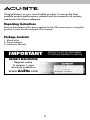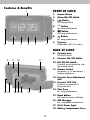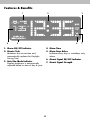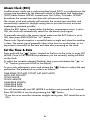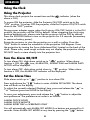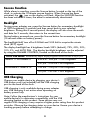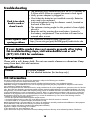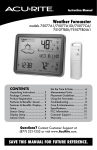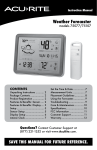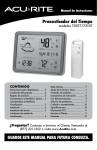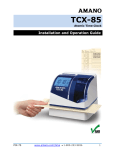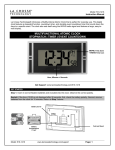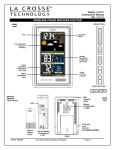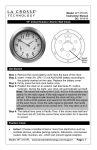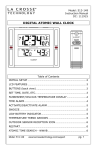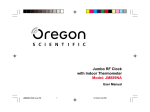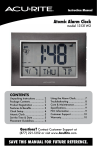Download AcuRite 13021 Instruction manual
Transcript
Instruction Manual Atomic Projection Alarm Clock model 13021 CONTENTS Unpacking Instructions............ 2 Package Contents................... 2 Product Registration................ 2 Features & Benefits.................. 3 Clock Setup............................ 5 Atomic Clock.......................... 6 Set the Time & Date................ 6 Placement Guidelines.............. 7 Using the Clock...................... 8 USB Charging......................... 9 Troubleshooting.....................10 Care & Maintenance..............10 Specifications.........................10 FCC Information....................10 Customer Support.................. 11 Warranty.............................. 11 Questions? Contact Customer Support at (877) 221-1252 or visit www.AcuRite.com. SAVE THIS MANUAL FOR FUTURE REFERENCE. Congratulations on your new AcuRite product. To ensure the best possible product performance, please read this manual in its entirety and retain it for future reference. Unpacking Instructions Remove the protective film that is applied to the LCD screen prior to using this product. Locate the tab and peel off to remove. Package Contents 1. Alarm clock 2. Power adapter 3. Instruction Manual IMPORTANT PRODUCT MUST BE REGISTERED TO RECEIVE WARRANTY SERVICE PRODUCT REGISTRATION Register online to receive 1 year warranty protection www.AcuRite.com ►Register a Product 2 Features & Benefits FRONT OF CLOCK 1 1. Snooze Button 2. Alarm ON/OFF Switch 3. 4. 5. 6. 2 3 4 5 6 7 Button for setting Alarm V Button for setup preferences. Button for setup preferences. T Button for setup preferences. 7.Projector Adjustable 180º for wall or BACK OF CLOCK 8. Projector Lens DO NOT touch. 8 9 10 9. Projector ON/OFF Switch 11 10. RCC ON/OFF Switch Controls synchronization with the atomic signal. 11. Dimmer Control Increases (+) or decreases (-) display brightness. 12. Projector Focus Adjustment Dial 13. Projector 180º Flip Reverses orientation of projected time. 14. Time Zone 12 13 14 15 16 17 18 for setup preferences. 15. Reset Button Full reset to factory defaults. 16. USB Charging for compatible smartphones. 17. DC 5v Power Input 18. Battery Compartment Cover 3 Features & Benefits 1 4 2 5 3 6 7 1. Alarm ON/OFF Indicator 4. Alarm Time 2. Atomic Clock 5. Alarm Days Active Indicates every day or weekdays only Maintains the correct time and automatically updates for Daylight Saving Time. alarm. 6. Atomic Signal ON/OFF Indicator 3. Auto Dim Mode Indicator Display brightness is automatically 7. Atomic Signal Strength adjusted based on time of day & year. 4 SETUP Clock Setup 1 Plug in Power Adapter 2 Install or Replace Backup For the best performance, plug in the power adapter as the main power source for this product. Batteries (optional) 1. R emove the battery compartment cover. 2. Insert 3 x AA alkaline batteries into the battery compartment. Follow the polarity (+/-) diagram in the battery compartment. 3. Replace the battery cover. IMPORTANT: Batteries are a backup power source to preserve records in the event of a power outage. Power adapter recommended as the primary power source to enjoy the full functionality of the product. PLEASE DISPOSE OF OLD OR DEFECTIVE BATTERIES IN AN ENVIRONMENTALLY SAFE WAY AND IN ACCORDANCE WITH YOUR LOCAL LAWS AND REGULATIONS. BATTERY SAFETY: Clean the battery contacts and also those of the device prior to battery installation. Remove batteries from equipment which is not to be used for an extended period of time. Follow the polarity (+/-) diagram in the battery compartment. Promptly remove dead batteries from the device. Dispose of used batteries properly. Only batteries of the same or equivalent type as recommended are to be used. DO NOT incinerate used batteries. DO NOT dispose of batteries in fire, as batteries may explode or leak. DO NOT mix old and new batteries or types of batteries (alkaline/standard). DO NOT use rechargeable batteries. DO NOT recharge non-rechargeable batteries. DO NOT short-circuit the supply terminals. 5 Atomic Clock (RCC) AcuRite atomic clocks use a radio-controlled signal (RCC) to synchronize to the correct time broadcast by the National Institute of Standards and Technology (NIST) Radio Station WWVB, located near Fort Collins, Colorado. WWVB broadcasts the current time and date with split-second accuracy. The atomic clock and calendar will maintain the correct time and date, and automatically update for daylight saving time to provide the most accurate timekeeping standard possible. When the RCC button, located under the battery compartment cover, is set to ON, the clock will automatically search for the atomic clock signal. To manually search for the atomic signal, make sure the RCC button is set to ON, then press AND HOLD the “ V “ button. Please note: Signal reception is normally better at night and when the weather is clear. The atomic signal generally takes a few hours to synchronize, so it is important to manually set the time and date after powering on the clock. Set the Time & Date Press and hold the “ ” button, located on the front of the clock, to enter SET MODE. Once in SET MODE the preference you are currently setting will blink on the clock. To adjust the currently selected (flashing) item, press and release the “T” or “ V “ buttons (press and HOLD to fast adjust). To save your adjustments, press and release the “ preference. The preference set order is as follows: ” button to adjust the next TIME ZONE (PST MST CST EST AST HAST AKST) AUTO DST ON/OFF* CLOCK HOUR CLOCK MINUTE CALENDAR MONTH CALENDAR DATE CALENDAR YEAR You will automatically exit SET MODE if no buttons are pressed for 5 seconds. Enter SET MODE at any time by pressing the “ ” button. *If you live in an area that observes daylight saving time, DST should be set to ON. 6 Alarm Clock Placement Place alarm clock in a dry area free of dirt and dust. Important Placement Guidelines •To maximize atomic signal reception, place unit away from large metallic items, thick walls, metal surfaces, or other objects that may limit wireless communication. •To prevent wireless interference, place both units at least 3 ft (.9 m) away from electronic devices (TV, computer, microwave, radio, etc.). TV AT LEAST 3 (.91 m) APART 7 OPERATION Using the Clock Using the Projector This alarm clock projects the current time and the alarm is ON). indicator (when the To power ON the projector, slide the Projector ON/OFF switch up to the “ON” position. To power OFF the projector, slide the Projector ON/OFF switch down to the “OFF” position. During power adapter usage, when the Projector ON/OFF Switch is in the ON position, the projector will be ON by default. When operating the clock using back-up batteries only, please note that the projector will be OFF by default. Press the SNOOZE button to turn on the projector for 3-5 seconds (momentary to conserve battery power). Rotate the projector to view the projection on a wall or ceiling. Press the “FLIP” button to rotate the orientation of the projection 180 degrees. Focus the projection by turning the Focus Adjustment Dial, located on the back of the clock. Please note, some rough surfaces may not display the projection clearly. DO NOT touch or stare directly into the projector lens. Turn the Alarm ON/OFF To turn alarm ON, slide alarm switch up to “ ” position. When alarm function is ON, the icon, ALARM ON, ALARM TIME and ALARM DAYS ACTIVE will be displayed. To turn alarm OFF, slide alarm switch down to “ ” position. When alarm function is OFF, the ALARM OFF indicator will be displayed. Set the Alarm Time Slide alarm switch up to “ ” position to turn alarm ON. Press and release the “ ” button to enter ALARM SET MODE. The alarm time will flash on the display. To adjust the currently selected (flashing) item, press and release the “T” or “ V “ buttons (press and HOLD to fast adjust). To save your adjustments, press and release the “ ” button to adjust the next preference. The preference set order is as follows: ALARM CLOCK HOUR ALARM CLOCK MINUTE ALARM EVERY DAY or WEEKDAYS ONLY You will automatically exit ALARM SET MODE if no buttons are pressed for 5 seconds. Enter ALARM SET MODE at any time by pressing the “ ” button. 8 Snooze Function While alarm is sounding, press the Snooze button, located on the top of the clock, to activate the 10 minute snooze function. When Snooze has been activated, the icon on the display will flash. After the SNOOZE function has been activated 5 times, the alarm is automatically deactivated. Backlight During power adapter use, press the Snooze button for momentary backlight at 100% brightness (5 seconds) and then revert back to user selected brightness. During that 5 second period, the display will also show the month and date for 2 seconds, then return to the current time. During battery powered use, press the Snooze button for momentary backlight (10 seconds when on battery power). The backlight MAY turn off at 2:00AM and 3:00 AM to acquire the atomic clock (RCC) signal. The display backlight has 6 brightness levels:100% (default), 70%, 50%, 30%, 10%, 5%, and AUTO DIM. The display backlight brightness can be adjusted by using the DIMMER CONTROL, located on the back of the clock. AUTO DIM MODE: Automatically adjusts display brightness based on time of day & year. MARCH 11- NOVEMBER 4 6:00 a.m. - 9:00 p.m. = 100% brightness 9:01 p.m. - 5:59 a.m.= 30% brightness NOVEMBER 5 - MARCH 10 7:30 a.m. - 7:00 p.m.= 100% brightness 7:01 p.m. - 7:29 a.m. = 30% brightness USB Charging Charge your mobile device by plugging your device’s USB power cord (not included) into the USB charging port on the back of the clock. + ON - OFF PROJECTOR DIMMER FOCUS FLIP CHARGE USB DEVICE DC 4.5 v USB charging is only available during power adapter use; USB charging is not active when operating on battery power only. Note: Follow the manufacturer’s instructions for your mobile device(s) to determine compatibility with the USB charging feature on this product. Some devices may not support USB charging or may require a higher power rating than this product provides. Observe the charging status on your device. Ensure your device is working properly before attempting to charge. 9 Troubleshooting Clock is too dark, hard to read or doesn’t work • The backlight may automatically turn off for 10 minutes at 2:00am and 3:00am to acquire the atomic clock signal. •V erify power adapter is plugged in. •C heck that the batteries are installed correctly. Batteries may need to be replaced. • Increase brightness using the dimmer control, located on the back of the clock. • T he optimum viewing angle for this product is from slightly above it. •R eset the unit by pressing the reset button, located in the battery compartment. Time and date will need to be entered after a reset. Atomic signal or time syncing problems For additional troubleshooting, please visit: http://www.nist.gov/pml/div688/grp40/radioclocks.cfm If your AcuRite product does not operate properly after trying the troubleshooting steps, visit www.AcuRite.com or call (877) 221-1252 for assistance. Care & Maintenance Clean with a soft, damp cloth. Do not use caustic cleaners or abrasives. Keep away from dust, dirt and moisture. Specifications POWER 5v power adapter 3 x AA alkaline batteries (for backup only) FCC Information This device complies with part 15 of FCC rules. Operation is subject to the following two conditions: 1- This device may NOT cause harmful interference, and 2- This device must accept any interference received, including interference that may cause undesired operation. WARNING: Changes or modifications to this unit not expressly approved by the party responsible for compliance could void the user’s authority to operate the equipment. NOTE: This equipment has been tested and found to comply with the limits for a Class B digital device, pursuant to Part 15 of the FCC rules. These limits are designed to provide reasonable protection against harmful interference in a residential installation. This equipment generates, uses and can radiate radio frequency energy and, if not installed and used in accordance with the instructions, may cause harmful interference to radio communications. However, There is no guarantee that interference will not occur in a particular installation. If this equipment does cause harmful interference to radio or television reception, which can be determined by turning the equipment off and on, the user is encouraged to try to correct the interference by one or more of the following measures: • Reorient or relocate the receiving antenna. • Increase the separation between the equipment and the receiver. • Connect the equipment into an outlet on a circuit different from that to which the receiver is connected. • Consult the dealer or an experienced radio/TV technician for help. NOTE: The manufacturer is not responsible for any radio or TV interference caused by unauthorized modifications to this equipment. Such modifications could void the user authority to operate the equipment. This device complies with Industry Canada licence-exempt RSS standard(s). Operation is subject to the following two conditions: (1) This device may not cause interference, and (2) This device must accept any interference received, including interference that may cause undesired operation of the device. 10 Customer Support AcuRite customer support is committed to providing you with best-inclass service. For assistance, please have the model number of this product available and contact us in any of the following ways: (877) 221-1252 [email protected] 24/7 support at www.AcuRite.com ► Installation Videos ► Register your Product ► Instruction Manuals ► Support User Forum ► Replacement Parts ► Submit IMPORTANT Feedback & Ideas PRODUCT MUST BE REGISTERED TO RECEIVE WARRANTY SERVICE PRODUCT REGISTRATION Register online to receive 1 year warranty protection www.AcuRite.com Limited One Year Warranty ►Register a Product At AcuRite, we proudly uphold our commitment to quality technology. Chaney Instrument Co. warrants that all products it manufactures to be of good material and workmanship, and to be free of defects when properly installed and operated for a period of one year from the date of purchase. warranty will not be breached, and Chaney will give no credit for products it manufactures which have received normal wear and tear, been damaged (including by acts of nature), tampered, abused, improperly installed, damaged in shipping, or repaired or altered by others than authorized representatives of Chaney. The above-described warranty is expressly in lieu of all other warranties, express or implied, and all other warranties are hereby expressly disclaimed, including without limitation the implied warranty of merchantability and the implied warranty of fitness for a particular purpose. Chaney expressly disclaims We recommend that you visit us at liability for special, consequential or incidental damages, www.AcuRite.com for the fastest way to register all whether arising in tort or by contract from any breach of this your product. However, product registration warranty. Some states do not allow the exclusion or limitation of incidental or consequential damages, so the above limitation does not eliminate the need to retain your or exclusion may not apply to you. Chaney further disclaims all original proof of purchase in order to obtain liability from personal injury relating to its products to the extent warranty benefits. permitted by law. By acceptance of any of Chaney’s products, Chaney Instrument Co. warrants that all products it manufactures the purchaser assumes all liability for the consequences arising from their use or misuse. No person, firm or corporation is to be of good material and workmanship, and to be free of authorized to assume for Chaney any other liability in connection defects when properly installed and operated for a period of with the sale of its products. Furthermore, no person, firm or one year from the date of purchase. Remedy for breach of this corporation is authorized to modify or waive the terms of this warranty is limited to repair or replacement of the defective paragraph, and the preceding paragraph, unless done in writing item(s). Any product which, under normal use and service, is and signed by a duly authorized agent of Chaney. This warranty proven to breach the warranty contained herein within ONE gives you specific legal rights, and you may also have other YEAR from date of sale will, upon examination by Chaney, rights which vary from state to state. and at its sole option, be repaired or replaced by Chaney. Transportation costs and charges for returned goods shall For in-warranty claims:Chaney Instrument Co. be paid for by the purchaser. Chaney hereby disclaims all 965 Wells St., Lake Geneva, WI 53147 responsibility for such transportation costs and charges. This 11 Weather Stations Temperature & Humidity Weather Alert Radio Kitchen Thermometers & Timers Clocks It’s more than accurate, it’s AcuRite offers an extensive assortment of precision instruments, designed to provide you with information you can depend on to Plan your day with confidence™. www.AcuRite.com Printed in China 13021 INST 011514 ©Chaney Instrument Co. All rights reserved. AcuRite is a registered trademark of the Chaney Instrument Co., Lake Geneva, WI 53147. All other trademarks and copyrights are the property of their respective owners. AcuRite uses patented technology. Visit www.AcuRite.com/patents for details.