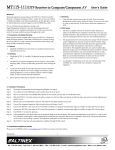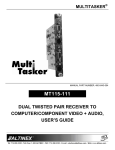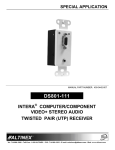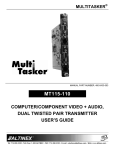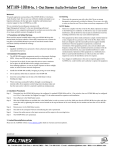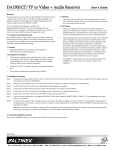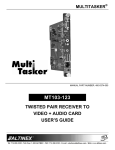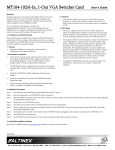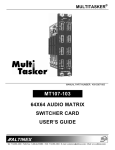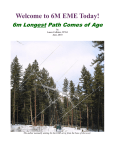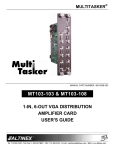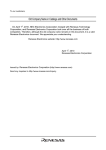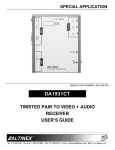Download Altinex Dual Twisted Pair Receiver to Computer / Component Video + Audio MT115-111 User`s guide
Transcript
MT115MT115-110 Video+Audio Dual TP Transmitter User’s Guide Guide Welcome! 1.4 Cleaning We greatly appreciate your purchase of the MT115-110 Output Expansion Card. We are sure you will find it reliable and simple to use. Superior performance for the right price, backed by solid technical and customer support is what ALTINEX has to offer. • We are committed to providing our customers with Signal Management Solutions® to the most demanding audiovisual installations at very competitive pricing and we welcome you to join the ranks of our many satisfied customers throughout the world. 1.5 FCC Notice • This device complies with Part 15 of the FCC Rules. Operation is subject to the following two conditions: (1) This device may not cause harmful interference, and (2) this device must accept any interference received, including interference that may cause undesired operation. • This equipment has been tested and found to comply with the limits for a Class A digital device pursuant to Part 15 of the FCC Rules. These limits are designed to provide reasonable protection against harmful interference when the equipment is operated in a commercial environment. This equipment generates, uses, and can radiate radio frequency energy and if not installed and used in accordance with the instructions found herein, may cause harmful interference to radio communications. Operation of this equipment in a residential area is likely to cause harmful interference in which case the user will be required to correct the interference at his expense. • Any changes or modifications to the unit not expressly approved by ALTINEX, Inc. could void the user’s authority to operate the equipment. 1. Precautions and Safety Warnings Please read this manual carefully before using your MT115-110 and keep it handy for future reference. These safety instructions are to ensure the long life of your MT115-110 and to prevent fire and shock hazards. Please read them carefully and heed all warnings. 1.1 General • Qualified ALTINEX service personnel or its authorized representatives must perform all service. 1.2 Handling • Handle the MT115-110 carefully. Dropping or jarring can damage the card. • The MT115-110 contains components that are sensitive to electrostatic discharge (ESD). Always use ESD safety precautions when touching the card. • To prevent fire or shock, do not expose this unit to water or moisture. Do not place the MT115-110 in direct sunlight, near heaters or heat-radiating appliances, or near any liquid. Exposure to direct sunlight, smoke, or steam can harm internal components. • Do not pull any cables that are attached to the MT115-110. Clean only the connector area with a dry cloth. Never use strong detergents or solvents such as alcohol or thinner. Do not use a wet cloth or water to clean the card. Do not clean or touch any component or PCB. 2. Installation Procedures Step 1. Determine the switch settings as shown or use Diagram 3 of the online user's guide. Software video gain adjustment is available with RS-232 control, or select hardware for a fixed gain of one. See the online user's guide for RS-232 command details for gain and equalization control. Input 1 Equalization and Gain SW=Software HW=Hardware SW6 Step 2. Turn off power to the MultiTasker system and disconnect from AC power. SW HW Step 3. Remove a slot cover (MT200-101) from one of the unused slots. Identify the slot number and note that it is for RS-232 control. Step 4. Slide the MT115-110 into the enclosure in order to connect it to the bus. Make sure the card fits into place and then secure the card by tightening its retainer screws. Step 5. Restore power to the enclosure. The LEDs for each input should be on and red. Step 6. Connect the computer/component video and audio sources to Inputs 1 and 2. If a properly formatted input signal is available, the Input LED will turn green. Step 7. Connect the 4TP outputs to the input of the 4TP receivers. Step 8. The MT115-110 is now ready for operation. Note: Video equalization is provided to fine-tune the displayed image on the remote display. Equalization adjustments on the transmitter and receiver work together. Start with both set to minimum (fully CCW) and adjust slowly while monitoring the remote image. Make the most precise adjustments on the receiver end closest to the video display. HW GAIN SW4 SW EQ1 Input 2 Equalization and Gain SW=Software Control HW=Hardware Control SW5 SW HW HW GAIN SW3 SW EQ2 3. Limited Warranty/Return policies Please see the ALTINEX website at www.altinex.com for details on warranty and return policies. 400-0433-006 1 MT115MT115-110 Video+Audio Dual TP Transmitter User’s Guide 4. Technical Specifications Specifications are subject to change. See www.altinex.com for up-to-date information. Features/Description Mechanical MT115-110 Enclosure Slots Inputs Video (2) 15-pin HD female Audio (2) 3.5 mm jack Weight Output One 0.5 lb (0.2 kg) T° Operating 10°C-35°C T° Maximum 50°C Humidity CAT-5/6 Twisted Pair MT115-110 90% non-condensing (2) RJ-45 female MTBF (calculations) 40,000 hrs (min.) Compatibility Signal Types ALTINEX Standard for Twisted Pair Video Signal Resolutions VGA through UXGA 480p through 1080i Recommended Max. Cable Lengths Note: Measurements made using ALTINEX low-skew cable, CB3150PV. Table 2. MT115-110 Mechanical Electrical MT115-110 Video Input Signal VGA: 640x480@60Hz 900 ft (274 m) Video Signal XGA: 1024x768@60Hz 700 ft (213 m) Video Impedance 75 ohms 1.1 Vp-p max SXGA: 1280x1024@60Hz 650 ft (198 m) SYNC Signal TTL (+/-) UXGA: 1600x1200@60Hz 600 ft (183 m) SYNC Impedance 10 kohms Audio Input Signal Table 1. MT115-110 General Impedance Level 30 kohms 1.0 Vp-p max Twisted Pair Output CAT-5/6 Twisted Pair Video Resolution Power Consumption (from enclosure) 0.495 A (3.0 W) -6V 0.335 A (2.0 W) Table 3. MT115-110 Electrical 2 VGA through UXGA 480p through 1080i +6V Total Power 400-0433-006 Video/Sync/Audio Signals ALTINEX Standard 5.0 W max. MT115MT115-110 Video+Audio Dual TP Transmitter User’s Guide 5. About Your MT115-110 The MT115-110 provides a means of transmitting computer or component video and audio signals over Twisted Pair-type (CAT-5) cable when used together with an ALTINEX Twisted Pair Video Receiver, such as the MT115-111 or TP115-111. The MT115-110 offers two 15-pin HD female inputs with native Plug & Play compatibility and two 3.5 mm audio input jacks. The RJ-45 outputs provide distributed drive to Twisted Pair cables. The MT115-110 also offers video equalization for long cable lengths. The equalization adjustment may be set for either hardware or software (RS-232) control. Additionally, the MT115-110 offers the option for video gain adjustments through RS-232 control or the gain may be set to a value of one for hardware control. The latest generation of Twisted Pair devices uses an innovative, patented technology* developed by ALTINEX. The new signal processing technology allows transmitting and receiving fully equalized computer video signals, stereo, and audio signals over long distances. * US Patent 7,065,190 TOP RETAINER SCREW AUDIO INPUT 1 RGBHV/YPbPr INPUT 1 VIDEO EQUALIZATION FOR INPUT 1 4TP OUTPUT 1 AUDIO INPUT 2 RGBHV/YPbPr INPUT 2 VIDEO EQUALIZATION FOR INPUT 2 4TP OUTPUT 2 BOTTOM RETAINER SCREW 400-0433-006 3 MT115MT115-110 Video+Audio Dual TP Transmitter 6. Application Diagrams Diagram 1: Typical Setup MT115-110 TP115-111 TP115-111 400-0433-006 4 User’s Guide MT115MT115-110 Video+Audio Dual TP Transmitter Diagram 2: Internal View 400-0433-006 5 User’s Guide MT115MT115-110 Video+Audio Dual TP Transmitter User’s Guide Diagram 3: Switch Settings INPUT 1 Set SW6 to SW for software control of VIDEO GAIN, or to HW for a fixed VIDEO GAIN of one. Set SW4 to SW for software control of VIDEO EQ, or to HW for hardware control. SW4 INPUT 2 SW HW SW SW3 Set SW3 to SW for software control of VIDEO EQ, or to HW for hardware control. 400-0433-006 SW HW Set SW5 to SW for software control of VIDEO GAIN, or to HW for a VIDEO GAIN of one. 6 SW6 HW SW HW SW5 MT115MT115-110 Video+Audio Dual TP Transmitter 7. Operation 7.2 Description of Commands 7.1 RS-232 Control Each command consists of three parts: Function, Card ID, and Unit ID. The MT115-110 has many advanced remote-control capabilities accessible through standard RS-232 communication using a computer, control system, or any device capable of RS-232 communication. Example: [VERC3U2] 7.1.1 RS-232 Interface VER = Function The control commands are in a simple ASCII character format. C3 = Card ID or Group ID U2 = Unit ID (optional for Unit ID 0) [ Function , Card ID , Unit ID ] 1. Square brackets "[ ]" are part of the command. For Function, see a detailed explanation under each command description. 2. Use uppercase letters for all commands. 3. Spaces are NOT legal characters. The card ID is a unique identifier. It is equal to the enclosure slot number, or it may be an assigned value. As the slot number, the value can range from 1-4 up to 1-20 depending on the enclosure. If the value is assigned, the ID may be a maximum of 99. Card ID 0 (C0) is used for the controller and cannot be reassigned. The cards in a MultiTasker are capable of performing various functions, as well as providing feedback to the user or control system. Commands instruct a card to perform specific actions or request information from the card. Some commands do both simultaneously. A command that instructs the card only to perform an action will generate feedback of "[ ]". The open bracket immediately followed by a closed bracket indicates the card received a valid command. If the command requested information from the card, the feedback generated by the card is the acknowledgement of having received a valid command. Invalid commands generate feedback that includes "ERR" plus an error code. Example 1: [ERR001] Example 2: [ERRC04] The group ID is a number representing a group of cards defined with the [WR] command. When using the group ID, all cards in the group will perform the given instruction. Changing the position of a card will significantly affect the commands recorded on software definitions or third-party control systems. Example: Error number Card error C4 After processing a command, an "OK" or error will be returned as feedback if "F" is included at the end of a command string. Commands ending in "S" will be saved into memory. Commands not ending in "S" will still be executed, but will not be restored when the system is reset or powered off, then on. [VERC3]: For U0 or ALL MultiTaskers on the bus. [VERC3Ui]: For IDs other than U0 or all MultiTaskers. [VERC3]: Equivalent to [VERC3U0] for U0. Command Organization The RS-232 commands in this section are organized into the following 5 categories: 7.1.2 Conventions Used in this Manual Card IDs: Basic Commands In this manual, cards are referenced by their card ID; typically equivalent to the slot number: Feedback Control Card Control C1, C2, C3, C4 ... C99 Card IDs Group IDs: Groups Groups are referenced by their group ID: See the SUMMARY OF COMMANDS (Section 7.3) for one-line descriptions of each command. G1, G2, G3 ... G8 Unit IDs: Units are referenced by their unit ID: U0, U1, U2 ... U20 Examples for each command in the following sections do not include the unit ID. Commands sent to a MultiTasker without a unit ID are executed by all MultiTaskers connected to the RS-232 bus. It is only necessary to include the unit ID when there is more than one MultiTasker connected to the bus and the command is intended for cards in that MultiTasker only. [VERC3]: Executed by all MultiTaskers on the RS-232 bus. [VERC3U1]: Executed by MultiTasker unit ID U1 only. 400-0433-006 User’s Guide 7 MT115MT115-110 Video+Audio Dual TP Transmitter User’s Guide 3. [CnS] Basic Commands The basic commands are used to provide general information about the card. These commands are most useful during the initial stages of setting up and operating the card. This command saves the card settings and displays the status. After the system is reset or powered off and on, the settings are restored. 1. [VER] Cn = card number S = save configuration Command Format: [CnS] This command displays the software version and card type for the MT115-110 card. Example: Command Format: [VERCn] Cn Save the status by sending [C4S]. The feedback returned will be similar to the following: = Card ID (n = slot # from 1 to max slots) Example: INPUT#1 NO SIGNAL VIDEO GAIN 4 EQUALIZATION 32 INPUT#2 NO SIGNAL VIDEO GAIN 4 EQUALIZATION 32 [SAVED] An MT115-110 card is in slot 4. Send the command [VERC4], and the system will return feedback similar to the following: [MT115-110 690-0231-003 C04] MT115-110 = Model number 690-0231-003 = Firmware version C04 = Card ID/slot number 4. [...S] This command saves the configuration command being sent in memory. When sending the command [EQ1=16C4S], after reset or power-up, the equalization for Input 1 will be set to 16. No other settings will be saved. 2. [C] This command displays the status of the card. Command Format: [Cn] Cn 5. [CLR] = Card ID (n = # from 1 to max slots) This command clears the card settings and returns it to the factory default values: Example: There is an MT115-110 card in slot 4. Sending the command [C4] will yield feedback similar to the following: INPUT#1 NO SIGNAL Video Gain = 4 (Input 1 and Input 2) Video Eq = 32 (Input 1 and Input 2) Command Format: [CLRCn] VIDEO GAIN 4 Cn EQUALIZATION 32 = Card ID (n = slot # from 1 to max slots) Example: INPUT#2 NO SIGNAL VIDEO GAIN 4 In order to clear the card in slot 4, send the command [CLRC4]. The card will respond with the following feedback when complete: EQUALIZATION 32 FACTORY RESET COMPLETED In this case, both card inputs are set for a video gain of 4 and an equalization of 32. 6. [TEST] If there is no card in slot 4, sending the [C4] command will not return any feedback. This command performs a series of tests on the internal memory and displays a pass message if successful. Otherwise, failures are indicated. Command Format: [TESTCn] Cn = Card ID (n = slot # from 1 to max slots) Upon completion, the system will display the results. This feedback will be similar to the following: MEMORY IC TEST RESULTS: MEMORY IC PASS 400-0433-006 8 MT115MT115-110 Video+Audio Dual TP Transmitter 7. [HELP] Example: This command displays information available for MT115-110 control. The MT115-110 C4 has each input set to a gain of 4 and equalization of 32. Send [?C4] and receive feedback similar to the following. Command Format: [HELPCn] Cn [(MT115-110C04)(VR690-0231-003C04) (GN0404C04)(EQ3232C04)] = Card ID (n = # from 1 to max slots) All status feedback is enclosed in brackets, "[ ]". Each data field within the status is enclosed in parentheses. The first two characters identify the status type. The last three characters are the card’s ID. Example: In order to display the RS-232 commands available for the MT115-110 C4, send [HELPC4]. The commands along with a brief description will be displayed in the Terminal Window. MT115-110 VR690-0231-003 GN0404 EQ3232 Feedback Control The next commands are a function of both the card and the front panel and allow flexibility over when and how card information is displayed. This command turns feedback delay on or off. It is necessary when installing newer cards in old systems. If the system does not receive all of the feedback from the card, the card may be communicating too fast. This command will slow down the card's communication rate. 11. [AFB] This command enables/disables the command acknowledgement feedback, "[ ]", from the MT115-110. This setting is automatically saved to memory and can only be changed by sending the [AFB] command a second time. Use this command when sending a large number of commands to one or more cards with no delays, or when repeatedly sending commands to one card with no delays. Command Format: [FBDm] = Delay (0= no delay, 1= delay 100mS) Example: If monitoring feedback to keep track of events, the [ACK] command is sent last and used to notify the system an event has occurred. The command [HELPC4] is sent to the C4. Some of the HELP file is displayed, but most is missing. Send [FBD1] to slow down the rate at which the card sends feedback to the system. Command Format: [AFBmCn] 9. [?] This command returns general information about the MultiTasker and cards installed in the unit. m = 1 = ON, 0 = OFF Cn = Card ID (n = # from 1 to max slots) Example: Command Format: [?Ui] Ui Send several commands to C4 to initialize the card. The required commands are as follows: = Unit ID (i = from 0 to 9) Example: [EQ1=1C4], [GAIN1=4C4], A MultiTasker with unit U1 has a front panel part number MT101-101 and contains an MT103-122, MT103-123, and MT115-110. Send [?U1] and receive the following feedback: etc. Send the [AFB] command first, and then the switching commands. [AFB0C4], [EQ1=1C4], [GAIN1=4C4], [(MT101-101U1)(MT103-122C01)(MT103-123C02)(MT115-110C04)] MT101-101U1 MT103-122C01 MT103-123C02 MT115-110C04 = Panel Number and Unit ID = An MT103-122 is in slot 1 = An MT103-123 is in slot 2 = An MT115-110 is in slot 4 etc. [ACKC4] In the above example, the brackets, "[ ]", will not be displayed after each command is executed. However, in order to notify a user or controller that the last command has been executed, the [ACK] command is sent last. Since each command is executed in order, the [ACK] command is used to display the brackets, "[ ]", at the end of the command group. 10. [?C] This command returns general information about the card and its status. Command Format: [?Cn] Cn = Card ID (n = # from 1 to max slots) 400-0433-006 = Card model number = Firmware version = Gain levels = Equalization values The gain and equalization settings are read from left to right. The first 2 digits are for Input 1 and the last 2 digits are for Input 2. In this case, both gains are set to 4 and both equalization levels are set to 32. 8. [FBD] m User’s Guide 9 MT115MT115-110 Video+Audio Dual TP Transmitter 12. [ACK] User’s Guide Command Format: [SGDmCn] This command displays the open and closed brackets, "[ ]", and is intended for use when feedback is disabled. Command Format: [ACKCn] m = Input # (m = 1 or 2) Cn = Card ID (n = slot # from 1 to max slots) Example: Cn = Card ID (n = # from 1 to max slots) Check for an input signal on Input 1 by sending [SGD1C4]. The card returns "[1]" if a signal is present and "[0]" if there is no input signal. Example: See the [AFB] example for details. 16. [EQ] 13. [STA1] This command displays the equalization setting for an input and selects that input for adjustment using the [+] and [-] commands. This command enables automatic feedback from the front panel. The command affects any card with auto-feedback capability, not just the MT115-110. The default at power on or reset is STA0, off. For more details, see the [?Cn] command definition. Command Format: [EQmCn] Command Format: [STA1] m = Input # (m = 1 or 2) Cn = Card ID (n = slot # from 1 to max slots) Example: Feedback Prefix Definitions: MT Display the equalization for Input 1 of C4, and then increase the level by 3 from a starting value of 12 to an ending value of 15. Card model number VR Firmware revision GN Gain levels EQ Equalization values Send [EQ1C4] and the current setting for Input 1 will be displayed. [12] Next, send [+] [+] [+] to increase the setting by 3. Send the [EQ] command again to receive new value. Example 1: Command = [GAIN1=10C4] Feedback = (GN1004C04) [15] 17. [EQ=] GN = Gain This command sets the equalization for an input to an absolute. 1004 = Levels (IN1=10, IN2= 04) Command Format: [EQm=xCn] C04 = Card ID/slot number m = Input # (m = 1 or 2) x = Equalization level (x = # from 1 to 64) Cn = Card ID (n = slot # from 1 to max slots) 14. [STA0] This command disables automatic feedback from the card and front panel. The command affects any card with auto-feedback capability, not just the MT115-110 card. The default at power on or reset is STA0, OFF. Example: Set the equalization on Input 2 of C4 to a value of 32 by sending the command [EQ2=32C4]. The card will respond with feedback of "[ ]" once the command is executed. Command Format: [STA0] Card Control 18. [GAIN] Card control commands allow the main functions of the card to be executed over the RS-232 bus, or from the front panel’s programmable keys. This command displays the gain setting for an input and selects that input for adjustment using the [+] and [-] commands. A gain setting of 4 is equivalent to unity gain. 15. [SGD] Command Format: [GAINmCn] This command tests for the presence of an input signal and displays the results: [1] = Signal present [0] = No signal 400-0433-006 10 m = Input # (m = 1 or 2) Cn = Card ID (n = slot # from 1 to max slots) MT115MT115-110 Video+Audio Dual TP Transmitter 21. [SIDn] Example: This command sets the ID of all cards in an enclosure to the same ID. After sending this command, all cards are addressed with the same ID. Use caution when a system with multiple board types. Display the gain setting for Input 2 of C4, then decrease the gain level by 3 from a starting value of 10 to an ending value of 7. Send [GAIN2C4] and the current setting for Input 1 is displayed. Command Format: [SIDn] [10] n Next, send [-] [-] [-] to decrease the setting by 3. Send [GAIN2C4] again to display the new value. Send [SID1] and all the cards in the system have ID 1. Any commands sent to C1 are received and executed by all cards. 19. [GAIN=] 22. [SIDnCi] This command sets the red, green, and blue channel gain levels to an absolute level. A gain setting of 4 is equivalent to unity gain. The gain is adjustable from approximately 50-150% of the input level. This command sets a card ID to a number from 1-99. Command Format: [SIDnCi] Command Format: [GAINm=xCn] = Input # (m = 1 or 2) x = Gain level (m = # from 1 to 11, 4=unity) Cn = Card ID (n = slot # from 1 to max slots) = Card ID (n = # from 1 to 99) Example: [7] m User’s Guide n = Card ID (n = # from 1 to 99) Ci = Slot Number (i = # from 1 to max slots) Example: Send [SID50C10] to set the ID of the card in slot 10 to an ID of 50. Example: 23. [SID+] Set the gain for Input 2 of C4 to 4 by sending [GAIN2=4C4]. The card responds with feedback of "[ ]" once the command is executed. This command sets the card ID of all cards in a system to their slot number plus an offset value. ID Commands Command Format: [SID+n] The default card ID is the same as the card slot number. The next several commands allow the user to change the card ID to a value other than the slot number. Once the ID is changed, moving the card to another slot will not change the card ID. If a card in slot 4 is set to ID 1, then moved to slot 10, its ID will remain 1. The [RSI] command forces each installed card to take its slot number as its ID number, regardless of the slot in which it is installed. n = Offset amount (n = # from 0 to 99) The maximum card ID is 99, so subtract the highest slot number from 99 to find the maximum offset. For example, in an 8-slot enclosure, the maximum offset would be 91. Example: There are two 20-slot enclosures connected together for normal operation. The first unit uses the default IDs (card ID=slot number) and the second unit uses the slot number+20. Connect the computer to the second unit only and send [SID+20] to set the ID of all cards in the second enclosure to their slot number plus 20. Reconnect both units to the computer. The cards in the first unit will be referenced as card IDs 1-20 and the cards in the second unit will be referenced by card IDs 21-40. Some cards require more than one slot in the MultiTasker system. As an example, some matrix switcher cards require 4 slots. If 5 of these cards are installed, they would be numbered C4, C8, C12, C16, and C20. Changing the ID allows the user to define the cards as C1, C2, C3, C4, and C5. Another use for changing the card ID is to be able to use multiple systems without having to set each unit to a different unit ID. All systems may be left as unit ID 0 for ease of programming. The cards in the first unit may be numbered 1-10 and in the second unit 11-20. 24. [RSN] This command displays the slot number of a card with a specified ID. If more than one card has the same ID, each will be displayed. 20. [RSI] This command resets the card IDs in the system. After sending this command, each card ID in the system equals the card slot number. If the card is moved to a new slot, its ID number is the new slot number. Command Format: [RSNCi] Command Format: [RSI] Example: Example: C4 takes up 4 enclosure slots so its ID is set to C1 since it is the first card in the system, reading from left to right. Send [RSNC1] to find the physical slot and the system responds with the following: Ci Send [RSI] to U0. Now the card in slot 1 is C1, the card in slot 2 is C2, and so on. If C1 is moved to slot 4 its ID is C4. [4] 400-0433-006 11 = Card ID (i = # from 1 to 99) MT115MT115-110 Video+Audio Dual TP Transmitter User’s Guide 27. [RMG] Group Commands Group commands allow several cards with the same functions to be controlled simultaneously with a single command. Up to 8 groups (G1-G8) may be defined. These commands apply to all cards, not only the MT115-110. This command deletes one or all groups. 25. [WR] Example: Command Format: [RMGk] Gk = Group ID (k = # from 1-8, * for all) This command adds cards to a group. In MultiTasker systems with audio and video cards, the groups are typically as follows: Remove all cards from G52 by sending [RMG5]. The system will return the following feedback: Group 1 = Video Cards [G5=0] Group 2 = Audio Cards Example 2: Group 3 = Video and Audio Cards Remove all cards from all groups, effectively deleting all groups, by Command Format: [WRCn1Cn2…Gk] sending [RMG*]. The system will return the following feedback: Cn = Card ID (n = slot # from 1 to max slots) G1-G8: EMPTY Gk = Group ID (k = # from 1-8) 28. [RD] Example: This command reads and then displays the members in a group. Add C2, C4, and C6 to G5 by sending the command [WRC2C4C6G5]. After executing this command, G5 will consist of C2, C4, and C6. Command Format: [RDGk] Now add C8 to G5 by sending [WRC8G5]. C8 is added to G5, and G5 is not overwritten. View the contents of G5 by sending [RDG5] and receiving the following feedback: Example: Gk C2, C4, and C6 make up G5. Read the member data for G5 by sending the command [RDG5]. The system will return feedback as follows: [G5=C2C4C6C8] [G5=C2C4C6] 26. [RMC] The feedback shows G5 and then the cards that make up G5. In this case, G5 includes C2, C4, and C6. This command removes one or more cards from a group. Command Format: [RMCn1Cn2…Gk] Cn = Card ID (n= # from 1 to max slots) Gk = Group ID (k = # from 1-8) Example: G5 consists of C2, C4, C6, and C8. Remove C6 and C8 by sending [RMC6C8G5]. View the contents of G5 by sending [RDG5] and receiving the following feedback: [G5=C2C4] 400-0433-006 = Group ID (k = # from 1-8) 12 MT115MT115-110 Video+Audio Dual TP Transmitter 7.3 Summary of Commands User’s Guide 7.4 Menu Mode Basic Commands 1) [VER] Display firmware version 2) [C] Display card status 3) [CnS] Save card settings Menu Mode commands allow virtually the same functionality as programming commands. Unlike the programming commands in the previous sections, menu commands prompt the user to select from a list of available options. The system then responds based upon selections made by the user. 4) [...S] Save command setting 7.4.1 Menu Command Definitions 5) [CLR] Reset card to defaults 6) [TEST] Test memory ICs 7) [HELP] Display available commands Refer to section 7.2 for details on card functions and examples. Following is a cross-reference of menu mode sections versus programming commands. Menu Feedback Commands 8) [FBD] Feedback delay on/off 9) [?] Display system cards 10) [?C] Display card information 11) [AFB] Enable/disable feedback 12) [ACK] Display acknowledge, [ ] 13) [STA1] Auto-feedback on 14) [STA0] Auto-feedback off Commands Equalization [EQ] Gain [GAIN] Save [CnS] Reset [CLR] Version [VER] Status [C] Help [HELP] Card Control Commands 15) [SGD] Signal detect 16) [EQ] Display/select equalization 17) [EQ=] Set equalization level 18) [GAIN] Display/select video gain 19) [GAIN=] Set video gain level 7.4.2 Using Menu Mode Do NOT press any keys except those relating to the current menu. If ID Commands you press the ENTER key after entering a letter or digit, the original 20) [RSI] Reset Card IDs 21) [SIDn] Set all Card IDs 22) [SIDnCi] Set one Card ID 23) [SID+n] Set Card ID offset 24) [RSN] Read Card slot number list of systems will be displayed. 1. In order to enter Menu Mode, the system needs to be connected to a computer running RS-232 control software. 2. In the Terminal Window, press the ENTER key on the keyboard. 3. The system checks all MultiTaskers on the RS-232 bus and displays a list of available systems. Group Commands 25) [WR] Group multiple cards 26) [RMC] Remove members from group 2: U2 27) [RMG] Delete group 3: U3 28) [RD] Display group members 400-0433-006 Example: 4. 13 1: U1 Enter the ID number of the desired system. In the example above, enter a "1" for the MultiTasker with unit ID 1. MT115MT115-110 Video+Audio Dual TP Transmitter 5. MT115-110 EXPANDED MENUS The system then interrogates all the cards available in its enclosure and displays a list of available cards. Example: 1: EQUALIZATION CONTROL 01: MT103-122 EQUALIZATION CONTROL 02: MT103-123 1: INPUT#1 32 04: MT115-110 6. 7. 8. EQUALIZATION CONTROL INPUT#1 (32) 1: INCREASE EQ LEVEL Enter the 2-digit ID and a menu for the card will be displayed. In the example above, enter "04" for the MT115-110. 2: DECREASE EQ LEVEL 2: INPUT#2 32 The system will prompt for selections specific to the selected card. EQUALIZATION CONTROL INPUT#2 (32) 1: INCREASE EQ LEVEL Read each menu carefully, and continue selecting keys as prompted. 2: DECREASE EQ LEVEL 2: GAIN CONTROL Note: Menus for data entry have two prompts: "Key=" and "ESC" (escape). Enter the selection at the "Key=" prompt, or press escape to return to the previous menu. GAIN CONTROL 1: INPUT#1 4 GAIN CONTROL INPUT#1 (4) 7.4.3 Menu Types 1. 2. 1: INCREASE GAIN LEVEL Main Menu The first menu displayed after selecting the card is the Main Menu. This menu provides access to the key functions related to the card. Press the key representing the menu item for access and a sub-menu will appear. Sub-Menus Each menu item will display either a sub-menu, or a list of options. Press the key corresponding to the desired choice. 2: DECREASE GAIN LEVEL 2: INPUT#2 4 GAIN CONTROL INPUT#2 (4) 1: INCREASE GAIN LEVEL 2: DECREASE GAIN LEVEL 3: SAVE CONFIGURATION SAVE CURRENT CONFIGURATION? 7.4.4 MT115-110 Menus 1: YES 2: NO Following are the menus available to the MT115-110. The first menu is the Main Menu only. The second listing is an expanded view of the card’s sub-menus. 4: RESET CONFIGURATION TO DEFAULT RESET CARD TO FACTORY DEFAULT? 1: YES The expanded menu contains values that indicate the current setting or value of a parameter. The value is usually in parentheses, or otherwise indicated at the top of a sub-menu. In some cases, additional comments are provided for clarification and are not part of the menu feedback. 5: VERSION MT115-110 Main Menu 6: STATUS 2: NO This selection displays the firmware version and then redisplays the Main Menu. This selection displays the card status and then redisplays the Main Menu. 1: EQUALIZATION CONTROL 2: GAIN CONTROL 7: HELP 3: SAVE CONFIGURATION This selection displays the RS-232 commands for the MT115-110 with a brief description. 4: RESET CONFIGURATION TO DEFAULT ESC 5: VERSION This selection returns to the list of cards. 6: STATUS 7: HELP 400-0433-006 User’s Guide 14 MT115MT115-110 Video+Audio Dual TP Transmitter 7.4.5 Menu Mode Examples 8. Troubleshooting Guide All Menu Mode examples assume an MT115-110 is installed in slot 4 of unit ID 1. NOTE: We have carefully tested and found no problems in the supplied MT115-110 unit. However, we would like to offer the following suggestions: The communication software you use may echo each character as it is typed when entering numeric values (not selecting menu items). For example, entering a value of 03 may appear as 0033 on the screen. 8.1 LEDs are Off Cause 1: an LED is still not on, see Cause 2. Follow the keystrokes below to set the video gain for Input 1 to 4 with a starting level of 8. List available systems 1 Show cards in U1 04 Select MT115-110 in slot 4 2 Select GAIN CONTROL Cause 2: Select INPUT #1 for adjustment 2222 Select decrement 4 times the LEDs is still not on, please call ALTINEX at (714) 990-2300. 8.2 Display is Too Bright After each decrease, the new level will be displayed. ESC Return to GAIN Menu ESC Return to the Main Menu The card is not initialized. Solution 1: Turn the system power off and then back on again. If one of The current gain level for each input will be displayed. 1 There There is no power to the card. Solution 1: Make sure the card is plugged all the way into the enclosure. If 1. Set Video Equalization Enter User’s Guide Cause 1: The software gain is too high. Solution: Set the gain control to 4 using the RS-232 commands in Section 7.2. If the display is still too bright, see Cause 2. Cause 2: The gain switch is not set correctly. Solution: Set the gain control switch to the HW (hardware) position for a fixed gain of one. If the display is still too bright, see Cause 3. Cause 3: The receiver video gain is too high. Solution: Set the gain control switch to the HW (hardware) position for a fixed gain of one. If the display is still too bright, please call ALTINEX at (714) 990-2300. 8.3 No Display 2. Display Card Status Starting from the MT115-110’s Main Menu, follow the keystrokes below. 6 NOTE: Cause 1: The source has a problem. Solution: Check the source and make sure that there is a signal present and all source connections are correct. If the source is working and there is still no display, see Cause 2. Cause 2: Signal is bad or missing. Display card status Solution 1: Make sure the output is connected to the TP receiver. If there The status will be displayed, followed by the Main Menu being redisplayed. is still no display, see Solution 2. Solution 2: Bypass the MT115-110 and TP receiver and connect the output of the source directly to the monitor. If the display is good, then call ALTINEX at (714) 990-2300. If there is still no display, see Cause 3. 400-0433-006 15 Cause 3: Cable connections are are incorrect. Solution: Make sure the cables are properly connected. Also, make sure that the continuity and wiring are good. If there is still no display present, see Cause 4. Cause 4: The display has a problem. Solution: Make sure the display is powered and is turned on. If there is still no display, call ALTINEX at (714) 990-2300.