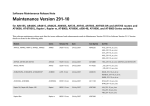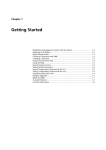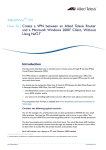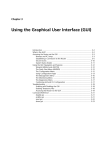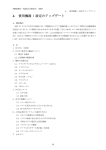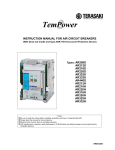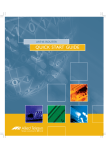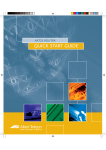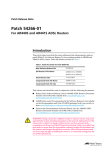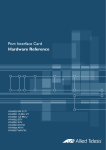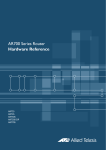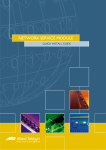Download Allied Telesis AT-AR026 4ETH User's Manual
Transcript
Port Interface Card
Installation and Safety Guide
AT-AR020 PRI E1/T1
AT-AR021 (S) BRI-S/T
AT-AR021 (U) BRI-U
AT-AR022 ETH
AT-AR023 SYN
AT-AR024 ASYN4
AT-AR026 4ETH
AT-AR027 VoIP-FXS
Port Interface Card
Installation and Safety Guide
AT-AR020 PRI E1/T1
AT-AR021(S) BRI-S/T
AT-AR021(U) BRI-U
AT-AR022 ETH
AT-AR023 SYN
AT-AR024 ASYN4
AT-AR026 4ETH
AT-AR027 VoIP-FXS
Download the complete document set from
www.alliedtelesis.com/support/software
2
Port Interface Card
Port Interface Card Installation and Safety Guide
Document Number 613-000601 Rev D.
© 2008 Allied Telesis, Inc. All rights reserved. No part of this publication may be
reproduced without prior written permission from Allied Telesis, Inc.
Allied Telesis, Inc. reserves the right to change specifications and other
information in this document without prior written notice. The information
provided herein is subject to change without notice. In no event shall Allied
Telesis, Inc. be liable for any incidental, special, indirect, or consequential
damages whatsoever, including but not limited to lost profits, arising out of or
related to this manual or the information contained herein, even if Allied Telesis,
Inc. has been advised of, known, or should have known, the possibility of such
damages.
Allied Telesis and AlliedWare are trademarks or registered trademarks in the
United States and elsewhere of Allied Telesis, Inc. Adobe, Acrobat, and Reader
are either registered trademarks or trademarks of Adobe Systems Incorporated
in the United States and/or other countries. Microsoft and Visio are either
registered trademarks or trademarks of Microsoft Corporation in the United
States and/or other countries. Additional brands, names and products
mentioned herein may be trademarks of their respective companies.
Installation and Safety Guide
3
About this Guide
Port Interface Cards (PICs) are a cost effective and flexible mechanism for adding
new or additional network interfaces to your switch or router.
This Installation and Safety Guide describes how to install the following PICs:
■
AT-AR020 PRI E1/T1, a single ISDN Primary Rate E1/T1 interface
■
AT-AR021(S) BRI-S/T, a single ISDN Basic Rate S/T interface
■
AT-AR021(U) BRI-U, a single ISDN Basic Rate U interface
■
AT-AR022 ETH, a dual Ethernet 10BASE-T/AUI port
■
AT-AR023 SYN, a single 2Mbps synchronous interface
■
AT-AR024 ASYN4, four asynchronous ports
■
AT-AR026 4ETH, four Ethernet 10BASE-T ports
■
AT-AR027 VoIP-FXS, two Foreign Exchange Voice over IP ports
You can download the complete documentation for Port Interface Cards from
www.alliedtelesis.com/support/software. For more information about the
documentation and other resources, see “Obtaining Documentation and
Resources” on page 11.
Compatible Switches and Routers
You can install a PIC into a PIC bay on the base unit of your switch or router, or into
a PIC bay on an AT-AR040 NSM (Network Service Module) installed in your switch or
router. The following table shows which PICs are appropriate for different expansion
bays and models of switch and router.
This expansion bay ...
Accepts ...
PIC bays in the AR415S, AR440S, AR441S,
AR442S, AR725, and AR745 router
All PICs.
PIC bays in the AR750S, AR750S-DP, and
AR770S router
AT-AR020, AT-AR021, AT-AR023,
and AT-AR024.
AT-AR040 NSM in the AR745 router,
Rapier 16fi and Rapier 24i switch
All PICs except AT-AR022 and
AT-AR026.
AT-AR040 NSM in the Rapier 48w switch
AT-AR020, AT-AR021v3, and
AT-AR024.
The AT-AR021(S) V3 hardware revision, identified by the label “AR021v3” on the
board, requires a switch or router running AlliedWare® Operating System version
2.9.1-13 or later.
4
Port Interface Card
Package Contents
The following items are included with each Port Interface Card (PIC). Contact your
authorised Allied Telesis distributor or reseller if any items are damaged or missing.
■
two spring-loaded retaining thumbscrews
■
two jumpers (AT-AR020 PRI E1/TI and AT-AR021(S) BRI-S/T only).
■
this Installation and Safety Guide
■
one warranty card
Choosing a PIC Bay
Observe the following guidelines when selecting a PIC bay:
■
Use the PIC bays on the switch or router base unit first, before installing PICs
into an AT-AR040 NSM.
■
Fill the PIC bays in an AT-AR040 NSM starting at bay 0.
■
You can install a maximum of two AT-AR020 PRI E1/T1 PICs into an AT-AR040
NSM, and maximum of four total in a switch or router.
■
If two AT-AR020 PICs are installed in an AT-AR040 NSM, PIC one must be
installed in the lower row (bay 0 or 1) and the other PIC must be installed in the
upper row (bay 2 or 3).
■
If an AT-AR020 PIC is installed in an AT-AR040 NSM, and operating in E1 mode,
you can not install an AT-AR021(S) or AT-AR021(U) PIC in the same row of the
NSM.
■
You can install a maximum of four AT-AR027 PICs in an AR745 router fitted with
an AT-AR040 NSM.
■
Avoid installing an AT-AR022 or AT-AR026 PIC in an AT-AR040 NSM.
Performance of these interfaces may be reduced and packet loss may occur.
For instructions on installing an AT-AR040 NSM into your switch or router, see the
Network Service Module Installation and Safety Guide supplied with the NSM. You can
also download this document from www.alliedtelesis.com/support/software.
Installation and Safety Guide
5
Installing a PIC
This section describes the procedure for installing a PIC. You should also follow this
procedure, in particular the safety procedures and warnings, when replacing or
removing a PIC.
Caution You cannot install PICs into an AT-AR040 NSM that has power applied to
it. This includes NSMs that have been deactivated using the hot swap button, but not
physically removed from the switch or router. To ensure that all power is removed
from the NSM bay, you must either physically remove it from the switch or router
using the hot swap method, or disconnect all power sources to the switch or router.
1.
Read the safety information.
For safety information, see the Installation and Safety Guide shipped with your
switch or router. You can also download the complete documentation for your
switch or router from www.alliedtelesis.com/support/software/.
2.
Gather the tools and equipment you will need.
A medium-sized flat-bladed screwdriver may be useful when loosening the PIC
thumbscrews. You should also have any cables required for connecting the PIC
to a wide area network or other network devices.
3.
Remove power to the switch or router.
Warning Do not install a PIC into an NSM bay or PIC bay base unit without
first removing power from the switch or router. Be sure to disconnect both the
main power supply and any attached redundant power supply. Installing a PIC
with the switch or router powered ON can damage the PIC, NSM and base unit.
4.
Remove all TNV connections to existing PICs.
Warning Remove any cables attached to the external WAN ports of the
AT-AR020, AT-AR021 and AT-AR027 PICs, as these supply TNV into the
switch or router. Dangerous voltages may be present on some parts of the
board, even if the switch or router is powered OFF.
5.
Install the AT-AR040 NSM if required.
Use the installation instructions in the Network Service Module Installation and
Safety Guide to install an AT-AR040 NSM.
6.
Remove the PIC bay faceplate, NSM PIC bay faceplate, or existing PIC.
Loosen the thumbscrews to remove the faceplate or PIC. Keep the faceplate
for future use. If you remove the PIC, replace the faceplate to prevent dust and
debris from entering the switch or router and to maintain proper airflow.
6
Port Interface Card
7.
Unpack the PIC.
In an antistatic environment, remove the PIC from its packing material. Be sure
to observe ESD precautions.
Warning Do not attempt to install a PIC or any other expansion option
without observing correct antistatic procedures. Failure to do so may damage
the switch or router, PIC, or expansion option. If you are unsure what the
correct procedures are, contact your authorised Allied Telesis distributor or
reseller.
8.
If the PIC has jumpers, check they are correctly set.
Warning Do not attempt to change any jumpers, DIP switches, or other
hardware configurations while the switch or router is connected to a power
supply, redundant power supply, or a ‘live’ network. Dangerous voltages may be
present on some parts of the board, even if the switch or router is turned off.
AT-AR020 PRI E1/T1 and AT-AR021(S) BRI-S/T PICs have user-configurable
jumpers. Check all jumpers are set correctly on the new PIC, as shown in
Table 1 and Table 2. Early versions of the AT-AR020 PIC also have a J3 interface
jumper. If present, this jumper must be installed for E1 mode and removed for
T1 mode. The AT-AR021(S) V2 hardware revision, identified by the label
“AR021 V2” on the board, supports both TE and NT mode. Jumper J4, when
installed, selects NT mode. The PIC should be configured as a TE for normal
operation.
Table 1: Functions of jumpers on the AT-AR020 PRI E1/T1 PIC board
Jumper
Function
Default
J1
ISDN NT mode (installed, test only) or
TE mode (not installed).
Not installed.
J2
T1 mode (installed) or E1 mode (not installed).
Installed.
J3
E1 mode (installed) or T1 mode (not installed).
Only present on earlier versions of the PIC.
-
Table 2: Functions of jumpers on the AT-AR021(S) BRI S/T PIC board
Jumper
Function
Default
J1
100Ω termination for TX.
Not installed.
J2
100Ω termination for RX.
Not installed.
J4
Not installed.
ISDN NT mode (installed) or TE mode (not
installed). Only present on V2 hardware revision
of PIC.
Installation and Safety Guide
7
AT-AR026 4ETH PICs have user-configurable links that set features such as
auto-negotiation, buffer size, and MAC address aging. For a detailed description
of the links, see the Port Interface Card Hardware Reference.
For more information on PIC jumpers and hardware configurations, see the
Port Interface Card Hardware Reference. This document can be downloaded from
www.alliedtelesis.com/support/software/.
9.
Slide the PIC into place.
PIC bays should be filled in numerical order, starting with the lowest available
bay (e.g., bay 0) followed by bays with progressively higher numbers.
Insert the PIC slowly, being sure to keep it straight. Press firmly until you feel
the connector engage. Do not force a misaligned PIC.
10. Secure the PIC by tightening its thumbscrews.
11. Apply power to the switch or router.
Re-attach the power cord, and reconnect any redundant power supply.
12. Test the PIC.
There are several ways to check the PIC is installed and functioning correctly.
The show system command displays general system information about PICs
and any other hardware installed, as well as memory, software version and
patches loaded on the switch or router.
If the PIC does not appear in the list of boards at the top of the show system
output, then your switch or router has not recognised the PIC. Likely reasons
are:
• Your switch or router does not support the PIC. See “Compatible Switches
and Routers” on page 3.
• Your switch or router is running a version of the AlliedWare® Operating
System that does not support the PIC. Use the show system command to
check the software version. In particular, the AT-AR021(S) V3 hardware
revision requires a switch or router running AlliedWare® Operating System
version 2.9.1-13 or later.
• The PIC is not installed correctly. Repeat the installation process, paying
particular attention to step 9.
For more detailed information on testing PICs, see the Port Interface Card
Hardware Reference. You can download this document from
www.alliedtelesis.com/support/software/.
8
Port Interface Card
Setting the ISDN Territory
Before you connect an AT-AR020 or AT-AR021 PIC to the ISDN network, check
that the ISDN territory is set correctly for your region.
1.
Log in to your switch or router.
For more information, see the Installation and Safety Guide included with your
switch or router. You can also download the complete documentation for your
switch or router from www.alliedtelesis.com/support/software/.
2.
Set the territory, using the command:
set system territory={australia|china|europe|japan|korea|
newzealand|usa}
In Australia only:
• To use the Micro service, set the territory to australia.
• To use the OnRamp service, set the territory to europe.
3.
Save the configuration.
Save your configuration to a new file by using the command:
create config=filename.cfg
Then set the router to load this file when it restarts by using the command:
set config=filename.cfg
We recommend leaving the boot.cfg file unchanged, in case you need to revert
to the original default configuration.
See the AlliedWare® Operating System Software Reference for more information on
configuring ISDN.
Installation and Safety Guide
9
Downloading VoIP Firmware
If you have installed an AT-AR027 VoIP PIC, you now need to download and install
the VoIP firmware onto your PIC. Before you begin, check that the PIC Error LED
on the PIC is off, and that the PIC has been recognised by your switch or router,
using the show system command.
1.
Download the VoIP PIC firmware.
Point your web browser at www.alliedtelesis.com/support/software/. Navigate
to the PIC product information page and find the firmware files you need from
the support page. You will need:
• the PIC boot code, which is responsible for loading the protocol image onto
the PIC
• the images for the protocols you wish to run on the PIC—SIP and/or H.323
Download the firmware files you need and save them to your TFTP server.
2.
Load the boot code onto your switch or router.
To load the boot code from your TFTP server, use the command:
load method=tftp destination=flash server={hostname|ipadd}
file=filename
3.
If possible, load the protocol image onto your switch or router.
If you have enough space, load the protocol image onto your switch or router’s
flash, so that it does not need to be continually connected to an external TFTP
server. Use the load command as described above.
4.
Set the boot code and protocol image.
To set the boot code on the switch or router, use the command:
set voip bootcode=filename server={ipadd|flash}
This command sets the boot code filename, and specifies the location of the
protocol image that the boot code will load.
To set the name of the protocol image (file), and specify what type of VoIP
protocol the protocol image supports, use the command:
set voip file=filename protocol={h323|sip} type={fxs|fxo}
5.
Set the interface for the VoIP traffic.
To set the preferred interface for VoIP traffic, use the command:
set voip public interface=interface
If a logical interface is not specified, 0 is assumed (that is, eth0 is equivalent to
eth0-0).
10
Port Interface Card
6.
Load the protocol image onto the PIC.
To load the protocol image, use the command:
enable voip protocol={h323|sip} [engine={engine}]
The boot code loads the protocol onto all AT-AR027 PICs unless you specify
an individual PIC (engine). The engine name is formed by concatenating a VoIP
interface type and an engine instance (for example, fxs2). A fully qualified engine
name may also be specified (for example, bay0.fxs0 or nsm0.bay1.fxs0).
Once the firmware is loaded, all the LEDs turn off. The following figure shows
an example of the firmware download process. User input is shown in bold.
Manager> set voip boot=c-1-0-0.bin server=10.32.16.115
Info (1110003): Operation successful.
Manager> set voip fi=hs-1-0-0.bin protocol=h323
Info (1110003): Operation successful.
Manager> set voip public int=eth0
Info (1110003): Operation successful.
Manager> ena voip protocol=h323
Info (1110282): VoIP PIC BAY0:Firmware is loading...
Info (1110282): VoIP PIC BAY1:Firmware is loading...
Manager>
Info (1110293): VoIP PIC BAY0:Firmware successfully loaded.
Manager>
Info (1110293): VoIP PIC BAY0:Firmware is now running.
Manager>
Info (1110293): VoIP PIC BAY1:Firmware successfully loaded.
Manager>
Info (1110293): VoIP PIC BAY1:Firmware is now running.
7.
Save the configuration.
Save your configuration to a new file by using the command:
create config=filename.cfg
Then set the router to load this file when it restarts by using the command:
set config=filename.cfg
We recommend leaving the boot.cfg file unchanged, in case you need to revert
to the original default configuration.
Installation and Safety Guide
11
Obtaining Documentation and Resources
For more information, see:
■
the Installation and Safety Guide for your switch or router
■
the Port Interface Card Hardware Reference, which contains detailed information
on PICs and their hardware features
■
the Network Service Module Installation and Safety Guide, which describes how to
install NSMs including the AT-AR040
■
the Network Service Module Hardware Reference, which contains detailed
information on NSMs and their hardware features
■
the AlliedWare® Operating System Software Reference, which contains detailed
information on configuring PICs
You can download these documents and updates from
www.alliedtelesis.com/support/software.
You need Adobe® Acrobat® Reader® software to view, search, or print these
documents. You can download it from www.adobe.com.
Other resources
How-To Notes describe a range of standard Allied Telesis solutions, and include
technical tips and guides to configuring specific hardware and software features. You
can download the latest How-To Notes from
www.alliedtelesis.com/resources/literature/howto.aspx.
MIBs supported by Allied Telesis products can be downloaded from
www.alliedtelesis.com/support/software.
Microsoft® Visio® stencils for Allied Telesis products can be downloaded from
www.alliedtelesis.com/resources/images/visio.aspx.
AT-TFTP Server for Windows is a TFTP (Trivial File Transfer Protocol) server for
transferring software versions, configuration scripts and other files between a PC
and a switch or router. You download AT-TFTP Server from
www.alliedtelesis.com/support/software.
Contacting us
With locations covering all of the established markets in North America, Latin
America, Europe, Asia, and the Pacific, Allied Telesis provides localized sales and
technical support worldwide. To find the representative nearest you, visit us on the
Web at www.alliedtelesis.com.
12
Port Interface Card
Telecommunications Interfaces
Warning To reduce risk of fire, use only No.26 awg (0.4 mm) or larger
telecommunications line cord if the cord supplied is not used with the
apparatus.
Important Safety Instructions
When using your telephone equipment, basic safety precautions should always be
followed to reduce the risk of fire, electric shock and injury to persons, including the
following:
1. Do not use this product near water, for example near a bathtub, washbowl,
kitchen sink or laundry tub, in a wet basement, or near a swimming pool.
2. Avoid using a telephone (other than a cordless type) during an electrical storm.
There may be a remote risk of electric shock from lightning.
3. Do not use the telephone to report a gas leak while in the vicinity of the leak.
4. Use only the power cord and batteries indicated in this manual. Do not dispose
of batteries in a fire; they may explode. Check with local codes for possible special
disposal instructions.
5. Remove the telephone cord from the unit prior to making changes to the
expansion port.
Save these instructions