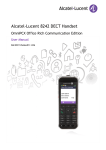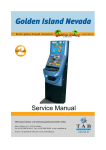Download Alcatel-Lucent Video Games 400 User's Manual
Transcript
Alcatel-Lucent 400 DECT Handset Alcatel-Lucent 300 DECT Handset Alcatel-Lucent OmniPCX Office Communication Server how User manual how Thank you for choosing the Alcatel-Lucent 300 DECT Handset or Alcatel-Lucent 400 DECT Handset: this is a reliable telephone designed to make life easier. To find out the essential functions of the Alcatel-Lucent 300 or 400 DECT Handset, we suggest that you read carefully the first chapters of this guide. The availability of certain functions described in this guide may depend on the version or configuration of your system. If in doubt, consult the person responsible for your system. 3 Contents Toc Precautions for use . . . . . . . . . . . . . . . . . . . . . . p.8 Your telephone . . . . . . . . . . . . . . . . . . . . . . . . . p.10 1. Display and corresponding icons . . . . . . . . . . . p.12 1.1 1.2 1.3 1.4 2. 3.4 3.5 3.6 3.7 p.16 p.17 p.18 p.18 Making a call . . . . . . . . . . . . . . . . . . . . . . . . . . . . . . . . . . Calling from your personal directory . . . . . . . . . . . . . . Calling your correspondent by name (company directory) . . . . . . . . . . . . . . . . . . . . . . . . . . . . Receiving a call . . . . . . . . . . . . . . . . . . . . . . . . . . . . . . . . Redialling . . . . . . . . . . . . . . . . . . . . . . . . . . . . . . . . . . . . . Requesting automatic callback if internal number is busy . . . . . . . . . . . . . . . . . . . . . . . . . . . . . . . . . . . . . . . . . During a call . . . . . . . . . . . . . . . . . . . . . . . . . . . . . . . . . . p.19 p.19 p.20 p.20 p.21 p.21 p.22 During a conversation . . . . . . . . . . . . . . . . . . . . p.24 4.1 4.2 4.3 4.4 4.5 4.6 4.7 4.8 4 Installing the battery in the telephone . . . . . . . . . . . . . . Charging your telephone battery . . . . . . . . . . . . . . . . . . Switching on your telephone . . . . . . . . . . . . . . . . . . . . . Accessing the MENU and navigating . . . . . . . . . . . . . . . Using your telephone . . . . . . . . . . . . . . . . . . . . p.19 3.1 3.2 3.3 4. p.12 p.13 p.14 p.15 Getting started. . . . . . . . . . . . . . . . . . . . . . . . . . p.16 2.1 2.2 2.3 2.4 3. Status icons . . . . . . . . . . . . . . . . . . . . . . . . . . . . . . . . . . . MENU icons . . . . . . . . . . . . . . . . . . . . . . . . . . . . . . . . . . Call icons . . . . . . . . . . . . . . . . . . . . . . . . . . . . . . . . . . . . How to read this guide. . . . . . . . . . . . . . . . . . . . . . . . . . Make a second call . . . . . . . . . . . . . . . . . . . . . . . . . . . . . Receiving a second call . . . . . . . . . . . . . . . . . . . . . . . . . . Switching between two calls (Broker call). . . . . . . . . . . Transferring a call . . . . . . . . . . . . . . . . . . . . . . . . . . . . . . Transfer a call to the voice mailbox of an absent party Three-way conference with internal and/or external correspondents (conference). . . . . . . . . . . . . . . . . . . . . Placing an outside call on hold (parking) . . . . . . . . . . . . Store a number. . . . . . . . . . . . . . . . . . . . . . . . . . . . . . . . p.24 p.24 p.25 p.25 p.26 p.26 p.27 p.28 Contents 5. Sharing . . . . . . . . . . . . . . . . . . . . . . . . . . . . . . . . p.29 5.1 5.2 5.3 5.4 5.5 5.6 5.7 5.8 6. Answering the general bell . . . . . . . . . . . . . . . . . . . . . . . p.29 Call pick-up . . . . . . . . . . . . . . . . . . . . . . . . . . . . . . . . . . . p.29 Hunting groups . . . . . . . . . . . . . . . . . . . . . . . . . . . . . . . . p.30 Diverting hunting group calls . . . . . . . . . . . . . . . . . . . . . p.30 Sending a written message to an internal correspondent p.31 Send a voice message copy. . . . . . . . . . . . . . . . . . . . . . . p.32 Sending a recorded message to a number / a distribution list . . . . . . . . . . . . . . . . . . . . . . . . . . . . . . . . p.33 Modify the automated attendant welcome message remotely . . . . . . . . . . . . . . . . . . . . . . . . . . . . . . . . . . . . . p.35 Keep in touch . . . . . . . . . . . . . . . . . . . . . . . . . . . p.36 6.1 6.2 6.3 6.4 6.5 6.6 6.7 6.8 6.9 Selecting calls to be diverted . . . . . . . . . . . . . . . . . . . . . Diverting calls to your voice mailbox . . . . . . . . . . . . . . Consulting your voice mailbox. . . . . . . . . . . . . . . . . . . . Activating/deactivating the personal assistant . . . . . . . . Personal assistant : reaching you with one number only Diverting calls to another number (immediate diversion). . . . . . . . . . . . . . . . . . . . . . . . . . . Different types of diversions . . . . . . . . . . . . . . . . . . . . . Cancelling all diversions . . . . . . . . . . . . . . . . . . . . . . . . . Consulting messages left while you were away . . . . . . . p.36 p.36 p.37 p.38 p.38 p.40 p.40 p.41 p.41 5 Contents 7. Programming your telephone . . . . . . . . . . . . . p.42 7.1 7.2 7.3 7.4 7.5 7.6 7.7 7.8 7.9 7.10 7.11 7.12 7.13 8. Making a call . . . . . . . . . . . . . . . . . . . . . . . . . . . . . . . . . . Receiving a call . . . . . . . . . . . . . . . . . . . . . . . . . . . . . . . . Calling from your personal directory . . . . . . . . . . . . . . Redialling the last number dialled (redial) . . . . . . . . . . . Sending DTMF signals. . . . . . . . . . . . . . . . . . . . . . . . . . . Sending a calibrated cut-off . . . . . . . . . . . . . . . . . . . . . . Programming your personal directory. . . . . . . . . . . . . . Modifying a name or number . . . . . . . . . . . . . . . . . . . . . Deleting a card . . . . . . . . . . . . . . . . . . . . . . . . . . . . . . . . Customizing and adjusting your telephone . . . . . . . . . . Adjusting your telephone functions . . . . . . . . . . . . . . . . p.51 p.51 p.51 p.52 p.52 p.52 p.52 p.53 p.53 p.54 p.55 Registering the telephone . . . . . . . . . . . . . . . . . p.56 9.1 9.2 6 p.42 p.42 p.43 p.44 p.46 p.47 p.47 p.48 p.48 p.49 p.49 p.50 p.50 Using the telephone in GAP mode . . . . . . . . . p.51 8.1 8.2 8.3 8.4 8.5 8.6 8.7 8.8 8.9 8.10 8.11 9. Initializing your voice mailbox . . . . . . . . . . . . . . . . . . . . Customising your voice greeting . . . . . . . . . . . . . . . . . . Modifying your personal code . . . . . . . . . . . . . . . . . . . . Adjusting the audio functions . . . . . . . . . . . . . . . . . . . . . Activating headset mode . . . . . . . . . . . . . . . . . . . . . . . . Adjusting your telephone functions . . . . . . . . . . . . . . . . Adjusting screen brightness . . . . . . . . . . . . . . . . . . . . . . Selecting language . . . . . . . . . . . . . . . . . . . . . . . . . . . . . . Programming your personal directory. . . . . . . . . . . . . . Modifying a card in the personal directory . . . . . . . . . . Programming an appointment reminder . . . . . . . . . . . . Identify the terminal you are on. . . . . . . . . . . . . . . . . . . Locking your telephone . . . . . . . . . . . . . . . . . . . . . . . . . Registering the telephone on a system for the first time . . . . . . . . . . . . . . . . . . . . . . . . . . . . . . . . . . . . . . . . . p.56 Registering the telephone on other systems . . . . . . . . . p.58 Contents 10. Accessories . . . . . . . . . . . . . . . . . . . . . . . . . . . . . p.61 10.1 10.2 10.3 10.4 10.5 10.6 11. Chargers . . . . . . . . . . . . . . . . . . . . . . . . . . . . . . . . . . . . . Characteristics of the mains power adapter . . . . . . . . . Presentation of the battery pack . . . . . . . . . . . . . . . . . . Headphone / external microphone . . . . . . . . . . . . . . . . Cleaning your telephone . . . . . . . . . . . . . . . . . . . . . . . . Transporting and protecting your telephone . . . . . . . . p.61 p.62 p.62 p.62 p.63 p.63 Glossary . . . . . . . . . . . . . . . . . . . . . . . . . . . . . . . p.64 Declaration of compliance . . . . . . . . . . . . . . . . p.65 7 Precautions for use Coverage area howtoc The DECT functions provided by your Alcatel-Lucent system allow user mobility management via DECT cordless telephones. Radio coverage of the Alcatel-Lucent system is ensured by a network of radio terminals. The coverage area of a radio terminal is called a cell. • Mobility: A user can make or receive calls in any cell. • Radio transfer: This function enables the user to move during a conversation and go from one cell to another. The transfer takes place automatically and has no effect on the conversation. In some cases, slight crackling may be audible at the moment of transition. Use of approved DECT equipment This DECT telephone is designed to be used with a private automatic branch exchange (PABX) without an Alcatel-Lucent wire. The CE symbol means that this product is compliant with current Community directives, more especially the following directives: Electromagnetic Compatibility 89/336/CEE (low voltage) 73/23/CEE (R&TTE) 1999/5/CE Pursuant to directive 1999/5/CE (R&TTE) published in the Official Journal of the European Community of April 7, 1999, these items of equipment use the DECT harmonized frequency spectrum and can be used in all the countries of the European Community, in Switzerland and Norway. No guarantee is given concerning possible interference affecting DECT equipment, due to other authorised utilisation of the radio frequencies concerned. 8 Precautions for use Operating conditions This approved DECT telephone is intended to be used with an Alcatel-Lucent cordless PBX. The following conditions must be respected, notably concerning the use of radioelectric frequencies: • DECT equipment can only be used to establish links between fixed points if these links are temporary and the equivalent isotropically radiated power at the antenna is less than 250 mW. • The conditions of access to a DECT equipment telepoint network shall be stipulated by contract with the operator of the authorized telepoint network concerned. • The mains power socket used must be close to the charger/holder and easily accessible, so that it can be used as an 'on/off' facility. • Switch off the telephone before changing the battery. • Do not expose your telephone to severe conditions (rain, sea air, dust, etc.). • Correct operation of your telephone is not guaranteed at temperatures outside the range 10°C to +45°C. • You must not switch on or use your telephone near gas or inflammable liquids. • A volume level that is too high can cause irreparable loss of hearing. Adjust the sound volume of your handset to a reasonable level. 9 Your telephone Status icons Battery charge level Ringer active Initializing the voice mailbox / Consulting information Ringer disabled Programmed call-back time Radio reception quality Call diversion activated Vibrator active Call icons 123 Making a call MARTIN Paul Wed 24 May 16:30 Receiving a call In conversation Call on hold* Accessing the directories Switch the screen on again Erase a character Return to previous menu Delete an entire field (long press) Hang up Return to first screen Switch off ringer Lock/unlock keypad (long press) Transferring a call Switching to DTMF signals Setting up a conference Diverting your calls to your voice message service Putting on common hold Parking an external communication Company directory Customizing your telephone (long press) Microphone 10 Back-lit screen (in colour for the 400 DECT) The screen switches off automatically after a few seconds of inactivity. To turn it back on, press the key C . Headset socket (400 DECT) Light • • • Green steady: handset charging Green fast flashing: outside the radio field Red slow flashing: message present Adjust audio volume Access MENU Apply Navigate (up, down, left, right) Lift the receiver Redial (long press): call back the last number dialled. Broker call (single-line terminal) Activate/deactivate loudspeaker (400 DECT) Activate/Deactivate the vibrating ringer (long press) Switch on / off (long press) Rapid access to ringer adjustment 11 1 Display and corresponding icons Other Features 1 line of status icons and 3 lines of 16 alphanumeric characters. 1.1 Status icons The status icons are displayed on the welcome screen and indicate the status of the telephone. Battery charge level Initializing the voice mailbox / Consulting information Programmed call-back time Call diversion activated Vibrator active Ringer active Ringer disabled Radio reception quality You can obtain details on the status icons from the tooltips that appear on the welcome screen when you use the navigator: 123 Battery full power 12 1 Display and corresponding icons 1.2 MENU icons The MENU is accessible from the welcome screen by pressing the OK key. (OK: It provides access to all the functions available on your system. ) Directories: manage your personal directory and access the company directory.; Redial: call back the last number dialled. Divert: divert your calls to another number. Mailbox: consult and send voice and text messages. Call pick-up: answer a call intended for another telephone. Appointment: program a call-back time. System lock: prohibit outgoing calls and modification of the programming. Customizing the telephone: program your voice mailbox, select the ringer tune, language, etc. Adjustment: adjust contrast, activate or deactivate the beeps, lighting, etc. System selection Installation 13 1 1.3 Display and corresponding icons Call icons Making a call Answering a call* In conversation* Call on hold* Accessing the directories Transferring a call Switching to DTMF signals Setting up a conference Putting on common hold Parking an external communication * In the event of a multiple call, the icons are given indices to represent the different correspondents 14 1 Display and corresponding icons 1.4 How to read this guide Press briefly on the navigation key to access the MENU and to confirm. Move the navigation key up or down. Move the navigation key to the left or right. Use the keypad to enter digits and letters. Description of an action or context. Important information These symbols can be supplemented by small icons or texts. All default or customized function codes are given in the table of codes in the appended sheet. The features described in this manual and indicated with an asterisk (*) can only be accessed with some software versions. 15 2 Getting started Other 2.1 Installing the battery in the telephone • Installing the battery in the telephone Position the battery 'connectors' side as shown in the drawing (A). Terminate the installation of the battery in its compartment by pressing as shown in the drawing (B). Replace the cover. • To remove it Lift up the cover. 16 Remove the battery from its compartment as shown in the drawing. 2 Getting started 2.2 Charging your telephone battery 1 1 2 OK Connect the charger and place the telephone in the charging holder. The telephone LED is green when charging. 'Dual Desktop' charger: position the battery as shown in the drawing: 1- place the battery in the cradle, 2- press down backwards until it clicks into place Recharge your telephone battery regularly. The telephone can be on or off when recharging the battery. If the telephone is to remain unused or out of its charger for several weeks, remove the battery and store it separately. * the battery charge time is 3.5 h. The two-colour indicator lamp on the dual charger gives the following indications : Off: No backup battery. Red: Backup battery on charge. Green : Backup battery charged. Switch off the telephone before changing the battery. 17 2 Getting started 2.3 Switching on your telephone 123 MARTIN Paul Wed 24 May 16:30 switch on (long press) wait a few seconds (about 3s). your telephone is switched on If the display fails to light up or the battery icon is flashing, recharge the battery. If the radio reception icon doesn’t appear on the telephone display : • Check that you’re in an area covered (if you’re not, move close to a radio terminal). • Check that the telephone is properly installed in the system (consult the PABX manager). If the display indicates: 'System 1 — Auto install ?', see paragraph 'Registering the telephone' or contact your installation technician. Switching off your telephone: Press the switch on/off key (long press). (switch on/off: ) 2.4 Accessing the MENU and navigating The MENU is accessible from the welcome screen by pressing the OK key. (OK : 123 123 MARTIN Paul Wed 24 May 16:30 apply Accessing the functions: 123 123 123 FwdImmVMU OK? select the 'diversion' function 18 you can move horizontally along the various icons within the function ) 3 Using your telephone Other 3.1 Making a call 123 John inconversation Transfer dial send the call speak hang up To make an external call, dial the outside line access code before dialling your correspondent's number. 3.2 Calling from your personal directory (Individual number) 123 123 PersSpDial Directory select the 'directories' function confirm access to 'pers sp dial' 123 1-JOHN 2-PAUL 3- select the name of the person you wish to call send the call The call can be sent directly from the list of names by dialling the number of the card. 19 3 Using your telephone 3.3 Calling your correspondent by name (company directory) 123 select the 'directories' function 123 123 PersSpDial Directory Typesurname: select 'directory' select the desired name apply enter the first letter of your correspondent's surname* send the call * If several names come up, you can refine the search by entering the successive letters (second, third, etc.) of the name you are looking for. Press 1 when you do not know one of the letters of the name. For fast access to this function from the home screen page, press the directory key. (directory: 3.4 ) Receiving a call 123 123 Sophie iscalling Sophie inconversation Transfer you are receiving a call lift the receiver speak hang up The ringer does not ring if: . the vibrator is active, the vibrator active icon is displayed on the screen saver. . the ringer is disabled, the ringer disabled icon is displayed on the screen saver. Disabling the ringer: Press the hang up key when your telephone rings: it is still possible to answer by pressing the unhook key. (hang up : , lift the receiver : ) 20 3 Using your telephone 3.5 Redialling* 123 select the 'redial' function 123 1-............ 2-............ 3-............ select the no. in the last ten issued 3.6 send the call Requesting automatic callback if internal number is busy The telephone of the internal correspondent you are trying to contact is busy, and you want the person to call you back as soon as they are free. 123 Sophie Pleasewait Cback confirm the function To cancel the automatic callback request, enter the 'Cancel automatic callback' function code. 21 3 3.7 Using your telephone During a call During a call and without losing the connection, there are several ways to access the options offered by your system, using: • the list of icons at the top of the screen • the list of items at the bottom of the screen 10 123 Sophie inconversation Transfer 2ndCall SendMFCode Conference ManualHold Parking Call in progress Slot for second call (reception of a call: waiting: ) Directory transfer Put through a second call Voice frequency call transfer Common standby Camp-on (external call) 10 VMU transfer 22 / call 3 Using your telephone • Example: sending DTMF signals During a call, you sometimes have to send DTMF signals, for example, for a voice message service, an automatic switchboard or when remotely consulting an answering machine: 123 123 0123456789 inconversation Transfer 0123456789 inconversation Send MF Code? in conversation select the 'send mf code' icon 123 0123456789 inconversation Send MF Code? apply all digits dialled are then sent in dtmf To deactivate the function, from the Send MF code screen, re-enable. 23 4 During a conversation Other 4.1 Make a second call 123 123 Number? 102 Paul inconversation Transfer dial the number making a call 123 John inconversation Transfer the first call is on hold send the call You can also call a second correspondent by selecting the icon or 2nd call text, or else by using your personal directory or the company directory. 4.2 Receiving a second call You are in conversation and a correspondent is trying to contact you: 123 123 Paul iscalling John inconversation Transfer the caller’s name is displayed for 3 seconds, and a beep is sent lift the receiver 123 Paul inconversation Transfer the first call is on hold hang up the ongoing call Over 3 seconds, move with the navigate-left-right key to the receiving a second call icon, to see the identity of the second caller (and off-hook if necessary) ( navigate-left-right : , Receive second call : , lift the receiver : 24 ) 4 During a conversation 4.3 Switching between two calls (Broker call) During a call, to recover the correspondent on hold: 123 123 Paul inconversation Transfer John inconversation Transfer recover the correspondent on hold You can establish the identity of the waiting call without taking it by using the navigate-left-right key. (navigate-left-right : ) 123 123 Paul inconversation Transfer John onhold Retrieve? recover the correspondent on hold 123 John inconversation Transfer recover the correspondent on hold 4.4 Transferring a call After dialling the destination number, you can transfer the call directly without waiting for your correspondent's reply by validating the 'Transfer' option.You can initiate the transfer by using the icon or the 'Transfer' text.The transfer between two external correspondents and the transfer by pressing the hang-up key depend on the system configuration. 123 123 Number? 102 0123456789 inconversation Transfer dial the destination number 123 Paul inconversation Transfer you are in conversation with the destination number confirm the 'transfer' option After dialling the number of the recipient, you can transfer your call directly without waiting for your correspondent to answer by selecting 'Transfer'. You can initiate the transfer by using the 'Transfer' icon or text. The transfer between two external correspondents and the transfer action by the on-hook key depends on the system configuration 25 4 During a conversation 4.5 Transfer a call to the voice mailbox of an absent party During the call, you want to transfer your correspondent to the voice mailbox of another correspondent. 123 123 Paul inconversation Transfer Paul inconversation TrfVMU during a conversation number of second correspondent 4.6 apply apply Three-way conference with internal and/or external correspondents (conference) During a conversation, a second call is on hold. 123 123 Paul inconversation Transfer Paul inconversation Conference? select 'conference' 123 John, Paul Conference Conference? apply you are in conference mode To cancel the conference, press the OK key. This will put you back to the other party. (OK : 26 ) 4 During a conversation 4.7 Placing an outside call on hold (parking) You can park an outside correspondent in order to take the call on another set. 123 123 0612457845 inconversation Transfer 0612457845 inconversation Park call? you are holding an external conversation select the 'parking' icon apply Your correspondent is parked and hears the hold melody. To recover your parked call: 123 select the function 'call pick-up' 123 Parking OK? select the icon 'reconnection (call park)' apply 123 0612457845 inconversation Transfer dial the number of the set that originated parking you are in conversation If the parked call is not recovered within a preset time (by default 1 minute 30), it is directed to the operator. 27 4 During a conversation 4.8 Store a number* To store the displayed number in the personal directory while a communication is in progress: 123 select the 'directories' function 123 123 PersSpDial Directory 1-............ 2-............ 3-............ confirm access to '->pers sp dial' apply select the chosen card apply 123 Name? MARTIN enter the name* apply (twice) *To key in the name: the keys in the keypad include letters that you can display by pressing them successively. Example: press '8' twice to display the letter 'U'. 28 5 Sharing Other 5.1 Answering the general bell When the operator is absent, incoming external calls are diverted to a general bell. You can answer these calls: 123 select the 'pick-up' function 123 AnsGenBell OK? select the 'answer general bell' function 5.2 confirm to take the call Call pick-up You hear a telephone ringing in an office where no-one can answer. If authorised, you can answer the call on your own telephone. 123 select the 'pick-up' function 123 Number? 123 . . . . . . . Pick-upInd OK? confirm access to 'terminal call pick-up' enter number of ringing telephone apply If the telephone ringing is in your own pick-up group: 123 select the 'pick-up' function 123 Pick-upGrp OK? select the 'group call pick-up' icon apply The system can be configured to prevent call pick-up on certain telephones. 29 5 Sharing 5.3 Hunting groups Hunting group call: Some extensions can be associated to form a group. You can contact any one of them by dialling the group number. Belonging to a group does not affect the management of direct calls. A specific telephone within a group can always be called by using its own number. Temporary exit from your hunting group: Display of exit acceptance code of the 'group exit' function your group number lift the receiver Return into your group: Display of exit cancellation code of the 'return to group' function 5.4 group no. lift the receiver Diverting hunting group calls You can divert your own group calls: Diversion acknowledgement is displayed code of the 'group no. of diversion call diversion' telephone function lift the receiver To cancel this function, refer to chapter 6 'Cancelling all diversions'. 30 5 Sharing 5.5 Sending a written message to an internal correspondent 123 select the 'mail' function 123 123 Number? . . . . . . . 0 Text mail OK? select the 'text mails' icon apply dial the destination number 123 CALL ME BACK OK? apply select the message to be sent apply The following 27 predefined messages exist: 1 Call me back 15 MEETING ON xx.xx.xx (*) 2 Call me back tomorrow 16 MEETING ON xx.xx.xx AT xx : xx (*) 3 CALL ME BACK AT xx : xx (*) 17 Out for a while 4 CALL BACK xx.xx.xx (*) 18 Absent for the rest of the day 5 Call the attendant 19 ABSENT, BACK AT xx : xx (*) 6 Call the secretary 20 ABSENT, BACK ON xx.xx.xx AT xx : xx (*) 7 I will call back at _:_ (*) 21 ON VACATION, BACK ON xx.xx.xx (*) 8 Use paging 22 External meeting 9 Please fetch your fax 23 EXTERN MEETING, BACK ON xx.xx.xx (*) 10 Please fetch your mail 24 I am in room nr __ (*) 11 Please cancel your forwarding 25 In a meeting - do not disturb 12 Visitors are waiting 26 At lunch 13 You are expected at reception 27 Indisposed 14 MEETING AT xx : xx (*) (*) Messages to be completed using numeric keypad If selected message has to be completed: 123 CALL BACK XXXXXXXX OK? confirm access to the message to be completed 123 CALL BACK . . . . . . . OK? complete the message apply When editing a message to be completed you can use the delete key to delete any characters key ined. (delete : C ) 31 5 Sharing 5.6 Send a voice message copy 123 123 1 voice mail OK? confirm access to the 'mail' function confirm access to the voice mailbox 123 Readamsg New 1 Old 4 OK? personal code apply select the message to copy 123 01/05 107 10 May 9:15 Send copy? apply 123 Number? 123 . . . . . . . 01/05 150 Confirm? number or name of the recipient or list apply 123 Sendcopy OK? apply 32 * apply 5 Sharing * To record a comment 123 123 Sendcopy Reccomment OK? OK? apply 123 123 Record Recording... OK? Stop? start recording apply recording in progress apply 123 Pleaseconfirm OK? apply While recording a comment you can select other functions using the navigate-up-down key (navigate-up-down : 5.7 ) Sending a recorded message to a number / a distribution list 123 123 OK? confirm access to the 'mail' function confirm access to the voice mail 123 Sendamsg OK? personal code apply apply 33 5 Sharing 123 Number? . . . . . . . no. or name of the recipient or the list (000 - 050)* apply 123 01/05 150 Confirm? select the message to be sent apply * Distribution lists: • 000: the message is sent to all voice mailboxes • 001 to 050: the message is sent to a group of voice mailboxes • To record the message 123 123 Record Recording... OK? Stop? start the recording apply recording in progress apply 123 Pleaseconfirm OK? send message apply While the message is being recorded, you can select other functions with the navigate-up-down key. (navigate-up-down : 34 ) 5 Modify the automated attendant welcome message remotely Sharing 5.8 This feature enables a user with the appropriate rights to modify the automated attendant night or day-time message. voice mail call number send the call number of your voice mailbox personal code follow the instructions of the voice guide access the 'personal options' menu access the 'welcome messages customisation' menu 35 6 Keep in touch Other 6.1 Selecting calls to be diverted This function enables you to select the calls to be diverted. These can be: external calls, internal calls (local) or all calls. 123 123 select the 'diversion' function 123 Allcalls Externcalls Localcalls select the 'list of calls' icon 6.2 select the type of call to divert confirm the selection return to idle Diverting calls to your voice mailbox 123 123 select the 'diversion' function 123 FwdImmVMU OK? select the 'diverting to your voice mailbox' icon apply 36 6 Keep in touch 6.3 Consulting your voice mailbox When you have received a message, the Message icon is displayed on the welcome screen. (Message : ) 123 123 1 voice mail OK? confirm access to the 'mail' function confirm access to the voice mailbox display number of new and old messages personal code apply 123 01/05 107 10 May 9:15 Play new? apply • To access voice mail functions You can move horizontally along the various icons. 123 01/05 107 10 May 9:15 Play new? Listen to the messages Erase the current message Call back the person who left the message Send a copy of a message Pause while listening to the message Go back 10 seconds Go forward 10 seconds 37 6 6.4 Keep in touch Activating/deactivating the personal assistant As well as leaving a message in the voice mailbox, the personal assistant directs the caller to an extension number, an outside number, a mobile or the switchboard 123 select the 'customizing your telephone' function 123 persoassist OK? select the 'personal assistant' icon apply 123 ForwardON ForwardOFF select active/inactive as you wish apply If the personal assistant and immediate forwarding are activated simultaneously the personal assistant functions are deactivated for as long as the forwarding function remains active. 6.5 Personal assistant : reaching you with one number only 123 select the 'customizing your telephone' function 123 persoassist OK? select the 'personal assistant' icon apply 123 Menu OK? select the 'menu' icon 38 apply 6 Keep in touch • To select the type of forwarding 123 InternalNb Modify? enter the name of a colleague or your assistant or any other name apply 123 ExternalNb OR Modify? key in an outside number apply 123 MobileNb OR Modify? key in the number of your mobile apply 123 ChoiceON ChoiceOFF OR activate/deactivate the transfer to the switchboard apply 123 Number? . . . . . . . dial the number apply 39 6 Keep in touch 6.6 Diverting calls to another number (immediate diversion) The number can be your home, portable or car phone, voice message or an internal extension (operator, etc.). 123 123 select the 'diversion' function 123 Number? 123 FwdImm . . . . . . . OK? confirm access to immediate diversion dial the destination number apply You can continue to make calls while your telephone is diverted. General remark concerning diversions: you can only activate a single diversion on your telephone. Programming a new diversion will cancel the previous one. 6.7 Different types of diversions Example of diversion on busy • Different types of diversions You can initiate different types of forwarding from the call forward list. (call forward list : 40 ) Div Busy When you are in conversation, all your calls are diverted to the number you choose. Div DND Your telephone is momentarily inaccessible to all incoming calls. Div Follow Your calls follow you when you are at another set. Div to Pag Your calls are diverted to your portable radio paging receiver. 6 Keep in touch • Example of diversion on busy: 123 123 123 FwdBusy FwdDND FwdFollow select the 'diversion' function select the 'list of diversions' icon 123 Number? . . . . . . . confirm access to diversion on busy 6.8 dial the destination number apply Cancelling all diversions 123 123 select the 'diversion' function 123 FwdCancel OK? select the 'diversion cancellation' icon 6.9 apply Consulting messages left while you were away When you have received a message, the Message icon is displayed on the welcome screen. (Message : ) 123 123 2 Text mail OK? confirm access to the 'mail' function select the 'text mails' icon 123 123 150 20 May 16:30 2/4 Read a msg? apply select the desired message <Message> Call confirm to read it read the message While the message is being read you can select other functions with the navigate-up-down key. (navigate-up-down : ) 41 7 Programming your telephone Other 7.1 Initializing your voice mailbox You can use the Message icon on the welcome screen to initialize your voice mailbox. (Message : ) 123 Init your voicemail apply Enter your password and record your name in accordance with the spoken instructions Your personal code is used to access your voice mailbox and to lock your telephone. 7.2 Customising your voice greeting You can replace the greeting message by a personal message 123 select the 'customizing your telephone' function 123 123 mbxgreeting Greeting:Dfault OK? Custom? select the 'voice-mail acceptance' apply confirm access to the voice mailbox 123 123 Record Recording... OK? Stop? start recording apply recording in progress 123 Pleaseconfirm OK? apply apply While recording the message you can select other functions with the navigate-up-down key (navigate-up-down : 42 ) 7 Programming your telephone • To go back to the default message: 123 select the 'customizing your telephone' function apply 123 mbxgreeting OK? select the 'voice-mail acceptance' apply 123 Default? select the 'default message' icon 7.3 apply Modifying your personal code Your personal code is used to access your voice mailbox and to lock your telephone. 123 select the 'customizing your telephone' function 123 123 useroptions Password OK? OK? confirm access to 'options' select the 'password' icon 43 7 Programming your telephone 123password? Old enter the old password apply 123 password? New enter the new password apply apply Until your voice mailbox is initialised, the password is 1515. Each digit of the code is symbolized by an asterisk. 7.4 Adjusting the audio functions You can choose the ring melody of your telephone (6 options) and adjust the audio volume (4 levels). A progressing ringing tone (meeting mode) can be used. • Choose the tune: 123 select the 'customizing your telephone' function 123 123 phoneset Ring.Melody OK? OK? select the setting icon ; apply select the 'melody' icon 123 Melody1 Melody2 Melody3 apply 44 select the melody of your choice apply 7 Programming your telephone • Adjusting the ringer volume: 123 select the 'customizing your telephone' function apply 123 123 phoneset Ring.level OK? OK? select the setting icon apply select the 'volume' icon apply 123 Level1 Level2 Level3 select the volume of your choice apply • Activate the buzzer or the ringer: 123 123 MARTIN Paul Wed 24 May 16:30 long press vibrator activated and ringer disabled MARTIN Paul Wed 24 May 16:30 long press vibrator disabled and ringer activated This key can be used to switch rapidly from the ringer to the vibrator and vice-versa. 45 7 Programming your telephone • Rapid customizing of the ringer Depending on your activity, the ringer settings can be modified via a quick press on the switch on/ off key followed by the OK key.(switch on/off : , OK : ) 123 Switch off the set? Switch off the telephone Activate/disable the vibrator Activate/disable the ringer Activate/disable meeting mode (progressive ringing) Lock the keypad Press the OK key to confirm (OK : 7.5 ) Activating headset mode This mode allows you to answer calls automatically (without doing anything) and to direct the call to the external headset. 123 123 phoneset OK? select the 'customizing your telephone' function select the setting icon 123 Headsetmode OK? apply select the 'headset mode' icon 123 On Off select active/inactive as you wish 46 apply apply 7 Programming your telephone 7.6 Adjusting your telephone functions 123 select the 'adjustment' function 123 Ringing Keypad beep Warning beep select the function* you want to activate or disable activate / disable return to idle *You can activate or disable the following functions: The telephone lights up when you press a key Lighting The telephone rings when a call is received Bell The buzzer goes off when a call is received Buzzer The phone bleeps each time you press a key Keypad bleep The phone will bleep each time it detects an error Error bleep The phone bleeps if the radio link can no longer be Outside area bleep detected Screen proposed after an idle period Standby screen 7.7 Adjusting screen brightness 123 select the 'adjustment' function 123 Contrast: 3/5 select the 'contrast' icon increase or decrease the contrast return to idle 47 7 Programming your telephone 7.8 Selecting language 123 123 useroptions OK? select the 'customizing your telephone' function confirm access to 'options' 123 Languages OK? apply select the 'language' icon apply 123 Deutsch Français English select the language of your choice apply The initial language selection is made automatically by the system. 7.9 Programming your personal directory (Individual number) Your personal directory can contain up to 10 numbers. 123 select the 'directories' function 123 123 PersSpDial Directory 1-............ 2-............ 3-............ confirm access to 'pers sp dial' select the chosen card 123 Name? 123 Number? MARTIN enter the name confirm (long press) 0123456789 apply enter the number apply To key in the name: the keys in the keypad include letters that you can display by pressing them successively. Example: press '8' twice to display the letter 'U'. 48 7 Programming your telephone 7.10 Modifying a card in the personal directory 123 select the 'directories' function 123 123 1-MARTIN 2-SOPHIE 3-VANESSA PersSpDial Directory confirm access to 'pers sp dial' select the card to be modified confirm (long press) 123 Name? MARTIN move onto the letter to be modified modify the name apply 123 Number? 0123456789 move to the digit to be modified modify the number apply To delete an index card, delete the name and the number by holding down the delete key for a few seconds. (delete : C ) To delete a character, briefly press the delete key. ( delete : C ) 7.11 Programming an appointment reminder 123 select the 'appointment' function 123 TempAppt 123 Time? . . . : . . . OK? select the 'permanent appointment' or 'temporary appointment' icon enter the time of the appointment apply 49 7 Programming your telephone • Temporary appointment: call back within the next 24 hours • Permanent appointment: call back every day at the same time At the programmed time, your telephone rings: Press hang up or Off-hook to confirm the answer. (hang up : , lift the receiver : ) If you are in conversation, the display flashes, a tone is sent and you will hear a beep. After a third unanswered call, the temporary call request will be cancelled but the permanent call will remain in memory. If your line is diverted to another number, your call will not follow the diversion. To cancel your appointment call-back request: Select the meeting to be cancelled and press the delete key to delete the preset time. (delete : C ) 7.12 Identify the terminal you are on The identifier or telephone number are displayed permanently when the telephone is within the radio coverage zone and is not being used (when standby screen not displayed). 7.13 Locking your telephone This service enables you to prohibit outside calls and any programming changes on your telephone: 123 select the 'lock' function 123 Password? 123 Lockingaccepted . . . . enter your password apply Follow the same procedure to unlock your telephone. Each digit is represented by an asterisk. To select or modify your telephone interlock code, see paragraph 'Modify your password' 50 8 Using the telephone in GAP mode Other Your telephone complies with the GAP standard and can be used in simplified mode on another DECT/GAP system (other PABX or indoor relay unit). Unless otherwise specified, the functions described below are available on your telephone in combination with the mandatory functions provided by your fixed GAP system. Automatic transfer between radio cells: This telephone function enables you to move around between radio relay units, without any break in communications. However, this facility depends on the inherent limitations of the fixed system, notably its ability to manage several radio relays. Display function: When a call is made from the telephone, the digits dialled are displayed. When you receive a call, the display indicates the caller’s number or name, if this function is provided by the fixed system. This utilisation may involve functional restrictions outside the coverage of our guarantee. 8.1 Making a call 123 John dial 8.2 send the call speak Receiving a call 123 123 Sophie Sophie you are receiving a call 8.3 hang up lift the receiver speak hang up Calling from your personal directory 123 select the 'directories' function 123 1-MARTIN 2-SOPHIE 3- select the name of the person you wish to call send the call 51 8 Using the telephone in GAP mode 8.4 Redialling the last number dialled (redial) Press the unhook key (hold down for a few seconds). (lift the receiver : 8.5 ) Sending DTMF signals During a call, you sometimes have to send DTMF signals, for example, for a voice message service, an automatic switchboard or when remotely consulting an answering machine. To do this: Press the star key (hold down for a few seconds). ( star : 8.6 ) Sending a calibrated cut-off The calibrated cut-off activates functions such as transfer to another telephone set. To make a calibrated cut-off: Press the 0 key (hold down for a few seconds). 8.7 Programming your personal directory Your directory can contain up to 12 numbers 123 123 1-............ 2-............ 3-............ select the 'directories' function select the chosen card 123 Name? 123 1-Edit 2-Delete 3-Call MARTIN apply apply enter the name (10 characters maximum) 123 Number? 0123456789 apply enter the number apply return to idle To key in the name : the keys in the numeric keypad include letters that you can display by pressing them successively. Example: press twice in succession on 8 to display the letter 'U'. To insert a pause in a number, press the 1 (hold down for a few seconds). To insert a measured break, press 0 (hold down for a few seconds). 52 8 Modifying a name or number 123 123 1-MARTIN 2-SOPHIE 3- select the 'directories' function select the card to be modified 123 Name? 123 MARTIN 1-Edit 2-Delete 3-Call apply select 'edit' apply move onto the letter to be modified 123 Number? 0123456789 modify the name apply modify the digit move to the digit to be modified apply To delete a character, use the delete key. ( delete : 8.9 C ) Deleting a card 123 select the 'directories' function 123 123 1-MARTIN 2-SOPHIE 3- select the card to be deleted 1-Edit 2-Delete 3-Call apply select 'delete' apply 53 Using the telephone in GAP mode 8.8 8 Using the telephone in GAP mode 8.10 Customizing and adjusting your telephone Choosing your melody: 123 123 Melody1 Melody2 Melody3 select the 'ringer' function apply select the melody of your choice return to idle Adjusting the ringer volume 123 select the 'ringer' function 123 Volume: 3/4 select the 'volume' icon increase / reduce the volume return to idle Selecting language : 123 123 Français Deutsch English select the 'language' function apply 54 1 2 3 select the language of your choice return to idle 8 Using the telephone in GAP mode Adjusting screen contrast: 123 123 Contrast: 3/5 select the 'adjustment' function increase / reduce the contrast 8.11 select the 'contrast' icon return to idle Adjusting your telephone functions 123 123 Ringing Keypad beep Warning beep select the 'adjustment' function activate / disable select the function* you want to activate or disable return to idle *You can activate or disable the following functions: The telephone lights up when you press a key Lighting The telephone rings when a call is received Bell The buzzer goes off when a call is received Buzzer You will hear a bleep each time you press a key Keypad bleep You will hear a bleep each time an error is detected Error bleep Outside area bleep The phone bleeps when the radio link can no longer be detected Screen proposed after an idle period Standby screen 55 9 Registering the telephone Other 9.1 Registering the telephone on a system for the first time For the mobile telephone to function, it must be registered on at least one Alcatel-Lucent or GAP system (registration operation). If when first switched on the display indicates: 'System 1 — Auto install ?' your telephone has not been registered on any system; consult your installation technician or proceed as follows: 1. Prepare your system for registration (see system installation guide). 2. When the system is ready, the station always displays the starting screen: 123 123 SYSTEM 1 Auto install? Launch Subscription? confirm to install the telephone registration can begin 3. You have two subscription possibilities: a- If the system does not use an AC code 123 Subscription Running… launch subscription b- If the system uses an AC (authentication code) 123 123 AC Code . . . . . . . Configure AC code ? select 'ac' apply enter the code 123 Launch Subscription? launch subscription 56 123 1-............ 2-............ 2-............ select the region corresponding to your country * apply 123 Subscription Running… 9 Registering the telephone The DECT set can be programmed and can address the 4 specified frequency bands. On installation, the user of a DECT set must declare the set in the appropriate frequency band according to the country in which the user finds himself: 123 Europe band: 1880 MHz - 1900 MHz Region 1 Region 2 Region 3 123 US/Canada band: 1920 MHz - 1930 MHz Region 1 Region 2 Region 3 123 South America band: 1910 MHz - 1930 MHz Region 1 Region 2 Region 3 123 Region 2 Region 3 Region 4 Asia band: 1900 MHz - 1920 MHz Before installing your DECT set, please contact your administrator to know which frequency band you need to declare. The registration operation can last up to 2 minutes. If the operation has been done correctly (subscription accepted), the telephone is ready to be used and the radio reception quality icon is displayed. ( Radio reception quality : ) If the registration operation has not been successful, the station proposes launching the subscription again. 123 Launch Subscription? Utilization of the telephone in GAP mode can lead to functional limitations for which no claims will be considered under the terms of the warranty. 57 9 Registering the telephone 9.2 Registering the telephone on other systems The telephone can be declared on several systems (maximum of 5). Note: the input is usually reserved for use with your main Alcatel-Lucent system. You can select the other inputs to register the telephone under another system (Alcatel-Lucent or other system). To make a new registration, when the telephone has already been registered on one or more systems, proceed as follows: 1. Prepare your system for registration (see the system installation manual or consult your installation manager). 2. When the system is ready: 123 Password? 123 . . . . select the 'installation' function enter the installation password (314987) 123 123 SYSTEM 2 Install Edit name SYSTEM 1 SYSTEM 2 SYSTEM 3 apply select a system apply 123 Launch Subscription? apply 58 select 'install' 123 1-............ 2-............ 2-............ select the region corresponding to your country * 9 Registering the telephone The DECT set can be programmed and can address the 4 specified frequency bands. On installation, the user of a DECT set must declare the set in the appropriate frequency band according to the country in which the user finds himself: 123 Europe band: 1880 MHz - 1900 MHz Region 1 Region 2 Region 3 123 US/Canada band: 1920 MHz - 1930 MHz Region 1 Region 2 Region 3 123 South America band: 1910 MHz - 1930 MHz Region 1 Region 2 Region 3 123 Asia band: 1900 MHz - 1920 MHz Region 2 Region 3 Region 4 Before installing your DECT set, please contact your administrator to know which frequency band you need to declare. 3. You have two subscription possibilities: a- If the system does not use an AC code 123 Subscription Running… launch subscription b- If the system uses an AC (authentication code) 123 123 AC Code . . . . . . . Launch Subscription? select 'ac' apply 123 Launch Subscription? apply 123 Subscription Running… launch subscription; 59 9 Registering the telephone If the registration operation runs correctly (Subscription accepted), the telephone is ready for use, and the radio coverage icon appears. If the registration operation has not been successful, the station proposes launching the subscription again. 123 Launch Subscription? Depending on the type of system concerned, registration may require one or more additional operations on the system. Selecting your telephone system Your telephone can be programmed to function on 5 different DECT systems (Alcatel-Lucent or GAP). 123 select the 'system' function 123 SYSTEM 1 SYSTEM 2 Lock to any select the desired input (the chosen option is indicated by the radio button with a central dot) apply The selection is retained even after switching the telephone on/off. The selection of a specific system (SYSTEM...) forces operation on a specific system. This selection must be changed if one wishes to change system. Selecting 'Lock to any' enables the telephone to connect automatically when it enters a system coverage zone. If the systems programmed in the telephone have common coverage zones, the telephone selects the first system found. 60 10 Accessories Other 10.1 Chargers The 'Basic Desktop' charger includes: 1. a telephone support, 2. a mains cable, via an AC/DC adaptor. The 'Dual Desktop' charger includes: 1. a support with : - a place for the telephone, - a place for an additional battery, - a charge indicator light for the additional battery. 2. a mains cable via a AC/DC adaptor. • Fixing a charger on a vertical surface: The metal shielding plate under the chargers can be dismounted, enabling you to fix the charger on a vertical surface (see figure), contact your installer • Assembling two chargers: The metal shielding plate under the chargers can be dismounted and may be used to assemble two chargers together (see figure). This assembly can also be fixed on a vertical surface, contact your installer 61 10 Accessories 10.2 Characteristics of the mains power adapter input: 100/240 V - 50/60 Hz output: 7.5 V - 0.38 A The mains power socket used must be close to the charger/holder and easily accessible, so that it can be used as an 'on/off' facility. 10.3 Presentation of the battery pack Autonomy of your telephone 300 DECT 400 DECT On standby in the radio coverage zone 233 hours 233 hours In continuous conversation 20,6 hours 19,4 hours Initial charge: OK OK Place the telephone in the charging holder Battery icon flashing On charge (minimum 3 or 5 hours) The battery is charged Maximum battery performance is only reached after around 10 charge/discharge cycles. These batteries contain polluting substances: do not dispose of them in a dustbin - take them to a specialized collection point. 10.4 Headphone / external microphone The side of the telephone features a headphone / external microphone socket. Contact your retailer to find out the characteristics of the various headphone models. 62 10 Accessories 10.5 Cleaning your telephone Your telephone does not require any particular servicing. However, it may be cleaned using a soft, damp cloth. Do not use soap or detergent that would risk altering the colours or damaging the surface of the telephone. 10.6 Transporting and protecting your telephone To avoid losing your telephone, get into the habit of clipping it onto your belt. Your telephone can also be carried in a protective case. Various models of carrying case are available. Ask your installation technician for information. It is vital to use the special protective carrying case if your telephone is to be used in an industrial environment (presence of dust, filings, vapours of diverse origins and risk of being dropped). If the telephone is used with a carrying case, the belt clip must be removed. 63 11 Glossary Broker call: Other This password controls access to the programming and terminal locking functions by the user (default password: 1515). Call transfer Function enabling a call to be transferred to another telephone within the system. Common directory: This directory contains all the speed-dial numbers accessible to the users of the France Télécom diatonis system. Conference: The conference function allows the user, in contact with two correspondents, to set up a threeway conference. DECT: European cordless telephone standard: Digital Enhanced Cordless Telecommunication. DECT telephone: cordless telephone complying with the DECT standard. GAP (Generic Access Profile): Specific operating mode defined in the European DECT standard. The telephone GAP mode is a basic and simplified form of operation compatible with other DECT GAP systems (other PBX or indoor relay). Hunting groups: Several telephones grouped under one directory number. A call to this number is directed to one of the free telephones within the group. Intrusion: Function allowing intrusion into a conversation between two correspondents. Personal assistant: This facility enables the caller to avoid having to leave a message in the voice mailbox and directs him/her to an extension number, an outside number, a mobile or the switchboard. Parking: This function places an outside call on hold, for subsequent recovery on another “authorised” extension within the system. Password This directory contains all the abbreviated numbers that can be accessed by users of the AlcatelLucent installation Personal directory: This directory contains the personal numbers of the user of a terminal. Pick-up group: This function enables you to answer a call ringing on another terminal. Calls can only be picked up within the pick-up group. Broker call During a conversation, DTMF codes are sometimes required. These codes are used when a user wants to consult a voice server, access a PABX or remotely consult an answering machine. 64 Declaration of compliance howtoc We, Alcatel-Lucent Enterprise, hereby declare that we assume the Alcatel-Lucent 300 DECT Handset and Alcatel-Lucent 400 DECT Handset to be compliant with the essential requirements of Directive 1999/5/CE of the European Parliament and Council. This equipment uses the DECT harmonised frequency spectrum and can be used in all the countries of the European Community, Switzerland and Norway.No guarantee is given concerning possible interference affecting DECT equipment, due to other authorised utilisation of the radio frequencies concerned. This device has been designed and manufactured not to exceed the SAR (Specific Absorption Rate) radio frequency power transmission limits established by the different countries concerned. The SAR value measured is equal to 0.061 W/kg (the globally accepted maximum limit being 1.6 W/kg). Consumption in standby: 20 mW. The labels and icons presented in this document are not contractually binding and may be modified without prior warning. The labels and icons displayed on your phone depend on the system to which you are connected and may differ from those specified in this document. Any unauthorised modification to the product shall render this declaration of compliance null and void. A copy of the original of this declaration of compliance can be obtained by post from : Alcatel Lucent Enterprise - Technical Services - Approvals Manager 1, route du Dr. Albert Schweitzer F 67408 Illkirch Cedex - France Information relative to the environment This symbol indicates that at the end of its life, this product should be subject to special collection and disposal in member countries of the European Union, as well as in Norway and Switzerland. By ensuring this product is disposed of correctly, you will help to conserve natural resources and help prevent potential negative consequences to the environment and human health which could otherwise be caused by inappropriate disposal of this product. For further details about recycling this product, please contact the supplier who sold you the product. MU60370BSAA-O600ed01-2307 65