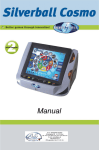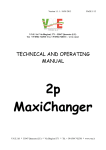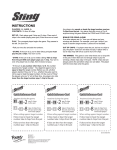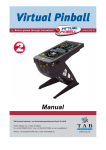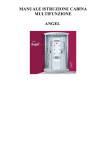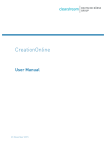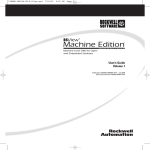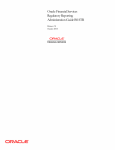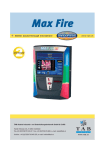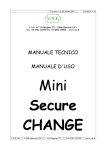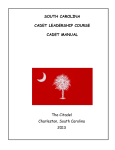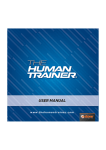Download Service Manual
Transcript
Service Manual
Thank you for choosing
Golden Island
in preference to the vast number of other Slot-machines available on the market.
To gain satisfactory use from your Golden Island, please read the operating instructions
thoroughly.
Please store this manual in such a way to have it ready at hand when required.
For additional queries, our Hotline is at your service.
Call +43-7229-780 40 – ext. 250
Operating instructions Golden Island Machines manual. (English)
Valid for Versions: GI - V1.12 S322 or higher
(CG/HJP/EK – January 8, 2008)
The text passages and illustrations contained within this document were put together with the
greatest amount of care and attention, however, mistakes cannot be completely ruled out.
The manufacturer accepts no legal responsibility or liability in any form with regard to errors in
detail and any consequences that may arise from such errors.
The manufacturer is thankful for any suggestions for improvement or pointers leading to errors.
All rights – including any arising from photomechanical reproduction and storage in electronic
or any other medium – are reserved. The program, handbook and all components are subject
to international copyright regulations.
© 1996-2008
TAB - Austria
A-4052 Ansfelden, Haider-Straße 40
Tel. +43-7229-780 40 - 0*, Fax +43-7229-78 660
All rights reserved.
Page 3
Index
SETUP POINTERS
7
INITIAL OPERATION
8
SHORT INSTRUCTIONS
9
PROGRAM UPDATE
UPDATE AT MACHINE
ERROR HANDLING WITH DEFECT HARDWARE
1) INTEGRITY CHECK AT STARTUP FAILED
2) HARDWARE ERROR OF HDD
3) HARDWARE ERROR OF FRAM
9
9
11
11
11
11
DESCRIPTION OF THE MACHINE
12
GENERAL
OPERATING ELEMENTS
12
12
PC SYSTEM COMPONENTS
13
STANDARD
OPTIONAL
13
13
TECHNICAL DATA
14
MACHINE SIZES
ELECTRIC DATA
14
14
SERVICE FUNCTIONS - SUPERVISORS
15
ACTIVATION OPTIONS
15
MAIN PAGE WITH IDENTIFICATION FOR HEAD SUPERVISOR
16
MAIN PAGE WITH IDENTIFICATION (SUPERVISOR1 – 3)
17
1) HEAD SUPERVISOR - MAIN PAGE
1.1) HEAD SUPERVISOR OWN BOOKKEEPING
1.2) HEAD SUPERVISOR SUPERVISOR ACCOUNTS (1 - 3)
1.3) HEAD SUPERVISOR LAST 5 BILL AND GAME DATA
1.4) HEAD SUPERVISOR ACCOUNTING MAIN ACCOUNTING
1.5) HEAD SUPERVISOR ACCOUNTING ACCOUNTING
18
19
20
21
22
23
Page 4
1.6) HEAD SUPERVISOR ACCOUNTING PROTOCOL
1.7) HEAD SUPERVISOR PIN SETTINGS
1.8) HOPPER REFILL
1.9) HEAD SUPERVISOR BASIC SETTINGS
2) SUPERVISOR (1 - 3) MAIN PAGE
2.1) SUPERVISOR LAST 5 BILL AND GAME DATA
2.2) SUPERVISOR (1 - 3) ACCOUNTING
2.3) SUPERVISOR (1 - 3) PIN SETTINGS
2.4) SUPERVISOR (1 - 3) REFILL HOPPER
2.5) SUPERVISOR (1 - 3) BASIC SETTINGS
24
25
26
27
28
29
30
31
32
33
1) GAME DESCRIPTIONS
34
1.1) GAME SELECTION
1.1) DESCRIPTION
2) KENO
2.1) GAME DESCRIPTION
2.2) GAME SEQUENCE
2.3) WINNING COMBINATIONS AND THE CORRESPONDING WIN FACTORS
3) ROYAL LINER
3.1) GAME DESCRIPTION
3.2) GAME SEQUENCE
3.3) WINNING COMBINATIONS AND THE CORRESPONDING WIN FACTORS
4) CARIBBEAN GOLD
4.1) GAME DESCRIPTION
4.2) GAME SEQUENCE
4.3) WINNING COMBINATIONS AND THE CORRESPONDING WIN FACTORS
5) ROULETTE
5.1) GAME DESCRIPTION
5.2) GAME SEQUENCE
5.3) WINNING COMBINATIONS AND THE CORRESPONDING WIN FACTORS
6) ROYAL POKER
6.1) GAME DESCRIPTION
6.2) GAME SEQUENCE
6.3) DESCRIPTION „ACES-BONUS“
6.4) WINNING COMBINATIONS AND THE CORRESPONDING WIN FACTORS
7) GAMBLE-LADDER
7.1) DESCRIPTION
34
34
35
35
35
36
38
38
38
39
42
42
42
43
46
46
46
48
50
50
50
51
52
54
54
TROUBLESHOOTING
55
CABLE PLAN
58
DECLARATION OF CE CONFORMITY
59
END-USER LICENSE AGREEMENT FOR MICROSOFT SOFTWARE
60
Page 5
WARRANTY TERMS BY TAB-AUSTRIA INDUSTRIE UND
UNTERHALTUNGSELEKTRONIK GESELLSCHAFT M.B.H. & CO KG
63
NOTES
66
Page 6
Setup Pointers
Safety regulations for the user:
•
The machine may only be operated in dry rooms and connected to a safety plug socket that
complies with the relevant safety standards.
•
Before starting the machine, it should be allowed to attain room temperature.
•
Check the main voltage before connecting the machine!
•
The machine is designed for 230 VAC (or 115 Volt if specified on the type plate), 50 Hz (or
60 Hz) and 180 W.
•
The machine may only be operated with a 3.15 amp fuse.
•
In case of breakage to housing parts, protruding wires, machine fires or smashed picture
tubes the machine must be immediately switched off and the main plug disconnected.
•
Defective or bare electric wires or cables, especially power cables and plug connecters
must be replaced.
•
The recommended ambient temperature is 5 – 35 Degrees on the Celsius scale.
•
The recommended working temperature is 15 – 40 Degrees on the Celsius scale.
•
The recommended absolute humidity is between 30% and 75% RG, not condensed.
IMPORTANT!
In such cases ensure that any machine contact is avoided and that it cannot be
switched on!
•
When positioned alongside other machines, interference in normal operation may occur.
Please pay attention to the licensing terms and conditions of Microsoft.
Disposal of Old Electrical & Electronic Equipment
(Applicable in the European Union and other European
countries with separate collection systems
This symbol on the product or on its packaging indicates that this product shall not be treated as household waste.
Instead it shall be handed over to the applicable collection point for the recycling of electrical and electronic
equipment. By ensuring this product is disposed of correctly, you will help prevent potential negative
consequences for the environment and human health, which could otherwise be caused by inappropriate waste
handling of this product. The recycling of materials will help to conserve natural resources. For more detailed
information about recycling of this product, please contact your local city office, your household waste disposal
service or the company where you purchased the product.
Page 7
Initial Operation
Each machine has already been tested at the factory and is delivered with initial settings
pre-programmed.
We recommend a 15 minutes warm up time before initial operation so that the machine can
reach optimal operation temperature.
However, temperature differences can change the touch screen settings so that they are no
longer correct. Therefore, when a machine is put in operation for the first time, we recommend
to ALWAYS observing the following procedure:
1.
Turn on the machine:
With the switch located on the back, the program starts automatically.
2.
Open the front door and turn on the operator switch:
The Golden Island operator mode appears on the screen.
3.
Calibration of the touch screen:
Tap "Basic settings", then “Calibration”.
Sit in a perfectly straight way, well-centered position, at a 90° angle in front of the machine
and follow the instructions on the display exactly.
4.
Setting the volume:
Under "Basic settings” you can adjust the volume for the game mode and the stand-by
mode by using the
buttons.
5.
Via the "Back" button you reach the test mode main menu, turn off the operator switch
and the game area is automatically restarted.
Page 8
Short Instructions
Program Update
Every machine is delivered pre-programmed, when changing to a new version an update must
be carried out.
Update at Machine
The “Golden Island” software is on the installed HDD in the PC of the machine. To update the
content of installed HDD you must first plug the update HDD to the external connector. In some
configurations the plug connector is plumbed and an update can only be made by opening the
plumb and connect the update disk via an IDE cable within the PC box. After power on the
update process starts automatically.
Important:
During an update the PC must be an integral part of the machine.
Furthermore the machine (e.g. VC2, Strato-Steel, Cosmo or Nevada) must be connected to the
correct cable harness. The update program detects and checks the cable harness
automatically which ensures that correct software is installed.
Starting from version 1.13 a writing protection (EWF) is installed on the hard disk. This means
no data can be saved on the hard disk.
However the touch screen calibration writes the first time certain initial data on the hard disk.
Because of that the touch screen calibration must be absolutely accomplished during
the update. Immediately after the update the writing protection is active. Afterwards at
any time only the 2-point-calibration of the touch screen can be accomplished.
However if during the update the first touch screen calibration is not accomplished, these
initials data are not written - and the touch screen won’t work correctly until new update with
touch screen calibration is done.
Procedure:
•
Switch machine off.
•
Dock the update HDD to the plug connector of the PC.
•
Switch machine on.
•
If the update tool finds an activated operator switch, you may choose for additional
update options.
•
Copy procedure is started automatically.
•
The internal hard disk is checked and if necessary newly setup.
A restart of the machine may be forced.
Page 9
•
Turn machine off at final message “Update finished – Please switch off, remove update
disk and switch on again“.
•
Test function is started automatically (duration approximately. 1-2 min., procedure is the
same as copying).
•
Wait for final message “Initialization complete – Please press Restart to finish” or wait 30
seconds for automatic restart of the machine.
•
After initial setup a touch screen calibration is started automatically.
•
Calibrate touch screen or wait 30 seconds for automatic finish without new calibration.
•
Update process is finished when game software is started.
Page 10
Error handling with defect hardware
1) Integrity check at startup failed
The machine stops with an error message on the screen: “Program Error (hard disc)”; no
more credits will be accepted; no more action from the player is possible; operator invention is
required.
Solution:
An update has to be performed with an update disk with the same version by an authorized
person.
After that the “Critical Memory” will be restored from the data’s in the FRAM (if they are correct)
to the hard disk. If there is still an error, the hard disk is defect and must be changed.
2) Hardware error of HDD
In this case, mostly the machine will not work anyway.
Solution:
Hard disk has to be changed by an authorized person only. The new hard disk has to contain
the same version or an update has to be performed on the machine with an update disk
containing the same version.
After that the “Critical Memory” will be restored from the data’s in the FRAM (if they are correct)
to the new internal hard disk.
3) Hardware error of FRAM
A “blue screen” will be shown and the machine stops immediately.
Solution:
I/O Controller card has to be changed by an authorized person only.
After that the “Critical Memory” will be restored from the data’s on the hard disk
(if they are correct) to the FRAM on the new I/O Controller card.
Page 11
Description of the Machine
General
“Golden Island” is an ergonomically designed slot machine.
The machine contains an electronic coin acceptor, a 19" TFT-Display with touch screen, a
second 19” TFT-Display(info panel) and a complete PC system. Optionally - depending on the
model - up two hoppers and a banknote reader can be added to the machine.
Operating Elements
All games in the “Golden Island” are played via touch screen and/or push buttons.
There are totally 6 push buttons that can be used optionally to the touch screen for various
functions.
The functions of the operator mode are precisely described in the operators manual.
By switching on operator mode at booting the machine you are able to enter the
following programs (only during normal start):
Request File check:
⇒ Manual data integrity test will be performed.
Request touch calibration:
⇒ Calibration of the touch screen will be performed.
Page 12
PC System Components
Standard
•
PC-System with Intel Pentium 4 Processor (2,4 GHz), PCI-Bus and
min. 256 MB RAM
•
On-Board display adapter with ATI chipset, (1280 x 1024 Pixel resolution, High Color)
•
On-Board 16 bit sound card
•
Min. 20 GB hard disk
•
TAB I/O Interface card with security memory
•
Two 19” TFT displays
•
USB Touch-Screen Controller
•
Electronic coin acceptor
Optional
•
Banknote reader (ASTRO Systems HR1)
•
Switch lock system (EKEY-Rupp or EKEY-TAB)
•
Remote key switch
•
One or two Hopper (Azkoyen Rode U II plus)
Page 13
Technical data
Machine sizes
Depth
Width
Height
Weight
unpacked
54 cm
52 cm
175 cm
112 kg 1
packed
59 cm
77 cm
182 cm
123 kg
Electric data
Power connection:
230 VAC 50-60Hz to plug socket
Power:
180 watts
Fuse:
3.15 ampere
Note:
The following should be observed when connecting several machines to a power distributor:
No more than three machines should be connected to one properly installed power connection,
which should possess a 13-amp fuse.
1
The weight may vary depending on the installed optional components.
Page 14
Service functions - supervisors
Service functions are activated with the service switch. The functions can be called up from
menu control and before every game start.
Note:
Several accounting functions can be limited or deactivated or can be unavailable depending
your machine’s configuration.
Different services can be called up depending on the authorization status. The head supervisor
has the highest authorization status and can therefore administrate the PIN of the three other
supervisors. In addition, the accounts of the different supervisors are administrated. These
accounts merely serve as accounts between the head supervisor and the other supervisors
and play no role in the main bookkeeping.
If the head supervisor has no PIN it is not possible to activate supervisors 1-3, as an
authentication (switch) and identification (PIN) is necessary for distinction. Without a PIN only
the head supervisor has a supervising function.
The volume can be adjusted independent of the supervisor for the game and standby mode.
Term Descriptions:
Operator:
Owner of the machine.
The Operator has the highest authorization in the operator mode.
Head Supervisor:
Operator or administrator of the machine.
The Head supervisor has the second highest authorization status and
accounts the cashbox content with the operator.
Supervisor(s):
Supervisors have only attending functions.
Accounting is only possible with the head supervisor.
Hardlock-Dongle:
Defines the configuration of the game software.
All requirements of the country-specific license are adjusted here.
Activation Options
When activating the operator switch and simultaneously pressing specific pushbuttons the
following functions can be called up:
Left green pushbutton:
Touch screen calibration
Left yellow pushbutton:
Touch screen test
Left red pushbutton:
Monitor test picture
Page 15
Main Page with identification for
Head supervisor
After entering the PIN wrong three times the PIN is locked for one hour. If PIN is locked, it can
be unlocked by an authorized person only (operator).
Page 16
Main Page with identification (Supervisor1 – 3)
By pressing the appropriate push button the supervisor must authenticate and then identify by
inserting the PIN. After entering the PIN wrong three times the PIN is locked for one hour. If
PIN is locked it be unlocked by a person with a higher authorization status only (e.g. head
supervisor).
Page 17
1) Head Supervisor - Main Page
Here electronic bookings can be carried out.
The section “Push up” is only available, if it is enabled in the operator mode.
The section “Push down” is only available, if it is enabled in the operator mode.
Page 18
1.1) Head Supervisor
Own Bookkeeping
This page displays the own bookings. The deletion of this account is possible at any time and
does not affect the main bookkeeping.
By pressing the “Delete” button, the bookkeeping is deleted.
Page 19
1.2) Head Supervisor
Supervisor Accounts (1 - 3)
The head supervisor has access to the accounts of up to three supervisors. The supervising
accounts can be deleted (balanced) here.
Page 20
1.3) Head Supervisor
Last 5 bill and game data
The head supervisor can review a history list of the last five played games and the last five
accepted banknotes with date and timestamp.
Page 21
1.4) Head Supervisor
Accounting
Main accounting
The head supervisor has access to the main accounting of the operator.
Account can’t be changed or deleted.
Page 22
1.5) Head Supervisor
Accounting
Accounting
The head supervisor has access to his account for the actual accounting period. The deletion
of this account is possible at any time and does not affect the main bookkeeping (operator
account).
Page 23
1.6) Head Supervisor
Accounting
Protocol
Here the supervisor can see all pushup, pushdown and remote booking actions in currency
values by date and time.
Page 24
1.7) Head Supervisor
Pin settings
The head supervisor can change PIN settings for himself and for the other supervisors.
If a lock icon appears, it means that the supervisor’s PIN has been disabled after three false
PIN entries. After selecting the specific supervisor it can be unlocked.
Page 25
1.8) Hopper Refill
The hopper can only be refilled by inserting coins into the coin acceptor.
Page 26
1.9) Head Supervisor
Basic settings
On this page the following basic settings can be done:
•
•
•
•
Calibration of the touch screen
Test the calibration of the touch screen
Volume setting (Game)
Volume setting (Standby)
Page 27
2) Supervisor (1 - 3) Main Page
Electronic bookings can be carried out here.
The section “Push up” is only available, if it is enabled in the operator mode.
The section “Push down” is only available, if it is enabled in the operator mode.
Page 28
2.1) Supervisor
Last 5 bill and game data
Here the supervisor can see a history list with the last five played games and the last five
accepted banknotes with date and timestamp.
Page 29
2.2) Supervisor (1 - 3)
Accounting
Displays refilled coins, Push up and Push down actions.
Page 30
2.3) Supervisor (1 - 3)
Pin settings
Here the supervisor can assign a new PIN.
Page 31
2.4) Supervisor (1 - 3)
Refill Hopper
The hopper can only be refilled by inserting coins into the coin acceptor.
The coins are routed to the correct hopper automatically, e.g. coin 2€ Hopper1, coin 1€
Hopper2.
Page 32
2.5) Supervisor (1 - 3)
Basic settings
On this page the following basis settings can be done:
•
•
•
Calibration of the touch screen
Test the calibration of the touch screen
Volume setting (Game and/or Standby)
Page 33
1) Game descriptions
1.1) Game Selection
The number of available games and type of game be ruled by actual configuration
Screenshot 1
1.1) Description
The player can start a game, choose a language or payout his credit-account.
Page 34
2) Keno
Screenshot 2
2.1) Game description
Guess up to ten numbers out of twenty random given numbers.
2.2) Game sequence
1.
2.
3.
4.
Select up to ten numbers by touch screen or “select 10” – button
The game is started with the "Start" button.
The computer calculates and displays twenty random numbers.
Keno winnings calculation
Page 35
2.3) Winning combinations and the corresponding win factors
Please note that win factors may be limited by actual configuration!
Selected
Numbers
Winning
Numbers
Win Factor
x 1000
x 800
x 250
x 80
x 12
x5
x3
Selected
Numbers
Winning
Numbers
Win Factor
x 900
x 750
x 200
x 52
x 10
x2
Selected
Numbers
Winning
Numbers
Win Factor
x 800
x 450
x 110
x 10
x3
x1
Page 36
Keno – winnings (continue)
Selected
Numbers
Winning
Numbers
Win Factor
x 700
x 120
x 15
x8
x2
Selected
Numbers
Winning
Numbers
Win Factor
x 600
x 80
x 15
x2
Selected
Numbers
Winning
Numbers
Win Factor
x 250
x 37
x5
Selected
Numbers
Winning
Numbers
Win Factor
x 87
x7
x2
Selected
Numbers
Winning
Numbers
Win Factor
x 35
x4
Selected
Numbers
Winning
Numbers
Win Factor
x 16
Page 37
3) Royal Liner
Screenshot 3
3.1) Game description
Bet on up to five win lines with three symbols.
Nine reels spin by pressing the ‘Start button’ and will stop automatically.
The winnings for the maximum of 5 winning lines will be added.
All wins pay from left to right
3.2) Game sequence
1. Select up to five win lines your bet is split to.
2. The game is started with the "Start" button
3. If the reels stop at a winning combination, the winnings of the maximum of five
betting lines will be processed according to the displayed winnings plan.
Page 38
3.3) Winning combinations and the corresponding win factors
Please note that Win Factors may be limited by actual configuration!
Line wins
Winning
Combination
Win
Factor
x 200
x 100
x 50
x 30
x 20
x 18
x 14
x 10
x 10
x 10
x5
x2
Page 39
Any ‘7’ - Wins
Winning
Combination
Page 40
Win
Factor
9x
x 1000
8x
x 400
7x
x 200
6x
x 100
5x
x 50
4x
x 20
3x
x5
2x
x 2
‘ALL’ - Fruits, ‘BAR’ - Wins
Winning
Combination
Win
Factor
x 500
x 400
x 300
x 400
x 200
x 300
x 100
x 50
x 50
x 15
Page 41
4) Caribbean Gold
Screenshot 4
4.1) Game description
Bet on up to five lines.
Five reels spin up and stop automatically to create new winning combinations.
The winnings for the maximum of 5 winning lines will be added.
All wins pay left to right
4.2) Game sequence
1. Select up to five win lines your bet is split to.
2. The game is started with the "Start" button
3. If the reels stop at a winning combination, the winnings of the maximum of five
betting lines will be processed according to the displayed winnings plan.
Page 42
4.3) Winning combinations and the corresponding win factors
Please note that Win Factors may be limited by actual configuration!
Line winnings
Winning
Combination
Win
Factor
x 1000
x 300
x 50
x 20
x2
x 700
x 200
x 30
x 10
x 300
x 75
x 20
x 10
Page 43
Line winnings (continue 1)
Winning
Combination
Win
Factor
x 200
x 100
x 50
x 20
x 500
x 100
x 25
x 10
x 200
x 50
x 15
x5
Page 44
Line winnings (continue 2)
Winning
Combination
Win
Factor
x 150
x 50
x 15
x 10
x 150
x 50
x 10
x5
x 100
x 50
x5
x3
x 50
x 10
x3
x2
Page 45
5) Roulette
Screenshot 5
5.1) Game description
You have to guess where the ball will land.
5.2) Game sequence
Players may place their bets on the following positions:
"Red" - "Black"
... on all red or black numbers.
"Even" - "Odd"
... on all even or odd numbers.
Page 46
"1-18" - "19-36"
... on the numbers 1-18 and 19-36.
First dozen (1st 12)
... on 12 consecutive numbers 1-12.
Second dozen (2nd 12)
…on 12 consecutive numbers 13-24.
Third dozen (3rd 12)
... on 12 consecutive numbers 25-36.
"Colonne"
... on the columns 1-34, 2-35 or 3-36.
"Six line"
... on six consecutive numbers consisting of two consecutive cross rows
(e.g. 4-5-6-7-8-9).
"Corner"
... on four numbers that create a square on the table (e.g. 1-2-4-5).
"Street"
... on three consecutive numbers consisting of one cross row on the table
(e.g. 1-2-3 but also 0-1-2 or 0-2-3).
"Split"
... on two numbers that are either vertical or horizontal neighbours
(e.g. 15/18 or 28/29).
"Full Number"
... on one of the 37 numbers.
“Series 5 / 8”
… on the following numbers: 5-8, 10-11, 13-16, 23-24, 27-30, 33-36.
“Big Series”
… on the following numbers: 0/2/3 (2 pieces), 4-7, 12-15, 18-21, 19-22,
25-29 (2 pieces), 32-35.
“Orphelins Plein”
… on the following numbers: 1, 6, 9, 14, 17, 20, 31, 34.
“Orphelins Cheval”
… on the following numbers: 1, 6-9, 14-17, 17-20, 31-34.
“Zero Game”
… on the following numbers: 0-3, 12-15, 26, 32-35.
Page 47
5.3) Winning combinations and the corresponding win factors
Page 48
Full Number
x 36
Split
x 18
Street
x 12
Roulette Winning combinations (continue)
Collonne (1-34 / 2-35 / 3-36)
x3
Dozen (1-12 / 13-24 / 25-36)
x3
1-18 / 19-36
x2
Red / Black
x2
Odd / Even
x2
Page 49
6) Royal Poker
Screenshot 6 2
6.1) Game description
Try to win as much as possible. The game is played with 52 cards plus one Joker.
6.2) Game sequence
1. The "1st Deal" is started with the "Start" button with deduction from bets.
2. Five consecutive cards will be dealt face up. If "AutoHold" is selected, a hold suggestion
will be displayed for the best possible winnings.
3. Pressing the cards will change/set a AutoHold/ManualHold suggestion.
4. The "2nd Deal" is started with the "Start" button without deduction from bets. All non-held
cards will be replaced.
2
The winning factor for „Five Of A Kind“ is in the version „Croatia“ 800 instead of 1.100.
Page 50
6.3) Description „Aces-Bonus“
The „Aces-Bonus“ is a special win, which is given for a poker combination with 4 aces (no
joker) additionally to the poker win.
The display value for the “Aces-Bonus” is calculated as following:
Aces Bonus = “Aces bonus win factor value” * “Actual bet value”.
The minimal bonus win factor value is 100, the maximal bonus win factor value is 500. After a
Master-Reset the bonus win factor is initialized with a randomized value between 100 and 200.
There is also a “hidden bonus” win factor, which is initialized with the minimal value (=100).
With every game start, the bonus win factor value is incremented by 3 percent of the minimal
bet value (=1), and the “hidden bonus” win factor value is incremented by
1 percent of the minimal bet value (=1).
After giving the aces bonus win, the new aces bonus win factor value is initialized with the
“hidden bonus” win factor value. The new “hidden bonus” win factor value starts again with the
minimal value (=100).
Page 51
6.4) Winning combinations and the corresponding win factors
Five Of A Kind plus Aces Bonus
Five Of A Kind
3
x 1100 3
+ x 100 – x 500
x 1100
Royal Flush
x 500
Straight Flush
x 100
Four Of A Kind
x 40
The winning factor for „Five Of A Kind“ is in the version „Croatia“ 800 instead of 1.100.
Page 52
Royal Poker - Winning combinations (continue)
Full House
x 10
Flush
x7
Straight
x5
Three Of A Kind
x3
Two Pairs
x2
High Pair
x1
Page 53
7) Gamble-Ladder
7.1) Description
Try to gain a higher win.
The actual win is shown by the “You win” display. The winning and losing positions - reachable
from the actual win position in the Gamble-Ladder - are flashing. By pressing the “Gamble”
button the gamble game is started. With the button “Take 10” the win difference (=10) between
win of the actual win position (=12) and the win one position below (=2) is collected to the
credit. By pressing the “Take Win” button the actual win is collected.
Info: Please note that Gamble wins may be limited by actual configuration!
Screenshot 7
Page 54
Troubleshooting
Error
Touch screen only
works partly
Cause
• Cable connecting the touch screen
and the PC is defect (part that is
connected to the PC).
• Missing protection earth.
When starting the
• PC Memory defect.
following message
appears:
MEMORY TEST FAIL
White screen
• Graphic card defect.
Touch screen does
• Possibly not calibrated.
not work after
exchanging the PC
Help
⇒ Exchange the
connecting cable.
⇒ Check protection earth
or ground the machine.
⇒ Exchange the PC.
⇒ Exchange the PC.
⇒ Calibrate the touch
screen (press red button
on the machine, go to
operator mode).
Touch screen cannot • Missing data in touch controller
⇒ Switch to operator
be calibrated properly buffer.
mode; turn off the
machine; keep red button
on machine pressed
(controller buffer is
deleted); then press
operator button again;
start machine anew.
Touch screen does
• Touch screen controller or touch
⇒ Check cable between
not work and/or LED
screen cable is defect.
touch screen and
on the rear side of the
controller, exchange
PC is flashing
defect controller or
exchange PC.
No function
• The main plug is not plugged in.
⇒ Plug in main plug.
• The main switch is not on.
⇒ Switch on main switch.
• Fuse is burnt.
⇒ Install new fuse.
No picture
• Net cable not connected to monitor. ⇒ Check power supply of
monitor and connections.
• Video connection not plugged in.
⇒ Plug in video
• Monitor defect.
connections.
⇒ Exchange monitor.
No sound
• Volume controller is not turned on. ⇒ Turn up volume.
• Audio cable is not connected
⇒ Plug in audio cable.
• Loudspeaker defect.
⇒ Exchange loudspeaker.
Page 55
One or more
pushbuttons do not
work.
Coins are counted
wrongly
Inserted coins fall
through
Low coin acceptance
Low bill acceptance
Counter does not
work
Error message on the
screen “Program Error
(hard disc)”,
no more credits will be
accepted;
no more action is
possible from the
player;
operator invention is
required!
In this case, mostly
the machine will not
work anyway.
• Plug is not plugged in
⇒ Check plug
• Pushbutton is not installed properly connections.
or defect.
⇒ Check or exchange
Pushbuttons.
• Wrong value programmed
⇒ Check program setup
• No power at coin acceptor
• Dirty coin acceptor
• Coin channel not programmed
• Coin acceptor defect
• Coin acceptor is dirty
• Bill reader is de-calibrated
• Counter defect
• Integrity check at startup failed.
⇒ Check power supply
⇒ Clean coin acceptor
⇒ Change programming
⇒ Exchange coin
acceptor
⇒ Clean coin acceptor
⇒ Calibrate bill-reader
⇒ Check connection;
exchange counter
⇒ An update has to be
performed with an update
disk with the same version
by an authorized person.
After that the Critical
Memory will be restored
from the data’s in the
FRAM (if they are correct)
to the hard disk.
• Hardware error of HDD
If the error remains, the
hard disk is defect and
must be changed (see
below).
⇒ Hard disk have to be
changed by an authorized
person only with a hard
disk containing the same
version or with a new hard
disk but then an update
has to be performed on
the machine with an
update disk containing the
same version.
After that the Critical
Memory will be restored
from the data’s in the
FRAM (if they are correct)
to the hard disk.
Page 56
A “blue screen” will be Hardware error of FRAM
shown and the
machine stops
immediately.
⇒ I/O Controller card
have to be changed by an
authorized person only.
After that the “Critical
Memory” will be restored
from the data’s on the
hard disk (if they are
correct) to the FRAM on
the new I/O Controller
card.
Page 57
Cable Plan
Page 58
Declaration of CE conformity
Page 59
END-USER LICENSE AGREEMENT
FOR MICROSOFT SOFTWARE
IMPORTANT - READ CAREFULLY: This End-User License Agreement ("EULA") is a legal
agreement between you (either an individual or a single entity) and the manufacturer
("Manufacturer") or the special purpose computing device ("SYSTEM") you acquired
which includes certain Microsoft software product(s) installed on the SYSTEM
("SOFTWARE PRODUCT" or "SOFTWARE"). The SOFTWARE includes computer
software, the associated media, any printed materials, and any "online" or electronic
documentation. By installing, copying or otherwise using the SOFTWARE, you agree to
be bound by the terms of this EULA. If you do not agree to the terms of this EULA,
Manufacturer and Microsoft Corporation ("Microsoft") are unwilling to license the
SOFTWARE to you. In such event, you may not use or copy the SOFTWARE, and you
should promptly contact Manufacturer for instructions on return of the unused
product(s) for a refund.
SOFTWARE LICENSE
The SOFTWARE is protected by copyright laws and international copyright treaties, as well as
other intellectual property laws and treaties. The SOFTWARE is licensed, not sold.
1. GRANT OF LICENSE. This EULA grants you the following rights:
•
Software. You may use the SOFTWARE as installed on the System.
•
Application Sharing. The SOFTWARE may contain technology that enables applications
to be shared between two or more SYSTEMS, even if an application is installed on only one
of the SYSTEMS. You should consult your application license agreement or contact the
application licensor to determine whether sharing the application is permitted by its licensor.
•
Storage/Network Use. If the SOFTWARE PRODUCT is installed on the SYSTEM over an
internal network from a server, you must acquire and dedicate a license for the SOFTWARE
PRODUCT for each SYSTEM on which the SOFTWARE PRODUCT is used or to which it is
distributed. A license for the SOFTWARE PRODUCT may not be shared or used
concurrently on different SYSTEMS.
•
Back-up Copy. If MANUFACTURER has not included a copy of the SOFTWARE on
separate media with the SYSTEM, you may make a single copy of the SOFTWARE for use
solely for archival purposes with the SYSTEM.
2. DESCRIPTION OF OTHER RIGHTS AND LIMITATIONS.
•
Limitation on Reverse Engineering, De-compilation and Disassembly. You may not
reverse engineer, decompile, or disassemble the SOFTWARE, except and only to the
extent that such activity is expressly permitted by applicable law not withstanding this
limitation.
Page 60
•
Single SYSTEM. The SOFTWARE is licensed with the SYSTEM as a single integrated
product. The SOFTWARE may only be used with the SYSTEM.
•
Rental. You may not rent or lease the SOFTWARE.
•
Software Transfer. You may permanently transfer all of your rights under this EULA only
as part of a sale or transfer of the SYSTEM, provided you retain no copies, you transfer all
of the SOFTWARE (including all component parts, the media, any upgrades or backup
copies, and this EULA, and if applicable, the Certificate(s) of Authenticity), and the recipient
agrees to the terms of this EULA. If the SOFTWARE is an upgrade, any transfer must
include all prior versions of the SOFTWARE.
•
Termination. Without prejudice to any other rights, Manufacturer or Microsoft may
terminate this EULA if you fail to comply with the terms and conditions of this EULA. In such
event, you must destroy all copies of the SOFTWARE and all of its component parts.
•
Single EULA. The package for the SOFTWARE may contain multiple versions of this
EULA, such as multiple translations and/or multiple media versions (e.g., in the user
documentation and in the software). In this case, you are only licensed to use one (1) copy
of the SOFTWARE PRODUCT.
3. UPGRADES AND RECOVERY MEDIA.
•
If the SOFTWARE is provided by Manufacturer on media separate from the SYSTEM and is
labeled "For Upgrade Purposes Only" (Upgrade SOFTWARE), you may install one copy of
the Upgrade SOFTWARE onto the SYSTEM as a replacement copy for the SOFTWARE
originally installed on the SYSTEM and use it in accordance with Section 1 of this EULA.
You may also install additional copies of the Upgrade SOFTWARE as replacement copies
onto additional SYSTEMS which are the same brand and model as the SYSTEM and
contain a duly licensed copy of the same version and language release of the SOFTWARE
("ADDITIONAL SYSTEMS"), provided that (1) Manufacturer has supplied a corresponding
serialized sticker for each additional copy of the Upgrade SOFTWARE, and (2) you affix a
serialized sticker per Manufacturer’s instructions for each unit of Upgrade SOFTWARE you
install.
•
If the SOFTWARE is provided by Manufacturer on separate media and labeled as
"Recovery Media", you may not make a copy of the SOFTWARE as described in Section 1
for archival purposes. Instead, you may use the Recovery Media solely to restore or reinstall
the same version and language release of the SOFTWARE as originally installed on the
SYSTEM and thereafter use the SOFTWARE as restored or reinstalled in accordance with
Section 1 of this EULA. A single unit of Recovery Media may be used by you to restore or
reinstall the SOFTWARE on ADDITIONAL SYSTEMS.
4. COPYRIGHT.
•
All title and copyrights in and to the SOFTWARE (including but not limited to any
images, photographs, animations, video, audio, music, text and "applets," incorporated
into the SOFTWARE), the accompanying printed materials, and any copies of the
SOFTWARE, are owned by Microsoft or its suppliers. You may not copy the printed
materials accompanying the SOFTWARE. All rights not specifically granted under this
EULA are reserved by Microsoft.
Page 61
5. PRODUCT SUPPORT.
•
Product support for the SOFTWARE is not provided by Microsoft or its subsidiaries. For
product support, please refer to Manufacturer's support number provided in the
documentation for the SYSTEM. Should you have any questions concerning this EULA,
or if you desire to contact Manufacturer for any other reason, please refer to the address
provided in the documentation for the SYSTEM.
6. LIMITED WARRANTY.
•
Limited Warranty. Manufacturer warrants that the SOFTWARE will perform substantially in
accordance with the accompanying written materials for a period of ninety (90) days from
the date of receipt. Any implied warranties on the SOFTWARE are limited to ninety (90)
days. Some states/jurisdictions do not allow limitations on duration of an implied warranty,
so the above limitation may not apply to you.
•
Customer Remedies. Manufacturer's and its suppliers' entire liability and your exclusive
remedy shall be, at Manufacturer's option, either (a) return of the price paid, or (b) repair or
replacement of the SOFTWARE that does not meet the above Limited Warranty and which
is returned to Manufacturer with a copy of your receipt. This Limited Warranty is void if
failure of the SOFTWARE has resulted from accident, abuse, or misapplication. Any
replacement SOFTWARE will be warranted for the remainder of the original warranty period
or thirty (30) days, whichever is longer.
•
No Other Warranties. EXCEPT AS EXPRESSLY PROVIDED IN THE LIMITED
WARRANTY SECTION ABOVE, THE SOFTWARE IS PROVIDED TO THE END USER
"AS IS" WITHOUT OF ANY KIND, EITHER EXPRESSED OR IMPLIED, INCLUDING, BUT
NOT LIMITED TO, WARRANTIES OF NON-INFRINGEMENT, MERCHANTABILITY,
AND/OR FITNESS FOR A PARTICULAR PURPOSE. THE ENTIRE RISK OF THE
QUALITY AND PERFORMANCE OF THE SOFTWARE IS WITH YOU.
•
No Liability for Consequential Damages. MANUFACTURER'S SUPPLIERS SHALL
NOT BE HELD TO ANY LIABILITY FOR ANY DAMAGES SUFFERED OR INCURRED BY
THE END USER (INCLUDING, BUT NOT LIMITED TO, GENERAL, SPECIAL,
CONSEQUENTIAL OR INCIDENTAL DAMAGES INCLUDING DAMAGES FOR LOSS OF
BUSINESS PROFITS INTERRUPTION, LOSS OF BUSINESS INFORMATION AND THE
LIKE), ARISING FROM OR IN CONNECTION WITH THE DELIVERY, USE OR
PERFORMANCE OF THE SOFTWARE.
1. NOTE ON JAVA SUPPORT.
•
Page 62
THE SOFTWARE PRODUCT MAY CONTAIN SUPPORT FOR PROGRAMS WRITTEN IN
JAVA. JAVA TECHNOLOGY IS NOT FAULT TOLERANT AND IS NOT DESIGNED,
MANUFACTURED, OR INTENDED FOR USE OR RESALE AS ON-LINE CONTROL
EQUIPMENT
IN
HAZARDOUS
ENVIRONMENTS
REQUIRING
FAIL-SAFE
PERFORMANCE, SUCH AS IN THE OPERATION OF NUCLEAR FACILITIES, AIRCRAFT
NAVIGATION OR COMMUNICATION SYSTEMS, AIR TRAFFIC CONTROL, DIRECT LIFE
SUPPORT MACHINES, OR WEAPONS SYSTEMS, IN WHICH THE FAILURE OF JAVA
TECHNOLOGY COULD LEAD DIRECTLY TO DEATH, PERSONAL INJURY, OR SEVERE
PHYSICAL OR ENVIRONMENTAL DAMAGE.
Warranty terms by TAB-AUSTRIA Industrie und
Unterhaltungselektronik
Gesellschaft m.b.H. & Co KG
(Tab hereinafter)
We are granting a warranty for this machine under the following conditions:
Insofar as the “General Terms of Business of TAB-AUSTRIA Industrie- und
Unterhaltungselektronik GmbH & Co KG” are not modified by the following, which sets out the
conditions and scope of our warranty performance, these terms will continue to apply without
change.
The warranty period for our products from delivery is:
• 24 months for all Silverball Terminals (Silverball Strato, Silverball Strato Max, Silverball
Cosmo, Silverball Cosmo Max, Silverball Pro, Silverball Max Pro, Silverball Beetle Pro,
Silverball Beetle Max Pro)
• 24 months for Max Fire, Max Fire Video, Virtual Pinball, Golden Island
• 12 months for all other products, particularly betting terminals
• Six months for all spare parts; however, if a warranty period of more than six months still
obtains for the machines, this period will apply in its entirety to the spare part.
The warranty will only be granted for new products by TAB, not for their spare parts, not for
products of different brands and manufacturers and corresponding spare parts. No warranty is
granted for used products either.
In accordance with the following provisions, we shall repair defects to the machine that have
been demonstrably caused by a material and/or manufacturing fault which already existed at
the time the product was handed over, and which was reported within 14 days of it becoming
apparent to our sales partner or the first end user while still within the warranty period. No
warranty is assumed for used machines.
The warranty exclusively covers such components that are essential to operating the product. It
does not include easily damaged parts or wearing parts, such as, for example, glass, plastic or
light bulbs. Minor deviations from the desired composition insignificant to the value and
usability of the machine will not result in any warranty obligations. Damage caused by physical,
chemical, electrical or electrochemical or other effects not related to the customary dedicated
use will not result in any warranty obligations; neither does damage caused by water or
abnormal environmental conditions or inappropriate operating conditions. Also, no warranty
can be assumed for machine defects caused by transport damage for which we are not
responsible, incorrect installation and assembly, incorrect use, non-observance of operating or
assembly instructions or lack of care.
The warranty claim becomes void if repairs or interventions have been carried out by the
customer himself/herself or by persons who were not accordingly authorized or who were not
Page 63
authorized by us or in the event of our machines being fitted with spare, supplementary or
accessory parts that are not original parts, or if parts have been removed.
The warranty performance will be made in such a way that defective components will at our
discretion be repaired or replaced with faultless components free of charge unless
improvement or exchange are impossible or would result in for us unreasonable cost. In such
cases, a reduction in price or, in the event of not only a minor defect, cancellation of sale may
be claimed.
Machines for which a warranty performance is being claimed on the basis of this warranty must
be handed over or sent to us. Repairs at the installation site are not possible. The customer will
bear transport costs and the transport risk.
Exchanged parts will become our property.
Warranty performances will neither result in an extension of the warranty period nor will they
initiate a new warranty period.
Further or other claims (in particular claims for damages suffered beyond the machine) are
excluded insofar as liability is not mandatory by law.
These warranty terms apply to machines purchased and operated in Austria. They apply to
machines conveyed to other countries only insofar as they possess the technical requirements
(e.g. voltage, frequency, etc.) for the corresponding country, have been officially approved for
use there and are suited to the individual climate and environmental conditions.
The TFT LCD display consists of more than 1,000,000 Thin-Film Transistors (TFT). A small
amount of missing, black, or luminous points is characteristic for TFT LCD technology. The
warranty performance will be granted if more than 15 missing, black, or luminous points are
present.
Version dated January 8, 2008
Page 64
In case of any irregularities in the machine, please check power and all plug-in
connections!
In case you cannot remove an error, please call our hotline:
Call +43-7229-780 40 – ext. 250
Page 65
Notes
Page 66