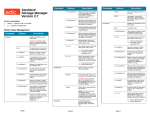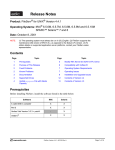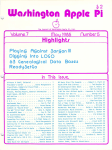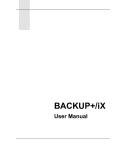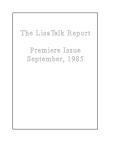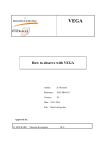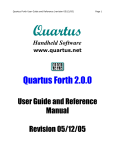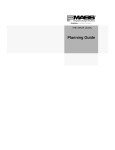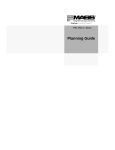Download ADIC Landscape Lighting 5.1 User's Manual
Transcript
Release Notes Product: VolServ® Version 5.1 Operating Systems: IRIX® 6.5.15-6.5.17 Solaris™ 7 and 8 SPARC® (32-bit and 64-bit) Date: December 30, 2002 NOTE: (1) The operating system must always be run in US_English. (2) If you have an installation of VolServ that is earlier than 3.0 and you want to upgrade to VolServ 5.1, you must first upgrade to VolServ 3.0 to accommodate the change of the Ingres database to the Linter database. Contents Page Topic Page Topic 1 Purpose of This Release 5 Changes to the Installing VolServ Guide 1 New Features and Enhancements 5 Upgrade Instructions 2 Fixed Problems 13 Documentation 2 Known Problems 3 Supported Libraries 4 Installation Instructions Purpose of This Release This release adds several new features and enhancements that extend the capabilities of the VolServ product. It also provides corrections to problems that were encountered in previous releases of VolServ. New Features and Enhancements The following features and enhancements are new with this release. CAUTION: To ensure the integrity of your archive configurations, contact ADIC Technical Assistance Center (ATAC) for instructions on using the archive conversion utilities. • Archive conversion utilities for converting ADIC Scalar 1K libraries from AMU front-end to SCSI-attached. • Archive conversion utilities for converting ADIC AML libraries from the AML command interface to the DAS interface. • Media types 9940 and SDLT (220 drives only). • Library support for Storage Tek (STK) L180 and L700 SCSI-attached libraries. • Enhancement of library support for the ADIC Scalar 1K and 10K libraries. VolServ Version 5.1 — 6-00572-01 Page 1 of 14 • SGI IRIX support for 6.5.15 - 6.5.17. • Linter database upgrade to version 5.9.15.5. Fixed Problems Between VolServ 5.0 and VolServ 5.1, ADIC changed the system it uses to track Change Requests (CRs). Therefore, if two numbers have been associated with a CR, the first number in the Change Requests column represents the new tracking system, and the number within parentheses represents the old tracking system. The following table describes the problems that have been fixed in this release. Operating System IRIX Solaris All Change Requests Description 4255 (08627) The Eject and Enter lists fail to print from a console. 4322 (13009) The World Wide Name (WWN) device format is not handled correctly. 4316 (11575) After cycling the AMU software, the barcode is enabled, but the Vary Archive Component display still shows the status as offline. 5723 (13150) From the Vary Archive Components screen, the EIF, Storage Unit, and Barcode Reader cannot vary on or off. 3875 (13760) The vsmountstat command cores with SEGV if given a non-numeric argument. 4250 The vsarchiveqry command hangs. 4251 (07875) On the Enter and Eject screens on the AML console, the media type of the EIF ports displays in numeric rather than in textual format. 4256 (09564) AML libraries do not support LTO drives. 4307 (11049) VolServ 5.0 does not support mixed media for ADIC libraries. 4322 (13275) The program vswin exits if invalid data is entered into the drive slot field when the drive is associated with an archive. 5715 Moving media fails when moving it from one archive into a shelf or from a shelf into another archive. 5742 The ArcDisp cores when allocated memory is incorrectly released into it. Known Problems Between VolServ 5.0 and VolServ 5.1, ADIC changed the system they use to track Change Requests (CRs). Therefore, if two numbers have been associated with a CR, the first number in the Change Requests column represents the new tracking system, and the number within parentheses represents the old tracking system. Page 2 of 14 VolServ Version 5.1 — 6-00572-01 The following table describes known problems in this release. Operating System IRIX Change Requests 4365 (07719) Description When the operator’s console display goes down, the change archive parameters cannot be used to redisplay the console. Workaround: Select the specific library to be reconfigured, select <OK> to bring down the library, and then select <Done> so the operator’s console for that archive will reappear. All 3669 Library console does not emit a beep each time status is returned to it. (07723) 4239 (07717) The vsamlconfig command cannot handle hex numbers for drive slots that are printed from the AMU. Workaround: Configure the archive as a Scalar DLC archive. 4242 (07724) If changing the AML configuration after initially configuring the library, the modified AMU information is unable to be uploaded to VolServ without deleting and recreating the library. Workaround: Configure the archive as a Scalar DLC archive. 4323 Mixed media imports do not work for SCSI libraries. (11773) 6378 Unable to mount tapes after recovery of offline robot. (08529) 6379 (11035) If VolServ is started when the Scalar 1000 or the Scalar 10k archives are offline, the AMTask will not start. Workaround: Place the archives in an online state and cycle VolServ to get the AMTask running. Supported Libraries The following libraries are supported in this release. NOTE: AIT is not currently supported as a pre-defined media type. At this time, an AIT library must be configured as an 8mm library. In previous releases of VolServ, AML libraries with AIT-1 and/or AIT-2 drives may have used either one of the following DAS/AMU drive type designators: • DC = AIT-1 and/or AIT-2 • DM = AIT-1 and/or AIT-2 In VolServ release 5.1, due to a change in the AMU software, AML libraries with AIT-1 and/or AIT-2 drives now use the following DAS/AMU drive type designators: • DC = AIT-3 • DM = AIT-1 and/or AIT-2 VolServ Version 5.1 — 6-00572-01 Page 3 of 14 Therefore, if you use DC for your AIT-1 and/or AIT-2 drives and you are upgrading to VolServ 5.1, you will need to reconfigure the drive type designator to DM, otherwise VolServ will interpret DC as an AIT-3 drive. VolServ 5.1 has been certified with DAS/AMU firmware revision 3.10e which supports AIT-1 and AIT-2 drives. Firmware revision 3.11 and above supports AIT-3, although ADIC has not yet certified this revision. Manufacturer Model ADIC (AMU-attached) • ADIC (SCSI-attached; Solaris 8 and IRIX 6.5.15-6.5.17 only) Scalar 1000 Firmware Revision Level Requirements • with LTO drives: 4.00.0006 • with DLT or AIT drives: 3.00.0018 or .0017 • AML/2 • AML/E • AML/J • Scalar 100 • Rev 2.60.0040 • Scalar 1000 • with LTO drives: 4.00.0006 • with DLT or AIT drives: 3.00.0018 or .0017 • Scalar 10K Rev 140A.00002 ADIC (SDLC-attached; Version 2.x) • Scalar 10K Rev 140A.00002 STK (3480 mediatype only) • Silo ACS 4400 Network-attached using Automatic Cartridge System Library Software (ACSLS) as a library interface. • Wolfcreek ACS 9360 STK L180 (SCSI-attached; Solaris 8 and IRIX 6.5.15-6.5.17 only) • 3.01.02 • 3.01.02 STK L700 (SCSI-attached; Solaris 8 and IRIX 6.5.15-6.5.17 only) Installation Instructions To install VolServ 5.1, use the following instructions. Step 1. Log on as a root user: # su - root Step 2. Install VolServ 5.1 as described in the Installing VolServ book (version 5.0). NOTE: Page 4 of 14 If you have an installation of VolServ that is earlier than 3.0 and you want to upgrade to VolServ 5.1, you must first upgrade to VolServ 3.0 to accommodate the change of the Ingres database to the Linter database. VolServ Version 5.1 — 6-00572-01 Changes to the Installing VolServ Guide The following change should be noted when using the instructions in the Installing VolServ installation guide. On page 2-7, Step 6, the information in the table for performing a remote installation is not correct. Instead, when performing a remote installation, use the information from the table on page 2-6, Step 5. Upgrade Instructions To upgrade to VolServ 5.1, your current operating system must support either IRIX 6.5.15-6.5.17 or Solaris 7 and 8 SPARC (32-bit and 64-bit). If your current operating system does not support these versions of IRIX or Solaris, then you must first upgrade your operating system before upgrading VolServ. Depending on your system setup, use the instructions for either upgrading your operating system and VolServ or upgrading VolServ. NOTE: When upgrading to VolServ 5.1, all the files for your previous version of VolServ are overwritten. Therefore, in case you encounter any problems with the upgrade, you should first back up the files for your previous version of VolServ before performing the upgrade. Upgrading Your Operating System and VolServ If your operating system does not support the upgrade to VolServ 5.1, you must first complete the following steps before performing the software upgrade. Step 1. Back up the Linter database and Linter journal. Step 2. Upgrade your operating system. Step 3. Follow the instructions for Upgrading VolServ. Upgrading VolServ If your operating system supports the upgrade to VolServ 5.1, use the following instructions to upgrade VolServ. Extracting Files From CD Extract the upgrade files from the VolServ 5.1 CD. NOTE: If you need more detailed instructions on performing this task, refer to pages 2-6 and 2-7 in your Installing VolServ guide. Upgrade VolServ Step 1. At the command prompt, type the following to begin the VolServ upgrade. # /usr/tmp/volserv/vs_install VolServ Version 5.1 — 6-00572-01 Page 5 of 14 The ADIC copyright license and the creation date of the distribution CD appears. Copyright 1992-2002 by ADIC, Inc. All rights reserved. No part of this work may be reproduced or transmitted in any form or by an means, electronic or mechanical, including photocopying and recording, or by any information storage or retrieval system, except as may be expressly permitted by the 17 U.S.C. section 101, et. seq., or in writing by ADIC, Inc. CREATED ON <date stamp> Step 2. Type y (yes) or n (no) and type the CD pathname to install the upgrade files from the VolServ CD. NOTE: For help in responding to the script questions, refer to the table in the System Parameters Checklist section on page 1-6 in the Installing VolServ guide. The letters y (yes) or n (no) following the script questions represent responses for a typical upgrade scenario. Information enclosed within brackets [ ] function as placeholders for text you should type or actions you should perform. This installation will allow you to install multiple software packages. If you elect not to install something, then the installation will move on to the next package. The following software packages are contained in this installation: - ADIC VolServ 5.1.0 - ADIC VolServ API 5.1.0 Do you wish to continue (<y> or n) ? y ---------------------------------------------------------------Locating user commands...done. ---------------------------------------------------------------Is media device location local (<y> or n) ? y Are you installing from CD-ROM? (<y> or n) ? y ---------------------------------------------------------------Enter fully qualified local CD-ROM distribution path: [CD pathname]? Is [CD pathname] your intended response (<y> or n) ? y ---------------------------------------------------------------Ready to install/update the necessary VolServ files Do you wish to install/update the VolServ files now (<y> or n) ? y Step 3. Type the pathname of the directory that contains your previous version of VolServ, and type y (yes) or n (no) and press Return or Enter to perform an upgrade. In case you created any site customizations, the config, gui, and util directories are saved during this step. Additionally, database upgrade utilities are loaded and the current database is saved. NOTE: Page 6 of 14 In the following example, the existing VolServ installation directory is /scratch/apps and the VolServ version is 5.0.0. VolServ Version 5.1 — 6-00572-01 When prompted for the installation directory, remember that"/volserv" is appended to your response. For example, if you choose "/usr/local" then /usr/local/volserv is used as the installation directory. The directory you specify must already exist, because the installation script will only create the appropriate sub-directories. The installation script also checks the selected file system to ensure that enough free disk space is available. Where do you want to install/update VolServ </volserv> ? [/scratch/apps] Is [/scratch/apps] your intended response (<y> or n) ? y -----------------------------------------------------------[/scratch/apps]/volserv already exists. You have the option of performing the following types of installations: install - you are prompted to remove everything in the installation directory and then a new installation is performed. upgrade - Assumes an earlier release of VolServ has been installed and then upgrades to this release. Support files, utilities, binaries and database are all updated. Is this an install, or upgrade <upgrade> ? [Return or Enter] Is upgrade your intended response (<y> or n) ? y ---------------------------------------------------------------Backups of your VolServ database and software should be done before performing an upgrade. Have you already performed backups (<y> or n) ? y Checking disk space in [/scratch/apps]/volserv... done. ---------------------------------------------------------------The following directories are being backed up in <directory>.old. If you have customized any file in the following directories, then you may want to update the latest version of the file after the upgrade. [/scratch/apps]/volserv/config [/scratch/apps]/volserv/gui [/scratch/apps]/volserv/util Extracting the VolServ <5.0.0> Upgrade from distribution... done. Replacing ’dbstore’ and ’spc’ Saving the previous <5.0.0> DataBase... done. VolServ Version 5.1 — 6-00572-01 Page 7 of 14 Step 4. Type y (yes) or n (no) and press Return or Enter to initiate the VolServ upgrade. ---Installing VolServ files. The [/scratch/apps]/volserv/bin directory exists, remove old contents (<y> or n) ? y Removing contents of [/scratch/apps]/volserv/bin...done. The [/scratch/apps]/volserv/clibin directory exists, remove old contents (<y> or n) ? y Removing contents of [/scratch/apps]/volserv/clibin...done. ---------------------------------------------------------------Please mount cdrom on <hostname> Press return when ready (or "abort" to quit): [Return or Enter] ---------------------------------------------------------------done. Extracting the VolServ Support files from distribution... done. ---------------------------------------------------------------done. Extracting the VolServ executables from distribution... done. Step 5. Type y (yes) if you wish to install the command line interface (CLI) executables. The CLI executables are extracted from the distribution media. Now you will be able to install the executables for the archives which your system supports. We recommend only installing what you need. This will save you time and conserve disk space. You can always install the executables for a new archive whenever it is added. You will also be able to install the CLI executables at this time if you desire the command line interface. Do you wish to install the VolServ CLI executables (<y> or n) ? y Checking disk space in [/scratch/apps]/volserv... done. done. Extracting the VolServ CLI executables from distribution... done. Page 8 of 14 VolServ Version 5.1 — 6-00572-01 Step 6. Type y (yes) or n (no) to install the necessary archive interface executables. Do you wish to install the VolServ DataShelf executables (<y> or n) n? Checking disk space in [/scratch/apps]/volserv... done. done. Extracting the VolServ DataShelf executables from distribution... done. -----------------------------------------------------------------Do you wish to install the VolServ Stage executables (<y> or n) ? y Checking disk space in [/scratch/apps]/volserv... done. done. Extracting the VolServ Stage executables from distribution... done. -----------------------------------------------------------------Do you wish to install the VolServ DataTower executables (<y> or n) ? n -----------------------------------------------------------------Do you wish to install the VolServ AML executables (<y> or n) ? n Checking disk space in [/scratch/apps]/volserv... done. done. Extracting the VolServ AML executables from distribution... done. -----------------------------------------------------------------Do you wish to install the VolServ Silo executables (<y> or n) ? n -----------------------------------------------------------------Do you wish to install the VolServ SCSI / Scalar DLC executables (<y> or n) ? y Checking disk space in [/scratch/apps]/volserv... done. done. Extracting the VolServ SCSI / Scalar DLC executables from distribution... done. Step 7. Type y (yes) if you wish to install the archive conversion tools. To ensure the integrity of your archive configurations, contact ATAC for instructions on using the archive conversion tools. NOTE: You would only need to use the archive conversion tools if you are converting ADIC Scalar 1K libraries from AMU front-end to SCSI-attached, or if you are converting ADIC AML libraries from the AML command interface to the DAS interface. VolServ Version 5.1 — 6-00572-01 Page 9 of 14 Checking disk space in [/scratch/apps]/volserv... done. done. Extracting the VolServ Linter database from distribution... done. ---------------------------------------------------------------Do you wish to install the VolServ Archive conversion tools (<y> or n) ? y Checking disk space in [/scratch/apps]/volserv... done. done. Extracting the VolServ Archive conversion tools from distribution... done. done. Uncompressing files... done. --------------------------------------------------------------Editing the config files... done. Step 8. Press Return or Enter to accept the defaults, or type new pathnames for the following: • Database journal files • Database checkpoint files • Database checkpoint archive files CAUTION: ADIC recommends that the journal and checkpoint directories reside on a different disk than the database. Where do you want db journal files </apps/linter_jnl> ? [Return or Enter or type new pathname] Is /apps/linter_jnl your intended response (<y> or n) ? y Where do you want db checkpoint files </apps/linter_ckp> ? [Return or Enter or type new pathname] Is /apps/linter_ckp your intended response (<y> or n) ? y Where do you want db checkpoint files </apps/ckp_archive> ? [Return or Enter or type new pathname] Is /apps/ckp_archive your intended response (<y> or n) ? y Creating utilities...done. Page 10 of 14 VolServ Version 5.1 — 6-00572-01 Step 9. Create the user and group files. For default user IDs and group IDs, refer to the table in the System Parameters Checklist section on page 1-6 of the Installing VolServ guide. The "vsadm" user and "vsadmin" group must exist before the installation can continue. You must create them now if you have not already done so. If you are installing from a single-window terminal, you may suspend this install process by using <CONTROL>-Z and then resume when ready by using the fg command. Press <RETURN> to continue...----------------------------------------------------- Step 10. Type y (yes) and the VolServ license string if you wish to add a new library or change an existing one. If you do not type the license string now or you want to change it later, use the $VS_DIR/util/change_license utility. For instructions on using this utility, refer to the Updating the License String section on page 3-17 of the Installing VolServ guide. Please enter the license strings that were delivered with the VolServ software. If for some reason you did not receive any license strings, please call the ADIC TAC at: 1-800-827-3822 (within the United States) Have this number ready: 80b06072 Note: If you are doing a patch and you have added new archives, you will need to enter your new license strings in order to activate support for them. You can skip this section now and enter the license later. Do you wish to enter the license strings now (<y> or n) ? n When you are ready to enter the license strings, execute the following: [/scratch/apps]/volserv/util/change_license ---------------------------------------------------------------Setting VolServ permissions...done. Copying Linter RDBMS files to [/scratch/apps]/volserv/linter...Done. Reloading VolServ 5.0.0 Database...Done. ---------------------------------------------------------------The home directory of the linter database is [/scratch/apps]/volserv/linter. The LINTER_DIR environment variable will be set to this value. Commencing upgrade of the VolServ 5.1.0 database. The upgrade of the 5.1.0 Database was successful. Taking Database checkpoints...Done. VolServ Version 5.1 — 6-00572-01 Page 11 of 14 Step 11. Type y (yes) if you wish to install the VolServ API files. The Application Program Interface (API) allows the client’s software to interact with VolServ. During this step, the API man pages are installed and include API descriptions. For more information, refer to the VolServ API Guide. Ready to install the necessary VolServ API files. Do you wish to install/update the VolServ API files now (<y> or n) ? n done. When the upgrade files are installed, the files are displayed and a copy of the installation configuration is saved to a file. The following software was installed: ADIC VolServ 5.1.0 Relex, Inc. Linter RDBMS v5.9.15.5. --- ADIC 5.1.0 Software Installation Script Complete Step 12. Page 12 of 14 Remove the CD from the drive. VolServ Version 5.1 — 6-00572-01 Documentation The most current versions of the VolServ Release Notes and accompanying documentation are available on the ADIC website (www.adic.com). If you wish to view this documentation, please contact your VolServ sales representative. In addition to the VolServ software, the distribution CD contains the VolServ technical documentation in PDF format. You must have the Adobe® Acrobat® Reader software version 4.0 or later installed on your PC before you can view the online documentation in PDF format. If you have not already acquired and installed a copy of Acrobat Reader on your PC, see the http://www.adobe.com web site for a link to the Adobe web site where Acrobat Reader can be downloaded. NOTE: To make corrections or comments on the VolServ publications, contact Technical Publications at [email protected]. Ordering Printed Books To order printed books, complete this form and send it to your VolServ sales representative. Version 5.0 Book Quantity Version 5.0 Book VolServ Overview, #601352 Rev A API Guide, #601355 Rev A Installing VolServ, #601351 Rev A Error Messages, #601357 Rev A Command Reference, #601356 Rev A Quick Reference Card, #601358 Rev A Administrative Tasks, #601354 Rev A Complete Set. Contains all 7 books and one Quick Reference Card, #601350 Using the VolServ GUI, #601353 Rev A Quantity Please print Name: Company: Address: Telephone: E-mail: Copyright 2002 ADIC®. All rights reserved. ADIC, AMASS, DataMgr, EMASS, FileServ, StorNext, and VolServ are either trademarks or registered trademarks of ADIC. All other brand or product names are trademarks or registered trademarks of their respective companies. Direct comments to: ADIC, 8560 Upland Drive, Englewood, CO 80112 USA, Phone: 303-792-9700, FAX: 303-792-2465. Website: www.adic.com, Software publications: [email protected], Technical support: [email protected] VolServ Version 5.1 — 6-00572-01 Page 13 of 14 VolServ Version 5.1 — 6-00572-01 Page 14 of 14