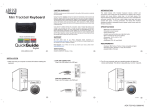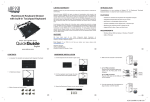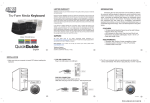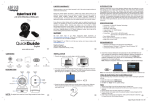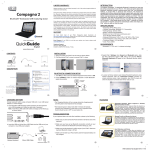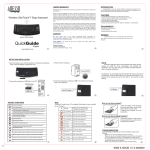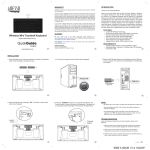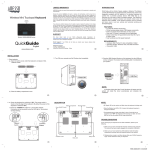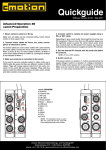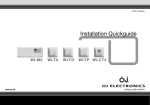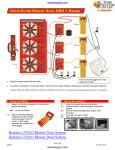Transcript
LIMITED WARRANTY INTRODUCTION The Adesso Bluetooth 3.0 Mini Keyboard 2000 is the perfect companion for your iPad and other Bluetooth enabled devices. This Bluetooth 3.0 keyboard is designed using the latest wireless technology and a unique silicon material that protects your keyboard from unexpected spills and allows washing to eliminate germs. The silicon material also offers a faster and almost silent tactile response, so you can be productive without the extra noise. The keyboard includes a standard layout with iPad and Multimedia Hot Keys to access your iPad’s shortcuts with one-touch. Along with all these great features, this keyboard is also compact and portable, so you can take it everywhere. ® Adesso provides a one year limited warranty for all of its products against defects in material and workmanship. Bluetooth 3.0 Mini Keyboard ® During this period, Adesso will repair or replace any product which proves to be defective. However, Adesso will not warranty any product which has been subject to improper freight handling, shipping abuse, neglect, improper installation or unauthorized repair. The warranty will not cover products installed with components not approved by Adesso and products where the sealed assembly trace has been broken. If you discover a defect, Adesso will, at its option, repair or replace the product at no charge to you provided you return it during the warranty period with freight charges pre-paid to Adesso. Before returning any product, you must obtain a Return Merchandise Authorization number (RMA). This RMA # must be clearly marked on the outside of the package you are returning for warranty service. Be certain to also include your name, shipping address (no PO Boxes), telephone number, and a copy of the invoice showing proof of purchase in the package. SUPPORT We have listed most of our FAQ’s (Frequently Asked Questions) at: http://www.adesso.com/faqs.asp. Please visit our FAQ Service & Support pages before you contact our E-mail or Telephone Support. Model: WKB-2000BA QuickGuide English Email Support: If our FAQ’s do not help you resolve your issues, please email [email protected] 1 www.adesso.com CONTENTS 2 insert ™ SPECIFICATIONS • Keyboard Layout: 76-Key Mini Layout • Key Type: Silicon • Wireless Technology: Bluetooth 3.0 wireless technology with backward compatibility • Working Range: 30 feet (10m) • Indicators: Caps Lock, Charging & Low Battery • iPad Hot Keys: 8 • Multimedia Hot Keys: 6 • Keyboard Dimensions: 9.25 x 5.25 x 0.30" (235 x 133 x 7mm) • Battery Life: Up to 100 hours (continuous use) / Up to 30 days (standby mode) ® • Bluetooth 3.0, 2.1, 2.0 & 1.1 wireless technology ® 3 4. A screen will show asking to pair Adesso Bluetooth Keyboard, using Adesso Bluetooth Keyboard enter the randomized passkey provided on screen and press return. Upon completion, your iPad screen will show the keyboard connected and will be ready for use. 1. Turn iPad power to ON, then place keyboard power switch to ON. 2. Press keyboard CONNECT button to activate Bluetooth signal. delete caps lock return shift shift alt CONNECT QuickGuide Connect Button English ctrl A B Keyboard C Micro USB Cable Quick Start Guide insert DESCRIPTION delete ON/OFF Power Switch tab caps lock CONNECT Connect Button Activates Bluetooth signal return shift shift ® ctrl alt alt ctrl Caps Lock Indicator Light will display when Caps Lock is selected insert Charging Indicator Light will display in orange when charging and green when keyboard is fully charged delete tab caps lock Low Battery Indicator Light will display in orange when battery is low return shift shift ctrl ® Bluetooth CONNECTION SETUP tab alt ® REQUIREMENTS Telephone Support: Toll Free: (800) 795-6788 9:00AM to 5:00PM PST Monday - Friday ® ctrl ™ alt alt Randomized number 3. Select iPad Settings, then General and Bluetooth option, slide the iPad Bluetooth toggle to ON. After a few seconds Adesso Bluetooth Keyboard will appear in list of Bluetooth devices, select keyboard. ctrl Charging Mini USB port to be used with USB Cable to charge Keyboard Use these special keys to access iPad features: home screen, search, copy, paste, slideshow, on-screen keyboard and screenshot ON/OFF Power Switch Activates and deactivates Keyboard power Screen Lock Use these Multimedia Hotkeys to access multimedia tools 4 CHARGING BATTERY 5 Key a. Insert the Micro USB Charging Cable Connector into the keyboard micro USB charging port, located on right side of keyboard. Note: Insert Micro USB Cable with battery charging symbol facing up, as shown below. CONNECT b. Insert the USB end of the Micro USB Cable into the USB port of your computer or any USB power adaptor. CONNECT Adesso Keyboard b a NOTE: iPad Hotkeys Charge keyboard battery using computer USB port or any USB power adaptor (i.e. iPad charger): Computer’s USB Port OR Micro USB Cable USB Power Adaptor Action Description Home Screen Returns iPad screen to home screen Search Launches iPad search feature Copy Copy text or image Paste Paste text or image Slideshow Launches iPad slideshow feature On-Screen Keyboard Shows or hides iPad on-screen keyboard Screenshot Takes snapshot of screen Screen Lock Deactivates iPad (standby mode) and locks screen 1. Make sure the Power Switch at the side of the keyboard is set to ON. Action Description 2. Make sure you have setup Bluetooth connection correctly on your iPad, as instructed on Bluetooth Connection Setup (pg. 5,6). Previous Track Takes you to previous track in multimedia software Play/Pause Plays or pauses track in multimedia software Previous Track Takes you to next track in multimedia software Mute Mutes computer main volume Volume Down Decreases computer main volume Volume Up Increases computer main volume • The Bluetooth LED Indicator on the keyboard will flash when the Connect Button is being pressed. • The keyboard goes to sleep mode after 5 minutes of inactivity, it is suggested to turn the keyboard Power Switch to OFF when leaving your desk for more than an hour to save battery life. TROUBLESHOOTING If you cannot get your keyboard to work after installation, please try the following: Multimedia Hotkeys Key 7 6 3. Make sure that the keyboard is within range of your iPad. Maximum keyboard Bluetooth range is about 30 feet. 4. Make sure that both your iPad battery and the keyboard battery are fully charged. 8 9 WKB-2000BA 091411 V4