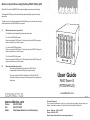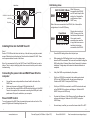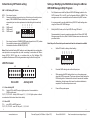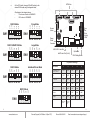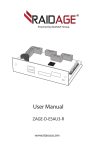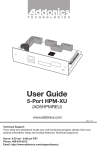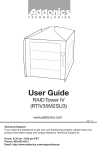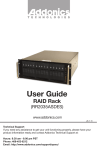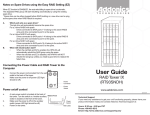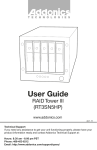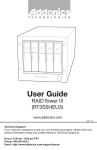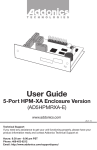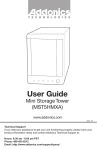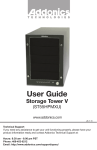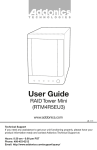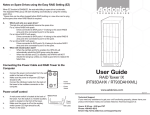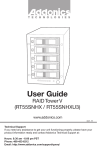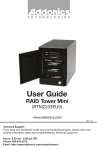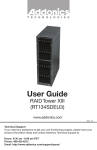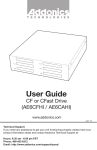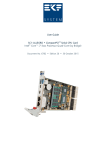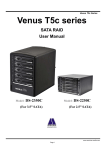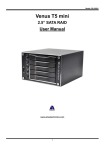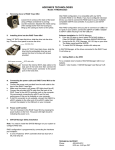Download Addonics Technologies RT3DAHEU3 User's Manual
Transcript
Notes on Spare Drives using the Easy RAID Setting (EZ) When EZ is function is ENABLED, the auto-rebuilding to spare drive is automatic. The degraded RAID group will start rebuilding automatically by using the existing spare drive. T E C H N O L O G I E S * Spare drive can be either plugged before RAID building or a new drive can be plug as the spare drive when RAID rebuild is required. A. Which port acts as a spare drive? The last drive will automatically become the spare drive. For a 3-drive RAID5 with spare: Drives connected to SATA ports 1~3 belong to the active RAID5 array and drive connected to port 4 is the spare. For a 4-drive RAID10 with spare: Drives connected to SATA ports 1~4 belong to the active RAID10 array and drive connected to port 5 is the spare. B. When will rebuild action start? • When the raid fails and EZ is enabled, the HPM-XA will automatically rebuild the RAID group using the spare. • When the raid fails and EZ is disabled, the HPM-XA will NOT rebuild the raid group unless you install a good drive to replace the failed drive. CONTACT US www.addonics.com Phone: Fax: Email: 408-573-8580 408-573-8588 http://www.addonics.com/sales/query/ R For a 2-drive RAID1 with spare: Drives connected to SATA ports 1& 4 belong to the active RAID1 array and drive connected to port 5 is the spare. User Guide RAID Tower III (RT3DAHEU3) www.addonics.com v8.1.11 Technical Support If you need any assistance to get your unit functioning properly, please have your product information ready and contact Addonics Technical Support at: Hours: 8:30 am - 6:00 pm PST Phone: 408-453-6212 Email: http://www.addonics.com/support/query/ RAID Setting Notes: Back View RAID 1& RAID 10 Mode When 2 drives are Power Jack SW1 USB 3.0/2.0 Host Port eSATA Port 1 2 3 4 5 BZS EZ M2 M1 M0 Dip Switch connected to the HPM-XA, and DIP switch is set to this setting, the 2 drives will be configured as a 2-drive RAID1 array. When 4 drives are connected to the HPM-XA, the 4 drives will be configured as a 4-drive RAID10 array. Clone Mode SW1 Step 1 Secure 3.5” SATA hard disk drive into the tray of the disk array using the provided screws. Slide the drive into the drive bay. Press the button labeled HD1~HD5. These are the power switches for each of the drives. Connecting the power cable and RAID Tower III to the computer Connect the power cord provided from the wall outlet to the back of the RAID Tower. Make sure the power is off (power LED light should be off). Connect either the provided USB or eSATA cable from the back of the RAID Tower to the computer. We recommend connecting the eSATA port for best performance if this port is available on your computer. Power On/Off Control 3 4 5 f. Press the RAID setting button with a ball point pen. g. While pressing the RAID setting button turn on the system power where the HPM is connected. The buzzer will sound while holding the RAID setting button. Release it after at least 5 seconds for hardware initialization. A single beep will be heard to indicate initialization is completed. h. Verify if the RAID array is detected by the system. i. If the 5-port HPM-XA is connected to the motherboard onboard SATA, on the CMOS setup utility, the raid array will display as “Addonics H/W RAID5” if setup as a RAID5 array. j. If the 5-port HPM-XA is connected to an eSATA host controller card, on the RAID BIOS, the raid array will display as “Addonics H/W RAID0” if setup as a RAID0 array. k. If booted into Windows, in Disk Drives under Device Manager, the raid array will display as “Addonics H/W LARGE” if setup as a LARGE array. l. Once raid array is verified, you can set the buzzer either ON or OFF. Note: It is recommended to fill up the RAID Tower III with SATA drives from top to bottom. This is to help in identifying which drives connect to which ports for easier troubleshooting. b. c. 2 BZS EZ M2 M1 M0 Installing Drive into the RAID Tower III a. 1 Turn on the power to the RAID Tower by pressing the power button on the front. The power LED light should lit indicating the power is on. Clone’s action is similar to RAID1. However, all of the hard drives will be mirrored. Clone mode is useful especially when users like to copy data from a source hard drive to the drives connected to the HPM-XA. 1 6 www.addonics.com Technical Support (M-F 8:30am - 6:00pm PST) Phone: 408-453-6212 Email: www.addonics.com/support/query/ Setting or Modifying the RAID Mode Using the JMicron HW RAID Manager Utility Program: 1. 2. Recommended to be used on operating system without JMicron HW RAID Manager support like Linux, Mac & Solaris. Windows users can also use the procedure below. BZS EZ M2 M1 M0 Note: Steps A to D need to be performed each time the raid mode is modified. Note: When the default factory RAID setting is used, independent drive configuration and optical drive are supported only when connecting to controllers with Silicon Image Sil3124, Sil3132 chip set or controllers that are Port Multiplier (PM) compatible. Simultaneous DVD writing was tested using the Nero Burning Rom. a. SW1 LED Pin Header J3 Set the DIP switch to factory default setting. OFF Error buzzer function is ENABLED (BZS) when dip switch is in OFF position Auto-rebuilding to spare drive is DISABLED (EZ) Individual drive mode is ENABLED (M0~M2) OFF 1. 2. 3. Modify the RAID mode on the 5-port HPM-XA using DIP switch OFF SW1 For Windows users, install the JMicron HW RAID Manager located on the SATA Controller CD. In the CD, go to Configuration Utilities > JMB393. This manager can be use to create and monitor the status of the RAID volume. It is recommended to use the default factory RAID DIP switch setting when using the JMicron HW RAID Manager. OFF OFF OFF OFF OFF BZS – Error buzzer function EZ – Automatic rebuilding to spare drive (one of the drives on the raid is set as a spare). If EZ is ENABLED anda drive failure occurs, the spare will automatically act as a drive replacement and rebuilding will automatically start. M2 – RAID mode 2 M1 – RAID mode 1 M0 – RAID mode 0 1 2 3 4 5 OFF SW1 – RAID Setting DIP Switch OFF Default factory DIP Switch setting: 1 2 3 4 5 BZS EZ M2 M1 M0 J1 P5 P0 P1 P2 P3 P4 P5 P0 P1 P2 P3 P4 Error LED Activity LED J1 – Drive Activity LED P5 – Activity LED for eSATA host port lights up when it is connected to a SATA controller card. P0, P1, P2, P3 & P4 - Activity LEDs for port 0, 1, 2, 3, 4 & 5 light up when a drive is connected and blinks when there’s drive activity. b. Press the RAID setting button with a ball point pen. c. While pressing the RAID setting button turn on the system power where the HPM is connected. The buzzer will sound while holding the RAID setting button. Release it after at least 5 seconds for hardware initialization. A single beep will be heard to indicate initialization is completed. The above steps act as a reset. d. Power off the system power. J3 – Error LED P5 – error LED for eSATA host port P0, P1, P2, P3 & P4 - error LED for port 0, 1, 2, 3, 4 & 5 3 4 www.addonics.com Technical Support (M-F 8:30am - 6:00pm PST) Phone: 408-453-6212 Email: www.addonics.com/support/query/ e. SATA Ports On the DIP switch, change (M0 to M2) setting to the desired RAID mode using the diagram below. SW1 1 ON SW1 ON 5 OFF 4 OFF ON 3 OFF ON 2 Clone Mode 2 3 4 5 1 2 3 4 1 2 4 4 SW1 5 1 BZS EZ M2 M1 M0 2 3 4 OFF OFF OFF OFF OFF OFF OFF ON Individual Drives Mode OFF RAID 3 Mode 3 5 BZS EZ M2 M1 M0 1 2 3 4 OFF ON OFF OFF OFF RAID 5 Mode SW1 USB 3.0/2.0 Host Port Dip Switch RAID Setting Button 5 BZS EZ M2 M1 M0 2 Floppy Power Connector ON OFF ON 3 BZS EZ M2 M1 M0 1 Error and Drive Activity LEDs Buzzer Alarm eSATA Host Port (Port 5) SW1 5 OFF OFF OFF Large Mode ON RAID 1& RAID 10 Mode ON BZS EZ M2 M1 M0 OFF BZS EZ M2 M1 M0 OFF SW1 ON 1 OFF SW1 RAID 0 Mode OFF OFF All settings on the diagram shows • Error buzzer function is ENABLED • EZ function is DISABLED. Dip Switch Settings Raid Mode 1 2 3 4 5 Individual Drive (Factory Default) OFF OFF OFF OFF OFF 0 OFF OFF ON ON ON 1 and 10 OFF OFF ON ON OFF 3 OFF OFF ON OFF OFF 5 OFF OFF OFF ON OFF Clone OFF OFF OFF ON ON Large OFF OFF ON OFF ON Enable ERR Buzzer Function 5 BZS EZ M2 M1 M0 5 AutoRebuilding to Spare Drive Port Multiplier Mode 2 www.addonics.com Technical Support (M-F 8:30am - 6:00pm PST) Phone: 408-453-6212 Email: www.addonics.com/support/query/