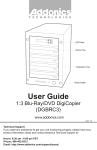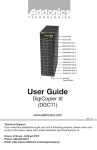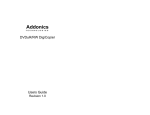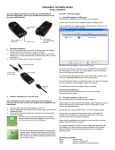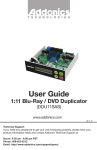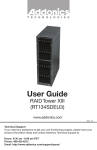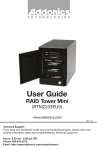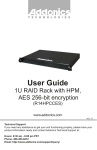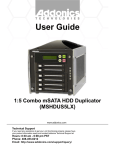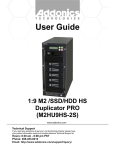Download Addonics Technologies DGBRC1 User's Manual
Transcript
T E C H N O L O G I E S ENT ESC LCD Panel Source Tray Destination Tray Power Switch User Guide 1:1 Blu-Ray/DVD DigiCopier (DGBRC1) www.addonics.com v5.1.11 Technical Support If you need any assistance to get your unit functioning properly, please have your product information ready and contact Addonics Technical Support at: Hours: 8:30 am - 6:00 pm PST Phone: 408-453-6212 Email: http://www.addonics.com/support/query/ I. DigiCopier I Overview There are four buttons and an LCD on the panel of HDD Duplicator. 1 – LCD shows a function or a message. Duplicator Panel 2 – it is used to scroll up function menus. 3 – it is used to scroll down function menus. 4 – it is used to execute a function. 5 – it is used to cancel a function. 1 2 ENT 4 ESC 5 3 II. Connecting the power cable and turning on the DigiCopier I a. b. III. Connect the power cord provided from the wall outlet to the back of the DigiCopier I The power switch is located on the front of the tower. Steps for the Copying Process Note: may not able to copy-protected Blu-ray, DVD or CD. Step 1 Turn on the DigiCopier I by pressing the power switch. Step 2 Insert media you wish to duplicate into the source tray on the top. ENT ESC Step 3 Populate the destination trays with blank CDs, DVD or Blu-ray media. A rewritable Blu-ray or DVD containing old data can also be use, but the old data will be automatically erased. ENT ESC Step 4 After the Blu-ray or DVD-ROM and DVD writers detect DVDs, press ENT to start copying. LCD will show the copying information as follows. Copy-DVD 4213.4MB 0% 7:30 When copying is in progress, MB and time will decrease while the percentage of completion will increase. “MB” means the size of data that you want to copy. When copying comes to an end, LCD will show the results as follows. The DVDs that were successfully copied will eject automatically. Copy OK: 07