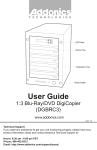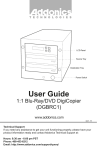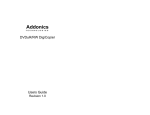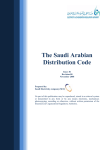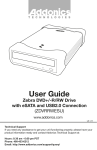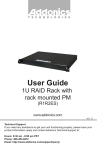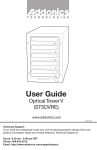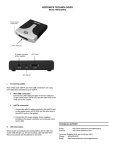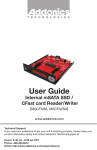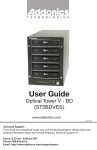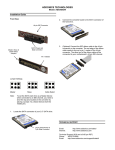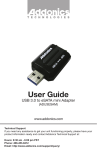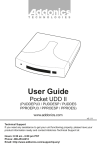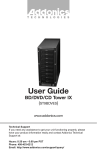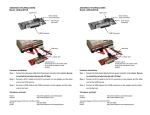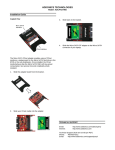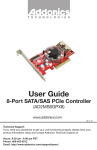Download Addonics Technologies DGC11 User's Manual
Transcript
T E C H N O L O G I E S LCD Panel Source tray Destination tray 1 Destination tray 2 Destination tray 3 Destination tray 4 Destination tray 5 Destination tray 6 Destination tray 7 Destination tray 8 Destination tray 9 Destination tray 10 Destination tray 11 Auxiliary Power Switch User Guide DigiCopier XI (DGC11) www.addonics.com v6.1.11 Technical Support If you need any assistance to get your unit functioning properly, please have your product information ready and contact Addonics Technical Support at: Hours: 8:30 am - 6:00 pm PST Phone: 408-453-6212 Email: http://www.addonics.com/support/query/ There are four buttons and an LCD on the panel of DigiCopier VII. 1 – LCD shows a function or a message. 2 – it is used to scroll up function menus. 3 – it is used to scroll down function menus. 4 – it is used to execute a function. 5 – it is used to cancel a function. II. Connecting the power cable and turning on the DigiCopier VII a. Connect the power cord provided from the wall outlet to the back of the DigiCopier VII. A main power switch is located at the back of the tower. Turn the switch on. Another auxiliary power switch is located on the front of the tower. b. III. Steps for the Copying Process Note: may not able to copy-protected DVD or CD. Step 1 Turn on the DigiCopier VII by pressing the auxiliary power switch. Step 2 Insert media you wish to duplicate into the source tray on the top. www.addonics.com Technical Support (M-F 8:30am - 6:00pm PST) Phone: 408-453-6212 Email: www.addonics.com/support/query/ Step 3 Populate the destination trays with blank CDs or DVD media. A rewritable DVD containing old data can also be use, but the old data will be automatically erased. Step 4 After the DVD-ROM and DVD writers detect DVDs, press ENT button to start copying. LCD will show the copying information as follows. When copying is in progress, MB and time will decrease while the percentage of completion will increase. “MB” means the size of data that you want to copy. When copying comes to an end, LCD will show the results as follows. The DVDs that were successfully copied will eject automatically. The complete user manual of the DVD Duplicator can found in the Driver Disk under User Guides or can be downloaded from http://www.addonics.com/support/user_guides/ www.addonics.com Technical Support (M-F 8:30am - 6:00pm PST) Phone: 408-453-6212 Email: www.addonics.com/support/query/ CONTACT US www.addonics.com Phone: Fax: Email: 408-573-8580 408-573-8588 http://www.addonics.com/sales/query/