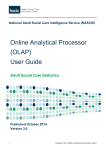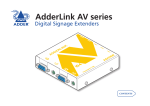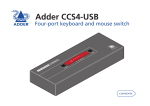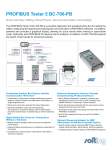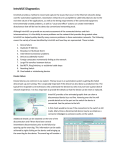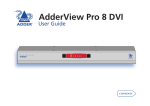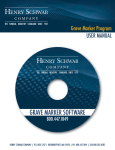Download Adder Technology DDC Ghost User's Manual
Transcript
Warranty Adder Technology Limited, Technology House, Trafalgar Way, Bar Hill, Cambridge, CB3 8SQ, United Kingdom Tel: +44 (0)1954 780044 Fax: +44 (0)1954 780081 Adder Corporation, 29 Water Street, Newburyport, MA 01950, United States of America Adder Asia Pacific 6 New Industrial Road, Hoe Huat Industrial Building #07-01, Singapore 536199 Tel: +1-888-932-3337 Fax: +1-888-275-1117 Tel: +65 6288 5767 Fax: +65 6284 1150 Email: [email protected] Web: www.adder.com © 2008 Adder Technology Limited • Release 1.0e • January 2008 • Part No. ADD0074 All trademarks are acknowledged. Documentation by Corporate Text & Design (www.ctxd.com) R O IT N O M Black connector (to monitor) R E T U P O M ls C na ig os e Vid S CL O NE U AT ST Control button and indicator What’s in the box t os Gh C DD T E R A VG U This equipment generates, uses and can radiate radio frequency energy and if not installed and used properly, that is, in strict accordance with the manufacturer’s instructions, may cause interference to radio communications. It has been tested and found to comply with the limits for a Class A computing device in accordance with the specifications in Subpart J of part 15 of FCC rules, which are designed to provide reasonable protection such interference when the equipment is operated in a commercial environment. Operation of this equipment in a residential area may cause interference, in which case the user at his own expense will be required to take whatever measures may be necessary to correct the interference. Changes or modifications not expressly approved by the manufacturer could void the user’s authority to operate the equipment. This equipment has been tested and found to comply with the limits for a class B computing device in accordance with the specifications in the European standard EN55022. These limits are designed to provide reasonable protection against harmful interference. This equipment generates, uses and can radiate radio frequency energy and if not installed and used in accordance with the instructions may cause harmful interference to radio or television reception. However, there is no guarantee that harmful interference will not occur in a particular installation. If this equipment does cause interference to radio or television reception, which can be determined by turning the equipment on and off, the user is encouraged to correct the interference with one or more of the following measures: (a) Reorient or relocate the receiving antenna. (b) Increase the separation between the equipment and the receiver. (c) Connect the equipment to an outlet on a circuit different from that to which the receiver is connected. (d) Consult the supplier or an experienced radio/TV technician for help. C DD P FCC statement European EMC directive 89/336/EEC The Extended Display Identification Data (EDID) information stored within the DDC Ghost can either be cloned from a monitor or used with a standard set of information (see Standard EDID Information). ta da GA tV os Gh I ED M • If you use a power extension cable with the optional power adapter, make sure the total ampere rating of the devices plugged into the extension cable do not exceed either the cable’s ampere rating or that of the wall outlet. D Blue connector (to computer) O • Replace the power adapter with a manufacturer approved type only. Optional power input C • Do not use the power adapter if the power adapter case becomes damaged, cracked or broken or if you suspect that it is not operating properly. The DDC Ghost module is designed to attach in-line with a VGA connection in order to present Extended Display Identification Data (EDID) to the video controller independently of the actual monitor, switch or extender unit. Video signals are passed straight through the DDC Ghost. CL ON E R • No user serviceable parts are contained within the module or the power adapter - do not dismantle. User Guide O IT • Warning – the optional power adapter contains live parts. DDC Ghost N • Not suitable for use in hazardous or explosive environments or next to highly flammable materials. Adder Technology Ltd warrants that this product shall be free from defects in workmanship and materials for a period of two years from the date of original purchase. If the product should fail to operate correctly in normal use during the warranty period, Adder will replace or repair it free of charge. No liability can be accepted for damage due to misuse or circumstances outside Adder’s control. Also Adder will not be responsible for any loss, damage or injury arising directly or indirectly from the use of this product. Adder’s total liability under the terms of this warranty shall in all circumstances be limited to the replacement value of this product. If any difficulty is experienced in the installation or use of this product that you are unable to resolve, please contact your supplier. O • For use in dry, oil free indoor environments. M Safety information S S TU TA DDC Ghost module Video cable (15 pin D-type male to 15 pin D-type male) What you may additionally need Mains to 5VDC power adapter (if power cannot be obtained from the controlling computer via the video cable) Adder P/N: PSU-IEC-5VDC Additional video cable (15 pin D-type male to 15 pin D-type male) Adder P/N: VSC18 C DD Link the monitor to the BLACK connector P T U E R Installing for normal operation M GA tV os Gh O C A CL R O IT N O The DDC Ghost module contains a default set of EDID values which may be used immediately with most monitors (see Standard EDID Information). Alternatively, you can use a ‘donor’ monitor from which you can clone new EDID information. M Cloning EDID information ON E US AT ST To install for normal operation To clone EDID information 1 Link the BLACK connector of the DDC Ghost to the monitor (diagram A). 1 Link the BLACK connector of the DDC Ghost to the donor monitor (diagram A). 2 Link the BLUE connector of the DDC Ghost to the computer video output (diagram B) 2 Provide power for the DDC Ghost module in one of two ways, either: Note: In operation, the red STATUS indicator should be on. If it is not then power is not being correctly supplied from the computer (pin 9 of the VGA connector). If this situation cannot be resolved, attach the optional 5VDC power adapter to the socket on the side of the DDC Ghost module (diagram C). • Link the BLUE connector of the DDC Ghost to a computer video output for the duration of the cloning operation (diagram B), or • Attach the optional 5VDC power adapter to the socket on the side of the DDC Ghost module (diagram C). B OR NIT 3 Switch on the computer and monitor in the normal manner. t s o h G MO C D D 3 Ensure that the donor monitor and the DDC Ghost module are powered. The DDC Ghost red STATUS indicator should be on. V A G S U T TA S 4 Using a narrow implement, press and hold the recessed button labelled CLONE on the side of the module (diagram D). The STATUS indicator will begin to flash slowly for five seconds. Release the button while the indicator is still slowly flashing. E N O L C CO MP UT ER Link the computer to the BLUE connector • If new EDID information is available, it will be copied to the DDC Ghost module memory. • If there is an error during cloning then the DDC Ghost will be automatically reset to its standard values. C US AT ST O M R O IT N C DD CL GA tV os Gh ON E R E T U P M O C Resetting EDID information If required, you can reinstate the standard EDID values (see Standard EDID Information) into the DDC Ghost module memory. If power is unavailable from the computer via the BLUE connector, use the optional 5VDC power adapter ID Manufacturer Name: Product ID Code: Last 5 Digits of Serial Number: Week of Manufacture: Year of Manufacture: Complete Serial Number: NON 0000 00000 00 1990 0000000000 Video input definition Analog Signal: Separate Syncs 0.700, 0.300 (1.000 Vp-p) 720 X 400 @ 70Hz (IBM,VGA) 640 X 480 @ 60Hz (IBM,VGA) 640 X 480 @ 75Hz (VESA) 800 X 600 @ 60Hz (VESA) O IT N O M E T U P M O CL R C DD GA tV os Gh C D R 1 Ensure that the DDC Ghost is powered (either from the video output of a host computer or an optional power adapter) and check that the red STATUS indicator is on. 3 Release the button while the red STATUS indicator is off, following the five slow flashes. The reset operation will take place and then the red STATUS indicator will flash rapidly five times to indicate a successful completion. The standard EDID information supplied within the DDC Ghost module represents a standard analogue monitor (with no manufacturer details) capable of resolutions up to 1600x1200@60Hz. Other presented information is as follows: Established timing I To reset the EDID information 2 Using a narrow implement, press and hold the recessed button labelled CLONE on the side of the module (diagram D). The red STATUS indicator will flash slowly for five seconds and then will go off for a further five seconds. Standard EDID information Manufacturer details • If there is no EDID information to clone then the existing DDC Ghost memory will be not altered. 5 When the operation is complete, the STATUS indicator will flash rapidly five times. Disconnect the DDC Ghost module from the donor monitor. During normal operation, the DDC Ghost module supplies either standardised or cloned EDID information to the computer instead of the data from the connected monitor. US AT ST ON E Press and hold the recessed CLONE button. Release it as follows: To clone: While indicator is slowly flashing. To reset: While indicator is off (immediately following the slow flashes). Established timing II 800 X 600 @ 75Hz (VESA) 1024 X 768 @ 60Hz (VESA) 1024 X 768 @ 75Hz (VESA) 1280 X 1024 @ 75Hz (VESA) Standard timing identification 1280 X 1024 @60Hz 1600 X 1200 @60Hz 1152 X 864 @75Hz Note: The DDC Ghost module has the capacity to store one standard EDID data block plus one extension block.