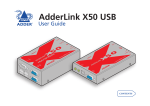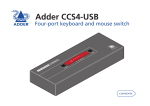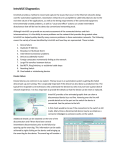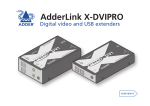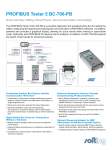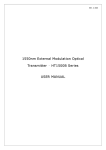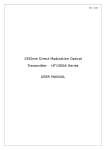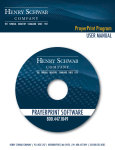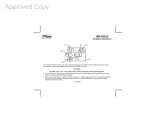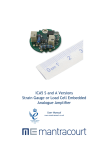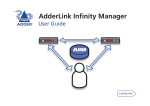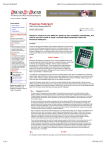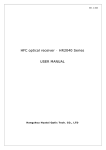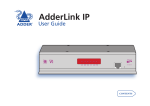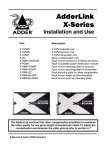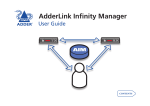Download Your AdderLink LPV package
Transcript
Warranty Adder Technology Ltd warrants that this product shall be free from defects in workmanship and materials for a period of two years from the date of original purchase. If the product should fail to operate correctly in normal use during the warranty period, Adder will replace or repair it free of charge. No liability can be accepted for damage due to misuse or circumstances outside Adder’s control. Also, Adder will not be responsible for any loss, damage or injury arising directly or indirectly from the use of this product. Adder’s total liability under the terms of this warranty shall in all circumstances be limited to the replacement value of this product. AdderLink LPV User Guide Regulatory information Your AdderLink LPV package European EMC directive 89/336/EEC This equipment has been tested and found to comply with the limits for a class A computing device in accordance with the specifications in the European standard EN55022. These limits are designed to provide reasonable protection against harmful interference. This equipment generates, uses and can radiate radio frequency energy and if not installed and used in accordance with the instructions may cause harmful interference to radio or television reception. However, there is no guarantee that harmful interference will not occur in a particular installation. If this equipment does cause interference to radio or television reception, which can be determined by turning the equipment on and off, the user is encouraged to correct the interference with one or more of the following measures: (a) Reorient or relocate the receiving antenna. (b) Increase the separation between the equipment and the receiver. (c) Connect the equipment to an outlet on a circuit different from that to which the receiver is connected. (d) Consult the supplier or an experienced radio/TV technician for help. The AdderLink LPV allows you to extend analogue video over a maximum of 150 metres of twisted pair cable with the minimum of infrastructure and fuss. It is simply powered via USB from the transmitter end, so that no additional power supply is required at the receiver, hence the name LPV or Line Powered Video. In addition to this brief guide, your package should contain the following: Supplied items Local unit Package: ALPV150P ALPV150T ALPV150R Remote unit Included: Package: ALPV150P ALPV150T ALPV150R ü ü û FCC compliance statement (United States) This equipment generates, uses and can radiate radio frequency energy and if not installed and used properly, that is, in strict accordance with the manufacturer’s instructions, may cause interference to radio communications. It has been tested and found to comply with the limits for a Class A computing device in accordance with the specifications in Subpart J of part 15 of FCC rules, which are designed to provide reasonable protection against such interference when the equipment is operated in a commercial environment. Operation of this equipment in a residential area may cause interference, in which case the user at his own expense will be required to take whatever measures may be necessary to correct the interference. Changes or modifications not expressly approved by the manufacturer could void the user’s authority to operate the equipment. Safety information • For use in dry, oil free indoor environments. • Ensure that the twisted pair interconnect cable is installed in compliance with all applicable wiring regulations. [email protected] www.adder.com • Do not connect the interconnect cable to any other equipment, particularly network or telecommunications equipment. What you may additionally need PSU-LPV-KIT External power adapter and USB adapter cable • Do not attempt to service the units yourself. Adder Technology Limited, Technology House, Trafalgar Way, Cambridge, CB23 8SQ, United Kingdom Adder Corporation, 350R Merrimac Street, Newburyport, MA 01950, United States of America Adder Asia Pacific, 6 New Industrial Road, Hoe Huat Industrial Building #07-01, Singapore 536199 Tel: +44 (0)1954 780044 Fax: +44 (0)1954 780081 Tel: +1-888-932-3337 Fax: +1-888-275-1117 Tel: +65 6288 5767 Fax: +65 6284 1150 © 2010 Adder Technology Limited • Part No. MAN-LPV-QUICK • Release 1.0b All trademarks are acknowledged. This power kit is only required if the host computer or other device with a USB port cannot provide sufficient power. The green indicator on the local unit will flash if insufficient power is available. Included: ü û ü Connecting your AdderLink LPV Video sharpness adjustment The remote module has a video adjustment to control picture sharpness on the display screen. Local unit 1 Connect the plugs to the video output and a vacant USB port on the computer. Note: The USB connection provides only power for the units. To adjust video sharpness 1 On the computer, display a suitable high contrast image (ideally with one or more black vertical lines on a white background (e.g. a capital 'H' at 72 points in a word processor). 2 Attach one end of the link cable to the socket at the end of the unit. 2 Insert a small screwdriver into the adjustment screw on the side of the remote module. Video and USB connections to the host computer If the USB port of the host device cannot provide sufficient power, the green indicator on the local unit will flash. If this occurs you will need the optional power kit: PSU-LPV-KIT IMPORTANT: Video connection to the display screen • Use only screened (FTP) cable to connect the two units. For cable runs greater than 50m, low skew cable may also be required to avoid colour fringing effects within the video image. High contrast black character on white background Black or bright white shadow on the right indicates the need for sharpness adjustment 3 Turn the screw fully clockwise - you should see a bright white shadow to the right of your high contrast image 4 Turn the screw anti-clockwise until the white shadow disappears and the edges of your image become sharp. DDC information DDC information is not sent from the remote unit. Instead, the local unit holds a standard set of DDC details which are suitable for most display screens. If the standard details are not suitable, temporarily connect the local unit directly to the display screen that is to be emulated and power on the screen. Note: The local unit must be powered via its USB connection. If the DDC information is different to that already held, the yellow indicator will flicker rapidly for 2 to 3 seconds while the new information is stored. If a problem occurs while attempting to harvest DDC information, the yellow indicator on the local unit will show a number of distinct flashes. Note the number of flashes in case you need to contact technical support, but otherwise retry the procedure. • Do not connect the local unit, via the CATx cable, to anything other than the remote unit. Power control IMPORTANT: Do not connect the local unit, via the CATx cable, to anything other than the remote unit. Low voltage power for the remote unit is fed via one of the pairs within the cable. The local unit always performs a check before applying power, which is shown by flashing the yellow indicator. When power is applied, the yellow indicator will remain on. Remote unit 1 Connect the video plug to the socket on the display screen. 2 Attach the other end of the link cable to the socket at the end of the unit. The local unit will disable the power and begin flashing its yellow indicator if: • The cable is disconnected • Line power is overloaded If the host computer goes into standby (turns off the display screen by disabling sync pulses, as is usually the case) the local unit will disable line power and go into a low power mode after a period of approximately 16 seconds. It will not attempt to check the line or turn power back on. The yellow indicator will remain off until video input is restored.