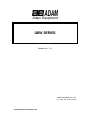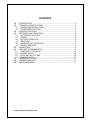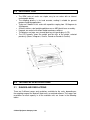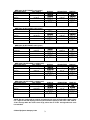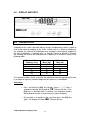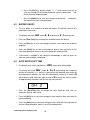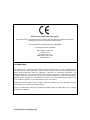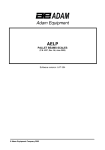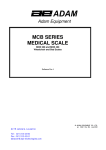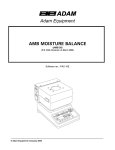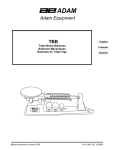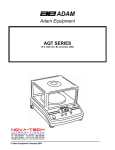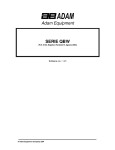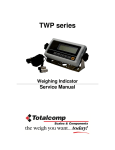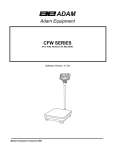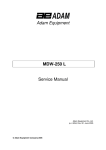Download Adam Equipment Postal Equipment QBW User's Manual
Transcript
Adam Equipment QBW SERIES Software rev.: 1.21 ADAM EQUIPMENT CO. LTD. p.n. 4265, Rev. B, March 2004 © Adam Equipment Company 2004 © Adam Equipment Company 2004 CONTENTS 1.0 2.0 2.1 2.2 3.0 4.0 4.1 4.2 4.3 4.4 4.5 4.6 5.0 6.0 6.1 6.2 6.3 6.4 7.0 8.0 9.0 INTRODUCTION .............................................................................................2 TECHNICAL SPECIFICATIONS......................................................................2 RANGES AND RESOLUTIONS ...................................................................2 OTHER SPECIFICATIONS ..........................................................................4 LOCATING THE SCALE..................................................................................4 SETTING UP AND OPERATION.....................................................................5 SETTING UP THE SCALE ...........................................................................5 POWER........................................................................................................5 BATTERY OPERATION...............................................................................6 ZERO/TARE.................................................................................................6 WEIGHING UNIT SELECTION ....................................................................7 DISPLAY AND KEYS ...................................................................................8 CALIBRATION .................................................................................................8 USER SET UP PARAMETERS .......................................................................9 FUNCTION OF THE KEYS ..........................................................................9 BUZZER ON/OFF ......................................................................................10 AUTO SWITCH-OFF TIME ........................................................................10 ENABLED UNITS.......................................................................................11 VIEWING ADC COUNTS...............................................................................11 LOADING DEFAULTS ...................................................................................11 ERROR MESSAGES .....................................................................................12 © Adam Equipment Company 2004 1.0 INTRODUCTION • • • • • • • The QBW series of scales are simple, easy to use scales with an internal rechargeable battery. The weighing process is fast and accurate, making it suitable for general purpose weighing applications. There are 5 models in this series with capacities ranging from 1.5 kilograms to 30 kilograms. All have stainless steel weighing platforms on an ABS plastic base assembly. Keypads are sealed, with colour coded membrane switches. The displays are large, easy to read liquid crystal type displays (LCD). The LCD normally shows the weight and the units of the weight, selected previously (Grams, Kilograms, Ounces, Pounds or Pounds & Ounces). 2.0 TECHNICAL SPECIFICATIONS 2.1 RANGES AND RESOLUTIONS There are 5 different ranges and resolutions available for the scale, depending on the weighing range of the load cell fitted and its associated software. The ranges and resolutions for each capacity in all the available units are shown in the following tables: © Adam Equipment Company 2004 2 QBW-1500 (SCALE RANGE = 1500 grams) SELECTED UNITS FULL SCALE Grams 1500.0 g DISPLAY RESOLUTION 0.5 g Kilograms 1.500 kg Ounces 52.90 oz 0.02 oz Pounds 3.306 lb 0.002 lb 1 lb15.9 oz* 0.1 oz Pounds & Ounces 0.001 kg QBW-3000 (SCALE RANGE = 3000 grams) SELECTED UNITS FULL SCALE Grams 3000 g DISPLAY RESOLUTION 1g Kilograms 3.000 kg 0.001 kg Ounces 105.80 oz 0.05 oz 6.615 lb 0.005 lb 6 lb 10 oz 1 oz Pounds Pounds & Ounces QBW-6000 (SCALE RANGE = 6000 grams) SELECTED UNITS FULL SCALE Grams 6000 g DISPLAY RESOLUTION 2g Kilograms 6.000 kg Ounces 211.6 oz 0.1 oz Pounds 13.23 lb 0.01 lb 13 lb 4 oz 1 oz Pounds & Ounces DISPLAY RESOLUTION 5g Kilograms 15.000 kg 0.005 kg Ounces 529.0 oz 0.2 oz 33.06 lb 0.02 lb 19 lb 15 oz* 1 oz Pounds & Ounces QBW-30000 (SCALE RANGE = 30000 grams) SELECTED UNITS FULL SCALE Grams 19999 g* DISPLAY RESOLUTION 10 g Kilograms 30.00 kg Ounces 1058.0 oz 0.5 oz Pounds 66.15 lb 0.05 lb 19 lb 15 oz* 1 oz Pounds & Ounces DISPLAY DISPLAY 0.002 kg QBW-15000 (SCALE RANGE = 15000 grams) SELECTED UNITS FULL SCALE Grams 15000 g Pounds DISPLAY DISPLAY DISPLAY 0.01 kg *NOTE: Ranges marked with an asterisk are limited by the range of displayable numbers (limit is 4 ½ digits of the LCD display) and not by the maximum capacity of the scale. It will show an “E Or” message when the result is over range, rather than an “E OL” message when the scale is overloaded. © Adam Equipment Company 2004 3 2.2 OTHER SPECIFICATIONS Operating temperature Battery 0ºC to 40ºC 32ºF to 104ºF Internal Rechargeable Battery (approx. 150 hours Operation) Power Supply Adapter Applications 9 VAC, 500mA General Purpose Weighing Scale Stabilisation Time 2 seconds typical Calibration Manual External Display 4 and 1/2 Digits LCD Display Balance Housing ABS Plastic, Stainless Steel Platform Pan Size 225 X 275 mm (8.9” X 10.8”) Dimensions ( W X D X H) 315 x 355 x 110 mm (12.4”X14”X4.3”) Gross weight 3.0 Approx. 4.0 Kg (8.8 lb.) LOCATING THE SCALE • Place the scale on a stable surface. • The ambient temperature of the scale should be kept as constant as possible. Do not place the scale where it may be subjected to draughts or heater. It is advisable not to place the scale near windows, air conditioning vents or radiators. • The scale should be placed in a location where it is not likely to be damaged by accidentally dropping heavy weights or moisture on to the scale. The weighing area should be kept clean. • Protect the scale from extreme temperatures, vibration and dust. © Adam Equipment Company 2004 4 4.0 SETTING UP AND OPERATION 4.1 SETTING UP THE SCALE • • • • • • • • • 4.2 Unpack the scale carefully. Place the scale on a solid worktop or anti vibration table. Place the rectangular pan on the mechanism through the 4 holes situated at 4 corners. Turn the adjustable feet until the scale is steady. Press the [On] button and wait for a few seconds for the zero reading to be displayed. The scale will then begin normal operation. The scale will initially display the weight in the previously selected units. It is suggested that the scale be calibrated before use. Allow the scale to warm up for at least 15 minutes before calibration. POWER • • • • The scale is turned on by pressing the [On] key. There should be no load on the scale when it is switched on. When the scale is switched on, the display will show the software . After about 2 seconds, the display revision number in the form will show the rated scale capacity. This will be in the form , where is the capacity in kilograms if the last selected units were Grams or Kilograms, or , where is the capacity in pounds if the last selected units were Pounds, Ounces or Pounds & Ounces. After a further 2 seconds all the display segments will turn on for approximately 2 seconds. The scale is then zeroed and displays a zero reading, accompanied by the last selected units. If the reading from the scale indicates that a load is in place on the scale at power-up, an error message will flash on the display for about 5 seconds. If the reading from the scale indicates that the weighing pan is not in place on the scale at power-up, an error message will flash on the display for about 5 seconds. © Adam Equipment Company 2004 5 • • 4.3 4.4 The scale will then operate, but will not have established a new no-load value. In order to achieve this, the scale should be powered down, the load removed or the weighing pan fitted, and the scale powered up again. The scale is turned off by pressing the [Off] key or by the timed automatic power-off function (if enabled). A voltage detector is also included, which is used to indicate a low battery condition by displaying the battery symbol. If the scale is not then attached to a charger or manually switched off, the electronics will subsequently shut down the scale even if the automatic power-off is disabled. BATTERY OPERATION • The scale operates from an internal rechargeable battery. The battery life is approximately 150 hours. • A voltage detector indicates a low battery condition by illuminating the low battery symbol on the LCD panel. The scale will still operate for about 10 hours. When the battery is low, if the scale is not attached to a charger or manually switched off, the electronics will subsequently shut down the scale, even if the automatic power-off is disabled. • To charge the battery whenever required, insert the connector of the power supply adapter module into the socket underneath the right side of the scale, before switching the mains on. The scale does not need to be turned on. • The battery should be charged for 12 hours for full capacity. • To the right of the display is an LED to indicate the status of battery charging. When the scale is connected to the adapter module and plugged into the main power supply, the internal battery will be charged. If the LED is red the battery is nearly discharged and if it is green it indicates the battery has increased its charge to a useable level. Continue for a complete recharge. • After the battery has been used for several years, it may fail to hold a full charge. If the battery life becomes unacceptable then contact your distributor or Adam Equipment. ZERO/TARE • A zero or tare operation may be performed at any time by pressing [Zero/Tare]. The display will show until the key is released, followed by the message during the tare value measurement, then the displayed weight value will be set to zero. © Adam Equipment Company 2004 6 4.5 • If the current tare reading is within a small range of the initial no-load value established at switch on, the zero-indicator will be displayed and the scale will still have the maximum capacity available for weighing, before an overload condition is displayed. • If however, the current reading is greater than this small range, indicating that a weight is present, the scale will tare. The weight value will still be displayed as zero, but will show the tare-indicator instead of the zero-indicator, and the additional capacity will be reduced by the amount of weight on the scale when it was last tared. • If the scale is unable to obtain a stable weight value during the taring process after a number of retries, it will display an error message , then abort the tare attempt and return to weighing. • Whenever the scale is subsequently displaying a zero value, either the zero or the tare indicator will be displayed. • Whenever a weight is put on to the scale the zero, tare and stable symbols will all turn off. When the reading has stabilised, the stable symbol will turn on. The selected unit symbol will be on at all times during the normal weighing. WEIGHING UNIT SELECTION • The desired weighing units may be selected by pressing the [Units] key (display shows ) and then releasing it. The display will select each of the available units of weight in turn, indicating the currently-selected units and the current weight value in the new units. • The available units are set in the user set-up function as described below. NOTE: If there is sufficient weight on the scale to cause the display to go out of range when an alternative unit is selected, an ! error message will be displayed. If this occurs, the load should be removed, or the [Units] key should be pressed and released to select the next alternative unit. © Adam Equipment Company 2004 7 4.6 DISPLAY AND KEYS 5.0 CALIBRATION Calibration of the scale is possible only by using a standard mass which is equal or near to the maximum capacity of the scale. If metric units (i.e. Grams or Kilograms) are selected, the value of the calibration mass required is the maximum capacity of the scale in Kilograms. If imperial units (i.e. Pounds, Ounces or Pounds & Ounces) are selected, the value of the calibration mass required is in Pounds as shown in the following table: Maximum Scale Capacity in kg 1.5 3 6 15 30 Calibration Mass (kg) 1.5 3 6 15 30 Calibration Mass (lb) 3 5 10 30 60 The software includes checks to prevent the calibration from being performed if there is no weight or a grossly incorrect weight on the scale or it is overloaded. Procedure: • Press and hold the [Cal] key (display shows ). After 3 seconds the display will change to . Release the key. If the [Cal] key is released within 3 seconds, the calibration request will be ignored and the scale will return to normal weighing. • Ensure there is no weight on the scale then press the [Cal] key again. The display will show “ ”. Release the key. © Adam Equipment Company 2004 8 • If the no-load calibration value is acceptable, the display will then show “ ""” where is the value of calibration mass required and “""” is the units (kg or lb) for the calibration mass, e.g. “ ” for a 6 kg mass or “ ” for a 10 pound mass. • Place the correct calibration mass on the scale. • Press the [Cal] key again. The display shows “ complete and then returns to normal weighing. • Verify the calibration by placing the calibration mass on the scale. The display should show the correct calibration mass in the currently selected units. NOTE: • If the no-load or full-load reading is too low “ • If the no-load or full-load reading is too high “ • If the no-load or full-load reading is unstable “ ” until calibration is ” will be displayed ” will be displayed ” will be displayed. If any of these conditions occurs, or if the [Cal] key is not pressed within 10 seconds of the “ ” message being displayed, the calibration procedure will be aborted and the scale will return to normal weighing using the previous tare and calibration values. 6.0 USER SET UP PARAMETERS 6.1 FUNCTION OF THE KEYS To enter the user-parameter setup menu, the [Zero/Tare] key should be held pressed, and while the display is showing the [Units] key should be pressed. The first setup option will then be shown. Release both the keys. If [Zero/Tare] is released without the [Units] key being pressed, the display will change to , a normal tare operation will be performed, and the setup menu will not be entered. When in the setup menu, the functions of the keys are as follows: • Press [Zero/Tare] to select alternatives within any parameter. © Adam Equipment Company 2004 9 6.2 • Press the [Cal] key (display shows ) then release the key to save any changes to the current parameter, exit the setup menu, and return to normal weighing mode. • Press the [Units] key to save any changes to the current and move to the next setup parameter. parameter BUZZER ON/OFF • The first option is to enable or disable the buzzer. The default state for this parameter is buzzer on. • The display will show • Press the [Zero/Tare] key to change the enabled state of the buzzer. • Press the [Cal] key to save any change of buzzer state and return to normal weighing. • Press the [Units] key to save any change of buzzer state and move to the next setup parameter, which is to set the automatic switch-off time. • If the buzzer is enabled, it will sound to acknowledge a valid key press or when an error condition is displayed. 6.3 " , where = for buzzer off, = for buzzer on. AUTO SWITCH-OFF TIME • The default value for this parameter is “!## ” (auto switch-off disabled). • The display will show !##$ , where $ = to , representing the number of minutes of inactivity, i.e. if no key is pressed for the specified auto switch-off time displayed in minutes, the scale will automatically switch off. A value of will disable the auto switch-off, while a value of will cause the scale to switch off approximately 9 minutes after the last key was pressed. • Press the [Zero/Tare] key to change the auto switch-off time, with an automatic roll-over from 9 to 0. • Press the [Cal] key to save any change of auto switch-off time and return to normal weighing. • Press the [Units] key to save any change of auto switch-off time and move to the next setup parameter, which is to set the enabled units. © Adam Equipment Company 2004 10 6.4 ENABLED UNITS The default setting for the enabled units is any of the available units i.e. Grams, Kilograms, Ounces, Pounds or Pounds & Ounces NOTE: The currently-active unit cannot be disabled, hence to disable the current unit an alternative unit must first be selected during normal weighing. • The display will show the first non-active unit, together with !% or !## to indicate its currently-enabled state. • Press the [Zero/Tare] key to change the enabled state of the currentlydisplayed unit. • Press the [Units] key to save any change to the enabled state of the currentlydisplayed unit and display the next non-active unit, together with its currentlyenabled state. • Press the [Cal] key to save any change of unit-enable state and return to normal weighing. 7.0 VIEWING ADC COUNTS • The ADC counts value may be viewed by holding the [Cal] and [Units] keys pressed simultaneously at the end of the power-on display test. • The raw ADC counts as a number from 0 to 30,000 will be displayed, with 15,000 subtracted to give a displayed range of -15,000 to +15,000 counts. • This mode can be exited at any time by pressing the [Cal] key, at which point the scale will return to normal weighing mode. 8.0 LOADING DEFAULTS • This function can only be performed by holding the [Cal], [Units] and [Zero/Tare] keys pressed simultaneously at the end of the power-on display test, and should only be carried out by qualified technicians. © Adam Equipment Company 2004 11 • Factory defaults will be loaded for the stored setup, zero and calibration values, then the raw ADC counts will be displayed as described above. • This mode can be exited at any time by pressing the [Cal] key, at which point, since the zero and calibration values have been defaulted, the scale will automatically enter a calibration routine as described above. A calibration procedure must then be carried out to ensure reading accuracy. It is therefore vital that a standard calibration mass is available for this purpose. • A successful calibration at this point will return the scale to normal weighing mode, but any errors will be unrecoverable, and the scale must be switched off and back on again to allow the calibration to be completed. Normal weighing will not be possible until a successful calibration has been performed after loading the default values. 9.0 ERROR MESSAGES During the operation the software will attempt to ensure that the results obtained are sensible. Potential error messages and their possible causes are detailed in the following table: At power-up A/D counts more than 10% of scale range below the default no-load value. A/D counts more than 10% of scale range above the default no-load value. Taring Taring could not be performed because the readings were not stable. No-load Calibration A/D counts more than 10% of scale range below the current no-load value. A/D counts more than 10% of scale range above the current no-load value. No-load value could not be determined because the readings were not stable. Full-load Calibration A/D counts more than 10% of scale range below the stored full-load value. A/D counts more than 10% of scale range above the stored full-load value. Full-load value could not be determined because the readings were not stable. Weighing ! Weight is more than 0.03% above the maximum range. ! Result exceeds the range of display. © Adam Equipment Company 2004 12 Manufacturer’s Declaration of Conformity This product has been manufactured in accordance with the harmonised European standards, following the provisions of the below stated directives: Electro Magnetic Compatibility Directive 89/336/EEC Low Voltage Directive 73/23/EEC Adam Equipment Co. Ltd. Bond Avenue Denbigh East Estate Milton Keynes, MK1 1SW United Kingdom FCC COMPLIANCE This equipment has been tested and found to comply with the limits for a Class A digital device, pursuant to Part 15 of the FCC Rules. These limits are designed to provide reasonable protection against harmful interference when the equipment is operated in a commercial environment. The equipment generates, uses, and can radiate radio frequency energy and, if not installed and used in accordance with the instruction manual, may cause harmful interference to radio communications. Operation of this equipment in a residential area is likely to cause harmful interference in which case the user will be required to correct the interference at his own expense. Shielded interconnect cables must be employed with this equipment to insure compliance with the pertinent RF emission limits governing this device. Changes or modifications not expressly approved by Adam Equipment could void the user's authority to operate the equipment. © Adam Equipment Company 2004 ADAM EQUIPMENT is an ISO 9001:2002 certified global organisation with more than 30 years experience in the production and sale of electronic weighing equipments. Products are sold through a world wide distributor network -supported from our company locations in the UK, USA and SOUTH AFRICA. The company and their distributors offer a full range of Technical Services such as on site and workshop repair, preventative maintenance and calibration facilities. ADAM’s products are predominantly designed for the Laboratory, Educational, Medical and Industrial Segments. The product range can be classified as follows: − − − − − Analytical and Precision Laboratory Balances Top Loading Balances for Educational establishments Counting Scales for Industrial and Warehouse applications Digital Weighing/Check-weighing Scales High performance Platform Scales with extensive software features including parts counting, percent weighing etc. − Digital Electronic Scales for Medical use − Retail Scales for price computing Adam Equipment Co. Ltd. Bond Avenue Milton Keynes MK1 1SW UK Adam Equipment Inc. 26, Commerce Drive Danbury, CT 06810 USA Adam Equipment S.A. (Pty) Ltd. P.O. Box 1422 Kempton Park 1620 Johannesburg Republic of South Africa Phone:+44 (0)1908 274545 Fax: +44 (0)1908 641339 Phone: +1 203 790 4774 Fax: +1 203 792 3406 Phone +27 (0)11 974 9745 Fax: +27 (0)11 392 2587 e-mail: [email protected] e-mail: [email protected] e-mail: [email protected] © Copyright by Adam Equipment Co. Ltd. All rights reserved. No part of this publication may be reprinted or translated in any form or by any means without the prior permission of Adam Equipment. Adam Equipment reserves the right to make changes to the technology, features, specifications and design of the equipment without notice. All information contained within this publication was to the best of our knowledge timely, complete and accurate when issued. However, we are not responsible for misimpressions which may result form the reading of this material. The latest version of this publication can be found on our Website. Visit us at www.adamequipment.com © Adam Equipment Company 2004