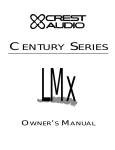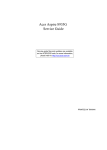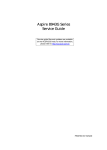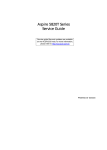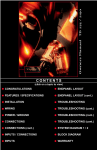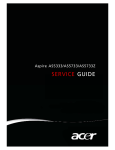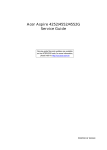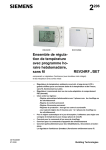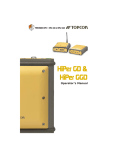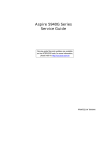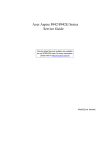Download Acer AS8950G User's Manual
Transcript
Acer AS8950G SERVICEGUIDE Revision History Refer to the table below for the updates made to this AS8950G service guide. Date Chapter Updates Service guide files and updates are available on the ACER/CSD Website. For more information, go to http://csd.acer.com.tw. Copyright © 2010 by Acer Incorporated. All rights reserved. No part of this publication may be reproduced, transmitted, transcribed, stored in a retrieval system, or translated into any language or computer language, in any form or by any means, electronic, mechanical, magnetic, optical, chemical, manual or otherwise, without the prior written permission of Acer Incorporated. Disclaimer The information in this guide is subject to change without notice. There are no representations or warranties, either expressed or implied, with respect to the contents hereof and specifically disclaims any warranties of merchantability or fitness for any particular purpose. The software described in this manual is sold or licensed "as is". Should the programs prove defective following their purchase, the buyer (not the manufacturer, distributor, or its dealer) assumes the entire cost of all necessary servicing, repair, and any incidental or consequential damages resulting from any defect in the software. Conventions The following conventions are used in this manual: ! ! WARNING: Indicates a potential for personal injury. CAUTION: Indicates a potential loss of data or damage to equipment. + IMPORTANT: Indicates information that is important to know for the proper completion of a procedure, choice of an option, or completing a task. The following typographical conventions are used in this document: Book titles, directory names, file names, path names, and program/process names are shown in italics. Example: the DRS5 User's Guide /usr/local/bin/fd ii the /TPH15spool_M program Computer output (text that represents information displayed on a computer screen, such as menus, prompts, responses to input, and error messages) are shown in constant width. Example: [01] The server has been stopped User input (text that represents information entered by a computer user, such as command names, option letters, and words) are shown in constant width bold. Variables contained within user input are shown in angle brackets (< >). Example: At the prompt, type run <file name> -m Keyboard keys are shown in bold italics. Example: After you enter the data, press Enter. General information 0 Before using this information and the product it supports, read the following general information. This service guide provides you with all technical information relating to the basic configuration for Acer’s global product offering. To better fit local market requirements and enhance product competitiveness, your regional office may have decided to extend the functionality of a machine (such as add-on cards, modems, or extra memory capabilities). These localized features are not covered in this generic service guide. In such cases, contact your regional offices or the responsible personnel/channel to provide you with further technical details. When ordering FRU parts: Check the most up-to-date information available on your regional Web or channel. If, for whatever reason, a part number change is made, it may not be noted in this printed service guide. Acer-authorized Service Providers: Your Acer office may have a different part number code than those given in the FRU list in this service guide. You must use the list provided by your regional Acer office to order FRU parts for repair and service of customer machines. iii iv CHAPTER 1 Hardware Specifications Features . . . . . . . . . . . . . . . . . . . . . . . . . . . . . . . . . . . . . . . . . . . . .1-5 Operating System . . . . . . . . . . . . . . . . . . . . . . . . . . . . . . . . . . .1-5 Platform . . . . . . . . . . . . . . . . . . . . . . . . . . . . . . . . . . . . . . . . . . .1-5 System Memory. . . . . . . . . . . . . . . . . . . . . . . . . . . . . . . . . . . . .1-5 Display . . . . . . . . . . . . . . . . . . . . . . . . . . . . . . . . . . . . . . . . . . . .1-5 Storage Subsystem . . . . . . . . . . . . . . . . . . . . . . . . . . . . . . . . . .1-5 Audio Subsystem. . . . . . . . . . . . . . . . . . . . . . . . . . . . . . . . . . . .1-6 Graphics . . . . . . . . . . . . . . . . . . . . . . . . . . . . . . . . . . . . . . . . . .1-6 Privacy Control . . . . . . . . . . . . . . . . . . . . . . . . . . . . . . . . . . . . .1-6 Optical Media Drive . . . . . . . . . . . . . . . . . . . . . . . . . . . . . . . . . .1-7 Communication . . . . . . . . . . . . . . . . . . . . . . . . . . . . . . . . . . . . .1-7 Dimension and Weight. . . . . . . . . . . . . . . . . . . . . . . . . . . . . . . .1-8 Power Adapter and Battery . . . . . . . . . . . . . . . . . . . . . . . . . . . .1-8 I/O Ports. . . . . . . . . . . . . . . . . . . . . . . . . . . . . . . . . . . . . . . . . . .1-8 Special Keys and Controls. . . . . . . . . . . . . . . . . . . . . . . . . . . . .1-9 Environment. . . . . . . . . . . . . . . . . . . . . . . . . . . . . . . . . . . . . . . .1-9 Warranty . . . . . . . . . . . . . . . . . . . . . . . . . . . . . . . . . . . . . . . . . .1-9 Optional Items . . . . . . . . . . . . . . . . . . . . . . . . . . . . . . . . . . . . . .1-10 Software. . . . . . . . . . . . . . . . . . . . . . . . . . . . . . . . . . . . . . . . . . .1-11 Notebook Tour . . . . . . . . . . . . . . . . . . . . . . . . . . . . . . . . . . . . . . .1-13 Top View . . . . . . . . . . . . . . . . . . . . . . . . . . . . . . . . . . . . . . . . . .1-13 Media Console. . . . . . . . . . . . . . . . . . . . . . . . . . . . . . . . . . . . . .1-16 Closed Front View . . . . . . . . . . . . . . . . . . . . . . . . . . . . . . . . . . .1-17 Rear View . . . . . . . . . . . . . . . . . . . . . . . . . . . . . . . . . . . . . . . . .1-18 Left View . . . . . . . . . . . . . . . . . . . . . . . . . . . . . . . . . . . . . . . . . .1-19 Right View . . . . . . . . . . . . . . . . . . . . . . . . . . . . . . . . . . . . . . . . .1-21 Base View . . . . . . . . . . . . . . . . . . . . . . . . . . . . . . . . . . . . . . . . .1-22 Touchpad Basics . . . . . . . . . . . . . . . . . . . . . . . . . . . . . . . . . . . .1-23 Using the Keyboard . . . . . . . . . . . . . . . . . . . . . . . . . . . . . . . . . .1-24 Windows Keys . . . . . . . . . . . . . . . . . . . . . . . . . . . . . . . . . . . . . .1-25 Hot Keys . . . . . . . . . . . . . . . . . . . . . . . . . . . . . . . . . . . . . . . . . .1-26 System Block Diagram . . . . . . . . . . . . . . . . . . . . . . . . . . . . . . .1-28 Specification Tables . . . . . . . . . . . . . . . . . . . . . . . . . . . . . . . . . . .1-29 Computer specifications . . . . . . . . . . . . . . . . . . . . . . . . . . . . . .1-29 Processor. . . . . . . . . . . . . . . . . . . . . . . . . . . . . . . . . . . . . . . . . .1-30 Processor Specifications . . . . . . . . . . . . . . . . . . . . . . . . . . . . . .1-31 CPU Fan True Value Table (TJ100-CPU) . . . . . . . . . . . . . . . . .1-31 System Memory. . . . . . . . . . . . . . . . . . . . . . . . . . . . . . . . . . . . .1-31 Memory Combinations. . . . . . . . . . . . . . . . . . . . . . . . . . . . . . . .1-32 Video Interface. . . . . . . . . . . . . . . . . . . . . . . . . . . . . . . . . . . . . .1-33 BIOS . . . . . . . . . . . . . . . . . . . . . . . . . . . . . . . . . . . . . . . . . . . . .1-33 v LAN Interface. . . . . . . . . . . . . . . . . . . . . . . . . . . . . . . . . . . . . . .1-34 Keyboard . . . . . . . . . . . . . . . . . . . . . . . . . . . . . . . . . . . . . . . . . .1-34 Hard Disk Drive (AVL components). . . . . . . . . . . . . . . . . . . . . .1-35 Super-Multi Drive . . . . . . . . . . . . . . . . . . . . . . . . . . . . . . . . . . . .1-38 BD Drive . . . . . . . . . . . . . . . . . . . . . . . . . . . . . . . . . . . . . . . . . .1-43 LED 18.4”. . . . . . . . . . . . . . . . . . . . . . . . . . . . . . . . . . . . . . . . . .1-46 LCD Inverter (not available with this model) . . . . . . . . . . . . . . .1-46 Display Supported Resolution (LCD Supported Resolution) . . .1-47 Display Supported Resolution (GPU Supported Resolution). . .1-47 Mini Card . . . . . . . . . . . . . . . . . . . . . . . . . . . . . . . . . . . . . . . . . .1-49 3G Card (not available in this model) . . . . . . . . . . . . . . . . . . . .1-49 Audio Codec and Amplifier . . . . . . . . . . . . . . . . . . . . . . . . . . . .1-50 Audio Interface. . . . . . . . . . . . . . . . . . . . . . . . . . . . . . . . . . . . . .1-51 Battery . . . . . . . . . . . . . . . . . . . . . . . . . . . . . . . . . . . . . . . . . . . .1-52 VRAM . . . . . . . . . . . . . . . . . . . . . . . . . . . . . . . . . . . . . . . . . . . .1-52 USB Port . . . . . . . . . . . . . . . . . . . . . . . . . . . . . . . . . . . . . . . . . .1-52 AC Adapter . . . . . . . . . . . . . . . . . . . . . . . . . . . . . . . . . . . . . . . .1-53 System Power Management . . . . . . . . . . . . . . . . . . . . . . . . . . .1-53 Card Reader . . . . . . . . . . . . . . . . . . . . . . . . . . . . . . . . . . . . . . .1-53 System LED Indicator . . . . . . . . . . . . . . . . . . . . . . . . . . . . . . . .1-55 System DMA Specification . . . . . . . . . . . . . . . . . . . . . . . . . . . .1-55 System Interrupt Specification . . . . . . . . . . . . . . . . . . . . . . . . . .1-56 CHAPTER 2 System Utilities BIOS Setup Utility . . . . . . . . . . . . . . . . . . . . . . . . . . . . . . . . . . . . .2-3 Navigating the BIOS Utility . . . . . . . . . . . . . . . . . . . . . . . . . . . .2-3 BIOS . . . . . . . . . . . . . . . . . . . . . . . . . . . . . . . . . . . . . . . . . . . . . . . .2-4 Information. . . . . . . . . . . . . . . . . . . . . . . . . . . . . . . . . . . . . . . . .2-4 Main . . . . . . . . . . . . . . . . . . . . . . . . . . . . . . . . . . . . . . . . . . . . . .2-6 Security . . . . . . . . . . . . . . . . . . . . . . . . . . . . . . . . . . . . . . . . . . .2-8 Boot . . . . . . . . . . . . . . . . . . . . . . . . . . . . . . . . . . . . . . . . . . . . . .2-12 Exit. . . . . . . . . . . . . . . . . . . . . . . . . . . . . . . . . . . . . . . . . . . . . . .2-13 BIOS Flash Utilities. . . . . . . . . . . . . . . . . . . . . . . . . . . . . . . . . . . .2-14 DOS Flash Utility . . . . . . . . . . . . . . . . . . . . . . . . . . . . . . . . . . . .2-15 WinFlash Utility . . . . . . . . . . . . . . . . . . . . . . . . . . . . . . . . . . . . .2-17 Remove HDD/BIOS Password Utilities . . . . . . . . . . . . . . . . . . . .2-18 Removing BIOS Passwords . . . . . . . . . . . . . . . . . . . . . . . . . . .2-20 Miscellaneous Tools . . . . . . . . . . . . . . . . . . . . . . . . . . . . . . . . .2-21 vi CHAPTER 3 Machine Maintenance Procedures Introduction . . . . . . . . . . . . . . . . . . . . . . . . . . . . . . . . . . . . . . . . . .3-5 General Information . . . . . . . . . . . . . . . . . . . . . . . . . . . . . . . . . . .3-5 Tools . . . . . . . . . . . . . . . . . . . . . . . . . . . . . . . . . . . . . . . . . . . . . . .3-5 Screw Table . . . . . . . . . . . . . . . . . . . . . . . . . . . . . . . . . . . . . . . . . .3-6 Maintenance Flowchart . . . . . . . . . . . . . . . . . . . . . . . . . . . . . . . .3-7 Getting Started . . . . . . . . . . . . . . . . . . . . . . . . . . . . . . . . . . . . . . .3-8 Battery Pack Removal . . . . . . . . . . . . . . . . . . . . . . . . . . . . . . . .3-9 Battery Pack Installation . . . . . . . . . . . . . . . . . . . . . . . . . . . . . .3-9 Dummy Card Removal . . . . . . . . . . . . . . . . . . . . . . . . . . . . . . .3-10 Dummy Card Installation . . . . . . . . . . . . . . . . . . . . . . . . . . . . . .3-10 Base Door Removal. . . . . . . . . . . . . . . . . . . . . . . . . . . . . . . . . .3-11 Base Door Installation . . . . . . . . . . . . . . . . . . . . . . . . . . . . . . . .3-11 HDD (Hard Disk Drive) Module Removal . . . . . . . . . . . . . . . . .3-12 HDD Module Installation . . . . . . . . . . . . . . . . . . . . . . . . . . . . . .3-13 DIMM (Dual In-line Memory Module) Module Removal. . . . . . .3-14 DIMM Module Installation . . . . . . . . . . . . . . . . . . . . . . . . . . . . .3-14 WLAN (Wireless Local Area Network) Module Removal. . . . . .3-15 WLAN Module Installation . . . . . . . . . . . . . . . . . . . . . . . . . . . . .3-15 Slave HDD Door Removal . . . . . . . . . . . . . . . . . . . . . . . . . . . . .3-16 Slave HDD Door Installation . . . . . . . . . . . . . . . . . . . . . . . . . . .3-16 Slave HDD Module Removal . . . . . . . . . . . . . . . . . . . . . . . . . . .3-17 Slave HDD Module Installation . . . . . . . . . . . . . . . . . . . . . . . . .3-17 ODD (Optical Disk Drive) Module Removal. . . . . . . . . . . . . . . .3-18 ODD Module Installation . . . . . . . . . . . . . . . . . . . . . . . . . . . . . .3-19 Keyboard Removal . . . . . . . . . . . . . . . . . . . . . . . . . . . . . . . . . .3-20 Keyboard Installation . . . . . . . . . . . . . . . . . . . . . . . . . . . . . . . . .3-22 LCD (Liquid Crystal Display) Module Removal . . . . . . . . . . . . .3-24 LCD Module Installation. . . . . . . . . . . . . . . . . . . . . . . . . . . . . . .3-26 Upper Cover Removal . . . . . . . . . . . . . . . . . . . . . . . . . . . . . . . .3-27 Upper Cover Installation . . . . . . . . . . . . . . . . . . . . . . . . . . . . . .3-28 Microphone Module Removal . . . . . . . . . . . . . . . . . . . . . . . . . .3-29 Microphone Module Installation . . . . . . . . . . . . . . . . . . . . . . . . .3-30 Bluetooth Module Removal . . . . . . . . . . . . . . . . . . . . . . . . . . . .3-31 Bluetooth Module Installation. . . . . . . . . . . . . . . . . . . . . . . . . . .3-31 Touchpad Board Removal . . . . . . . . . . . . . . . . . . . . . . . . . . . . .3-32 Touchpad Board Installation . . . . . . . . . . . . . . . . . . . . . . . . . . .3-33 Fingerprint Module Removal . . . . . . . . . . . . . . . . . . . . . . . . . . .3-34 vii Finger Print Module Installation . . . . . . . . . . . . . . . . . . . . . . . . .3-34 LAN Module Removal . . . . . . . . . . . . . . . . . . . . . . . . . . . . . . . .3-35 LAN Module Installation. . . . . . . . . . . . . . . . . . . . . . . . . . . . . . .3-36 USB Module Removal . . . . . . . . . . . . . . . . . . . . . . . . . . . . . . . .3-37 USB Module Installation . . . . . . . . . . . . . . . . . . . . . . . . . . . . . .3-37 Mainboard Removal. . . . . . . . . . . . . . . . . . . . . . . . . . . . . . . . . .3-38 Mainboard Installation . . . . . . . . . . . . . . . . . . . . . . . . . . . . . . . .3-40 Speaker and Subwoofer Assembly Removal . . . . . . . . . . . . . .3-41 Speaker and Subwoofer Assembly Installation . . . . . . . . . . . . .3-41 RTC Battery Removal . . . . . . . . . . . . . . . . . . . . . . . . . . . . . . . .3-42 RTC Battery Installation. . . . . . . . . . . . . . . . . . . . . . . . . . . . . . .3-43 Thermal Module Removal . . . . . . . . . . . . . . . . . . . . . . . . . . . . .3-44 Thermal Module Installation. . . . . . . . . . . . . . . . . . . . . . . . . . . .3-45 CPU Removal . . . . . . . . . . . . . . . . . . . . . . . . . . . . . . . . . . . . . .3-47 CPU Installation . . . . . . . . . . . . . . . . . . . . . . . . . . . . . . . . . . . . .3-47 PCH Heatsink Removal . . . . . . . . . . . . . . . . . . . . . . . . . . . . . . .3-48 PCH Heatsink Installation . . . . . . . . . . . . . . . . . . . . . . . . . . . . .3-49 LCD Module Removal and Installation Instructions . . . . . . . . . .3-50 CHAPTER 4 Troubleshooting Introduction . . . . . . . . . . . . . . . . . . . . . . . . . . . . . . . . . . . . . . . . . .4-3 General Information . . . . . . . . . . . . . . . . . . . . . . . . . . . . . . . . . . .4-3 Power On Issues . . . . . . . . . . . . . . . . . . . . . . . . . . . . . . . . . . . .4-4 No Display Issues . . . . . . . . . . . . . . . . . . . . . . . . . . . . . . . . . . .4-5 LCD Failure . . . . . . . . . . . . . . . . . . . . . . . . . . . . . . . . . . . . . . . .4-7 Keyboard Failure . . . . . . . . . . . . . . . . . . . . . . . . . . . . . . . . . . . .4-8 Touchpad Failure. . . . . . . . . . . . . . . . . . . . . . . . . . . . . . . . . . . .4-9 Internal Speaker Failure . . . . . . . . . . . . . . . . . . . . . . . . . . . . . .4-10 Microphone Failure . . . . . . . . . . . . . . . . . . . . . . . . . . . . . . . . . .4-12 USB Failure . . . . . . . . . . . . . . . . . . . . . . . . . . . . . . . . . . . . . . . .4-13 Other Functions Failure . . . . . . . . . . . . . . . . . . . . . . . . . . . . . . .4-14 Intermittent Problems. . . . . . . . . . . . . . . . . . . . . . . . . . . . . . . . . .4-15 Undetermined Problems . . . . . . . . . . . . . . . . . . . . . . . . . . . . . . .4-15 Post Codes . . . . . . . . . . . . . . . . . . . . . . . . . . . . . . . . . . . . . . . . . .4-16 viii CHAPTER 5 Jumper and Connector Locations Mainboard Jumper and Connector Locations . . . . . . . . . . . . . .5-3 Clearing Password Check and BIOS Recovery . . . . . . . . . . . . .5-5 Clearing Password Check . . . . . . . . . . . . . . . . . . . . . . . . . . . . .5-5 Clear CMOS Jumper . . . . . . . . . . . . . . . . . . . . . . . . . . . . . . . . .5-6 BIOS Recovery by Crisis Disk . . . . . . . . . . . . . . . . . . . . . . . . . .5-6 CHAPTER 6 FRU (Field Replaceable Unit) List Exploded Diagrams . . . . . . . . . . . . . . . . . . . . . . . . . . . . . . . . . . .6-4 FRU List . . . . . . . . . . . . . . . . . . . . . . . . . . . . . . . . . . . . . . . . . . . . .6-8 Screw List . . . . . . . . . . . . . . . . . . . . . . . . . . . . . . . . . . . . . . . . . . .6-19 CHAPTER 7 Model Definition and Configuration AS8950G . . . . . . . . . . . . . . . . . . . . . . . . . . . . . . . . . . . . . . . . . . . .7-3 CHAPTER 8 Test Compatible Components Microsoft® Windows® 7 Environment Test . . . . . . . . . . . . . . . .8-4 CHAPTER 9 Online Support Information Introduction . . . . . . . . . . . . . . . . . . . . . . . . . . . . . . . . . . . . . . . . . .9-3 ix x CHAPTER 1 Hardware Specifications Features . . . . . . . . . . . . . . . . . . . . . . . . . . . . . . . . . . . . . . . . . . . . .1-5 Operating System . . . . . . . . . . . . . . . . . . . . . . . . . . . . . . . . . . .1-5 Platform . . . . . . . . . . . . . . . . . . . . . . . . . . . . . . . . . . . . . . . . . . .1-5 System Memory. . . . . . . . . . . . . . . . . . . . . . . . . . . . . . . . . . . . .1-5 Display . . . . . . . . . . . . . . . . . . . . . . . . . . . . . . . . . . . . . . . . . . . .1-5 Storage Subsystem . . . . . . . . . . . . . . . . . . . . . . . . . . . . . . . . . .1-5 Audio Subsystem. . . . . . . . . . . . . . . . . . . . . . . . . . . . . . . . . . . .1-6 Graphics . . . . . . . . . . . . . . . . . . . . . . . . . . . . . . . . . . . . . . . . . .1-6 Privacy Control . . . . . . . . . . . . . . . . . . . . . . . . . . . . . . . . . . . . .1-6 Optical Media Drive . . . . . . . . . . . . . . . . . . . . . . . . . . . . . . . . . .1-7 Communication . . . . . . . . . . . . . . . . . . . . . . . . . . . . . . . . . . . . .1-7 Dimension and Weight. . . . . . . . . . . . . . . . . . . . . . . . . . . . . . . .1-8 Power Adapter and Battery . . . . . . . . . . . . . . . . . . . . . . . . . . . .1-8 I/O Ports. . . . . . . . . . . . . . . . . . . . . . . . . . . . . . . . . . . . . . . . . . .1-8 Special Keys and Controls. . . . . . . . . . . . . . . . . . . . . . . . . . . . .1-9 Environment. . . . . . . . . . . . . . . . . . . . . . . . . . . . . . . . . . . . . . . .1-9 Warranty . . . . . . . . . . . . . . . . . . . . . . . . . . . . . . . . . . . . . . . . . .1-9 Optional Items . . . . . . . . . . . . . . . . . . . . . . . . . . . . . . . . . . . . . .1-10 Software. . . . . . . . . . . . . . . . . . . . . . . . . . . . . . . . . . . . . . . . . . .1-11 Notebook Tour. . . . . . . . . . . . . . . . . . . . . . . . . . . . . . . . . . . . . . . .1-13 Top View . . . . . . . . . . . . . . . . . . . . . . . . . . . . . . . . . . . . . . . . . .1-13 Media Console. . . . . . . . . . . . . . . . . . . . . . . . . . . . . . . . . . . . . .1-16 Closed Front View . . . . . . . . . . . . . . . . . . . . . . . . . . . . . . . . . . .1-17 Rear View . . . . . . . . . . . . . . . . . . . . . . . . . . . . . . . . . . . . . . . . .1-18 Left View . . . . . . . . . . . . . . . . . . . . . . . . . . . . . . . . . . . . . . . . . .1-19 Right View . . . . . . . . . . . . . . . . . . . . . . . . . . . . . . . . . . . . . . . . .1-21 Base View . . . . . . . . . . . . . . . . . . . . . . . . . . . . . . . . . . . . . . . . .1-22 Touchpad Basics . . . . . . . . . . . . . . . . . . . . . . . . . . . . . . . . . . . .1-23 Using the Keyboard . . . . . . . . . . . . . . . . . . . . . . . . . . . . . . . . . .1-24 Windows Keys . . . . . . . . . . . . . . . . . . . . . . . . . . . . . . . . . . . . . .1-25 Hot Keys . . . . . . . . . . . . . . . . . . . . . . . . . . . . . . . . . . . . . . . . . .1-26 System Block Diagram . . . . . . . . . . . . . . . . . . . . . . . . . . . . . . .1-28 Specification Tables . . . . . . . . . . . . . . . . . . . . . . . . . . . . . . . . . . .1-29 Computer specifications . . . . . . . . . . . . . . . . . . . . . . . . . . . . . .1-29 Processor. . . . . . . . . . . . . . . . . . . . . . . . . . . . . . . . . . . . . . . . . .1-30 Processor Specifications . . . . . . . . . . . . . . . . . . . . . . . . . . . . . .1-31 CPU Fan True Value Table (TJ100-CPU) . . . . . . . . . . . . . . . . .1-31 System Memory. . . . . . . . . . . . . . . . . . . . . . . . . . . . . . . . . . . . .1-31 Memory Combinations. . . . . . . . . . . . . . . . . . . . . . . . . . . . . . . .1-32 Video Interface. . . . . . . . . . . . . . . . . . . . . . . . . . . . . . . . . . . . . .1-33 BIOS . . . . . . . . . . . . . . . . . . . . . . . . . . . . . . . . . . . . . . . . . . . . .1-33 LAN Interface. . . . . . . . . . . . . . . . . . . . . . . . . . . . . . . . . . . . . . .1-34 Keyboard . . . . . . . . . . . . . . . . . . . . . . . . . . . . . . . . . . . . . . . . . .1-34 Hard Disk Drive (AVL components). . . . . . . . . . . . . . . . . . . . . .1-35 Super-Multi Drive . . . . . . . . . . . . . . . . . . . . . . . . . . . . . . . . . . . .1-38 1-2 BD Drive . . . . . . . . . . . . . . . . . . . . . . . . . . . . . . . . . . . . . . . . . .1-43 LED 18.4”. . . . . . . . . . . . . . . . . . . . . . . . . . . . . . . . . . . . . . . . . .1-46 LCD Inverter (not available with this model) . . . . . . . . . . . . . . .1-46 Display Supported Resolution (LCD Supported Resolution) . . .1-47 Display Supported Resolution (GPU Supported Resolution). . .1-47 Mini Card . . . . . . . . . . . . . . . . . . . . . . . . . . . . . . . . . . . . . . . . . .1-49 3G Card (not available in this model) . . . . . . . . . . . . . . . . . . . .1-49 Audio Codec and Amplifier . . . . . . . . . . . . . . . . . . . . . . . . . . . .1-50 Audio Interface. . . . . . . . . . . . . . . . . . . . . . . . . . . . . . . . . . . . . .1-51 Battery . . . . . . . . . . . . . . . . . . . . . . . . . . . . . . . . . . . . . . . . . . . .1-52 VRAM . . . . . . . . . . . . . . . . . . . . . . . . . . . . . . . . . . . . . . . . . . . .1-52 USB Port . . . . . . . . . . . . . . . . . . . . . . . . . . . . . . . . . . . . . . . . . .1-52 AC Adapter . . . . . . . . . . . . . . . . . . . . . . . . . . . . . . . . . . . . . . . .1-53 System Power Management . . . . . . . . . . . . . . . . . . . . . . . . . . .1-53 Card Reader . . . . . . . . . . . . . . . . . . . . . . . . . . . . . . . . . . . . . . .1-53 System LED Indicator . . . . . . . . . . . . . . . . . . . . . . . . . . . . . . . .1-55 System DMA Specification . . . . . . . . . . . . . . . . . . . . . . . . . . . .1-55 System Interrupt Specification . . . . . . . . . . . . . . . . . . . . . . . . . .1-56 1-3 1-4 Hardware Specifications and Configurations Features 0 The following is a summary of the computer’s many features: Operating System 0 Genuine Windows® 7 Ultimate 64-bit Genuine Windows® 7 Home Premium 64-bit Platform 0 Intel® Core™ i7-2820QM processor (8 MB L3 cache, 2.30 GHz with Turbo Boost up to 3.40 GHz, DDR3 1600 MHz, 45 W), i7-2630QM/i7-2720QM processor (6 MB L3 cache, 2/2.20 GHz with Turbo Boost up to 2.90/3.30 GHz, DDR3 1600 MHz, 45 W), supporting Intel® 64 architecture, Intel® Smart Cache Mobile Intel® HM65 Express Chipset System Memory 0 Dual-channel DDR3 SDRAM support Up to 4 GB of DDR3 system memory, upgradable to 16 GB using four soDIMM modules Display 0 18.4" Full HD 1920 x 1080 resolution, high-brightness (220-nit) Acer CineCrystal™ LED-backlit TFT LCD Mercury-free, environment-friendly Frameless design 16:9 aspect ratio Storage Subsystem 0 Hard disk drive 0 One or two 160/250/320/500/640/750 GB or larger Multi-in-1 card reader, supporting 0 Secure Digital™ (SD), MultiMediaCard™ (MMC), Memory Stick™ (MS), Memory Stick PRO™ (MS PRO), xD-Picture Card™ (xD) Hardware Specifications and Configurations 1-5 Audio Subsystem 0 Optimized Dolby® Home Theater® v47 audio enhancement, featuring Audio Optimizer, Audio Regulator, Volume Leveler, Volume Maximizer, Intelligent EQ, Dialogue Enhancer, Surround Virtualizer for Headphones, Surround Virtualizer for Built-in Speakers, and Dolby® Digital Output technologies Acer CineSurround with five built-in speakers and the Acer Tuba CineBass subwoofer supporting low-frequency effects True 5.1-channel surround sound output High-definition audio support S/PDIF (Sony/Philips Digital Interface) support for digital speakers MS-Sound compatible Built-in digital microphone Graphics 0 Dual independent display support 16.7 million colors External resolution / refresh rates: VGA port up to 2048 x 1536: 85 Hz HDMI® port up to 1920 x 1080: 60 Hz MPEG-2/DVD decoding VC-1 and H.264 (AVC) decoding Microsoft® DirectX® Video Acceleration (DXVA) application interface (API) HDMI® (High-Definition Multimedia Interface) with HDCP (High-bandwidth Digital Content Protection) support AMD Radeon™ HD 6850M 0 AMD Radeon™ HD 6850M with 2048 MB of dedicated DDR3 VRAM, supporting Unified Video Decoder 2 (UVD 2), OpenEXR High Dynamic-Range (HDR) technology, Shader Model 5.0, Microsoft® DirectX® 11, OpenGL® 3.1, OpenCL™ 1.1 AMD Radeon™ HD 6650M 0 AMD Radeon™ HD 6650M with 1024 MB of dedicated DDR3 VRAM, supporting Unified Video Decoder 3 (UVD 3), OpenEXR High Dynamic-Range (HDR) technology, Shader Model 5.0, Microsoft® DirectX® 11, OpenGL® 3.1, OpenCL™ 1.1 MPEG-4 Part 2 DivX® and Xvid decoding Privacy Control 0 Acer Bio-Protection fingerprint solution, featuring Pre-Boot Authentication (PBA), computer protection, Acer FingerLaunch BIOS user, supervisor, HDD passwords Kensington lock slot 1-6 Hardware Specifications and Configurations Optical Media Drive 0 4X Blu-ray Disc™ writer / DVD-Super Multi double-layer drive: Read: 24X CD-ROM, 24X CD-R, 24X CD-RW, 8X DVD-ROM, 8X DVD-R, 8X DVD+R, 6X DVD-ROM DL, 6X DVD-R DL, 6X DVD+R DL, 8X DVD-RW, 8X DVD+RW, 5X DVD-RAM, 4X BD-ROM, 4X BD-R, 4X BD-RE, 4X BD-ROM DL, 4X BD-R DL Write: 24X CD-R, 10X CD-RW, 8X DVD-R, 8X DVD+R, 6X DVD-RW, 6X DVD+RW, 5X DVD-RAM, 4X DVD+R DL, 4X DVD-R DL, 4X BD-R, 2X BD-RE, 4X BD-R DL 4X Blu-ray Disc™ / DVD-Super Multi double-layer drive: Read: 24X CD-ROM, 24X CD-R, 16X CD-RW, 8X DVD-ROM, 8X DVD-R, 8X DVD+R, 4X DVD-ROM DL, 4X DVD-R DL, 4X DVD+R DL, 4X DVD-RW, 4X DVD+RW, 5X DVD-RAM, 4X BD-ROM, 4X BD-R, 4X BD-RE, 4X BD-ROM DL, 4X BD-R DL, 4X BD-RE DL Write: 16X CD-R, 10X CD-RW, 8X DVD-R, 8X DVD+R, 4X DVD-RW, 4X DVD+RW, 5X DVD-RAM, 4X DVD+R DL, 4X DVD-R DL 8X DVD-Super Multi double-layer drive: Read: 24X CD-ROM, 24X CD-R, 24X CD-RW, 8X DVD-ROM, 8X DVD-R, 8X DVD+R, 6X DVD-ROM DL, 4X DVD-R DL, 4X DVD+R DL, 6X DVD-RW, 6X DVD+RW, 5X DVD-RAM Write: 24X CD-R, 16X CD-RW, 8X DVD-R, 8X DVD+R, 4X DVD-R DL, 4X DVD+R DL, 6X DVD-RW, 8X DVD+RW, 5X DVD-RAM Communication 0 Webcam 0 Acer Video Conference, featuring: Acer Crystal Eye webcam with 1280 x 1024 resolution Acer Video Conference Manager software, featuring Video Quality Enhancement (VQE) technology, supporting 640 x 480 resolution online video calls WLAN 0 Acer InviLink™ Nplify™ 802.11b/g/n Wi-Fi CERTIFIED™ Acer InviLink™ Nplify™ 802.11b/g Wi-Fi CERTIFIED™ Supporting Acer SignalUp™ wireless technology WPAN 0 Bluetooth® 3.0+HS LAN 0 Gigabit Ethernet, Wake-on-LAN ready Hardware Specifications and Configurations 1-7 Dimension and Weight 0 Dimensions 0 440 (W) x 295 (D) x 29.5/39.4 (H) mm (17.34 x 11.62 x 1.16/1.55 inches) Weight 0 4.6 kg (10.1 lbs.)13 with 8-cell battery Power Adapter and Battery 0 ACPI 3.0 CPU power management standard: supports Standby and Hibernation power-saving modes Power adapter 0 3-pin 120 W AC adapter: 155 (W) x 67 (D) x 36.5 (H) mm (6.1 x 2.63 x 1.43 inches) 570 g (1.25 lbs.)13 with 180 cm DC cable Battery 0 83 Wh 6000 mAh 8-cell Li-ion standard battery pack Battery life: 3 hours16 ENERGY STAR® I/O Ports 0 Multi-in-1 card reader (SD™, MMC, MS, MS PRO, xD) Three USB 2.0 ports16 USB 3.0 port IEEE 1394 port eSATA / USB 2.0 port HDMI® port with HDCP support Consumer infrared (CIR) port External display (VGA) port Headphone/speaker/line-out jack with S/PDIF support Microphone-in jack Line-in jack Ethernet (RJ-45) port DC-in jack for AC adapter 1-8 Hardware Specifications and Configurations Special Keys and Controls 0 Keyboard 0 103-/104-/107-key back-mounted keyboard with independent standard numeric keypad, international language support Touchpad 0 Dual-mode touchpad with Media Console / multi-gesture function, supporting two-finger scroll, pinch, rotate, flip Media keys 0 Touch-sensitive Media Console, featuring: Movie, music shortcuts Media controls: play/pause, stop, previous, next Horizontal volume wheel Control keys 0 Instant-on Acer Arcade™ Deluxe support Acer PowerSmart or programmable key Acer Backup key Communication key Acer Bio-Protection fingerprint reader Environment 0 Temperature 0 Operating: 5 °C to 35 °C Non-operating: -20 °C to 65 °C Humidity (non-condensing) 0 Operating: 20% to 80% Non-operating: 20% to 80% Warranty 0 One-year International Travelers Warranty (ITW) Hardware Specifications and Configurations 1-9 Optional Items 0 Acer Xpress VoIP phone and Acer Video Conference Manager pack Acer Media Center remote control 1 GB / 2 GB / 4 GB DDR3 1066 MHz soDIMM module 160/250/320/500/640/750 GB hard disk drive 8-cell Li-ion battery pack 3-pin 120 W AC adapter External USB floppy disk drive External USB modem 1-10 Hardware Specifications and Configurations Software 0 Productivity 0 Acer Backup Manager Acer ePower Management Acer eRecovery Management Adobe® Flash® Player 10.1 Adobe® Reader® 9.1 eSobi™ Bing™ Bar Microsoft® Office 2010 preloaded (purchase a product key to activate) Microsoft® Office Starter 2010 Norton™ Online Backup Barnes & Noble Desktop Reader (US only) NY Times Reader (US only) Security 0 Acer Bio-Protection McAfee® Internet Security Suite Trial MyWinLocker®1 (except China, Hong Kong) Multimedia 0 Acer Arcade™ Deluxe Acer InstantOn Arcade NTI Media Maker™ Gaming 0 Oberon GameZone (except US, Canada, Hong Kong, Korea) WildTangent® (US, Canada only) Communication and ISP 0 Acer Crystal Eye Acer Video Conference Manager Microsoft® Silverlight™ Skype™ Windows Live™ Essentials Hardware Specifications and Configurations 1-11 Web links and utilities 0 Acer Accessory Store (Belgium, France, Germany, Italy, Netherlands, Spain, Sweden, UK only) Acer Identity Card Acer Registration Acer Updater eBay® shortcut 2009 (Canada, France, Germany, Italy, Mexico, Spain, UK, US only) Netflix shortcut (US only) 1-12 Hardware Specifications and Configurations Notebook Tour 0 Top View 0 1 2 3 13 12 12 4 5 11 6 10 8 Figure 1-1. 9 7 9 Top View Table 1-1. Top View # Icon Item Description 1 Acer Crystal Eye webcam Web camera for video communication. (only for certain models) 2 Display screen Also called Liquid-Crystal Display (LCD), displays computer output (configuration may vary by model). Hardware Specifications and Configurations 1-13 Table 1-1. Top View (Continued) # 3 Icon Item Description Arcade key Launches InstantOn Arcade. P key / Acer PowerSmart key Programmable key (configuration may vary by model). / Puts your computer into power-saving mode (configuration may vary by model). 4 Keyboard For entering data into your computer 5 Microphone Internal microphone for recording sound. 6 Touchpad / Media Console Touch-sensitive pointing device which functions like a computer mouse*. Touch sensitive controls for Acer Arcade, volume (up/down) and media (play/pause, stop, previous, next); with mute. * Touchpad becomes inactive when Media Console is active. 7 Media Console controller Turns Media Console on or off. 8 Communication key Enables/disables the computer’s communication devices. (Communication devices may vary by configuration.) Backup key Launches Acer Backup Management for three-step data backup. HDD indicator Indicates when the hard disk drive is active. Power indicator Indicates the computer’s power status. 9 Click buttons (left and right) The left and right buttons function like the left and right mouse buttons. 10 Palm rest Comfortable support area for your hand when using the computer. 11 Acer Bio-Protection fingerprint reader Supports Acer FingerNav 4-way control function (only for certain models). 12 Speakers Left and right speakers deliver stereo audio output. 1-14 Hardware Specifications and Configurations Table 1-1. Top View (Continued) # Icon 13 Item Power button / Battery indicator Description Turns the computer on and off. Indicates the computer’s battery status. Charging: The light shows amber when the battery is charging. Fully charged: The light shows blue when in AC mode. NOTE: The front panel indicators are visible even when the computer cover is closed up. Hardware Specifications and Configurations 1-15 Media Console Figure 1-2. 0 Media Console Media Console is a touch-sensitive entertainment interface including instant access to Acer Arcade. Press the Media Console controller to activate Media Console. Press again to turn it off and activate the touchpad. Table 1-2. Media Console Icon 1-16 Item Description Movie Launch movie playback software. Music Launch music playback software. Play/pause Play or pause a selected media file. Stop Stop playing the selected media file. Previous Return to the previous media file. Next Jump to the next media file. Mute Turn the volume on or off. Hardware Specifications and Configurations Closed Front View 0 1 Figure 1-3. 2 3 Closed Front View Table 1-3. Closed Front View # Icon Item Description 1 Thumbwheel Turn the volume up or down. 2 Multi-in-1 card reader Accepts Secure Digital (SD), MultiMediaCard (MMC), Memory Stick (MS), Memory Stick PRO (MS PRO), xD-Picture Card (xD). NOTE: Push to remove/install the card. Only one card can operate at any given time. 3 CIR receiver Hardware Specifications and Configurations Receives signals from a remote control. 1-17 Rear View 0 A Figure 1-4. Rear View Table 1-4. Rear View # 1 1-18 Icon Item Battery bay Description Houses the computer’s battery pack. Hardware Specifications and Configurations Left View 0 2 1 Figure 1-5. 3 4 5 6 7 8 8 8 Left View Table 1-5. Left View # Icon 1 Item Kensington lock slot Description Connects to a Kensington-compatible computer security lock. NOTE: Wrap the computer security lock cable around an immovable object such as a table or handle of a locked drawer. Insert the lock into the notch and turn the key to secure the lock. Some keyless models are also available. 2 Ventilation slots Enable the computer to stay cool, even after prolonged use. 3 External display (VGA) port Connects to a display device (e.g. external monitor, LCD projector). 4 HDMI port Supports high definition digital video connections. USB 2.0 / eSATA port Connects to USB 2.0 or eSATA devices (only for certain models). 6 USB 3.0 port Connects to USB devices. Supports the USB 3.0 (SuperSpeed USB) specification. * Devices without USB 3.0 certification may not be compatible. 7 4-pin IEEE 1394 port Connects to IEEE 1394 devices. 5 /e SATA Hardware Specifications and Configurations 1-19 Table 1-5. Left View (Continued) # 8 1-20 Icon Item Description Line-in jack Accepts audio line-in devices (e.g., audio CD player, stereo walkman, mp3 player) Microphone-in jack Accepts inputs from external microphones. Headphones / speaker / line-out jack with S/PDIF support. Connects to audio line-out devices (e.g., speakers, headphones). Hardware Specifications and Configurations Right View 0 4 1 Figure 1-6. 1 1 3 5 6 7 Right View Table 1-6. Right View # Icon Item Description 1 USB 2.0 ports Connects to USB 2.0 devices (e.g., USB mouse, USB camera). 2 Optical drive Internal optical drive; accepts CDs, DVDs, or Blu-ray Discs (for certain models only). 3 Optical disk access indicator Lights up when the optical drive is active. 4 Optical drive eject button Ejects the optical disk from the drive. 5 Emergency eject hole Ejects the optical drive tray when the computer is turned off. NOTE: Insert a paper clip to the emergency eject hole to eject the optical drive tray when the computer is off. 6 Ethernet (RJ-45) port Connects to an Ethernet 10/100/1000-based network. 7 DC-in jack Connects to an AC adapter. Hardware Specifications and Configurations 1-21 Base View 0 1 3 2 8 4 5 7 6 Figure 1-7. 6 Base View Table 1-7. Base View # Icon Item Description 1 Battery bay Houses the computer’s battery pack. 2 Subwoofer Emits low frequency sound output. 3 Battery release latch Releases the battery for removal. 4 Memory compartment Houses the computer’s main memory. 5 Hard disk bay- Main Houses the computer’s hard disk (secured with screws) 6 Speakers Deliver stereo audio output. 7 Hard disk baySecondary Houses the computer’s hard disk (secured with screws) (for certain models only) 8 Battery lock Locks the battery in position 1-22 Hardware Specifications and Configurations Touchpad Basics 0 1 2 3 Figure 1-8. Touchpad Move your finger across the Touchpad (1) to move the cursor. Press the left (2) and right (3) buttons located beneath the Touchpad to perform selection and execution functions. These two buttons are the equivalent of the left and right buttons on a mouse. Tapping on the Touchpad is the same as clicking the left button. Table 1-8. Touchpad Function Main TouchPad (1) Left Button (2) Execute Tap twice (at the same speed as double-clicking a mouse button). Quickly click twice. Select Tap once. Click once. Drag Tap twice (at the same speed as double-clicking a mouse button); rest your finger on the TouchPad on the second tap and drag the cursor. Click and hold, then use finger on the Touchpad to drag the cursor. Access context menu Right Button (3) Click once. NOTE: When using the TouchPad, keep it - and fingers - dry and clean. The TouchPad is sensitive to finger movement; hence, the lighter the touch, the better the response. Tapping too hard will not increase the TouchPad’s responsiveness. Hardware Specifications and Configurations 1-23 Using the Keyboard 0 The computer has a close-to-full-sized keyboard and an embedded numeric keypad, separate cursor, lock, function and special keys. Figure 1-9. Keyboard Lock Keys Lock Keys 0 The keyboard has three lock keys which can be toggled on and off. Table 1-9. Keyboard Lock Keys Lock key Description Caps Lock When Caps Lock is on, all alphabetic characters typed are in uppercase. Num Lock When Num Lock is on, the embedded keypad is in numeric mode. The keys function as a calculator (complete with the arithmetic operators +, -, *, and /). Use this mode when doing a lot of numeric data entry. A better solution would be to connect an external keypad. Scroll Lock <Fn> + <F12> When Scroll Lock is on, the screen moves one line up or down when the up or down arrow keys are pressed respectively. Scroll Lock does not work with some applications. Embedded Numeric Keypad The embedded numeric keypad functions like a desktop numeric keypad. It is indicated by small characters located on the upper right corner of the key caps. To simplify the keyboard legend, cursor-control key symbols are not printed on the keys. Desired access Num Lock on Num Lock off Number keys on embedded keypad Type numbers in a normal manner. Cursor-control keys on embedded keypad Hold <Shift> while using cursor-control keys. Hold <Fn> while using cursor-control keys. Main keyboard keys Hold <Fn> while typing letters on embedded keypad. Type the letters in a normal manner. 1-24 Hardware Specifications and Configurations Windows Keys 0 The keyboard has two keys that perform Windows-specific functions. Windows Logo key Application key Table 1-10. Windows Keys Key Windows Logo key Description Pressed alone, this key has the same effect as clicking on the Windows Start button; it launches the Start menu. It can also be used with other keys to provide a variety of functions. Functions supported by Windows XP, Windows Vista, and Windows 7: < >: Open or close the Start menu < > + <R>: Open the Run dialog box < > + <M>: Minimizes all windows <SHIFT> + < > + M: Undo minimize all windows < > + <F1>: Show the help window < > + <E>: Open Windows Explorer < > + <F>: Search for a file or folder < > + <D>: Show the desktop <CTRL> + < > + <F>: Search for computers (if you are on a network) < > + <L>: Lock your computer (if you are connected to a network domain), or switch users (if you're not connected to a network domain) <CTRL> + < > + <TAB>: Moves focus from Start menu, to the Quick Launch toolbar, to the system tray (use RIGHT ARROW or LEFT ARROW to move focus to items on the Quick Launch toolbar and the system tray) < > + <TAB>: Cycle through programs on the taskbar < > + <BREAK>: Display the System Properties dialog box Functions supported by Windows XP: Application key < > + <BREAK>: Show the System Properties dialog box < > + <U>: Open Ease of Access Center This key has the same effect as clicking the right mouse button; it opens the application's context menu. Hardware Specifications and Configurations 1-25 Hot Keys 0 The computer employs hot keys or key combinations to access most of the computer's controls like screen brightness and volume output. Figure 1-10. Keyboard Hot Keys To activate hot keys, press and hold the <Fn> key before pressing the other key in the hockey combination. Table 1-11. Hot key Keyboard Hot Keys Function Description <Fn> + <F3> Communication switch Enables/disables the computer’s communication devices. (Communication devices may vary by configuration.) <Fn> + <F4> Sleep Puts the computer in Sleep mode. <Fn> + <F5> Display toggle Switches display output between the display screen, external monitor (if connected) and both. <Fn> + <F6> Screen blank Turns the display screen backlight off to save power. Press any key to return. <Fn> + <F7> Touchpad toggle Turns the touchpad on and off. <Fn> + <F8> Speaker toggle Turns the speakers on and off. <Fn> + <Z> Brightness up Increases the screen brightness. <Fn> + <Y > Brightness down Decreases the screen brightness. 1-26 Icon Hardware Specifications and Configurations Table 1-11. Hot key Keyboard Hot Keys (Continued) Icon Function Description <Fn> + <Home> Play/Pause Plays or pauses media files <Fn> + <Pg Up> Stop Stops media file <Fn> + <Pg Dn> Previous Plays the previous media file in the play sequence <Fn> + <End> Next Plays the next media file in the play sequence Hardware Specifications and Configurations 1-27 System Block Diagram eSATA Conn. USB 9 (Debug) USB 2.0 Port x 3 USB 1, 3, 11, 12 Bluetooth USB 4 CCD USB 8 FingerPrint Center Mono Amp (G1442/ 2W) DDR III TPA6047 Speaker SO-DIMM 0 SO-DIMM 1 SO-DIMM 2 SO-DIMM 3 HDD (SATA) *2 ODD (SATA) Audio CODEC BCLK: 133MHz PEG_CLK: 100MHz DPLL_REF_SSCLK: 120MHz Dual Channel 1066/ 1333 MHz Line in intel PCI-E X16 <MCH Processor> DMI intel (27mm X 25mm) PCI-E RTC P9 K/B COON. Touch Pad SPI ROM EC (WPC791) mBGA 989 Int. D-MIC LPC CougarPoint <PCH> PCIE 2.5GT/s AMD GPU CRT LVDS X'TAL 27.0MHz LVDS_CRT Switch Graphics USB3.0 Chip UPD720200F1 CRT LVDS HDMI X'TAL 25MHz USB 10 WLAN Mini Card USB 3.0 Conn . PCIE-3 & 6 CLKOUT_PEG_B CLKOUT_PEG_1&2 PCIE-6 RJ45 Connector Transformer RTL8111E Giga-LAN Realtek PCIE-5 X'TAL 24.576MHz CLKOUT_PCIE2 CLKOUT_PEG_3 PCIE-2 Granville-Pro / Whistle-Pro 2GB/1GB JM388A IEEE1394a connector Card Reader Connector IEEE1394 & Media Cardreader HDMI (128Mb/64Mb x 32 IO x 8 pcs) CIR X'TAL 32.768KHz 2.5GT/s PCI-Express INT_HDMI INT_LVDS INT_CRT X4 DMI interface DMI rPGA 989 (37.5mm X 37.5mm) Sandy Bridge FDI FDI SATA 6.0 GT/s SATA 3.0 GT/s USB HDA SPI SPI ROM MIC Jack 4MB x1 (Basic ME+Braidwood) Azalia USB 2.0 SATA4 SATA5 SATA1 SATA0 FDI interface 800 MT/s 1066 MT/s SUBWOOFER Sub-Amplifier (TPA311D1) ALC669X S/PDIF Rear Audio Amp & Head phone eSATA Buffer Front Stereo Amp (G1453L/ 2W+2W) Center Speaker USB 2 Front Speaker Hardware Specifications and Configurations 1-28 System Block Diagram Figure 1-11. Graphics Interfaces DDR SYSTEM MEMORY Specification Tables 0 Computer specifications Item Metric Imperial Length 295mm 11.6” Width 440mm 17.3” Height (front to rear) 39.4mm 1.6” Glass SKU 3.9kg / Glass SKU 8.6lbs / Non-glass SKU 3.6kg Non-glass SKU 7.9lbs Dimensions Weight (equipped with optical drive, flash drive, and battery) Input power Operating voltage 19V 19V Operating current 6.23A 6.23A Operating (not writing to optical disc) 0°C~35°C 32°F to 95°F Operating (writing to optical disc) 5°C to 35°C 41°F to 95°F Nonoperating 20°C to 65°C -4°F to -149°F Temperature Relative humidity Operating 20% to 80% Nonoperating 20% to 80% Maximum altitude (unpressurized) Operating -15m to 3,048m -50 ft. to 10,000 ft. Nonoperating -15m to 12, 192m -50 ft. to 40,000 ft. Operating 30G/X,Y axis; 40G/Z axis; 3ms; half-sine 30G/X,Y axis; 40G/Z axis; 3ms; half-sine Nonoperating 30G/X,Y axis; 40G/Z axis; 3ms; half-sine 30G/X,Y axis; 40G/Z axis; 3ms; half-sine Shock Random vibration Operating 0.6G/5~500 HZ/30 min per axis Nonoperating 1.5G/5~500HZ/30 min per axis NOTE: Applicable product safety standards specify thermal limits for plastic surfaces. The computer operates well within this range of temperatures. Hardware Specifications and Configurations 1-29 System Board Major Chips Item Specification Core logic Intel Ibex-Peak HM65 VGA Internal: Integrated Graphics Controller External: ATI Granville-pro/Wistler-pro LAN Realtek RTL8111EA-VB-GR USB 2.0 Integrated with PCH USB 3.0 NEC UPD720200AF1-DAP-A Super I/O controller Nuvoton NPCE791C Bluetooth U SB Wireless At heros HB97 PCMCIA N/ A Audio codec Realtek ALC669X-GR Card reader JMB388-QGAZ0A eSata TIC SN75LVCP412A Processor Item Specification CPU type Intel Sandy bridge QC (i7 -7/8/9) processors MCP (Multi-Chip Package) CPU CPU package 989 pins-rPGA socket Core Logic Four-core processor 32-KB instruction and 32 -KB data first-level cache (L1) for each core 256-KB shared instruction/data second -level cache (L2) for each core Up to 8-MB shared instruction/data last -level cache (L3), shared among all cores Chipset HM65 1-30 Hardware Specifications and Configurations Processor Specifications Item CPU Speed Cores/ Threads (GHz) Bus Speed Mfg Tech (FSB/ DMI/QBI) (nm) Cache Size Package Voltage i7-2620M 2.7 4 DMI/QPI 32 nm 4 MB LGA-1155 35W i7-2630QM 2.0 4 DMI/QPI 32 nm 6 MB LGA-1155 35W i7-2720QM 2.2 4 DMI/QPI 32 nm 6 MB LGA-1155 35W i7-2820QM 2.3 4 DMI/QPI 32 nm 8 MB LGA-1155 35W CPU Fan True Value Table (TJ100-CPU) CPU Temperature (°C) Fan Speed (RPM) SPL Spec (dBA) 45 2850 31 56 3150 34 70 3450 37 83 3800 40 96 5v 5v Throttling 50%: On = 97°C; Off = 90°C OS & HW Shutdown: 100°C System Memory Item Specification Memory controller Built in CPU Memory size 1GB, 2GB, & 4GB DIMM socket number 4 Supports memory size per socket 4GB Supports maximum memory size 16GB Supports DIMM type DDR3 Supports DIMM Speed 800/1066/1333 MHz Support DIMM voltage 1.5V ± 0.075V Supports DIMM package 204-pin SODIMM Hardware Specifications and Configurations 1-31 Memory Combinations 1-32 Slot 1 (MB) Slot 2 (MB) Slot 3(MB) Slot 4(MB) Total Memory (MB) 0 0 0 1024 1024 0 0 1024 0 1024 0 1024 0 0 1024 1024 0 0 0 1024 0 0 1024 1024 2048 0 1024 1024 0 2048 1024 1024 0 0 2048 1024 0 0 1024 2048 0 1024 1024 1024 3072 1024 1024 1024 0 3072 1024 1024 0 1024 3072 1024 0 1024 1024 3072 1024 1024 1024 1024 4096 0 0 0 2048 2048 0 0 2048 0 2048 0 2048 0 0 2048 2048 0 0 0 2048 0 0 2048 2048 4096 0 2048 2048 0 4096 2048 2048 0 0 4096 2048 0 0 2048 4096 0 2048 2048 2048 6144 2048 2048 2048 0 6144 2048 2048 0 2048 6144 2048 0 2048 2048 6144 2048 2048 2048 2048 8192 0 0 0 4096 4096 0 0 4096 0 4096 0 4096 0 0 4096 4096 0 0 0 4096 0 0 4096 4096 8192 0 4096 4096 0 8192 Hardware Specifications and Configurations Slot 1 (MB) Slot 2 (MB) Slot 3(MB) Slot 4(MB) Total Memory (MB) 4096 4096 0 0 8192 4096 0 0 4096 8192 0 4096 4096 4096 12288 4096 4096 4096 0 12288 4096 4096 0 4096 12288 4096 0 4096 4096 12288 4096 4096 4096 4096 16384 Video Interface Item Specification Chipset ATI Granville-pro/Wistler-pro Package 962-pins FCBGA 29mm x 29mm Interface PCI-E x16 Compatibility Granville supports Microsoft® DirectX 11 with Shader Model 5.0, PCI Express® Revision 2.0, VESA DisplayPort™ technologies, and integrated HDMI™. The Unified Video Decoder 2.0 (UVD 2) enables support for dual-stream decode of High Definition (HD) and Standard Definition (SD) content (H.264, VC-1, or MPEG-2 formats). In addition, Granville supports 7.1 channels of compressed HD Audio with Digital Rights Management (DRM). Sampling rate Maximum pixel frequency of 400 MHz. BIOS Item Specification BIOS vendor Insyde BIOS Version V1.01 BIOS ROM type W25X16AVSSIG W25Q32BVSSIG BIOS ROM size 512KB 4MB Features Hardware Specifications and Configurations SPI interface 1-33 LAN Interface Item Specification LAN Chipset Realtek RTL8111EA-VB-GR LAN connector type RJ45 LAN connector location Right side Features Integrated 10/100/1000base-T transceiver Automatic MDI crossover function PCIe v1.1 compliant 10/100/1000BASE-T full-duplex/half-duplex MAC Receive side scaling (RSS) for multicore processors Complies with IEEE802.3, 802.3u, 802.3ab and 802.1p Supports iSCSI boot IPv4 and IPv6 large send offload and checksum offload (LSO/TCO) Wake on LAN(WOL) support meeting the ACPI requirements Statistics for SNMP MIB II, Ethernet-like MIB and Ethernet MIB(IEEE 802.3z, Clause 30) SMBus interface supporting Alert Standard Format (ASF) v2.0 Self-boot feature, utilizing smaller EEPROM size with ability to use on-chip memory Serial Flash memory support with auto-sensing capability PCI Express CLKREQ# support Integrated switching regulator for improved power consumption Keyboard Item Specification Type Acer AF7P_A10S AF7P Total number of keypads US/UK 129 keys, JP 132 keys Windows logo key Yes Internal & external keyboard work simultaneously Plug USB keyboard to the USB port directly: Yes Features 1-34 Support Application keys for Windows Vista / Windows 7 Multi-Langue support Hardware Specifications and Configurations Hard Disk Drive (AVL components) Item Vendor & Model Name Specification Hitachi HTS545012B9A300, HTS545012B9SA00 Western Digital WD1600BPVT, WD1600BEVT, Hitachi HTS545016B9A300, HTS545016B9SA00, HTS543216A7A384, Toshiba MK1665GSX, Seagate ST9160316AS Western Digital WD2500BPVT-22A23 T0, WD2500BEVT-22A23 T0, Hitachi HTS545025B9A300, HTS545025B9SA00, HTS543225A7A384 Toshiba MK2565GSX, Seagate ST9250315AS, HGST AB545025015 Capacity (GB) 120 160 250 Bytes per sector 512 4096, 512, 512, 512, 512, 512, 512 4096, 512, 512, 512, 512, 512, 512, 512 1 1, 1, 2, 2, 1/2, 1, 1 2, 2, 2, 2, 2, 2, 2, 2 1 1, 1, 1, 1, 1, 1, 1 1, 1, 1, 1, 1, 1, 1, 1 Data heads Drive Format Disks Spindle speed (RPM) 5400 Performance Specifications Buffer size 8MB Interface SATA Fast data transfer rate (Mbits / sec, max) Media data transfer rate (Mbytes/sec max) 3.0 875 108, 106, 845, 845, 994.875, (464 -1148MBits/s), 1175 108, 106, 845, 875, 953, (464 -1148Mbits/s), 1175, 1031.7 DC Power Requirements Voltage tolerance Hardware Specifications and Configurations 5V ±5% 1-35 Item Vendor & Model Name Specification Western Digital WD3200BPVT-22A23 T0, WD3200BEVT-22A23 T0, Hitachi HTS545032B9A300, HTS545032B9SA00, HTS543232A7A384 Toshiba MK3265GSX, Seagate ST9320315AS, ST9320312AS, ST9320310AS, HGST AB545032018 Capacity (GB) Western Digital WD5000BPVT, WD5000BEVT-22A0RT, Hitachi HTS545050B9A300, HTS545050B9SA00 Toshiba MK5065GSX, Seagate ST9500325AS, ST9400321AS 320 500 Bytes per sector 4096, 512, 512, 4096, 512, 512, 512, 512 512, 512, 512, 512, 512, 512, 4096 Data heads 2, 1, 3, 4, 2, 1, 2, 2, 3 3, 4, 4, 4, 4, 4, 4 1, 1, 2, 2, 1, 1, 1, 1, 2 2, 4, 2, 2, 2, 2, 2 Drive Format Disks Spindle speed (RPM) 5400 Performance Specifications Buffer size 8MB Interface SATA Fast data transfer rate (Mbits / sec, max) Media data transfer rate (Mbytes/sec max) 3.0 108, 106, 875, 875, (464 -1148Mbits/s), 1175, 1175, 1175, 1273.3 106, 845, 875, 875, 1031.7, 1175, 1175 DC Power Requirements Voltage tolerance 1-36 5V ±5% Hardware Specifications and Configurations Item Vendor & Model Name Specification Western Digital WD6400BPVT, Toshiba MK6465GSX, Seagate ST9640322AS, ST9640320AS Capacity (GB) Bytes per sector Western Digital WD7500BPVT, Toshiba MK7559GSXP 640 750 512, 512, 4096, 512 512, 512 4, 4, 4, 4 4, 4 2, 2, 2, 2 2, 2 Data heads Drive Format Disks Spindle speed (RPM) 5400 Performance Specifications Buffer size 8MB Interface SATA Fast data transfer rate (Mbits / sec, max) Media data transfer rate (Mbytes/sec max) 3.0 97, (464 -1148 Mbits/s), 1175, 1175, 97, (584.3-1195.5 Mbits/s) DC Power Requirements Voltage tolerance Hardware Specifications and Configurations 5V ±5% 1-37 Super-Multi Drive Item Specification Vendor & Model name HLDS GT32N HLDS GT34N Performance Specification With CD Diskette With DVD Diskette With CD Diskette With DVD Diskette Transfer rate (KB/sec) Sustained: Max 3.6 (24x) Sustained: Max 11.08 (8x) Sustained: Max 3.6 (24x) Sustained: Max 11.08 (8x) Buffer Memory 1 MB Interface SA TA Applicable disc format DVD: DVD-ROM: 4.7GB (Single Layer) 8.5GB (Dual Layer) DVD-R: 3.95GB (Ver. 1.0: read only) 4.7GB (Ver. 2.0 for Authoring: read only) 4.7GB (Ver. 2.1 for General: read & write) (DL) 8.5GB (Ver. 3.0) DVD-RW: 4.7GB (Ver. 1.2/ Rev 1.0, 2.0, 3.0) DVD-RAM: 4.7GB/side (Ver. 2.2) DVD+R: 4.7GB (Ver. 1.3) (DL) 8.5GB (Ver. 1.1) DVD+RW: 4.7GB (Vol.1 Ver.1.3) CD: CD-ROM Mode-1 data disc CD-ROM Mode-2 data disc CD-ROM XA, CD-I, Photo-CD MultiSession, Video CD CD-Audio Disc Mixed mode CD-ROM disc (data and audio) CD-Extra CD-Text CD-R (Conforming to “Orange Book Part 2”: read & write) CD-RW (Conforming to “Orange Book Part 3”: read & write) Loading mechanism Electrical Release (Release Button) Release by ATAPI command Emergency Release Power Requirements Input Voltage 1-38 5 V +/- 5% (Operating) Hardware Specifications and Configurations Item Specification Vendor & Model name Panasonic UJ8A0 Panasonic UJ890 Performance Specification With CD Diskette With DVD Diskette With CD Diskette With DVD Diskette Transfer rate (KB/sec) Sustained: Max 3.6 (24x) Sustained: Max 10.8 (8x) Sustained: Max 3.6 (24x) Sustained: Max 10.8 (8x) Buffer Memory 1 MB Interface SA TA Applicable disc format DVD: DVD-VIDEO, DVD-ROM, DVD-R(4.7GB), DVD-R DL DVD-RW(Ver.1.1/1.2) DVD+R, DVD+R DL, DVD+RW DVD-RAM(4.7GB) CD: CD-DA, CD-ROM, CD-ROM XA, PhotoCD (multisession), Video CD, Cd-Extract (CD+), CD-text Loading mechanism Electrical Release (Release Button) Release by ATAPI command Emergency Release Power Requirements Input Voltage Hardware Specifications and Configurations DC 5V +/- 0.25V 1-39 Item Specification Vendor & Model name Pioneer BDC-TD03RS Pioneer DVR-TD10RS Performance Specification With CD Diskette With DVD Diskette With CD Diskette With DVD Diskette Transfer rate (KB/sec) Sustained: - CD-ROM inside 1.545 - CD-ROM outside 3.6 Sustained: - DVD inside 4.455 - DVD outside 10.8 - DVD-RAM inside 4.155 - DVD-RAM outside 6.925 Sustained: - CD-ROM inside 1.5 - CD-ROM outside 3.6 Sustained: - DVD-R inside 2.7 - DVD-R outside 10.8 - DVD+R inside 3.24 - DVD+R outside 10.8 Buffer Memory 4 MB 1.5 MB Interface SA TA Applicable disc format BD-RE Ver2.1 (Read only) BD-R Ver1.1 & 1.2 & 1.3 (Read only) BD-ROM (with copy protection) and BD9 KODAK Photo CD Single and Multi-session CD Extra (CD PLUS) Video CD CD text data (Read/Write) CD-R discs (Read/Write) CD-RW discs (Read/Write) DVD-R Ver.2.0 & 2.1 for General (Read/Write) DVD-R DL Ver.3.0 (Read/Write) DVD-RW Ver.1.0 & 1.1 & 1.2 (Read/Write) DVD+R Ver.1.3 (Read/Write) DVD+R DL Ver1.0 & 1.1 (Read/Write) DVD+RW Ver.1.3 & high speed Ver.1.0 (Read/Write) DVD-RAM Ver.2.0 & 2.1 & 2.2 (Read/Write: RAM2 Read only) Loading mechanism Electrical Release (Release Button) Release by ATAPI command Emergency Release KODAK PhotoCD Single and Multi-session CD Extra (CDPLUS) Video CD CD text data (Read/Write) CD-R discs (Read/Write) CD-RW discs (Read/Write) DVD-ROM DVD-R Ver.2.0 &2.1 for General (Read/Write) DVD-R DL Ver.3.0 (Read/Write) DVD-RW Ver.1.0&1.1&1.2 (Read/Write) DVD+R Ver.1.3 (Read/Write) DVD+R DL Ver1.0&1.1 (Read/Write) DVD+RW Ver.1.3 (Read/Write) DVD+RW high speed Ver.1.0 (Read/Write) DVD-RAM Ver.2.0&2.1&2.2 (*1) Power Requirements Input Voltage 1-40 5V +/- 5% (Operating) Hardware Specifications and Configurations Item Specification Vendor & Model name Panasonic UJ8A0 Panasonic UJ890 Performance Specification With CD Diskette With DVD Diskette With CD Diskette With DVD Diskette Transfer rate (KB/sec) Sustained: Max 3.6 (24x) Sustained: Max 10.8 (8x) Sustained: Max 3.6 (24x) Sustained: Max 10.8 (8x) Buffer Memory 1 MB Interface SA TA Applicable disc format DVD: DVD-VIDEO, DVD-ROM, DVD-R(4.7GB), DVD-R DL DVD-RW(Ver.1.1/1.2) DVD+R, DVD+R DL, DVD+RW DVD-RAM(4.7GB) CD: CD-DA, CD-ROM, CD-ROM XA, PhotoCD (multisession), Video CD, Cd-Extra (CD+), CD-text Loading mechanism Electrical Release (Release Button) Release by ATAPI command Emergency Release Power Requirements Input Voltage Hardware Specifications and Configurations DC 5V +/- 0.25V 1-41 Item Specification Vendor & Model name PLDS DS-8A5SH Performance Specification With CD Diskette With DVD Diskette Transfer rate (KB/sec) Sustained: - CD-ROM inside 1.45 - CD-ROM outside 3.5 Sustained: - DVD-ROM inside 3.7 - DVD-ROM outside 10 Buffer Memory 1.5 MB Interface SA TA Applicable disc format DVD: DVD-ROM (4.7G/8.54G) single layer on single/double side (Read Only), DVD-ROM dual layer (PTP/OTP) on single/double side (Read Only), DVD-RW, DVD+RW, DVD-R (4.7G for General), DVD+R, DVD+R9, DVD-R9, DVD-RAM(4.7G) CD: CD-ROM, CD-R and CD-RW Loading mechanism Manual load Plunger system Power Requirements Input Voltage 1-42 Hardware Specifications and Configurations BD Drive Items Specifications Vendor & Model name Panasonic UJ141AL Performance Specification With CD Diskette With DVD Diskette With BD Diskette Transfer rate (KB/sec) Sustained: Max 36 (24x) Sustained: Max 10800 (8x) Sustained: Max 27000 (1.6x CLV, 2x CLV, 4x, 6x CAV) Buffer Memory 2 MB Interface SA TA Applicable disc format DVD: DVD-VIDEO, DVD-ROM, DVD-R(4.7GB), DVD-RW(Ver.1.1/1.2), DVD-RAM, DVD+R, DVD+R DL, DVD+RW, DVD-R DL(Format1/4) CD: CD-DA, CD-ROM, CD-ROM XA, PhotoCD (multisession), VideoCD, CD-Extra (CD+), CD-text, Hybrid SACD BD: BD-ROM (1.0), BD-R (1.0), BD-RE (2.0) Loading mechanism Electrical Release (Release Button) Release by ATAPI command Emergency Release Power Requirement Input Voltage Hardware Specifications and Configurations DC 5V +/- 0.25V 1-43 Items Specifications Vendor & Model name Panasonic UJ240 Performance Specification With CD Diskette With DVD Diskette With BD Diskette Transfer rate (KB/sec) Sustained: Max 3600 (24x) Sustained: Max 10800 (8x) Sustained: Max 27000 (1.6x CLV, 2x CLV, 4x, 6x CAV) Buffer Memory 2 MB Interface SA TA Applicable disc format DVD: DVD-VIDEO, DVD-ROM, DVD-R(4.7GB), DVD-RW(Ver.1.1/1.2), DVD-RAM, DVD+R, DVD+R DL, DVD+RW, DVD-R DL(Format1/4) CD: CD-DA, CD-ROM, CD-ROM XA, PhotoCD (multisession), VideoCD, CD-Extra (CD+), CD-text, Hybrid SACD BD: BD-ROM(1.0), BD-R(1.0), BD-RE(2.0) Loading mechanism Electrical Release (Release Button) Release by ATAPI command Emergency Release Power Requirement Input Voltage 1-44 DC 5V +/- 0.25V Hardware Specifications and Configurations Items Specifications Vendor & Model name PLDS DS-4E1S Performance Specification With CD Diskette With DVD Diskette With BD Diskette Transfer rate (KB/sec) Sustained: - CD-ROM inside 1450 - CD-ROM outside 3500 Sustained: - DVD-ROM inside 4300 - DVD-ROM outside 10000 Sustained: - BD-ROM SL inside 7500 - BD-ROM SL outside 18000 Buffer Memory 2 MB Interface SATA Applicable disc format DVD: DVD-ROM (4.7G/8.54G) single layer on single/double side (Read Only), DVD-ROM dual layer (PTP/OTP) on single/double side (Read Only), DVD-R (3.9G, 4.7G for General and Authoring), DVD-RW, DVD+RW (4.7G), DVD+R, DVD+R DL, DVD-R DL, DVD-RAM CD: CD-ROM, CD-R and CD-RW BD: BD-ROM, BD-ROM DL, BD-R, BD-R DL, BD-RE, BD-RE DL, BD-hybrid (only BD part) Loading mechanism Manual load/ Plunger system Power Requirement Input Voltage Hardware Specifications and Configurations 5V +/- 5% 1-45 LED 18.4” Item Vendor & Model name Specification CHI MEI N184H6-L02 Screen Diagonal (mm) Active Area (mm) 469.13 (18.47”) 408.6 (H) x 234.24 (V) 16.09” (H) x 9.22“(V) Display resolution (pixels) 1920 x R.G.B x 1080 Pixel Pitch (mm) 0.213 (H) x 0.213 (V) Typical White Luminance (cd/m2) also called Brightness Contrast Ratio 220 650:1 (typical) 500:1 (min) Response Time (Optical Rise Time/Fall Time) msec Typical Power Consumption (watt) Weight (without inverter) 2 (typical), 8 (max) / 6 (typical), 12 (max) 4.6 620 (typical) 635 (max) Physical Size (mm) 422 x 247.5 x (min) 422.5 x 248 x 6 (typical) 423 x 248.5 x 6.3 (max) Electrical Interface Viewing Angle (degree) Horizontal (Right) CR = 10 (Left) Vertical (Upper) CR = 10 (Lower) 40 pins LVDS 45 / 45 / 20 / 45 (typical) 40 / 40 / 15 / 40 (min) LCD Inverter (not available with this model) Item Specification Vendor & Model name Brightness conditions Input voltage (v) Input current (mA) Output voltage (V, RMS) Output current (mA, RMS) Output voltage frequency (KHz) 1-46 Hardware Specifications and Configurations Display Supported Resolution (LCD Supported Resolution) Resolution 16 bits 30 bits 36 bit 48 bit 640x480p/60Hz 4:3 Yes Yes Yes Yes 720x480p/60Hz 4:3 Yes Yes Yes Yes 720x480p/60Hz 16:9 Yes Yes Yes Yes 1280x720p/60Hz 16:9 Yes Yes Yes Yes 1920x1080i/60Hz 16:9 Yes Yes Yes Yes 1440x480i/60Hz 4:3 Yes Yes Yes Yes 1440x480i/60Hz 16:9 Yes Yes Yes Yes 1920x1080p/60Hz 16:9 Yes Yes Yes Yes 720x576p/50Hz 4:3 Yes Yes Yes Yes 720x576p/50Hz 16:9 Yes Yes Yes Yes 1280x720p/50Hz 16:9 Yes Yes Yes Yes 1920x1080i/50Hz 16:9 Yes Yes Yes Yes 1440x576i/50Hz 4:3 Yes Yes Yes Yes 1440x576i/50Hz 16:9 Yes Yes Yes Yes 1920x1080p/50Hz 16:9 Yes Yes Yes Yes Graphics Controller Item VGA Chip Specification AMD Radeon™ HD 6850M Supports AMD Radeon™ HD 6650M Unified Video Decoder 2 (UVD 2) OpenEXR High Dynamic-Range (HDR) technology Shader Model 5.0 Microsoft® DirectX® 11 OpenGL® 3.1 OpenCL™ 1.1 Unified Video Decoder 3 (UVD 3) OpenEXR High Dynamic-Range (HDR) technology Shader Model 5.0 Microsoft® DirectX® 11 OpenGL® 3.1 OpenCL™ 1.1 Display Supported Resolution (GPU Supported Resolution) Resolution 16 bits 32 bits Intel ATI 800x600p/60Hz 16:9 Yes Yes Yes Yes 1024x768p/60Hz 16:9 Yes Yes Yes Yes 1280x600/60Hz 16:9 Yes Yes Yes 1280x720/60Hz 16:9 Yes Yes Yes Yes 1280x768/60Hz 16:9 Yes Yes Yes Yes 1360x768/60Hz 16:9 Yes Yes Yes Yes 1366x768/60Hz 16:9 Yes Yes Yes Yes Hardware Specifications and Configurations 1-47 Bluetooth Interface Item Specifications Chipset Atheros AR3011 Broadcom BCM2070 Data throughput TX 1.2Mbits/sec RX 1.2Mbits/sec TX 1.2Mbits/sec RX 1.2Mbits/sec Protocol 3.0+HS 3.0+HS Interface USB 2.0 USB 2.0 Connector type JST SM08B SURS - TF JST SM06B-XSRK-ETB Supported protocol 2.1, 3.0 2.1, 3.0 Bluetooth Module Item Controller Specifications AR3011 Feature Controller Single-chip Bluetooth v2.1/3.0 + EDR integrated solution USB 2.0 full-speed device interface with support for Device Firmware Upgrade (DFU) SPI interface supports external serial flash devices Two on-chip 1.2V linear voltage regulators Integrated 32-bit CPU with 32KB data RAM and 256KB program RAM On-board PLL On-chip low power oscillator (LPO) WLAN coexistence interface Standard USB HCI interface BCM2070 Features Bluetooth 2.1 compliant Point-to-multipoint operation External USB interface for data Onboard antenna and SMA RF connector Coexistence support Camera Item Specification Vendor & Model Chicony 1.3 MB CH9665SN (CNF9155) Suyin 1.3MB SY9665SN Liteon 1.3MB LT9665AL (09P2SF119) Type CMOS image sensor with SXGA CMOS image sensor with SXGA CMOS image sensor with SXGA 1-48 Hardware Specifications and Configurations Mini Card Item Specification Number supported 2 TV tuner DVB-T/ATSC: Not supported DVB-T Half Minicard: Not supported Features Not available 3G Card (not available in this model) Item Specification Features Hardware Specifications and Configurations 1-49 Audio Codec and Amplifier Item Audio Controller Features Specification Realtek ALC669X-GR High performance DACs with digital >110dB and analog 98dB (A-weighting) signal-to noise] High performance ADCs with digital > 100dB and analog 90dB (A-Weighting) signal-to noise ratio Six DAC channels support 16/20/24-bit PCM format for 5.1 sound playback Two stereo ADCs support 16/20/24-bit PCM format, multiple stereo recording All DACs supports 44.1k/48k/96k/192kHz sample rate All ADCs supports 44.1k/48k/96k/192kHz sample rate Primary 16/20/24-bit SPDIF-OUT supports 32k/44.1k/48k/88.2k/96k/192kHz sample rate Secondary 16/20/24-bit SPDIF-OUT supports 32k/44.1k/48k/88.2k/96k/192kHz sample rate Analog jacks (port-A, B, C, E and G) support stereo input and output re-tasking Port-B/C/E/F with software selectable boost gain (+10/+20/+30dB) for analog microphone input Supports external PCBEEP input and built-in digital BEEP generator Software selectable 2.5V/3.2V VREFOUT Supports legacy analog mixer architecture Four channels of digital microphone array input for voice applications Two jack detection pins each designed to detect up to 4 jacks plugging 1.0dB/step playback volume control 1.5dB/step recording volume control High pass filter to cancel DC offset from AD converter Jack detection function is supported when device is in power down mode (D3) 2 GPIOs (General Purpose Input and Output) for customized applications. GPIO0 and GPIO1 share pin with digital microphone Supports anti-pop mode when analog power AVDD is on and digital power is off. 1-50 Hardware Specifications and Configurations Item Specification Support MONO output at port-H Port-A/D/E/F built in headphone amplifiers Port-E and Port-F headphone amplifiers can drive earphone directly without DC blocking capacitor Audio Content Protection for Blu-Ray DVD playback (with selected player provided by InterVideo, CyberLink and ArcSoft) Intel low power ECR compliant and power status control for every analog converter and pin widgets Supports 3.3V digital core power, 1.5V-3.3V scalable digital I/O power for HD Audio link, and 3.0-5.0V analog power Amplifier TPA311D1 Features Mono x1, front x1, surround x1, subwoofer x1 Audio Interface Item Specification Audio Controller Realtek ALC669X-GR Audio onboard or optional Onboard Mono or Stereo Stereo Compatibility Microsoft WLP (Windows Logo Program) Sampling rate 44.1k/48k/96k/192kHz Internal microphone Yes Internal speaker/quantity Yes / 6 1. Left Back (2W) 2. Right Back (2W) 3. Center Back (2W) 4. Subwoofer Back Bottom Panel (3W) 5. Surround Left Front (2W) 6. Surround Right Front (2W) Wireless Module 802.11b/g/n Item Specification Chipset Atheros HB97 BCM943225HM Data throughput 11-54 Mbps, up to 300 Mbps for Draft-N 11-54 Mbps, up to 300 Mbps for Draft-N Protocol b, g, n b, g, n Interface PCI-E PCI-E Hardware Specifications and Configurations 1-51 Battery Item Specification Vendor & Model name SIMPLO AS10C Battery Type Li-Ion Pack capacity 6000mAh Number of battery cell 8 Package configuration 4S2P VRAM Item Specification Chipset AMD GPU Whistle-Pro / Granville-Pro Memory size 1GB / 2GB Interface PCI-E USB Port Item Specification USB compliance level Universal Serial Bus 2.0 Universal Serial Bus 3.0 specification Revision 1.0 Protocol EHCI, UHCI xHCI Number of USB port(s) 3 1 Location Right side Left side Output Current 1.05V 3.3V and 1.05V HDMI Port Item Specification Compliance level HDMI 1.4a Data throughput 5.4 Gbps Number of HDMI port(s) 1 Location Right side 1-52 Hardware Specifications and Configurations AC Adapter Item Specification Input rating 120W Maximum input AC current 1.8A Max at 120W Inrush current I^2t at 264V Efficiency More than 87% of average efficiency of 25%, 50%, 75% and 100% load tested at 115Vac and 230Vac. System Power Management Item Specification Mech. Off (G3) Al devices in the system are turned off completely. Soft Off (G2/S5) OS initiated shutdown. All devices in the system are turned off completely. Working (G0/S0) Individual devices such as the CPU and hard disc may be power managed in this state. Suspend to RAM (S3) CPU set power down VGA Suspend PCMCIA Suspend Audio Power Down Hard Disk Power Down CD-ROM Power Down Super I/O Low Power mode Save to Disk (S4) Also called Hibernation Mode. System saves all system states and data onto the disc prior to power off the whole system. Card Reader Item Specification Chipset JMicron JMB388-QGAZ0A Package QFN Maximum supported size SD: up to 2 GB SDHC: up to 32 GB SDXC: up to 2TB mini SD: as SD/SDHC micro SD: as SD/SDHC XD: up to 2GB Memory Stick: up to 128MB Memory Stick Duo: up to 128MB Memory Stick Pro/Duo/HG: up to 32GB Memory Stick XC (MSXC): up to 2TB MMC: up to 2TB Hardware Specifications and Configurations 1-53 Item Features 1-54 Specification Compliant with PCI Express Base Spec. Revision 1.1 Compliant with 1394 Open Host Controller Interface (OHCI) Release 1.1 Compliant with SD Spec. Part 1 Physical Layer Spec. Version 3.00 Compliant with SD Spec. Part A2 SD Host Controller Standard Spec. Version 2.00 Compliant with SD Spec. Part E1 SDIO Spec. Version 2.00 Compliant with SD Spec. Part 2 File System Spec. Version 3.00 Compliant with MultiMediaCard System Spec. Version 4.2 Compliant with Memory Stick Standard Format Spec. Version 1.43-00 Compliant with Memory Stick Standard Memory Stick PRO Format Spec. - without security spec. - Version 1.02-00 Compliant with Memory Stick Pro-HG Duo Spec. Version 1.00 Compliant with Memory Stick XC Duo Format Specification ver.1.00-00 Compliant with Memory Stick XC-HG Duo Format Specification ver.1.00-00 Compliant with Memory Stick XC Micro Format Specification ver.1.00-00 Compliant with Memory Stick XC-HG Micro Format Specification ver.1.00-00 Compliant with xD-Picture CardTM Card Spec. Version 1.20 Compliant with xD-Picture CardTM Host Guideline Version 1.20 Compliant with xD-Picture CardTM Host Compliance Design Check Spec. Version 1.20D Compliant with xD-Picture CardTM Format Spec. Version 1.11 Compliant with System Management Bus Specification Revision 1.1 Hardware Specifications and Configurations System LED Indicator Item Specification Lock Caps Lock on = Blue Caps Lock on = Blue System state Blue color on: System on Blue color and amber color off: System off Amber color on: S3 HDD access state HDD access active = Blue Wireless state Wifi on = Amber Power button backlight Blue color solid on: System on Blue color off: System off Battery state Full charging = Blue Battery charging = Amber Back up state Back up active = Blue Arcade module state Arcade module active = Blue Finger print module state Finger print module active = Blue System DMA Specification Legacy Mode Power Management DMA0 Not applicable DMA1* Not applicable DMA2* Not applicable DMA3 Not applicable DMA4 Direct memory access controller DMA5* Not applicable DMA6 Not assigned DMA7 Not assigned *ExpressCard controller can use DMA 1, 2, or 5. Hardware Specifications and Configurations 1-55 System Interrupt Specification Hardware IRQ IRQ0 Sy IRQ1 S System Function stem timer tandard PS/2 Keyboard IRQ2* Not in use IRQ3* Not in use IRQ4 Nuvoton CIR Transceiver IRQ5* Not in use IRQ6* Not in use IRQ7* Not in use IRQ8 System CMOS/real-time clock IRQ9* Not in use IRQ10* Not in use IRQ11* Not in use IRQ12 Synaptics PS/2 Port Touchpad IRQ13 Numeric data processor IRQ14* Not in use IRQ15* Not in use * Reserved for PCI device used 1-56 Hardware Specifications and Configurations System IO Address Map I/O address (hex) System Function (shipping configuration) 000 - 01F Direct memory access controller 020 - 021 Programmable interrupt controller 024 - 025 Programmable interrupt controller 028 - 029 Programmable interrupt controller 02C - 02D Programmable interrupt controller 02E - 02F Motherboard resources 030 - 031 Programmable interrupt controller 034 - 035 Programmable interrupt controller 038 - 039 Programmable interrupt controller 03C - 03D Programmable interrupt controller 040 - 043 System timer 04E - 04F Motherboard resources 050 - 053 System timer 060 Standard PS/2 Keyboard 061 Motherboard resources 062 Microsoft ACPI-Compliant Embedded Controller 063 Mo therboard resources 064 Standard PS/2 Keyboard 065 Motherboard resources 066 Microsoft ACPI-Compliant Embedded Controller 067 Motherboard resources 068 Motherboard resources 06C Motherboard resources 070 Motherboard resources 070 - 077 System CMOS/real time clock 080 Motherboard resources 081 - 091 Direct memory access controller 092 Motherboard resources 093 - 09F Direct memory access controller 0A0 - 0A1 Programmable interrupt controller 0A4 - 0A5 Programmable interrupt controller 0A8 - 0A9 Programmable interrupt controller Hardware Specifications and Configurations 1-57 I/O address (hex) System Function (shipping configuration) System IO Address Map (Continued) 0AC - 0AD Programmable interrupt controller 0B0 - 0B1 Programmable interrupt controller 0B2 - 0B3 Motherboard resources 0B4 - 0B5 Programmable interrupt controller 0B8 - 0B9 Programmable interrupt controller 0BC - 0BD Programmable interrupt controller 0C0 - 0DF Direct memory access controller 0F0 Numeric data processor 3B0 - 3BB AMD Radeon HD 68X0M 3C0 - 3DF AMD Radeon HD 68X0M 3C0 - 3DF PCI standard PCI-to-PCI bridge 400 -47F Motherboard resources 454 - 457 Motherboard resources 4D0 - 4D1 Programmable interrupt controller 500 - 57F Motherboard resources 680 - 69F Motherboard resources 610-617 Nuvoton CIR Transceiver 620-63F Nuvoton CIR Transceiver 800-80F Motherboard resources CF8-CFF Motherboard resources 164E-164F Motherboard resources 2000-2FFF Car reader controller 3000-3FFF USB 3.0 controller 4000-4FFF Realtek PCIe GBE Family Controller 5000-5FFF AMD Radeon HD 68X0M 6000-601F SMbus Controller 6020-603F SATA AHCI controller 6040-6047 SATA AHCI controller 6048-604F SATA AHCI controller 6058-605B SATA AHCI controller 605C-605F SATA AHCI controller E000-EFFF WLAN controller 1-58 Hardware Specifications and Configurations CHAPTER 2 System Utilities BIOS Setup Utility . . . . . . . . . . . . . . . . . . . . . . . . . . . . . . . . . . . . .2-3 Navigating the BIOS Utility . . . . . . . . . . . . . . . . . . . . . . . . . . . .2-3 BIOS . . . . . . . . . . . . . . . . . . . . . . . . . . . . . . . . . . . . . . . . . . . . . . . .2-4 Information. . . . . . . . . . . . . . . . . . . . . . . . . . . . . . . . . . . . . . . . .2-4 Main . . . . . . . . . . . . . . . . . . . . . . . . . . . . . . . . . . . . . . . . . . . . . .2-6 Security . . . . . . . . . . . . . . . . . . . . . . . . . . . . . . . . . . . . . . . . . . . .2-8 Boot. . . . . . . . . . . . . . . . . . . . . . . . . . . . . . . . . . . . . . . . . . . . . . .2-12 Exit . . . . . . . . . . . . . . . . . . . . . . . . . . . . . . . . . . . . . . . . . . . . . . .2-13 BIOS Flash Utilities. . . . . . . . . . . . . . . . . . . . . . . . . . . . . . . . . . . .2-14 DOS Flash Utility. . . . . . . . . . . . . . . . . . . . . . . . . . . . . . . . . . . . .2-15 WinFlash Utility . . . . . . . . . . . . . . . . . . . . . . . . . . . . . . . . . . . . . .2-17 Remove HDD/BIOS Password Utilities . . . . . . . . . . . . . . . . . . . .2-18 Removing BIOS Passwords . . . . . . . . . . . . . . . . . . . . . . . . . . . .2-20 Miscellaneous Tools . . . . . . . . . . . . . . . . . . . . . . . . . . . . . . . . . .2-21 2-2 System Utilities BIOS Setup Utility 0 This utility is a hardware configuration program built into a computer’s BIOS (Basic Input/Output System). The utility is pre-configured and optimized so most users do not need to run it. If configuration problems occur, the setup utility may need to be run. Refer to Chapter 4, Troubleshooting when a problem arises. To activate the utility, press F2 during POST (power-on self-test) when prompted at the bottom of screen. The default parameter of F12 Boot Menu is set to Disabled. To change the boot device without entering BIOS Setup Utility, set the parameter to Enabled. To change the boot device without entering the BIOS SETUP, press F12 during POST to enter the multi-boot menu. Navigating the BIOS Utility 0 Six menu options are: Information Main Security Boot Exit To navigate through the following: Menu - use the left and right arrow keys Item - use the up and down arrow keys Change parameter value - press F5 or F6. Exit - Press Esc Load default settings - press F9. Press F10 to save changes and exit BIOS Setup Utility NOTE: NOTE: NOTE: NOTE: Parameter values can be changed if enclosed in square brackets [ ]. Navigation keys appear at the bottom of the screen. Read parameter help carefully when making changes to parameter values. Parameter help is found in the Item Specific Help area of the screen. System information is subject to specific models. System Utilities 2-3 BIOS 0 The following is a description of the tabs found on the InsydeH20 BIOS Setup Utility screen: NOTE: NOTE: The screens provided are for reference only. Actual values may differ by model. Information 0 This tab shows a summary of computer hardware information. Figure 2-1. BIOS Information Table 2-1 describes the parameters shown in Figure 2-1 Table 2-1. BIOS Information Parameter 2-4 Description CPU Type CPU (central processing unit) type and speed of system CPU Speed Speed of the CPU HDD0 Model Name Model name of HDD0 (hard disk drive) installed on primary IDE master HDD0 Serial Number Serial number of HDD0 installed on primary IDE master HDD1 Model Name Model name of HDD1 installed on primary IDE master HDD1 Serial Number Serial number of HDD1 installed on primary IDE master System Utilities Table 2-1. BIOS Information (Continued) Parameter Description ATAPI Model Name Model name of Optical device installed in system System BIOS Version System BIOS version VGA BIOS Version VGA (video graphics array) firmware version of system Serial Number Serial number of unit Asset Tag Number Asset tag number of system Product Name Product name of the system Manufacturer Name Manufacturer of system UUID Universally Unique Identifier System Utilities 2-5 Main 0 This tab allows the user to set system time and date, enable or disable boot option and enable or disable recovery. Figure 2-2. BIOS Main Table 2-2 describes the parameters shown in Figure 2-2 . Table 2-2. BIOS Main Parameter 2-6 Description Format/Option System Time BIOS system time in 24-hour format Format: HH:MM:SS (hour:minute:second) System Date BIOS system date Format MM/DD/YYYY (month/day/year) Total Memory Total memory available N/A Video Memory Available memory for video N/A Quiet Boot Shows OEM (original equipment manufacturer) screen during system boot instead of traditional POST screen Option: Enabled or Disabled Network Boot Option to boot system from LAN (local area network) Option: Enabled or Disabled System Utilities Table 2-2. BIOS Main (Continued) Parameter Description Format/Option F12 Boot Menu Option to use boot menu during POST Option: Enabled or Disabled D2D Recovery Option to use D2D Recovery function Option: Enabled or Disabled SATA Mode Option to set SATA controller mode Option: AHCI or IDE System Utilities 2-7 Security 0 This tab shows parameters that safeguard and protect the computer from unauthorized use. Figure 2-3. BIOS Security Table 2-3 describes the parameters shown in Figure 2-3. Table 2-3. BIOS Security Parameter 2-8 Description Option Supervisor Password Is Supervisor password setting Clear or Set User Password Is User password setting Clear or Set HDD0 Password Is HDD0 password setting Clear or Set HDD1 Password Is HDD1 password setting Clear or Set SATA Port0 Disk Status SATA Port0 Disk Status setting Clear or Set Set Supervisor Password Option to set supervisor password N/A Set User Password Option to set user password N/A Set HDD0 Password Option to set HDD0 password N/A Set HDD1 Password Option to set HDD1 password N/A Password on Boot Shows if password is required during system boot Disabled or Enabled System Utilities NOTE: NOTE: When prompted to enter password, three attempts are allowed before system halts. Resetting BIOS password may require computer be returned to dealer. Setting a Password 0 Perform the following to set user or supervisor passwords: 1. Use the ↑ and ↓ keys to highlight the Set Supervisor Password parameter and press Enter. The Set Supervisor Password dialog box appears. Figure 2-4. Set Supervisor Password 2. Type a new password in the Enter New Password field. Passwords are not case sensitive and the length must not exceed 8 alphanumeric characters (A-Z, a-z, 0-9). Retype the password in the Confirm New Password field. + IMPORTANT: Use care when typing a password. Characters do not appear on the screen. 3. Press Enter. After setting the password, the computer sets the User Password parameter to Set. NOTE: NOTE: Password on Boot must be set to Enabled to activate password feature. 4. Press F10 to save changes and exit BIOS Setup Utility. Removing a Password 0 Perform the following: 1. Use the ↑ and ↓ keys to highlight Set Supervisor Password and press Enter. The Set Supervisor Password dialog box appears: Figure 2-5. Set Supervisor Password 2. Type current password in Enter Current Password field and press Enter. System Utilities 2-9 3. Press Enter twice without typing anything in Enter New Password and Confirm New Password fields. Computer will set Supervisor Password parameter to Clear. 4. Press F10 to save changes and exit the BIOS Setup Utility. Changing a Password 0 1. Use the ↑ and ↓ keys to highlight Set Supervisor Password and press Enter. The Set Supervisor Password dialog box appears. Figure 2-6. Set Supervisor Password 2. Type current password in Enter Current Password field and press Enter. 3. Type new password in Enter New Password field. Retype new password in Confirm New Password field. 4. Press Enter. Computer sets Supervisor Password parameter to Set. NOTE: NOTE: Password on Boot must be set to Enabled to activate the password feature. 5. Press F10 to save changes and exit BIOS Setup Utility. If the verification is OK, the screen will show as follows. Figure 2-7. Setup Notice The password setting is complete after the user presses Enter. 2-10 System Utilities If the password entered does not match the current password, the screen shows the Setup Warning dialog. (Figure 2-8) Figure 2-8. Setup Warning: Invalid Password If new password and confirm new password strings do not match, the Setup Warning dialog appears (Figure 2-9). Figure 2-9. System Utilities Setup Warning: Passwords Do Not Match 2-11 Boot 0 This tab allows changes to the order of boot devices used to load the operating system. Bootable devices include the: USB diskette drives Onboard hard disk drive DVD drive in the module bay Use ↑ and ↓ keys to select a device and press F5 or F6 to change the value. Figure 2-10. BIOS Boot 2-12 System Utilities Exit 0 The Exit tab allows users to save or discard changes and quit the BIOS Setup Utility. Figure 2-11. BIOS Exit Table 2-4 describes the parameters in Figure 2-11. Table 2-4. Exit Parameters Parameter Description Exit Saving Changes Exit BIOS utility and save setup item changes to system. Exit Discarding Changes Exit BIOS utility without saving setup item changes to system. Load Setup Default Load default values for all setup items. Discard Changes Load previous values of all setup items. Save Changes Save setup item changes to system. System Utilities 2-13 BIOS Flash Utilities 0 BIOS Flash memory updates are required for the following conditions: New versions of system programs New features or options Restore a BIOS when it becomes corrupted. Use the Flash utility to update the system BIOS Flash ROM. NOTE: NOTE: NOTE: NOTE: NOTE: NOTE: If a Crisis Recovery Disc is not available, create one before Flash utility is used. Do not install memory related drivers (XMS, EMS, DPMI) when Flash is used. Use AC adaptor power supply when running Flash utility. If battery pack does not contain power to finish loading BIOS Flash, do not boot system. Perform the following to run Flash. 1. Prepare a bootable USB HDD. 2. Copy Flash utilities to bootable USB HDD. 3. Boot system from bootable USB HDD. NOTE: NOTE: Flash utility has auto execution function. 2-14 System Utilities DOS Flash Utility 0 Perform the following to use the DOS Flash Utility: 1. Press F2 during boot to enter Setup Menu. 2. Select Boot Menu to modify boot priority order. Example: If using USB HDD to Update BIOS, move USB HDD to position 1. Figure 2-12. BIOS Boot 3. Insert the USB HDD and reboot computer. 4. Execute XEWX100.BAT to update BIOS. Flash process begins as shown in Figure 2-13. System Utilities 2-15 C:\>zq8_006t Reading file... Flash package mode. Option: /bios /ecbp Please do not remove the AC power! Insyde Flash Utility for InsydeH20 Version 1.3z Initializing Current BIOS Model name : ZQ8 New BIOS Model name : ZQ8 Current BIOS version: V0.06t New BIOS version: V0.06t Updating Block at FFE85000 Figure 2-13. DOS Flash Process 5. Flash is complete when the message, Flash Programming Complete is shown. System will restart automatically when finished. NOTE: NOTE: If AC power is not connected, the following message is shown (Figure 2-14). Plug in the AC power to continue. Figure 2-14. AC Power Warning 2-16 System Utilities WinFlash Utility 0 Perform the following to use the WinFlash Utility: 1. Double-click WinFlash executable. 2. Click OK to begin update. A progress screen is shown. (Figure 2-15) Figure 2-15. InsydeFlash System Utilities 2-17 Remove HDD/BIOS Password Utilities 0 This section provides details about removing HDD/BIOS passwords. Remove HDD Password as follows: NOTE: NOTE: If the HDD password is incorrectly entered three times, an error is generated. (Figure 2-16) Figure 2-16. Password Error Status To reset the HDD password, perform the following: 1. From Password Error Status dialog shown in Figure 2-16, press Enter to continue. 2. The Enter Unlock Password dialog (Figure 2-17) is shown. Figure 2-17. Unlock Password Key NOTE: NOTE: An key code is generated for use with unlocking utility. Make note of this code. 3. On separate, compatible device, boot to DOS. 4. Execute UnlockHD.exe (Figure 2-18) to create a password unlock code. Use the format <UnlockHD [key code]> with the code noted in the Figure 2-17. Example: UnlockHD 54591747 The command generates a password which can be used for unlocking the HDD. Password: 41499389 2-18 System Utilities Figure 2-18. Unlock Password 5. On original device, enter password (Figure 2-18) in Enter Unlock Password dialog (Figure 2-17). System Utilities 2-19 Removing BIOS Passwords 0 If wrong supervisor password is entered three times, the message System will halt! is displayed on screen. Figure 2-19. Supervisor Password Error If user is unable to obtain correct password then it must be removed. There are two methods to do this. Method 1: 0 If BIOS menu item Power on Password is set to Enabled, then Crisis Recovery disc must be used. Method 2: 0 If BIOS menu item Power on Password is set to Disabled. 1. Boot to DOS and execute ClearSuPw.exe. (Figure 2-20) Figure 2-20. Clear Supervisor Password Utility 2. When message Clear the SU Pws completely is displayed, supervisor password has been removed. 2-20 System Utilities Miscellaneous Tools 0 Using DMITools 0 The DMI (Desktop Management Interface) Tool copies BIOS information to EEPROM (Electrically Erasable Programmable Read-Only Memory). Used in the DMI pool for hardware management. When the BIOS shows Verifying DMI pool data, it is checking that the table correlates with the hardware before sending information to the operating system (Windows, etc.). To update the DMI Pool, perform the following: 1. Boot to DOS. 2. Execute qdmi30a.exe. To execute a specific function, select the associated menu number. Figure 2-21. DMI Tools Main Menu Screen System Utilities 2-21 3. Press 1 to modify the asset tag key. Figure 2-22. Asset Tag Menu Item 4. Press 2 to modify the product number key. Figure 2-23. Product Name Menu Item 2-22 System Utilities 5. Press 3 to modify serial number key. Figure 2-24. Serial Number Menu Item 6. Press 4 to modify the 1394 GUID number key. Figure 2-25. 1394 GUID Number Menu Item System Utilities 2-23 7. Press 0 to exit. Figure 2-26. Exit Menu Item 8. At the command prompt, type VEEPROM to write any changes in the data to the EEPROM. Figure 2-27. VEEPROM Command Prompt NOTE: NOTE: When using any of the write options, restart the system to make the new DMI data effective. 2-24 System Utilities Using the LAN MAC EEPROM Utility 0 Perform the following steps to write MAC (Media Access Control) information to EEPROM: 1. Start the computer and press F2 during boot to enter the Setup Menu. 2. Select Boot Menu to modify the boot priority order. 3. Insert the USB HDD and reboot the computer. 4. Execute <MAC.bat xxxxxx>, where “xxxxxx” is a 6 character MAC address, to write the MAC information to EEPROM. System Utilities 2-25 2-26 System Utilities CHAPTER 3 Machine Maintenance Procedures Introduction . . . . . . . . . . . . . . . . . . . . . . . . . . . . . . . . . . . . . . . . . .3-5 General Information . . . . . . . . . . . . . . . . . . . . . . . . . . . . . . . . . . .3-5 Tools. . . . . . . . . . . . . . . . . . . . . . . . . . . . . . . . . . . . . . . . . . . . . . . .3-5 Screw Table . . . . . . . . . . . . . . . . . . . . . . . . . . . . . . . . . . . . . . . . . .3-6 Maintenance Flowchart . . . . . . . . . . . . . . . . . . . . . . . . . . . . . . . .3-7 Getting Started . . . . . . . . . . . . . . . . . . . . . . . . . . . . . . . . . . . . . . .3-8 Battery Pack Removal . . . . . . . . . . . . . . . . . . . . . . . . . . . . . . . .3-9 Battery Pack Installation . . . . . . . . . . . . . . . . . . . . . . . . . . . . . .3-9 Dummy Card Removal . . . . . . . . . . . . . . . . . . . . . . . . . . . . . . . .3-10 Dummy Card Installation . . . . . . . . . . . . . . . . . . . . . . . . . . . . . .3-10 Base Door Removal . . . . . . . . . . . . . . . . . . . . . . . . . . . . . . . . . .3-11 Base Door Installation . . . . . . . . . . . . . . . . . . . . . . . . . . . . . . . .3-11 HDD (Hard Disk Drive) Module Removal . . . . . . . . . . . . . . . . . .3-12 HDD Module Installation . . . . . . . . . . . . . . . . . . . . . . . . . . . . . .3-13 DIMM (Dual In-line Memory Module) Module Removal. . . . . . .3-14 DIMM Module Installation . . . . . . . . . . . . . . . . . . . . . . . . . . . . .3-14 WLAN (Wireless Local Area Network) Module Removal. . . . . .3-15 WLAN Module Installation . . . . . . . . . . . . . . . . . . . . . . . . . . . . .3-15 Slave HDD Door Removal . . . . . . . . . . . . . . . . . . . . . . . . . . . . .3-16 Slave HDD Door Installation . . . . . . . . . . . . . . . . . . . . . . . . . . .3-16 Slave HDD Module Removal . . . . . . . . . . . . . . . . . . . . . . . . . . .3-17 Slave HDD Module Installation . . . . . . . . . . . . . . . . . . . . . . . . .3-17 ODD (Optical Disk Drive) Module Removal. . . . . . . . . . . . . . . .3-18 ODD Module Installation . . . . . . . . . . . . . . . . . . . . . . . . . . . . . .3-19 Keyboard Removal . . . . . . . . . . . . . . . . . . . . . . . . . . . . . . . . . . .3-20 Keyboard Installation . . . . . . . . . . . . . . . . . . . . . . . . . . . . . . . . .3-22 LCD (Liquid Crystal Display) Module Removal . . . . . . . . . . . . .3-24 LCD Module Installation. . . . . . . . . . . . . . . . . . . . . . . . . . . . . . .3-26 Upper Cover Removal . . . . . . . . . . . . . . . . . . . . . . . . . . . . . . . .3-27 Upper Cover Installation . . . . . . . . . . . . . . . . . . . . . . . . . . . . . .3-28 Microphone Module Removal . . . . . . . . . . . . . . . . . . . . . . . . . . .3-29 Microphone Module Installation . . . . . . . . . . . . . . . . . . . . . . . . .3-30 Bluetooth Module Removal . . . . . . . . . . . . . . . . . . . . . . . . . . . . .3-31 Bluetooth Module Installation. . . . . . . . . . . . . . . . . . . . . . . . . . .3-31 Touchpad Board Removal . . . . . . . . . . . . . . . . . . . . . . . . . . . . .3-32 Touchpad Board Installation . . . . . . . . . . . . . . . . . . . . . . . . . . .3-33 Fingerprint Module Removal . . . . . . . . . . . . . . . . . . . . . . . . . . . .3-34 Finger Print Module Installation . . . . . . . . . . . . . . . . . . . . . . . . .3-34 LAN Module Removal . . . . . . . . . . . . . . . . . . . . . . . . . . . . . . . . .3-35 LAN Module Installation. . . . . . . . . . . . . . . . . . . . . . . . . . . . . . .3-36 USB Module Removal. . . . . . . . . . . . . . . . . . . . . . . . . . . . . . . . .3-37 USB Module Installation . . . . . . . . . . . . . . . . . . . . . . . . . . . . . .3-37 Mainboard Removal . . . . . . . . . . . . . . . . . . . . . . . . . . . . . . . . . .3-38 Mainboard Installation . . . . . . . . . . . . . . . . . . . . . . . . . . . . . . . .3-40 3-2 Speaker and Subwoofer Assembly Removal . . . . . . . . . . . . . . .3-41 Speaker and Subwoofer Assembly Installation . . . . . . . . . . . . .3-41 RTC Battery Removal . . . . . . . . . . . . . . . . . . . . . . . . . . . . . . . . .3-42 RTC Battery Installation. . . . . . . . . . . . . . . . . . . . . . . . . . . . . . .3-43 Thermal Module Removal . . . . . . . . . . . . . . . . . . . . . . . . . . . . . .3-44 Thermal Module Installation . . . . . . . . . . . . . . . . . . . . . . . . . . . .3-45 CPU Removal . . . . . . . . . . . . . . . . . . . . . . . . . . . . . . . . . . . . . . .3-47 CPU Installation . . . . . . . . . . . . . . . . . . . . . . . . . . . . . . . . . . . . .3-47 PCH Heatsink Removal . . . . . . . . . . . . . . . . . . . . . . . . . . . . . . .3-48 PCH Heatsink Installation . . . . . . . . . . . . . . . . . . . . . . . . . . . . .3-49 LCD Module Removal and Installation Instructions . . . . . . . . . .3-50 3-3 3-4 Machine Maintenance Procedures Introduction 0 This chapter contains general information about the computer, a list of tools needed to perform the required maintenance and step by step procedures on how to remove and install components from the computer. General Information 0 The product previews seen in the following procedures may not represent the final product color or configuration. Cable paths and positioning may also differ from the actual model. During the removal and installation of components, make sure all available cable channels and clips are used and that the cables are installed in the same position. All prerequisites must be performed prior to performing maintenance. Tools 0 The following tools are required to perform the following maintenance procedures: Wrist grounding strap and conductive mat Flat screwdriver Philips screwdriver Machine Maintenance Procedures 3-5 Screw Table 0 Table 3-1 contains a complete list of the screws and fasteners associated with this computer. Table 3-1. Screws M2.0*3.0-I Qty. - 18 P/N - M2.5*4-I Qty. - 11 P/N - M2.5*6.0-I Qty. - 35 P/N - M2.5*4.0-I Qty. - 30 P/N - 3-6 Machine Maintenance Procedures Maintenance Flowchart 0 The flowchart in Figure 3-1 provides a graphic representation of the module removal and installation sequences. It provides information on what components may need to be removed and installed during servicing. Battery SD Dummy Card Lower Logic Door WLAN Module DIMM Module Upper Cover Mainboard RTC Battery Slave HDD Door LCD Module Touchpad Module Thermal Module Slave HDD Module ODD Module Bluetooth Module PCH Heatsink Keyboard Microphone Module LAN Module Fingerprint Module USB Module CPU Figure 3-1. Maintenance Flow Machine Maintenance Procedures 3-7 Getting Started 0 Flowchart Figure 3-1identifies sections illustrating the entire removal and install sequence. Observe the order of the sequence to avoid damage to any of the hardware components. Perform the following prior to performing any maintenance procedures: 1. Remove power (A) from the system and peripherals. 2. Remove all cables from system. Figure 3-2. AC Adapter Outlet 3. Place system on a stable work surface. 3-8 Machine Maintenance Procedures Battery Pack Removal 0 1. Place computer on flat surface, battery side up. 2. Push battery lock/unlock latch (A) to unlock position. 3. Push and hold battery release latch (B) to release position. 4. Pull battery pack (C) from lower cover. C A A Figure 3-3. + IMPORTANT: B Battery Follow local regulations for battery (C, Figure 3-3) disposal. Battery Pack Installation 0 1. Hold latch (B) in release position and install battery (C). Refer to Figure 3-3. 2. Lock battery lock/unlock latch (A). Machine Maintenance Procedures 3-9 Dummy Card Removal 0 1. Push dummy card (A) in to release it from spring latch. 2. Remove dummy card (A). A A Figure 3-4. Dummy Card Dummy Card Installation 0 1. Insert dummy card (A). 2. Push card until spring latch locks. Refer to Figure 3-4. 3-10 Machine Maintenance Procedures Base Door Removal 0 Prerequisite: Battery Pack Removal 1. Locate base door (C) on lower cover as shown in Figure 3-5. 2. Loosen nine (9) captive screws (A). 3. Remove door from lower cover. A A A A A A A A A C Figure 3-5. B D Lower Cover with Battery Base Door Installation 0 1. Insert door flanges into slots (B) on lower cover. Refer to Figure 3-5. 2. Secure door to lower cover with nine (9) captive screws (A). 3. Install battery pack. Machine Maintenance Procedures 3-11 HDD (Hard Disk Drive) Module Removal 0 Prerequisite: Base Door Removal 1. Locate HDD module (A) on lower cover as shown in Figure 3-6. D C A A Figure 3-6. B Lower Cover Overview with Base Door Removed 2. Disconnect module connector (A) from mainboard as shown in Figure 3-7. 3. Lift module out of module bay. 4. Disconnect module connector (B) from module. B A Figure 3-7. 3-12 HDD Module Machine Maintenance Procedures HDD Module Installation 0 1. Connect HDD connector (B) to module. Refer to Figure 3-7. 2. Place module into module bay. 3. Connect module connector (A) to mainboard. 4. Install base door. Machine Maintenance Procedures 3-13 DIMM (Dual In-line Memory Module) Module Removal 0 Prerequisite: Base Door Removal 1. Locate module (C) on lower cover. Refer to Figure 3-6. 2. Push module clips (A) outwards as shown in Figure 3-8. 3. Pull module out of mainboard connector (B). 4. Repeat steps 2 and 3 for remaining modules. A A A A B C Figure 3-8. DIMM Modules DIMM Module Installation 0 1. Install module into mainboard connector (B). Refer to Figure 3-8. 2. Push down on module until module clips (A) lock in place. 3. Repeat steps 2 and 3 for remaining modules. 4. Install base door. 3-14 Machine Maintenance Procedures WLAN (Wireless Local Area Network) Module Removal 0 Prerequisite: Base Door Removal 1. Locate module (D) on lower cover. Refer to Figure 3-6. 2. Disconnect main (A) and auxiliary (B) antenna cables from module as shown in Figure 3-9. 3. Remove screw (C) (M2.5*2.3) from mainboard. 4. Remove module from mainboard connector (D). B A A Figure 3-9. NOTE: D C WLAN Module NOTE: Main (black) antenna connector is close to ODD module. Auxiliary (white) antenna connector is close to battery bay. WLAN Module Installation 0 1. Insert module into mainboard connector (D). Refer to Figure 3-9. 2. Install and secure screw (C) (M2.5*2.3) to mainboard. 3. Install main (A) and auxiliary (B) antenna cables on WLAN module. 4. Install base door. Machine Maintenance Procedures 3-15 Slave HDD Door Removal 0 Prerequisite: Battery Pack Removal 1. Locate slave HDD door (D) on lower cover. Refer to Figure 3-5. 2. Loosen two (2) captive screws (A) as shown in Figure 3-10. 3. Remove door from lower cover. B A A Figure 3-10. Slave HDD Door Slave HDD Door Installation 0 1. Insert door flanges into slots (B) on lower cover. Refer to Figure 3-10. 2. Secure door to lower cover with two (2) captive screws. 3. Install battery pack. 3-16 Machine Maintenance Procedures Slave HDD Module Removal 0 Prerequisite: Slave HDD Door Removal 1. Locate module (B) on lower cover. Refer to Figure 3-6. 2. Disconnect module connector (A) from mainboard as shown in Figure 3-11. 3. Lift module from module bay. 4. Disconnect module connector (B) from module. A B Figure 3-11. Slave HDD Module Slave HDD Module Installation 0 1. Connect module connector (B) to module. Refer to Figure 3-11. 2. Place module into module bay. 3. Connect module connector (A) to mainboard. 4. Install slave HDD door. Machine Maintenance Procedures 3-17 ODD (Optical Disk Drive) Module Removal 0 Prerequisite: Base Door Removal 1. Remove screw (A) (M2.5*6.0-I) from lower cover as shown in Figure 3-12. 2. Remove module (B) from module bay. A B Figure 3-12. ODD Module in Lower Cover 3. Remove two (2) screws (C) (M2.0*3.0-I) from module as shown in Figure 3-13. 4. Remove module bracket (D) from module. 5. Remove module bezel (E) from module. C E D C Figure 3-13. ODD Module 3-18 Machine Maintenance Procedures ODD Module Installation 0 1. Install module bezel (E) on module. Refer to Figure 3-13. 2. Install module bracket (D) on module and secure two (2) screws (C) (M2.0*3.0-I). 3. Insert module (B) into module bay. Refer to Figure 3-12. 4. Install and secure screw (A) (M2.5*6.0-I) to lower cover. 5. Install base door. Machine Maintenance Procedures 3-19 Keyboard Removal 0 Prerequisite: ODD (Optical Disk Drive) Module Removal Slave HDD Door Removal 1. Remove eighteen (18) screws (A) (M2.5*6.0-I) and two (2) screws (B) (M2.5*2.3) from lower cover as shown in Figure 3-14. A A A A A A A B A B A A A A A A A A A A Figure 3-14. Lower Cover Screws 2. Flip computer over onto lower cover. Refer to Figure 3-15. 3-20 Machine Maintenance Procedures 3. Lift keyboard frame from upper cover, starting from top edge (A). A A A A Figure 3-15. Keyboard Frame ! CAUTION: Keyboard FPC (Flexible Printed Circuit) can be damaged if removed while mainboard connector is locked. 4. Carefully flip keyboard as shown in Figure 3-16. 5. Disconnect keyboard FPC (A) from mainboard connector (B). A A B Figure 3-16. Keyboard FPC Machine Maintenance Procedures 3-21 6. Remove six (6) screws (A) (M1.6*1.35-I) from keyboard frame as shown in Figure 3-17. A A A A A A Figure 3-17. Keyboard Module Keyboard Installation 0 1. Install module on frame. Refer to Figure 3-17. 2. Install and secure six (6) screws (A) (M1.6*1.35-I) to keyboard frame. 3. Insert keyboard frame flanges (Figure 3-18) into upper cover slots. Figure 3-18. Keyboard Frame Flanges 4. Flip keyboard frame over until keyboard FPC (A) can be connected to mainboard connector (B). Refer to Figure 3-16. 3-22 Machine Maintenance Procedures 5. Place keyboard frame flush against the upper cover. Refer to Figure 3-15. 6. Install and secure eighteen (18) screws (A) (M2.5*6.0-I) and two (2) screws (B) (M2.5*2.3) to lower cover. Refer to Figure 3-14. 7. Install slave HDD door. 8. Install ODD module. Machine Maintenance Procedures 3-23 LCD (Liquid Crystal Display) Module Removal 0 Prerequisite: Keyboard Removal 1. Flip computer over onto LCD cover. Refer to Figure 3-14. 2. Disconnect WLAN antenna cables (A) from WLAN module connectors as shown in Figure 3-19. A A A Figure 3-19. WLAN Module Cables 3. Remove two (2) screws (A) (M2.5*4.0-I) from left and right hinge covers as shown in Figure 3-20. 4. Remove hinge covers (B). A B A B Figure 3-20. LCD Module Hinge Covers 5. Disconnect arcade module power (A), LVDS (B), WLAN (C), and power module cable (D) as shown in Figure 3-21. 3-24 Machine Maintenance Procedures 6. Remove adhesive tape securing WLAN cable (C) to upper cover. 7. Pull WLAN antenna cable up through upper cover. 8. Release all cables from guides. B C D A A Figure 3-21. LCD Module Cables 9. Remove six (6) screws (E) (M2.0*3.0-I) from LCD module hinges as shown in Figure 3-22. E E E E E E Figure 3-22. LCD Module Hinge Screws 10. Remove LCD module from chassis. ! CAUTION: Make sure all cables are clear of device to avoid damage during removal. Machine Maintenance Procedures 3-25 LCD Module Installation 0 1. Install LCD module on chassis. 2. Install and secure six (6) screws (E) (M2.0*3.0-I) to chassis. Refer to Figure 3-22. 3. Put WLAN antenna cable down through upper cover and put all cables in correct guides. Refer to Figure 3-21. 4. Put adhesive tape holding WLAN cable (C) on upper cover. 5. Connect arcade module power (A), LVDS (B), WLAN (C), and power module cable (D) to mainboard connectors. 6. Install hinge covers (B). Refer to Figure 3-20. 7. Install and secure two (2) screws (A) (M2.5*4.0-I) to chassis. 8. Flip computer over onto LCD cover. Refer to Figure 3-14. 9. Connect WLAN antenna cables (A) to WLAN module connectors. Refer to Figure 3-19. 10. Install keyboard module. 3-26 Machine Maintenance Procedures Upper Cover Removal 0 Prerequisite: LCD (Liquid Crystal Display) Module Removal 1. Disconnect touchpad module FFC (Flat Flexible Cable) (A), speaker cable (B), Bluetooth cable (C), and microphone cable (D) from mainboard connectors as shown in Figure 3-23. C D A A B Figure 3-23. Upper Cover Cables 2. Remove five (5) screws (A) (M2.5*6.0-I) and seven (7) screws (B) (M2.5*4.0-I) (B) from upper cover as shown in Figure 3-24. A A A B A B A B B B B B Figure 3-24. Upper Cover Screws 3. Lifting from top edge, remove upper cover from lower cover. Machine Maintenance Procedures 3-27 Upper Cover Installation 0 1. Install upper cover on lower cover. 2. Install and secure five (5) screws (A) (M2.5*6.0-I) and seven (7) screws (B) (M2.5*4.0-I) to upper cover. Refer to Figure 3-24. 3. Connect touchpad module FFC (A), speaker cable (B), Bluetooth cable (C), and microphone cable (D) to mainboard connectors. Refer to Figure 3-23. 4. Install LCD module. 3-28 Machine Maintenance Procedures Microphone Module Removal 0 Prerequisite: Upper Cover Removal 1. Locate microphone module (A) on upper cover as shown in Figure 3-25. A E C B D Figure 3-25. Overview of Upper Cover Modules and Cables 2. Remove screw (A) (M2.0*3.0-I) from upper cover as shown in Figure 3-26. 3. Remove microphone module (B) from upper cover. B A Figure 3-26. Microphone Module Machine Maintenance Procedures 3-29 Microphone Module Installation 0 1. Install microphone module (B). Refer to Figure 3-26. 2. Install and secure screw (A) (M2.0*3.0-I) to upper cover. 3. Install upper cover. 3-30 Machine Maintenance Procedures Bluetooth Module Removal 0 Prerequisite: Upper Cover Removal 1. Locate Bluetooth module (B) on upper cover. Refer to Figure 3-25. 2. Lift module (A) from adhesive strip on upper cover as shown in Figure 3-27. 3. Disconnect module cable (B) from module (A). B A A Figure 3-27. Bluetooth Module Bluetooth Module Installation 0 1. Connect module cable (B) to module (A). Refer to Figure 3-27. 2. Install and secure module (A) to adhesive strip on upper cover. 3. Install upper cover. Machine Maintenance Procedures 3-31 Touchpad Board Removal 0 Prerequisite: Upper Cover Removal NOTE: NOTE: If touchpad module malfunctions, replace upper cover. 1. Locate touchpad board (D) and touchpad module (C) on upper cover. Refer to Figure 3-25. 2. Remove adhesive tape from touchpad module connector (A) as shown in Figure 3-28. 3. Disconnect touchpad module FFC (B) from touchpad module connector (A). 4. Remove touchpad module FFC (B) from upper cover. 5. Remove adhesive tape securing board FFC (C) to upper cover. 6. Disconnect board FFC (C) from board connector (D) and touchpad module connector (E). 7. Remove board FFC (C) from upper cover. B A A C E D Figure 3-28. Touchpad Board and Module Cables 8. Remove four (4) screws (A) (M2-0.4*2-I) from module as shown in Figure 3-29. 9. Remove board by pivoting it around guide pin (B). B A A A A Figure 3-29. Touchpad Board Screws 3-32 Machine Maintenance Procedures Touchpad Board Installation 0 1. Install board by pivoting it around guide pin (B). Refer to Figure 3-29. 2. Install and secure four (4) screws (A) (M2-0.4*2-I) to upper cover. 3. Install board FFC (C) to upper cover. Refer to Figure 3-28. 4. Connect board FFC (C) to board connector (D) and touchpad module connector (E). 5. Secure board FFC (C) to upper cover with adhesive tape. 6. Install touchpad module FFC (B) on upper cover. 7. Connect touchpad module FFC (B) to touchpad module connector (A). 8. Secure touchpad module FFC (B) with adhesive tape to touchpad module connector (A). 9. Install upper cover. Machine Maintenance Procedures 3-33 Fingerprint Module Removal 0 Prerequisite: Upper Cover Removal 1. Locate fingerprint module (E) on upper cover. Refer to Figure 3-25. 2. Disconnect module FFC (A) from module connector (B) as shown in Figure 3-30. 3. Remove module FFC (A) from upper cover. 4. Remove screw (C) (M2.0*3.0-I) from upper cover. 5. Remove module bracket (D) from upper cover. 6. Remove module from upper cover. D B A A C Figure 3-30. Fingerprint Module Finger Print Module Installation 0 1. Install module on upper cover. 2. Install module bracket (D) and align with screw hole. Refer to Figure 3-30. 3. Install and secure screw (C) (M2.0*3.0-I) to upper cover. 4. Install module FFC (A) on upper cover. 5. Connect module FFC (A) to module connector (B). 6. Install upper cover. 3-34 Machine Maintenance Procedures LAN Module Removal 0 Prerequisite: Upper Cover Removal 1. Locate LAN module (A) on lower cover as shown on Figure 3-31. D A A B Figure 3-31. Lower Cover with Modules 2. Disconnect module FFC (A) from module connector (B) as shown in Figure 3-32. 3. Disconnect module FFC (A) from mainboard connector (C). A A E C D B Figure 3-32. LAN Module Machine Maintenance Procedures 3-35 NOTE: NOTE: The LAN module FFC is part of the lower cover FRU (Field Replacement Unit) component. Do not remove it. 4. Remove screw (D) (M2.5*6.0-I) from lower cover. 5. Remove module from lower cover. LAN Module Installation 0 1. Install module (A) on lower cover. Refer to Figure 3-31. 2. Install and secure screw (D) (M2.5*6.0-I) to lower cover. Refer to Figure 3-32. 3. Connect module FFC (A) to mainboard connector (C). 4. Connect module FFC (A) to module connector (B). 5. Install upper cover. 3-36 Machine Maintenance Procedures USB Module Removal 0 Prerequisite: Upper Cover Removal 1. Locate USB module (B) on lower cover as shown on Figure 3-31. 2. Disconnect module FFC (A) from module connector (B). Refer to Figure 3-33. 3. Disconnect module FFC (A) from mainboard connector (C). D C C A A B Figure 3-33. USB Module NOTE: NOTE: The USB module FFC is part of the lower cover FRU (Field Replacement Unit) component. Do not remove it. 4. Remove screw (D) (M2.5*6.0-I) from lower cover. 5. Remove module from lower cover. USB Module Installation 0 1. Install module (B) on lower cover. Refer to Figure 3-31. 2. Connect module FFC (A) to module connector (B). Refer to Figure 3-33. 3. Connect module FFC (A) to mainboard connector (C). 4. Install and secure screw (D) (M2.5*6.0-I) to lower cover. 5. Install upper cover. Machine Maintenance Procedures 3-37 Mainboard Removal 0 Prerequisite: Upper Cover Removal 1. Locate mainboard on lower cover as shown in Figure 3-34. 2. Disconnect DC-in cable from mainboard connector (A). 3. Disconnect speaker cable from mainboard connector (B). 4. Disconnect LAN module FFC from mainboard connector (C). 5. Disconnect USB module FFC from mainboard connector (D). A A C E B D Figure 3-34. Mainboard Connectors (Top) 3-38 Machine Maintenance Procedures 6. Flip mainboard over as shown in Figure 3-35. 7. Disconnect cable from mainboard connector (A). A Figure 3-35. Mainboard Connectors (Bottom) 8. Flip mainboard over as shown in Figure 3-36. 9. Remove two (2) screws (A) (M2.5*6.0-I) from lower cover. B C A A Figure 3-36. Mainboard in Lower Cover NOTE: NOTE: Connectors on left side of mainboard (i.e. USB 3.0, HDMI, etc.) are set in lower cover slots. Do not force mainboard when trying to remove it. 10. Lift right side (B) of mainboard until edge is a few cm above lower cover. Machine Maintenance Procedures 3-39 11. Remove mainboard by pulling away from left side (C) of lower cover. Mainboard Installation 0 1. Install mainboard by sliding left side at a slight angle into slots on left side (C) of lower cover. Refer to Figure 3-36. NOTE: NOTE: Connectors on left side of mainboard (i.e. USB 3.0, HDMI, etc.) are set in lower cover slots. Do not force mainboard when trying to install it. 2. Lower right side (B) of mainboard until edge is flush with lower cover. 3. Install and secure two (2) screws (A) (M2.5*6.0-I) to lower cover. 4. Flip lower cover over as shown in Figure 3-35. 5. Connect cable to mainboard connector (A). 6. Flip lower cover over as shown in Figure 3-34. 7. Connect USB module FFC to mainboard connector (D). 8. Connect LAN module FFC to mainboard connector (C). 9. Connect speaker cable to mainboard connector (B). 10. Connect DC-in cable to mainboard connector (A). 11. Install upper cover. 3-40 Machine Maintenance Procedures Speaker and Subwoofer Assembly Removal 0 Prerequisite: Mainboard Removal 1. Locate speaker and subwoofer assembly (A and B) on the lower cover as shown in Figure 3-37. A B C B Figure 3-37. Speaker and Subwoofer Overview 2. Remove the speaker to mainboard cables (C) located on the lower cover. Figure 3-37. 3. Remove the speakers (L/R) and the subwoofer assembly. Speaker and Subwoofer Assembly Installation 0 1. Install the speaker and subwoofer assembly (A and B) on the lower cover. Refer to Figure 3-37. 2. Install the speaker cabling along the lower cover (C). Refer to Figure 3-37. 3. Install Mainboard. Machine Maintenance Procedures 3-41 RTC Battery Removal 0 Prerequisite: Mainboard Removal 1. Locate RTC battery (A) on mainboard as shown in Figure 3-38. D B C A E Figure 3-38. Mainboard (bottom) Overview 2. Disconnect RTC battery cable from mainboard connector (A) as shown in Figure 3-39. 3. Remove RTC battery from mainboard. A A Figure 3-39. RTC Battery + IMPORTANT: 3-42 Follow local regulations for battery (Figure 3-39) disposal. Machine Maintenance Procedures RTC Battery Installation 0 1. Install RTC battery (A) on mainboard. Refer to Figure 3-38. 2. Connect RTC battery cable to mainboard connector (A). Refer to Figure 3-39. 3. Install mainboard. Machine Maintenance Procedures 3-43 Thermal Module Removal 0 Prerequisite: Mainboard Removal 1. Locate thermal module (B) and heatsink (E) on mainboard. Refer to Figure 3-38. 2. Disconnect module cable from mainboard connector (A) as shown in Figure 3-40. 3. Loosen four (4) captive screws (B). 4. Remove four (4) non-captive screws (C) (M2.5*4.0-I) from mainboard in numerical order from five (5) to eight (8). 5. Remove three (3) non-captive screws (D) (M2.5*4.0-I) from mainboard. A A C B B C C D B B D C D Figure 3-40. Thermal Module 6. Remove thermal module and heatsink from mainboard. 3-44 Machine Maintenance Procedures Thermal Module Installation + ! IMPORTANT: 0 Apply suitable thermal grease and ensure all heat pads are in place before replacing module. CAUTION: Make sure thermal grease does not spill on mainboard because it may cause damage. The following thermal grease types are approved for use: Silmore GP50 Honeywell Jet Motor 7762 The following thermal pads are approved for use: Eapus XR-PE 1. Remove all traces of thermal grease from CPU using a lint-free cloth or cotton swab and Isopropyl Alcohol, Acetone, or other approved cleaning agent. 2. Apply small amount of thermal grease to center of CPU (A) as shown in Figure 3-41. NOTE: NOTE: Force used during installation of thermal module is sufficient to spread grease over CPU top. A A Figure 3-41. Applying Grease to CPU 3. Align module and heatsink to mainboard screw holes. NOTE: NOTE: Keep module level to spread grease evenly. Machine Maintenance Procedures 3-45 4. Install and secure four (4) non-captive screws (C) (M2.5*4.0-I) in reverse numerical order from five (5) to eight (8) to mainboard. Refer to Figure 3-39. 5. Install and secure three (3) non-captive screws (D) (M2.5*4.0-I) to mainboard. 6. Secure four (4) captive screws (B). 7. Connect module cable to mainboard connector (A). 8. Install mainboard. 3-46 Machine Maintenance Procedures CPU Removal 0 Prerequisite: Thermal Module Removal 1. Locate CPU module (D) on mainboard. Refer to Figure 3-38. 1. Turn captive screw (A) left 180º as shown in Figure 3-42. 2. Remove CPU from socket. C B A Figure 3-42. CPU in Socket CPU Installation 0 1. Align CPU marker (B) with socket marker (C) and install CPU in socket. Refer to Figure 3-42. 2. Turn screw (A) right 180º. 3. Install thermal module. Machine Maintenance Procedures 3-47 PCH Heatsink Removal 0 Prerequisite: Mainboard Removal 1. Locate PCH heatsink (C) on mainboard. Refer to Figure 3-38. 2. Loosen two (2) captive screws (A) as shown in Figure 3-43. 3. Remove PCH heatsink from mainboard. A A Figure 3-43. PCH Heatsink 3-48 Machine Maintenance Procedures Figure 3-44. Mainboard Recycling + IMPORTANT: Circuit boards >10 cm² must be recycled. Follow local regulations for disposal. PCH Heatsink Installation 0 1. Install PCH heatsink (C) on mainboard. Refer to Figure 3-38. 2. Secure two (2) captive screws (A) to mainboard. Refer to Figure 3-43. 3. Install mainboard. Machine Maintenance Procedures 3-49 LCD Module Removal and Installation Instructions 0 The LCD module must be disassembled in a clean room environment. Disassembly outside of a clean room environment can allow foreign object matter to enter the sealed area between the LCD panel and glass cover. If a clean room is not available, contact the manufacturer to have the module disassembled and repaired. 3-50 Machine Maintenance Procedures CHAPTER 4 Troubleshooting Introduction . . . . . . . . . . . . . . . . . . . . . . . . . . . . . . . . . . . . . . . . . .4-3 General Information . . . . . . . . . . . . . . . . . . . . . . . . . . . . . . . . . . .4-3 Power On Issues. . . . . . . . . . . . . . . . . . . . . . . . . . . . . . . . . . . . .4-4 No Display Issues . . . . . . . . . . . . . . . . . . . . . . . . . . . . . . . . . . . .4-5 LCD Failure . . . . . . . . . . . . . . . . . . . . . . . . . . . . . . . . . . . . . . . . .4-7 Keyboard Failure. . . . . . . . . . . . . . . . . . . . . . . . . . . . . . . . . . . . .4-8 Touchpad Failure . . . . . . . . . . . . . . . . . . . . . . . . . . . . . . . . . . . .4-9 Internal Speaker Failure . . . . . . . . . . . . . . . . . . . . . . . . . . . . . . .4-10 Microphone Failure . . . . . . . . . . . . . . . . . . . . . . . . . . . . . . . . . . .4-12 USB Failure. . . . . . . . . . . . . . . . . . . . . . . . . . . . . . . . . . . . . . . . .4-13 Other Functions Failure . . . . . . . . . . . . . . . . . . . . . . . . . . . . . . .4-14 Intermittent Problems. . . . . . . . . . . . . . . . . . . . . . . . . . . . . . . . . .4-15 Undetermined Problems. . . . . . . . . . . . . . . . . . . . . . . . . . . . . . . .4-15 Post Codes . . . . . . . . . . . . . . . . . . . . . . . . . . . . . . . . . . . . . . . . . .4-16 4-2 Troubleshooting Introduction 0 This chapter contains information about troubleshooting common problems associated with the notebook. General Information 0 The following procedures are a guide for troubleshooting computer problems. The step by step procedures are designed to be performed as described. NOTE: NOTE: The diagnostic tests are intended for Acer products only. Non-Acer products, prototype cards, or modified options can give false errors and invalid system responses. 1. Obtain as much detailed information as possible about the problem. 2. If possible, verify the symptoms by re-creating the failure through diagnostic tests or repeating the operation that led to the problem. 3. Use Table 4-1 with the verified symptom to determine the solution. Table 4-1. Common Problems Symptoms (Verified) Power On Issues No Display Issues LCD Failure Keyboard Failure Touchpad Failure Internal Speaker Failure Microphone Failure USB Failure Other Functions Failure Intermittent Problems Undetermined Problems 4. If the Issue is still not resolved, refer to Online Support Information. Troubleshooting 4-3 Power On Issues 0 If the system does not power on, perform the following, one at a time, to correct the problem. Do not replace a non-defective FRU: Start OK Check AC/Battery Power on NG Swap AC/Battery OK Check Daughter/B & FFC Whether OK NG Swap Daughter/B Re-plug PWR FFC Swap M/B Figure 4-1. Power On Issue Computer Shuts Down Intermittently 0 If the system powers off at intervals, perform the following. 1. Makes sure the power cable is properly connected to the computer and the electrical outlet. 2. Remove all extension cables between the computer and the outlet. 3. Remove all surge protectors between the computer and the electrical outlet. Plug the computer directly into a known serviceable electrical outlet. 4. Disconnect the power and open the casing to check the thermal unit and fan airways are free of obstructions. 5. Remove all external and non-essential hardware connected to the computer that are not necessary to boot the computer to the failure point. 6. Remove any recently installed software. 7. If the Issue is still not resolved, refer to Online Support Information. 4-4 Troubleshooting No Display Issues 0 If the Display does not work, perform the following, one at a time. Do not replace a non-defective FRU: START Replace LCD panel/ LCD cable No LCD module OK? Replace M/B Figure 4-2. Power On? No Power On Issues Ext. DDRRAM module well connected? No Check connection Ext. DDRRAM module OK? No Replace Ext. DDR RAM module No Fasten Screw CPU thermal module well screw? No Display Issue No POST or Video 0 If the POST or video does not appear, perform the following, one at a time. 1. Make sure that internal display is selected. Switching between internal and external by pressing Fn+F5. Reference product pages for specific model procedures. 2. Make sure the computer has power by checking for one of the following: Fans start up Status LEDs illuminate If no power, refer to Power On Issues. 3. Drain stored power by removing the power cable and battery. Hold the power button for 10 Troubleshooting 4-5 seconds. 4. Connect the power and reboot the computer. 5. Connect an external monitor to the computer and switch between the internal display and the external display is by pressing Fn+F5. 6. If the POST or video appears on the external display only, refer to LCD Failure. 7. Disconnect power and all external devices including port replicators or docking stations. Remove any memory cards and CD/DVD discs. 8. Start the computer. If the computer boots correctly, add the devices one by one until the failure point is discovered. 9. Reseat the memory modules. 10. Remove the drives (refer to Maintenance Flowchart). 11. If the Issue is still not resolved, refer to Online Support Information. Abnormal Video 0 If the video appears abnormal, perform the following, one at a time. 1. Boot the computer. If permanent vertical/horizontal lines or dark spots appear in the same location, the LCD is faulty and should be replaced. Refer to Disassembly Process. If extensive pixel damage is present (different colored spots in the same locations on the screen), the LCD is faulty and should be replaced. Refer to Maintenance Flowchart. NOTE: NOTE: Make sure that the computer is not running on battery alone as this may reduce display brightness. 2. Adjust the brightness to its highest level. Refer to the User Manual for instructions on adjusting the settings. If the display is too dim at the highest brightness setting, the LCD is faulty and should be replaced. Refer to Disassembly Process. 3. Check the display resolution is correctly configured: Minimize or close all Windows. If display size is only abnormal in an application, check the view settings and control/mouse wheel zoom feature in the application. If desktop display resolution is not normal, right-click on the desktop and select Personalize Display Settings. Click and drag the Resolution slider to the desired resolution. Click Apply and check the display. Readjust if necessary. 4. Roll back the video driver to the previous version if updated. 5. Remove and reinstall the video driver. 6. Check the Device Manager to determine that: The device is properly installed. There are no red Xs or yellow exclamation marks There are no device conflicts No hardware is listed under Other Devices 7. If the Issue is still not resolved, refer to Online Support Information. 8. Run the Windows Memory Diagnostic from the operating system DVD and follow the on-screen prompts. 9. If the issue is still not resolved, refer to Online Support Information. 4-6 Troubleshooting LCD Failure 0 If the LCD fails, perform the following, one at a time. Do not replace a non-defective FRU: Start OK Check LCD module? NG Swap LCD cable /LCD panel OK Check MB LCD connector and cable ? NG Reassemble Re-plug LCD cable Swap M/B Figure 4-3. Troubleshooting LCD Failure 4-7 Keyboard Failure 0 If the Keyboard fails, perform the following, one at a time. Do not replace a non-defective FRU: START Keyboard FPC well connected? No Connect it well Keyboard OK? No Replace keyboard Replace M/B Figure 4-4. 4-8 Keyboard Failure Troubleshooting Touchpad Failure 0 If the Touchpad fails, perform the following, one at a time. Do not replace a non-defective FRU: Start OK Check M/B T/P FFC NG Re-assemble the T/P FFC to M/B OK Check TouchPad Swap/Reassemble NG the T/P board or T/P FFC Swap M/B Figure 4-5. Troubleshooting Touchpad Failure 4-9 Internal Speaker Failure 0 If internal Speakers fail, perform the following, one at a time. Do not replace a non-defective FRU: Start OK Check M/B SPK NG cable Re-assemble the SPK cable to M/B OK Check Logic Upper/Logic NG upper Swap Logic lower/Logic upper Swap M/B Figure 4-6. Internal Speaker Failure Sound Problems 0 Perform the following, one at a time. 1. Boot the computer. 2. Navigate to Start´ Control Panel´ System and Maintenance´ System´ Device Manager. Check the Device Manager to determine that: The device is properly installed There are no red Xs or yellow exclamation marks There are no device conflicts No hardware is listed under Other Devices 3. If updated recently, roll back the audio driver to the previous version. 4. Remove and reinstall the audio driver. 5. Make sure that all volume controls are set mid range: Click the volume icon on the taskbar Drag the slider to 50. Confirm that the volume is not muted. 4-10 Troubleshooting Click Mixer to verify that other audio applications are set to 50 and not muted. 6. Navigate to Start´ Control Panel´ Hardware and Sound´ Sound. Confirm that Speakers are selected as the default audio device (green check mark). NOTE: NOTE: If Speakers does not show, right-click on the Playback tab and select Show Disabled Devices (clear by default). 7. Select Speakers and click Configure to start Speaker Setup. Follow the on-screen prompts to configure the speakers. 8. Remove any recently installed hardware or software. 9. Restore system and file settings from a known good date using System Restore. 10. If the issue is remains, repeat step 9, selecting an earlier time and date. 11. Reinstall the operating system. 12. If the issue is still not resolved, refer to Online Support Information. Troubleshooting 4-11 Microphone Failure 0 If internal or external Microphones fail, perform the following, one at a time. Start OK Check M/B Mic. cable NG Re assemble the MIC cable to M/B OK Check MIC wire of LCD NG Swap MIC wire of module LCD module Swap M/B Figure 4-7. Microphone Failure 1. Check that the microphone is enabled. Navigate to Start´ Control Panel´ Hardware and Sound´ Sound and select the Recording tab. 2. Right click on the Recording tab and select Show Disabled Devices (clear by default). The microphone appears on the Recording tab. 3. Right click on the microphone and select Enable. 4. Select the microphone then click Properties. Select the Levels tab. 5. Increase the volume to the maximum setting and click OK. 6. Test the microphone hardware: Select the microphone and click Configure. Select Set up microphone. Select the microphone type from the list and click Next. Follow the on-screen prompts to complete the test. 7. If the Issue is still not resolved, refer to Online Support Information. 4-12 Troubleshooting USB Failure 0 If the USB fails, perform the following, one at a time. Do not replace a non-defective FRU: Start OK Check USB/B to M/B cable NG OK OK Check USB/B NG Re-assemble the USB/B cable to M/B Swap USB/B and USB cable Swap M/B Figure 4-8. Troubleshooting USB Failure 4-13 Other Functions Failure 0 1. Check if drives are functioning correctly. 2. Check if external modules are functioning correctly. 3. Change mainboard to check if current one is defective. 4-14 Troubleshooting Intermittent Problems 0 Intermittent system hang problems can be caused by a variety of reasons that have nothing to do with a hardware defect, such as: cosmic radiation, electrostatic discharge, or software errors. FRU replacement should be considered only when a recurring problem exists. When analyzing an intermittent problem, perform the following: 1. Run the advanced diagnostic test for the system board in loop mode at least 10 times. 2. If no error is detected, do not replace any FRU. 3. If an error is detected, replace the FRU. Rerun the test to verify that there are no more errors. Undetermined Problems 0 The diagnostic problems do not identify which adapter or device failed, which installed devices are incorrect, whether a short circuit is suspected, or whether the system is inoperative. Perform the following procedures to isolate the failing FRU (do not isolate non-defective FRU). NOTE: NOTE: NOTE: NOTE: Verify that all attached devices are supported by the computer. Verify that the power supply being used at the time of the failure is operating correctly. (Refer to Power On Issues). 1. Remove power from the computer. 2. Visually check components for damage. If any problems are found, replace the FRU. 3. Remove or disconnect all of the following devices: Non-Acer devices Printer, mouse, and other external devices Battery pack Hard disk drive DIMM CD-ROM/Diskette drive Module PC Cards 4. Apply power to the computer. 5. Determine if the problem has changed. 6. If the problem does not recur, connect the removed devices one at a time until failing FRU is found. 7. If the problem remains, replace the following FRUs one at a time. Do not replace a non-defective FRU: System board LCD assembly Troubleshooting 4-15 Post Codes 0 The following are the InsydeH2O™ Functionality POST code tables. The components of the POST code table includes: SEC phase, PEI phase, DXE phase, BDS phase, CSM functions, S3 functions and ACPI functions. Table 4-1. POST Code Range Phase POST Code Range SEC 0x0 1 - 0x0F PEI 0x7 0 - 0x9F DXE 0x4 0 - 0x6F BDS 0x1 0 - 0x3F SMM 0 xA0 - 0xBF S3 0 xC0 - 0xCF ASL 0x51 – 0x55 0xE1 – 0xE4 PostBDS 0xF9 – 0xFE InsydeH2ODDT™ Reserve 0xD0 – 0xD7 OEM Reserve 0xE8 – 0xEB Reserved 0xD8 – 0xE0 0xE5 – 0xE7 0xEC – 0xF8 Table 4-2. SEC Phase POST Code Table: Functionality Name (Include\ PostCode.h) Phase PostCode Description SEC_SYSTEM_POWER_ON SEC 01 CPU power on and switch to Protected mode SEC_BEFORE_MICROCODE _PATCH SEC 02 Patching CPU microcode SEC_AFTER_MICROCODE_P ATCH SEC 03 Setup Cache as RAM SEC_ACCESS_CSR* SEC 04 PCIE MMIO Base Address initial SEC_GENERIC_MSRINIT* SEC 05 CPU Generic MSR initialization SEC_CPU_SPEEDCFG* SEC 06 Setup SEC_SETUP_CAR_OK SEC 07 4-16 CPU speed Cache as RAM test Troubleshooting Table 4-2. SEC Phase POST Code Table: Functionality Name (Include\ PostCode.h) Phase PostCode Description SEC_FORCE_MAX_RATIO* SEC 08 Tune CPU frequency ratio to maximum level SEC_GO_TO_SECSTARTUP SEC 09 Setup BIOS ROM cache SEC_GO_TO_PEICORE SEC 0A Enter Boot Firmware Volume * 3rd party relate functions – Platform dependence. Table 4-3. PEI Phase POST Code Table: Functionality Name (Include\ PostCode.h) Phase PEI_SIO_INIT P EI 70 Super I/O Initialization PEI_CPU_REG_INIT P EI 71 CPU Early Initialization PEI_CPU_AP_INIT* P EI 72 Multi-processor Early Initial PEI_CPU_HT_RESET* Post Code PEI 73 Description HyperTransport Initialization PEI_PCIE_MMIO_INIT P EI 74 PCIE MMIO BAR Initialization PEI_NB_REG_INIT P EI 75 North Bridge Early Initialization PEI_SB_REG_INIT PEI 76 South Bridge Early Initialization PEI_PCIE_TRAINING* PEI 77 PCIE Training PEI_TPM_INIT P EI 78 TPM Initialization PEI_SMBUS_INIT P EI 79 SMBUS Early Initialization PEI_PROGRAM_CLOCK_GE N PEI 7A PEI_IGD_EARLY_INITIAL * PEI PEI_HECI_INIT* PEI 7C HECI Initialization PEI_WATCHDOG_INIT* PEI 7D Watchdog timer Initialization PEI_MEMORY_INIT P PEI_MEMORY_INIT_FOR_CR ISIS Clock Generator Initialization 7B Internal Graphic device early Initialization EI 7E Memory Initial for Normal boot. PEI 7F Memory Initial for Crisis Recovery 80 Simple Memory test PEI_MEMORY_INSTALL PEI PEI_TXTPEI* PEI 81 TXT function early Initialization PEI_SWITCH_STACK PEI 82 Start to use Memory EI 83 Set cache for physical memory PEI_MEMORY_CALLBACK P PEI_ENTER_RECOVERY_MO PEI 84 DE Troubleshooting Recovery device Initialization 4-17 Table 4-3. (Continued)PEI Phase POST Code Table: Functionality Name (Include\ PostCode.h) Phase Post Code PEI_RECOVERY_MEDIA_FO UND PEI 8 PEI_RECOVERY_MEDIA_NO T_FOUND PEI 86 Recovery image not found PEI_RECOVERY_LOAD_FILE _DONE PEI 87 Load Recovery Image completed PEI_RECOVERY_START_FLA PEI SH 88 Start Flash BIOS with Recovery image PEI_ENTER_DXEIPL PEI 89 Loading BIOS image to RAM PEI_FINDING_DXE_CORE PEI 8A Loading DXE core EI 8B Enter DXE core PEI_GO_TO_DXE_CORE P 5 Description Found Recovery image * 3rd party relate functions – Platform dependence. Table 4-4. DXE Phase POST Code Table: Functionality Name (Include\ PostCode.h) Phase PostCode DXE_TCGDXE* DXE DXE_SB_SPI_INIT* DXE 41 DXE_CF9_RESET* DXE 42 Setup Reset service DXE_SB_SERIAL_GPIO_INIT * DXE 43 South bridge Serial GPIO initialization DXE_SMMACCESS* DXE 44 Setup SMM ACCE SS service DXE_SIO_INIT* DXE 46 Super I/O DXE initialization DXE_LEGACY_REGION* DXE 47 DXE_SB_INIT* DXE DXE_IDENTIFY_FLASH_DEV ICE* DXE 49 DXE_FTW_INIT DXE 4A Fault Tolerant Write verification DXE_VARIABLE_INIT DX E 4B Variable Service initialization DXE_VARIABLE_INIT_FAIL DX E 4C Fail to initial Variable Service DXE_MTC_INIT DX E 4D MTC Initial DXE 4E CPU Middle Initialization 4F Multi-processor Middle Initialization DXE_CPU_INIT DXE_MP_CPU_INIT DXE 4-18 40 Description TPM initial in DXE South bridge SPI initialization Setup Legacy Region service 48 South Bridge Middle initialization Identify Flash device Troubleshooting Table 4-4. (Continued)DXE Phase POST Code Table: Functionality Name (Include\ PostCode.h) Phase PostCode DXE_SMBUS_INIT DX E DXE_SMART_TIMER_INIT DX E 51 DXE_PCRTC_INIT DX E 52 RTC Initialization DXE_SATA_INIT* DXE 53 SATA Controller early Initialization DXE_SMM_CONTROLER_INI T* DXE 54 Setup SMM Control service DXE_LEGACY_INTERRUPT* DXE 55 Setup Legacy Interrupt service DXE_RELOCATE_SMBASE DXE 56 Relocate SMM BASE E 57 SMI test DXE_FIRST_SMI DX DXE_VTD_INIT* 50 Description SMBUS Driver Initialization 8259 Initialization DXE 58 DXE_BEFORE_CSM16_INIT DX E DXE_AFTER_CSM16_INIT DXE DXE_LOAD_ACPI_TABLE DX E VTD Initial 59 Legacy BIOS Initialization 5A Legacy interrupt function Initialization 5B ACPI Table Initialization DXE_SB_DISPATCH* DXE 5C Setup SB SMM Dispatcher service DXE_SB_IOTRAP_INIT* DXE 5D Setup SB IOTRAP Service DXE_SUBCLASS_DRIVER* DXE 5E Build AMT Table DXE_PPM_INIT* DXE 5F PPM Initialization DXE_HECIDRV_INIT* DXE 60 HECIDRV Initialization * 3rd party relate functions – Platform dependence. Table 4-5. BDS Phase POST Code Table: Functionality Name (Include\ PostCode.h) Phase BDS_ENTER_BDS BDS BDS_INSTALL_HOT KEY BDS 1 BDS_ASF_INIT* BDS 12 BDS_PCI_ENUMERA BDS 1 TION_START BDS_BEFORE_PCII O_INSTALL Troubleshooting BDS 14 Post Code 10 1 Description Enter BDS entry Install Hotkey service ASF Initialization 3 PCI enumeration PCI resource assign complete 4-19 Table 4-5. (Continued)BDS Phase POST Code Table: Functionality Name (Include\ PostCode.h) Phase BDS_PCI_ENUMERA BDS 1 TION_END Post Code 5 Description PCI enumeration complete BDS_CONNECT_CO NSOLE_IN BDS 16 BDS_CONNECT_CO NSOLE_OUT BDS 1 7 Video device initialization BDS_CONNECT_ST D_ERR BDS 1 8 Error report device initialization BDS_CONNECT_US B_HC BDS 19 BDS_CONNECT_US B_BUS BDS 1A USB BUS driver initialization BDS_CONNECT_US B_DEVICE BDS 1B USB device driver initialization BDS_NO_CONSOLE _ACTION BDS 1C BDS_DISPLAY_LOG O_SYSTEM_INFO BDS BDS_START_IDE_C ONTROLLER BDS 1E IDE controller initialization BDS_START_SATA_ CONTROLLER BDS 1F SATA controller initialization BDS_START_ISA_A CPI_CONTROLLER BDS 20 SIO controller initialization BDS_START_ISA_B US BDS 21 ISA BUS driver initialization BDS_START_ISA_FD BDS 2 D Keyboard Controller, Keyboard and Mouse initialization USB host controller initialization Console device initial fail 1D 2 Display logo or system information Floppy device initialization BDS_START_ISA_SE BDS 23 IRAL Serial device initialization BDS_START_IDE_B US BDS 24 IDE device initialization BDS_START_AHCI_ BUS BDS 25 AHCI device initialization BDS_CONNECT_LE GACY_ROM BDS 26 Dispatch option ROMs 4-20 Troubleshooting Table 4-5. (Continued)BDS Phase POST Code Table: Functionality Name (Include\ PostCode.h) Phase BDS_ENUMERATE_ ALL_BOOT_OPTION BDS 27 BDS_END_OF_BOO T_SELECTION BDS Post Code Description Get boot device information 28 End of boot selection BDS_ENTER_SETUP BDS 29 Enter Setup Menu BDS_ENTER_BOOT _MANAGER BDS 2A Enter Boot manager BDS_BOOT_DEVICE _SELECT BDS 2B Try to boot system to OS BDS_EFI64_SHADO W_ALL_LEGACY_R OM BDS 2C Shadow Misc Option ROM BDS_ACPI_S3SAVE BDS 2D Save S3 resume required data in RAM BDS_READY_TO_B OOT_EVENT BDS 2E BDS_GO_LEGACY_ BOOT BDS 2F Start to boot Legacy OS BDS_GO_UEFI_BOO T BDS 30 Start to boot UEFI OS BDS_LEGACY16_PR EPARE_TO_BOOT BDS 31 Prepare to Boot to Legacy OS BDS_EXIT_BOOT_S ERVICES* BDS 32 Send END of POST Message to ME via HECI BDS_LEGACY_BOO T_EVENT BDS 33 BDS_ENTER_LEGA CY_16_BOOT BDS BDS_RECOVERY_S TART_FLASH BDS 35 Last Chipset initial before boot to OS Last Chipset initial before boot to Legacy OS. 34 Ready to Boot Legacy OS. Fast Recovery Start Flash. * 3rd party relate functions – Platform dependence. Troubleshooting 4-21 Table 4-6. S3 Functions POST Code Table: Functionality Name (Include\ PostCode.h) Phase Post Code Description S3_RESTORE_MEM ORY_CONTROLLER PEI C0 Memory initial for S3 resume S3_INSTALL_S3_ME MORY PEI C1 Get S3 resume required data from memory S3_SWITCH_STACK PEI C2 Start to use memory during S3 resume S3_MEMORY_CALL BACK PEI C3 Set cache for physical memory during S3 resume S3_ENTER_S3_RES UME_PEIM PEI C4 Start to restore system configuration S3_BEFORE_ACPI_ BOOT_SCRIPT PEI C5 Restore system configuration stage1 S3_BEFORE_RUNTI ME_BOOT_SCRIPT PEI C6 Restore system configuration stage2 S3_BEFORE_RELOC PEI ATE_SMM_BASE C7 Relocate SMM BASE during S3 resume S3_BEFORE_MP_INI T PEI C8 Multi-processor initial during S3 resume S3_BEFORE_RESTO RE_ACPI_CALLBAC K PEI C9 Start to restore system configuration in SMM S3_AFTER_RESTOR E_ACPI_CALLBACK PEI CA Restore system configuration in SMM complete S3_GO_TO_FACS_ WAKING_VECTOR PEI CB Back to OS Table 4-7. ACPI Functions POST Code Table: Functionality Name (Include\ PostCode.h) Phase Post Code Description ASL_ENTER_S1 ASL 51 Prepare to enter S1 ASL_ENTER_S3 ASL 53 Prepare to enter S3 ASL_ENTER_S4 ASL 54 Prepare to enter S4 4-22 Troubleshooting Table 4-7. ACPI Functions POST Code Table: Functionality Name (Include\ PostCode.h) ASL_ENTER_S5 Phase Description 55 Prepare to enter S5 ASL_WAKEUP_S1 ASL E1 System wake up from S1 ASL_WAKEUP_S3 ASL E3 System wake up from S3 ASL_WAKEUP_S4 ASL E4 System wake up from S4 Table 4-8. ASL Post Code SMM Functions POST Code Table: Functionality Name (Include\ PostCode.h) Phase Post Code Description SMM_IDENTIFY_FLA SMM 0x SH_DEVICE A0 Identify Flash device in SMM SMM_SMM_PLATFO RM_INIT SMM 0x A2 SMM service initial SMM_ACPI_ENABLE _START SMM SMM_ACPI_ENABLE _END SMM 0 0xA6 OS call ACPI enable function xA7 ACPI enable function complete SMM_S1_SLEEP_CA SMM 0xA1 LLBACK Enter S1 SMM_S3_SLEEP_CA SMM 0xA3 LLBACK Enter S3 SMM_S4_SLEEP_CA SMM 0xA4 LLBACK Enter S4 SMM_S5_SLEEP_CA SMM 0xA5 LLBACK Enter S5 SMM_ACPI_DISABL E_START SMM SMM_ACPI_DISABL E_END SMM 0xA9 Troubleshooting 0xA8 OS call ACPI disable function ACPI disable function complete 4-23 Table 4-9. InsydeH2ODDT Debugger POST Code Table: Functionality Name (Include\ PostCode.h) PostCode Description Used by Insyde debugger 0x0D Waiting for device connect Used by Insyde debugger 0xD0 Waiting for device connect Used by Insyde debugger 0xD1 InsydeH2ODDT Ready Used by Insyde debugger 0xD2 EHCI not found Used by Insyde debugger 0xD3 Debug port connect low speed device Used by Insyde debugger 0xD4 DDT Cable become low speed device Used by Insyde debugger 0xD5 DDT Cable Transmission Error (Get descriptor fail) Used by Insyde debugger 0xD6 DDT Cable Transmission Error (Set Debug mode fail) Used by Insyde debugger 0xD7 DDT Cable Transmission Error (Set address fail) 4-24 Troubleshooting CHAPTER 5 Jumper and Connector Locations Mainboard Jumper and Connector Locations . . . . . . . . . . . . . .5-3 Clearing Password Check and BIOS Recovery . . . . . . . . . . . . .5-5 Clearing Password Check . . . . . . . . . . . . . . . . . . . . . . . . . . . . .5-5 Clear CMOS Jumper . . . . . . . . . . . . . . . . . . . . . . . . . . . . . . . . .5-6 BIOS Recovery by Crisis Disk . . . . . . . . . . . . . . . . . . . . . . . . . .5-6 5-2 Jumper and Connector Locations Mainboard Jumper and Connector Locations Figure 5-1. 0 Mainboard Top Table 5-1. Mainboard Top Item Description Item Description U14 eSATA CONN CN3 KEYBOARD CONN U21 ALC669 CODEC U7 EC ROM CN7 MIC CONN CN6 TOUCH PAD CONN CN4 ARCAD KEY CONN CN11 CARD READER CN5 LVDS CONN CN11 USB CONN CN9 BLUETOOTH CONN CN8 FINGER PRINT CONN CN12 SURR SPEAKER CONN U3 EC CONTROL U18 BIOS/ME ROM CN1 LAN CONN U6, U11, U15, U16 GPU VRAM Jumper and Connector Locations 5-3 Figure 5-2. Mainboard Bottom Table 5-2. Mainboard Bottom Item Description Item Description CN17 VGA CONN CN15 FAN CONN CN18 HDMI CONN U33 CPU SOCKET CN20 eSATA CONN CN22 HDD CONN CN23 USB 3.0 CONN PJ1 BATTERY CONN CN25 LINE_IN Jack CN14 WIFI CONN CN27 MIC CONN U42 PCH CN30 HP/SPIDIF CONN CN26 HDD CONN CN24 1394 CONN CN19 ODD CONN U41 USB 3.0 JDIM1~ JDIM4 DDR3 SOCKET U34 ATI GPU CN13 TV CARD RESERVE U38, U39, U36, U31 VRAM PJ2 AC_IN CONN 5-4 Jumper and Connector Locations Clearing Password Check and BIOS Recovery 0 This section provides users with the standard operating procedures of clearing password and BIOS recovery for the Acer AS8950G. The machine provides one Hardware Open Gap on main board for clearing password check, and one hot key for enabling BIOS Recovery. Clearing Password Check NOTE: 0 NOTE: The following procedure is only for clearing BIOS Password (Supervisor Password and User Password). Steps for Clearing BIOS Password Check 0 If users set BIOS Password (Supervisor Password and/or User Password) for a security reason, BIOS will ask the password during systems POST or when systems enter to BIOS Setup menu. However, once it is necessary to bypass the password check, users need to short the HW Gap to clear the password by the following steps: 1. Remove power from the system. 2. Remove HDD, AC and Battery. 3. Disconnect the RTC Battery 4. Locate the RTCRST# jumper. 5. Use an electric conductivity tool to short the two points of the RTCRST# jumper. 6. Plug in AC, keeping the RTCRST# jumper shorted. 7. Press Power Button until BIOS POST is finished, then remove the conductivity tool from the RTCRST# jumper. 8. Restart the system. Press F2 to enter BIOS Setup menu. 9. If there is no Password request, BIOS Password is cleared. 10. If a password is requested, repeat Steps 1 through 9. Jumper and Connector Locations 5-5 Clear CMOS Jumper Figure 5-3. 0 CMOS Jumper Table 5-3. CMOS Jumper Item RTCRST# Description Clear CMOS Jumper BIOS Recovery by Crisis Disk 0 BIOS Recovery Boot Block 0 BIOS Recovery Boot Block is a special block of BIOS. It is used to boot up the system with minimum BIOS initialization. Users can enable this feature to restore the BIOS firmware to a successful one once the previous BIOS flashing process failed. BIOS Recovery Hot key 0 The system provides a function hot key, <Fn+Esc>, for enable BIOS Recovery process when system is powered on during BIOS POST. To use this function, it is strongly recommended to have the AC adapter and Battery present. If this function is enabled, the system will force the BIOS to enter a special BIOS block, called Boot Block. 5-6 Jumper and Connector Locations Steps for BIOS Recovery from USB Storage NOTE: 0 NOTE: Prior to performing the recovery, prepare a Crisis USB key. The Crisis USB key is created by executing the Crisis Disk program on another system with Windows 7 OS. To Create a Crisis USB key, perform the following: 1. Format the USB storage disk using the Fast Format option. 2. Save ROM file (file name: ZYF.fd) to the root directory of USB storage. Make sure that there is no other BIOS file saved in the same directory. 3. Plug USB storage into USB port. 4. Press <Fn + ESC> button then plug in AC power. 5. The Power button flashes once. 6. Press Power button to initiate system CRISIS mode. 7. When CRISIS is complete, the system auto restarts with a workable BIOS. 8. Update the latest version BIOS for this machine by regular BIOS flashing process. Jumper and Connector Locations 5-7 5-8 Jumper and Connector Locations CHAPTER 6 FRU (Field Replaceable Unit) List Exploded Diagrams . . . . . . . . . . . . . . . . . . . . . . . . . . . . . . . . . . .6-4 FRU List . . . . . . . . . . . . . . . . . . . . . . . . . . . . . . . . . . . . . . . . . . . . .6-8 Screw List . . . . . . . . . . . . . . . . . . . . . . . . . . . . . . . . . . . . . . . . . . .6-19 6-2 FRU (Field Replaceable Unit) List This chapter provides users with a FRU (Field Replaceable Unit) listing in global configurations for the Acer AS8950G. Refer to this chapter whenever ordering for parts to repair or for RMA (Return Merchandise Authorization). NOTE: NOTE: NOTE: NOTE: WHEN ORDERING FRU PARTS, check the most up-to-date information available on the regional web or channel. Part number changes will not be noted on the printed Service Guide. For ACER AUTHORIZED SERVICE PROVIDERS, the Acer office may have a DIFFERENT part number code from those given in the FRU list of this printed Service Guide. Users MUST use the local FRU list provided by the regional Acer office to order FRU parts for repair and service of customer machines. To scrap or to return the defective parts, users should follow the local government ordinance or regulations on how to dispose it properly, or follow the rules set by the regional Acer office on how to return it. FRU (Field Replaceable Unit) List 6-3 Exploded Diagrams 0 1 2 3 4 19 20 18 16 17 6 5 8 7 21 9 15 10 12 11 14 13 Figure 6-1. Upper & Lower Cover Exploded Diagram Table 6-1. Upper & Lower Cover Exploded Diagram No. Description Acer Part No. 1 Battery BT.00805.015 2 KB COVER SUB ASSY 60.PWC07.001 3 KB KB.I170A.179 4 TOP ASSY including microphone 60.RCN07.001 5 MB MB.RCN06.001 6-4 FRU (Field Replaceable Unit) List Table 6-1. Upper & Lower Cover Exploded Diagram No. Description Acer Part No. 6 LAN/B ASSY 55.RCN07.001 7 USB/B ASSY 55.RCN07.002 8 THERMAL MODULE ASSY 60.RCN07.003 9 BASE SUB ASSY 60.RCN07.002 10 DVD BLUE RAY 6M.RCN07.001 11 1ST HDD KH.16004.008 12 2ND HDD KH.16004.008 13 RAM DOOR ASSY 42.RCN07.001 14 2ND HDD DOOR 42.RCN07.003 15 VGA HEATSINK 33.RCN07.001 16 BLUETOOTH MODULE BH.21100.008 17 BLUETOOTH CABLE 50.PWC07.003 18 TOUCHPAD/B 55.RCN07.004 19 FP/B ASSY 55.RCN07.003 20 FP BRACKET 33.PWC07.001 21 PCH HEATSINK 60.PUM07.006 FRU (Field Replaceable Unit) List 6-5 1 7 2 3 8 9 10 4 11 12 13 17 5 6 Figure 6-2. 16 15 19 18 14 LCD Assembly Exploded Diagram Table 6-2. LCD Assembly Exploded Diagram No. Description Acer Part No. 1 Camera HF1315 (in LCD 18.4” FHD Glare assy.) See LCD 18.4” FHD Glare assy. 2 Screw M2.0 x 3.0-I 86.S0207.001 3 Glass Hinge-L (in LCD 18.4” FHD Glare assy.) See LCD 18.4” FHD Glare assy. 4 Screw M2.5 x 4.0-I 86.PWC07.001 5 LCD Bezel Tuba Sleeve Sub Assy. (in LCD 18.4” FHD Glare assy.) See LCD 18.4” FHD Glare assy. 6 LED/B Assy. (in LCD 18.4” FHD Glare assy.) See LCD 18.4” FHD Glare assy. 7 Screw M2.0 x 3.0-i 86.S0207.001 8 Glass Hinge-R (in LCD 18.4” FHD Glare assy.) See LCD 18.4” FHD Glare assy. 9 LCD Cover Sub Assy. (in LCD 18.4” FHD Glare assy.) See LCD 18.4” FHD Glare assy. 10 LCD 18.4” FHD Glare 6M.RCN07.004 6-6 FRU (Field Replaceable Unit) List Table 6-2. LCD Assembly Exploded Diagram No. Description Acer Part No. 11 Glass 0.7-2 See LCD 18.4” FHD Glare assy. 12 LCD Non-bezel See LCD 18.4” FHD Glare assy. 13 LCD Bezel Tuba Sleeve Sub Assy. See LCD 18.4” FHD Glare assy. 14 Hinge Cap R See LCD 18.4” FHD Glare assy. 15 Screw M2.5 x 5.0-I Not available at time of printing 16 Cable Assy. (in LCD 18.4” FHD Glare assy.) See LCD 18.4” FHD Glare assy. 17 Hinge Cap L See LCD 18.4” FHD Glare assy. 18 Hinge Cap R See LCD 18.4” FHD Glare assy. 19 Screw M2.5 x 6-I 86.A08V7.004 FRU (Field Replaceable Unit) List 6-7 FRU List 0 Table 6-3. FRU List Category Description P/N ADAPTER Adapter DELTA 120W-DE 19V 1.7x5.5x11 Green ADP-120ZB BBGB, LV5+OBL LED LF AP.12001.009 Adapter LITE-ON 120W-DE 19V 1.7x5.5x11 Green PA-1121-04AC, LV5+OBL LED LF AP.12003.003 Battery PANASONIC AS10C Li-Ion 4S2P PANASONIC 8 cell 6000mAh Main COMMON ID:AS10C5E BT.00805.015 Battery SIMPLO AS10C Li-Ion 4S2P SAMSUNG 8 cell 6000mAh Main COMMON ID:AS10C7E BT.00807.028 Liteon Wireless LAN Atheros HB97 2x2 BGN (HM) WN6603AH NI.23600.073 Foxconn Wireless LAN Broadcomm 43225 2x2 BGN (HM) T77H103.00 NI.23600.066 Foxconn Wireless LAN Atheros HB97 2x2 BGN (HM) NI.23600.072 Foxconn Wireless LAN Atheros HB95BG (HM) T77H121.10 NI.23600.077 Foxconn Bluetooth FOX BRM 2046 BT2.1 BH.21100.008 Foxconn Bluetooth ATH AR3011 BH.21100.009 Foxconn Bluetooth BRM 2070 (T77H114.01) BT 3.0 BH.21100.010 Foxconn Bluetooth ATH BU12 BH.21100.011 LAN BOARD (RJ45) 55.RCN07.001 BATTERY BOARD 6-8 FRU (Field Replaceable Unit) List Table 6-3. FRU List (Continued) Category Description P/N USB BOARD 55.RCN07.002 FP BOARD 55.RCN07.003 TOUCHPAD BUTTON BOARD 55.RCN07.004 POWER CORD US 3PIN ROHS 27.TAXV7.001 POWER CORD PRC 3P Y536B30001218008 27.TATV7.004 POWER CORD(S.A) 1.8M 3BLACK FZ010008-006 27.T48V7.001 POWER CORD ARGENTINE 3 PIN BLACK 27.S0207.001 POWER CORD AU W/LABEL (3 PIN) 27.A50V7.003 PWR CORD V943B30001218008 DANISH 3P 27.A03V7.006 PWR CORD(ISR)1.8M 3PBLK FZ0I0008-038 27.TATV7.005 POWER CORD JAPAN 27.TAXV7.003 POWER CORD AF-S (INDIA) 27.A50V7.001 POWER CORD SWISS 3 PIN 27.A99V7.004 POWER CORD UK 3PIN 27.A03V7.004 POWER CORD US-110V (BSMI) 27.A99V7.002 POWER CORD(EU) 1.8M 3PBLACK FM010008-010 27.TATV7.001 POWER CORD ITALIAN 3PIN 27.A99V7.005 POWER CORD BRAZIL IMETRO 3 PIN 27.S0607.001 CABLE FRU (Field Replaceable Unit) List 6-9 Table 6-3. FRU List (Continued) Category Description P/N BLUETOOTH CABLE (8P) 50.PWC07.003 BLUETOOTH CABLE (6P) 50.RCN07.001 CASE/COVER/BRACKET ASSEMBLY 6-10 KB FRAME (FOR 103KS) 60.PWC07.001 KB FRAME (FOR 104KS) 60.PWC07.009 KB FRAME (FOR 107KS) 60.PWC07.010 UPPER CASE (W/FP FFC,TP FFC, TP BUTTON FFC) 60.RCN07.001 LOWER CASE 60.RCN07.002 BASE DOOR (see image) 42.RCN07.001 BASE DOOR FOR 7mm 42.RCN07.002 2ND HDD DOOR FOR 9.5mm 42.RCN07.003 2ND HDD DOOR FOR 7mm 42.RCN07.004 FRU (Field Replaceable Unit) List Table 6-3. FRU List (Continued) Category Description P/N 2ND HDD DOOR FOR EMPTY 42.PWC07.001 FP BRACKER 33.PWC07.001 DUMMY CARD 42.PWC07.003 CPU Intel Core i7 i7-2820QM PGA 2.3G 45W 4/8 KC.28201.QMP CPU Intel Core i7 i7-2720QM PGA 2.2G 45W 4/8 KC.27201.QMP CPU Intel Core i7 i7-2720QM PGA 2.2G 45W 4/8 KC.27201.QMP CPU Intel Core i7 i7-2630QM PGA 2.0G 45W 4/8 KC.26301.QMP CPU Intel Core i7 i7-2630QM PGA 2.0G 45W 4/8 KC.26301.QMP CPU(988)SANDYBRIDGE 2.7G Q16M(PGA) DC TBD CPU(988)SANDYBRIDGE 2.6G Q16P(PGA) DC TBD CPU(988P)SANDYBRIDGE 2.5G Q17N(PGA) DC TBD CPU(988P)SANDYBRIDGE 2.2G Q154(PGA) QC TBD CPU/PROCESSOR CPU(988P)SANDYBRIDGE 1.8G Q15M(PGA) - QC DVD RW DRIVE FRU (Field Replaceable Unit) List 6-11 Table 6-3. FRU List (Continued) Category Description P/N DVD/RW SUPER MULTI MODULE 12.7mm DL 8X 6M.RCN07.001 ODD HLDS Super-Multi DRIVE 12.7mm Tray DL 8X GT32N (R5-2) LF W/O bezel SATA with Renesas solution + PCC LD (HF + Windows 7) KU.0080D.055 ODD HLDS Super-Multi DRIVE 12.7mm Tray DL 8X GT34N LF W/O bezel SATA Zero Power Supported, PCC LD (HF + Windows 7) KU.0080D.057 ODD PANASONIC Super-Multi DRIVE 12.7mm Tray DL 8X UJ890A LF W/O bezel SATA (HF + Windows 7) KU.00807.070 ODD PLDS Super-Multi DRIVE 12.7mm Tray DL 8X DS-8A5SH LF+HF W/O bezel SATA With TI + Rohm Solution (HF + Windows 7) KU.0080F.014 ODD PIONEER Super-Multi DRIVE 12.7mm Tray DL 8X DVR-TD10RS LF W/O bezel 1.00 SATA KU.00805.049 ODD BEZEL (SUPER-MULTI) 42.PWC07.004 ODD BRACKET 33.PWC07.002 BD COMBO MODULE 12.7mm DL 4X 6M.RCN07.002 ODD PLDS BD COMBO 12.7mm Tray DL 4X DS-4E1S LF W/O bezel SATA (Windows 7) KO.0040F.003 ODD PANASONIC BD COMBO 12.7mm Tray DL 4X UJ141AL LF W/O bezel SATA Windows 7 KO.00407.004 ODD PIONEER BD COMBO 12.7mm Tray DL 4X BDC-TD03RS LF W/O bezel 1.01 SATA (Windows 7) KO.00405.006 BD COMBO DRIVE 6-12 FRU (Field Replaceable Unit) List Table 6-3. FRU List (Continued) Category Description P/N ODD BEZEL (BLUE RAY) 42.PWC07.008 ODD BRACKET 33.PWC07.002 BD RW MODULE 12.7mm DL 4X 6M.RCN07.003 ODD PANASONIC BD RW 12.7mm Tray DL 4X UJ240A LF W/O bezel SATA (HF+Windows 7) KU.00407.015 ODD BEZEL (BLUE RAY) 42.PWC07.008 ODD BRACKET 33.PWC07.002 BD RW DRIVE HDD/HARD DISK DRIVE FRU (Field Replaceable Unit) List 6-13 Table 6-3. FRU List (Continued) Category 6-14 Description P/N HDD TOSHIBA 2.5" 5400rpm 160GB MK1665GSX, Capricorn BS, 320G/P SATA 8MB LF F/W:GJ001J KH.16004.008 HDD SEAGATE 2.5" 5400rpm 250GB ST9250315AS, 9HH132-189, Wyatt with new pcb SATA 8MB LF F/W:0001SDM1 KH.25001.019 HDD HGST 2.5" 5400rpm 250GB HTS545025B9A300 Panther B SATA LF F/W:C60F Disk imbalance criteria = 0.014g-cm KH.25007.016 HDD WD 2.5" 5400rpm 250GB WD2500BPVT-22ZEST0,ML320S-AF, 4K drive SATA 8MB LF F/W:01.01A01 4K drive KH.25008.029 HDD TOSHIBA 2.5" 5400rpm 250GB MK2565GSX, Capricorn BS, 320G/P SATA 8MB LF F/W:GJ001J KH.25004.005 HDD SEAGATE 2.5" 5400rpm 320GB ST9320310AS,9RN132-188, Cameron 320G/P SATA 8MB LF F/W:0001SDM1 KH.32001.019 HDD HGST 2.5" 5400rpm 320GB HTS545032B9A300 Panther B SATA LF F/W:C60F Disk imbalance criteria = 0.014g-cm KH.32007.008 HDD TOSHIBA2.5”5400rpm320GBCapricornBS,MK 3265GSXSATA8MBLFF/W:GJ001J KH.32004.004 HDD WD 2.5" 5400rpm 320GB WD3200BPVT-22ZEST0, ML320S, 4K drive SATA 8MB LF F/W: 01.01A01 KH.32008.022 HDD HGST 2.5" 5400rpm 320GB HTS543232A7A384,0J11523, Eagle B7, 320G/P SATA LF+HF F/W:A60W KH.32007.013 FRU (Field Replaceable Unit) List Table 6-3. FRU List (Continued) Category Description P/N HDD SEAGATE 2.5" 5400rpm 500GB ST9500325AS,9HH134-189, Wyatt with new pcb SATA 8MB LF F/W:0001SDM1 KH.50001.017 HDD HGST 2.5" 5400rpm 500GB HTS545050B9A300 Panther B SATA LF F/W:C60F Disk imbalance criteria = 0.014g-cm KH.50007.010 HDD WD 2.5" 5400rpm 500GB WD5000BPVT-22HXZT1,ML375_AF, 4K drive SATA 8MB LF+HF F/W:01.01A01 KH.50008.021 HDD TOSHIBA 2.5" 5400rpm 500GB MK5065GSX,Capricorn BS, 320G/P SATA 8MB LF F/W:GJ001J KH.50004.002 HDD WD 2.5" 5400rpm 640GB WD6400BPVT-22HXZT1, ML375M SATA 8MB LF F/W: 01.01A01 KH.64008.005 HDD TOSHIBA 2.5" 5400rpm 640GB MK6465GSX,Capricorn BS,320G/P SATA 8MB LF F/W:GJ002J KH.64004.001 HDD WD 2.5" 5400rpm 750GB WD7500BPVT-22HXZT1, ML375M, 4K drive SATA 8MB LF F/W:01.01A01 KH.75008.009 HDD TOSHIBA 2.5" 5400rpm 750GB MK7559GSX, 375G/P, Capricorn BS, 4K drive SATA 8MB LF+HF F/W:GNDD3J KH.75004.001 HDD CONNECTOR CABLE 50.RCN07.002 Keyboard ACER AF7P_A10S AF7P 103KS Silver Chinese KB.I170A.179 Keyboard ACER AF7P_A10S AF7P 103KS Silver Greek KB.I170A.184 Keyboard ACER AF7P_A10S AF7P 103KS Silver Thailand KB.I170A.197 Keyboard ACER AF7P_A10S AF7P 103KS Silver Russian KB.I170A.192 Keyboard ACER AF7P_A10S AF7P 103KS Silver Arabic KB.I170A.175 KEYBOARD FRU (Field Replaceable Unit) List 6-15 Table 6-3. FRU List (Continued) Category 6-16 Description P/N Keyboard ACER AF7P_A10S AF7P 103KS Silver US International KB.I170A.200 Keyboard ACER AF7P_A10S AF7P 103KS Silver US International w/ Hebrew KB.I170A.201 Keyboard ACER AF7P_A10S AF7P 103KS Silver Korean KB.I170A.188 Keyboard ACER AF7P_A10S AF7P 104KS Silver Bulgaria KB.I170A.289 Keyboard ACER AF7P_A10S AF7P 104KS Silver SLO/CRO KB.I170A.193 Keyboard ACER AF7P_A10S AF7P 104KS Silver CZ/SK KB.I170A.178 Keyboard ACER AF7P_A10S AF7P 104KS Silver Hungarian KB.I170A.185 Keyboard ACER AF7P_A10S AF7P 104KS Silver Brazilian Portuguese KB.I170A.177 Keyboard ACER AF7P_A10S AF7P 104KS Silver Turkish KB.I170A.198 Keyboard ACER AF7P_A10S AF7P 104KS Silver Belgium KB.I170A.176 Keyboard ACER AF7P_A10S AF7P 104KS Silver Sweden KB.I170A.195 Keyboard ACER AF7P_A10S AF7P 104KS Silver UK KB.I170A.199 Keyboard ACER AF7P_A10S AF7P 104KS Silver French KB.I170A.182 Keyboard ACER AF7P_A10S AF7P 104KS Silver German KB.I170A.183 Keyboard ACER AF7P_A10S AF7P 104KS Silver Italian KB.I170A.186 Keyboard ACER AF7P_A10S AF7P 104KS Silver US w/ Canadian French KB.I170A.202 Keyboard ACER AF7P_A10S AF7P 104KS Silver Danish KB.I170A.180 Keyboard ACER AF7P_A10S AF7P 104KS Silver Nordic KB.I170A.189 Keyboard ACER AF7P_A10S AF7P 104KS Silver Spanish KB.I170A.194 Keyboard ACER AF7P_A10S AF7P 104KS Silver FR/Arabic KB.I170A.181 FRU (Field Replaceable Unit) List Table 6-3. FRU List (Continued) Category Description P/N Keyboard ACER AF7P_A10S AF7P 104KS Silver Swiss/G KB.I170A.196 Keyboard ACER AF7P_A10S AF7P 104KS Silver Portuguese KB.I170A.191 Keyboard ACER AF7P_A10S AF7P 104KS Silver Norwegian KB.I170A.190 Keyboard ACER AF7P_A10S AF7P 107KS Silver Japanese KB.I170A.187 LED LCD FLUSH MODULE 18.4 WUXGA GLARE W/ANTENNA*2 (WIFI) 6M.RCN07.004 MAINBOARD HM65 QUAD-GRANVILE 2G,W/O CPU RAM,W/CARD READER RTC BATTERY USB 3.0 MB.RCN06.001 MAINBOARD HM65 QUAD-WHISTLER 1G,W/O CPU RAM,W/CARD READER RTC BATTERY USB 3.0 MB.RCR06.001 Memory ELPIDA SO-DIMM DDRIII 1333 1GB EBJ10UE8BDS0-DJ-F LF 128*8 0.065um KN.1GB09.015 Memory HYNIX SO-DIMM DDRIII 1333 1GB HMT112S6TFR8C-H9 LF 128*8 0.055um KN.1GB0G.026 Memory SAMSUNG SO-DIMMDDRIII13331GBM471B2873FHS-CH 9LF128*846nm KN.1GB0B.035 Memory HYNIX SO-DIMM DDRIII 1333 2GB HMT125S6TFR8C-H9 LF 128*8 0.055um KN.2GB0G.016 Memory SAMSUNG SO-DIMM DDRIII 1333 2GB M471B5673FH0-CH9 LF 128*8 46nm KN.2GB0B.023 Memory SAMSUNG SO-DIMM DDRIII 1333 2GB M471B5773CHS-CH9 LF 256*8 46nm KN.2GB0B.026 Memory ELPIDA SO-DIMM DDRIII 13332GB EBJ21UE8BDS0-DJ-FLF 128*80.065um KN.2GB09.007 Memory ELPIDA SO-DIMM DDRIII 1333 4GB EBJ41UF8BAS0-DJ-F LF 256*8 0.055um KN.4GB09.001 LCD MODULE MAINBOARD MEMORY FRU (Field Replaceable Unit) List 6-17 Table 6-3. FRU List (Continued) Category Description P/N Memory SAMSUNG SO-DIMM DDRIII 1333 4GB M471B5273CH0-CH9 LF 256*8 46nm KN.4GB0B.010 Memory SAMSUNG SO-DIMM DDRIII 1066 4GB M471B5273BH1-CF8 LF 256*8 0.055um KN.4GB0B.007 VGA HEAT SINK 33.RCN07.001 PCH HEAT SINK 60.PUM07.006 THERMAL MODULE DIS (45W) 60.RCN07.003 SPEAKER MODULE (W/ L/R) FRONT 23.RCN07.001 SPEAKER MODULE (W/ L/R) W/ SUB-WOOFER BACK 23.RCN07.002 FRONT RUBBER FOOT 47.PWC07.002 BT RUBBER 47.PWC07.001 BACK RUBBER FOOT 47.PWC07.003 HEATSINK SPEAKER MISCELLANEOUS 6-18 FRU (Field Replaceable Unit) List Screw List 0 Table 6-4. Screw List Category Description P/N SCREW SCREW M2.5*6-I(BNI)(NYLOK) 86.A08V7.004 SCREW M2.5*4.0-I(NI)(NYLOK) 86.PWC07.001 SCREW M2.5*4-I(BNI) 86.N1407.003 SCREW M2.5*2.3-I(BZN)(NYLOK)IRON 86.PWC07.002 SCREW M2.0*3.0-I IRON 86.S0207.001 SCREW M2-0.4*2-I(BNI)(NYLOK)(7,0.6)IRON 86.W4107.002 SCREW M1.6*1.35-I(BZN)(NYLOK)IRON 86.PWC07.003 FRU (Field Replaceable Unit) List 6-19 6-20 FRU (Field Replaceable Unit) List CHAPTER 7 Model Definition and Configuration AS8950G . . . . . . . . . . . . . . . . . . . . . . . . . . . . . . . . . . . . . . . . . . . .7-3 7-2 Model Definition and Configuration AS8950G Table 7-1. Model 0 RO, Description RO Country P/N Description AS8950G-26 3121.5TBnss EMEA ME LX.RCN02.012 AS8950G-263121.5TBnss EM W7HP64EMASME1 MC GRANVILE_PRO2GBCFPssQ_3D4 V3UJ 4G+4G+4G/750+750/BT/8L3.0/5R/ CBUL_bgn_FP_1.3C_AL_ARA1 AS8950G-26 3121.5TWnss EMEA UK LX.RCN02.010 AS8950G-263121.5TWnss W7HP64ASGB1 MC GRANVILE_PRO2GBCFPssQ_3D4 V3UJ 4G+4G+4G/750+750/BT/8L3.0/5R/ CBUL_bgn_FP_1.3C_AL_EN11 AS8950G-26 3161.5TWnss EMEA AT LX.RCN02.023 AS8950G-263161.5TWnss W7HP64ASAT1 MC GRANVILE_PRO2GBCFPssQ_3D4 V3UJ 4G+4G+4G+4G/750+750/BT/8L3.0/ 5R/CBUL_bgn_FP_1.3C_AL_DE61 AS8950G-26 3161.5TWnss AAP TH LX.RCN07.002 AS8950G-263161.5TWnss EM W7UT64EMASTH1 MC GRANVILE_PRO2GBCFPssQ_3D4 V3UJ 4G+4G+4G+4G/750+750/BT/8L3.0/ 5R/CBUL_bgn_FP_1.3C_AL_TH71 AS8950G-26 34G1TBnss EMEA FR LX.RCN02.001 AS8950G-2634G1TBnss W7HP64ASFR1 MC GRANVILE_PRO2GBCFPssQ_3D4 V3UJ 2*2G/500_L+500_L/BT/8L3.0/5R/C BUL_bgn_FP_1.3C_AL_FR21 AS8950G-26 34G1TBnss TWN GCTWN LX.RCR02.009 AS8950G-2634G1TBnss W7HP64ASTW1 MC WHISTLER_PRO1GBCFPssQ_3D4 V3UJ 2*2G/500_L+500_L/BT/8L3.0/5R/C BUL_bgn_FP_1.3C_AL_R_TC41 Model Definition and Configuration 7-3 Table 7-1. Model RO, Description (Continued) RO Country P/N Description AS8950G-26 34G1TMnss TWN GCTWN LX.RCR02.006 AS8950G-2634G1TMnss W7HP64ASTW1 MC WHISTLER_PRO1GBCFPssQ_3D4 V3UJ 2*2G/500_L+500_L/BT/8L3.0/5R/C BUL_bgn_FP_1.3C_AL_TC41 AS8950G-26 34G1TMnss EMEA ES LX.RCN02.014 AS8950G-2634G1TMnss W7HP64ASES1 MC GRANVILE_PRO2GBCFPssQ_3D4 V3J 2*2G/500_L+500_L/8L3.0/5R/CBUL _bgn_FP_1.3C_AL_ES51 AS8950G-26 34G64Bnss EMEA UK LX.RCR02.003 AS8950G-2634G64Bnss W7HP64ASGB1 MC WHISTLER_PRO1GBCFPssQ_3D4 V3UJ 1*4G/640/8L3.0/5R/CBUL_bgn_FP _1.3C_AL_EN11 AS8950G-26 34G64Bnss EMEA UK LX.RCR02.008 AS8950G-2634G64Bnss W7HP64ASGB1 MC WHISTLER_PRO1GBCFPssQ_3D4 V3UJ 2*2G/640/BT/8L3.0/5R/CBUL_bgn_ FP_1.3C_AL_EN11 AS8950G-26 34G66Mnss WW WW S2.RCR02.001 AS8950G-2634G66Mnss W7HP64ASWW1 MC WHISTLER_PRO1GBCFPssQ_3D4 V3J 1*4G/500_L+160/BT/8L3.0/5R/CBU L_bgn_FP_1.3C_AL_RC_ES62 AS8950G-26 34G75Bnss EMEA DK LX.RCR02.005 AS8950G-2634G75Bnss W7HP64ASDK2 MC WHISTLER_PRO1GBCFPssQ_3D4 V3UJ 2*2G/750/BT/8L3.0/5R/CBUL_bgn_ FP_1.3C_AL_ENS1 AS8950G-26 34G75Bnss EMEA DE LX.RCR02.004 AS8950G-2634G75Bnss W7HP64ASDE1 MC WHISTLER_PRO1GBCFPssQ_3D4 V3UJ 2*2G/750/BT/8L3.0/5R/CBUL_bgn_ FP_1.3C_AL_DE11 7-4 Model Definition and Configuration Table 7-1. Model RO, Description (Continued) RO Country P/N Description AS8950G-26 34G75Mnss EMEA FR LX.RCR02.002 AS8950G-2634G75Mnss W7HP64ASFR1 MC WHISTLER_PRO1GBCFPssQ_3D4 V3UJ 2*2G/750/BT/8L3.0/5R/CBUL_bgn_ FP_1.3C_AL_FR21 AS8950G-26 34G75Mnss EMEA TR LX.RCR02.001 AS8950G-2634G75Mnss EM W7HP64EMASTR1 MC WHISTLER_PRO1GBCFPssQ_3D4 V3UJ 2*2G/750/BT/8L3.0/5R/CBUL_bgn_ FP_1.3C_AL_TR31 AS8950G-26 34G75Wiss EMEA RU LX.RCR02.007 AS8950G-2634G75Wiss W7HP64RUASRU1 MC WHISTLER_PRO1GBCFPssQ_3D4 V3UJ 2*2G/750/BT/8L3.0/5R/CBUL_bg_F P_1.3C_AL_RU11 AS8950G-26 34G82Mnss WW WW S2.RCR02.002 AS8950G-2634G82Mnss W7HP64ASWW1 MC WHISTLER_PRO1GBCFPssQ_3D4 V3J 1*4G/500_L+320/BT/8L3.0/5R/CBU L_bgn_FP_1.3C_AL_RC_ES62 AS8950G-26 36G1.28TWn ss EMEA UK LX.RCN02.013 AS8950G-2636G1.28TWnss W7HP64ASGB1 MC GRANVILE_PRO2GBCFPssQ_3D4 V3UJ 2G+2G+2G/640+640/BT/8L3.0/5R/ CBUL_bgn_FP_1.3C_AL_EN11 AS8950G-26 36G1TWnss EMEA UK LX.RCN02.011 AS8950G-2636G1TWnss W7HP64ASGB1 MC GRANVILE_PRO2GBCFPssQ_3D4 V3UJ 4G+2G/500_L+500_L/BT/8L3.0/5R/ CBUL_bgn_FP_1.3C_AL_EN11 AS8950G-26 38G1.28TMn ss AAP PH LX.RCN02.022 AS8950G-2638G1.28TMnss EM W7HP64EMASPH1 MC GRANVILE_PRO2GBCFPssQ_3D4 V3UJ 2*4G/640+640/BT/8L3.0/5R/CBUL_ bgn_FP_1.3C_AL_ES61 Model Definition and Configuration 7-5 Table 7-1. Model RO, Description (Continued) RO Country P/N Description AS8950G-26 38G1.28TMn ss AAP PH LX.RCN07.007 AS8950G-2638G1.28TMnss EM W7UT64EMASPH1 MC GRANVILE_PRO2GBCFPssQ_3D4 V3UJ 2*4G/640+640/BT/8L3.0/5R/CBUL_ bgn_FP_1.3C_AL_ES61 AS8950G-26 38G1.28TMn ss EMEA ES LX.RCN02.016 AS8950G-2638G1.28TMnss W7HP64ASES1 MC GRANVILE_PRO2GBCFPssQ_3D4 V3J 2G+2G+2G+2G/640+640/8L3.0/5R/ CBUL_bgn_FP_1.3C_AL_ES51 AS8950G-26 38G1.5TBnss EMEA DE LX.RCN02.003 AS8950G-2638G1.5TBnss W7HP64ASDE1 MC GRANVILE_PRO2GBCFPssQ_3D4 V3UJ 2G+2G+2G+2G/750+750/BT/8L3.0/ 5R/CBUL_bgn_FP_1.3C_AL_DE11 AS8950G-26 38G1.5TBnss EMEA GR LX.RCN02.020 AS8950G-2638G1.5TBnss W7HP64ASGR1 MC GRANVILE_PRO2GBCFPssQ_3D4 V3UJ 2*4G/750+750/8L3.0/5R/CBUL_bgn _FP_1.3C_AL_EL32 AS8950G-26 38G1.5TBnss EMEA IT LX.RCN02.005 AS8950G-2638G1.5TBnss W7HP64ASIT1 MC GRANVILE_PRO2GBCFPssQ_3D4 V3UJ 2*4G/750+750/BT/8L3.0/5R/CBUL_ bgn_FP_1.3C_AL_IT11 AS8950G-26 38G1.5TBnss EMEA ME LX.RCN02.021 AS8950G-2638G1.5TBnss EM W7HP64EMASME1 MC GRANVILE_PRO2GBCFPssQ_3D4 V3UJ 2*4G/750+750/BT/8L3.0/5R/CBUL_ bgn_FP_1.3C_AL_ARA1 AS8950G-26 38G1.5TMnss AAP AU/NZ LX.RCR02.012 AS8950G-2638G1.5TMnss W7HP64ASAU1 MC WHISTLER_PRO1GBCFPssQ_3D4 V3UJ 2G+2G+2G+2G/750+750/BT/8L3.0/ 5R/CBUL_bgn_FP_1.3C_AL_ES62 7-6 Model Definition and Configuration Table 7-1. Model RO, Description (Continued) RO Country P/N Description AS8950G-26 38G1.5TMnss EMEA ZA LX.RCN02.024 AS8950G-2638G1.5TMnss EM W7HP64EMASZA2 MC GRANVILE_PRO2GBCFPssQ_3D4 V3UJ 2*4G/750+750/BT/8L3.0/5R/CBUL_ bgn_FP_1.3C_AL_ES61 AS8950G-26 38G1.5TWiss EMEA RU LX.RCN02.019 AS8950G-2638G1.5TWiss W7HP64RUASRU1 MC GRANVILE_PRO2GBCFPssQ_3D4 V3UJ 2G+2G+2G+2G/750+750/BT/8L3.0/ 5R/CBUL_bg_FP_1.3C_AL_RU11 AS8950G-26 38G1.5TWns s EMEA DK LX.RCN02.018 AS8950G-2638G1.5TWnss W7HP64ASDK2 MC GRANVILE_PRO2GBCFPssQ_3D4 V3UJ 2*4G/750+750/BT/8L3.0/5R/CBUL_ bgn_FP_1.3C_AL_ENS1 AS8950G-26 38G1.5TWns s EMEA FR LX.RCN02.002 AS8950G-2638G1.5TWnss W7HP64ASFR1 MC GRANVILE_PRO2GBCFPssQ_3D4 V3UJ 2G+2G+2G+2G/750+750/BT/8L3.0/ 5R/CBUL_bgn_FP_1.3C_AL_FR21 AS8950G-26 38G1.5TWns s EMEA DE LX.RCN02.007 AS8950G-2638G1.5TWnss W7HP64ASDE1 MC GRANVILE_PRO2GBCFPssQ_3D4 V3UJ 2G+2G+2G+2G/750+750/BT/8L3.0/ 5R/CBUL_bgn_FP_1.3C_AL_DE11 AS8950G-26 38G1.5TWns s AAP PH LX.RCN07.006 AS8950G-2638G1.5TWnss EM W7UT64EMASPH1 MC GRANVILE_PRO2GBCFPssQ_3D4 V3UJ 2*4G/750+750/BT/8L3.0/5R/CBUL_ bgn_FP_1.3C_AL_ES61 AS8950G-26 38G1.5TWns s AAP TH LX.RCN07.001 AS8950G-2638G1.5TWnss EM W7UT64EMASTH1 MC GRANVILE_PRO2GBCFPssQ_3D4 V3UJ 2*4G/750+750/BT/8L3.0/5R/CBUL_ bgn_FP_1.3C_AL_TH71 Model Definition and Configuration 7-7 Table 7-1. Model RO, Description (Continued) RO Country P/N Description AS8950G-26 38G1.5TWns s EMEA UK LX.RCN02.009 AS8950G-2638G1.5TWnss W7HP64ASGB1 MC GRANVILE_PRO2GBCFPssQ_3D4 V3UJ 2*4G/750+750/BT/8L3.0/5R/CBUL_ bgn_FP_1.3C_AL_EN11 AS8950G-26 38G1TBnss EMEA DK LX.RCN02.017 AS8950G-2638G1TBnss W7HP64ASDK2 MC GRANVILE_PRO2GBCFPssQ_3D4 V3UJ 2*4G/500_L+500_L/BT/8L3.0/5R/C BUL_bgn_FP_1.3C_AL_ENS1 AS8950G-26 38G1TBnss EMEA DE LX.RCN02.006 AS8950G-2638G1TBnss W7HP64ASDE1 MC GRANVILE_PRO2GBCFPssQ_3D4 V3UJ 2G+2G+2G+2G/500_L+500_L/8L3. 0/5R/CBUL_bgn_FP_1.3C_AL_DE1 1 AS8950G-26 38G1TBnss EMEA DE LX.RCN02.008 AS8950G-2638G1TBnss W7HP64ASDE1 MC GRANVILE_PRO2GBCFPssQ_3D4 V3UJ 2G+2G+2G+2G/500_L+500_L/BT/8 L3.0/5R/CBUL_bgn_FP_1.3C_AL_ DE11 AS8950G-26 38G1TBnss EMEA IT LX.RCN02.004 AS8950G-2638G1TBnss W7HP64ASIT1 MC GRANVILE_PRO2GBCFPssQ_3D4 V3UJ 2*4G/500_L+500_L/BT/8L3.0/5R/C BUL_bgn_FP_1.3C_AL_IT11 AS8950G-26 38G1TMnss EMEA ES LX.RCN02.015 AS8950G-2638G1TMnss W7HP64ASES1 MC GRANVILE_PRO2GBCFPssQ_3D4 V3J 2G+2G+2G+2G/500_L+500_L/8L3. 0/5R/CBUL_bgn_FP_1.3C_AL_ES5 1 AS8950G-27 28G1.5TBnss AAP AU/NZ LX.RCR02.010 AS8950G-2728G1.5TBnss W7HP64ASAU1 MC WHISTLER_PRO1GBCFPssQ_3D4 V3UJ 2G+2G+2G+2G/750+750/BT/8L3.0/ 5R/CBUL_bgn_FP_1.3C_AL_ES62 7-8 Model Definition and Configuration Table 7-1. Model RO, Description (Continued) RO Country P/N Description AS8950G-27 28G1.5TMnss AAP AU/NZ LX.RCR02.013 AS8950G-2728G1.5TMnss W7HP64ASAU1 MC WHISTLER_PRO1GBCFPssQ_3D4 V3UJ 2G+2G+2G+2G/750+750/BT/8L3.0/ 5R/CBUL_bgn_FP_1.3C_AL_ES62 AS8950G-27 28G1.5TWns s AAP AU/NZ LX.RCR02.011 AS8950G-2728G1.5TWnss W7HP64ASAU1 MC WHISTLER_PRO1GBCFPssQ_3D4 V3UJ 2G+2G+2G+2G/750+750/BT/8L3.0/ 5R/CBUL_bgn_FP_1.3C_AL_ES62 AS8950G-27 28G1.5TWns s AAP TH LX.RCN07.003 AS8950G-2728G1.5TWnss EM W7UT64EMASTH1 MC GRANVILE_PRO2GBCFPssQ_3D4 V3UJ 2*4G/750+750/BT/8L3.0/5R/CBUL_ bgn_FP_1.3C_AL_TH71 AS8950G-27 28G89Mnss WW WW S2.RCR07.001 AS8950G-2728G89Mnss W7UT64ASWW1 MC WHISTLER_PRO1GBCFPssQ_3D4 V3J 2G+2G+2G+2G/640+250/BT/8L3.0/ 5R/CBUL_bgn_FP_1.3C_AL_RC_E S62 AS8950G-28 2161.5TWnss WW WW S2.RCN07.002 AS8950G-282161.5TWnss W7UT64ASWW1 MC GRANVILE_PRO2GBCFPssQ_3D4 V3J 4G+4G+4G+4G/750+750/BT/8L3.0/ 5R/CBUL_bgn_FP_1.3C_AL_RC_E S62 AS8950G-28 2161TWnss WW WW S2.RCN07.001 AS8950G-282161TWnss W7UT64ASWW1 MC GRANVILE_PRO2GBCFPssQ_3D4 V3J 4G+4G+4G+4G/750+250/BT/8L3.0/ 5R/CBUL_bgn_FP_1.3C_AL_RC_E S62 Table 7-2. CPU, LCD Model Country P/N CPU LCD AS8950G-263121.5TB nss ME LX.RCN02.012 Ci72630QM NLED18.4WUXGAGL AS8950G-263121.5T Wnss UK LX.RCN02.010 Ci72630QM NLED18.4WUXGAGL Model Definition and Configuration 7-9 Table 7-2. CPU, LCD (Continued) Model Country P/N CPU LCD AS8950G-263161.5T Wnss AT LX.RCN02.023 Ci72630QM NLED18.4WUXGAGL AS8950G-263161.5T Wnss TH LX.RCN07.002 Ci72630QM NLED18.4WUXGAGL AS8950G-2634G1TBn ss FR LX.RCN02.001 Ci72630QM NLED18.4WUXGAGL AS8950G-2634G1TBn ss GCTWN LX.RCR02.009 Ci72630QM NLED18.4WUXGAGL AS8950G-2634G1TMn ss GCTWN LX.RCR02.006 Ci72630QM NLED18.4WUXGAGL AS8950G-2634G1TMn ss ES LX.RCN02.014 Ci72630QM NLED18.4WUXGAGL AS8950G-2634G64Bn ss UK LX.RCR02.003 Ci72630QM NLED18.4WUXGAGL AS8950G-2634G64Bn ss UK LX.RCR02.008 Ci72630QM NLED18.4WUXGAGL AS8950G-2634G66Mn ss WW S2.RCR02.001 Ci72630QM NLED18.4WUXGAGL AS8950G-2634G75Bn ss DK LX.RCR02.005 Ci72630QM NLED18.4WUXGAGL AS8950G-2634G75Bn ss DE LX.RCR02.004 Ci72630QM NLED18.4WUXGAGL AS8950G-2634G75Mn ss FR LX.RCR02.002 Ci72630QM NLED18.4WUXGAGL AS8950G-2634G75Mn ss TR LX.RCR02.001 Ci72630QM NLED18.4WUXGAGL AS8950G-2634G75Wi ss RU LX.RCR02.007 Ci72630QM NLED18.4WUXGAGL AS8950G-2634G82Mn ss WW S2.RCR02.002 Ci72630QM NLED18.4WUXGAGL AS8950G-2636G1.28T Wnss UK LX.RCN02.013 Ci72630QM NLED18.4WUXGAGL AS8950G-2636G1TW nss UK LX.RCN02.011 Ci72630QM NLED18.4WUXGAGL AS8950G-2638G1.28T Mnss PH LX.RCN02.022 Ci72630QM NLED18.4WUXGAGL AS8950G-2638G1.28T Mnss PH LX.RCN07.007 Ci72630QM NLED18.4WUXGAGL AS8950G-2638G1.28T Mnss ES LX.RCN02.016 Ci72630QM NLED18.4WUXGAGL 7-10 Model Definition and Configuration Table 7-2. CPU, LCD (Continued) Model Country P/N CPU LCD AS8950G-2638G1.5T Bnss DE LX.RCN02.003 Ci72630QM NLED18.4WUXGAGL AS8950G-2638G1.5T Bnss GR LX.RCN02.020 Ci72630QM NLED18.4WUXGAGL AS8950G-2638G1.5T Bnss IT LX.RCN02.005 Ci72630QM NLED18.4WUXGAGL AS8950G-2638G1.5T Bnss ME LX.RCN02.021 Ci72630QM NLED18.4WUXGAGL AS8950G-2638G1.5T Mnss AU/NZ LX.RCR02.012 Ci72630QM NLED18.4WUXGAGL AS8950G-2638G1.5T Mnss ZA LX.RCN02.024 Ci72630QM NLED18.4WUXGAGL AS8950G-2638G1.5T Wiss RU LX.RCN02.019 Ci72630QM NLED18.4WUXGAGL AS8950G-2638G1.5T Wnss DK LX.RCN02.018 Ci72630QM NLED18.4WUXGAGL AS8950G-2638G1.5T Wnss FR LX.RCN02.002 Ci72630QM NLED18.4WUXGAGL AS8950G-2638G1.5T Wnss DE LX.RCN02.007 Ci72630QM NLED18.4WUXGAGL AS8950G-2638G1.5T Wnss PH LX.RCN07.006 Ci72630QM NLED18.4WUXGAGL AS8950G-2638G1.5T Wnss TH LX.RCN07.001 Ci72630QM NLED18.4WUXGAGL AS8950G-2638G1.5T Wnss UK LX.RCN02.009 Ci72630QM NLED18.4WUXGAGL AS8950G-2638G1TBn ss DK LX.RCN02.017 Ci72630QM NLED18.4WUXGAGL AS8950G-2638G1TBn ss DE LX.RCN02.006 Ci72630QM NLED18.4WUXGAGL AS8950G-2638G1TBn ss DE LX.RCN02.008 Ci72630QM NLED18.4WUXGAGL AS8950G-2638G1TBn ss IT LX.RCN02.004 Ci72630QM NLED18.4WUXGAGL AS8950G-2638G1TMn ss ES LX.RCN02.015 Ci72630QM NLED18.4WUXGAGL AS8950G-2728G1.5T Bnss AU/NZ LX.RCR02.010 Ci72720QM NLED18.4WUXGAGL AS8950G-2728G1.5T Mnss AU/NZ LX.RCR02.013 Ci72720QM NLED18.4WUXGAGL Model Definition and Configuration 7-11 Table 7-2. CPU, LCD (Continued) Model Country P/N CPU LCD AS8950G-2728G1.5T Wnss AU/NZ LX.RCR02.011 Ci72720QM NLED18.4WUXGAGL AS8950G-2728G1.5T Wnss TH LX.RCN07.003 Ci72720QM NLED18.4WUXGAGL AS8950G-2728G89Mn ss WW S2.RCR07.001 Ci72720QM NLED18.4WUXGAGL AS8950G-282161.5T Wnss WW S2.RCN07.002 Ci72820QM NLED18.4WUXGAGL AS8950G-282161TWn ss WW S2.RCN07.001 Ci72820QM NLED18.4WUXGAGL Table 7-3. VGA Chip, VRAM Model Country P/N VGA Chip VRAM 1 AS8950G-26312 1.5TBnss ME LX.RCN02.012 GRANVILE_PRO 2G-DDR3 (128*16*8) AS8950G-26312 1.5TWnss UK LX.RCN02.010 GRANVILE_PRO 2G-DDR3 (128*16*8) AS8950G-26316 1.5TWnss AT LX.RCN02.023 GRANVILE_PRO 2G-DDR3 (128*16*8) AS8950G-26316 1.5TWnss TH LX.RCN07.002 GRANVILE_PRO 2G-DDR3 (128*16*8) AS8950G-2634G 1TBnss FR LX.RCN02.001 GRANVILE_PRO 2G-DDR3 (128*16*8) AS8950G-2634G 1TBnss GCTWN LX.RCR02.009 WHISTLER_PRO 1G-DDR3 (64*16*8) AS8950G-2634G 1TMnss GCTWN LX.RCR02.006 WHISTLER_PRO 1G-DDR3 (64*16*8) AS8950G-2634G 1TMnss ES LX.RCN02.014 GRANVILE_PRO 2G-DDR3 (128*16*8) AS8950G-2634G 64Bnss UK LX.RCR02.003 WHISTLER_PRO 1G-DDR3 (64*16*8) AS8950G-2634G 64Bnss UK LX.RCR02.008 WHISTLER_PRO 1G-DDR3 (64*16*8) AS8950G-2634G 66Mnss WW S2.RCR02.001 WHISTLER_PRO 1G-DDR3 (64*16*8) AS8950G-2634G 75Bnss DK LX.RCR02.005 WHISTLER_PRO 1G-DDR3 (64*16*8) AS8950G-2634G 75Bnss DE LX.RCR02.004 WHISTLER_PRO 1G-DDR3 (64*16*8) 7-12 Model Definition and Configuration Table 7-3. VGA Chip, VRAM (Continued) Model Country P/N VGA Chip VRAM 1 AS8950G-2634G 75Mnss FR LX.RCR02.002 WHISTLER_PRO 1G-DDR3 (64*16*8) AS8950G-2634G 75Mnss TR LX.RCR02.001 WHISTLER_PRO 1G-DDR3 (64*16*8) AS8950G-2634G 75Wiss RU LX.RCR02.007 WHISTLER_PRO 1G-DDR3 (64*16*8) AS8950G-2634G 82Mnss WW S2.RCR02.002 WHISTLER_PRO 1G-DDR3 (64*16*8) AS8950G-2636G 1.28TWnss UK LX.RCN02.013 GRANVILE_PRO 2G-DDR3 (128*16*8) AS8950G-2636G 1TWnss UK LX.RCN02.011 GRANVILE_PRO 2G-DDR3 (128*16*8) AS8950G-2638G 1.28TMnss PH LX.RCN02.022 GRANVILE_PRO 2G-DDR3 (128*16*8) AS8950G-2638G 1.28TMnss PH LX.RCN07.007 GRANVILE_PRO 2G-DDR3 (128*16*8) AS8950G-2638G 1.28TMnss ES LX.RCN02.016 GRANVILE_PRO 2G-DDR3 (128*16*8) AS8950G-2638G 1.5TBnss DE LX.RCN02.003 GRANVILE_PRO 2G-DDR3 (128*16*8) AS8950G-2638G 1.5TBnss GR LX.RCN02.020 GRANVILE_PRO 2G-DDR3 (128*16*8) AS8950G-2638G 1.5TBnss IT LX.RCN02.005 GRANVILE_PRO 2G-DDR3 (128*16*8) AS8950G-2638G 1.5TBnss ME LX.RCN02.021 GRANVILE_PRO 2G-DDR3 (128*16*8) AS8950G-2638G 1.5TMnss AU/NZ LX.RCR02.012 WHISTLER_PRO 1G-DDR3 (64*16*8) AS8950G-2638G 1.5TMnss ZA LX.RCN02.024 GRANVILE_PRO 2G-DDR3 (128*16*8) AS8950G-2638G 1.5TWiss RU LX.RCN02.019 GRANVILE_PRO 2G-DDR3 (128*16*8) AS8950G-2638G 1.5TWnss DK LX.RCN02.018 GRANVILE_PRO 2G-DDR3 (128*16*8) AS8950G-2638G 1.5TWnss FR LX.RCN02.002 GRANVILE_PRO 2G-DDR3 (128*16*8) AS8950G-2638G 1.5TWnss DE LX.RCN02.007 GRANVILE_PRO 2G-DDR3 (128*16*8) AS8950G-2638G 1.5TWnss PH LX.RCN07.006 GRANVILE_PRO 2G-DDR3 (128*16*8) Model Definition and Configuration 7-13 Table 7-3. VGA Chip, VRAM (Continued) Model Country P/N VGA Chip VRAM 1 AS8950G-2638G 1.5TWnss TH LX.RCN07.001 GRANVILE_PRO 2G-DDR3 (128*16*8) AS8950G-2638G 1.5TWnss UK LX.RCN02.009 GRANVILE_PRO 2G-DDR3 (128*16*8) AS8950G-2638G 1TBnss DK LX.RCN02.017 GRANVILE_PRO 2G-DDR3 (128*16*8) AS8950G-2638G 1TBnss DE LX.RCN02.006 GRANVILE_PRO 2G-DDR3 (128*16*8) AS8950G-2638G 1TBnss DE LX.RCN02.008 GRANVILE_PRO 2G-DDR3 (128*16*8) AS8950G-2638G 1TBnss IT LX.RCN02.004 GRANVILE_PRO 2G-DDR3 (128*16*8) AS8950G-2638G 1TMnss ES LX.RCN02.015 GRANVILE_PRO 2G-DDR3 (128*16*8) AS8950G-2728G 1.5TBnss AU/NZ LX.RCR02.010 WHISTLER_PRO 1G-DDR3 (64*16*8) AS8950G-2728G 1.5TMnss AU/NZ LX.RCR02.013 WHISTLER_PRO 1G-DDR3 (64*16*8) AS8950G-2728G 1.5TWnss AU/NZ LX.RCR02.011 WHISTLER_PRO 1G-DDR3 (64*16*8) AS8950G-2728G 1.5TWnss TH LX.RCN07.003 GRANVILE_PRO 2G-DDR3 (128*16*8) AS8950G-2728G 89Mnss WW S2.RCR07.001 WHISTLER_PRO 1G-DDR3 (64*16*8) AS8950G-28216 1.5TWnss WW S2.RCN07.002 GRANVILE_PRO 2G-DDR3 (128*16*8) AS8950G-28216 1TWnss WW S2.RCN07.001 GRANVILE_PRO 2G-DDR3 (128*16*8) Table 7-4. Memory 1 & 2 Model Country P/N Memory 1 Memory 2 AS8950G-263121. 5TBnss ME LX.RCN02.012 SO4GBIII10 SO4GBIII10 AS8950G-263121. 5TWnss UK LX.RCN02.010 SO4GBIII10 SO4GBIII10 AS8950G-263161. 5TWnss AT LX.RCN02.023 SO4GBIII10 SO4GBIII10 AS8950G-263161. 5TWnss TH LX.RCN07.002 SO4GBIII10 SO4GBIII10 7-14 Model Definition and Configuration Table 7-4. Memory 1 & 2 (Continued) Model Country P/N Memory 1 Memory 2 AS8950G-2634G1 TBnss FR LX.RCN02.001 SO2GBIII10 SO2GBIII10 AS8950G-2634G1 TBnss GCTWN LX.RCR02.009 SO2GBIII10 SO2GBIII10 AS8950G-2634G1 TMnss GCTWN LX.RCR02.006 SO2GBIII10 SO2GBIII10 AS8950G-2634G1 TMnss ES LX.RCN02.014 SO2GBIII10 SO2GBIII10 AS8950G-2634G6 4Bnss UK LX.RCR02.003 SO4GBIII10 N AS8950G-2634G6 4Bnss UK LX.RCR02.008 SO2GBIII10 SO2GBIII10 AS8950G-2634G6 6Mnss WW S2.RCR02.001 SO4GBIII10 N AS8950G-2634G7 5Bnss DK LX.RCR02.005 SO2GBIII10 SO2GBIII10 AS8950G-2634G7 5Bnss DE LX.RCR02.004 SO2GBIII10 SO2GBIII10 AS8950G-2634G7 5Mnss FR LX.RCR02.002 SO2GBIII10 SO2GBIII10 AS8950G-2634G7 5Mnss TR LX.RCR02.001 SO2GBIII10 SO2GBIII10 AS8950G-2634G7 5Wiss RU LX.RCR02.007 SO2GBIII10 SO2GBIII10 AS8950G-2634G8 2Mnss WW S2.RCR02.002 SO4GBIII10 N AS8950G-2636G1. 28TWnss UK LX.RCN02.013 SO2GBIII10 SO2GBIII10 AS8950G-2636G1 TWnss UK LX.RCN02.011 SO4GBIII10 SO2GBIII10 AS8950G-2638G1. 28TMnss PH LX.RCN02.022 SO4GBIII10 SO4GBIII10 AS8950G-2638G1. 28TMnss PH LX.RCN07.007 SO4GBIII10 SO4GBIII10 AS8950G-2638G1. 28TMnss ES LX.RCN02.016 SO2GBIII10 SO2GBIII10 AS8950G-2638G1. 5TBnss DE LX.RCN02.003 SO2GBIII10 SO2GBIII10 AS8950G-2638G1. 5TBnss GR LX.RCN02.020 SO4GBIII10 SO4GBIII10 Model Definition and Configuration 7-15 Table 7-4. Memory 1 & 2 (Continued) Model Country P/N Memory 1 Memory 2 AS8950G-2638G1. 5TBnss IT LX.RCN02.005 SO4GBIII10 SO4GBIII10 AS8950G-2638G1. 5TBnss ME LX.RCN02.021 SO4GBIII10 SO4GBIII10 AS8950G-2638G1. 5TMnss AU/NZ LX.RCR02.012 SO2GBIII10 SO2GBIII10 AS8950G-2638G1. 5TMnss ZA LX.RCN02.024 SO4GBIII10 SO4GBIII10 AS8950G-2638G1. 5TWiss RU LX.RCN02.019 SO2GBIII10 SO2GBIII10 AS8950G-2638G1. 5TWnss DK LX.RCN02.018 SO4GBIII10 SO4GBIII10 AS8950G-2638G1. 5TWnss FR LX.RCN02.002 SO2GBIII10 SO2GBIII10 AS8950G-2638G1. 5TWnss DE LX.RCN02.007 SO2GBIII10 SO2GBIII10 AS8950G-2638G1. 5TWnss PH LX.RCN07.006 SO4GBIII10 SO4GBIII10 AS8950G-2638G1. 5TWnss TH LX.RCN07.001 SO4GBIII10 SO4GBIII10 AS8950G-2638G1. 5TWnss UK LX.RCN02.009 SO4GBIII10 SO4GBIII10 AS8950G-2638G1 TBnss DK LX.RCN02.017 SO4GBIII10 SO4GBIII10 AS8950G-2638G1 TBnss DE LX.RCN02.006 SO2GBIII10 SO2GBIII10 AS8950G-2638G1 TBnss DE LX.RCN02.008 SO2GBIII10 SO2GBIII10 AS8950G-2638G1 TBnss IT LX.RCN02.004 SO4GBIII10 SO4GBIII10 AS8950G-2638G1 TMnss ES LX.RCN02.015 SO2GBIII10 SO2GBIII10 AS8950G-2728G1. 5TBnss AU/NZ LX.RCR02.010 SO2GBIII10 SO2GBIII10 AS8950G-2728G1. 5TMnss AU/NZ LX.RCR02.013 SO2GBIII10 SO2GBIII10 AS8950G-2728G1. 5TWnss AU/NZ LX.RCR02.011 SO2GBIII10 SO2GBIII10 AS8950G-2728G1. 5TWnss TH LX.RCN07.003 SO4GBIII10 SO4GBIII10 7-16 Model Definition and Configuration Table 7-4. Memory 1 & 2 (Continued) Model Country P/N Memory 1 Memory 2 AS8950G-2728G8 9Mnss WW S2.RCR07.001 SO2GBIII10 SO2GBIII10 AS8950G-282161. 5TWnss WW S2.RCN07.002 SO4GBIII10 SO4GBIII10 AS8950G-282161T Wnss WW S2.RCN07.001 SO4GBIII10 SO4GBIII10 P/N Memory 3 Memory 4 Table 7-5. Memory 3 & 4 Model Country AS8950G-263121. 5TBnss ME LX.RCN02.012 SO4GBIII10 N AS8950G-263121. 5TWnss UK LX.RCN02.010 SO4GBIII10 N AS8950G-263161. 5TWnss AT LX.RCN02.023 SO4GBIII10 SO4GBIII10 AS8950G-263161. 5TWnss TH LX.RCN07.002 SO4GBIII10 SO4GBIII10 AS8950G-2634G1 TBnss FR LX.RCN02.001 N N AS8950G-2634G1 TBnss GCTWN LX.RCR02.009 N N AS8950G-2634G1 TMnss GCTWN LX.RCR02.006 N N AS8950G-2634G1 TMnss ES LX.RCN02.014 N N AS8950G-2634G6 4Bnss UK LX.RCR02.003 N N AS8950G-2634G6 4Bnss UK LX.RCR02.008 N N AS8950G-2634G6 6Mnss WW S2.RCR02.001 N N AS8950G-2634G7 5Bnss DK LX.RCR02.005 N N AS8950G-2634G7 5Bnss DE LX.RCR02.004 N N AS8950G-2634G7 5Mnss FR LX.RCR02.002 N N AS8950G-2634G7 5Mnss TR LX.RCR02.001 N N Model Definition and Configuration 7-17 Table 7-5. Memory 3 & 4 (Continued) Model Country P/N Memory 3 Memory 4 AS8950G-2634G7 5Wiss RU LX.RCR02.007 N N AS8950G-2634G8 2Mnss WW S2.RCR02.002 N N AS8950G-2636G1. 28TWnss UK LX.RCN02.013 SO2GBIII10 N AS8950G-2636G1 TWnss UK LX.RCN02.011 N N AS8950G-2638G1. 28TMnss PH LX.RCN02.022 N N AS8950G-2638G1. 28TMnss PH LX.RCN07.007 N N AS8950G-2638G1. 28TMnss ES LX.RCN02.016 SO2GBIII10 SO2GBIII10 AS8950G-2638G1. 5TBnss DE LX.RCN02.003 SO2GBIII10 SO2GBIII10 AS8950G-2638G1. 5TBnss GR LX.RCN02.020 N N AS8950G-2638G1. 5TBnss IT LX.RCN02.005 N N AS8950G-2638G1. 5TBnss ME LX.RCN02.021 N N AS8950G-2638G1. 5TMnss AU/NZ LX.RCR02.012 SO2GBIII10 SO2GBIII10 AS8950G-2638G1. 5TMnss ZA LX.RCN02.024 N N AS8950G-2638G1. 5TWiss RU LX.RCN02.019 SO2GBIII10 SO2GBIII10 AS8950G-2638G1. 5TWnss DK LX.RCN02.018 N N AS8950G-2638G1. 5TWnss FR LX.RCN02.002 SO2GBIII10 SO2GBIII10 AS8950G-2638G1. 5TWnss DE LX.RCN02.007 SO2GBIII10 SO2GBIII10 AS8950G-2638G1. 5TWnss PH LX.RCN07.006 N N AS8950G-2638G1. 5TWnss TH LX.RCN07.001 N N AS8950G-2638G1. 5TWnss UK LX.RCN02.009 N N 7-18 Model Definition and Configuration Table 7-5. Memory 3 & 4 (Continued) Model Country P/N Memory 3 Memory 4 AS8950G-2638G1 TBnss DK LX.RCN02.017 N N AS8950G-2638G1 TBnss DE LX.RCN02.006 SO2GBIII10 SO2GBIII10 AS8950G-2638G1 TBnss DE LX.RCN02.008 SO2GBIII10 SO2GBIII10 AS8950G-2638G1 TBnss IT LX.RCN02.004 N N AS8950G-2638G1 TMnss ES LX.RCN02.015 SO2GBIII10 SO2GBIII10 AS8950G-2728G1. 5TBnss AU/NZ LX.RCR02.010 SO2GBIII10 SO2GBIII10 AS8950G-2728G1. 5TMnss AU/NZ LX.RCR02.013 SO2GBIII10 SO2GBIII10 AS8950G-2728G1. 5TWnss AU/NZ LX.RCR02.011 SO2GBIII10 SO2GBIII10 AS8950G-2728G1. 5TWnss TH LX.RCN07.003 N N AS8950G-2728G8 9Mnss WW S2.RCR07.001 SO2GBIII10 SO2GBIII10 AS8950G-282161. 5TWnss WW S2.RCN07.002 SO4GBIII10 SO4GBIII10 AS8950G-282161T Wnss WW S2.RCN07.001 SO4GBIII10 SO4GBIII10 Table 7-6. HDD 1 & 2 Model Country P/N HDD 1(GB) HDD 2(GB) AS8950G-263121. 5TBnss ME LX.RCN02.012 N750GB5.4KS N750GB5.4KS AS8950G-263121. 5TWnss UK LX.RCN02.010 N750GB5.4KS N750GB5.4KS AS8950G-263161. 5TWnss AT LX.RCN02.023 N750GB5.4KS N750GB5.4KS AS8950G-263161. 5TWnss TH LX.RCN07.002 N750GB5.4KS N750GB5.4KS AS8950G-2634G1 TBnss FR LX.RCN02.001 N500GB5.4KS N500GB5.4KS AS8950G-2634G1 TBnss GCTWN LX.RCR02.009 N500GB5.4KS N500GB5.4KS Model Definition and Configuration 7-19 Table 7-6. HDD 1 & 2 (Continued) Model Country P/N HDD 1(GB) HDD 2(GB) AS8950G-2634G1 TMnss GCTWN LX.RCR02.006 N500GB5.4KS N500GB5.4KS AS8950G-2634G1 TMnss ES LX.RCN02.014 N500GB5.4KS N500GB5.4KS AS8950G-2634G6 4Bnss UK LX.RCR02.003 N640GB5.4KS N AS8950G-2634G6 4Bnss UK LX.RCR02.008 N640GB5.4KS N AS8950G-2634G6 6Mnss WW S2.RCR02.001 N500GB5.4KS N160GB5.4KS AS8950G-2634G7 5Bnss DK LX.RCR02.005 N750GB5.4KS N AS8950G-2634G7 5Bnss DE LX.RCR02.004 N750GB5.4KS N AS8950G-2634G7 5Mnss FR LX.RCR02.002 N750GB5.4KS N AS8950G-2634G7 5Mnss TR LX.RCR02.001 N750GB5.4KS N AS8950G-2634G7 5Wiss RU LX.RCR02.007 N750GB5.4KS N AS8950G-2634G8 2Mnss WW S2.RCR02.002 N500GB5.4KS N320GB5.4KS_4K AS8950G-2636G1. 28TWnss UK LX.RCN02.013 N640GB5.4KS N640GB5.4KS AS8950G-2636G1 TWnss UK LX.RCN02.011 N500GB5.4KS N500GB5.4KS AS8950G-2638G1. 28TMnss PH LX.RCN02.022 N640GB5.4KS N640GB5.4KS AS8950G-2638G1. 28TMnss PH LX.RCN07.007 N640GB5.4KS N640GB5.4KS AS8950G-2638G1. 28TMnss ES LX.RCN02.016 N640GB5.4KS N640GB5.4KS AS8950G-2638G1. 5TBnss DE LX.RCN02.003 N750GB5.4KS N750GB5.4KS AS8950G-2638G1. 5TBnss GR LX.RCN02.020 N750GB5.4KS N750GB5.4KS AS8950G-2638G1. 5TBnss IT LX.RCN02.005 N750GB5.4KS N750GB5.4KS AS8950G-2638G1. 5TBnss ME LX.RCN02.021 N750GB5.4KS N750GB5.4KS 7-20 Model Definition and Configuration Table 7-6. HDD 1 & 2 (Continued) Model Country P/N HDD 1(GB) HDD 2(GB) AS8950G-2638G1. 5TMnss AU/NZ LX.RCR02.012 N750GB5.4KS N750GB5.4KS AS8950G-2638G1. 5TMnss ZA LX.RCN02.024 N750GB5.4KS N750GB5.4KS AS8950G-2638G1. 5TWiss RU LX.RCN02.019 N750GB5.4KS N750GB5.4KS AS8950G-2638G1. 5TWnss DK LX.RCN02.018 N750GB5.4KS N750GB5.4KS AS8950G-2638G1. 5TWnss FR LX.RCN02.002 N750GB5.4KS N750GB5.4KS AS8950G-2638G1. 5TWnss DE LX.RCN02.007 N750GB5.4KS N750GB5.4KS AS8950G-2638G1. 5TWnss PH LX.RCN07.006 N750GB5.4KS N750GB5.4KS AS8950G-2638G1. 5TWnss TH LX.RCN07.001 N750GB5.4KS N750GB5.4KS AS8950G-2638G1. 5TWnss UK LX.RCN02.009 N750GB5.4KS N750GB5.4KS AS8950G-2638G1 TBnss DK LX.RCN02.017 N500GB5.4KS N500GB5.4KS AS8950G-2638G1 TBnss DE LX.RCN02.006 N500GB5.4KS N500GB5.4KS AS8950G-2638G1 TBnss DE LX.RCN02.008 N500GB5.4KS N500GB5.4KS AS8950G-2638G1 TBnss IT LX.RCN02.004 N500GB5.4KS N500GB5.4KS AS8950G-2638G1 TMnss ES LX.RCN02.015 N500GB5.4KS N500GB5.4KS AS8950G-2728G1. 5TBnss AU/NZ LX.RCR02.010 N750GB5.4KS N750GB5.4KS AS8950G-2728G1. 5TMnss AU/NZ LX.RCR02.013 N750GB5.4KS N750GB5.4KS AS8950G-2728G1. 5TWnss AU/NZ LX.RCR02.011 N750GB5.4KS N750GB5.4KS AS8950G-2728G1. 5TWnss TH LX.RCN07.003 N750GB5.4KS N750GB5.4KS AS8950G-2728G8 9Mnss WW S2.RCR07.001 N640GB5.4KS N250GB5.4KS AS8950G-282161. 5TWnss WW S2.RCN07.002 N750GB5.4KS N750GB5.4KS Model Definition and Configuration 7-21 Table 7-6. HDD 1 & 2 (Continued) Model AS8950G-282161T Wnss Country WW P/N HDD 1(GB) HDD 2(GB) S2.RCN07.001 N750GB5.4KS N250GB5.4KS Table 7-7. ODD, Wireless LAN Model Country P/N ODD Wireless LAN1 AS8950G-263121. 5TBnss ME LX.RCN02.012 NBDCB4XS 3rd WiFi 2x2 BGN AS8950G-263121. 5TWnss UK LX.RCN02.010 NBDRW4XS 3rd WiFi 2x2 BGN AS8950G-263161. 5TWnss AT LX.RCN02.023 NBDRW4XS 3rd WiFi 2x2 BGN AS8950G-263161. 5TWnss TH LX.RCN07.002 NBDRW4XS 3rd WiFi 2x2 BGN AS8950G-2634G1 TBnss FR LX.RCN02.001 NBDCB4XS 3rd WiFi 2x2 BGN AS8950G-2634G1 TBnss GCTWN LX.RCR02.009 NBDCB4XS 3rd WiFi 2x2 BGN AS8950G-2634G1 TMnss GCTWN LX.RCR02.006 NSM8XS 3rd WiFi 2x2 BGN AS8950G-2634G1 TMnss ES LX.RCN02.014 NSM8XS 3rd WiFi 2x2 BGN AS8950G-2634G6 4Bnss UK LX.RCR02.003 NBDCB4XS 3rd WiFi 2x2 BGN AS8950G-2634G6 4Bnss UK LX.RCR02.008 NBDCB4XS 3rd WiFi 2x2 BGN AS8950G-2634G6 6Mnss WW S2.RCR02.001 NSM8XS 3rd WiFi 2x2 BGN AS8950G-2634G7 5Bnss DK LX.RCR02.005 NBDCB4XS 3rd WiFi 2x2 BGN AS8950G-2634G7 5Bnss DE LX.RCR02.004 NBDCB4XS 3rd WiFi 2x2 BGN AS8950G-2634G7 5Mnss FR LX.RCR02.002 NSM8XS 3rd WiFi 2x2 BGN AS8950G-2634G7 5Mnss TR LX.RCR02.001 NSM8XS 3rd WiFi 2x2 BGN AS8950G-2634G7 5Wiss RU LX.RCR02.007 NBDRW4XS 3rd WiFi BG AS8950G-2634G8 2Mnss WW S2.RCR02.002 NSM8XS 3rd WiFi 2x2 BGN 7-22 Model Definition and Configuration Table 7-7. ODD, Wireless LAN (Continued) Model Country P/N ODD Wireless LAN1 AS8950G-2636G1. 28TWnss UK LX.RCN02.013 NBDRW4XS 3rd WiFi 2x2 BGN AS8950G-2636G1 TWnss UK LX.RCN02.011 NBDRW4XS 3rd WiFi 2x2 BGN AS8950G-2638G1. 28TMnss PH LX.RCN02.022 NSM8XS 3rd WiFi 2x2 BGN AS8950G-2638G1. 28TMnss PH LX.RCN07.007 NSM8XS 3rd WiFi 2x2 BGN AS8950G-2638G1. 28TMnss ES LX.RCN02.016 NSM8XS 3rd WiFi 2x2 BGN AS8950G-2638G1. 5TBnss DE LX.RCN02.003 NBDCB4XS 3rd WiFi 2x2 BGN AS8950G-2638G1. 5TBnss GR LX.RCN02.020 NBDCB4XS 3rd WiFi 2x2 BGN AS8950G-2638G1. 5TBnss IT LX.RCN02.005 NBDCB4XS 3rd WiFi 2x2 BGN AS8950G-2638G1. 5TBnss ME LX.RCN02.021 NBDCB4XS 3rd WiFi 2x2 BGN AS8950G-2638G1. 5TMnss AU/NZ LX.RCR02.012 NSM8XS 3rd WiFi 2x2 BGN AS8950G-2638G1. 5TMnss ZA LX.RCN02.024 NSM8XS 3rd WiFi 2x2 BGN AS8950G-2638G1. 5TWiss RU LX.RCN02.019 NBDRW4XS 3rd WiFi BG AS8950G-2638G1. 5TWnss DK LX.RCN02.018 NBDRW4XS 3rd WiFi 2x2 BGN AS8950G-2638G1. 5TWnss FR LX.RCN02.002 NBDRW4XS 3rd WiFi 2x2 BGN AS8950G-2638G1. 5TWnss DE LX.RCN02.007 NBDRW4XS 3rd WiFi 2x2 BGN AS8950G-2638G1. 5TWnss PH LX.RCN07.006 NBDRW4XS 3rd WiFi 2x2 BGN AS8950G-2638G1. 5TWnss TH LX.RCN07.001 NBDRW4XS 3rd WiFi 2x2 BGN AS8950G-2638G1. 5TWnss UK LX.RCN02.009 NBDRW4XS 3rd WiFi 2x2 BGN AS8950G-2638G1 TBnss DK LX.RCN02.017 NBDCB4XS 3rd WiFi 2x2 BGN AS8950G-2638G1 TBnss DE LX.RCN02.006 NBDCB4XS 3rd WiFi 2x2 BGN Model Definition and Configuration 7-23 Table 7-7. ODD, Wireless LAN (Continued) Model Country P/N ODD Wireless LAN1 AS8950G-2638G1 TBnss DE LX.RCN02.008 NBDCB4XS 3rd WiFi 2x2 BGN AS8950G-2638G1 TBnss IT LX.RCN02.004 NBDCB4XS 3rd WiFi 2x2 BGN AS8950G-2638G1 TMnss ES LX.RCN02.015 NSM8XS 3rd WiFi 2x2 BGN AS8950G-2728G1. 5TBnss AU/NZ LX.RCR02.010 NBDCB4XS 3rd WiFi 2x2 BGN AS8950G-2728G1. 5TMnss AU/NZ LX.RCR02.013 NSM8XS 3rd WiFi 2x2 BGN AS8950G-2728G1. 5TWnss AU/NZ LX.RCR02.011 NBDRW4XS 3rd WiFi 2x2 BGN AS8950G-2728G1. 5TWnss TH LX.RCN07.003 NBDRW4XS 3rd WiFi 2x2 BGN AS8950G-2728G8 9Mnss WW S2.RCR07.001 NSM8XS 3rd WiFi 2x2 BGN AS8950G-282161. 5TWnss WW S2.RCN07.002 NBDRW4XS 3rd WiFi 2x2 BGN AS8950G-282161T Wnss WW S2.RCN07.001 NBDRW4XS 3rd WiFi 2x2 BGN Table 7-8. Bluetooth, NB Chipset Model Country P/N Bluetooth NB Chipset AS8950G-263121.5TBnss ME LX.RCN02.012 BT 3.0 HM65 AS8950G-263121.5TWnss UK LX.RCN02.010 BT 3.0 HM65 AS8950G-263161.5TWnss AT LX.RCN02.023 BT 3.0 HM65 AS8950G-263161.5TWnss TH LX.RCN07.002 BT 3.0 HM65 AS8950G-2634G1TBnss FR LX.RCN02.001 BT 3.0 HM65 AS8950G-2634G1TBnss GCTWN LX.RCR02.009 BT 3.0 HM65 AS8950G-2634G1TMnss GCTWN LX.RCR02.006 BT 3.0 HM65 AS8950G-2634G1TMnss ES LX.RCN02.014 N HM65 AS8950G-2634G64Bnss UK LX.RCR02.003 N HM65 AS8950G-2634G64Bnss UK LX.RCR02.008 BT 3.0 HM65 AS8950G-2634G66Mnss WW S2.RCR02.001 BT 3.0 HM65 AS8950G-2634G75Bnss DK LX.RCR02.005 BT 3.0 HM65 AS8950G-2634G75Bnss DE LX.RCR02.004 BT 3.0 HM65 AS8950G-2634G75Mnss FR LX.RCR02.002 BT 3.0 HM65 7-24 Model Definition and Configuration Table 7-8. Bluetooth, NB Chipset (Continued) Model Country P/N Bluetooth NB Chipset AS8950G-2634G75Mnss TR LX.RCR02.001 BT 3.0 HM65 AS8950G-2634G75Wiss RU LX.RCR02.007 BT 3.0 HM65 AS8950G-2634G82Mnss WW S2.RCR02.002 BT 3.0 HM65 AS8950G-2636G1.28TWnss UK LX.RCN02.013 BT 3.0 HM65 AS8950G-2636G1TWnss UK LX.RCN02.011 BT 3.0 HM65 AS8950G-2638G1.28TMnss PH LX.RCN02.022 BT 3.0 HM65 AS8950G-2638G1.28TMnss PH LX.RCN07.007 BT 3.0 HM65 AS8950G-2638G1.28TMnss ES LX.RCN02.016 N HM65 AS8950G-2638G1.5TBnss DE LX.RCN02.003 BT 3.0 HM65 AS8950G-2638G1.5TBnss GR LX.RCN02.020 N HM65 AS8950G-2638G1.5TBnss IT LX.RCN02.005 BT 3.0 HM65 AS8950G-2638G1.5TBnss ME LX.RCN02.021 BT 3.0 HM65 AS8950G-2638G1.5TMnss AU/NZ LX.RCR02.012 BT 3.0 HM65 AS8950G-2638G1.5TMnss ZA LX.RCN02.024 BT 3.0 HM65 AS8950G-2638G1.5TWiss RU LX.RCN02.019 BT 3.0 HM65 AS8950G-2638G1.5TWnss DK LX.RCN02.018 BT 3.0 HM65 AS8950G-2638G1.5TWnss FR LX.RCN02.002 BT 3.0 HM65 AS8950G-2638G1.5TWnss DE LX.RCN02.007 BT 3.0 HM65 AS8950G-2638G1.5TWnss PH LX.RCN07.006 BT 3.0 HM65 AS8950G-2638G1.5TWnss TH LX.RCN07.001 BT 3.0 HM65 AS8950G-2638G1.5TWnss UK LX.RCN02.009 BT 3.0 HM65 AS8950G-2638G1TBnss DK LX.RCN02.017 BT 3.0 HM65 AS8950G-2638G1TBnss DE LX.RCN02.006 N HM65 AS8950G-2638G1TBnss DE LX.RCN02.008 BT 3.0 HM65 AS8950G-2638G1TBnss IT LX.RCN02.004 BT 3.0 HM65 AS8950G-2638G1TMnss ES LX.RCN02.015 N HM65 AS8950G-2728G1.5TBnss AU/NZ LX.RCR02.010 BT 3.0 HM65 AS8950G-2728G1.5TMnss AU/NZ LX.RCR02.013 BT 3.0 HM65 AS8950G-2728G1.5TWnss AU/NZ LX.RCR02.011 BT 3.0 HM65 AS8950G-2728G1.5TWnss TH LX.RCN07.003 BT 3.0 HM65 AS8950G-2728G89Mnss WW S2.RCR07.001 BT 3.0 HM65 AS8950G-282161.5TWnss WW S2.RCN07.002 BT 3.0 HM65 AS8950G-282161TWnss WW S2.RCN07.001 BT 3.0 HM65 Model Definition and Configuration 7-25 7-26 Model Definition and Configuration CHAPTER 8 Test Compatible Components Microsoft® Windows® 7 Environment Test . . . . . . . . . . . . . . . .8-4 8-2 Test Compatible Components This computer’s compatibility is tested and verified by Acer’s internal testing department. All of its system functions are tested under Windows® 7 environment. Refer to the following lists for components, adapter cards, and peripherals which have passed these tests. Regarding configuration, combination and test procedures, please refer to the Acer AS8950G. Compatibility Test Report released by the Acer Mobile System Testing Department. Test Compatible Components 8-3 Microsoft® Windows® 7 Environment Test 0 Table 8-1. Test Compatible Components Vendor Type Description P/N 2nd HDD 60001922 TOSHIBA DIGI N160GB5.4KS HDD TOSHIBA 2.5" 5400rpm 160GB MK1665GSX, Capricorn BS, 320G/P SATA 8MB LF F/W:GJ002J KH.16004.008 60001922 TOSHIBA DIGI N250GB5.4KS HDD TOSHIBA 2.5" 5400rpm 250GB MK2565GSX, Capricorn BS, 320G/P SATA 8MB LF F/W:GJ002J KH.25004.005 60001922 TOSHIBA DIGI N320GB5.4KS HDD TOSHIBA 2.5" 5400rpm 320GB Capricorn BS,MK3265GSX SATA 8MB LF F/W:GJ002J KH.32004.004 60001922 TOSHIBA DIGI N500GB5.4KS HDD TOSHIBA 2.5" 5400rpm 500GB MK5065GSX,Capricorn BS, 320G/P SATA 8MB LF F/W:GJ002J KH.50004.002 60001922 TOSHIBA DIGI N640GB5.4KS HDD TOSHIBA 2.5" 5400rpm 640GB MK6465GSX,Capricorn BS,320G/P SATA 8MB LF F/W:GJ002J KH.64004.001 60001994 WD N160GB5.4KS HDD WD 2.5" 5400rpm 160GB WD1600BEVT-22A23T0, WD, ML320S SATA 8MB LF F/W:01.01A01 KH.16008.027 60001994 WD N250GB5.4KS HDD WD 2.5" 5400rpm 250GB WD2500BEVT-22A23T0, WD, ML320S SATA 8MB LF F/W:01.01A01. KH.25008.025 60001994 WD N320GB5.4KS HDD WD 2.5" 5400rpm 320GB WD3200BEVT-22A23T0,ML320S, WD SATA 8MB LF F/W:01.01A01 KH.32008.019 60001994 WD N320GB5.4KS_4K HDD WD 2.5" 5400rpm 320GB WD3200BPVT-22ZEST0, ML320S, 4K drive SATA 8MB LF F/W: 01.01A01 KH.32008.022 60001994 WD N500GB5.4KS HDD WD 2.5" 5400rpm 500GB WD5000BEVT-22A0RT0, ML320M,WD SATA 8MB LF F/W:01.01A01 KH.50008.017 8-4 Test Compatible Components Table 8-1. Test Compatible Components (Continued) Vendor Type Description P/N 60001994 WD N640GB5.4KS HDD WD 2.5" 5400rpm 640GB WD6400BEVT-22A0RT0, ML320 SATA 8MB LF F/W:01.01A01 KH.64008.004 60001994 WD N750GB5.4KS HDD WD 2.5" 5400rpm 750GB WD7500BPVT-22HXZT1, ML375M, 4K drive SATA 8MB LF F/W:01.01A01 KH.75008.009 60002005 HGST SG N160GB5.4KS HDD HGST 2.5" 5400rpm 160GB HTS545016B9A300 Panther B SATA LF F/W:C60F Disk imbalance criteria = 0.014g-cm KH.16007.026 60002005 HGST SG N250GB5.4KS HDD HGST 2.5" 5400rpm 250GB HTS545025B9A300 Panther B SATA LF F/W:C60F Disk imbalance criteria = 0.014g-cm KH.25007.016 60002005 HGST SG N320GB5.4KS HDD HGST 2.5" 5400rpm 320GB HTS545032B9A300 Panther B SATA LF F/W:C60F Disk imbalance criteria = 0.014g-cm KH.32007.008 60002005 HGST SG N320GB5.4KS HDD HGST 2.5" 5400rpm 320GB HTS543232L9A300 Falcon B SATA LF F/W:C40C Disk imbalance criteria = 0.014g-cm KH.32007.009 60002005 HGST SG N500GB5.4KS HDD HGST 2.5" 5400rpm 500GB HTS545050B9A300 Panther B SATA LF F/W:C60F Disk imbalance criteria = 0.014g-cm KH.50007.010 60002036 SEAGATE N160GB5.4KS HDD SEAGATE 2.5" 5400rpm 160GB ST9160314AS Wyatt SATA LF F/W:0001SDM1 KH.16001.042 60002036 SEAGATE N250GB5.4KS HDD SEAGATE 2.5" 5400rpm 250GB ST9250315AS Wyatt SATA LF F/W:0001SDM1 KH.25001.016 60002036 SEAGATE N320GB5.4KS HDD SEAGATE 2.5" 5400rpm 320GB ST9320325AS Wyatt SATA LF F/W:0001SDM1 KH.32001.017 60002036 SEAGATE N500GB5.4KS HDD SEAGATE 2.5" 5400rpm 500GB ST9500325AS Wyatt SATA LF F/W:0001SDM1 KH.50001.011 90W Adapter LITE-ON 90W 19V 1.7x5.5x11 Blue PA-1900-34AR, LV5 LED LF AP.09003.021 Adapter 10001023 LITE-ON Test Compatible Components 8-5 Table 8-1. Test Compatible Components (Continued) Vendor Type Description P/N 10001023 LITE-ON 120W-DE Adapter LITE-ON 120W-DE 19V 1.7x5.5x11 Green PA-1121-04AC, LV5+OBL LED LF AP.12003.003 10001081 DELTA 90W Adapter DELTA 90W 19V 1.7x5.5x11 Blue ADP-90CD DB A, LV5 LED LF AP.09001.027 10001081 DELTA 120W-DE Adapter DELTA 120W-DE 19V 1.7x5.5x11 Green ADP-120ZB BBGB, LV5+OBL LED LF AP.12001.009 ALC669X Realtek ALC669X LZ.21000.060 60001535 PANASONIC 8CELL3.0 Battery PANASONIC AS10C Li-Ion 4S2P PANASONIC 8 cell 6000mAh Main COMMON ID:AS10C5E BT.00805.015 60002162 SIMPLO 8CELL3.0 Battery SIMPLO AS10C Li-Ion 4S2P SAMSUNG 8 cell 6000mAh Main COMMON ID:AS10C7E BT.00807.028 10001018 HON HAI BT 3.0 Foxconn Bluetooth BRM 2046 BT3.0 (T60H928.33) f/w:861 BH.21100.008 10001018 HON HAI BT 3.0 Foxconn Bluetooth ATH AR3011 (BT3.0) BH.21100.009 10001018 HON HAI BT 3.0 Foxconn Bluetooth BRM 2070 (T77H114.01) BT 3.0 BH.21100.010 10001018 HON HAI BT 3.0 Foxconn Bluetooth ATH BU12 BH.21100.011 23707801 FOXCONN TW BT 2.1 Foxconn Bluetooth BRM 2046 BT2.1 (T60H928.33) f/w:861 BH.21100.004 23707801 FOXCONN TW BT 2.1 Foxconn Bluetooth ATH AR3011 BH.21100.005 23707801 FOXCONN TW BT 2.1 Foxconn Bluetooth BRM 2070 (T77H114.01) BH.21100.007 10001023 LITE-ON 1.3M Liteon 1.3M LT9665AL (09P2SF119) AM.21400.069 10001023 LITE-ON 1.3M Liteon 1.3M LT6AASP (09P2BF127) AM.21400.070 Audio Codec 10004786 REALTEK Battery Bluetooth Camera 8-6 Test Compatible Components Table 8-1. Test Compatible Components (Continued) Vendor Type Description P/N 10001044 CHICONY 1.3M Chicony 1.3M CH9665SN (CNF9157) AM.21400.067 PLM00012 Suyin 1.3M Suyin 1.3M SY9665SN AM.21400.068 5 in 1-Build in 5 in 1-Build in MS, MS Pro, SD, SC, XD CR.21500.013 10001067 INTEL Ci72630QM CPU Intel Core i7 i7-2630QM PGA 2.0G 45W 4/8 KC.26301.QMP 10001067 INTEL Ci72720QM CPU Intel Core i7 i7-2720QM PGA 2.2G 45W 4/8 KC.27201.QMP 10001067 INTEL Ci72820QM CPU Intel Core i7 i7-2820QM PGA 2.3G 45W 4/8 KC.28201.QMP 10001067 INTEL Ci3330M CPU Intel Core i3 330M PGA 2.13G 35W Arrandale, TJ90, VT, 3M L3 KC.33001.DMP 10001067 INTEL Ci3350M CPU Intel Core i3 350M PGA 2.26G 35W Arrandale, TJ90, VT, 3M L3 KC.35001.DMP 10001067 INTEL Ci3350M CPU Intel Core i3 350M PGA 2.26G 35W K-0 TJ90, VT KC.35K01.DMP 10001067 INTEL Ci3370M CPU Intel Core i3 370M PGA 2.4G 35W K-0 TJ90, VT KC.37K01.DMP 10001067 INTEL Ci3380M CPU Intel Core i3 380M PGA 2.53G 35W K-0 TJ90, VT KC.38K01.DMP 10001067 INTEL Ci5430M CPU Intel Core i5 430M PGA 2.26G ARD, up to SC 2.53G, 3M L3 KC.43001.DMP 10001067 INTEL Ci5450M CPU Intel Core i5 450M PGA 2.4G 35W K-0 up to SC 2.66G KC.45K01.DMP 10001067 INTEL Ci5460M CPU Intel Core i5 460M PGA 2.53G 35W K-0 KC.46K01.DMP 10001067 INTEL Ci5520M CPU Intel Core i5 520M 2.4G KC.52001.DMP 10001067 INTEL Ci5540M CPU Intel Core i5 540M 2.53G 3M KC.54001.DMP 10001067 INTEL Ci5560M CPU Intel Core i5 560M PGA 2.66G 35W K-0 Turbo Boost 3.20/2.93 KC.56K01.DMP Card Reader PLM00014 ODM CPU Test Compatible Components 8-7 Table 8-1. Test Compatible Components (Continued) Vendor Type Description P/N 10001067 INTEL Ci7620M CPU Intel Core i7 620M PGA 2.66G KC.62001.DMP 10001067 INTEL Ci7640M CPU Intel Core i7 640M PGA 2.8G 35W K-0 Max DDR3-1066 KC.64K01.DMP 10001067 INTEL Ci7720QM CPU Intel Core i7 720QM PGA 1.6G 6M 45W KC.72001.QMP 10001067 INTEL Ci7740QM CPU Intel Core i7 740QM PGA 1.73G 6M 45W KC.74001.QMP 10001067 INTEL Ci7820QM CPU Intel Core i7 820QM 1.73G 1333 45W KC.82001.QMP SS801U LTT Finger Print SS801U FP.22000.007 60001922 TOSHIBA DIGI N160GB5.4KS HDD TOSHIBA 2.5" 5400rpm 160GB MK1665GSX, Capricorn BS, 320G/P SATA 8MB LF F/W:GJ002J KH.16004.008 60001922 TOSHIBA DIGI N250GB5.4KS HDD TOSHIBA 2.5" 5400rpm 250GB MK2565GSX, Capricorn BS, 320G/P SATA 8MB LF F/W:GJ002J KH.25004.005 60001922 TOSHIBA DIGI N320GB5.4KS HDD TOSHIBA 2.5" 5400rpm 320GB Capricorn BS,MK3265GSX SATA 8MB LF F/W:GJ002J KH.32004.004 60001922 TOSHIBA DIGI N500GB5.4KS HDD TOSHIBA 2.5" 5400rpm 500GB MK5065GSX,Capricorn BS, 320G/P SATA 8MB LF F/W:GJ002J KH.50004.002 60001922 TOSHIBA DIGI N640GB5.4KS HDD TOSHIBA 2.5" 5400rpm 640GB MK6465GSX,Capricorn BS,320G/P SATA 8MB LF F/W:GJ002J KH.64004.001 60001922 TOSHIBA DIGI N750GB5.4KS HDD TOSHIBA 2.5" 5400rpm 750GB MK7559GSX, 375G/P, Capricorn BS, 4K drive SATA 8MB LF+HF F/W:GNDD3J KH.75004.001 60001994 WD N160GB5.4KS HDD WD 2.5" 5400rpm 160GB WD1600BEVT-22A23T0, WD, ML320S SATA 8MB LF F/W:01.01A01 KH.16008.027 Finger Print F0000599 EGIS HDD 8-8 Test Compatible Components Table 8-1. Test Compatible Components (Continued) Vendor Type Description P/N 60001994 WD N250GB5.4KS HDD WD 2.5" 5400rpm 250GB WD2500BEVT-22A23T0, WD, ML320S SATA 8MB LF F/W:01.01A01. KH.25008.025 60001994 WD N250GB5.4KS HDD WD 2.5" 5400rpm 250GB WD2500BPVT-22ZEST0,ML320SAF, 4K drive SATA 8MB LF F/W:01.01A01 4K drive KH.25008.029 60001994 WD N320GB5.4KS HDD WD 2.5" 5400rpm 320GB WD3200BEVT-22A23T0,ML320S, WD SATA 8MB LF F/W:01.01A01 KH.32008.019 60001994 WD N320GB5.4KS_4K HDD WD 2.5" 5400rpm 320GB WD3200BPVT-22ZEST0, ML320S, 4K drive SATA 8MB LF F/W: 01.01A01 KH.32008.022 60001994 WD N500GB5.4KS HDD WD 2.5" 5400rpm 500GB WD5000BEVT-22A0RT0, ML320M,WD SATA 8MB LF F/W:01.01A01 KH.50008.017 60001994 WD N500GB5.4KS HDD WD 2.5" 5400rpm 500GB WD5000BPVT-22HXZT1,ML375_A F, 4K drive SATA 8MB LF+HF F/W:01.01A01 KH.50008.021 60001994 WD N640GB5.4KS HDD WD 2.5" 5400rpm 640GB WD6400BEVT-22A0RT0, ML320 SATA 8MB LF F/W:01.01A01 KH.64008.004 60001994 WD N640GB5.4KS HDD WD 2.5" 5400rpm 640GB WD6400BPVT-22HXZT1, ML375M SATA 8MB LF F/W: 01.01A01 KH.64008.005 60001994 WD N750GB5.4KS HDD WD 2.5" 5400rpm 750GB WD7500BPVT-22HXZT1, ML375M, 4K drive SATA 8MB LF F/W:01.01A01 KH.75008.009 60002005 HGST SG N160GB5.4KS HDD HGST 2.5" 5400rpm 160GB HTS545016B9A300 Panther B SATA LF F/W:C60F Disk imbalance criteria = 0.014g-cm KH.16007.026 60002005 HGST SG N250GB5.4KS HDD HGST 2.5" 5400rpm 250GB HTS545025B9A300 Panther B SATA LF F/W:C60F Disk imbalance criteria = 0.014g-cm KH.25007.016 Test Compatible Components 8-9 Table 8-1. Test Compatible Components (Continued) Vendor Type Description P/N 60002005 HGST SG N320GB5.4KS HDD HGST 2.5" 5400rpm 320GB HTS545032B9A300 Panther B SATA LF F/W:C60F Disk imbalance criteria = 0.014g-cm KH.32007.008 60002005 HGST SG N320GB5.4KS HDD HGST 2.5" 5400rpm 320GB HTS543232L9A300 Falcon B SATA LF F/W:C40C Disk imbalance criteria = 0.014g-cm KH.32007.009 60002005 HGST SG N320GB5.4KS7.0 HDD HGST 2.5" 5400rpm 320GB HTS543232A7A384,0J11523, Eagle B7, 320G/P SATA LF+HF F/W:A60W KH.32007.013 60002005 HGST SG N500GB5.4KS HDD HGST 2.5" 5400rpm 500GB HTS545050B9A300 Panther B SATA LF F/W:C60F Disk imbalance criteria = 0.014g-cm KH.50007.010 60002036 SEAGATE N160GB5.4KS HDD SEAGATE 2.5" 5400rpm 160GB ST9160314AS Wyatt SATA LF F/W:0001SDM1 KH.16001.042 60002036 SEAGATE N250GB5.4KS HDD SEAGATE 2.5" 5400rpm 250GB ST9250315AS Wyatt SATA LF F/W:0001SDM1 KH.25001.016 60002036 SEAGATE N250GB5.4KS HDD SEAGATE 2.5" 5400rpm 250GB ST9250315AS, 9HH132-189, Wyatt with new pcb SATA 8MB LF F/W:0001SDM1 KH.25001.019 60002036 SEAGATE N320GB5.4KS HDD SEAGATE 2.5" 5400rpm 320GB ST9320325AS Wyatt SATA LF F/W:0001SDM1 KH.32001.017 60002036 SEAGATE N320GB5.4KS HDD SEAGATE 2.5" 5400rpm 320GB ST9320310AS,9RN132-188, Cameron 320G/P SATA 8MB LF F/W:0001SDM1 KH.32001.019 60002036 SEAGATE N500GB5.4KS HDD SEAGATE 2.5" 5400rpm 500GB ST9500325AS Wyatt SATA LF F/W:0001SDM1 KH.50001.011 60002036 SEAGATE N500GB5.4KS HDD SEAGATE 2.5" 5400rpm 500GB ST9500325AS,9HH134-189, Wyatt with new pcb SATA 8MB LF F/W:0001SDM1 KH.50001.017 8-10 Test Compatible Components Table 8-1. Test Compatible Components (Continued) Vendor Type Description P/N Keyboard 60004864 DARFON AF7P_A10S Keyboard ACER AF7P_A10S AF7P Internal 17 Standard Silver NONE Y2010 Acer Legend Painting KB.I170A.145 10004786 REALTEK RTL8111EA Realtek RTL8111EA NI.22400.053 10017383 Atheros AR8151L Atheros AR8151L NI.22400.048 NLED18.4WUXGA GL LED LCD CMO 18.4" WUXGA Glare N184H6-L02 LF 220nit 8ms 500:1 LK.1840D.003 60002041 QIMONDA SO1GBIII10 Memory NONE REG-ECC DDRIII 1066 1GB phantom p/n LF KN.1GB00.003 60002045 HYNIX SO1GBIII10 Memory HYNIX SO-DIMM DDRIII 1066 1GB HMT112S6BFR6C-G7 N0 LF 64*16 0.055um KN.1GB0G.025 60002045 HYNIX SO1GBIII13 Memory HYNIX SO-DIMM DDRIII 1333 1GB HMT112S6TFR8C-H9 LF 128*8 0.055um KN.1GB0G.026 60002045 HYNIX SO2GBIII10 Memory HYNIX SO-DIMM DDRIII 1066 2GB HMT125S6BFR8C-G7 N0 LF 128*8 0.055um KN.2GB0G.014 60002045 HYNIX SO2GBIII13 Memory HYNIX SO-DIMM DDRIII 1333 2GB HMT125S6TFR8C-H9 LF 128*8 0.055um KN.2GB0G.016 60002215 SAMSUNG SO1GBIII10 Memory SAMSUNG SO-DIMM DDRIII 1066 1GB M471B2873EH1-CF8 LF 64*16 0.055um KN.1GB0B.028 60002215 SAMSUNG SO1GBIII13 Memory SAMSUNG SO-DIMM DDRIII 1333 1GB M471B2873FHS-CH9 LF 128*8 46nm KN.1GB0B.035 60002215 SAMSUNG SO2GBIII10 Memory NONE SO-DIMM DDRIII 1066 2GB dummy 1066 LF KN.2GB00.001 LAN LCD 10001038 CMO MEM Test Compatible Components 8-11 Table 8-1. Test Compatible Components (Continued) Vendor Type Description P/N 60002215 SAMSUNG SO2GBIII10 Memory SAMSUNG SO-DIMM DDRIII 1066 2GB M471B5673EH1-CF8 LF 128*8 0.055um KN.2GB0B.012 60002215 SAMSUNG SO2GBIII13 Memory SAMSUNG SO-DIMM DDRIII 1333 2GB M471B5673FH0-CH9 LF 128*8 46nm KN.2GB0B.023 60002215 SAMSUNG SO2GBIII13 Memory SAMSUNG SO-DIMM DDRIII 1333 2GB M471B5773CHS-CH9 LF 256*8 46nm KN.2GB0B.026 60002215 SAMSUNG SO4GBIII10 Memory SAMSUNG SO-DIMM DDRIII 1066 4GB M471B5273BH1-CF8 LF 256*8 0.055um KN.4GB0B.007 60002215 SAMSUNG SO4GBIII13 Memory SAMSUNG SO-DIMM DDRIII 1333 4GB M471B5273CH0-CH9 LF 256*8 46nm KN.4GB0B.010 60004668 ELPIDA SO1GBIII10 Memory ELPIDA SO-DIMM DDRIII 1066 1GB EBJ10UE8BDS0-AE-F LF 128*8 0.065um KN.1GB09.012 60004668 ELPIDA SO1GBIII13 Memory ELPIDA SO-DIMM DDRIII 1333 1GB EBJ10UE8BDS0-DJ-F LF 128*8 0.065um KN.1GB09.015 60004668 ELPIDA SO2GBIII10 Memory ELPIDA SO-DIMM DDRIII 1066 2GB EBJ21UE8BDS0-AE-F LF 128*8 0.065um KN.2GB09.006 60004668 ELPIDA SO2GBIII13 Memory ELPIDA SO-DIMM DDRIII 1333 2GB EBJ21UE8BDS0-DJ-F LF 128*8 0.065um KN.2GB09.007 60004668 ELPIDA SO4GBIII10 Memory NONE SO-DIMM DDRIII 1066 4GB dummy P/N LF KN.4GB00.001 60004668 ELPIDA SO4GBIII13 Memory ELPIDA SO-DIMM DDRIII 1333 4GB EBJ41UF8BAS0-DJ-F LF 256*8 0.055um KN.4GB09.001 10001067 INTEL HM55 NB Chipset Intel CS BD82HM55 KI.G5501.002 10001067 INTEL HM65 NB Chipset Intel Core i7 HM65 Huron River KI.G6501.001 NB Chipset 8-12 Test Compatible Components Table 8-1. Test Compatible Components (Continued) Vendor Type Description P/N ODD 10001063 SONY NBDCB4XS ODD SONY BD COMBO 12.7mm Tray DL 4X BC-5500H LF W/O bezel SATA (HF + Windows 7) KO.0040E.003 10001063 SONY NBDRW4XS ODD SONY BD RW 12.7mm Tray 4X BD-5730H-AR LF+HF W/O bezel SATA Supporting Windows 7 + Vista KU.0040E.001 10001063 SONY NSM8XS ODD SONY Super-Multi DRIVE 12.7mm Tray DL 8X AD-7585H LF W/O bezel SATA (HF + Windows 7) KU.0080E.027 10001070 PHILIPS NBDCB4XS ODD PLDS BD COMBO 12.7mm Tray DL 4X DS-4E1S LF W/O bezel SATA (Windows 7) KO.0040F.003 10001070 PHILIPS NBDCB4XS ODD PLDS BD COMBO 12.7mm Tray DL 4X DS-6E2SH LF W/O bezel SATA (HF + Win7 + 3D) KO.0040F.006 10001070 PHILIPS NSM8XS ODD PLDS Super-Multi DRIVE 12.7mm Tray DL 8X DS-8A4SH LF W/O bezel SATA (HF + Windows 7) KU.0080F.006 10001070 PHILIPS NSM8XS ODD PLDS Super-Multi DRIVE 12.7mm Tray DL 8X DS-8A5SH LF+HF W/O bezel SATA With TI + Rohm Solution (HF + Windows 7) KU.0080F.014 60001535 PANASONIC NBDCB4XS ODD PANASONIC BD COMBO 12.7mm Tray DL 4X UJ141AL LF W/O bezel SATA Windows 7 KO.00407.004 60001535 PANASONIC NBDRW4XS ODD PANASONIC BD RW 12.7mm Tray DL 4X UJ230A LF W/O bezel FW 1.10 SATA (Windows 7) KU.00407.014 60001535 PANASONIC NBDRW4XS ODD PANASONIC BD RW 12.7mm Tray DL 4X UJ240A LF W/O bezel SATA (HF+Windows 7) KU.00407.015 60001535 PANASONIC NSM8XS ODD PANASONIC Super-Multi DRIVE 12.7mm Tray DL 8X UJ890A LF W/O bezel SATA (HF + Windows 7) KU.00807.070 60001535 PANASONIC NSM8XS ODD PANASONIC Super-Multi DRIVE 12.7mm Tray DL 8X UJ8A0 LF W/O bezel SATA (HF + Windows 7) Foxconn Yentai Factory KU.00807.075 Test Compatible Components 8-13 Table 8-1. Test Compatible Components (Continued) Vendor Type Description P/N 60001922 TOSHIBA DIGI NSM8XS ODD TOSHIBA Super-Multi DRIVE 12.7mm Tray DL 8X TS-L633C LF W/O bezel SATA (HF + Windows 7) KU.00801.035 60001922 TOSHIBA DIGI NSM8XS ODD TOSHIBA Super-Multi DRIVE 12.7mm Tray DL 8X TS-L633F LF W/O bezel SATA (HF + Windows 7) KU.00801.040 60001939 PIONEER NBDCB4XS ODD PIONEER BD COMBO 12.7mm Tray DL 4X BDC-TD02RS W/O bezel SATA Windows 7,lack of c-tick/KREMI/FIMKO&SEMKO/TW N EMC KO.00405.004 60001939 PIONEER NBDCB4XS ODD PIONEER BD COMBO 12.7mm Tray DL 4X BDC-TD03RS LF W/O bezel 1.01 SATA (Windows 7) KO.00405.006 60001939 PIONEER NSM8XS ODD PIONEER Super-Multi DRIVE 12.7mm Tray DL 8X DVR-TD10RS LF W/O bezel 1.00 SATA KU.00805.049 60003901 HITACHI EAST NSM8XS ODD HLDS Super-Multi DRIVE 12.7mm Tray DL 8X GT34N LF W/O bezel SATA Zero Power Supported, PCC LD (HF + Windows 7) KU.0080D.057 610105 HLDS NBDCB4XS ODD HLDS BD COMBO 12.7mm Tray DL 4X CT21N LF W/O bezel 1.00 SATA (HF + Windows 7) KO.0040D.004 610105 HLDS NSM8XS ODD HLDS Super-Multi DRIVE 12.7mm Tray DL 8X GT30N LF W/O bezel SATA (HF + Windows 7) KU.0080D.048 610105 HLDS NSM8XS ODD HLDS Super-Multi DRIVE 12.7mm Tray DL 8X GT31N (R5-1) LF W/O bezel SATA with Renesas Solution (HF + Windows 7) KU.0080D.054 610105 HLDS NSM8XS ODD HLDS Super-Multi DRIVE 12.7mm Tray DL 8X GT32N (R5-2) LF W/O bezel SATA with Renesas solution + PCC LD (HF + Windows 7) KU.0080D.055 N N KI.22800.011 SB Chipset 9999995 ONE TIME VENDER 8-14 Test Compatible Components Table 8-1. Test Compatible Components (Continued) Vendor Type Description P/N TV Antenna 10000981 MISC Passive Antenna Avermedia Di-Pole passive TV Antenna LZ.23000.004 10001023 LITE-ON DVB-T Mini-card DVB-T Mini-card TT-1260DA w/DiBCOM DIB7070P+DiB0700C rev.D TU.23100.015 10001023 LITE-ON DVB-T Mini-card DVB-T Mini-card TT-1280DA w/DiBCOM DIB7770 Half-size minicard TU.23100.024 USB 3.0 USB Controller USB 3.0 LC.24500.001 22554573 AMD MADISON_PRO VGA Chip AMD MADISON_PRO 100-CK3625 40nm 29mm*29mm M2 package KI.23200.169 22554573 AMD BROADWAY_PRO VGA Chip AMD BROADWAY_PRO 100-CK3623 40nm 29mm*29mm M2 package KI.23200.172 60002168 AMDISS GRANVILE_PRO VGA Chip AMD GRANVILE_PRO 40nm 29mm*29mm M2 package KG.GRA0A.001 60002168 AMDISS WHISTLER_PRO VGA Chip AMD WHISTLER_PRO 40nm 29mm*29mm M2 package KG.WHI0A.001 10000981 MISC 1G-DDR3 (64*16*8) 1G-DDR3 64*16*8 KI.23300.018 10000981 MISC 512M-DDR3 (64*16*4) 512M-DDR3 64*16*4 KI.23300.019 10000981 MISC 2G-DDR3 (128*16*8) 2G-DDR3 128*16*8 KI.23300.028 60002045 HYNIX VR1GbIII8 VRAM HYNIX Graphic DDRIII 800 1Gb H5TQ1G63BFR-12C LF VR.1GB0G.004 60002045 HYNIX VR1GbIII9 VRAM HYNIX Graphic DDRIII 900 1Gb H5TQ1G63DFR-11C LF 64*16 46nm VR.1GB0G.006 60002045 HYNIX VR2GbIII8 VRAM HYNIX Graphic DDRIII 800 2Gb H5TQ2G63BFR-12C LF+HF VR.2GB0G.001 60002215 SAMSUNG VR1GbIII8 VRAM SAMSUNG Graphic DDRIII 800 1Gb K4W1G1646E-HC12 LF VR.1GB0B.006 TV Tuner USB Controller 10000981 MISC VGA Chip VRAM Test Compatible Components 8-15 Table 8-1. Test Compatible Components (Continued) Vendor Description P/N VR1GbIII9 VRAM SAMSUNG Graphic DDRIII 900 1Gb K4W1G1646G-BC11 LF 64*16 35nm VR.1GB0B.008 10000105 WNC PIFA PIFA LZ.23500.006 10000105 WNC PIFA 3x3 WNC WiFi/WiMAX antenna 3x3 LZ.23500.010 10001023 LITE-ON 3rd WiFi 2x2 BGN Liteon Wireless LAN Atheros HB97 2x2 BGN (HM) WN6603AH NI.23600.073 10001067 INTEL INT1000H Lan Intel WLAN 112BN.HMWG MM#903341 KI.CPH01.001 10001067 INTEL INT1000H_BG Lan Intel WLAN INT1000HBG KI.CPH01.002 23707801 FOXCONN TW 3rd WiFi BG Foxconn Wireless LAN Atheros HB95 1x1 BG (HM) NI.23600.047 23707801 FOXCONN TW 3rd WiFi BG Foxconn Wireless LAN Broadcom 4312H BG (HM) NI.23600.053 23707801 FOXCONN TW 3rd WiFi 2x2 BGN Foxconn Wireless LAN Atheros HB93 2x2 BGN (HM) NI.23600.062 23707801 FOXCONN TW 3rd WiFi 2x2 BGN Foxconn Wireless LAN Broadcomm 43225 2x2 BGN (HM) T77H103.00 NI.23600.066 23707801 FOXCONN TW 3rd WiFi 2x2 BGN Foxconn Wireless LAN Atheros HB97 2x2 BGN (HM) NI.23600.072 23707801 FOXCONN TW 3rd WiFi BG Foxconn Wireless LAN Atheros HB95BG (HM) T77H121.10 NI.23600.077 60002215 SAMSUNG Type WiFi Antenna Wireless LAN 8-16 Test Compatible Components CHAPTER 9 Online Support Information Introduction . . . . . . . . . . . . . . . . . . . . . . . . . . . . . . . . . . . . . . . . . .9-3 9-2 Online Support Information Introduction 0 This section describes online technical support services available to help users repair their Acer Systems. For distributors, dealers, ASP or TPM, refer the technical queries to a local Acer branch office. Acer Branch Offices and Regional Business Units may access our website. However some information sources will require a user i.d. and password. These can be obtained directly from Acer CSD Taiwan. Acer's Website offers convenient and valuable support resources. In the Technical Information section users can download information on all of Acer’s Notebook, Desktop and Server models including: Service guides for all models BIOS updates Software utilities Spare parts lists TABs (Technical Announcement Bulletin) For these purposes, we have included an Acrobat File to facilitate the problem-free downloading of our technical material. Also contained on this website are: Detailed information on Acer's International Traveller’s Warranty (ITW) Returned material authorization procedures An overview of all the support services we offer, accompanied by a list of telephone, fax and e-mail contacts for all technical queries. We are always looking for ways to optimize and improve our services, so do not hesitate to direct any suggestions or comments to us. Online Support Information 9-3 9-4 Online Support Information