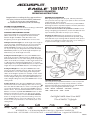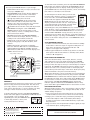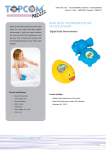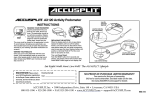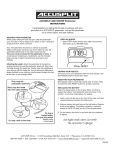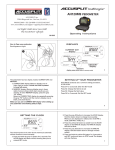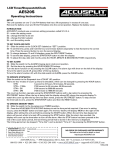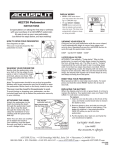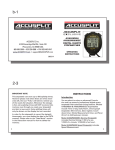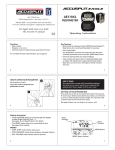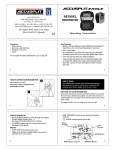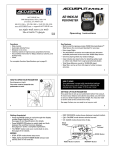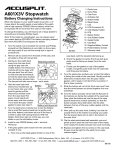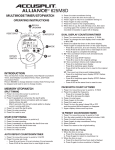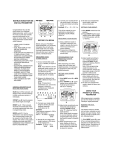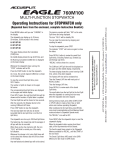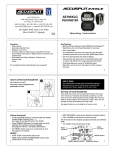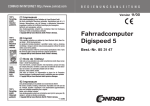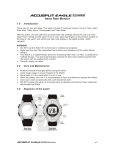Download Accusplit Eagle 1691M17 User's Manual
Transcript
ACCUSPLIT® EAGLE™ 1691M17 MEMORY PEDOMETER OPERATING INSTRUCTIONS Congratulations on taking the first step to wellness with your purchase of an ACCUSPLIT pedometer. It’s easy to set up your new pedometer. Just follow the steps below, and start walking! SETTING UP YOUR PEDOMETER To record your distance and calories accurately, you will need to set your stride length and body weight. CHOOSING A MEASUREMENT SYSTEM This unit is initially set to use English measurement units (Miles and Pounds). To change the unit back and forth between English and Metric units (Kilometers and Kilograms), press the green RESET button for 5 seconds. Finding Your Stride Length: Your stride length is the length of one of your steps, measured from “toe to toe.” To measure, walk 10 steps with your normal stride and measure the TOTAL DISTANCE from the toe of your starting step to the toe of your 10th step (see diagram below). Divide the TOTAL DISTANCE by 10. This is your stride length. Example: If you walk 22 feet, your stride length is 2.2 feet. Setting Your Stride Length: Press the yellow MODE button until arrow on bottom of display points to “DIST.” Press the dark blue SET button once to enter setting mode. Display will shift to show stride (for example, “F 1.95” means stride is set to 1.95 feet). Press the dark blue SET button(+) to increase stride length. Press the green RESET button(–) to reduce stride length. Press the yellow MODE button to exit setting mode. Setting Your Weight: Press the yellow MODE button until arrow on bottom of display points to “CAL.” Press the dark blue SET button once to enter setting mode. Display will shift to show weight in pounds. For example, “L 165” means weight is set to 165 lbs. Press the dark blue SET button(+) to increase weight setting. Press the green RESET button(–) to reduce weight setting. Press the yellow MODE button to exit setting mode. Setting the Clock: Press the yellow MODE button until the arrow on the bottom of the display points to the clock icon . Press the dark blue SET button to enter clock setting mode (clock readout will flash). Press the green RESET button to advance Hours. Press the dark blue SET button to advance Minutes. Press the aqua WK-DAY MEMORY button to shift between 12 and 24 hour mode. (“H” will show in display for 24 hour mode.) Press the cream LAST WEEK MEMORY button to change the day of the week setting. Press the yellow MODE button to exit clock setting mode, or wait a few seconds for pedometer to automatically exit clock setting mode. WEARING YOUR PEDOMETER While gently holding the belt clip open, slide the pedometer onto your belt or the top edge of your pants or skirt. It should fit snugly and level, above one knee. Note: The pedometer should be as vertical as possible. Walkers with larger stomachs may find it helpful to wear the pedometer farther back on the body, toward one hip. The cover must be closed for the pedometer to work. To avoid losing or dropping your pedometer, use the included leash and clip to fasten the pedometer securely to your clothing. Attaching the Leash: Attach the pedometer to the leash by looping the leash around the pedometer belt clip. Next, clasp the waistband of your clothing with the attached metal clip. You can also use a safety pin to fasten the leash to your clothing, or loop the leash through your belt or belt loop. First, loop the pedometer clip Next, loop the metal clip, then clasp clothing Or, loop a belt or belt loop Or, loop a badge holder, then put into pocket (Badge holder not included) VIEWING YOUR RESULTS Once you put on your pedometer with the cover closed, it will automatically begin to record your steps, distance, calories burned, and activity time. Repeatedly press the yellow MODE button to cycle through the pedometer modes: SCAN → STEPS → DISTANCE → CALORIES → ACTIVITY TIME → TIME OF DAY → RATE → SCAN Eat Right! Walk More! Live Well! The ACCUSPLIT Lifestyle 10 steps ACCUSPLIT, Inc. • 6120 Stoneridge Mall Rd., Suite 210 • Pleasanton, CA 94588 USA 800-965-2008 • 925-226-0888 • FAX 925-463-0147 • www.ACCUSPLIT.com • [email protected] 970-070 DISPLAY MODES Press the yellow MODE button to cycle through: • STEP: STEP mode shows your step count since last reset, up to 200,000 steps. • DIST: DISTANCE mode shows distance walked or jogged since last reset, in miles or kilometers. • CAL: CALORIE mode shows calories burned through step activity since last reset. • : ACTIVITY TIME MODE shows total activity time in minutes and seconds, then hours and minutes, since last reset. The timer runs automati cally whenever steps are being recorded. • : CLOCK mode shows time of day and day of week. • LAST WEEK: Pressing the cream LAST WEEK MEMORY button shows average daily or total steps, distance, calories, or activity time for entire previous week (see below). • WK-DAY: Pressing the aqua WK-DAY MEMORY button shows the total steps, distance, calories, or activity for the current week (see below). • SCAN mode: Loops through each display mode, briefly showing step count, then distance, then calories. • RATE mode: Shows current rate of stepping. Press the dark blue SET button to switch between displaying Steps Per Minute and Miles Per Hour (Km Per Hour). (“ML” will show in left display area in Miles Per Hour mode.) “Day of Week” indicator ACCUSPLIT Dark Blue: SET S E T + Green: RESET – R E S E T 1691M17 TW15MG MY MEMORY™ WEEK DAY THIS LAST 3627 I EAGLE • WK-DAY Aqua: WK-DAY SUN STEP DIST CAL PACE M Cream: MEMORY LAST WK Yellow: MODE MODE Current mode arrow indicator MEMORIES This pedometer has memories to keep track of your activity data for today, this week, and last week. The unit stores your steps, distance, calories, and activity time data for each of these time periods. It can also display your daily averages of these measures for the previous week. To view today’s data, press the aqua WK-DAY MEMORY button until a bar appears underneath the DAY indicator in top right hand corner of display. Now, repeatedly press the yellow MODE button MY WEEK ACCUSPLIT to view steps, distance, calorie, and MEMORY™ DAY THIS LAST WK-DAY EAGLE activity time values for Sthe day. SUN • E T + REGISTER NOW Please M – R E S returnE T To view the previous week’s data, you must start ACCUSPLIT ME EAGLE from the steps, distance, calories, or activity timer SUN S mode. Press the cream LAST WEEK MEMORY E T button until a bar appears underneath the LAST + TL – WEEK indicator in the top right hand corner of R E display, and the indication “TL” (for Total) appears S E T on the left hand side of the display. The day of the 1691M17 week indicators will all start to flash. Now, STEP DIS TW15MG repeatedly press the yellow MODE button to view the TOTAL steps, distance, calorie, and activity time values for last week. Press the cream LAST WEEK MEMORY button once more to view the DAILY AVERAGE of steps, distance, calories, and activity time for last week. The indicator on the left hand side of display will change to say “Avg” (for AVERAGE). To exit back to today’s or this week’s data, press the cream MEMORY button one more time. 36 AUTO MOVEMENT SENSOR 1.To filter out random movements, the unit remains in standby mode until 5 continuous steps are registered. Only then are the 5 steps calculated in, and an Active indicator “▲” appears on the upper left of display. 2.When regular walk/run movement stops, after 2 seconds the timer pauses and the unit switches to standby status (Active indicator “▲” disappears). RESETTING YOUR PEDOMETER Auto Zero Reset: The daily count of steps, distance, calories, and activity time resets each night automatically at 2:00 AM. However, the records will remain on the display until you have taken your first five steps (so that you can manually record them if desired). At 2:00 AM on Sunday, the previous week’s records will also be reset to zero, but they remain on the display until you’ve taken your first five steps of the week. At this point, they will be transferred to the previous week’s memory. Manual Zero Reset: You can also manually reset your pedometer at any time. To reset today’s memories, first press the aqua WKDAY MEMORY button until the bar indicator appears underneath the DAY indicator. Next, press and hold the green RESET button for at least two seconds. To reset the current week’s memories, first press the aqua WK-DAY MEMORY button until the bar indicator appears underneath the THIS WEEK indicator. Next, press and hold the green RESET button for at least two seconds. REPLACING THE BATTERY When the display starts to dim or goes blank, it is time to replace the battery. Your pedometer uses one Type LR43 (L1142) 1.5 volt alkaline battery. To replace: 1.Insert a coin into the slot on the bottom of the case, and twist counterclockwise to loosen the case front. Lift case front away. 2.Using a pen or other thin object, push battery sideways out of its holder. Replace it with a new battery. The battery’s positive (+) terminal should be FACE UP while you put it into the pedometer. 3.Align case front over the pedometer and press gently to snap cover back into place, starting with top. LAST WK Email (preferred) your AE1691M17 Registration to User 1691M17 the Repair Center address inTW15MG the STEP DIST CAL warranty, and we will let you know about future products. To view this week’s total data, press the aqua WK-DAY MEMORY button until a bar appears underneath the THIS WEEK indicator in top right hand corner of display. Now, repeatedly press the yellow MODE button to view steps, distance, calorie, and activity time values accumulated so far this week. PACE MODE NO-PROOF-OF-PURCHASE LIMITED WARRANTY See label inside the lid of your pedometer