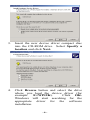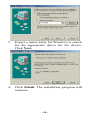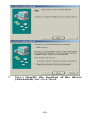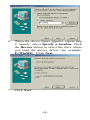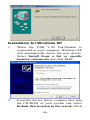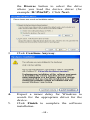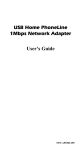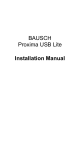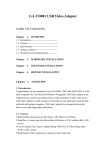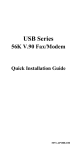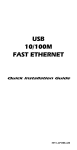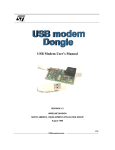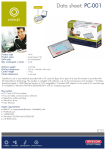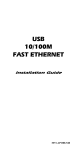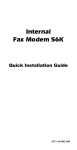Download Abocom USM560 User's Manual
Transcript
USB V.90 FAX/MODEM Quick Installation Guide M73-APO08-380 FCC REGULATORY STATEMENTS The United States Federal Communication Commission (FCC) and the Canadian Department of Communications have established certain rules governing the use of modems and other electronic equipment. FCC Part 68 Registration This high speed USB 56K FAX/MODEM complies with FCC Part 68 rules, and the use of this modem is subject to the following restrictions: 1. The FCC has established rules which permit this device to be directly connected to the telephone network. Standardized jacks are used for these connections. This equipment should not be used on party lines or coin phones. 2. If this device is malfunctioning, it may also be causing harm to the telephone network; this device should be disconnected until the source of the problem can be determined and until repair has been made. If this is not done, the telephone company may temporarily disconnect service. 3. The telephone company may make changes in it's facilities, equipment, operation and procedures; if such changes affect the compatibility or use of this device, the telephone company is required to give adequate notice of the situation with the FCC. 4. If the telephone company requests information on what equipment is connected to their lines, inform them of: a. The telephone number to which this unit is connected. b. The Ringer Equivalence Number (REN). c. The USOC jack required. d. The FCC Registration number. Items (b) and (d) are indicated on the label. The Ringer Equivalence Number (REN) is used to determine how many devices can be connected to your telephone line. In most areas, the sum of the REN's of all the devices on any one line should not exceed 5.0. If too many devices are attached, they may not ring properly. FCC Part 15 Registration This device complies with Part 15 of FCC rules. Operation is subject to the following two conditions: 1) This device may not cause harmful interface, and 2) This device must accept any interface received, including interface that may cause undesired operation. This equipment has been tested and found to comply with the limits for a Class B digital device, pursuant to Part 15 of the FCC Rules. These limits are designed to provide reasonable protection against harmful interference in a residential installation. This equipment generates, uses and can radiate radio frequency energy, and if not installed and used in accordance with the instructions, may cause harmful interference to radio communications. However, there is no guarantee that interference will not occur in a particular installation. If this equipment does cause harmful interference to radio or television reception, which can be determined by turning off and on, the user is encouraged to try to correct the interference by one or more of the following measures: (1) Reorient or relocate the receiving antenna. (a) Increase the distance between the equipment and receiver (b) Connect the equipment into an outlet on a circuit different from that to which the receiver is connected. (2) Consult an experienced radio/TV technician for help. CTR 21 pan-European Certification This equipment has been approved in accordance with Council Decision 98/482/EC for pan-European single terminal connection to the public switched telephone network (PSTN). However, due to differences between the individual PSTNs provided in different countries, the approval does not, of itself, give an unconditional assurance of successful operation on every PSTN network termination point. In the event of problems, you should contact your equipment supplier in the first instance. This device is designed to work with the notified networks in all EC member states. Nevertheless, some of the network services in individual countries might not be supported, but they will not affect the normal data and fax applications. For example, the metering charge service in Germany. Besides you may encounter difficulty of using PULSE dialing function in some of the countries, such as Nordic countries. This kind of network compatibility is dependent on the physical and software settings of this device. If the users are desired to use this device on those networks, they should contact the vendor or supplier first. Introductions The USB V.90 Fax/Modem is fully compatible with the Universal Serial Bus functionality built in Windows 98/2000/ME/XP. Installation is easy and no external power is required. You can now enjoy the advantage of all the benefits offered with USB technology. Providing the fastest possible Internet access up to 56K, the USB V.90 Fax/Modem is faster than any other conventional Fax/Modem. System Requirements A Pentium processor-based personal computer 166MMX or above. At least 16 MB of RAM. An USB port. Microsoft Windows 98/2000/ME/XP. A CD-ROM drive. -1- Parts Names and Functions USB connection cable: connects the USB host port to the USB V.90 FAX/MODEM. connects to the USB host port 6 5 4 1 3 2 USB-B: USB device port. LINE jack: connects to the phone line. OH LED indicator: glows when it is in online status. Ready LED indicator: glows when the device is well installed. Rx/Tx LED indicator: blinks when the USB V.90 Fax/Modem is transmitting/receiving data. -2- HARDWARE INSTALLATION 1. 2. 3. Locate the USB host port of your system. Align the USB connector toward the USB host port. Push evenly and steadily until it is seated. Connect the other end of the USB connection cable to the device port (USB B) of the USB V.90 Fax/Modem until it clicks. Connect your phone line to the LINE jack. Software Installation Installation for Windows 98 1. 2. 3. When the USB V.90 Fax/Modem is well connected to your computer, Windows 98 will automatically detect the new device. Click Next. Select Search for a suitable driver for my device (recommended) and click Next. Insert the device driver compact disc into the CD-ROM drive and select Specify a location. Click Browse button and select the drive where you load the device driver (for example: E:\WIN98). Click Next. Windows -3- will start searching for the appropriate driver for the software installation. 4. Click Next. 5. Click Finish. The software installation is successfully complete. When the following dialog box appears, select the country/location where you are, and click Enable PBX. Click OK. 6. -4- 7. When finished, restart your computer to activate the new device. Installation for Windows 2000 1. 2. When the USB V.90 Fax/Modem is well connected to your computer, Windows 2000 will automatically detect the new device. Click Next. Select Search for a suitable driver for my device (recommended) and click Next. -5- 3. Insert the new device driver compact disc into the CD-ROM drive. Select Specify a location and click Next. 4. Click Browse button and select the drive where you load the device driver (for example: E:\WIN2K). Click OK. Windows will start searching for the appropriate driver for the software installation. -6- 5. Click Next to continue. 6. Click Yes. 7. Click Finish. -7- 8. 9. When Windows prompt you “Modem Country Selection”, choose the country where you locate. Select the Enable PBX check box and click OK. The software installation is then complete. The software installation is successfully complete. -8- Installation for Windows ME 1. When the USB V.90 Fax/Modem is well connected to your computer, Windows ME will automatically detect the new device. Select Specify the location of the driver (Advanced) and click Next. 2. Load the device driver compact disc into the CD-ROM of your system and select Specify a location. Click the Browse button to select the drive where you load the device driver (for example: F:\WinME). Click Next. -9- 3. Expect a minor delay for Windows to search for the appropriate driver for the device. Click Next. 4. Click Finish. The installation program will continue. - 10 - 5. Select Specify the location of the driver (Advanced) and click Next. - 11 - 6. When the above figure appears, repeat step 2, namely, select Specify a location. Click the Browse button to select the drive where you load the device driver (for example: F:\WinME). Click Next. 7. Click Next. - 12 - 8. When Windows prompt you “Modem Country Selection”, choose the country where you locate. Select the Enable PBX check box and click OK. 9. Click Finish to complete the installation. - 13 - Installation for Windows XP 1. When the USB V.90 Fax/Modem is connected to your computer, Windows XP will automatically detect the new device. Select Install from a list or specific location (Advanced) and click Next. 2. Load the device driver compact disc into the CD-ROM of your system and select Include this location in the search. Click - 14 - the Browse button to select the drive where you load the device driver (for example: D:\WinXP). Click Next. 3. Click Continue Anyway. 4. Expect a minor delay for Windows to search for the appropriate driver for the device. Click Finish to complete the software installation. 5. - 15 - - 16 -