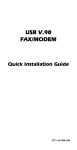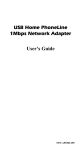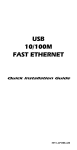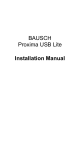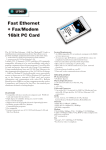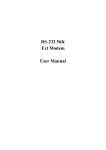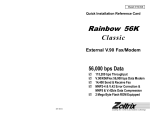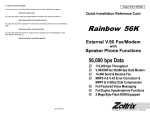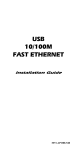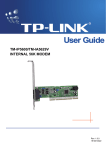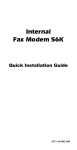Download Abocom UFM560 User's Manual
Transcript
USB Series 56K V.90 Fax/Modem Quick Installation Guide M73-APO08-100 INTRODUCTION The USB V.90 56K Fax/Modem is a communication device that is Bell, ITU-T (formerly CCITT) and Hayes AT commands compatible, allowing it to be used worldwide with today's popular communication software programs. SPECIFICATIONS Modem V.90, K56flex 56Kbps, V.34+ 33.6Kbps, V.34 28.8Kbps, V.32bis 14.4Kbps. V.42bis/V.42, MNP 2-5 data compression and error correction. AT command set. Fax Group 3, V.17 14400bps, V.29 9600bps Fax Service Class 1 compliant. SYSTEM REQUIREMENTS An IBM compatible PC or notebook computer with USB interface Running with Windows 98 Drivers and utilities provided with this product RJ11 cable for connecting to a phone plug USB cable for USB Fax/Modem connected to your computer Driver software loaded on your PC Data and/or fax communications software. -1- HARDWARE INSTALLATION Parts Names and Functions USB connection cable: connects the USB host port with the USB V.90 FAX/MODEM. USB-B: USB device port. LINE jack: connects to the phone line. OH LED indicator: glows when it is in online status. Ready LED indicator: glows when the device is well installed. Rx/Tx LED indicator: blinks when the USB V.90 Fax/Modem is transmitting/receiving data. connects to the USB host port 6 5 4 1 3 2 1. Locate the USB host port of your system. Align the USB connector toward the USB -2- host port, push evenly and steadily until it is seated. 2. Connect another end of the USB connection cable to the device port (USB B) of your USB V.90 Fax/Modem until it clicks. 3. Connect your phone line to the LINE jack. SOFTWARE INSTALLATION Installation for Windows 98 1. Once the 56K V. 90 Fax/Modem is well connected to your computer as described in the previous section, Windows will appear the following picture. Click Next. 2. Select Search for the best driver for your device (Recommended) to make Windows search for the best driver for the new device. And click Next. -3- 3. Click Specify a location and type the floppy disk drive letter followed by driver\win 98. Click Next. Or you may click the Browse button to select the driver\win 98 folder in your disk drive. 4. Click Next to continue. 5. Click Finish to continue. 6. Click Next to install another driver when the following picture appears. -4- 7. Select Search for the best driver for your device (Recommended) to make Windows search for the best driver for the new device. Click Next. 8. Click Specify a location and type the floppy disk drive letter followed by driver\win 98. Click Next. Or you may click the Browse button to select the driver\win 98 folder in your disk drive. -5- 9. Click Next to continue. 10. Click Finish. Then the installation will be successfully completed. Installation for Windows 2000 1. Once the 56K V. 90 Fax/Modem is well connected to your computer as described in the previous section, Windows will appear the following picture. Click Next. -6- 2. Click Next and put disk for the device driver into your disk drive. 3. Select Specify a Location when you see the following picture. Type the floppy disk drive letter followed by driver\win2K and click Next. Or you may click the Browse button to select the drive\win 2K folder in your disk drive. -7- 4. Click Next. 5. Click Yes to continue the installation. -8- 6. Click Finish. Then the installation will be fully completed. Installation for Windows ME 1. Once the 56K V. 90 Fax/Modem is well connected to your computer as described in the previous section, Windows will appear the following picture. Select Specify the location of the driver (Advanced). 2. Click Next and load the device driver disk onto your disk drive. -9- 3. Click Specify a Location when you see the following picture. You may click the Browse button to select the drive:\A:\WINME folder in your disk drive. Click Next. 4. Click Next to continue the installation. 5. Click Finish to install another driver when the following picture appears. - 10 - 6. Select Specify the location of the driver (Advanced). Click Next. 7. Click Specify a Location when you see the following picture. You may click the Browse button to select the drive\A:\WINME folder in your disk drive. Then click Next. - 11 - 8. Click Next to continue. 9. Click Finish. Then the installation will be fully completed. - 12 - Installation for Windows XP Once the 56K V. 90 Fax/Modem is well connected to your computer as described in the previous section, you may update the device driver with the utility provided by the manufacturer. 1. Go to Control Panel System Hardware Device Manager Modems. When Windows prompt the following picture. Select D-link DSB-560 USB V.90 56K Fax Modem. 2. When you see the following window, select the Driver tab. Then click the Update Driver…button. Click OK. - 13 - 3. Select Install from a list of specific location (Advanced). Click Next to continue. 4. Select Don't search. I will choose the driver to install. Click Next. - 14 - 5. Highlight D-Link DSB-560 USB V. 90 56K Fax Modem, and click Have Disk. 6. Load the floppy disk or compact disc whichever contains the device driver. Press Browse to direct Windows XP to the location where the driver stored (e.g., A:\WINXP) and click OK. - 15 - 7. Click Next. 8. Click Continue Anyway when the following window appears. - 16 - 9. Click Finish to complete the software installation. 10. To verify if the device is enabled in your system, make sure the device name is modified to be USB V. 90 56K Fax MODEM. If not, consult your distributor for technical support. - 17 - - 18 -