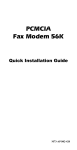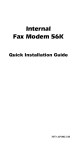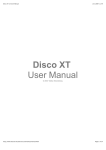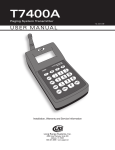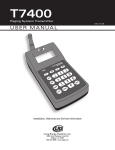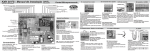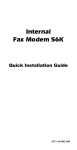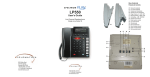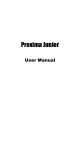Download Abocom ISM560 User's Manual
Transcript
Internal Fax Modem 56K Quick Installation Guide M73-APO02-460 FCC Part 68 Registration This device complies with FCC Part 68 rules, and the use of this device is subject to the following restrictions: 1. The FCC has established rules which permit this device to be directly connected to the telephone network. Standardized jacks are used for these connections. This equipment should not be used on party lines or coin phones. 2. If this device is malfunctioning, it may also be causing harm to the telephone network; this device should be disconnected until the source of the problem can be determined and until repair has been made. If this is not done, the telephone company may temporarily disconnect service. 3. The telephone company may make changes in it's facilities, equipment, operation and procedures; if such changes affect the compatibility or use of this device, the telephone company is required to give adequate notice of the situation with the FCC. 4. If the telephone company requests information on what equipment is connected to their lines, inform them of: a. The telephone number to which this unit is connected. b. The Ringer Equivalence Number (REN). c. The USOC jack required. d. The FCC Registration number. Items (b) and (d) are indicated on the label. The Ringer Equivalence Number (REN) is used to determine how many devices can be connected to your telephone line. In most areas, the sum of the REN's of all the devices on any one line should not exceed 5.0. If too many devices are attached, they may not ring properly. FCC Part 15 Registration This device complies with Part 15 of FCC rules. Operation is subject to the following two conditions: 1. This device may not cause harmful interface, and 2. This device must accept any interface received including interface that may cause undesired operation. This equipment has been tested and found to comply with the limits for a Class B digital device, pursuant to Part 15 of the FCC Rules. These limits are designed to provide reasonable protection against harmful interference in a residential installation. This equipment generates, uses and can radiate radio frequency energy, and if not installed and used in accordance with the instructions, may cause harmful interference to radio communications. However, there is no guarantee that interference will not occur in a particular installation. If this equipment does cause harmful interference to radio or television reception, which can be determined by turning off and on, the user is encouraged to try to correct the interference by one or more of the following measures: Reorient or relocate the receiving antenna. Increase the distance between the equipment and receiver Connect the equipment into an outlet on a circuit different from that to which the receiver is connected. Consult an experienced radio/TV technician for help. CTR 21 pan-European Certification This equipment has been approved in accordance with Council Decision 98/482/EC for pan-European single terminal connection to the public switched telephone network (PSTN). However, due to differences between the individual PSTNs provided in different countries, the approval does not, of itself, give an unconditional assurance of successful operation on every PSTN network termination point. In the event of problems, you should contact your equipment supplier in the first instance. This device is designed to work with the notified networks in all EC member states. Nevertheless, some of the network services in invidual countries might not be supported, but they will not affect the normal data and fax applications. For example, the metering charge service in Germany. Besides you may encounter difficulty of using PULSE dialing function in some of the countries, such as Nordic countries. This kind of network compatibility is dependent on the physical and software settings of this device. If the users are desired to use this device on those networks, they should contact the vendor or supplier first. HARDWARE INSTALLATION Precautions: Please be sure you take adequate anti-static precautions when handling this product. The simplest way to achieve this is; touch a non-painted surface of the computer’s chassis during the hardware installation. 1. 2. 3. 4. 5. 6. Make sure the computer is turned off before installing the device. Remove the expansion slot cover from the computer. Carefully slide the PCI modem card into an available PCI slot, applying even pressure to the card. Secure the card to the computer with the screw. (PCI slots are 85mm long and positioned 40mm from the PC’s rear panel. Generally there are several PCI slots side by side). Plug one end of the telephone cable into the Modem line jack and another end into the telephone jack in wall. Replace the cover. You are now ready to continue the software installation. -1- SOFTWARE INSTALLATION Windows 98 Installation 1. Reboot the computer system after the modem is well inserted into the PCI slot of your computer. Windows 98 will automatically detect the device. Click Next to continue. 2. Insert the device driver compact disc into your CD-ROM drive when the following dialog box appears. Click Next to continue. -2- 3. Select Specify a location and press Browse to choose the Dirver\Win98 folder in your CD-ROM drive. Then click Next. 4. Click Next to continue. 5. When the following figure appears, click Finish to complete software installation. -3- Windows 2000 Installation 1. Reboot the computer system after the modem is well inserted into the PCI slot of your computer. Windows 2000 will automatically detect the new hardware device and prompt the following message. Click Next to continue 2. Select Search for a suitable driver for my device (recommended) and click Next. Select Specify a location and click Next. Insert the device driver compact disc into your CD-ROM drive. Click Browse to the location where the driver is stored (Driver\Win2000) and click OK. 3. 4. -4- 5. Click Next. Windows 2000 will start copying necessary files onto your system. 6. Click Yes to continue. 7. Click Finish to complete the software installation. Windows ME Installation 1. Reboot the computer system after the modem is well inserted into the PCI slot of your computer. Windows ME will automatically detect the hardware device -5- 2. 3. and prompt the following message. Select Specify the location of the driver (Advanced) and click Next. Insert the device driver compact disc you’re your CD-ROM drive. Select Specify a location and click browse to the location where the driver is stored (Driver\Winme). And then click Next. Click Next to continue. -6- 4. 5. Click Finish when the following screen prompts. The installation program will continue. Repeat the step 1 as described above. 6. Follow the continue. on-screen 7. Click Next to continue. -7- instruction to 8. Press Finish to complete the software installation. 9. Go to Start Settings Control Panel Systems Device Manager. Click Modem and WDM Modem Enumerator to expand. If Agere System Soft Modem is listed as below, the software installation will truly be completed. If not, please consult your distributor for the technical support. -8- Windows XP Installation 1. 2. Reboot the computer system after the modem is well inserted into the PCI slot of your computer. Windows XP will automatically detect the new hardware device and prompt the following message. Select Install from a list or specific location and click Next. Insert the device driver compact disc into your CD-ROM drive. Select Include this location in the search and click Browse to direct Windows XP to the location where the driver stored (\Driver\xp). Then click Next. -9- 3. When the following window appears, click Continue Anyway. 4. Please wait a while for windows to copy a number of files onto your PC. Click finish to complete the software installation. 5. - 10 - Windows NT Installation 1. 2. 3. 4. 5. 6. Reboot the computer system after the modem is well inserted into your PCI slot of your computer. Load the device driver compact disk in your CD-ROM drive. Start Windows NT. Go to My Computer. Click the CD-ROM drive. Click the driver\Winnt4 folder. Or you may click the Browse button to select the CD-ROM drive and the driver\Winnt4 folder. Double-click Setup.exe. The installation program will proceed automatically. - 11 - CHECKING COUNTRY/REGION Perform the following steps to check the country/region settings for the modem before using the Internal Fax Modem 56K. For the best performance, make sure the country/region is selected to the country where you are using the device, e.g., United States of America. Windows 98/ 98SE/ 2000/ Millennium 1. 2. Go to Start→Settings→Control Panel→Modems. Specify the country/region where you are when the Location Information dialog box appears. And then click Close. Windows XP 1. 2. 3. Go to Start→Control Panel→Phone and Modem Options. In the Dialing Rules tab, click edit to configure. In the General tab, specify the country/region where you are. Click OK to enable your settings. - 12 - UNINSTALL If you want to uninstall the driver of the Internal Fax Modem 56K after installation, perform the following steps. 1. Go to My Computer. 2. Select the CD-ROM drive which contains the Internal FaxModem 56K device driver. 3. Choose and double-click the Win98, WinME or Winnt4, Win2000, XP folder depending on the system you are working on. 4. Click Agrsmdel.exe. The Internal Fax Modem 56K device driver will automatically removed. Windows NT4.0 1. Go to - 13 - 2. 3. Start→Settings→Control Panel→Modems. When the Modems Properties dialog box appears, click the Dialing Properties button. When the Dialing Properties dialog box appears, specify the country/region that you are in and click OK. UNINSTALL If you want to uninstall the driver of the Internal Fax Modem 56K after installation, perform the following steps. 1. Go to My Computer. 2. Select the CD-ROM drive which contains the Internal FaxModem 56K device driver. 3. Choose and double-click the Win98, Win2000, WinME or Winnt4 folder depending on the system you are working on. 4. Click Agrsmdel.exe. The Internal Fax Modem 56K device driver will automatically removed. APPLICATIONS To manage the Internal Fax Modem 56K for data communication, e.g., faxes sending/receiving or the Internet navigation, you can use any application programs you are familiar with. See the examples as described below. Internet Access 1. 2. 3. Go to My Computer. Select Dial-Up Networking. Double-click Make a New Connection. A dialogue box will appear and allow you to name the new connection and select the - 14 - device. Name the new appropriately and click Next. 4. 5. connection Enter the area code and phone number provided by your Internet Service Provider (ISP). Follow the on-screen instruction to proceed. When finished, from the Dial-Up Networking window, right-click your newly built connection. Select Properties. On the Server Types tab, enter the proper selections as shown below and click OK to finish the settings. - 15 - . You are now ready to connect to the Internet. - 16 -