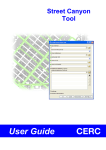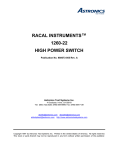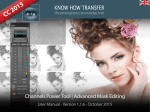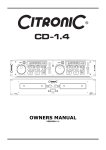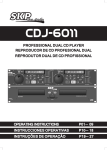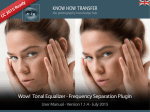Download Aastra AT-50LD User's Manual
Transcript
Caller ID with Large Display Important: To receive information about incoming telephone calls, you must subscribe to the Caller ID and/or Call Waiting services provided by your local telephone company; there is a fee for this service and it may not be available in all areas. BATTERY INSTALLATION Before operating your Caller ID install 4 alkaline batteries in the AT50LD or 2 alkaline batteries in the AT50CWLD in the battery compartment located on the bottom of the unit. The screw must be remooved to open the battery door. Using the illustration, observe battery polarity (+ or -) during installation. WARNING: Your Caller ID must be disconnected from the telephone line before inserting or changing batteries. AAA AAA AAA AAA 1.Turn the unit over. 2.Remove the screw from the battery door and lift the battery door away from the base. ➥ 3.Insert the batteries as shown. 4.Replace the battery door and screw. (Be sure to tigten the screw completely.) SETTING THE LOCAL AREA CODE (AT- 5 0 C W L D o n l y ) After selecting a language for the display, you’ll need to program your area code in to the unit so it can properly recognize and dial calls using he CALLBACK feature. If you are in an area that doesn’t allow 7 digit dialing enter “010” for the area code. 1.Press the REVIEW 5 or REVIEW 2 key to select each digit. 2.Press the “DELETE” key to set the number, not the REVIEW key. 3. There will not be a beep comfirmation Note: When an area code digit is flashing, continue pressing the REVIEW 5 or REVIEW 2 key until the correct digit appears. Press DELETE to set the digit. Note: After the language and area codes are set, should you require changing them press and hold both REVIEW 5 and REVIEW 2 keys for approximately 8 seconds. The unit will default to setup mode. When a new call is received the real-time clock will automatically be updated by the current date and time received from the telephone company. It is not possible to manually set the date and time. DESK AND WALL MOUNTING. Attach the pedestal to the bottom or back of the unit in the desired desk mount position (see illustration). For wall mounting, first detach the pedestal and mount the unit directly to the wall using two screws (not provided) LIN E PH ON E 4.(AT-50CWLD only) Connect the supplied AC adapter to the unit and to the wall outlet. Desk Mounting Position 1 Note: The answering machine must be set to answer after at least 2 rings to properly receive Caller ID data. Desk Mounting Position 2 CONNECTING TO A TELEPHONE 1.Connect the line cord from the wall jack into the jack marked LINE on the Caller ID. 2.Connect the supplied 7-foot line cord from the jack marked PHONE on the unit to the line jack on the telephone. 3.(AT-50CWLD only) Connect the supplied AC adapter to the unit and the wall outlet. 4.Check for a dial tone to ensure proper connection. LIN E PH ON E AT-50LD AT-50CWLD SETTING THE LANGUAGE Your caller ID unit can display messages in English, French and Spanish. The default language setting is English. After inserting the batteries do the following: 1.When English is displayed after inserting batteries, select language English French/Spanish using the REVIEW.5.key. Each press of the REVIEW 5 key will change the displayed language. 2.Press the DELETE not REVIEW 2 to set the displayed language. Note: ( AT- 5 0 C W L D o n l y ) You must wait for at least 2 rings to get Caller ID data. A telephone does not need to be connected in order for it to work, but is recommended for the callback feature and necessary for the Caller ID on the Call Waiting feature. CONNECTING TO AN ANSWERING MACHINE 1.Connect the line cord from the wall jack into the jack marked LINE on the Caller ID 2.Connect the supplied 7-foot line cord from the jack marked PHONE on the unit to the IN jack on your answering machine. 3.Connect a line cord from the answering machine to the line jack on your telephone. RECEIVING CALLER ID CALLS The AT50LD/CWLD will receive and store up to 50 Caller ID calls in the memory. If 50 calls are in the memory, any new calls received will be saved by replacing the oldest in the memory. When a call is received the display will show the following: * * * * Caller’s Name Caller’s Number Date and Time of Call New Call Indicator Note: The display will show the name or number from the calling party if available. If the caller’s information is blocked the display will show PRIVATE CALL. If the call information is not available or outside the calling area, the display will show OUT OF AREA DELETING CALL RECORDS To delete a call record, press the REVIEW 5oor 2 key to locate the call record wish to delete. Press DELETE twice quickly and the call record will be removed and the next call in memory will be displayed. DELETING ALL CALL RECORDS To delete all records press and hold DELETE key for approximately 8 seconds. All calls will be automatically erased. DELETE ALL will not appear on the screen. NEW CALLS When a new call is received the NEW indicator will turn on and the LCD display will show the call record information. After 20 seconds the display will show: * The number of new calls in memory * The New Call indicator flashing. The red New Call LED will be flashing to indicate new calls are in memory. The LED will turn off after all new calls are reviewed. REVIEWING NEW CALLER ID CALLS If the New Call LED is flashing pressing REVIEW 5 or 2 key to scroll through all new information (newest calls to oldest calls). After the last new call is reviewed, END OF NEW CALL is displayed and the New Call LED turns off. Note: If all new calls are not reviewed after 20 seconds the display will show the number of new calls remaining in memory. The New Call LED will be flashing. REVIEWING OLD CALLER ID CALLS When the New Call LED is off, pressing REVIEW 5 key will scroll through all call records from oldest to newest. Pressing the REVIEW 2 key will scroll through all calls newest to oldest. END OF LIST is displayed between the first and last call record in memory. Note: After 20 seconds with no keys pressed the date and time screen will be displayed. RECEIVING REPEAT CALLS When a call is received more that once the Caller ID will only use one memory location for the call. This will save call memory space. When a repeat call is received the REPEAT indicator will turn on. The date and time of the call will be updated and the call will be moved from its current memory location to the newest call received. The REPEAT indicator will be displayed for all repeat calls during NEW CALL review indicating the caller has called more that once. Note: The New Call counter will not increment for a repeat call. RECEIVING CALLER ID ON CALL WAITING ( AT- 5 0 C W L D o n l y ) The Caller ID will receive name and number of an incoming call while you are on the phone. When a call waiting call is received the display will show the following: * * * * * Caller’s Name Caller’s Number Date and Time of Call New Indicator Call Waiting Indicator Note: The unit will only receive Caller ID on Call Waiting information from the telephone that is connected to it. If the AC adapter is not properly connected to the AT50CWLD, Caller ID on Call Waiting will not be received. CALLER ID CALLBACK The AT50CWLD can dial a telephone number from the Caller ID memory using the Callback feature. 1.Press the REVIEW 2 or 5 keys to display the call record you want to call back. 2.Press the CALLBACK key, the display will show "Lift Handset" not “Dialing”. The number will appear on the screen. Add the prefix "1" to a ten digit number by quickly pressing the CALLBACK key 1 time. The digit “1” is NOT automatically added. When you “Lift Handset” the number will automatically dialed. Screen will not show PICKUP HANDSET ERROR MESSAGES ERROR is displayed if the call information is not received correctly due to bad transmission (static on line) or if you pickup the phone before the second ring. This means that the call had some or all of the Caller ID information missing and cannot be displayed correctly. The ERROR message will go away after 20 seconds, or if another call is received. CARE AND MAINTENANCE Your system is an example of superior design and craftsmanship. The following suggestions will help you care for your Caller ID unit so you can enjoy it for years. * Keep the unit dry. If it gets wet, wipe it dry immediately. Liquids can contain minerals that can corrode the electronic circuits. * Handle the unit carefully. Dropping it can damage circuit boards and cases and can cause it to work improperly. * Use and store the unit only in normal temperature environments. Temperature extremes can shorten the life of electronic devices and distort or melt plastic parts. * Keep the away from dust and dirt, which can cause premature wear of parts. * Use only fresh batteries of the required size and type. Never leave a dead or weak battery in the unit. It might leak chemicals that can damage the unit. * Wipe the unit with a damp cloth occasionally to keep it looking new. Do not use harsh chemicals, cleaning solvents, or strong detergents to clean it. TROUBLESHOOTING If you experience trouble with the unit, disconnect it from the telephone line and connect a known working unit to the line. If the known working unit does not operate properly and displays the same symptoms contact your local telephone company for assistance. If the known working unit does operate properly, try to solve the problem with the steps below. Telephone Rings but There is No Caller ID Data * Check with your telephone company to be sure Caller ID service is activated. * Check to see if the batteries need replacing. * Did you let the telephone ring 2 times? * Make sure all line cord connections are correct. Wrong Language is Display * See Setting the language section. ERROR Appears on the Display * You may have received a bad transmission. The message will remain on the display for 20 seconds. * If you pick up the telephone before the second ring, the caller information may not be completely received resulting in an ERROR message. * If you have an answering machine connected to the same line, make sure it is set to answer after two or more rings so it does not interfere with receiving Caller ID data. The Display is Blank or Dim * The batteries need to be replaced. See Battery Installation & Replacement section. No Caller ID in “Call Waiting” ( AT- 5 0 C W L D o n l y ) * Requires subscription to Caller ID on Call Waiting service offered by you local telephone company. * The AC adapter is not properly connected. * You are of-hook from a telephone that is not directly connected to the unit. The tele- phone connected to the unit must be off hook to receive the Call Waiting ID. IMPORTANT SAFETY INSTRUCTIONS This symbol is alert you to important operating or servicing instructions that may appear in the user’s manual. Always follow basic safety precautions when using this product to reduce the risk of injury, fire, or electrical shock. When using this product, basic safety precautions should always be followed to reduce the risk of fire, electric shock and injury to persons, including the following: 1.Read and understand all instructions. 2.Follow all warnings and instructions marked on the product. 3.Unplug this product from the wall outlet before cleaning. Do not use liquid cleaners or aerosol cleaners. Use damp cloth for cleaning. 4.Do not use this product near water; for example, near a bathtub, wash bowl, kitchen sink or laundry tub, in a wet basement or near a swimming pool. 5.Do not place this product on an unstable cart, stand, or table. The product may fall, causing serious damage to the product. 6.Slots and openings in the cabinet back or bottom are provided for ventilation. To protect it from overheating, these openings must not be blocked by placing the product on the bed, sofa, rug, or other similar surface. This product should never be placed near or over a radiator or heat register. This product should not be placed in an enclosed environment unless proper ventilation is provided. 7.Do not allow anything to rest on the power cord. Do not locate this product where the cord will be abused by animals or persons walking on it. 8.Do not overload wall outlets and extension cords as this can result in risk of fire or electrical shock. 9.Never spill the risk of electrical shock, do not disassemble this product. Instead take it to a qualified service person when service or repair work is required. Opening or removing covers may expose you to dangerous voltage or other risks. Incorrect reassembly can cause electrical shock when the appliance is subsequently used. IF YOUR PRODUCT UTILIZES BATTERIES, THE FOLLOWING ADDITIONAL PRECAUTIONS SHOULD BE OBSERVED 1.Use only the type and size of batteries specified in the users manual. 2.Do not dispose of the batteries in a fire. The cell may explode. Check with local codes for possible special disposal instructions. 3.Do not open or mutilate the batteries. Released electrolyte is corrosive and may cause damage to the eyes or skin. It may be toxic if swallowed. 4.Exercise care in handling batteries in order not to short the battery with conducting materials such as ring, bracelets and keys. The battery or conductor may overheat and cause burns. 5.Do not attempt to recharge the batteries with or identified foe use with this product. The batteries may leak corrosive electrolyte or explode. 6.Do not attempt to rejuvenate the batteries provided with or identified for use with this product by heating them. Sudden release of battery electrolyte may occur causing burns or irritation to eyes or skin. 7.When replacing batteries, all batteries should be replaced at the same time. Mixing fresh and discharged batteries could increase internal cell pressure and rupture the discharged batteries. 8.When inserting the batteries into the product, the proper polarity or direction must be observed. Reverse insertion of batteries can cause charging, which may result in leakage or explosion 9.Remove the batteries from this product if the product will not be used for a long period of time (several months or more) since during this time the batteries could leak, damaging the product. 10.Discard “dead” batteries as soon as possible since they are more likely to leak in a product. 11.Do not store this product, or the batteries provided with or for identified use with this product, in high temperature areas. 12.If your product uses a rechargeable battery, charge the battery(ies) only in accordance with the instructions and limitation specified in the User Manual. SAVE THESE INSTRUCTIONS CC2014 Rev 1.0