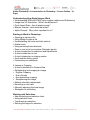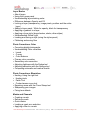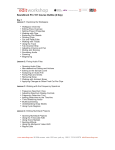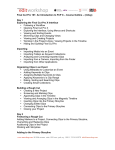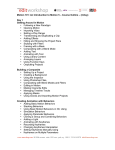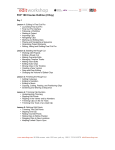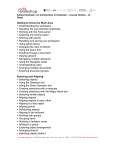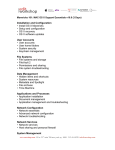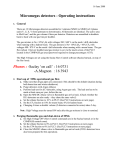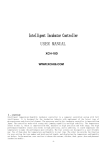Download Manhattan Edit Workshop Adobe Photoshop Level I
Transcript
Adobe Photoshop I: An Introduction to Photoshop – Course Outline – (2Days) Understanding How Digital Images Work • Understanding RGB and CMYK color models (additive and Subtractive) • Image size Vs. Resolution - What’s the difference? • Pixel Aspect Ratio - Are all pixels square? • Bits per channel - what does that mean? • Alpha Channel - Why is this important to us? Starting to Work in Photoshop • Opening an saving a file • Using Bridge to open a file • Understanding the tools and tools options • Hidden tools • Using some keyboard shortcuts • Zoom in and out of your picture (Navigator panel) • A short introduction to selections and adjustments • A short introduction to text • A short introduction to clipping masks • Undo and the History panel • Customize your workspace A Lesson in Cropping • A short Introduction to Camera Raw • Straightening and cropping an image • Regular Cropping • Rule of thirds • Non destructive cropping • Straightening the image • Making automatic adjustments • Removing a color cast • Manually adjusting the tonal range • Strategies for retouching Working with Selections • About selecting and selection tools • Using selection tools • Transforming a selection • Refining the edge of a selection www.mewshop.com 80 fifth avenue suite 1501 new york, ny 10011 212.414.9570 [email protected] Layer Basics • About layers • Using the Layers panel • Understanding layer stacking order • Difference between Opacity and Fill • Locking a layer (transparency, image pixels, position and the entire layer) • Adding a layer mask - White for opacity, black for transparency • Applying a gradient to a layer • Applying a layer style (drop shadow, stroke, other styles) • Understanding Global Light • Loading and saving a style (using the styles panel) • Flattening and saving files Photo Corrections: Color • Correcting digital photographs • Understanding Color correction • Levels • Curves • Color Balance • Primary color correction • Secondary color correction • Adjusting lightness with the Dodge tool • Adjusting saturation with the Sponge tool • Comparing automatic and manual results Photo Corrections: Blemishes • Healing: Using the right tool • Healing tools • Patch Tool • Content-aware move tool • Repairing areas with the Clone Stamp tool • Sharpening your images • Fixing lens defects Masks and Channels • Creating a mask • Refining a mask • Quick masks • Loading a mask as a selection • Applying a filter to a mask www.mewshop.com 80 fifth avenue suite 1501 new york, ny 10011 212.414.9570 [email protected] • Applying effects using a gradient mask • Puppet warp Using Channels Panel for Selection • The Channels Panel • Viewing channels • Choosing the right channel • Adjusting individual channels • Increasing contrast • Painting with Black and white • Removing the background from an image • Moving layers between documents • Inverting a mask Adjustment Layers and Clipping Masks • Using adjustment layers • Grouping layers • Clipping masks • Using type as a mask Correcting and Enhancing Digital Photographs • Photo Merge • Auto-align layers • Content-aware scaling • Content-aware fill Typographic Design • Understanding type in Photoshop • Creating a clipping mask from type • Creating a design element from type • Warping point type • Designing a paragraph of type • Difference between point and paragraph text • Warping a layer • Text on a path Saving your files • Understanding file types • The right file for the right job • Conclusion www.mewshop.com 80 fifth avenue suite 1501 new york, ny 10011 212.414.9570 [email protected]