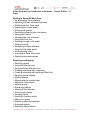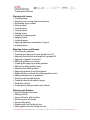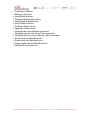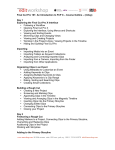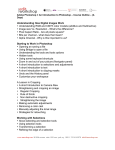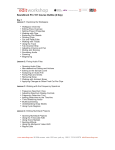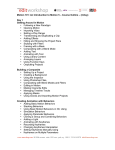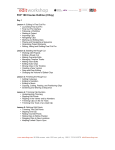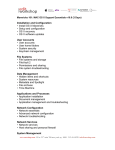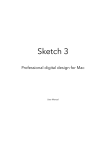Download Manhattan Edit Workshop Adobe Illustrator Level I
Transcript
Adobe Illustrator: An Introduction to Illustrator – Course Outline – (3 Days) Getting to Know the Work Area • Understanding the workspace • Adjusting the user interface brightness • Working with the Tools panel • Exploring the Control panel • Working with panels • Resetting and saving your workspace • Using panel menus • Changing the view of artwork • Using the Zoom tool • Scrolling through a document • Viewing artwork • Navigating multiple artboards • Using the Navigator panel • Understanding rulers • Arranging multiple documents • Exploring document groups Selecting and Aligning • Selecting objects • Using the Selection tool • Using the Direct Selection tool • Creating selections with a marquee • Creating selections with the Magic Wand tool • Selecting similar objects • Aligning objects • Aligning objects to each other • Aligning to a key object • Aligning points • Distributing objects • Aligning to the artboard • Working with groups • Grouping items • Working in Isolation mode • Adding to a group • Exploring object arrangement • Arranging objects • Selecting objects behind www.mewshop.com 80 fifth avenue suite 1501 new york, ny 10011 212.414.9570 [email protected] • Hiding objects • Applying selection techniques Creating and Editing Shapes • Creating a new document • Working with basic shapes • Understanding drawing modes • Creating rectangles • Creating rounded rectangles • Creating ellipses • Creating polygons • Working with Draw Behind mode • Creating stars • Changing stroke width and alignment • Working with line segments • Joining paths • Using the Width tool • Outlining strokes • Combining and editing shapes • Working with the Shape Builder tool • Working with Pathfinder effects • Working with shape modes • Using Draw Inside mode • Editing content drawn inside • Using the Eraser tool • Using Image Trace to create shapes • Cleaning up traced artwork Transforming Objects • Working with artboards • Adding artboards to the document • Editing artboards • Reordering artboards • Transforming content • Working with rulers and guides • Scaling objects • Reflecting objects • Rotating objects • Distorting objects • Shearing objects • Positioning objects precisely www.mewshop.com 80 fifth avenue suite 1501 new york, ny 10011 212.414.9570 [email protected] • Changing perspective • Applying multiple transformations • Using the Free Distort effect Drawing with the Pen and Pencil Tools • Starting with the Pen tool • Creating straight lines • Creating curved paths • Building a curve • Converting smooth points to corner points • Creating the violin illustration • Drawing curves • Selecting a curved path • Drawing a curved path • Drawing a closed path with curves • Drawing the violin shape • Creating the strings • Splitting a path • Adding arrowheads • Creating a dashed line • Editing curves • Deleting and adding anchor points • Converting between smooth points and corner points • Drawing with the Pencil tool • Editing with the Pencil tool • Finishing the violin illustration • Assembling the parts • Painting the artwork Color and Painting • Understanding color • Color modes • Understanding the color controls • Creating color • Building and saving a custom color • Editing a swatch • Using Illustrator swatch libraries • Creating a spot color • Using the Color Picker • Creating and saving a tint of a color • Copying appearance attributes www.mewshop.com 80 fifth avenue suite 1501 new york, ny 10011 212.414.9570 [email protected] • • • • • • • • • • • • • • • • Creating color groups Working with the Color Guide panel Editing a color group Editing colors in artwork Working with the Kuler panel Assigning colors to your artwork Adjusting colors Painting with patterns Applying existing patterns Creating your own pattern Applying a pattern Editing a pattern Working with Live Paint Creating a Live Paint group Editing Live Paint regions Working with gap options Working with Type Working with type Creating point type Creating area type Importing a plain text file Working with overflow text and text reflow Threading text Creating columns of text Formatting type Changing the font size Changing the font color Changing additional text attributes Working with glyphs Resizing type objects Changing paragraph attributes Creating and applying text styles Creating and applying a paragraph style Editing a paragraph style Sampling text formatting Creating and applying a character style Editing a character style Reshaping text with a preset envelope warp Reshaping text with an object Creating text on an open path Creating text on closed paths www.mewshop.com 80 fifth avenue suite 1501 new york, ny 10011 212.414.9570 [email protected] Creating text outlines Working with Layers • Creating layers • Selecting and moving objects and layers • Duplicating layer content • Moving layers • Locking layers • Viewing layers • Pasting layers • Creating a clipping mask • Merging layers • Locating layers • Applying appearance attributes to layers • Isolating layers Blending Colors and Shapes • Working with gradients • Creating and applying a linear gradient to a fill • Adjusting the direction and angle of a gradient fill • Applying a gradient to a stroke • Editing a gradient on a stroke • Creating and applying a radial gradient • Editing the radial gradient color • Adjusting the radial gradient • Applying gradients to multiple objects • Exploring other methods for editing gradient colors • Adding transparency to gradients • Working with blended objects • Creating a blend with specific steps • Modifying a blend • Creating and editing smooth color blends Working with Brushes • Using Calligraphic brushes • Editing a brush • Using a fill color with brushes • Removing a brush stroke • Using Art brushes • Drawing with the Paintbrush tool • Editing paths with the Paintbrush tool www.mewshop.com 80 fifth avenue suite 1501 new york, ny 10011 212.414.9570 [email protected] • • • • • • • • • • • • • • • Creating an Art brush Editing an Art brush Using Bristle brushes Changing Bristle brush options Painting with a Bristle brush Using Pattern brushes Creating a Pattern brush Applying a Pattern brush Changing the color attributes of brushes Changing a brush color using Tints colorization Changing the brush color using Hue Shift colorization Working with the Blob Brush tool Drawing with the Blob Brush tool Merging paths with the Blob Brush tool Editing with the Eraser tool www.mewshop.com 80 fifth avenue suite 1501 new york, ny 10011 212.414.9570 [email protected]