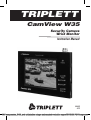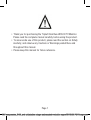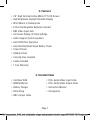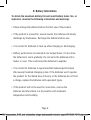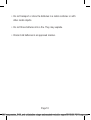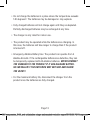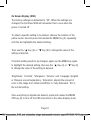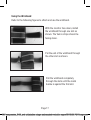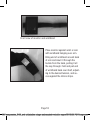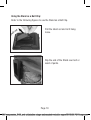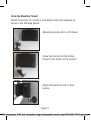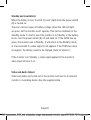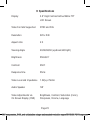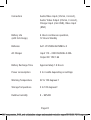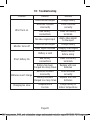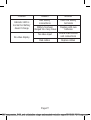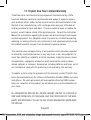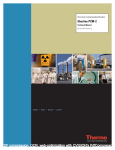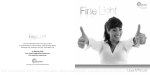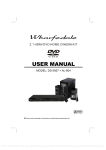Download Triplett CamView W35
Transcript
TRIPLETT CamView W35 Security Camera Wrist Monitor Instruction Manual 84-889 6-10 PDF compression, OCR, web optimization using a watermarked evaluation copy of CVISION PDFCompressor • Thank you for purchasing the Triplett CamView W35 CCTV Monitor. Please read the complete manual carefully before using the product. • To assure safe use of this product, please read the section on Safety carefully, and observe any Cautions or Warnings posted there and throughout this manual. • Please keep this manual for future reference. Page 1 PDF compression, OCR, web optimization using a watermarked evaluation copy of CVISION PDFCompressor Table of Contents Safety Information ...............................................................................1 Introduction .........................................................................................2 Features ...............................................................................................3 Included Items .....................................................................................4 Controls and Indicators ........................................................................5 Battery Information .............................................................................6 Installing and Charging the Batteries ....................................................7 General Instructions .............................................................................8 Specifications ………………………...................................................9 Troubleshooting .................................................................................10 Warranty ............................................................................................11 Page 2 PDF compression, OCR, web optimization using a watermarked evaluation copy of CVISION PDFCompressor 1: Safety Information Dear Customer: For greatest safety and reliable operation, please follow these guidelines for use and care of the product. Please retain these instructions for future reference. 1. Do not expose the product to excessive dust or dirt, intense vibration, extreme humidity, or high temperatures. 2. If the product is damaged, there is a burnt smell, or smoke comes out of the case, immediately turn it off, take out the batteries, and unplug the charger. Continued use may result in a fire or injury to the user. 3. Do not take the product apart. Modifying the internal electronics may result in a fire or injury to the user. 4. Do not use the product with damaged cables or a damaged charger. 5. Do not pull or stress the cables plugged into the product. Doing so may damage the cables or the connectors on the product. 6. Do not use the product in a manner in which it may fall and be damaged. 7. Use only the rechargeable batteries provided with the product, or approved equivalents. Page 3 PDF compression, OCR, web optimization using a watermarked evaluation copy of CVISION PDFCompressor 8. Do not drop, strike, bend, or crush the batteries. Do not place the batteries in a metal container. Failure to observe this precaution may result in a chemical leak, fire, or explosion. 9. Use only the charger provided with the product. Use of a different charger may result in fire or explosion. 10. Do not exceed the input voltage rating of the charger (110~240 VAC / 50/60 Hz). 11. If battery leaks, avoid any contact with your eyes, skin, or clothing. If contact occurs, flush immediately with water. If necessary, contact a doctor for additional instructions. 12. Clean the monitor with a damp cloth and mild detergent. Do not use solvents as they may damage the product’s case or LCD screen. 13. When the product will not be used for more than 1 month, disconnect it from the charger and remove the batteries for storage. 14. When the batteries are charged, disconnect the charger to prevent overcharging. 15. Do not get the product wet. Do not submerge it in water. Injury or shock may result. Page 4 PDF compression, OCR, web optimization using a watermarked evaluation copy of CVISION PDFCompressor 16. Do not leave the product exposed to direct sunlight. 17. Do not allow children to use the product. 18. It is normal for the product to heat up while being used. 19. It is normal for the product to heat up while its batteries are charging. If possible, place the product in a ventilated area while the batteries are charging. 20. If the LCD screen is damaged, avoid contact with leaking fluid. Wash hands with soap and water. Flush eyes with water. 21. This product may interfere with sensitive electronic equipment. Do not use in areas where prohibited (such as airplanes or hospitals). Page 5 PDF compression, OCR, web optimization using a watermarked evaluation copy of CVISION PDFCompressor 2: Introduction The Triplett CamView W35 is a portable battery operated video monitor designed to aid CCTV and Security electronics installers and maintenance technicians. It’s high contrast 3.5” LCD screen provides a large image that is especially useful for adjusting camera setup, focus, and positioning, as well as viewing the video signal from DVR’s, DVD’s, VCR’s, or other video equipment. It is provided with an adjustable band for use as a wrist monitor, and it also includes a built-in stand for desktop operation. Audio is supported with a built in speaker and audio input and output connections. The rugged yet lightweight construction and ergonomic design maximizes convenience and portability, and the 6 hour NiMH rechargeable battery delivers extended runtime. All video settings (Brightness, Contrast, Saturation, Sharpness) are adjustable via an On Screen Menu. The Triplett CamView W35 is an efficient time saving test tool that will enhance any professional tool kit. Page 6 PDF compression, OCR, web optimization using a watermarked evaluation copy of CVISION PDFCompressor 3: Features • 3.5” High Contrast Active Matrix TFT LCD Screen • High Brightness Daylight Viewable Display • Wrist Mount or Desktop Use • 6 Hour Rechargeable Batteries Included • BNC Video Input Jack • On Screen Display of Video Settings • Audio Support (built in speaker) • Auto NTSC/PAL Operation • Auto Standby Mode Saves Battery Power • Tripod Thread • SilkGrip Finish • Carrying Case Included • Cables Included • 1 Year Warranty 4: Included Items • CamView W35 • RCA Audio/Video Input Cable • NiMH Batteries • RCA Audio/Video Output Cable • Battery Charger • Instruction Manual • Wrist Strap • Storage Box • BNC Jumper Cable Page 7 PDF compression, OCR, web optimization using a watermarked evaluation copy of CVISION PDFCompressor 5: Controls and Indicators 1. Built-in 1 Watt speaker 2. Power / Charging Indicator, Bi-color LED (Red, Green) 3. MENU / Select Button 4. Increase Setting 5. Decrease Setting 6. MENU OFF 7. Charger Input (Power in) 8. Power Switch (OFF / ON) 9. Audio/Video Input (Camera in) 10. Audio/Video Output (AV out) 11. BNC Video Input 12. ¼ x 20 Mounting Thread Note: Refer to these identification numbers later in these instructions. Page 8 PDF compression, OCR, web optimization using a watermarked evaluation copy of CVISION PDFCompressor 6: Battery Information To obtain the maximum battery life and avoid battery leaks, fire, or explosion, observe the following instructions and warnings. • Please charge the batteries before the first use of the product. • If the product is unused for several weeks, the batteries will slowly discharge by themselves. Recharge the batteries before use. • It is normal for batteries to heat up while charging or discharging. • Battery performance is reduced at low temperatures. If cold, allow the batteries to warm gradually. Do not warm the batteries with a heater or oven. This could cause the batteries to explode. • It is normal for batteries to age and exhibit reduced performance after several hundred charging cycles. If the batteries won’t operate the product for the stated time (6 hours) or the batteries do not hold a charge, replace the batteries with equivalent types. • If the product will not be used for some time, remove the batteries and store them in a dry location with moderate temperature and humidity. Page 9 PDF compression, OCR, web optimization using a watermarked evaluation copy of CVISION PDFCompressor • Do not transport or store the batteries in a metal container or with other metal objects. • Do not throw batteries into a fire. They may explode. • Discard old batteries in an approved manner. Page 10 PDF compression, OCR, web optimization using a watermarked evaluation copy of CVISION PDFCompressor 6: Installing and Charging the Batteries • Refer to the following figures to install the batteries. Flip the Stand up, pull it up, and twist it around out of the way of the battery cover. Remove the battery cover, sliding it in the direction of the arrow molded in the plastic . Install the batteries observing proper polarity. The flat end of the battery goes against the coil spring. Notice that the coil springs alternate on the side of the battery compartment. The batteries are installed in ‘zig-zag’ fashion. Page 11 PDF compression, OCR, web optimization using a watermarked evaluation copy of CVISION PDFCompressor Replace the battery cover and reposition the Stand so it fits into the cover. • Plug the charger into the power source (wall outlet) then plug the charger cable into the connector (7) on the side of the product. Observe Indicator LED(2). The LED should light up red and flash twice slowly (as the product tests the batteries) then turn on solidly to indicate the batteries are charging. If the LED begins to flash quickly, there is a problem with the batteries. They may be installed incorrectly, there may be a bad connection, or one or more of the batteries are defective. • When the red LED turns off the batteries are close to being fully charged. 10 minutes of additional charging time will fully charge the batteries. Usually, the batteries can be fully charged in 1.5 hours or less. It is normal for the batteries to warm up when charging. • The batteries will not charge if the temperature is too low (below 32 degrees F). Page 12 PDF compression, OCR, web optimization using a watermarked evaluation copy of CVISION PDFCompressor • Do not charge the batteries in a place where the temperature exceeds 140 degrees F. The batteries may be damaged or may explode. • Fully charged batteries will not charge again until they are depleted. Partially discharged batteries may be recharged at any time. • The charger is only rated for indoor use. • The product may be operated while the batteries are charging. In this case, the batteries will take longer to charge than if the product is turned off. • Emergency Alkaline Battery Use: The product can operate from 4 alkaline AA cells. If the rechargeable batteries are defective, they can be temporarily replaced with AA alkaline batteries. NEVER CONNECT THE CHARGER TO THE PRODUCT IF IT HAS ALKALINE BATTERIES INSTALLED!!! THE BATTERIES MAY EXPLODE AND INJURE THE USER!!! • For the maximum battery life, disconnect the charger from the product once the batteries are fully charged. Page 13 PDF compression, OCR, web optimization using a watermarked evaluation copy of CVISION PDFCompressor 8: General Instructions Turning the Product On: After charging the batteries (see Section 7), slide switch (8) to its upper position to turn the product on. When operating from batteries, the LED should light up green. The CamView W35 continually tests for the presence and type of video signals applied to its input. A few seconds after the power is turned on, a CVBS box (Composite Video Baseband Signal) will appear in the upper left corner of the LCD screen stating whether video is present, and what the format is. If no video signal is present, the box will say ’CVBS No Signal’. If a recognized video signal is present, the box will say ’CVBS NTSC’ or ’CVBS PAL’. Additional letters (like M or N) may be displayed, identifying a particular version of NTSC or PAL. If the video signal is removed and reapplied, the CVBS box will appear again for a few seconds as the signal is recognized. If no video signal is present, the product will enter a power saving Standby mode. The screen will go black. The green LED will remain lit. If video is present, it will be displayed on the LCD screen. Page 14 PDF compression, OCR, web optimization using a watermarked evaluation copy of CVISION PDFCompressor Connecting the Video and Audio Inputs: A video signal can be connected to the CamView W35 in two places. For the best durability, the BNC video input jack (11) should be used. The video input on the side of the W35 (9) uses a mini-plug and is more easily damaged that the BNC. However, if you need to put audio into the monitor, the side connector (9) will have to be used with the provided A/V cable. Adjusting the Screen Settings: To adjust the screen settings, a good video signal must be applied to the monitor. If a video signal is not applied, the OSD (On Screen Display) cannot be accessed. With a video signal applied to the monitor, press and release the MENU key (3). The OSD will appear as shown in the following figure. Page 15 PDF compression, OCR, web optimization using a watermarked evaluation copy of CVISION PDFCompressor On Screen Display (OSD) The factory settings are defaulted to “50”. When the settings are changed, the CamView W35 will remember them, even when the power is turned off. To select a specific setting to be altered, observe the location of the yellow cursor bar and press and release the MENU key (3) repeatedly until the bar highlights the desired setting. Then use the “ ”key (4) or “ ”key (5) to change the value of the setting as desired. If another setting needs to be changed, again use the MENU key again to highlight the desired setting, then use the “ ”key (4) or “ ”key (5) to change the value of the setting as desired. ‘Brightness’, ‘Contrast’, ‘Sharpness’, ‘Volume’, and ‘Language’ (English or Chinese) are self explanatory. ‘Saturation’ adjusts the amount of color in the image from ‘Black and White’ to ‘Fully Saturated’. ‘50’ is the normal setting. Once everything is adjusted as desired, press and release the MENU OFF key (6) to turn off the OSD and return to the video display mode. Page 16 PDF compression, OCR, web optimization using a watermarked evaluation copy of CVISION PDFCompressor Using the Wristband: Refer to the following figures to attach and use the wristband. With the monitor face down, install the wristband through one slot as shown. The Velcro strips should be facing down. Put the end of the wristband through the other slot as shown. Pull the wristband completely through the slots until the metal buckle is against the first slot. Page 17 PDF compression, OCR, web optimization using a watermarked evaluation copy of CVISION PDFCompressor Front view of monitor and wristband Place monitor against wrist or arm with wristband hanging over arm. Bring end of wristband around back of arm and insert it through the buckle from the back, pulling it all the way through. Fold and pull end of wristband back over itself, adjusting to the desired tension, and secure against the Velcro strips. Page 18 PDF compression, OCR, web optimization using a watermarked evaluation copy of CVISION PDFCompressor Using the Stand as a Belt Clip: Refer to the following figures to use the Stand as a Belt Clip. Pull the stand out and let it hang loose. Slip the end of the Stand over belt or waist of pants. Page 19 PDF compression, OCR, web optimization using a watermarked evaluation copy of CVISION PDFCompressor Using the Stand: Refer to the following figures. Pull the stand out and let it hang loose. Pull Stand up (there is a spring inside) and rotate it by 90°. Release Prop monitor up using the Stand. Page 20 PDF compression, OCR, web optimization using a watermarked evaluation copy of CVISION PDFCompressor Using the Mounting Thread: Attach the monitor to a tripod or mounting bracket (not supplied) as shown in the following figures. Mounting bracket with ¼ x 20 thread. Screw the bracket into the female thread on the bottom of the monitor. Attach the bracket to wall or other surface. Page 21 PDF compression, OCR, web optimization using a watermarked evaluation copy of CVISION PDFCompressor Standby and Low Battery: When the battery is low, the LED (2) won’t light when the power switch (8) is turned on. There is a narrow region of battery voltage where the LED will light up green, but the monitor won’t operate. This can be mistaken for the Standby mode. To test to see if the monitor is in Standby or the battery is low, turn the power switch (8) off and back on. If the CVBS box appears, the monitor was in Standby. It will return to the Standby mode in a few seconds if a video signal is not applied. If the CVBS box does not appear, the battery needs to be charged. Refer to Section 7. If the monitor is in Standby, a video signal applied to the monitor’s video input will turn it on. Video and Audio Output: Video and Audio can be fed out of the monitor and sent to an external monitor or recording device. Use the supplied cable. Page 22 PDF compression, OCR, web optimization using a watermarked evaluation copy of CVISION PDFCompressor 9: Specifications Display 3.5” High Contrast Active Matrix TFT LCD Screen Video Formats Supported NTSC and PAL Resolution 320 x 240 Aspect ratio 4:3 Viewing Angle 40/60/60/60 (up/down/left/right) Brightness 250cd/m2 Contrast 350:1 Response time 25ms Video Level and Impedance 1.0Vp-p 75ohm Audio Speaker 1W Video Adjustments via Brightness, Contrast, Saturation (Color), On Screen Display (OSD) Sharpness, Volume, Language Page 23 PDF compression, OCR, web optimization using a watermarked evaluation copy of CVISION PDFCompressor Connectors Audio/Video Input (3.5mm, 4 circuit), Audio/ Video Output (2.5mm, 3 circuit), Charger Input (mini USB), Video Input (BNC) Battery Life 6 Hours continuous operation, (with full charge) 12 Hours Standby Batteries AA 1.2V 2500mAH NiMH x 4 AC Charger Input 110 ~ 240V-50/60Hz-0.30A Output DC 12V/1.5A Battery Recharge Time Approximately 1.5 Hours Power consumption 3 to 4 watts depending on settings Working Temperature 32 to 120 degrees F Storage Temperature 0 to 120 degrees F Relative humidity 5 ~ 95%RH Page 24 PDF compression, OCR, web optimization using a watermarked evaluation copy of CVISION PDFCompressor Product dimensions 4 ¾” x 3 ¾” x 1 ¼” Weight 9 Ounces Page 25 PDF compression, OCR, web optimization using a watermarked evaluation copy of CVISION PDFCompressor 10: Troubleshooting Problem Won’t turn on Monitor turns off Reason Solution Batteries discharged Charge battery Batteries installed incorrectly Install batteries correctly Bad battery connections Clean the battery terminals No video signal input Apply video signal to the input Charge battery Batteries discharged Video signal removed Battery is cold Short battery life Reapply video signal Warm monitor before using Bad battery connections Clean the battery terminals Battery has been charged too many times Replace with new batteries Batteries installed incorrectly Batteries won’t charge Battery has been charged too many times Temperature is Charging too slow too low Install batteries correctly Replace with new batteries Charge battery at indoor temperature Page 26 PDF compression, OCR, web optimization using a watermarked evaluation copy of CVISION PDFCompressor Problem Reason Solution Indicator LED is normal but battery doesn’t charge Bad battery connections Battery has been charged too many times Clean the battery terminals Replace with new batteries No video input Check video source and connections Replace cables No video display Bad cables Page 27 PDF compression, OCR, web optimization using a watermarked evaluation copy of CVISION PDFCompressor 11: Triplett One Year Limited Warranty Triplett warrants instruments and test equipment manufactured by it to be free from defective material or workmanship and agrees to repair or replace such products which, under normal use and service, disclose the defect to be the fault of our manufacturing, with no charge within one year of the date of original purchase for parts and labor. If we are unable to repair or replace the product, we will make a refund of the purchase price. Consult the Instruction Manual for instructions regarding the proper use and servicing of instruments and test equipment. Our obligation under this warranty is limited to repairing, replacing, or making refund on any instrument or test equipment which proves to be defective within one year from the date of original purchase. This warranty does not apply to any of our products which have been repaired or altered by unauthorized persons in any way so as, in our sole judgment, to injure their stability or reliability, or which have been subject to misuse, abuse, misapplication, negligence, accident or which have had the serial numbers altered, defaced, or removed. Accessories, including batteries and fuses, not of our manufacture used with this product are not covered by this warranty. To register a claim under the provisions of this warranty, contact Triplett’s Customer Service Department for a Return Authorization Number (RMA) and return instructions. No returned product will be accepted without an RMA number. Upon our inspection of the product, we will advise you as to the disposition of your claim. ALL WARRANTIES IMPLIED BY LAW ARE HEREBY LIMITED TO A PERIOD OF ONE YEAR FROM DATE OF PURCHASE, AND THE PROVISIONS OF THE WARRANTY ARE EXPRESSLY IN LIEU OF ANY OTHER WARRANTIES EXPRESSED OR IMPLIED. Page 28 PDF compression, OCR, web optimization using a watermarked evaluation copy of CVISION PDFCompressor 11: Triplett One Year Limited Warranty Cont. The purchaser agrees to assume all liability for any damages and bodily injury which may result from the use or misuse of the product by the purchaser, his employees, or others, and the remedies provided for in this warranty are expressly in lieu of any other liability Triplett may have, including incidental or consequential damages. Some states (USA ONLY) do not allow the exclusion or limitation of incidental or consequential damages, so the above limitation or exclusion may not apply to you. No representative of Triplett / Jewell Instruments or any other person is authorized to extend the liability of Triplett in connection with the sale of its products beyond the terms hereof. Triplett reserves the right to discontinue models at any time, or change specifications, price or design, without notice and without incurring any obligation. This warranty gives you specific legal rights, and you may have other rights which vary from state to state. Page 29 PDF compression, OCR, web optimization using a watermarked evaluation copy of CVISION PDFCompressor PDF compression, OCR, web optimization using a watermarked evaluation copy of CVISION PDFCompressor