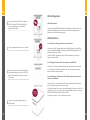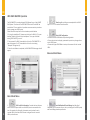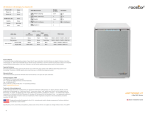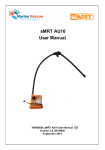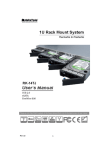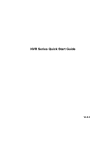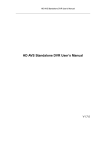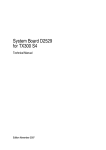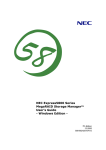Download Rocstor Arcticroc 4Te
Transcript
QUICK START GUIDE Arcticroc 4-bay RAID System with LCM Panel ® Time Machine Compatible FireWire Windows 2000 ® to Windows 8 Compatible USB 2.0 HI-SPEED USB 3.0 SUPER-SPEED 3 Gbits/sec EN EN Contents Package Content .................................................................................... 03 Front View ............................................................................................. 04 Top View ................................................................................................ 04 Rear View .............................................................................................. 04 Installing The RAID System .................................................................... 05 RAID Configuration ................................................................................ 08 With LCM Operation ............................................................... 08 LCM Basic Menu ..................................................................... 08 With RAID MASTER Operation ................................................ 11 Basic Mode Menu .................................................................... 11 Advance Mode Menu .............................................................. 12 Number of Disks Supporting Each RAID Mode ...................................... 13 LED Indicators ........................................................................................ 14 Power LED x 1 .......................................................................... 14 RAID Alert LED x 1 ................................................................... 14 HDD LED x 8 ............................................................................. 14 01 02 EN EN This Arcticroc 4-bay RAID System with LCM panel and RAID MASTER (Graphic User Interface) provides massive storage capacity and advanced RAID configuration options with RAID 0, RAID 1, Span, Clone, RAID 5, RAID 1+1, and optional HotSpare in a desktop storage device. Front View The installation instructions in this manual apply to the following models: • SATA-eSATA/USB 2.0/FireWire 400/FireWire 800 combo Top View Package Content Please check all Package Contents when opening it. SATA-eSATA/USB 2.0 Combo/FireWire 400/FireWire 800 Combo 4-bay RAID 4 spare HDD screws provided on back part of cover lid 03 FireWire 400 4 handles FireWire 800 HDD screws x 16 External Power Supply CD and USB Type Quick B to A Installation Cable Guide Rear View eSATA cable 04 EN EN Installing The RAID System To assemble the RAID System, please follow the steps listed in the instructions below: 05 1 Place the RAID System with its Front View facing you. Push the lid in the direction away from you, front to back, using your thumbs. 2 Take out the handles from the RAID System itself and locate the HDD screws in the packaging box 3 Position the handle to the HDD end, which is facing away from the interface connectors, and align it with the screw hole openings. 4 Fasten the handle onto the HDD by inserting and tightening the screws on both ends of the handle. 5 Finally, test slide the handle to make sure that the holes glide smoothly on the screw guides. Repeat the same procedures for the rest of HDDs. 6 Fasten the handle onto the HDD by inserting and lightening the screws on both ends of the handle. 7 Place RAID System with its Front View facing you and the top lid on. Push the lid firmly downward and toward you, back to front. 8 Connect the AC/DC power adapter. 06 EN EN RAID Configuration 9 Insert both ends of the USB 2.0 cable (or eSATA, FireWire 400, FireWire 800) into the corresponding port of the RAID system and the host. With LCM operation The LCM on the SMART RAID System will display basic information for the inserted HDDs, RAID System itself, and basic RAID function operations. Please use the LCM buttons to operate. LCM Basic Menu 1. Quick Setup: Enables general basic set up functions. 10 Turn the power switch to the “on” position. • Create One RAID: To assign and create the RAID System’s inserted HDDs into a preferred RAID Mode. Also to set up a RAID Mode Password for this particular RAID mode’s HDDs. • Delete All RAID: To delete the current RAID mode setup in the RAID System’s inserted HDDs. 2. Disk Manager: Provides basic information of specified HDD. 11 When connected, the Power LED light will become steadily green, and the HDD LED lights will become white and blink about 15 seconds. • Select Disk: To retrieve detailed information regarding the selected disk such as model, serial number, firmware version, total capacity, unused capacity available, and disk status. 3. System Manager: Supplies basic RAID System information, password and access capabilities. • System Info: To retrieve detailed information regarding the RAID System such as firmware version and control number. • Change Password: To set up or change the password for access to the LCM operations only. This is not the same as the RAID Mode password set up via the RAID MASTER and LCM (Create One RAID). • Logout From Menu: To esc or exit from the menu. 12 You are now ready to begin using your RAID system! 07 08 EN EN 3. Use the Up ( ) and Down ( ) Buttons to select which RAID Mode to use. Initializing Rocstor Main Menu Quick Setup Main Menu Disk Manager Main Menu System Manager 4. Enter the ‘password’. Disk Manager Select: Disk 1 Quick Setup: Create One RAID Quick Setup: Delete All RAID System Manager: Systm Info. System Manager: Change Password System Manager: Logout From Menu For more information about the LCM Process Tree, please go to the user manual in the provided CD. If you wish to assign and create the RAID using the LCM only, please follow the steps listed in the instructions provided below: 1. Turn ‘On’ the RAID System. Under Main Menu, press Down Button ( ) to select ‘Quick Setup’ and press Enter ( ) 2. Select ‘Create One RAID’ and press Enter ( ). 09 5. After verifying the ‘password’, it will display “Are You Sure? Enter: Yes Esc: No”. Press Enter ( ) to confirm or Esc ( x ) to cancel. 6. The, the RAID System will begin processing the preferred RAID Mode and display “Waiting System Re-initialize…”. Once completed, the RAUD System is ready for usage under the chosen RAID Mode! 10 EN EN With RAID MASTER Operation The RAID MASTER is a newly-designed GUI Software for our 4-bay SMART RAID System. The drivers of the RAID MASTER for both PC and MAC ate provided via CD or our website. It provides a more convenient yet modern way to manage your RAID System. Please follow the steps listed in the instructions provided below: 1. If using the installation CD, please copy the driver for MAC or PC to your desktop. Double click the driver to decompress. Then, open the folder stating “RAID MASTER_vx.xx.xx”. 2. Once opened: For MAC, please double click on the “RAID MASTER” to open the program. For PC, please double click on the icon stating “Setup.exe” to begin set up. 3. Once the installation is completed, the RAID MASTER Menu page should appear. 2. Event Log: Records all process completed for the RAID System and can be saved to a text format file. 3. Basic RAID Configuration: • Provides the basic RAID Mode setup and configuration. • Give a place to insert and apply a password to protect any changes done on the RAID System. • Shows what type of RAID Mode is setup at the moment for the inserted HDDs. Advance Mode Menu Basic Mode Menu 11 1. RAID and Disk Information: Provides the basic information for the RAID System itself once the RAID System is connected to the host. For example, the Controller information, serial number for each inserted HDDs, what kind of RAID format is assigned for each inserted HDDs, and much more. 1. Email Notification & Event Settings: Available Email Notification (such as events of errors, alert, and change of the RAID System) and Event Settings based on preference. 12 EN EN LED Indicator 2. Advanced RAID Configuration: Similar to Basic RAID configuration with additional options. • Select which HDDs and their storage capacities. • Perform a combination of RAID Modes at same time. For example, creating two sets of RAID 1 or have a combination set of RAID 0 and RAID 1. • Assign an additional HDD as the Spare to perform Automatic Rebuild when one of the HDD already in a RAID Mode setup fails (for RAID 1, CLONE, and RAID 5 only.) 3. Firmware Information: Provides Controller’s firmware information such as product name, firmware version, manufacturer, and flash number. Also, gives and option to update the firmware when necessary. 4. RAID Settings: Allow set up of RAID Standby Timer Settings and RAID Rebuild Priority Settings based on preference. For more information about the RAID Master operation, please go to the user manual in the provided CD. Power LED x 1 RAID Alert LED x 1 Indicators Color Indicators Color Power on Green Healthy None Power off None Rebuild Blink Red Broken Red Degrade Red Fan Error Red HDD LED x 8 HDD (1, 2, 3, 4) Indicator Left Right (Connection/Acess) (Health) RAID Mode Disk not detected None None All Modes Disk detected White None All Modes Disk not healthy White Red All Modes Data access Flash White None All Modes Source HDD Disk Target HDD Rebuild RAID Alert Flash White None Flash White Red Blink Blink Red RID 1, RAID 5, RAID 1+0, Clone Number of Disks Supporting Each RAID Mode 13 RAID Modes Number of Disk in RAID RAID 0 (Striping) 2 to 4 RAID 1 (Mirroring) 2 Span 2 to 4 Clone 2 to 4 RAID 5 3 or 4 RAID 1+0 4 JBOD 1 to 4 14