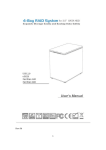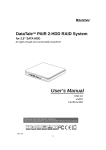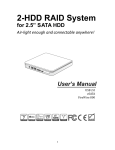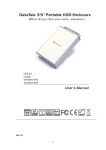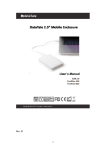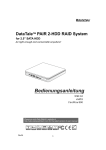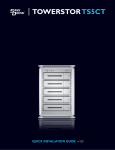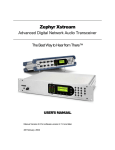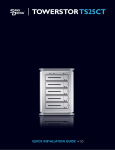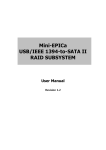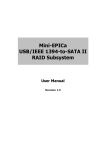Download English - ONNTO Corporation
Transcript
Rev.02 1 Table of Contents GENERAL INFORMATION ..............................................................................................5 COPYRIGHT .................................................................................................................................................................5 NOTICES AND CLASSIFICATIONS......................................................................................................................5 CONTACT US...............................................................................................................................................................5 PRECAUTIONS FOR THE UNIT ........................................................................................6 INTRODUCTION ............................................................................................................7 FEATURES....................................................................................................................................................................7 SYSTEM REQUIREMENT........................................................................................................................................8 PC......................................................................................................................................................................................... 8 MAC..................................................................................................................................................................................... 8 SERVER RACK ................................................................................................................................................................ 8 OPTIONAL ACCESSORIES......................................................................................................................................8 PACKAGE CONTENTS .............................................................................................................................................9 UNIT VIEWS ................................................................................................................................................................9 FRONT ............................................................................................................................................................................... 9 REAR ................................................................................................................................................................................10 DRIVE TRAY VIEWS..............................................................................................................................................10 FRONT .............................................................................................................................................................................10 INSERTING/REPLACING THE HARD DRIVES IN THE UNIT..............................................11 FASTEN THE DRIVE TRAYS ONTO THE HARD DRIVES.........................................................................11 FASTEN HANDLE BRACKETS & A GUIDE RAIL SET ONTO THE UNIT ............................................12 SECURING THE UNIT TO A SERVER RACK .................................................................................................13 INSERTING THE DRIVES INTO THE UNIT...................................................................................................14 CONNECTING THE UNIT TO A HOST.............................................................................................................15 LED INDICATORS .........................................................................................................16 POWER LED x 1 ......................................................................................................................................................16 RAID ALERT LED x 1 ............................................................................................................................................16 FANS ALERT LED x 3............................................................................................................................................16 DRIVE TRAY LED x 8 ............................................................................................................................................17 SOUND ALARM ...........................................................................................................17 RAID MASTER .............................................................................................................18 INSTALLATION.......................................................................................................................................................18 INSTALLATION FOR MAC.......................................................................................................................................18 INSTALLATION FOR PC...........................................................................................................................................18 BASIC MODE MENU ....................................................................................................21 RAID AND DISK INFORMATION ......................................................................................................................22 EVENT LOG...............................................................................................................................................................23 BASIC RAID CONFIGURATION .........................................................................................................................25 SET UP RAID MODE ..................................................................................................................................................25 CHANGING OR DELETING AN ALREADY ASSIGNED RAID MODE.......................................................28 2 ADVANCED MODE MENU ...........................................................................................31 EMAIL NOTIFICATION & EVENT SETTINGS: .............................................................................................32 ADVANCE RAID CONFIGURATION:................................................................................................................34 SET UP RAID MODE ..................................................................................................................................................34 CHANGING OR DELETING AN ALREADY ASSIGNED RAID MODE.......................................................37 ADDING OR CHANGING A SPARE .......................................................................................................................39 DELETING A SPARE ..................................................................................................................................................41 FIRMWARE INFORMATION: .............................................................................................................................43 RAID SETTINGS:.....................................................................................................................................................45 NUMBER OF DISKS SUPPORTING EACH RAID MODE ...................................................46 SAFE REMOVAL OF THE UNIT ......................................................................................46 EXTERNAL BOOTUP.....................................................................................................47 PC.......................................................................................................................................................................................47 MAC...................................................................................................................................................................................47 DISK VOLUME OVER 2TB.............................................................................................48 GLOSSORY ..................................................................................................................49 RAID MASTER POPUP WINDOWS OF STATUS..........................................................................................49 REBUILDING.................................................................................................................................................................49 BROKEN..........................................................................................................................................................................49 DEGRADE (IN DANGER) .........................................................................................................................................49 RAID MODES............................................................................................................................................................50 RAID 0 (STRIPING) ...............................................................................................................................................50 RAID 1 (MIRRORING) ..........................................................................................................................................51 SPAN............................................................................................................................................................................52 CLONE.........................................................................................................................................................................52 RAID 5.........................................................................................................................................................................53 RAID 1+0 ...................................................................................................................................................................54 HOT SWAP ................................................................................................................................................................54 HOTSPARE (MANUAL OR AUTOMATIC REBUILD) .................................................................................55 REBUILD.........................................................................................................................................................................55 JBOD (JUST A BUNCH OF DISKS).....................................................................................................................56 eSATA PCI EXPRESS CARD INSTALLATION....................................................................57 SYSTEM REQUIREMENTS ..................................................................................................................................57 HARDWARE INSTALLATION ............................................................................................................................57 DRIVER INSTALLATION .....................................................................................................................................58 VERIFY DRIVER INSTALLATION.....................................................................................................................58 MAC OS: ..........................................................................................................................................................................58 WINDOWS OS: .............................................................................................................................................................58 WINDOWS 2003 and XP: ........................................................................................................................................59 WINDOWS 2000:........................................................................................................................................................59 Q&As ..........................................................................................................................60 HARD DRIVE CAPACITY......................................................................................................................................60 RAID 1+0 ...................................................................................................................................................................61 REBUILD....................................................................................................................................................................61 DAISY CHAIN ...........................................................................................................................................................61 3 RAID MODE PASSWORD.....................................................................................................................................61 RAID MASTER: ADJUST HARD DRIVE STORAGE SIZE ...........................................................................62 RAID MASTER: EMAIL AUTHENTICATION ERROR.................................................................................62 RAID MASTER: FAILED RAID ...........................................................................................................................63 APPENDIX ...................................................................................................................64 SPECIFICATIONS....................................................................................................................................................64 4 GENERAL INFORMATION COPYRIGHT Copyright @ 2011 Data Watch Technologies Co., Ltd. All rights reserved. No part of this publication may be reproduced, stored in a retrieval system, or transmitted in any form or by any means, electronic, mechanical, photocopying, recording or otherwise, without the prior written consent of Data Watch Technologies Co., Ltd or ONNTO Corporation. The product information provided in this manual is subject to change without prior notice and does not represent a commitment on behalf of the vendor. The vendor assumes no liability or responsibility for any errors that may appear in this manual. Firmware, software, images, and descriptions may vary slightly from actual products. NOTICES AND CLASSIFICATIONS FCC-B Radio Frequency Interference Statement This device complies with Part 15 of the FCC rules. Operation is subject to the following two conditions: This device may not cause harmful interference. This device must accept any interference received, including interference that may cause undesired operation. This equipment has been tested and found to comply with the limits for a Class B digital device, pursuant to Part 15 of the FCC rules. These limits are designed to provide reasonable protection against harmful interference when the equipment is operated in a commercial environment. This equipment generates uses and can radiate radio frequency energy and, if not installed and used in accordance with the instruction manual, may cause harmful interference to radio communications. CONTACT US We are committed to offer economical, high-quality connectivity and storage enclosure solutions to the market. Any questions, inquiries or comments are highly welcomed. For the latest version of the User Manual & Technical Support, please go to our website at www.data-tale.com. Data Watch Technologies Co., Ltd. 3F, No. 60, Lane 321, Yang Guang St., Nei Hu, Taipei 114 Taiwan Tel: +886-2-8797-8868 Fax: +886-2-8797-4801 Email: [email protected] 5 PRECAUTIONS FOR THE UNIT ♦ Any loss, corruption, or destruction of data is the sole responsibility of the user of the NAS System. Under no circumstances will the manufacturer be held liable for the recovery or restoration of any data. ♦ The main circuit board of the Unit is susceptible to static electricity. Proper grounding is required to prevent electrical damage to the Unit or other connected devices, including the host computer. Anti-static wrist strap may be worn during installation, especially on carpeted areas. Do NOT use magnetized screwdrivers around the Unit’s electronic components. ♦ Do NOT drop or mishandle the Unit. Doing so may result malfunctioning. Always place the Unit on a smooth surface and avoid all dramatic movement, vibration and percussion. ♦ Do NOT attempt to service this Unit yourself. Please contact Technical Support in regards to any parts other than the ones already mentioned in the “Installation” section of this User’s Manual. ♦ Do NOT allow water or any liquid form enter the Unit. ♦ Do NOT use chemicals or aerosols to clean the Unit. Do unplug the power cord and all connected cables before cleaning. ♦ Do NOT allow children near the Unit. Be careful NOT to insert any body parts or foreign objects inside the Unit. ♦ Installation of additional equipment or software in the host computer may be required. Visit our website at www.data-tale.com to download the latest product information updates. ♦ Do NOT block the ventilation. Proper airflow is required to ensure reliable operation and to prevent overheating. Do NOT place the Unit in direct sunlight or expose it to other heat sources. ♦ Do unplug the Unit from the electrical outlet when not in use to provide an ecological friendly environment. ♦ Use only the power supply cable provided with the Unit. Do NOT rest anything on top of the power cord or place it in an area that may be stepped on. Do carefully place the connecting cables to avoid stepping or tripping on them. 6 INTRODUCTION Thank you for purchasing the DataTale 1U Rack (RK-14TJ, 4-Bay Rack Mount). The 1U Rack comes with a set of S.M.A.R.T. (Self-Monitoring Analysis, and Reporting Technology) System via LED Indicators, Sound Alarm, and RAID MASTER (Graphic User Interface). The DataTale 1U Rack provides massive storage capacity and advanced RAID configuration options in a server system storage device. The RAID MASTER allows easy configuration of assorted RAID Modes: JBOD (None RAID), RAID 0 (Striping), RAID 1 (Mirroring), Span (Large), Clone, RAID 5, RAID 1+0, and optional HotSpare. Please thoroughly read and follow the instructions provided in this manual. Failure to do so may result in damage to the Unit, and any or all of the connected devices. FEATURES Supports current SATA II compliant hard drives, fully backward compatible with SATA 1.0 and SATA 1.0a compliant hard drives Connects flexibly via USB 2.0, eSATA, and FireWire 800 ports Provides JBOD (None RAID), RAID 0 (Striping), RAID 1 (Mirroring), Span (Large), Clone, RAID 5, RAID 1+0, and optional HotSpare for effective storage management Supports automatic rebuild in Raid 1+HotSpare, Clone+HotSpare, and RAID 5+HotSpare. Configures RAID modes easily using RAID MASTER, no IT expertise required Monitors system status via LED indicators, Sound Alarm, or RAID MASTER Provides optimal heat dissipation via aluminum housing and nickel-plated metal HDD Drive Trays Maximizes airflow with 3 silent fans and simplified mechanical designs Supports effortless hard drive hot-plug and hot-swap Supports both online and offline rebuild Includes accessible yet convenient rack Unit, along with optional Guide Rail Set(s) Features lockable yet removable HDD Drive Trays for secure and simple system access 7 SYSTEM REQUIREMENT To use the DataTale 1U Rack, the minimum system configuration in the host computer require the following: PC 1GHz or faster CPU 256MB of RAM Microsoft Windows 2000, XP, 2003, Vista, 2008, 7 or higher One available USB 2.0, eSATA, or FireWire 800 port MAC Macintosh PowerPC or Intel processors 256MB of RAM Mac OS X 10.4 or higher One available USB 2.0, eSATA, or FireWire 800 port SERVER RACK The Standard-sized (19-inch) or the Extended-length (23-inch plus) Server Rack 3.5” SATA compatible hard drives are required for the Unit. Once the hard drives are formatted, the actual available storage capacity can vary depending on the selected operating environment (normally 5-10 % less). OPTIONAL ACCESSORIES Guide Rail Sets y 14-inch L-shaped Guide Rail Sets with Screws y 16-inch L-shaped Guide Rail Sets with Screws y 16-inch Sliding Guide Rail Sets with Screws eSATA Host Cards y 2-port PCI Card y 2-port PCI-Express Card 8 PACKAGE CONTENTS eSATA cable FireWire 800 cable USB Type B to A cable 1U Rack Tray lock keys x 2 HDD screws Power cord CD Quick Start Guide Bracket nuts x 4 Handle Brackets x 2 Please keep all package contents and packaging material in the event that the product must be returned. UNIT VIEWS FRONT Power RAID Alert FAN1 FAN2 FAN3 Disk1 Drive Tray Disk1 LEDs Disk2 LEDs Disk2 Drive Tray Disk3 LEDs Disk3 Drive Tray Disk4 LEDs Disk4 Drive Tray Tray Lock The status indication of each LED indicator is listed under the LED INDICATORS section. 9 REAR DRIVE TRAY VIEWS FRONT Screw Holes Tray Lock Lever Release button Lever 10 INSERTING/REPLACING THE HARD DRIVES IN THE UNIT To assemble the Unit, please follow the steps listed in the instructions below: 1. Place the Unit on a flat-leveled surface with its Front View facing you. Press the Lever Release Button in until the Drive Tray and Lever pop out, and then pull the Lever toward you to slide out and remove the Drive Tray. Take out the HDD Screws from the package. A “click” sound would indicate the release of the Lever security clasp. FASTEN THE DRIVE TRAYS ONTO THE HARD DRIVES 2. Place the Drive Tray on its Top View facing you. Place the hard drive with its label side facing upward and ensure that the interface connectors are oriented toward the Rear View of the Drive Tray. Carefully slide the hard drive inside the Drive Tray. 3. Turn the Drive (Drive Tray with hard drive) upside down, with its Bottom View facing you, and make sure the hard drive is aligned with the Drive Tray’s HDD Screw holes. 4. Fasten the Drive Tray onto the hard drive by securing and tightening the screws on. Be certain that the Drive Tray fits snugly onto the hard drive. Repeat the same procedures for rest of the hard drives. Do not over-tighten the screws, but verify that they are properly flushed with the Drive Trays to prevent potential damages from catching onto the Unit if stuck. 11 FASTEN HANDLE BRACKETS & A GUIDE RAIL SET ONTO THE UNIT 5. Please fasten on the provided Handle Brackets first before putting the Bracket Nuts of the Guide Rail Set on the sides of the 1U Rack. There are 2 Handle Brackets included in the package. Simply install by aligning the screw hole openings to the left and right Front View ends of the Unit, and fastening them on tightly. Then, take out the “purchased” Guide Rail Set with screws appropriate for the server rack. Position the Guide Rail with its back-end (with turn brackets) facing toward the Rear View of the Unit, and align it with the Unit’s appropriate screw holes. Fasten the Guide Rail onto the Unit by securing and tightening the screws on. Be certain that the Guide Rail fits snugly onto the Unit. Test slide the Guide Rail back and forth to make sure it’s not fasten on too tightly. Repeat the same procedure for other side of the Unit. The Guide Rail Sets can be purchased individually as Optional Accessories from local dealers or distributors in your area. They are chosen based on User’s preference and/or type of server rack. There are 3 types available depending on the server rack’s size (common server rack lengths: 19-inch or 23plus-inch), and user’s preference. 12 SECURING THE UNIT TO A SERVER RACK 6. Once the Guide Rails are securely fastened onto the Unit, the Unit can be installed in the server rack. Position the Unit appropriately in the server rack (Front View facing front, Rear View facing back), and align the Guide Rails with the server rack’s side panel screw holes. Insert and fasten the amount of screws as necessary on all four corners of the Unit. There are 2 types of Guide Rail Sets: bracket or sliding. Please follow the instructions provided with the Guide Rail Set for proper installation. Do not over-tighten the screws to allow flexible sliding for the Guide Rails when the Unit is installed on a server rack. 13 INSERTING THE DRIVES INTO THE UNIT 7. After the Unit is securely installed in the server rack, the Drives can be inserted inside the Unit. Hold the Drive with the label side facing upward and its Front View facing you. Align the Drive with the Unit’s Drive slot and slide the Drive into its indicated slot. If the Drive is inserted on its reverse side, the Drive Tray’s and Unit’s drive guide rails will not be able to align, thus the Drive cannot be inserted. 8. Firmly push until the Drive is completely inserted inside and press the lever close. A “click” sound will sound when securing on (closing) the Lever. Repeat the same procedures for the rest of Drives. Do not force the Drives to a close to prevent any potential damages to the hard drive connectors or Unit itself. The Lever will not close if the Drive is not inserted completed or not aligned properly. A set of Tray Lock keys is available for the Drive Trays as an optional extra security. 14 CONNECTING THE UNIT TO A HOST 9. Connect the Power Cord. Make sure it is plugged into a grounded wall outlet or power strip. 10. Insert both ends of the USB 2.0, eSATA, or FireWire 800 cable(s) into the corresponding port of the Unit and the host. The Unit should only be connected to a host computer via one interface. No damages will occur if the Unit has more than one cable connected. However, the Unit can only recognize the first interface (the first cable that is plugged in). 11. Turn the Power Switch to the “on” position. 12. When connected, the Power LED light will become steadily green, and the HDD LED lights will become blue and blink about 15 seconds. If the hard drives are inside the Unit, the HDD LED lights will remain steadily blue. If there are no hard drives inside the Unit, the HDD LED lights will turn off after blinking. You are now ready to begin using your Unit! Power Disk1 LEDs Disk2 LEDs Disk3 LEDs Disk4 LEDs Due to compatibility issues, if you use the eSATA interface to do data transfers, the Silicon Image eSATA host controller is highly recommended. 15 LED INDICATORS Power RAID Alert ! FAN 1 2 POWER LED x 1 Indicators Power on Power off Color Green None RAID ALERT LED x 1 Indicators Healthy Rebuild Broken or Degrade Fan Failure Color (Motion) None Orange (Blink) Orange Orange (Flash) FANS ALERT LED x 3 Indicators Error Healthy Color Red None 16 3 DRIVE TRAY LED x 8 Disk1 Disk2 DIsk3 Disk4 There are 2 LEDs for each Drive Tray slot. The left LED indicates “Connection/Access” and the right LED indicates “Health”. The Connection/Access LED has only one color (blue). When the Drive is connected, the blue LED will turn on. When hard drive is healthy and not being accessed, the blue LED will remain on. When the hard drive is being accessed, the blue LED will flash. The Health LED has only one color (red). The red color is for indicating the hard drive’s health condition. When the hard drive is not healthy (error), the red LED will turn on. When the hard drive is rebuilding, the red LED will blink. Disk (1, 2, 3, 4) Indicator Left (Connection/Access) Right (Health) Disk Not Detected Disk Detected Disk Not Healthy None Blue Blue None None Red Data Access Blue (Flash) None Blue (Flash) None Blue (Flash) Red (Blink) Disk Rebuild Source Disk Target Disk RAID Alert RAID mode All modes All modes All modes All modes RAID 1, RAID 5, RAID 1+0, Clone Orange (Blink) The difference between a flashing LED and a blinking LED is that flashing refers to the read/write activity and blinking refers to slow but regular pulses. SOUND ALARM The Sound Alarm is operated by the RAID MASTER and will sound when a hard drive or fan fails. However, when the Unit is off, the Alarm will not sound if there’s an error. Once the Unit is turned on, the Alarm will sound one time only. 17 RAID MASTER The RAID MASTER is a newly-designed GUI Software specifically for the DataTale 1U Rack. The drivers of the RAID MASTER for both PC and Mac are provided via CD or our website. It provides a more convenient yet modern way to manage your Unit. INSTALLATION To install the RAID MASTER via CD, please insert the provided CD in the package. To install the RAID MASTER via online, please download the appropriate driver from our website at www.datawatchtech.com before beginning the installation process. INSTALLATION FOR MAC Please follow the steps listed in the instructions provided below: 1. If using the installation CD, please copy the driver for Mac to your Desktop. Double click the driver to decompress. Then, open the folder stating “RAID MASTER MAC_vx.xx.xx”. 2. Once opened, please double click on the “RAID MASTER” to open the program. Due to Mac’s OS, installation and un-installation of RAID MASTER is unnecessary. Simply open the folder containing the program and double click to start. INSTALLATION FOR PC Please follow the steps listed in the instructions provided below: 1. If using the installation CD, please copy the driver for Windows to your Desktop. Double click the driver to decompress. Then, open the folder stating “RAID MASTER Windows_vx.xx.xx”. 2. Once opened, please double click on the icon stating “Setup.exe” to begin set up. Due to Windows OS, installation and un-installation is necessary to operate the RAID MASTER. When there’s a newer version of RAID MASTER, the previous version needs to be un-install first before installing the new version of the software. 18 3. Once clicked, this image stating “DataTale RAID MASTER-Installation Wizard” should appear. Click on “Install” to continue. 4. Then, this image stating “The Installation Wizard has successfully installed the driver” should appear. If choose to launch the RAID MASTER immediately after installation, click on the icon stating “Launch the application right now”. If not, then make sure the icon is not “checked”. Once decided, click on “Finish” to finish the installation. 19 5. Once the installation is completed, the RAID MASTER Menu page should appear. 20 BASIC MODE MENU RAID AND DISK INFORMATION: Provides the basic information for the Unit itself once the Unit is connected to the host. For example, the Controller information, serial number for each inserted hard drives, what kind of RAID format is assigned for each inserted hard drives, and much more. EVENT LOG: Records all process completed for the Unit and can be saved to a text format file. BASIC RAID CONFIGURATION: o Provides the basic RAID Mode setup and configuration. o Give a place to insert and apply a password to protect any changes done on the Unit. o Shows what type of RAID Mode is setup at the moment for the inserted hard drives. SOUND ALARM: The alarm will sound when a hard drive or fan fails. Its default setting is “on”. It needs to be clicked to turn “off” on the setting. 21 RAID AND DISK INFORMATION To retrieve the basic information for the Unit, please connect the Unit to the host and open the RAID MASTER. Once connected, click on the first sub-menu icon (top) and two types of information will appear: 1. The connected Unit(s) information with brand model and serial numbers for each inserted hard drives. Because the RAID MASTER can manage more than “one Unit of the Rack Mount”, each Unit connected to the host computer will reflect as “Controller” and in numbering order “Controller 1, Controller 2, …” respectively. Due to chipset configuration, the Controller List will reflect the hard drives as “M0, M1, M2, and M3” for “Disks 1, 2, 3, 4”, respectively. 2. The type of RAID Mode is assigned and available storage capacity for each inserted hard drives. 22 EVENT LOG To keep a copy of all the recorded process and status for the Unit, please complete the following steps: 1. Click on the second sub-menu icon (middle). Once clicked, a list of process recording should appear as the “Event Log Viewer”. Each row should provide information such as: number of each event listing the oldest one first, issued module chosen and completed, date and time for the action, type of information provided for user, and memo note for each type. 2. To save a copy of the recorded list, please click on the icon “Save To File”. The “Clear” icon will erase all previous event logs permanently. 23 3. Once clicked, the box stating “Save the event logs to a file” should appear. Once appeared, please type in the file name and file type preferred, and select the location to save the file. Then, click on the “Save” icon. 4. Once saved, it will appear as a text format file (.txt). This file is important to save and provide essential information for our service team, especially when something goes wrong with the Unit and it needs service. 24 BASIC RAID CONFIGURATION SET UP RAID MODE To setup the Unit under the Basic Mode, please complete using the following steps: 1. Please click on the third sub-menu icon (bottom). Once clicked, a list of RAID Mode options and basic information of the inserted hard drives should appear as the “Basic RAID Configuration”. 2. Select the preferred RAID Mode option on the list. Once selected, the RAID MASTER will automatically update the information on the right side for the inserted hard drives if are assigned the chosen RAID Mode. If decided to insert a password for change protection, please place it inside the password box. Then, click on the “Apply” icon to begin. Please review the RAID MODE PASSWORD section under “Q&As” for more information. 25 Please review the RAID Mode options under “Glossary” to choose the best suitable RAID Mode for your needs and desire. If the number of inserted hard drives does not qualify for a particular RAID Mode, the option to choose that RAID Mode will not be available (faint image). 3. Once selected, the RAID MASTER will give an alert popup window stating “specifying a basic RAID confirmation will result in all previous volumes being deleted and the data will be lost”. Click on “Yes” icon to confirm. 4. Once selected, the RAID MASTER will begin processing the chosen RAID Mode onto the inserted hard drives. A popup window will appear reflecting status. 26 5. Once the process is completed, the same popup window will reflect the process-recording note for the “Event Log Viewer”. Click on the “OK” icon to confirm. 6. The inserted hard drives will reflect the assigned RAID Mode and show the basic information for them. The Unit is now ready to be used under the preferred RAID Mode! 27 CHANGING OR DELETING AN ALREADY ASSIGNED RAID MODE To change the current assigned RAID Mode for the inserted hard drives for the Unit under the Basic Mode, the previous RAID Mode must be deleted first. Please complete using the following steps: Changing the RAID Mode deletes all data stored on the hard drives. If you have saved data in the drives, backup all data before changing the RAID Mode. 1. Please click on the third sub-menu icon (bottom). Once clicked, the current assigned RAID Mode basic information should appear for the inserted hard drives and the option to “DELETE ALL RAID” under the list of RAID Mode options. Select the “DELETE ALL RAID” on the list. Once selected, the “Apply” icon will light up and click on it to begin. If a password was already set up for the previously assigned RAID Mode, it needs to be input now inside the password box. If it is not correct or not inputted, then a popup window reflecting error will appear. 28 2. Once selected, the RAID MASTER will begin running the previous RAID Mode from the inserted hard drives. A popup window will appear giving a warning and asking for confirmation. Click on “Yes” to continue. 3. Once confirmed, the RAID MASTER will begin deleting the previous RAID Mode from the inserted hard drives. A popup window will appear reflecting status. 29 4. Once the process is completed, the same popup window will reflect the process-recording note for the “Event Log Viewer”. Click on the “OK” icon to confirm. 5. The inserted hard drives will now reflect as “unreleased” and the current basic information for them are available. The Unit is now ready to be reassigned and formatted for a new RAID Mode! 30 ADVANCED MODE MENU EMAIL NOTIFICATION & EVENT SETTINGS: Available to set up Email Notification (such as in event of errors, alerts, and changes to the Unit) and Event Settings based on preference. ADVANCE RAID CONFIGURATION: Similar to Basic RAID configuration with additional options. o Select which hard drives and their storage capacities o Perform a combination of RAID Modes at same time. For example, creating two sets of RAID 1 or have a combination set of RAID 0 and RAID 1. o Assign an additional hard drive as the spare and will perform automatic rebuild when another hard drive already in a RAID Mode setup fails (for RAID 1, CLONE, and RAID 5 only.) FIRMWARE INFORMATION: Provides Controller’s firmware information such as product name, firmware version, manufacturer, and flash number. Also, gives an option to update the firmware when necessary. RAID SETTINGS: Allow set up of RAID Standby Timer Settings and RAID Rebuild Priority Settings based on preference. 31 EMAIL NOTIFICATION & EVENT SETTINGS: To set up the Email Notification and the Event Settings based on preference, please complete using the following steps: 1. Enter all the necessary information. ¾ SMTP Server Name: Enter the address of the mail server. ¾ SMTP Server Port: Enter the mail server’s port number. ¾ Sender E-mail: Enter the sender’s E-mail address for this server. ¾ Sender Username: Enter the sender’s username for this server. ¾ Sender Password: Enter the sender’s password for this server. The password will be authenticated by the specified mail server when sending an E-mail. ¾ Recipient E-mail(s): Enter the E-mail address(es) of persons to receive a notification email. Must enter “;” between E-mail addresses for multiple recipients. 2. Select the preferred settings for the Event Settings by checking or unchecking them. To clear the previous settings, click on the “X” icon. 32 3. To send a test E-mail to the recipient(s)’ E-mail accounts before confirming, click on the “Send Mail Test” icon on the bottom. If a test E-mail has been sent already, a popup window reflecting status will appear and state “It has sent a test mail to the specified recipient(s) already”. 4. To load user’s information from a previously-saved profile, click on the “Load From Profile” icon. 5. To save the current profile onto the host, click on “Save To Profile” icon. 6. Finally, click on “Apply” icon to confirm the Event Notification and Event Settings preferences. A popup window will appear to reflect status by stating “Apply the email notification and event settings successfully”. 33 ADVANCE RAID CONFIGURATION: SET UP RAID MODE To setup the Unit under the Advance Mode, please complete the following steps: 1. Please click on the second sub-menu icon (second top). The general information of the inserted hard drives should appear as the “Advance RAID Configuration”. Then, click on “Create RAID” under “Configure RAID” box. 2. Under the “Create RAID” box, click and choose the preferred RAID Mode under “Select a RAID type” option list. Once selected, the RAID MASTER will automatically update the information on the right side for the inserted hard drives if are assigned the chosen RAID Mode. Then, click on the “Apply” icon to begin. 34 Please review the RAID Mode options under “Glossory” to choose the best suitable RAID Mode for your needs and desire. If the number of inserted hard drives does not qualify for a particular RAID Mode, the option to choose that RAID Mode will not be available (faint image). Under Advance Mode, more than one set of RAID Modes can be performing at the same time Modes at same time. For example, to create two sets of RAID 1 or to have a combination set of RAID 0 and RAID 1. Please make sure the number of hard drives match with its selected RAID Mode. If decides to insert a password for change protection, please place it inside the password box. If decides to only use certain hard drives, check or uncheck the Disks to use based on preference. If decides to adjust the hard drives’ storage capacities, click on the Disks you would like to adjust and move the slide guide bar on the bottom of all Disks from right to left. 3. Once selected, the RAID MASTER will give an alert popup window stating “specifying a RAID configuration will result in all previous volumes being deleted and the data will be lost”. Click on “Yes” icon to confirm. 4. Once selected, begin processing the chosen RAID Mode onto the inserted hard drives. A popup window will appear reflecting status. 35 5. Once the process is completed, the same popup window will reflect the process-recording note for the “Event Log Viewer”. Click on the “OK” icon to confirm. 6. The inserted hard drives will reflect the assigned RAID Mode and show the basic information for them. The Unit is now ready to be used under the selected RAID Mode! 36 CHANGING OR DELETING AN ALREADY ASSIGNED RAID MODE To change the current assigned RAID Mode for the inserted hard drives for the Unit under the Advance Mode, the previous RAID Mode must be deleted first. Please complete the following steps: Changing the RAID Mode deletes all data stored on the hard drives. If you have saved data in the drives, backup all data before changing the RAID Mode. 1. Please click on the second sub-menu icon (second top). Once clicked, the current assigned RAID Mode basic information should appear for the inserted hard drives. Click on the “DELETE ALL RAID” option under the list of RAID Mode options and check or uncheck the Disks to be deleted. Once selected, the “Apply” icon will light up and click on it to begin. If a password was already set for the previously assigned RAID Mode, it needs to be input now inside the password box. If it is not correct or not inputted, then a popup window reflecting error will appear. 2. Once selected, the RAID MASTER will begin to run and delete the RAID Mode from the inserted hard drives. A popup window will appear giving a warning and asking for confirmation. Click on “Yes” to continue. 37 3. Once confirmed, the RAID MASTER will begin deleting the previous RAID Mode from the inserted hard drives. A popup window will appear reflecting status. 4. Once the process is completed, the same popup window will reflect the process-recording note for the “Event Log Viewer”. Click on the “OK” icon to confirm. 5. The inserted hard drives will now reflect as “unreleased” and the current basic information for them are available. The Unit is now ready to be reassigned and formatted for a new RAID Mode! 38 ADDING OR CHANGING A SPARE To add a new Spare Disk or change the current assigned Spare Disk for the Unit under the Advance Mode, please complete the following steps: 1. Under the “Configure RAID” box, click the “Add Spare” icon and choose the assigned RAID Mode under “Select a RAID to add Spare Disk(s)” option list. Once selected, the RAID MASTER will automatically update the information on the right side for the inserted hard drives for the assigned RAID Mode. If had previously inserted a password for change protection, please place it inside the password box. The unused Disk will have an exclamation mark highlighted in a different color. Only an automatic rebuilt can be setup for a Spare under RAID 1, CLONE, and RAID 5 modes. 2. Once selected, the available Disk will show up individually. Check the preferred Disk as a Spare. Then, click on “Apply” icon to confirm. 39 3. The RAID MASTER will show up an alert popup window stating “This configuration will add the selected spare disk(s) to the specified RAID. The Spare Disk(s) just act as the backup disk and will be used to rebuild the data when a member disk of the RAID is damaged or unplugged. Do you want to do the configuration?” Click on the “Yes” icon to confirm. 4. Once confirmed, a popup window showing status will appear. 5. Once completed, a popup window stating “…has added a Spare Disk” will appear. Click on the “OK” icon to confirm. 40 DELETING A SPARE To delete the current assigned Spare Disk for the Unit under the Advance Mode, please complete using the following steps: 1. Under the “Configure RAID” box, click the “Delete Spare” icon and choose the assigned RAID Mode under “Select a RAID to delete Spare Disk(s)” option list. Once selected, the RAID MASTER will automatically update the information on the right side for the inserted hard drives for the assigned RAID Mode. If had previously inserted a password for change protection, please place it inside the password box. The previously assigned Spare Disk will be labeled “Spare”. Check the Spare Disk. 2. Once selected, the Spare Disk will show up individually. Check the assigned Spare Disk to delete. Then, click on “Apply” icon to confirm. 41 3. The RAID MASTER will show up an alert popup window stating “This configuration will delete the specified Spare Disk(s) from the RAID. It will result in the volumes on the specified disks being deleted and the data will be lost. Do you want to continue it”. Click on the “Yes” icon to confirm. 4. Once confirmed, a popup window showing status will appear. 5. Once completed, a popup window stating “…The Spare Disk is deleted” will appear. Click on the “OK” icon to confirm. 42 FIRMWARE INFORMATION: The Controller 1 Firmware Information will show the product name, the firmware version, the manufacturer, and the flash number. To update the firmware when necessary, please complete using the following steps: 1. Under the third sub-menu (third from top), select to go into the Controller 1: Firmware Information. Click on the “Browse” icon to find the firmware update. 2. Find the new firmware version on the host. 43 3. After finding the firmware update, click on the “Update” icon to update the new firmware version. 4. Once updated, a popup window will appear to reflect status by stating “Update the firmware successfully! Please shutdown the system and then restart it to take effect!” 44 RAID SETTINGS: To setup the RAID Standby Timer Settings and RAID Rebuild Priority Settings, please complete using the following steps: 1. Under the last sub-menu (bottom), select to go into the RAID Settings. Write in the amount of minutes preferred under “Please enter a value between 0 and 10922 (minutes)” for RAID Stand-by Timer Settings. Once set, after idling for the specified minutes, the RAID disks will enter into the stand-by mode. 2. Adjust the slider bar under “Please select a value from the slider” by going left or right. Left side indicate “low” and right side indicate “high” for speed of rebuilding and will affect the speed of data transfer based on set preference. The higher the RAID Rebuild Priority, the quicker the rebuild speed, and the slower the data access and transfer speed. 3. After entering preferences, click on the “Apply” icon to begin the process. Once completed, a popup window stating “Apply the RAID standby timer settings successfully. Apply the RAID rebuild priority settings successfully” will appear to confirm. Click on the “Ok” icon to re-confirm. 45 NUMBER OF DISKS SUPPORTING EACH RAID MODE RAID Modes Number of Disk in RAID RAID 0 (Striping) RAID 1 (Mirroring) Span Clone RAID 5 RAID 1+0 JBOD 2 to 4 2 2 to 4 2 to 4 3 or 4 4 1 to 4 SAFE REMOVAL OF THE UNIT Safe removal of the Unit from the host controller is highly recommended, especially when switching interfaces. In order to safely remove your Unit from the host controller, you would need to eject the device on your host controller system. If using a Mac System, safe removal of the Unit from the host for all interfaces is necessary. If using a PC System, safe removal of the Unit from the host depends on the interface. Most current USB host controllers handle USB devices as external devices; thus, it is highly recommended that the Unit be safely removed from the host if you are using either one of the interfaces. However, if you are using the eSATA interface, safe removal of the Unit from the host is unnecessary because most hosts do not provide the option to do so. 46 EXTERNAL BOOTUP External Bootup may be required if the user has two different operating systems set up in both the host computer and the Unit. PC The External Bootup with different interface: OS \ Interfaces Windows DOS Linux USB 2.0 No Yes No FireWire No No No eSATA Yes Yes Yes MAC The External Bootup varies with different platform and interfaces: Platform \ Interfaces Intelbased CPU eSATA Mac driver No driver Built-in Built-in USB 2.0 FireWire CoreDuo Yes No Yes No Core2Duo Or Later Yes Yes Yes No If the computer does not come with eSATA interface and an optional eSATA card is added, choosing the card that comes with the built-in driver in the operation system is highly recommended. 47 DISK VOLUME OVER 2TB The 2+TB hard drive support is determined by the chipset used in the device and the operating system itself. The Unit supports and recognizes 2+TB hard drives, but the actual 2+TB support will vary depending on the different operating systems used. Windows Linux Mac OS Windows 2000, XP, or older Windows XP 64-bit, Windows 2003 32bit/64-bit (SP1 and SP2) Windows Vista, Windows 2008 32bit/64-bit, WIN7 Linux 32-bit/64-bit Mac 10.4/10.5/10.6 USB No FireWire eSATA No No Yes No Yes Yes Yes Yes Yes* Yes No Yes Yes* Yes * Depends on the Linux version. Please see the chart below: Linux OS Linux Fedora Core 8 / 32-bit Linux Fedora Core 8 / 64-bit Linux Fedora 10 / 64-bit Linux Fedora 11 / 32-bit Linux Fedora 12 / 64-bit Linux Fedora 13 / 32-bit USB No No Yes Yes Yes Yes eSATA FireWire Yes No Yes No Yes No Yes No Yes Yes Yes Yes If the OS does not support over 2TB, you can still use the Unit with the Advance Mode to adjust the Hard Drive Storage Size to fit your host’s OS. Please see RAID MASTER: ADJUST HARD DRIVE STORAGE SIZE section under “Q&As”. In order to create RAID volumes larger than 2TB, it is required to format the hard drives as “dynamic disk storage”: concatenate (link together in a virtual chain) the hard drives, and then format them as NTFS. Not all the OS systems are able to recognize the hard drives If choose to use GPT formatting. 48 GLOSSORY RAID MASTER POPUP WINDOWS OF STATUS REBUILDING BROKEN DEGRADE (IN DANGER) 49 RAID MODES A Redundant Array of Independent (or Inexpensive) Disks (RAID) is a system that utilizes multiple hard drives to share or replicate data among the hard drives. The benefit, depending on the selected RAID Mode (combinations of disks), is one or more of increased data integrity, fault-tolerance, throughput or capacity when compared to single drives. Deleting the current partition prior to changing RAID modes is highly recommended. Using identical hard drives with the same capacity and RPM, and from the same manufacturer are highly recommended for best capacity utilization. RAID 0 (STRIPING) RAID 0 (Striping) is a performance-oriented, non-redundant data mapping technique. It combines multiple hard drives into a single logical unit. Instead of seeing several different hard drives, the operating system sees only one large hard drive. Striping splits data evenly across two or more hard drives simultaneously, dramatically increasing performance. Striping can be implemented in hard drives of differing sizes, but the storage space added to the array by each hard drive is limited to the size of the smallest hard drive. Although Striping is an easily implemented, simple configuration, Striping should never be used for mission critical applications. The speed of operation is excellent in comparison to other RAID modes. RAID 0 A1 A2 A3 A4 B1 B2 B3 B4 C1 C2 C3 C4 D1 D2 D3 D4 Disk 1 Disk 2 Disk 3 Disk 4 When you choose to insert only two hard drives, there is not limitation on the order of hard drive insertion or the slot number. Under Basic Setup Menu, if all four hard drives are inserted, all will be assigned under the same mode. Under Striping mode, if one disk in the Unit fails, all data in installed hard drives will be lost. 50 RAID 1 (MIRRORING) RAID 1 (Mirroring) consists of at least two hard drives storing duplicate copies of the same data. In this mode, the data is simultaneously written to two hard drives. Thus, the storage capacity of a two-disk array is combined into a single hard drive and the capacity is limited to the size of the smallest hard drive. To rebuild, the Target Disk should be added as the “Spare”. After the Unit recognizes the Target Disk, the rebuild process will begin when the HDD LED starts blinking. Under Mirroring mode, only 2 hard drives are allowed without limitations on the slot location. However, the rest of the hard drive slots are free to perform under other RAID Modes (requiring 1 or 2 hard drives) using the Advance Mode Menu. RAID 1 A A B B C C D D Disk 1 Disk 2 In Mirroring mode, if one of the hard drives fails, either source or backup, the data is still available. However, if the Source Disk fails during the rebuild process, the data in both hard drives will be lost. It is NOT recommended to do hot swap for the Source Disk during the rebuild process because the data in both hard drives will be lost. 51 SPAN Spanning provides another maximum capacity solution, which some call it as “Large”. Spanning combines multiple hard drives into a single logical unit. Unlike Striping, Spanning writes data to the first physical hard drive until it reaches full capacity. When the first hard drive reaches full capacity, data is written to the second physical hard drive. Spanning provides the maximum possible storage capacity, but does not increase performance. SPAN A1 B5 C9 D13 A2 B6 C10 D14 A3 B7 C11 D15 A4 B8 C12 D16 Disk 1 Disk 2 Disk 3 Disk 4 CLONE CLONE consists of at least two hard drives storing duplicate copies of the same data. In this mode, the data is simultaneously written to two or more hard drives. Thus, the storage capacity of the disk array is limited to the size of the smallest hard drive. CLONE A A A A B B B B C C C C D D D D Disk 3 Disk 4 Disk 1 Disk 2 The difference between Clone and RAID1 (for this Unit) is that Clone can perform with more than 2 hard drives at a time, whereas Mirror can only perform using 2 hard drives. 52 RAID 5 RAID 5 uses block-level striping with parity data distributed across all member hard drives. It is also called Parity RAID. Every time a block is written to a hard drive in a RAID 5 disk array, a parity block is generated within the same stripe. A block is composed of many consecutive sectors on a hard drive. A series of blocks (a block from each of the hard drives in an array) is collectively called a "stripe". The parity information inside the parity block is not the identical copy of the source data. It is generated via parity calculation. RAID 5 mode provides decent data protection and fault tolerance. The speed of operation is average in comparison to other RAID modes. The number of hard drives supported by RAID 5 is 3 or 4. The storage capacity will become all hard drives in total but minus 1. The capacity is limited to the size of the smallest hard drives. RAID 5 A1 A2 A3 Ap B1 B2 Bp B3 C1 Cp C2 C3 Dp D1 D2 D3 Disk 1 Disk 2 Disk 3 Disk 4 If one of the hard drives fails, the data can be reconstructed through parity calculation once the broken hard drive is replaced with a new one. 53 RAID 1+0 In RAID 1+0, the data is first mirrored and then striped. Under this RAID Mode, it provides another way to achieve higher performance and data security, while increasing complexity. RAID 1+0 Striping Mirror Disk 1 Mirror Disk 3 Disk 2 Disk 4 The key difference between RAID 0+1 and RAID 1+0 is that RAID 1+0 creates a striped set from a series of mirrored hard drives. In a failed hard drive situation, RAID 1+0 performs better because all the remaining hard drives can continue to be used. The array can sustain multiple hard drive losses as long as none of the Mirror set loses all of its hard drives. RAID 1+0 requires a minimum of 4 hard drives in an array. If one of the hard drives defects, the identical backup data is available offhand. HOT SWAP Hard Disk Hot Swap refers to the ability to add or remove a device from the host computer without powering off the device; the system will automatically recognizes the change after the Hot Swap is completed. Under Striping, Span and JBOD modes, it is not recommended to perform Hot Swapping when the hard drive is transferring data. Any attempt to do so may result in complete loss of all data. Under RAID 1, Clone, RAID 5, or RAID 1+0, any attempt of Hot Swap may terminate the data transfer when using the USB2.0 connection. Please resume the data transfer without Hot Swapping. 54 HOTSPARE (MANUAL OR AUTOMATIC REBUILD) REBUILD Under RAID 1, CLONE, and RAID 5 modes, if one of the hard drives fails and is replaced with a functional hard drive, it needs to be assigned under Advanced Mode Menu as the “Spare” before the Unit will rebuild the Target Disk (the new functional hard drive or HotSpare) with data from the Source Disk (the remaining functional hard drive) sector by sector. Under RAID 1, CLONE, and RAID 5 modes, if one of the hard drives fails and is already setup as a HotSpare combination, the Unit will automatically rebuild the Target Disk (the new functional hard drive or HotSpare) with data from the Source Disk (the remaining functional hard drive) sector by sector. After the rebuild is completed, data in the new hard drive will replace the damaged or non-functioning hard drive. The use of identical hard drives from the same manufacturer, having the same capacity and RPM is highly recommended. Under the RAID MASTER, popup window notifications will appear accordingly: 1. One of the hard drives has failed or is non-functioning. 2. A new hard drive have been inserted and the Unit is in its rebuilding state. 55 The rebuilding state status will reflect on the bottom of the RAID MASTER Menu. The Rebuild Speed is 200 GB per hour or 56.88 MB per second, approximately. When the chipset is processing the Rebuild task, if data is accessed during this period, the speed of data access is depends on priority setting under Advanced Mode Menu; thus, access of the hard drive during a Rebuild is not recommended. Even if the Unit loses connection to the host, the rebuild continues. If the Unit is powered off, the Unit will retain the rebuild status in memory. When the Unit is powered “on” again, the rebuild process will resume from the previous status. Under USB 2.0 connection, a warning notice indicating that the device has not been safely removed when the hard drive is replaced may interrupt the rebuilding process. Please ignore the warning and continue the rebuilding process. JBOD (JUST A BUNCH OF DISKS) Just a Bunch of Disks (JBOD) refers to a group of hard drives. In JBOD, the number of logical hard drives is equal to the number of physical hard drives. This mode allows the Unit to operate as a multi-disk storage enclosure, but provides no data redundancy. Under the RAID MASTER, JBOD Mode is not listed as an option and the hard drives can be operated as JBOD simply in its original “unreleased” format. 56 eSATA PCI EXPRESS CARD INSTALLATION Complete the steps provided in this section to install the eSATA PCI Express Card to use with the Unit. The eSATA PCI Express Card provides a host computer with two Windows and Mac compatible eSATA ports. SYSTEM REQUIREMENTS Windows 2000 or later 32-bit/64-bit OS Mac OS 10.4.x or later An available PCI-Express slot CD-ROM or DVD-ROM drive HARDWARE INSTALLATION 1. Power “off” and unplug your computer. 2. Remove the housing of your computer and locate an available PCI-Express slot on your motherboard. 3. Insert the card in the available PCI-Express slot. Ensure that the card is firmly seated in the slot. 4. Replace the housing of your computer. System Frame Screw PCI‐Express Card Mounting Bracket 57 DRIVER INSTALLATION Follow the provided prompts to complete the driver installation. For the Windows system, the “Add New Hardware Wizard” will open automatically. Insert the installation CD included in the package, navigate to and open the installation file. For Mac OS, insert the installation CD and locate the Mac driver installation file. Follow the provided instructions to complete the driver installation. Please refer to User’s Manual under eSATA Host Card section on our website. VERIFY DRIVER INSTALLATION MAC OS: If a driver installation failure error message appears after restarting the computer, follow the recommendations provided in the error message. WINDOWS OS: 1. Right-click the My Computer icon on your desktop and choose Manage from the pop-up menu. 2. Double-click Device Manager. 3. Double-click SCSI and RAID controllers. 4. Verify that the SiI 3132 SATALink Controller appears, as shown below. 58 WINDOWS 2003 and XP: WINDOWS 2000: 59 Q&As HARD DRIVE CAPACITY Q: All my hard drives are at least 1TB or above, will the Unit be able to support the gigantic storage capacity? A: Yes, the Unit will be able to support any hard drives over 1TB size capacity. However, most older host systems cannot support over 2TB of total capacity, only Mac OS 10.3 and newer, and PC Windows Vista or newer. In addition, based on the host system you have, there may be limitations on the port connections when the storage size is over 2TB. *Please see the chart below: OS USB FireWire eSATA Windows 2000, XP, or older No No No Windows XP 64-bit, Windows 2003 32Yes No Yes Windows bit/64-bit (SP1 and SP2) Windows Vista, Windows 2008 32Yes Yes Yes bit/64-bit, WIN7 Linux Linux 32-bit/64-bit Yes* No Yes* Mac Mac 10.4/10.5/10.6 Yes Yes Yes *Depends on the Linux version. Please see the chart below: Linux OS USB eSATA FireWire Linux Fedora Core 8 / 32-bit No Yes No Linux Fedora Core 8 / 64-bit No Yes No Linux Fedora 10 / 64-bit Yes Yes No Linux Fedora 11 / 32-bit Yes Yes No Linux Fedora 12 / 64-bit Yes Yes Yes Linux Fedora 13 / 32-bit Yes Yes Yes Q: I would like to format my hard drives with the FAT (a.k.a. File Allocation Table) format, which can be read and written by both Mac and PC. Is there any limitation on its capacity? A: Yes, please check the table below for reference. File NTFS FAT32 FAT (Format by FAT16 System Win2000 / WinXP) Capacity Vista: 16384TB Windows: 32GB 4GB 2GB Limitation XP: 2TB Mac: 2TB 60 RAID 1+0 Q: Normally when operating under the RAID 1+0 mode, two hard drives are allowed to fail without losing the data. Is there any special restrictions or limitations for the Unit? A: As long as the two failed disks are not in the special combination of HDD Slots nos. 1&2 or 3&4, the data can be rebuild once the failed hard drive(s) are replace with new one(s). REBUILD Q: Does the Unit have to be connected to the host computer when it is in rebuild mode? A: No, it does not have to be. The Unit can support offline rebuild, which means it can perform the rebuild function without being connected to a host computer. Q: I replaced a hard drive with the new one when the Unit is rebuilding and a warning notice of “the device is not safely removed” pops out. What should I do? A: This only occurs when the Unit is connected under the USB 2.0 interface. Please ignore the warning and continue the rebuilding process. Q: I replaced a bad hard drive with a new one, but the Automatic Rebuild is not triggered by itself. Why is that? A: You have to go to RAID MASTER to assign the new hard drive as a “Spare” under the Advanced Mode Menu. Once it is assigned, the Rebuild process should start. DAISY CHAIN Q: How many devices can I “daisy-chained” with this Unit via the FireWire interface? A: The 1U-Rack can be “daisy-chained” via FireWire with other external devices, but more than 2 external devices is highly not recommended. RAID MODE PASSWORD Q: What is the RAID Mode password for? I tend to forget the password I create so can I choose not to create one? A: The purpose of the password is to protect the “changes” done for the Unit under the RAID MASTER for the RAID Mode setup, not for the data itself. User can choose to or not to set up a password based on preference. The password is limited to 8 digits maximum. Q: What if I forgot my RAID Mode password? A: If the password is forgotten, then the hard drives need to be reformatted individually under a Low Level Format (which needs to be performed under the BIOS of the host, not the OS itself). 61 RAID MASTER: ADJUST HARD DRIVE STORAGE SIZE Q: Can the hard drive storage size be adjusted using the RAID MASTER? A: Yes, the hard drive storage size can be adjusted to better fit your host OS. Some older OS can only function the Unit under a particular size limitation (please see “Hard Drive Capacity” for more detailed information). A sliding guide will appear under the Disk’s image once selected. Adjust it from right to left based on your desired storage capacity. RAID MASTER: EMAIL AUTHENTICATION ERROR Q: What happens if a popup window stating “unexpected reply from SMTP server: … Error: Authentication failed: Authentication failure"? A: It means that the entered Email Notification server information is not correct. Please double check the entered information to see if they’re correct, especially user name and password. 62 RAID MASTER: FAILED RAID Q: How will the RAID MASTER alert me if one or more of the hard drives have failed? A: The Sound Alarm will be activated, and a popup window will appear on RAID MASTER as alert indicating which hard drives have failed. After clicking “OK” to confirm the alert, select the sub-menu “RAID and Disk Information” under Basic Mode Menu for more detailed information. 63 APPENDIX SPECIFICATIONS Model Name Connector Hard Drive Support RAID Level Data Transfer Speed System Material LED Indicators Power Supply FAN Dimension Weight (without hard drive) Certification RK-14DJ eSATA x 1, USB 2.0 x 1 , FireWire 800 x 2 3.5” SATA hard drive* *Identical hard drive recommended – same manufacturer, capacity and RPM JBOD, RAID 0 (Striping), RAID 1 (Mirroring), Span, Clone, RAID 5, RAID 10 (1+0), and optional HotSpare eSATA: up to 3Gbit/sec USB 2.0: up to 480Mbit/sec FireWire 800: up to 800Mbit/sec Aluminum housing with nickel-plated metal HDD Drive Trays Power / Connection / Health / Access / Rebuild / RAID / Fan Alerts Input: AC 100~240V Output: DC +12V/16A; +5V/16A Dimension: 40 x 40 x 20 mm x 3 Speed: 7200 R.P.M +-10% Noise: 36.3 dB(A) max 430 (L) x 425 (W) x 44.5* (H) mm *1U Standard 6.3 KGS CE, FCC 64