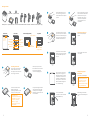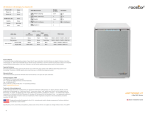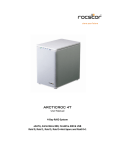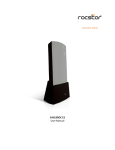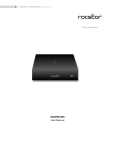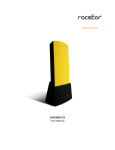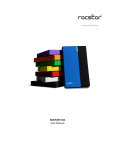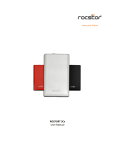Download Rocstor 2T User`s manual
Transcript
Disk Volume Over 2TB The RAID System supports and recognizes 2+TB HDDs, but the actual 2+TB support will vary depending on the different operating systems used. LED Indicators / LED Anzeigen / Les Voyants LED Power LED Color RAID Alert LED Power on Green Healthy None RAID 0 (Striping) Power off None Danger Blink Red RAID 1 (Mirroring) Error Red Color RAID Mode Switch RAID 5 General Notices • Consistently make multiple backup copies of your data for your protection. Hard disk drives are subject to failure at any time. • Rocstorage, Inc. shall not be held liable for loss of data or the restoration or recovery of data on the device. Please see complete Limited Warranty Information in the User’s Manual or on the Rocstor website (www.rocstor.com) for further details. Capacity Disclaimer Actual accessible hard drive capacity will indicate up to 10% lower than stated under different Operating Systems and formatting. Therefore, a 500GB capacity drive may show up as a 450GB drive (approximately.) Warranty Period The Limited warranty period for Airhawk external hard drives is two years for parts and labor. Technical Support / RMA Tel: (888) 877-7716 (USA and Canada) Tel: +1 (818) 449-2000 (Domestic and Internationals) Fax: +1 (818) 884-8777 Hours: 9:00 am - 5:00 pm PST, Mon - Fri (excluding holidays) Email: [email protected] Trademarks Acknowledgements © 2011, Rocstor, Rocsecure and Rocpower are registered trademarks of Rocstorage, Inc. Rocpro, Rocport, Rocbit, are the trademarks of Rocstorage, Inc. "store your future", "secure your future" and “power your future” are the slogan marks of Rocstorage, Inc. Apple, the Apple logo, Mac, Power Macintosh, FireWire, and Mac Pro, Leopard ... are trademarks of Apple Computer, Inc. Microsoft, MS-DOS, Windows CE, Windows NT, Windows 98, Soft Windows, Vista ... are registered trademarks of Microsoft Corporation. All other names are trademarks of their respective companies in the United States and other countries. © 2000 - 2011 Designed/assembled/integrated in the U.S.A. using domestic and/or foreign components. Enclosure (without hard drive) is made in China Specifications, terms, warranties, descriptions, product and services herein are subject to change without notice. Ver.1207H 4 ARCTICROC 2T 2-Bay RAID System Quick Installation Guide Package Contents 8 HDD screws Quick Start Guide 5 Hold the HDD with the metal cover side facing you and the handle attached on the upward position. 6 Align the handle with the guide rails and slide the HDD into the indicated slot. Firmly push downward until a “thump” sound is heard. Repeat the same procedures for the second HDD. 7 Place with its front view facing you and the top lid on. Position both hands on the back edge of the top lid. Push the lid firmly downward and back to front. 8 Connecting to the Host 9 Insert both ends of the chosen cable(s) into the corresponding port of the RAID System and the host. 10 When connected, the System LED light will turn green; the HDD LED lights will turn white and flash 15 seconds. If there are HDDs, the HDD LED lights will stay white. If there are no HDDs, the HDD LED lights will turn off after flashing. 12 Use a small, flat-blade screwdriver to select the RAID Mode (RAID Switch). 14 RAID system unit 2 spare HDD screws 2 handles FireWire 400 & 800 cables USB cable eSATA cable External power supply Cover View (Exposed) Top View “Front” Indicator eSATA RAID Power Switch DC IN 2 Spare HDD Screws Lock Slot/Port HDD Slots (indicates HDD 1 through HDD 2) Turn the power switch to the “on” position. ON eSATA DC IN DC IN eSATA RAID RAID DC IN eSATA HDD1 HDD2 Power RAID Mode Switch FireWire 400 FireWire 800 (2 ports) USB 2.0 Type B eSATA Port Connect the AC/DC power adapter. RAID Rear View DC IN Front View 2 Finally, test sliding the handle to make sure that the holes glide smoothly on the screw guides. Repeat the same procedures for the rest of HDDs. 13 RAID Setting/Changing the RAID Mode Power “off” the RAID System. eSATA DC IN RAID OFF Setting/Changing the RAID Mode deletes all data stored on the device. If you have saved data in the drives, backup all data before setting/ changing the RAID Mode. After setting the new RAID mode, power the RAID System “on”. RAID Some HDD makers manufacture both "Desktop" and "RAID" (or also called "Enterprise") hard drive editions. It is highly recommended to use their "RAID" edition. 4 11 ON DC IN Right Left Fasten the handle onto the HDD by inserting and tightening the screws, the left one first, then the right one. Lift the top lid up to remove the handles from the enclosure itself and locate the HDD screws in the packaging box. eSATA 3 2 DC IN Place its front view facing you. Position both hands on the front edge. Push the lid front to back, using your thumbs. eSATA Installing Hard Drives 1 3