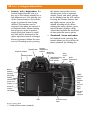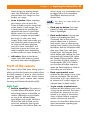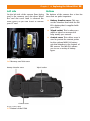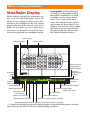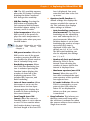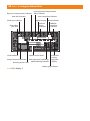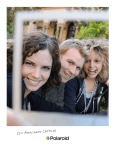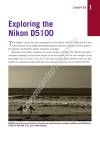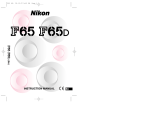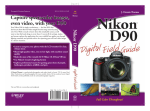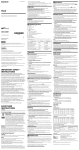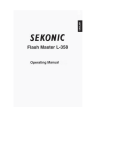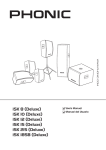Download Wiley Nikon D300 Digital Field Guide
Transcript
1 Exploring the Nikon D300 C H A P T E R ✦ ✦ ✦ AL T ✦ In This Chapter Key components of the D300 TE RI his chapter covers the key components of the Nikon D300. These are the features that are most readily accessible because they are situated on the outside of the camera: the buttons, knobs, switches, and dials. MA If you are upgrading from another dSLR, some of this will likely be a review, but there are some new features that you may or may not be aware of, so a quick read through is a good idea even if you are an experienced Nikon dSLR user. GH TE D Some of you who may be new to the world of dSLR cameras, are upgrading from a more basic model, or if you’re just beginning in the world of dSLRs, this chapter is a great way to get acquainted with some of the terms that are used in conjunction with your new camera. RI So fasten your seatbelts, and get ready to explore the D300! CO PY Key Components of the D300 If you’ve read the Quick Tour, you should be pretty familiar with the basic buttons and switches that you need to do the basic settings. In this section, you look at the camera from all sides and break down the layout so that you know what everything on the surface of the camera does. This section doesn’t cover the menus, only the exterior controls. Although there are many features you can access with just the push of a button, oftentimes you can change the same setting inside of a menu option. The great thing about the buttons, however, is that they give you speedy access to important settings — settings you will use often. Missing shots because you are searching through the menu options can get Viewfinder display LCD control panel ✦ ✦ ✦ ✦ 16 Part I ✦ Using the Nikon D300 irritating fast, which is one of the key reasons that most people upgrade from a consumer model camera to a professionalgrade camera like the D300. Top of the camera The top of the D300 is where you find the most important buttons. This is where you’ll find the buttons for the settings that tend to get changed most frequently. Also included in this section is a brief description of some of the things you will find on the top of the lens. Although your lens may vary, most of the features are quite similar from lens to lens. ✦ Shutter Release button. In my opinion, this is the most important button on the camera. Halfway pressing this button activates the camera’s auto focusing and light meter. When you fully depress this button the shutter is released and a photograph is taken. When the camera has been idle and has “gone to sleep,” lightly pressing the Shutter Release button wakes up the camera. When the image review is on, lightly pressing the Shutter Release button turns off the LCD and prepares the camera for another shot. ✦ On/Off switch / LCD illuminator. This switch is used to turn on the camera. Turn the switch all the way to the left to turn off the camera. When in the center position, the camera is turned on. Pull the switch all the way to the right to turn on the top-panel LCD illuminator. This enables you to view your settings when in a dimly lit environment. The LCD illuminator automatically turns off after a few seconds or when the shutter is released. ✦ Mode button. This button, when used in conjunction with the Main Command dial allows you to change among the different metering modes. You can choose Programmed Auto, Shutter Priority, Aperture Priority, or Manual modes (P, S, A, or M). This button also doubles as a format button when pressed in conjunction with the Delete button. Pressing and holding these two buttons down simultaneously allows you to format your CompactFlash (CF) card without entering the Setup menu. ✦ Exposure Compensation button. Pressing this button in conjunction with spinning the Main Command dial allows you to modify the exposure that is set by the D300’s light meter or the exposure you set in Manual exposure mode. Turning the Main Command dial to the right decreases exposure, while turning the dial to the left increases the exposure. This button also doubles as the camera reset button when used in conjunction with the Quality button. Pressing these buttons at the same time restores the camera to the factory default settings. ✦ Focal plane mark. The focal plane mark shows you where the plane of the CMOS image sensor is inside the camera. The sensor isn’t exactly where the mark is; the sensor is directly behind the lens opening. When doing certain types of photography, particularly macro photography using a bellows lens, you need to measure the length of the bellows from the front element of the lens to the focal plane. This is where the focal plane mark comes in handy. Chapter 1 ✦ Exploring the Nikon D300 ✦ Hot shoe. This is where an accessory flash is attached to the camera body. The hot shoe has an electronic contact that tells the flash to fire when the shutter is released. There are also a number of other electronic contacts that allow the camera to communicate with the flash to enable the automated features of a dedicated flash unit such as the SB-600. ✦ Release mode dial. Rotating this dial changes the release mode of the camera. You can choose from Single frame, Continuous Low speed, Continuous High speed, 17 LiveView, Self-timer, and Mirror up. In order to rotate the dial you must press the Release mode dial lock release button. ✦ Release mode dial lock release button. This button is used to lock the Release mode dial to prevent it from accidentally being changed. ✦ Quality button. Press this button and rotate the Main Command dial to change the image size and quality. You can choose from RAW, TIFF, JPEG, or RAW + JPEG. You can also choose the quality at which your JPEGs are saved: Fine, Normal, or Basic. Zoom ring Mode button Focus ring On/Off switch LCD illuminator Shutter Release button Distance scale Release mode dial lock release button Exposure Compensation button Quality button White balance button Focal plane mark ISO button Release mode dial Image courtesy Nikon 1.1 Top of the camera controls Hot shoe 18 Part I ✦ Using the Nikon D300 For more information on image quality and size settings see Chapter 2. ✦ ISO button. Press this button and rotate the Main Command dial to change the ISO sensitivity. The higher the ISO setting, the less light is needed to make an exposure. The ISO value is displayed on the LCD control panel while the ISO button is pressed. The ISO value is also displayed in the viewfinder. ✦ White balance button. Press this button and rotate the Main Command dial to change the white balance (WB) setting. White balance is used to compensate for the effect that different colored light sources have on your photos. Adjusting the WB gives your images a natural look. In all WB settings with the exception of K or PRE, you can also rotate the sub-command dial while pressing the WB button to fine-tune the setting. Rotating the sub-command dial to the right allows you to add blue to the image making it cooler while rotating the dial to the left adds amber, which warms up the image. You can dial in up to 6 steps of blue or amber. When the WB is set to K, rotating the sub-command dial allows you to set a specific color temperature. When set to PRE rotating the dial enables you to choose from d-0 to d-4, each of which can be used to save a pre-set WB setting. ✦ Focus ring. Rotating the focus ring enables you to manually focus the camera. On most lenses, the lower end AF-S lenses as well as older Nikon lenses and some non-Nikon lenses you must switch the lens to Manual focus using the focus mode selector to disable the focusing mechanism. With some lenses, such as the high-end Nikkor AF-S lenses, you can manually adjust the focus at any time. ✦ Zoom ring. Rotating the zoom ring allows you to change the focal length of the lens. Prime lenses do not have a zoom ring. For more information on lenses see Chapter 4. ✦ Distance scale. This displays the approximate distance from the camera to the subject. Back of the camera The back of the camera is where you find the buttons that mainly control playback and menu options, although there are a few buttons that control some of the shooting functions. Most of the buttons have more than one function — a lot of them are used in conjunction with the Main Command dial or the multi-selector. On the back of the camera you also find several key features, including the all-important viewfinder and LCD. ✦ LCD. This is the most obvious feature on the back of the camera. This 3-inch, 920,000-dot liquid crystal display (LCD) screen is, so far, the highest resolution LCD on any camera on the market today (the D3 shares this feature). The LCD is where you review your images after shooting, or compose using LiveView. The menus are also displayed here. ✦ Viewfinder. This is what you look through to compose your photographs. Light coming through the lens is reflected from a mirror to a pentaprism which has two faces which are coated with a reflective substance enabling you to see exactly what you’re shooting (as opposed to a rangefinder camera, which gives you an approximate view). Around the viewfinder is a rubber eyepiece that serves to give you a softer place to rest your eye and to block any extra light from entering the viewfinder as you compose and shoot your images. ✦ Diopter adjustment control. Just to the right of the viewfinder is the Diopter adjustment control. Use this control to adjust the viewfinder lens to suit your individual vision differences (not everyone’s eyesight is the same). To Chapter 1 ✦ Exploring the Nikon D300 adjust this, look through the viewfinder, and press the Shutter Release button halfway to focus on something. If what you see in the viewfinder isn’t quite sharp, turn the Diopter control until everything appears in focus. The manual warns you not to put your finger or fingernail in your eye. I agree that this might not be a good idea. ✦ Metering mode dial. This dial is used to choose the metering mode. Turn the dial to the desired mode. You can choose Matrix, Center-weighted, or Spot metering. ✦ AE-L / AF-L The AutoExposure/Auto-Focus lock button is used to lock the Auto-Exposure (AE) and Auto-Focus (AF). You can also customize the button to lock only the AE or only the AF. ✦ AF-ON. The Auto-Focus On button activates the AF mechanism without you having to press the Shutter Release button. When in Single focus mode the AF-ON button also locks in the focus until the button is released. ✦ Main Command dial. This dial is used to change a variety of settings depending on which button you are using in conjunction with it. By default, it is used to change the shutter speed when in Shutter priority and Manual mode. It can also be used with the ISO, QUAL, and WB buttons. ✦ Multi-selector. The multi-selector is another button that serves a few different purposes. In Playback mode the multi-selector is used to scroll through the photographs you’ve taken, and it can also be used to view image information such as histograms and shooting 19 settings. When in Shooting mode the multi-selector can be used to change the active focus point when in Single point or Dynamic area AF mode. ✦ Focus selector lock. This switch can be used to lock the multiselector so the focus point won’t accidentally be changed. Slide the switch to the L position to lock the focus point. ✦ AF area mode selector. This three-position switch is used to choose among focus modes. You can choose Single area AF, Dynamic area AF, or Auto-area AF. ✦ Card slot cover latch. Press this latch to open the door to access the CF card when the CF card busy light is off. ✦ Playback button. Pressing this button displays the most recently taken photograph. You can also view other pictures by pressing the multi-selector left and right. ✦ Delete button. When reviewing your pictures, if you find some that you don’t want to keep you can delete them by pressing this button marked with a trashcan icon. To prevent accidental deletion of images the camera displays a dialog box asking you to confirm that you want to erase the picture. Press the Delete button a second time to permanently erase the image. ✦ Menu button. Press this button to access the D300 menu options. There are a number of different menus including Playback, Shooting, Custom Settings, and Retouch. Use the multi-selector to choose the menu you want to view. 20 Part I ✦ Using the Nikon D300 ✦ Protect / Info / Help button. The Protect button has the icon of a key on it. This button actually has a few different uses. The primary use of the Protect button is to lock the image to prevent it from being deleted. This function can be accessed only when the camera is in Playback mode. When viewing the image you want to protect, simply press this button. A small key icon will be displayed in the upper right-hand corner of images that are protected. When the camera is in Shooting mode, pressing Viewfinder Playback button Delete button this button causes the current shooting info such as aperture, shutter speed, and other settings to be displayed on the LCD screen. Pressing the Shutter Release button lightly returns you to the default shooting mode. When viewing the menu options, pressing this button displays a help screen that explains the functions of that particular menu option. ✦ Thumbnail / Zoom out button. In Playback mode, pressing this button allows you to go from fullframe playback (or viewing the Diopter adjustment control Metering mode dial AutoFocus Auto-Exposure/ On Main Auto-Focus button Command lock button dial Menu button Protect/ Info/Help button Thumbnail/ Zoom out button Multiselector Focus selector lock CF card busy light Zoom in button OK button AF area mode selector LCD Image courtesy Nikon 1.2 Back of the camera controls Card slot cover latch Chapter 1 ✦ Exploring the Nikon D300 whole image) to viewing thumbnails. The thumbnails can be displayed either four images or nine images on a page. ✦ Zoom in button. When reviewing your images you can press the Zoom in button to get a closer look at the details of your image. This is a handy feature for checking the sharpness and focus of your shot. When zoomed in, use the multiselector to navigate around within the image. To view your other images at the same zoom ratio you can rotate the main command dial. To return to full-frame playback, press the Zoom out button. You may have to press the Zoom out button multiple times depending on how much you have zoomed in. ✦ OK button. When in the Menu mode, press this button to select the menu item that is highlighted. Front of the camera The front of the D300 (lens facing you) is where you find the buttons to quickly adjust the flash settings as well as some camera focusing options, and with certain lenses you will find some buttons that control focusing and Vibration Reduction (VR). Right front ✦ Built-in Speedlight. This option is a handy feature that allows you to take sharp pictures in low-light situations. Although not as versatile as one of the external Nikon Speedlights such as the SB-800 or SB-600, the built-in flash can be used very effectively and is great for snapshots. The built-in flash can 21 also be used as a commander unit to trigger Nikon CLS-compatible Speedlights wirelessly for offcamera use. For more on using flash, see Chapter 6. ✦ Flash pop-up button. Press this button to open and activate the built-in Speedlight. ✦ Flash mode button. Pressing this button and rotating the Main Command dial on the rear of the camera allows you to choose a flash mode. You can choose from among Front-Curtain Sync, Red-Eye Reduction, Red-Eye Reduction with slow sync, Slow Sync, and RearCurtain Sync. Pressing the Flash mode button and rotating the Subcommand dial, located just below the Shutter Release button, allows you to adjust the flash exposure compensation (FEC). FEC allows you to adjust the flash output to make the flash brighter or dimmer depending on your needs. ✦ Flash sync terminal cover. Underneath this rubber cover is the flash sync terminal. This terminal, also known as PC sync, allows you to connect a PC cord to trigger an external flash or studio strobe. ✦ 10-pin remote terminal cover. Underneath this rubber cover is the 10-pin remote terminal. This terminal allows the camera to be connected to a variety of accessories. Some of these include a remote shutter release cord and GPS devices. See the Nikon Web site for more information regarding specific accessories. 22 Part I ✦ Using the Nikon D300 Built-in Speedlight Flash pop-up button Flash mode button Flash sync terminal cover 10-pin remote terminal cover Lens release button Focus mode selector AF-area mode selector Image courtesy Nikon 1.3 Right-front camera controls ✦ Lens release button. This button disengages the locking mechanism of the lens, allowing the lens to be rotated and removed from the lens mount. ✦ Focus mode selector. This threeway switch is used to choose which focus mode the camera operates in: Single focus, Continuous focus, or Manual focus. Left front ✦ AF-assist illuminator. This is an LED that shines on the subject to help the camera to focus when the lighting is dim. The AF-assist illuminator only lights when in Single focus mode and when the camera is in Auto-area AF mode, or when in Dynamic or Single area AF, and the focus point is set to the center position. ✦ Sub-command dial. This dial, by default, is used to change the aperture setting. It is also used to change various settings when used in conjunction with other buttons, such as the Quality button. ✦ Depth of field preview button. Pressing this button stops down the aperture of the lens so you can preview how much of the subject is in focus. The image in the viewfinder gets darker as the aperture decreases. The Depth of field preview button can also be customized in exactly the same way as the Function button. Chapter 1 ✦ Exploring the Nikon D300 23 Af-assist illuminator Sub-command dial Depth of field (DoF) preview button Function (Fn) button Image courtesy Nikon 1.4 Left-front camera controls For more information on apertures, see Chapter 5. ✦ Fn button. The Function button can be customized to perform different functions depending on user preference. It can be used to set exposure, flash, WB bracketing, flash value (FV) lock, or a number of other settings. The Fn button can be set in the Custom Settings menu (CSM) f4. For more information on the Custom Settings menu, see Chapter 3. Sides and bottom of camera The sides and bottom of the camera have places for connecting and inserting things such as cables, batteries, and memory cards. Right side On the right side of the camera (lens facing you), are the D300’s various output terminals. These are used to connect your camera to a computer or to an external source for viewing your images directly from the camera. All of these terminals are hidden under a rubber cover that helps keep out dust and moisture. 24 Part I ✦ Using the Nikon D300 ✦ Video out. This connection, officially called Standard video output, is used to connect the camera to a standard TV or VCR for viewing your images on-screen. The D300 is connected with the EG-D100 video cable that is supplied with the camera. ✦ HDMI out. The High-definition video output terminal is used to connect the camera to a high-definition TV (HDTV). The camera is connected with an optional Type A HDMI cable that can be purchased at an electronics store. ✦ DC in. This AC adapter input connection allows you to plug the D300 into a standard electrical outlet using the Nikon EH-5 or EH-5a AC adapter. This allows you to operate the camera without draining your batteries. The AC adapter is available separately from Nikon. ✦ USB port. This is where the USB cable plugs in to attach the camera to your computer to transfer images straight from the camera. The USB cable is also used to connect the camera to the computer when using Nikon’s optional Camera Control Pro 2 software. Standard video output High-definition video output AC adapter input Image courtesy Nikon 1.5 The D300’s output terminals USB port Chapter 1 ✦ Exploring the Nikon D300 25 Left side Bottom On the left side of the camera (lens facing you) is the memory card slot cover. When the card slot cover latch is released the cover opens so you can insert or remove your CF card. The bottom of the camera has a few features that are quite important. ✦ Battery chamber cover. This covers the chamber that holds the ENEL3a battery that is supplied with your D300. ✦ Tripod socket. This is where you attach a tripod or monopod to help steady your camera. ✦ Contact cover. This rubber cover is used to protect the contact points for the optional MB-D10 battery grip that attaches to the bottom of the camera. The MB-D10 allows you to use a variety of battery types. Image courtesy Nikon 1.6 Memory card slot cover Battery chamber cover Contact cover Image courtesy Nikon 1.7 Bottom of the D300 Tripod socket 26 Part I ✦ Using the Nikon D300 Viewfinder Display When looking through the viewfinder you see a lot of useful information about the photo you are setting up. Most of the information is also displayed in the LCD control panel on the top of the camera, but it is less handy on top when you are composing a shot. Here is a complete list of all the information you get from the viewfinder display. ✦ Focus points. The first thing you are likely to notice when looking through the viewfinder is a small rectangle near the center of the frame. This is your active focus point. Note that the focus point is only shown full time when in the Single or Dynamic AF setting. When the camera is set to Auto-area AF, the focus point isn’t shown until the Shutter Release button is Framing grid Battery indicator Focus points Flash exposure compensation (FEC) indicator Exposure compensation indicator Exposure mode Flash ready indicator Autoexposure (AE) lock Thousands (K) indicator Focus indicator Metering indicator Flash value (FV) lock indicator Flash sync indicator Shutter speed indicator Exposures remaining/ buffer/exp. value ISO sensitivity Auto ISO indicator Electronic analog exposure display Aperture/f-stop indicator Aperture (f-number/number of stops) 1.8 Viewfinder display. Note that this figure displays all possible focus points. Only the active focus points will be visible in actual shooting conditions. Chapter 1 ✦ Exploring the Nikon D300 half-pressed and focus is achieved. When in Auto-area AF and set to Continuous focus mode the focus point is not displayed at all. ✦ Framing grid. When this option is turned on in the CSM d2, you will see a grid displayed in the viewing area. This is to help with composition. Use the grid to help line up elements of your composition to ensure that things are straight (or not). ✦ Battery indicator. This is another optional display that can be turned on in the CSM d3. When this option is activated, a small battery icon appears in the bottom-left corner that displays the approximate amount of charge that is left in the battery. Below the actual image portion of the viewfinder display is a black bar with LCD readouts on it. Not only do you find your shooting information here, depending on your chosen settings, other useful indicators appear here as well. From left to right these items are: ✦ Focus indicator. This is a green dot that lets you know if the camera detects that the scene is in focus. When focus is achieved, the green dot lights up; if the camera is not in focus, no dot is displayed. ✦ Metering indicator. This display shows which metering mode you are in: Spot, Center-weighted, or Matrix. ✦ AE lock. When this is lit you know that the Auto-exposure lock button has been pressed. ✦ FV lock indicator. When the FV lock indicator is on it means you have locked in the flash exposure 27 value. The flash value can only be locked when the Function button has been set to do this. ✦ Flash sync indicator. This indicator is displayed as a small X. This comes on when you set your camera to the sync speed that is set in CSM e1. This is only available when in Shutter Priority or Manual mode. To set the camera to the preset sync speed, dial the shutter speed down one setting past the longest shutter time, which is 30 seconds in S and bulb in M. ✦ Shutter speed indicator. This shows how long your shutter is set to stay open. ✦ Aperture / f-stop indicator. This shows what your current lens opening setting is. ✦ Exposure mode. This tells you which exposure mode you are currently using: P, S, A, or M. ✦ Electronic analog exposure display. Although Nikon gives this feature a long and confusing name, in simpler terms this is your light meter. When the bars are in the center you are at the proper settings to get a good exposure; when the bars are to the left you are overexposed; and when the bars are to the right you are underexposing your image. This feature is especially handy when using Manual exposure. ✦ Auto ISO indicator. This is displayed when the Automatic ISO setting is activated to let you know that the camera is controlling the ISO settings. ✦ FEC indicator. When this is displayed your flash exposure compensation is on. 28 Part I ✦ Using the Nikon D300 ✦ Exposure compensation indicator. When this appears in the viewfinder your camera has exposure compensation activated, and you may not get a correct exposure. ✦ ISO sensitivity. This tells you what the ISO sensitivity is currently set to. ✦ Exposures remaining. This set of numbers lets you know how many more exposures can fit on the CF card. The actual number of exposures may vary according to file information and compression. When the Shutter Release button is half-pressed, the display changes to show how many exposures can fit in the camera’s buffer before the buffer is full and the frame rate slows down. The buffer is in-camera RAM that stores your image data while the data is being written to the memory card. ✦ K indicator. This lets you know that there are more than 1000 exposures remaining on your memory card. ✦ Flash ready indicator. When this is displayed the flash, whether it is the built-in flash or an external Speedlight attached to the hot shoe, is fully charged and ready to fire at full power. LCD Control Panel The monochrome LCD control panel on top of the camera displays some of the same shooting information that appears in the viewfinder, but there are also some settings that are only displayed here. This LCD control panel allows you to view and change the settings without looking through the viewfinder. ✦ Exposure mode. This tells you which exposure mode you are currently using: P, S, A, or M. ✦ Flexible program indicator. This is an asterisk that appears next to the Exposure mode when in P or Programmed Auto mode. This lets you know that you have changed the default auto-exposure set by the camera to better suit your creative needs. Flexible program mode is discussed more in depth in Chapter 2. ✦ Flash sync indicator. This indicator is displayed as a small X. This comes on when you set your camera to the sync speed that is set in the CSM e1. This is only available when in Shutter Priority or Manual mode. To set the camera to the preset sync speed, dial the shutter speed down one setting past the longest shutter time, which is 30 seconds in S and bulb in M. ✦ Shutter speed/multi-function. By default this set of numbers shows you the shutter speed setting. This set of numbers also shows a myriad of other settings depending on which buttons are being pressed. • Exposure compensation value. Press the Exposure Compensation button to view how much EV compensation has been set, if any. To change the Exposure Compensation, press the button and rotate the Main Command Dial. Rotate the dial to the left to add compensation and to the right to decrease the exposure. • FEC value. Pressing the Flash mode button and rotating the Sub-command dial displays the FEC value. Chapter 1 ✦ Exploring the Nikon D300 • ISO. The ISO sensitivity appears when the ISO button is pressed. Rotating the Main Command dial changes the sensitivity. • WB fine-tuning. Pressing the WB button and rotating the Sub-command dial fine-tunes the white balance setting. A is warmer, and B is cooler. • Color temperature. When the WB is set to K, the panel displays the color temperature in the Kelvin scale when you press the WB button. For more information on white balance and Kelvin, see Chapter 2. • WB preset number. When the WB is set to one of the preset numbers, pressing the WB button displays the preset number that is currently being used. • Bracketing sequence. When the D300 auto-bracketing feature is activated pressing the Function button displays the number of shots left in the bracketing sequence. This includes WB, exposure, and flash bracketing. 29 lens is displayed. You must enter the lens data in the Setup menu. ✦ Aperture/multi-function. At default settings this displays the aperture at which the camera is set. This indicator also displays other settings as follows: • Auto-bracketing compensation increments. The exposure bracketing can be adjusted to over- and underexpose in 1/3stop increments. When the Function button is set to Autobracketing the number of exposure value (EV) stops is displayed in this area. The choices are 0.3, 0.7, or 1.0 EV. The WB auto-bracketing can also be adjusted; the settings are 1, 2, or 3. • Number of shots per interval. When the D300 is set to Interval Timer shooting the number of frames shot in the interval is displayed here. • Maximum aperture (non-CPU lenses). When the non-CPU lens data is activated the maximum aperture of the specified lens appears here. • Interval timer number. When • PC mode indicator. When the the camera is set to use the interval timer for time-lapse photography this displays the number of shots remaining in the current interval. D300 is connected to a computer via the USB cable the letters PC are displayed to inform you that your camera is connected. • Focal length (non-CPU lenses). When the camera’s Function button is set to choose a non-CPU lens number when the Function button is pressed, the focal length of the non-CPU ✦ Beep indicator. This informs you that the camera will beep when the self-timer is activated or when the camera achieves focus when in Single focus mode. 30 Part I ✦ Using the Nikon D300 ✦ Multiple exposure indicator. This icon informs you that the camera is set to record multiple exposures. ✦ Flash mode. These icons denote which flash mode you are using. The flash modes include Red-Eye Reduction, Red-Eye with slow sync, Slow Sync, and Rear-Curtain Sync. ✦ Battery indicator. This display shows the charge remaining on the active battery. ✦ Image size. When shooting JPEG, TIFF, or RAW + JPEG files, this tells you whether you are recording Large, Medium, or Small files. This display is turned off when shooting RAW files. ✦ Image quality. This displays the type of file format you are recording. You can shoot RAW, TIFF, or JPEG. When shooting JPEG or RAW + JPEG, it displays the compression quality: FINE, NORM, or BASIC. ✦ FV lock indicator. When this indicator is shown the Flash value (FV) is locked. The Function button must be assigned to FV lock. ✦ Auto ISO indicator. This is displayed when the Automatic ISO setting is activated to let you know that the camera is controlling the ISO settings. ✦ Exposure compensation indicator. When this appears in the LCD control panel, your camera has exposure compensation activated. This will affect your exposure. ✦ FEC indicator. When this is displayed, your flash exposure compensation is on. ✦ Interval timer indicator. When the camera’s Interval Timer option is turned on, this appears in the LCD control panel. ✦ GPS connection indicator. This icon appears in the LCD control panel when a GPS system is connected to the D300’s 10-pin connector. ✦ Battery grip indicator. When the MB-D10 battery grip is attached and the camera is using the battery installed in the grip this icon is displayed. ✦ Clock indicator. When this appears in the LCD control panel, the camera’s internal clock needs to be set. ✦ Image comment indicator. When this is displayed, the Image Comment option is turned on and all images recorded will have your customized comment attached in the EXIF data. Image comments can be added in the Setup menu. ✦ Electronic analog exposure display. This is your light meter. When the bars are in the center, you are at the proper settings to get a good exposure; when the bars are to the left, you are underexposed; when the bars are to the right, you are overexposing your image. This feature comes in especially handy when using Manual exposure. ✦ Shooting menu bank. The D300 allows you to save different shooting settings for different situations. This displays which bank you are in: A, B, C, or D. The bank is selected in the Shooting menu. Chapter 1 ✦ Exploring the Nikon D300 ✦ Custom Settings menu bank. ✦ WB fine-tuning indicator. When Similar to the Shooting menu bank, this is where you store Custom Settings. The banks are A, B, C, or D. This bank is chosen in the CSM. For more information on Menu banks, see Chapter 3. ✦ Auto-exposure bracketing/ WB bracketing indicator. When in Auto-exposure bracketing this appears on the LCD control panel; when using WB bracketing, a WB icon also appears above the icon. ✦ AF area mode indicator. This display shows which AF mode your camera is currently in. ✦ WB indicator. This shows you which white balance setting is currently selected. the white balance fine-tuning feature is activated these two arrows are displayed. ✦ Exposures remaining/multifunction. By default, this displays the number of exposures remaining on your CF card. When you halfpress the Shutter Release button to focus, the display changes to show the number of shots remaining in the camera’s buffer. In preset WB, the icon PRE appears when the camera is ready to set a custom WB. ✦ K indicator. This appears when the number of remaining exposures exceeds 1000. This is not to be confused with the K that may appear in the WB area which is used to denote the Kelvin temperature. Shutter speed/multi-function Flexible program indicator Exposure mode Image size Aperature/multi-function Color temp. Flash mode Battery indicator White balance (WB) indicator Image quality AF area mode indicator 1.9 LCD display 1 31 Exposures remaining/multi-function Thousands (K) indicator 32 Part I ✦ Using the Nikon D300 Exposure compensation indicator Auto ISO indicator Flash sync indicator Flash value (FV) lock Flash exposure compensation (FEC) indicator GPS connection indicator Aperture stop Beep indicator Interval timer indicator Clock indicator Custom menu bank Image comment indicator Auto-exposure bracketing/ WB bracketing indicator Shooting menu bank Multiple exposure indicator Electronic analog exposure display Battery grip indicator 1.10 LCD display 2