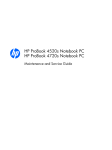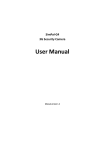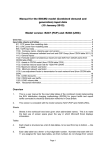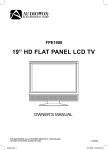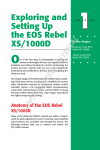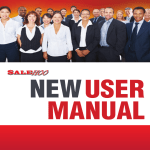Download Wiley Sony Alpha DSLR-A300 / A350 Digital Field Guide
Transcript
1 C H A P T E R ✦ ✦ ✦ AL ✦ In This Chapter Working with the Sony Quick AF Live View system TE RI Exploring the Sony Alpha A300 and A350 T TE D MA he Sony A300 and Sony A350 are twins: With the exception of the sensor, the cameras are identical. All the controls and menus work in exactly the same way. If you placed either an A300 or A350 into the hands of an experienced A300 series user, she wouldn’t know which camera she was using unless she peeked at the camera’s nameplate. GH Of course, the real difference is the sensor inside the camera. The A350 records 14.2 megapixels (mp) of information, while the A300 captures 10.2 mp of data. CO PY RI Some people will jump to the conclusion that the A350, with its higher resolution sensor, is the better of the two cameras. In truth, both cameras are great dSLRs, and are designed to appeal to different users. For some photo pursuits, the A300 is definitely the better choice, while in other situations the A350 excels. To say that one camera or the other is superior is a misnomer. At the end of the day, each camera can record wonderful images that meet its owner’s particular needs. Some people think 14 mp is overkill, especially when you consider that, until recently, many professional photographers were shooting with 6 mp cameras. Don’t overlook the advantages of a high-resolution sensor, however. In the first place, that high resolution will allow you to make huge prints. When images from lesser cameras start to fall apart, images from the A350 will still have resolution to make an excellent poster or wall hanging. Mastering the A300 series controls ✦ ✦ ✦ ✦ 4 Part I ✦ Using the Sony Alpha A300 Series 1.1 The A300 and A350 are functionally and cosmetically identical. The A350 boasts a higher resolution sensor, while the A300 offers a faster burst mode and marginally better image quality at high ISO settings. The other major advantage comes when you crop images. If you need to crop extensively, images from a higher resolution sensor give you more pixels to work with. If you crop away 75 percent of the pixels from a 14.2 sensor, you still have 3.55 mp to work with. Eliminate 75 percent of a 10.2 mp sensor and you are left with 2.55 mp. If you always shoot in a studio, and have full control of the crop, then this may not be important to you. If you shoot sports, concerts, political functions, or other events where unexpected photo opportunities require you to shoot even when you can’t fill the frame, that extra 4 mp could be a lifesaver. can only muster 2.5 fps. A half frame a second may not sound like a major difference, but that means in a two second burst; the A300 can squeeze out six frames to the A350’s five. That extra frame could be the most important in the sequence. Despite the advantages of the A350’s sensor, however, the A300 provides its own strong points. Finally, there is the issue of high ISO noise. In order to shoehorn four more megapixels onto the A350’s sensor, Sony engineers had to make the individual pixels smaller. Smaller pixels collect less light, so the A350 requires more image amplification than the A300 to achieve a specific ISO. More Because it is dealing with less pixel data, the A300 can shoot at 3 frames per second (fps) when using the optical viewfinder. The A350 A300 users are also dealing with smaller image files. File sizes of RAW and large JPEGs from the A350 are roughly 4 mp larger than those from the A300. This necessitates more space to store the images, reduces the number of images that can be recorded on a memory card, and requires more computer power to process images. Chapter 1 ✦ Exploring the Sony Alpha A300 and A350 5 amplification creates more noise, so the A300 enjoys a slightly better image quality at higher ISO settings. None of these comments are intended to suggest that either camera is flawed. At the end of the day, both models are excellent, full-featured dSLRs that can provide stunning images. 1.2 Most models of the A300 series are black, but Sony has announced a champagnecolored A300 version, which is only available from the Sony-Style website. Reportedly, Sony will offer a very limited champagne-colored A350 in the Japanese market. Tilting mirror Working with the Sony Quick AF Live View System The A300 series has broken new ground in the dSLR arena, as both models come with Sony’s brand new Live View system. Sony is not the first dSLR maker to offer a live LCD Image sensor for live view Mirror AF sensor 1.3 Unlike most of the competition, Sony’s Quick AF Live View system features two sensors. By focusing off the second sensor, the Alpha design can focus rapidly in the Live View mode, a major advantage over competitors. 6 Part I ✦ Using the Sony Alpha A300 Series view, but the A300 live preview offers significant improvements over similar systems from the competition. While almost all point-and-shoot cameras allow you to compose off the rear LCD screen, until recently dSLR users could only compose and focus with the camera’s optical viewfinder. Because SLR cameras utilize a mirror in the light path, it is difficult to design an LCD preview system that allows users to use the LCD screen as a viewfinder. Sony’s approach to this dilemma is to use a switch to allow the user to switch between the optical viewfinder and the LCD. In the normal optical viewfinder mode, the camera operates like any other SLR. When you look through the viewfinder, a system of mirrors and a ground glass allow you to see exactly what the lens is seeing. In this mode, the LCD is strictly for selecting menu options and viewing images you have already shot. Moving the switch on the top of the camera into the Live View mode changes the camera from a dSLR into an electronic viewfinder (EVF) camera. The mirror moves out of the light path and the optical viewfinder is no longer useable. Instead, a second sensor located in the bottom of the mirror chamber displays the view through the lens 1.4 The LCD screen can tilt through a wide range of angles, so you can see the preview image from above, below, and behind. Chapter 1 ✦ Exploring the Sony Alpha A300 and A350 on the LCD screen. You can focus or zoom and see the results instantly. If you move the camera very quickly, the image on the LCD screen may smear slightly, but all in all, the LCD view is perfectly useable as a viewfinder. By using an additional sensor, Sony’s system is much faster than competitors that read the live view data off the actual imagecapturing sensor. Most of these system can’t focus very well in the Live View mode, because the mirror has to be up to read the data from the sensor, and come back down to focus. Thus, these systems are much slower when shooting in Live View because the camera waits until the time of the shot to focus the lens, requiring additional time before the shutter can fire. In contrast, Sony’s dual sensor system can autofocus as fast in the Live View mode as it can with the optical viewfinder, earning the A300 series the reputation of having the fastest and most accurate live view system to date. As the owner of an Alpha A300 series camera, you may not appreciate just how much better the Sony Live View is until you compare it to dSLRs from other makers. Some competing models are starting to improve, but most of the live view implementations from other manufacturers fall short compared to the system A300 series owners enjoy. If Sony’s Live View simply offered a fast LCD live view, it would still be superior to the competing live view technologies. But Sony didn’t stop there. The LCD screen tilts up and down, making it much more useful. Tilt the top of the screen out and you can use the LCD screen when the camera is above you. This is very helpful if the camera is on a tall tripod, or when you’re holding the camera above to get a “bird’s eye view” of your subject. 7 Tilting the screen out from the bottom gives you the opposite effect. Now you can use the LCD screen as a waist-level viewfinder or get an extremely low point of view without crawling on the ground. The angle of the LCD is fully adjustable up to 90 degrees from the camera’s back, so you can obtain the perfect angle for viewing. Using the Live View LCD as a waist-level viewfinder is a great way to add interest to your images. By shooting up at your subject, you create the impression that they are strong, brave, and larger-than-life. The A300 series gives you the option to shoot either from eye level or waist level with a flick of a switch. You have to remember to switch back to the OVF setting when you want to use the optical viewfinder. Until you do, the optical viewfinder will be totally black. One other component of the Live View mode is the Smart Teleconverter feature. While not strictly part of the Live View system, the Smart Teleconverter relies on the Live View system to display the effect of the digital zoom. The term teleconverter implies that the camera is somehow magnifying the focal length of the lens to provide a greater telephoto effect. That is what an actual teleconverter does, so new users of the A300 series can be forgiven if they expect the same thing to happen when they employ the Smart Teleconverter feature. That is not what happens, however. If Sony had called the feature “Smart Cropping,” users might have a better idea of what the feature actually does. 8 Part I ✦ Using the Sony Alpha A300 Series The Smart Teleconverter doesn’t magnify anything. Instead, it simply crops away a portion of the image to make the final image look larger (1.4 times or 2 times larger). The result is exactly the same as if you recorded a full-resolution JPEG, then cropped it to a smaller size in a software program on your computer. Both images would look like they were taken with a longer focal length lens, but the resulting resolution would be lower. 1. Turn on Live View. 2. Point the camera toward the subject and observe the subject on the LCD screen. 3. Press the Smart Teleconverter button. The Smart Teleconverter icon with the indication x1.4 appears on the LCD and the preview image appears 1.4 times larger. 4. Press the Smart Teleconverter a second time. The Smart Teleconverter icon with the indication x2 will appear on the LCD screen and the preview image will appear 2 times larger. 5. Pressing the Smart Teleconverter button a third time returns everything to the normal 1 to 1 setting. 1.5 The Smart Teleconverter actually crops away parts of the image to create the appearance of image magnification. That doesn’t mean the Smart Teleconverter is useless. If you intend to print images directly from the memory card, with no postprocessing, the Smart Teleconverter will make your images appear as if they were taken with a longer focal length lens. Because the image is already cropped to a smaller size, the image on the print will be enlarged, making it appear it was taken with a longer telephoto lens. The Smart Teleconverter can only be used when the camera is in the Live View mode. You cannot use the Smart Teleconverter in RAW capture mode. To use the Smart Teleconverter, follow these steps: An image taken at the 1.4x or 2x setting will be cropped to the view displayed on the LCD. If the camera is switched off or the LCD blacks out to save power, the Smart Teleconverter returns to the normal 1 to 1 setting. If the camera is not in Live View mode or the camera is set to record RAW files, pressing the Smart Teleconverter button displays the cryptic notice “Invalid Operation” on the LCD screen. Mastering the A300 Series Controls Your A300 series camera includes several controls that enable you to take full charge of your photographic experience. Knowing where those controls are and how to use them may seem intimidating at first, but that’s where this section comes in to help. Chapter 1 ✦ Exploring the Sony Alpha A300 and A350 Front camera controls and features Looking from the front, the A300 series controls are kept to a minimum. On the left is the built-in grip with the shutter release button and control dial. The control dial is used to adjust either the aperture or shutter speed, depending on which mode the camera is in. Below the control dial, you will find the self-timer lamp. It flashes red when the selftimer is counting down to make an exposure. On the right front, you will find the lens release button. To remove a mounted lens, press the release button and twist the lens counterclockwise until it is free. Top camera controls and features The A300 series has several controls located on the top plate of the camera. A single mode dial is located to your left when you look at the camera from a shooting position. You will use the mode dial often to control which picture-taking function you want to Control dial Self-timer lamp 9 Shutter release Lens release button 1.6 The business end of the A300 series is simple and uncluttered. It is also the only angle where you can tell the two models apart, thanks to the name badge and megapixel decoration. 10 Part I ✦ Using the Sony Alpha A300 Series Live view/Optical viewfinder switch Mode dial Hot shoe Drive button Control dial Shutter release Film plane indicator ISO button 1.7 The A300 series from the top, showing the mode dial, prism, and controls. use. Many settings and menus are dependent on which position the mode dial is in; you will always need to be aware of which mode you are using when setting up your camera. The mode dial and available modes are explored in depth in Chapter 2. a cover with the A300 series, but it does sell caps as an accessory on the Sony Style Web site. It isn’t strictly necessary, but adding the optional cap will keep your hotshoe clean and give your camera a more finished appearance. The Sony hotshoe design is discussed further in Chapter 5. On the very top of the camera you will find the hotshoe for the A300 series. The hotshoe provides a location to attach external flash units and accessories. Like all Sony Alpha dSLRs, the hotshoe is derived from the proprietary Minolta shoe design. To the right of the prism area, you will find the Live View switch and the drive button. You have already learned about the Live View switch in the live view portion of this chapter. Some other Sony Alpha models come with a plastic cap that keeps dirt and debris from the hotshoe contacts. Sony doesn’t provide The drive button brings up a menu on the LCD that allows you to select how the A300 series handles image capture sequence. There are six modes in the drive menu: Chapter 1 ✦ Exploring the Sony Alpha A300 and A350 Table 1.1 lists the maximum number of images that can be captured in a single burst by both models of the A300 series. Drive mode Bracket: Cont. 10 BRK c BRK c 0.3EV 0.3EV Select 11 Exit 1.8 Pressing the drive mode button displays a menu allowing you to select single or continuous shooting modes, automatic bracketing options, and white balance bracketing. You also use the drive menu to engage the self-timer. ✦ Single Shot mode. This is the default drive setting. In Single Shot mode, the camera takes a single shot, no matter how long you keep the shutter release pressed down. ✦ Continuous mode. In the Continuous or burst mode, the A300 series fires the shutter continuously for as long as you keep the shutter release pressed down. This is similar to a film motor drive mode and is especially useful for sports and action photography. Certain camera settings affect how the continuous shooting mode works. If you shoot in RAW or the RAW + JPEG modes, both models have a limit to how many images you can capture in a single burst (which is due to the buffer capacity). If you record in JPEG mode, the A300 series happily keeps shooting until you fill up your memory card. Because the image files are smaller, the A300 offers a faster burst mode of 3 fps and can capture a six-image RAW sequence. The A350, with its larger images, can only capture a four-frame RAW sequence at a speed of 2.5 fps. On both models, if you switch to the live view mode, the frame rate drops to 2 fps regardless of image quality settings. ✦ Self-timer. As a photographer, you are usually left out of the photos you take, because you are behind the lens rather than in front of it. The self-timer allows you to set a time delay so you can place yourself in the scene. Many photographers have also found that using the self-timer can reduce camera shake when taking long exposures with a tripod. Because the timer delays the firing of the shutter, any vibration caused when pressing the shutter button will have dissipated by the time the shutter opens. Using the drive menu, you can elect to shoot with either a ten-second or two-second time delay. When you scroll to the self-timer icon in the menu, you can use the right and left buttons on the controller to choose the delay you prefer. Pressing the center of the controller locks in the self-timer setting. With the camera on a tripod or other firm support, you can focus and compose normally. When you press the shutter release button, the camera fires after the appropriate delay. 12 Part I ✦ Using the Sony Alpha A300 Series Table 1.1 Maximum Continuous Image Capture Rates File Type A350 Capture Rate A300 Capture Rate RAW Maximum: 4 Maximum: 6 RAW + JPEG Maximum: 3 Maximum: 3 JEPG Fine Unlimited Unlimited JPEG Standard Unlimited Unlimited The self-timer mode remains activated even if you turn the A300 series off. When you turn the camera on, you will still be in the self-timer mode, which could cause you to miss the next shot. You should get in the habit of disabling the self-timer when you are finished using it. Use the drive mode menu to select another mode, such as single or continuous shooting to disable the self-timer. When using the optical viewfinder with the self-timer, stray light can enter through the viewfinder because there is no one behind the camera. This light can confuse the meter, causing inaccurate exposures. Sony includes a plastic cover with the A300 series that is designed to prevent light from entering the camera through the viewfinder. Unfortunately, to use the cap, you have to remove the rubber eye shade and then snap the cap in place. A much easier solution is to simply switch into the live view mode, which eliminates any light from the viewfinder affecting exposure. ✦ Continuous auto bracketing. When faced with tricky lighting situations, good photographers bracket their image exposures, deliberately taking a series of images with different exposures. By varying the exposure across the series, there is a much greater chance that one of the shots in the series will be perfectly exposed. The A300 series allows you to automate the bracketing process, automatically taking a series of normal, underexposed, and overexposed images. In the Continuous auto bracketing mode, you focus and compose normally. When you hold the shutter release button down, the A300 series will fire three shots in the burst mode, varying the exposure each time it records an image. You have the option to vary the exposure by ±0.7 stop or ±0.3 stop, using the controller. Continuous auto bracketing makes the entire process of taking a bracketed sequence painless. ✦ Single shot bracketing. There may be situations where you want to bracket exposures, but don’t want to shoot the images in a continuous burst. If you select Single Shot bracketing mode, the camera will first take an image at the base exposure. The next time you shoot a picture, the photo is underexposed by the chosen value. The following image will be overexposed Chapter 1 ✦ Exploring the Sony Alpha A300 and A350 by the preferred amount. To determine your current place in the sequence, depress the shutter release button halfway down and you will see the indicator br1/br2/ br3, respectively. You can bracket flash exposures in the Single Shot mode, providing time for the flash to recycle after each image. Once again, the camera uses the base exposure, then shifts the flash exposure to a lesser and greater amount in an attempt to achieve the perfect exposure. Indicators Fbr1/Fbr2/Fbr3 show the sequence location. If you set flash or exposure compensation (varying the exposure from the camera’s default settings), the A300 series uses the compensation exposure for its base exposure and bracket on either side of the base. You can also bracket in the Manual exposure mode. By default, when in Manual exposure mode, the camera brackets by shifting the shutter speed. If you wish to bracket in Manual exposure mode using the aperture, you can press and hold the AEL (Auto Exposure Lock) button on the back of the camera. If the base exposure occurs with the lens at maximum aperture, there is obviously no way to open the lens further. In this case, if you set the camera to Manual exposure mode and hold the AEL button, the third exposure and the base exposure will be the same. ✦ White balance bracketing. The A300 series is very good at choosing an appropriate white balance setting in the Auto mode. In tricky, 13 multiple light scenarios, the automatic white balance may not produce accurate colors. You can use white balance bracketing to shoot a series of exposures. Unlike exposure bracketing, in the White balance bracket mode, the A300 series will record a single image and apply three different white balance settings to that image. When you download images from your memory card or view images on the LCD, you will see there are three images for each photo recorded in the White balance bracketing mode. Each will have a slightly warmer or cooler temperature. Using the controller button, you can choose to bracket the white balance by a high (hi) or low (lo) amount. When set to the lo mode, the A300 series brackets in increments of 10 mired. In the hi mode, the white balance bracket is changed by 20 mired units. Mired is a unit of measurement used to indicate the temperature of light. There are complicated formulas to express the mired values of different light sources. You don’t need to understand the mired scale to use the A300 series white balance bracketing feature. All you really need to know is that in the hi mode, the camera shifts the white balance temperature twice as much as in the lo mode. It is more important to use white balance bracketing when shooting in JPEG mode. RAW files allow for rendering a full range of color adjustments without penalty to the image, while shifting the color of a JPEG image may produce undesirable results. 14 Part I ✦ Using the Sony Alpha A300 Series 1.9 The White balance bracket mode captures a single photo and applies different white balance (WB) adjustments to three copies of the image. When you download the results from your memory card, there will actually be three images, each with a different WB adjustment. The final button on the top of the camera is the ISO button. Pressing this button brings up a menu, allowing you to select which ISO you want to shoot with. In the Auto mode, the camera will attempt to set the best ISO for the lens and lighting conditions. You can also choose to set a dedicated ISO setting between 100 and 3200. You will find a full discussion of ISO and how it affects your images in Chapter 3. Right side of the camera On the right (as viewed from the back of the camera) of the A300 series, you will find the door that opens to provide access to the compact flash slot and the USB terminal. Sony has chosen to use a two-position latch on the door. To open the compartment, you first must slide the door to the rear of the camera, then swing it open. If you try to swing the door open before the slide latch is cleared, you could damage the door or the camera. It is a good idea to practice opening the door until the process becomes second nature. If you need to switch memory cards in a hurry, you want to be able to open the compartment quickly and confidently. It is also wise to memorize the orientation of the compact flash card. The label of the CF card should be facing you when you insert it. The slot has ramps to prevent a card from being inserted the wrong way, but when you are rushing to switch cards during an important event it is possible to damage the card or camera by forcing the card Chapter 1 ✦ Exploring the Sony Alpha A300 and A350 15 Left side of the camera The left side of the A300 series presents you with the autofocus (AF) switch, the popup flash button, and the covered ports for the remote release and DC input. 1.10 Practice opening the Compact Flash (CF) compartment door, so you can rapidly change memory cards when you need to. past the ramps. Remember the label has to face you when you are inserting a card. The USB port provides a variety of functions. You can use the port to: ✦ Transfer images directly to a computer (see Chapter 7). ✦ Print images directly to a PictBridge-compatible printer (see Chapter 2). ✦ Display images on a compatible television set. You can use the supplied cable to connect the A300 series to television with a video input jack. Turn both the camera and television off, then connect the cable between the camera and television. Turn both devices on and images from the memory card in the A300 series will be displayed on the TV set. Use the controller to switch images. You may have to set up your television for video input; consult the manual that came with your television set. When the A300 is connected to a television, the rear LCD will be inactive. The AF switch (located directly under the lens release button) controls whether the camera will use auto or manual focusing. Switch into Manual when the camera cannot lock in the focus on your selected subject. You control the focus by turning the manual focusing ring on whichever lens is attached to the camera. Unlike some earlier Alpha dSLR models, the A300 series users can raise the pop-up flash with a button on the left side of the pentaprism housing. In truth, this isn’t a major advancement, as it was always a simple matter to lift the flash up manually. Still, there may be times when you are shooting and want to use the flash as a fill light. You can touch the flash pop-up button and the flash housing will spring up, ready for action. You can continue shooting without interruption. It is a little thing, but small touches like this make either A300 series model a great camera to shoot with. 1.11 Pressing the flash pop-up button brings up the flash when you need a little artificial light. 16 Part I ✦ Using the Sony Alpha A300 Series Underneath the plastic cover you will find the ports for DC power and the optional remote cable release. If you will be using your A300 series in a studio or other location where AC power is available, it can be convenient to power the camera from a wall outlet. You will lose the freedom of moving about without a cable, but there is no need to be concerned about battery life. The camera can be used indefinitely when plugged into a wall outlet. To use the DC-In port, you will need the optional AC-VQ900AM adapter and charger, available from larger camera stores and the SonyStyle Web site. The remote cable port allows you to trigger the camera with an electronic cable release. Simply plug the release into the port and you can use the release to fire the camera without accidentally jarring it when you press the shutter button. Sony sells a release with a 16-foot cable, so you can trigger the camera even when you are several yards away. 1.12 You can use the pop-up flash in a variety of low light and fill flash applications. You can also use it as a controller for the Sony wireless flash system. Back of the camera The back is where the bulk of the A300 series controls are located, as well as the allimportant LCD screen. On the right, you will find the power switch as well as the controls for displaying the menus, recorded images, and camera settings. Using the buttons on the left edge of the camera, you can activate the menus, display the current camera settings, and play back the recorded images on a memory card. You can also delete a single image without taking time to delve into the menu system to locate the delete image command. The middle of the camera back is occupied by the eyepiece and the LCD screen. If you look closely at the eyepiece, you will see two sensors that are used by the Eye Start system. When the Eye Start system is activated, these sensors will activate the AF system as soon as they detect someone is looking through the viewfinder. This can improve autofocus response, as the camera will attempt to focus immediately, without waiting for you to press the shutter release button part way down. Chapter 2 teaches you how to turn the eye start system on or off using the custom menu. The diopter adjustment wheel is located on the right side of the eye piece. You can use the wheel to adjust the viewfinder to match your eye sight. Find a brightly lighted scene and turn the wheel while looking through the viewfinder. After the lens completes autofocus, adjust the wheel to display the clearest and sharpest image. You will find this adjustment will make a major difference when composing and focusing, especially if you have less than perfect vision. Chapter 1 ✦ Exploring the Sony Alpha A300 and A350 17 Smart teleconverter button AEL button button Power switch e button utton Access lamp AV button Function button Controller button LCD/Liveview monitor Super steady shot switch k of the A300 series contains a neat arrangement of controls and dials. If you me to learn the function of each control, you will become a much better . s eyepiece correctors designed These two buttons are combo buttons, mean- 18 Part I ✦ Using the Sony Alpha A300 Series provides good detail in the subject. If you simply move back at this point, the meter responds to the bright back lighting and closes up, returning to the silhouette view. the meter’s exposure reading to correct for conditions where the meter consistently overor underexposes in a particular situation. Suppose you are shooting a white boat on a dark green lake. The meter tries to expose for the dark water, causing the hull of the boat to be overexposed with blown highlights. The obvious solution is to reduce exposure to record detail in the boat. You could do that in the Manual mode, but if the light changes you will have to continually readjust the settings. 1.14 The diopter wheel is used to focus the viewfinder to your eye sight. If, however, you press and hold the AEL lock button down while you are up close to your subject, the camera locks in the exposure. Now you can move back and frame your subject however you wish. As long as you hold down the AEL button, the close-up exposure setting will be maintained, and the camera will ignore the back lighting. When you shoot in harsh lighting conditions, you will find the AEL lock function to be invaluable, so take the time to experiment with it and become comfortable using it. In Chapter 2 you will find instructions on using the custom menu to turn the AEL button into a toggle button. To turn off the exposure lock, you simply press the button a second time. Exposure compensation allows you to change the overall meter reading to add more or less light. In the illustration of the boat, suppose you discover that one extra f-stop of exposure will repair the lost highlights. You simply change the exposure compensation amount to reduce the exposure by one stop. From that point on, every image you take will include an additional stop of exposure. Even if the lighting changes radically, your camera will still reduce the overall exposure by one stop. Exposure comp. 2 1 0 1 Adjust 2 Enter 1.15 The exposure compensation indicator The second button is labeled AV and is allows you to adjust the compensation used to adjust the exposure compensation. through a four-stop range, in quarter-stop Exposure compensation allows you to adjust increments. Chapter 1 ✦ Exploring the Sony Alpha A300 and A350 To use the exposure compensation feature, press the AV button. If you are in the Optical viewfinder mode, a scale showing the available compensation appears on the LCD screen. The compensation scale is always displayed at the bottom of the viewfinder screen, as well. If you are in the Live View mode, the compensation scale appears at the bottom of the LCD screen. You can add or subtract up to two f-stops of compensation, adjustable in quarter-stop increments. When you press the AV button, you enter the compensation mode. You can watch the compensation scale change as you turn the controller or use the right and left edges of the controller. When you get comfortable with the process, you can change the compensation while looking through the viewfinder, using the control dial to dial in the compensation you prefer. T his is another control you should practice with until you are fully comfortable with the 19 process. Once you understand how exposure compensation can improve your images, you will find yourself using it constantly. It is a good practice to always return exposure compensation to zero when you put your camera away after a shoot. If you fail to do this, the compensation will remain in place the next time you shoot. If you don’t notice this, you may shoot a memory card full of under- or overexposed images, because the compensation was incorrect for the conditions. This happens more often than most photographers would like to admit, so get in the habit of resetting the exposure compensation after every shoot. Both the AEL and the AV buttons have other functions. If you are reviewing images you have shot on the LCD screen, the AEL button allows you to zoom in to see fine details. To use the AEL button as a zoom button, follow these steps: 1. While playing back a recorded image on the LCD, press the AEL button. ×10 2. The image on the LCD will be mag- 23/284 Magnif. Full ull Scr Exit xit 1.16 There are times when even the 2.7inch LCD on the A300 series can’t show you minute details of a captured image. Pressing the AEL button allows you to zoom in to check focus, expressions, and small elements of your captured images. nified to show small details. The exact amount of magnification depends on the camera model and the size the image was recorded at. You can zoom in further by pressing the AEL button again. Each time you press the button, the image will be magnified further, until it has been magnified by a factor of 14x on the A350. The maximum magnification is 12x on the A300. 3. To zoom out, use the AV button. Each time you press the AV button, the image will zoom out, until the full image is displayed on the LCD. You can quickly zoom all the way 20 Part I ✦ Using the Sony Alpha A300 Series out to the full screen view by pressing the center of the controller. The controller will serve as toggle, shifting between the last zoom position and the full screen display each time you press the center button. 100-1197 RAW 4. You can use the edges of the controller to navigate around the image to check different details. If you press the AV button while displaying 2008 6 7 9:39PM 279/284 any recorded image in the full screen view, the A300 series switches to the image list 1.17 The A300 series allows you to preview display mode. This shows you a matrix of and scroll through recorded photos in groups of 4, 12, and 25 images. images stored on the memory card. You can choose to display a matrix of 4, 12, or 25 images on the LCD screen. To work with an The AV button has still one other function. image list, follow these steps: When you wish to change exposure settings in the Manual mode, you can set either the 1. Display a full screen view of any shutter speed or aperture with the control recorded image located inside the dial. The actual function of the dial is estabfolder you wish to view as an lished by a menu setting. In the default setimage list. ting, the dial will shift through the range of 2. Press the AV button. shutter speeds. You can use a menu command to change the function of the dial so it A matrix of images appears on varies the aperture instead (see Chapter 2). the LCD. 3. To change the size and number of the images in the matrix, press the DISP button on the back of the camera until you see the matrix size you want. 4. You can navigate through the image list with the controller button. As you move through the image list, an orange rectangle appears around the current selected image. 5. When you find an image you would like to see in greater detail, press the center of the controller button to exit the image list. The selected image fills the LCD screen. Obviously, it would be cumbersome to change both the shutter speed and aperture with this arrangement. Suppose the dial is set to the default mode, so that it changes the shutter speed. You would have to set the desired shutter speed, then find the menu that changes the function of the control dial and switch it so the dial manages the aperture. Then you could set the aperture you desire. But what if you wanted to change the shutter speed again? You would have to go back through the menu and reset the control dial’s function once more. Meanwhile, that great sunset fades away while you are playing with the menus. Fortunately, Sony foresaw this problem and made it possible to change the function of the control dial with the AV button. If the Chapter 1 ✦ Exploring the Sony Alpha A300 and A350 21 control dial is set to change shutter speeds, holding down the AV button switches the control dial’s function to open or close the aperture. If you have used the custom menu to change the function of the control dial to adjust the aperture, then holding the AV button down causes the dial to select different shutter speeds. Similarly, holding down the AEL button switches the control dial function to change the aperture setting, but also adjusts the shutter speed to maintain a constant exposure. (Or vice-versa if the control dial is set to aperture adjust.) This is useful when you have already set a preferred exposure, yet still want to adjust one of the settings. If the menu is set to shutter speed, holding the AV button in changes the function to aperture. If the actual menu is set to aperture, holding the AV button switches the function to shutter speed. Holding down the AEL button does the same thing, but also adjusts the other parameter to maintain a constant exposure. These are major time savers, but the functions are not terribly intuitive. Take the time to understand how the AV and AEL buttons can be used to change the function of the control dial. As you mature as a photographer, you will find yourself using these shortcuts often. The Function (Fn) button is completely explained in Chapter 2, and the many functions of the controller are discussed throughout this book. The controller is probably used more than any other control on the A300 series, but the operation of the button is fairly straightforward. Basically the button is a small joy stick; you use the edges to scroll and pan through menus, images, and commands. Pressing the center of the button activates a particular command or option. 1.18 Holding the AV button in changes the function of the control dial to the opposite of the menu setting. Because using the controller is discussed thoroughly in the sections where it applies, there is no need to delve further into the button here. It is important not to confuse the controller with the control dial. The names sound alike, and in some cases the controls can be used interchangeably. Most of the time, however, the controller and the control dial perform two different functions. The final control on the back of the A300 series is the Super Steady Shot (SSS) switch. The operation is fairly self-explanatory, and SSS is fully explored in Chapter 5. The switch is easy to operate even when you aren’t looking at it, so you should practice turning SSS off and on while looking through the viewfinder. At this point, you should have a firm grasp of the controls on the A300 series and how to use them. To get the most out of the camera, however, you will also have to become familiar with A300 series menu system. Chapter 2 provides you with a full rundown of the menus and how they can improve your photographs.