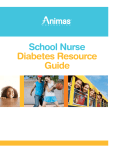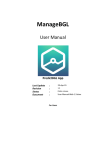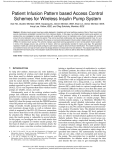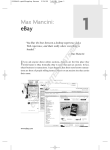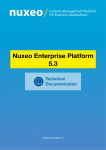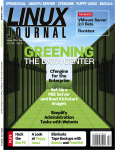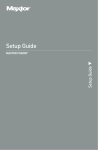Download Wiley Ning For Dummies
Transcript
Chapter 1 AL Exploring Ning In This Chapter RI ▶ Discovering Ning ▶ Finding things to do on Ning MA TE ▶ Investigating your Ning Activity Feed W TE D e all have different things that we’re passionate about. You may be a life-long fan of your hometown sports team. You may enjoy buying and selling handmade crafts. You may have even seen your favorite band twenty times in concert. GH Regardless of all the facets that make up your life, you are not alone in them: Thousands, most likely millions, of people out there have something in common with you. But until now it wasn’t easy to find them or to connect with them. PY RI Enter Ning. Ning exists to help people create their own social networks for anything. Inside social networks, people can connect and stay in touch with others they have a very specific connection with. CO Nearly a million different social networks have already been created on the Ning platform. So depending on whether you choose to join one or more existing social networks or create your own social network, you may find yourself interacting with others in networks on Ning in a number of possible ways. What Is Ning? Ning is a platform for creating your own social network to interact with others in a niche social network that looks and feels unlike other social networks you may belong to. As a matter of fact, you can be a member of multiple social networks on Ning, and each network may be completely different, focusing on different topics and having an entirely different appearance. 10 Part I: An Overview of Ning The comparisons between Ning and other social networks such as Facebook, MySpace, and the like are inevitable. Yet Ning addresses a need that the others don’t: It empowers individuals in a way that wasn’t possible before because Ning allows you to create, customize, and run your own social network related to any topic. The “Ning” name, according to co-founder Gina Bianchini, had a combination of being “short, sweet, and had good karma.” Plus it helped that the URL was available, of course! And so Ning was born in October 2004, when Bianchini launched it with the help of Marc Andreessen of Netscape and Loudcloud fame. Nearly one million social networks later, it seems they had the right idea when they thought of it. Since it first saw the light of day, Ning has become the best (and most affordable) option available to create customized social networks focused on specific areas of interest, something that general social networks fall short on. Over the years, Ning has gradually become a more complete and robust platform that keeps adding new networks by the thousands every week. A large number of those networks have several thousand members, and membership is also growing very rapidly. What Can You Do on Ning? When you first arrive on Ning.com, you can do quite a few things, as shown in Figure 1-1. ✓ Sign up for a free Ning account or sign in with it. I discuss the sign-up and sign-in processes in this chapter. This is different from actually joining a network. If you’ve already joined a network, you can sign in to Ning with the same credentials you used. If you haven’t already joined a network, this is a good first step for getting your feet wet with Ning. ✓ Create your own social network for anything. You can find out how to create your own social network on Ning in Chapter 7. ✓ Discover social networks on Ning. I deal with finding networks to join them in Chapter 2. So are you ready to start your trip through Ning? Ready or not, here we go! Chapter 1: Exploring Ning Figure 1-1: The Ning. com home page lets you do a number of things. Sign up for a free account When you click the Sign Up link on the Ning.com home page, you’re taken to the Sign Up page, as shown in Figure 1-2. Figure 1-2: The Sign Up page lets you create your free Ning account. 11 12 Part I: An Overview of Ning On this page, you find the following elements: ✓ Name: You can enter your actual name or a nickname by which you want to be known in networks on Ning that you join or create. ✓ Email Address: You need to enter a valid e-mail address you have access to. ✓ Password: Think of something that isn’t too obvious . . . you know, try avoiding things like your last name or the name of your dog. ✓ Retype Password: You need to retype the password to confirm that you entered it correctly. ✓ Birthday: Your date of birth is required to confirm that you’re eligible to use Ning. After you join a network, if you choose to make your birthday visible, it can inform your friends on the network that you’re having a birthday so they can congratulate you. ✓ Type the Code on the Right: This element is here to make sure you’re a human and not a computer setting up an account on Ning. ✓ Terms of Service: This link takes you to the Ning Terms of Service page, which lists all the definitions, policies, licenses, and fun things you always read in detail when you sign up for a new service. ✓ Privacy Policy: This link takes you to the Ning Privacy Policy page, where you can become informed about the use Ning makes of personal information on the Ning platform. ✓ Problems Signing Up?: This links takes you to a page from which you can reset your password, identify some of the causes that may be preventing you from signing up, or go to the Ning Help Center for more troubleshooting information and support. When you’re done entering all these items, click the Sign Up button. Establish your profile When you click the Sign Up button, you’re taken to your Ning Activity Feed. On top of it is a floating window (see Figure 1-3) prompting you to add your photo, enter your country and gender using the drop-down lists offered, and write a little bit about yourself. If you prefer to pimp out your profile at a later time, you can click the Skip link at the bottom. I discuss the details of setting up and making changes to your profile in Chapter 2. Chapter 1: Exploring Ning Figure 1-3: You can establish your profile information now or take care of it later. Sign in with your account After you’ve set up an account on Ning or any network on Ning (as explained in Chapter 2), you can sign in on the Ning.com home page. Clicking the Sign In link takes you to the Sign In page, as shown in Figure 1-4. Figure 1-4: The Sign In page gives you access to your Ning Activity Feed. When you click the Sign In button, you’re taken to your Ning Activity Feed, just like you would after you’re done signing up. 13 14 Part I: An Overview of Ning Join and participate in social networks In Chapter 2, I give you the details of finding and joining networks. When you find a network you like and join it, you can start participating in the social network. For example, you can ✓ Give your profile page all the personality that you want. ✓ Maintain a blog. ✓ Leave comments to other members. ✓ Post videos from a recent activity or event. ✓ Participate in the discussion topics in a forum. ✓ Organize events and meet-ups with other members. ✓ Chat with others about topics of common interest. ✓ Create and join regional groups. Before you dash off to start socializing on Ning, you might want to check out the next section, where I give you a full tour of the Ning Activity Feed. Getting Around Ning Your Ning Activity Feed is packed with information and navigation links. Everything you need to get around Ning is right there. All that information coming at you can be confusing, so in the following sections, I break down each bit of the Activity Feed and then describe each link that appears in the navigation bar across the top. Exploring your Ning Activity Feed Your Ning Activity Feed gives you lots of territory to explore: Through it, you can manage your participation in networks you’re a member of and keep a tab on networks you created. Through it, you can also find out about networks you could benefit from joining. Take a look at some of it in Figure 1-5. Status Starting at the top, you can update your status, much you like you can do on Facebook or MySpace. This status not only appears on your Ning Activity Feed, but also gets updated in every network on Ning you belong to. As explained in Chapter 5, you can also update your status on a network-bynetwork basis. Chapter 1: Exploring Ning Figure 1-5: Your Ning Activity Feed gives you access to all your networks and friends. Latest Activity Below the green status box, you find a stream that pulls information from several different places: ✓ Status updates from your friends across all networks on Ning. ✓ Latest Activity from all networks on Ning you belong to. ✓ Latest Activity from all networks on Ning you created or have administration rights to. ✓ Latest Activity from your friends across all networks on Ning. This includes things like videos they’ve added, photos they’ve posted, and friends they’ve made. ✓ Recommended Networks. Ning recommends networks intelligently based on what it judges to be your interests. You can see in Figure 1-6 how another portion of the stream on the Ning Activity Feed looks. 15 16 Part I: An Overview of Ning Figure 1-6: Your Activity Feed shows Latest Activity on your networks on Ning, recommended networks, and friend updates. Profile photo If you added a profile photo when you signed up, you can see it next to the green status box. Clicking it takes you to your profile page on Ning.com, discussed shortly. Clicking the Edit Your Profile link below it takes you to the My Settings page, also discussed in a bit. You can access the Settings page clicking the Settings link in the top navigation. My Social Networks Below the profile photo is the My Social Networks area . . . well, not my social networks, but your social networks! You know what I mean: the social networks on Ning that you’re a member of. You can expand the number of networks you belong to by clicking the link Find Networks to Join directly below your social networks. Doing so takes you to the Social Networks page, which I deal with later on. My Friends Below your list of social networks is the My Friends grid, showing up to 15 of your friends across all networks on Ning you’re a member of. You can see all your friends together by clicking the View All # Friends link below the grid, where # is the number of friends that you have across all social networks on Ning. When you click this link, you’re taken to the My Friends page, which is covered later in this chapter. You can see the My Friends grid in Figure 1-7. Chapter 1: Exploring Ning Figure 1-7: You can see your friends across all networks in the My Friends grid. Notifications In the right column of your Ning Activity Feed is a Notifications area, where you can see a summary of the notifications you have outstanding in connection with all networks you belong to. Notifications include ✓ Network Invitations: Messages you’ve received inviting you to join other networks. ✓ Network Friend Requests: Messages from others who want to be your friend in one of your networks. I talk more about friends in your network in Chapter 3. ✓ New Messages: Private messages you’ve received from others in your networks. Private messages are discussed in Chapter 5. ✓ Group Invitations: Invitations you’ve gotten to join groups in your networks. Groups are covered in Chapter 6. ✓ Event Invitations: Invitations you’ve received to attend events in your networks. Events are also covered in Chapter 6. ✓ Application Alerts: Alerts sent by OpenSocial applications you have set up in your networks. OpenSocial applications are discussed in Chapter 21. My Links Below Notifications, you can see the My Links section, containing links you can add and modify through your Settings page. 17 18 Part I: An Overview of Ning Create Your Own Social Network button In the right column is the Create Your Own Social Network button. When you click it, you’re taken through the steps involved in setting up your own network. I explain this process in detail in Chapter 7. Navigating the Ning links Across the top of your Ning Activity Feed, the navigation gives you access to the following pages: Profile, Social Networks, Friends, Notifications, and Settings. I discuss each of these pages in the following sections. All these pages also have a Home link in the navigation bar that takes you back to the Ning Activity Feed no matter where you are. Profile When you click the Profile link in the navigation, you’re taken to your Profile page, as shown in Figure 1-8. Your Profile page displays most of the same information contained in your Ning Activity Feed, along with a few extra bits of information, such as your location, the number of times your profile has been viewed, and whether you’re online. Figure 1-8: The Profile page lets you share a bit more about yourself with others on Ning. Chapter 1: Exploring Ning Social Networks Clicking the Social Networks link in the navigation takes you to the My Social Networks page, shown in Figure 1-9. Below the My Social Networks heading you can sort or filter the list of your networks in the following ways: ✓ A-Z: Displays all the networks you belong to in alphabetical order. ✓ Recently Visited: Sorts your networks starting with those that you’ve given more love to recently, expressed in the form of a visit to them. ✓ Most Active: Displays your networks starting with those that have exhibited the most activity recently. ✓ Networks I’ve Created: Shows all networks you’ve created on the Ning platform. You can also identify your own networks in the other views because they have a light green background (by default), which makes them stand out from the other networks listed. Additionally, clicking the + Create a Social Network link lets you start a new network. Clicking the icon of stacked lines next to this link displays your networks using a list view (the default view of this page). Clicking the icon of four tiny squares displays your networks in a grid, letting you see more networks in less space. Last, the Search Networks search box comes in handy if you’re a member of a very large number of networks and need to find one quickly. Figure 1-9: The My Social Networks page gives you a snapshot of activity in all your networks. 19 20 Part I: An Overview of Ning Friends Clicking the Friends link in the navigation takes you to the My Friends page, which you can see in Figure 1-10. By default, you see the results in the Recently Updated tab, starting with your friends who have updated their status most recently. Clicking the All tab shows all your friends, and clicking Recently Added shows your most recently added friends at the top. You can also grow your list of friends by clicking the + Find More Friends link. This takes you to a page where you can find recommended friends based on your current friends: people you’re likely to want to add as friends. As with social networks, you can also display your friends in a list view or in a grid view by clicking the appropriate button at the top right. For each friend on the list view shown in Figure 1-10, you can see a photo, a name, and the friend’s most recent status update along with how long ago it was posted. Also, you get to see which networks you’re friends on and the Recommend a Network link on the right of each row. Clicking this link lets you invite that person to all the networks that you belong to but the friend does not. Notifications When you have an account on Ning, you receive notifications of many types: invitations to join a network or a group, invitations to RSVP for an event, requests from people to be your friends, messages from your friends, and many more such communications. Figure 1-10: The My Friends page lets you see your friends’ last status and more. Chapter 1: Exploring Ning When you click the Notifications link in the navigation, you’re taken to the Notifications page, as shown in Figure 1-11. This page combines all notifications you may get from all networks you belong to, which is particularly convenient if you’re a member of several networks. Settings The last option in the navigation bar is the Settings link. Clicking it takes you to the My Settings page, shown in Figure 1-12. Figure 1-11: The Notifications page combines all notifications you get from all networks. Figure 1-12: The My Settings page lets you tweak your settings across all networks. 21 22 Part I: An Overview of Ning When you first get to My Settings, you can modify the details of your profile: ✓ Info: The information you entered when you created your profile. ✓ Details: More details about yourself for others on Ning.com to get to know you better. ✓ Links: Links to pages of interest that appear on your profile page, under My Links. ✓ Photo: The profile photo you may have added while setting up your profile. ✓ URL: The address you want for your profile page on Ning. ✓ Password: Changing your password across all networks you belong to. ✓ Remove: Removing your account on Ning. Clicking the Remove link lets you remove your account on Ning. Doing this effectively deletes your member account on all networks you belong to, along with all content you’ve contributed to them (posts, photos, videos, and so on). Be very careful with this option, because you may lose a lot of information if you choose it. On the left side of the page, the list of options lets you modify settings for the following things: ✓ Social Networks: This section of your settings (see Figure 1-13) lets you view general details about your profile and privacy for each of the networks you’re a member of. It also lets you conveniently edit both, allows you to adjust the frequency of the updates from each network that you get on your Activity Feed, and even lets you leave the networks. ✓ Theme: This section lets you change the theme or color palette for your Ning Activity Feed. You pick a primary color, and the page gives you five options for secondary colors, all of which complement the primary color very nicely. This way you have control of how your home page looks, and it still looks very good. ✓ Email Notifications: You can choose what specific types of e-mail notifications you want to receive from the networks you’re a member of. This section lets you set your default notifications when you join new networks. You can override these default settings in each individual network. Chapter 3 details what notifications you can expect from networks on Ning and how you can decide which ones to receive for each network. The section also allows you to control the e-mail notifications you receive for New Network Invitations and Ning Profile Friend Requests, as shown in Figure 1-14. ✓ Privacy Settings: In this section, you can decide who can view your Ning profile and your profile on each of your social networks. The Network Profiles privacy settings you choose become your default settings for Chapter 1: Exploring Ning any new networks you join. These can be overridden, as explained in Chapter 3, which has an entire section dedicated to the level of control over your privacy you have in networks on Ning. Your options for Privacy Settings are • Ning Profile: You can choose among Anyone, Friends and Members on My Networks, My Friends, and Just Me. • Network Profiles: You can choose among Anyone, Members of the Network, and My Friends on the Network. Figure 1-13: The Social Networks section of the My Settings page gives you a bird’seye view of your networks on Ning. Figure 1-14: The Email Notifications section of the My Settings page lets you control which e-mails you get. 23 24 Part I: An Overview of Ning My Personal Journey with Ning In late 2006, after working on Web sites for more than six years and living with diabetes for four years, I knew I wanted to create a social network about diabetes. I spent the next few months searching for a platform that would let me spend as much time as possible facing the community members and not require me to spend too much time “under the hood.” I’m an engineer, so this might sound odd, but as much as I love playing with programming code, I actually prefer facing people. In early March 2007, a blog post I ran into made me aware of Ning. In less than 15 minutes, I had set up and launched my social network. I couldn’t believe it. Ning allowed me to have a social network and to focus on creating a community for people touched by diabetes, and I didn’t have to worry about things behind the curtains. As impressive as the social networking platform was, I was equally impressed with how affordable it was. It cost me nothing to set up the social network! And when I was ready to tell people about it, I added a few premium services that cost me very little. It didn’t take me long to know Ning was the right platform for what I had in mind. Since then, through word of mouth in the blogging community, members of the network spreading the word, and media coverage, TuDiabetes.com (in English) and EsTuDiabetes.com (in Spanish) have grown and continued to help people touched by diabetes. Both social networks run on Ning and continue to prove every day what the platform can do. I’ve seen the Ning platform evolve, providing more tools to enrich the experiences of the members so that they would keep coming back. Today, Ning empowers thousands of Network Creators worldwide with tools that are helping change the world.