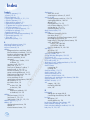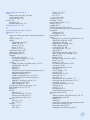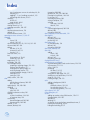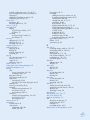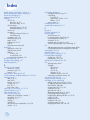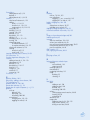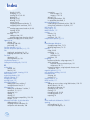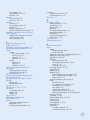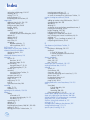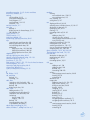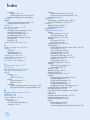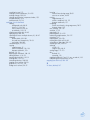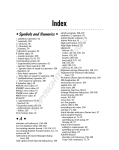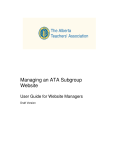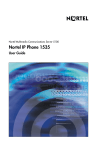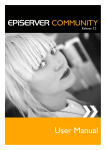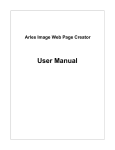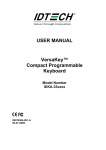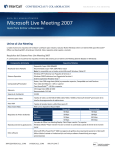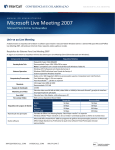Download Wiley Excel 2010 Simplified
Transcript
Index Symbols CO RI PY RI GH TE D MA TE A absolute cell reference format, 129 Accounting Number format, 93 active or current cell, 26 adding background color to worksheet, 90–91 blank worksheet to workbook, 134–135 border to worksheet range, 108–109 chart to worksheet, 5, 188–189 column to worksheet, 48–49 command to Quick Access Toolbar, 12–13 to Ribbon, 15 comment to cell, 212–213 data to cell, 4, 26–27 Excel icon to Windows 7 taskbar, 7 formula to cell, 4, 114–115 function to formula, 4, 118–119 group to existing Ribbon tab, 14–15 range name to formula, 64, 124–125 record to Excel table, 179 row to worksheet, 48–49 special effect to chart element, 206–207 tab to Ribbon, 14–15 text label to chart, 191 title to chart, 186, 190 to chart axis, 190 worksheet template to workbook, 135 to workbook, 134–135 addition AutoSum feature, 122–123 Sum button, 5, 122–123 SUM function, 120–121, 122, 123 addition operator (+), 113 address, cell absolute reference format, 129 defined, 24 relative reference format, 129 232 aligning text within cell, 84–85 centering across columns, 61, 86–87 analysis of data converting range to table for, 178–179 creating data table for, 180–181 defined, 170 filtering data for, 174–175 rules for data validation, 176–177 sorting data for, 172–173 summarizing data, 182–183 Apply Names feature, 125 applying conditional formatting, 98–99 font effect, 80–81 formatting by using AutoFormat feature, 96–97 percentage number format, 93 range name by using Apply Names feature, 125 styles, predefined to chart, 195, 208–209 to worksheet, 100–101 theme to workbook, 79, 168–169 area chart description, 187 horizontal gridlines for, 193 arithmetic formula, 113 Arrange Windows dialog box, 154–155 array formula, 181 arrow keys, using to navigate worksheet, 132 ASCII code symbol, 33 attachment, e-mail, sending workbook as, 224–225 AutoComplete feature, 27 AutoFill feature customizing, 45 invoking, 44 AutoFilter feature, 174–175 AutoFit feature, 103, 105 AutoFormat feature, 96–97 automatic subtotals feature, 182 AutosShape, style, applying to chart element, 208–209 AutoSum feature, 122–123 AVERAGE function, 4, 117 axis category, 186, 193 formatting, 200–203 value, 186 AL + (addition operator), 113 , (comma), 29, 93 / (division operator), 113 = (equal sign) in formulas, 4, 112, 114 = (equal-to operator), 113 ^ (exponentiation operator), 113 > (greater-than operator), 113 >= (greater-than or equal-to operator), 113 < (less-than operator), 113 <= (less-than or equal-to operator), 113 * (multiplication operator), 113 - (negation operator), 113 ( ) (parentheses, and operator precedence), 113 % (percentage operator), 113 + (plus sign), 113 - (subtraction operator), 113 B background adding color to ranges, 90–91 customizing chart element, 202–203 bar chart description, 187 vertical gridlines for, 193 bevel effect, adding to chart element, 207 blank workbook, creating, 148–149 blank worksheet, adding to workbook, 134–135 body font, 79, 164, 165 bold, applying font effect, 80–81 border adding to cells and ranges, 108–109 custom, creating, 109 selecting line style, 109 bubble chart description, 187 horizontal gridlines for, 193 building formulas, 114–115 C Cascade workbook view mode, 154, 155 category axis, 186, 193 cell absolute or relative compared to mixed reference formats, 129 active or current, 26 adding background color, 90–91 border, 108–109 comment, 212–213 data to, 4, 26–27 formula, 4, 114–115 aligning text within, 84–85 applying style, 100–101 AutoComplete feature, 27 changing column width, 102–103 font and font characteristics, 78–83 row height, 104–105 columns adding up numbers using SUM function, 120–121 changing width, 102–103 defined, 24 deleting, 55 as element of row-and-column spreadsheet format, 5 freezing and unfreezing, 58–59 hiding and unhiding, 56–57 multiple, centering text across, 61, 86–87 new, inserting one or more in worksheet, 49 selecting, 41 toggling A–Z headings on and off, 145 transposing with rows, 62–63 width, changing, 102–103 copying and pasting using smart tags, 16–17 data validation rules for, 176–177 defined, 24 deleting comment, 213 data and formatting, 37, 52, 53 data but not formatting, 36–37 formatting but not data, 37, 53 editing comment in, 213 data, 4, 34–35 entering data, 4, 26–31 date, 30–31 formula, 4, 112–113 numbers, 28–29 text, 26–27 time of day, 30–31 filling series, 5, 44–45 formatting, 76–109 inserting special symbol, 32–33 locking, 214–215 merging, 60–61 multiple, calculating SUM, 120–121 new, inserting one or more into existing range, 50–51 nonadjacent selecting cells, 40 totaling values, 121 protecting data, 214–215 range adding up row or column using SUM function, 121 aligning text within cells, 84–85 applying style, 100–101 background color, adding, 90–91 border, adding, 108–109 column width, 102–103 converting to table, 178–179 copying, 46, 47 data and formatting from range, 52, 53 data in range but not formatting, 52–53 defined, 24, 38 deleting, 54–55 existing, inserting new cell into, 50–51 filling, 5, 42–45 filtering, 174–175 font and font characteristics, 78–83 formatting, 76–109 locking and unlocking, 214–215 moving, 46, 47 name, changing, 72–73 naming, 64–69 protecting data, 214–215 range name, 74–75 rectangular, 40 referencing in another workbook, 127 referencing in another worksheet, 126–127 row height, 104–105 saving data as Web page, 226–227 selecting, 40–41 sorting, 172–173 tracking changes, 221 transposing rows and columns, 63 rotating text within, 88–89 row adding up numbers using SUM function, 120–121 changing height, 104–105 defined, 24 deleting, 55 as element of row-and-column spreadsheet format, 5 freezing and unfreezing, 58–59 hiding and unhiding, 56–57 merging cells to create title row, 60–61 233 Index new, inserting one or more in worksheet, 48, 49 selecting, 41 toggling 1, 2, etc., headings on and off, 145 transposing with columns, 62–63 selecting all cells, 41 range of cells, 40–41 unlocking, 214–215 viewing formula in, 115 wrapping text within, 106–107 cell address absolute reference format, 129 defined, 24 relative reference format, 129 centering text across columns, 61, 86–87 changing chart layout, 195 type of, 196–197 color in worksheet, 82–83, 142–143, 162–163 column width, 102–103 editing cell data, 4, 34–35 comment in cell, 213 formula, 115 Excel user name, 213 font characteristics of, 78–83 scheme for, 164–165 range name, 72–73 row height, 104–105 Track Changes feature accepting or rejecting change, 222–223 Everyone but Me option, 221 limiting task to specific range, 221 resolving change conflict, 223 tracking workbook changes, 220–221 turning off, 223 turning on, 220 width, column, 102–103 chart adding special effect to element, 206–207 title, 186, 190 applying style, 195, 208–209 changing layout, 195 type, 196–197 clicking on element to select, 201 creating as part of worksheet, 188–189 on separate sheet, 189 customizing element background, 202–203 element outline, 204–205 defined, 5, 186 element, defined, 186 234 formatting, 200–209 gridlines on, 186, 193, 200–203 inserting into worksheet, 188–189 list of types, 187 removing style effect, 209 saving as template, 197 selecting chart type, 188–189 data for, 188 chart area customizing background, 202–203 defined, 200 formatting, 200–201 chart categories, in chart data table, 194 chart legend defined, 186 formatting, 200–203 positioning, 192 chart (data) series in chart data table, 194 defined, 186 formatting, 200–203 chart sheet, defined, 189 chart title adding to axis, 190 to chart, 190 defined, 186 formatting, 200–203 closing Microsoft Excel, 7 collaborating on a workbook accommodating earlier Excel version format, 228–229 cell comments, 212–213 online, 230–231 protecting cell data, 214–215 structure, 216–217 saving data as Web page, 226–227 sending as e-mail attachment, 224–225 setup for, 218–219 tracking changes, 220–223 color adding to background, 90–91 changing workbook scheme, 162–163 for worksheet font, 82–83 for worksheet gridlines, 142–143 color scheme, 162–163 Colors dialog box, 91 column adding up numbers using SUM function, 120–121 changing width, 102–103 defined, 24 deleting, 55 as element of row-and-column spreadsheet format, 5 freezing and unfreezing, 58–59 hiding and unhiding, 56–57 multiple, centering text across, 61, 86–87 new, inserting one or more in worksheet, 49 selecting, 41 toggling A–Z headings on and off, 145 transposing with rows, 62–63 column chart description, 187 horizontal gridlines for, 193 comma (,), 29, 93 command, Excel adding to Quick Access Toolbar, 12–13 to Ribbon, 15 removing from Quick Access Toolbar, 13 from Ribbon, 15 comment adding to cell, 212–213 editing in cell, 213 removing from cell, 213 comparison formula, 113 conditional format applying, 98–99 defined, 98 multiple, specifying, 99 removing, 99 copying cell, using smart tag, 16–17 formula, 128, 129 range, 46, 47 worksheet, 138–139 COUNT function, 117 Create Names from Selection dialog box, 69 Create Table dialog box, 179 creating chart as part of worksheet, 188–189 on separate sheet, 189 data table, 180–181 PDF file from workbook, 225 range name automatically, 68–69 manually in New Name dialog box, 66–67 template, 151 title row for worksheet, 60–61 workbook based on existing workbook, 151 new, blank, 148–149 from template, 150–151 worksheet based on existing worksheet, 138–139 new, blank, 134–135 from template, 135 Currency format, 92 customizing AutoFill feature, 45 chart element background, 202–203 outline, 204–205 Excel options, 20–21 formatting adding to new row or column, 48, 49 by applying AutoFormat feature, 96–97 chart element, 200–209 clearing from cell, 37, 52, 53 conditional, 98–99 date and time, 30, 31 deleting along with data, 37, 52, 53 filling range without copying, 43 keeping when deleting cell data, 37, 52–53 number, 92–95 predefined, 96–97 workbook, 160–169 worksheet range, 76–109 wrapping text within cell, 106–107 Quick Access Toolbar, 12–13 Ribbon, 14–15 worksheet style, 101 D data analysis converting range to table for, 178–179 creating data table for, 180–181 defined, 170 filtering data for, 174–175 rules for data validation, 176–177 sorting data for, 172–173 summarizing data, 182–183 data label adding to chart, 191 defined, 191 data marker defined, 186 label for, 191 data point in chart data table, 194 defined, 186 labeling, 191 data series in chart data table, 194 defined, 186 formatting, 200–203 data table comparison with Excel table, 180 creating for use with formula, 180–181 defined, 180 displaying in chart, 194 data type, 25 data validation rules, 176–177 data value, defined, 186 database, spreadsheet as, 5 date description of data type, 25 entering into cell, 30–31 filtering, 175 formatting options, 30, 31 decimal place, controlling display, 94–95 235 Index default buttons, Quick Access Toolbar, 12 default configuration, Ribbon, restoring, 15 default font, changing, 79 Degrees spin box, 88, 89 deleting cell, 54–55 data from, 36–37 data from range, 52–53 cell formatting along with data, 37, 52, 53 while keeping data, 37, 53 column, 55 command from Quick Access Toolbar, 13 from Ribbon, 15 comment in cell, 213 conditional format, 99 range, 54–55 range name, 74–75 row, 55 style effect from chart, 209 displaying data table in chart, 194 decimal places, 94–95 gridlines on chart, 193 on worksheet, 144 row and column headings, 145 division operator (/), 113 doughnut chart, defined, 187 drop-down galleries, 11 E editing. See also changing cell data, 4, 34–35 comment in cell, 213 formula, 115 effect scheme, choosing, 166–167 e-mail attachment, sending workbooks as, 224–225 entering into cell data, 4, 26–31 date, 30–31 formula, 4, 112–113 numbers, 28–29 text, 26–27 time of day, 30–31 equal sign (=) in formula, 4, 112, 114 equal-to operator (=), 113 error message alert, 177 Excel. See also specific topics adding icon to Windows 7 taskbar, 7 commands, 12–13, 15 description, 4–5 quitting, 7 starting, 6–7 version file format compatibility, 228–229 window, 7, 8–9 236 Excel Options dialog box changing Excel user name, 213 customizing Excel, 20–21 Quick Access Toolbar, 12–13 Ribbon, 14–15 ways to open, 21 exiting Microsoft Excel, 7 exponentiation operator (^), 113 F File tab, 8 Fill Effects dialog box, 91 filling of range AutoFill feature, 44 by creating custom AutoFill list, 45 customized series of values, 45 same data, 42–43 standard series of values, 5, 44–45 without copying original cell’s formatting, 43 fills adding background color to worksheet range, 90–91 customizing chart element background, 202–203 filtering data, 174–175 financial function, 117 financial symbol, inserting, 32–33 Find and Replace dialog box finding text, 156–157 replacing text, 158–159 finding text in workbook, 156–157 font applying effect, 80–81 changing color, 82–83 default, 79 size, 78–79 typeface, 78–79 workbook scheme, 164–165 creating new workbook scheme, 165 font scheme, defined, 164 foreign character, inserting, 32–33 formatting. See also customizing adding to new row or column, 48, 49 by applying AutoFormat feature, 96–97 chart element, 200–209 clearing from cell, 37, 52, 53 conditional, 98–99 date and time, 30, 31 deleting along with data, 37, 52, 53 filling range without copying, 43 keeping when deleting cell data, 37, 52–53 number, 92–95 predefined, 96–97 workbook, 160–169 worksheet range, 76–109 wrapping text within cell, 106–107 Formula bar adding data to cell, 4, 26 defined, 4 editing data in cell, 4, 34–35 formulas absolute cell reference in, 129 adding to cell, 4, 114–115 function to, 4, 118–119 range name to, 64, 124–125 array-type, 181 building, 114–115 copying, 128, 129 defined, 4, 112 description, 112–113 editing, 115 entering in cell, 4, 112–113 moving, 128 referencing range in another workbook, 127 in another worksheet, 126–127 relative cell reference in, 129 viewing formula in cell, 115 result in cell, 114 freezing worksheet row or column, 58–59 Full Screen view, 19 Function Arguments dialog box, 119 functions adding to formula, 4, 118–119 advantages of, 116 defined, 4, 116 description of, 116–117 financial, 117 listing of, 4, 118 statistical, 117 structure of, 116 FV function, 117 G galleries, Ribbon, 10–11 glow effect, adding to chart element, 206 Go To dialog box, 71 gradient effect, 91, 202, 203 greater-than operator (>), 113 greater-than or equal-to operator (>=), 113 gridlines on chart defined, 186 displaying, 193 formatting, 200–203 on worksheet changing color, 142–143 toggling on and off, 144 H heading font for, 79, 164, 165 row and column toggling 1, 2, etc., on and off, 145 toggling A–Z on and off, 145 height, changing row, 104–105 hiding selected row or column, 56–57 unhiding row or column, 57 Highlight Changes dialog box, 220–221 Horizontal workbook view mode, 154, 155 I image, as chart element background, 203 indenting cell text, 85 inserting chart into worksheet, 188–189 column into worksheet, 48–49 new cell into existing worksheet range, 50–51 nonkeyboard symbol into cell, 32–33 row into worksheet, 48–49 IPMT function, 117 italic, applying font effect, 80–81 J justifying cell text, 85 K keyboard shortcuts and techniques creating new workbook, 149 range name, 69 entering symbol, 33 font-related, 81 navigating worksheet, 132 range deleting, 55 selecting, 41 L label (title) chart adding to axis, 190 adding to chart, 190 defined, 186 formatting, 200–203 column creating range names based on, 68–69 freezing, 58–59 unfreezing, 59 data label, 191 range name adding to formula, 64, 124–125 Apply Names feature, 125 basing on text label, 68–69 237 Index benefits, 64–65 changing, 72–73 creating, 66–67, 68–69 defined, 64 defining, 66–67 deleting, 74–75 ease of use, 64 navigating between workbooks, 71 navigating within worksheet, 70–71 row creating range names based on, 68–69 freezing, 58–59 unfreezing, 59 text label adding to chart, 191 creating range name based on, 68–69 worksheet, merging cells to create, 60–61 legend, chart defined, 186 formatting, 200–203 positioning, 192 less-than operator (<), 113 less-than or equal-to operator (<=), 113 line page break, previewing, 18, 19 wrapping text within cell, 106–107 line chart description, 187 vertical gridlines for, 193 Live Preview feature, 11 locking and unlocking cells, 214–215 M marker, data defined, 186 label for, 191 mathematical symbol, inserting, 32–33 MAX function, 117 maximizing window, 155 MEDIAN function, 117 merging cells, 60–61 message, error, 177 Microsfot Windows 7 adding Excel icon to taskbar, 7 starting Microsoft Excel, 6–7 Microsoft Excel adding icon to Windows 7 taskbar, 7 commands, 12–13, 15 description, 4–5 quitting, 7 starting, 6–7 version file format compatibility, 228–229 window, 7, 8–9 Microsoft Excel table. See also data table adding record to, 179 assigning name to table data, 69 comparison with data table, 180 238 converting back to range, 179 range to, 178–179 defined, 178 formatting tabular data, 101 in spreadsheet, described, 5 Microsoft Windows Live collaborating on workbooks online, 230–231 saving Excel workbooks to SkyDrive, 227 MIN function, 117 minus sign (-), 113 MODE function, 117 moving formula, 128 range, 46, 47 worksheet, 136–137 multiplication operator (*), 113 N Name Manager dialog box changing range name, 72–73 deleting range name, 74–75 naming range, 64–69 renaming range, 72–73 worksheet, 133 worksheet, 133 navigating between workbooks, using range name, 71 within worksheet keyboard shortcuts and techniques, 132 range name, 70–71 between worksheets, using keyboard shortcuts and techniques, 135 negation operator (-), 113 new worksheet, creating, 134–135 nonadjacent cells selecting, 40 totaling, 121 Normal view, 18, 19 NPER function, 117 numbers adding up row or column using SUM function, 120–121 decimal place in, 94–95 description of data type, 25 entering into cell, 28–29 filtering, 175 formatting in cell, 92–95 including symbol in, 29 repeating, 29 O online workbook collaboration, 230–231 opening cell for editing, 34, 35 Excel Options dialog box, 21 Excel program, 6–7 new worksheet, 134–135 workbook, 153 operand in Excel formula, 112 function as, 116–117 operators arithmetic, 113 in comparison formula, 113 defined, 112 order of precedence, 113 symbol, nonkeyboard, inserting, 32–33 orientation, rotating text within cell, 88–89 outline (border) adding to cells and ranges, 108–109 custom, creating, 109 selecting line style, 109 P page break, previewing, 18, 19 Page Layout view, 18 parentheses, and operator precedence, 113 password-protecting worksheet, 214–215 pasting copying cell, using smart tag, 16–17 formula, 128, 129 range, 46, 47 worksheet, 138–139 moving formula, 128 range, 46, 47 worksheet, 136–137 PDF file, creating from workbook, 225 percentage applying number format, 93 entering directly into cell, 29 percentage operator (%), 113 picture, as chart element background, 203 pie chart, defined, 187 pinning Excel icon to Windows 7 taskbar, 7 plot area defined, 186 formatting, 200–203 plus sign (+), 113 PMT function, 4, 116, 117, 119 point, data in chart data table, 194 defined, 186 labeling, 191 pop-up help, 21 positioning chart legend, 192 PPMT function, 117 preview enabling Live Preview feature, 11 page break, 18, 19 turning Live Preview feature off, 11 protecting workbook structure, 216–217 worksheet data, 214–215 PV function, 117 Q Quick Access Toolbar adding command to, 12–13 customizing, 12–13 default buttons, 12 defined, 8 increasing available space on, 13 moving below Ribbon, 13 Redo button, 12 removing command from, 13 Undo button, 12, 35 quick filter, 175 quitting Microsoft Excel, 7 R radar chart, defined, 187 range adding background color, 90–91 border, 108–109 adding up row or column using SUM function, 121 aligning text within cells, 84–85 applying style, 100–101 changing column width, 102–103 font and font characteristics, 78–83 name, 72–73 row height, 104–105 converting to table, 178–179 copying, 46, 47 defined, 24, 38 deleting, 54–55 data and formatting from range, 52, 53 data in range but not formatting, 52–53 range name, 74–75 existing, inserting new cell into, 50–51 filling AutoFill feature, 44 by creating custom AutoFill list, 45 customized series of values, 45 same data, 42–43 series of data values, 44–45 standard series of values, 5, 44–45 without copying original cell’s formatting, 43 filtering, 174–175 formatting, 76–109 locking and unlocking, 214–215 moving, 46, 47 naming, 64–69 protecting data, 214–215 rectangular, 40 referencing in another workbook, 127 in another worksheet, 126–127 239 Index saving data as Web page, 226–227 selecting, 40–41 sorting, 172–173 tracking changes, 221 transposing rows and columns, 63 range name adding to formula, 64, 124–125 Apply Names feature, 125 basing on text label, 68–69 benefits, 64–65 changing, 72–73 creating automatically, 68–69 manually in New Name dialog box, 66–67 defined, 64 defining, 66–67 deleting, 74–75 ease of use, 64 navigating between workbooks, 71 within worksheet, 70–71 RATE function, 117 Redo button, on Quick Access Toolbar, 12 reference format for cell address absolute or relative, 129 defined, 24 relative cell reference format, 129 removing cell, 54–55 data from, 36–37 data from range, 52–53 cell formatting along with data, 37, 52, 53 while keeping data, 37, 53 column, 55 command from Quick Access Toolbar, 13 from Ribbon, 15 comment from cell, 213 conditional format, 99 range, 54–55 range name, 74–75 row, 55 style effect from chart, 209 renaming range, 72–73 worksheet, 133 replacing text in workbook, 158–159 Ribbon adding command to, 15 new group to existing tab, 14–15 new tab to, 14–15 customizing, 14–15 defined, 8, 9 description, 9 formatting chart element, 200, 201, 202–203 galleries in, 10–11 moving Quick Access Toolbar below, 13 240 removing command from, 15 restoring default configuration, 15 as source of commands for Quick Access Toolbar, 13 rotation, slanting text within cell, 88–89 row adding up numbers using SUM function, 120–121 changing height, 104–105 defined, 24 deleting, 55 as element of row-and-column spreadsheet format, 5 freezing and unfreezing, 58–59 height, changing, 104–105 hiding and unhiding, 56–57 merging cells to create title row, 60–61 new, inserting one or more in worksheet, 48, 49 selecting, 41 toggling 1, 2, etc., headings on and off, 145 transposing with columns, 62–63 S Save button on Quick Access Toolbar, 12 saving Excel data as Web page, 226–227 workbook in Excel 2010 format, 152 in format compatible with earlier Excel version, 228–229 scheme, workbook color, 162–163 effect, 166–167 font, 164–165 searching for text in workbook, 156–157 securing worksheet data, 214–215 selecting all cells, 41 chart element, 201 chart type, 188–189 column for displaying sum in status bar, 5, 123 data for chart, 188 keyboard techniques for, 41 nonadjacent cells, 40 range of cells, 40–41 sending workbook as e-mail attachment, 224–225 series chart (data) in chart data table, 194 defined, 186 formatting, 200–203 filling automatically, 5, 44–45 shadow effect, adding to chart element, 206, 207 shape style, applying to chart element, 208–209 sharing workbook. See collaborating on a workbook sheet, chart, 189. See also worksheet SkyDrive, saving Excel workbook to, 227 smart tag, 16–17 soft edges effect, adding to chart element, 207 sorting worksheet range, 172–173 special symbol, inserting, 32–33 spreadsheet overview, 2, 4–5. See also worksheet Start menu, Windows, 6–7 starting cell for editing, 34, 35 Excel Options dialog box, 21 Excel program, 6–7 new worksheet, 134–135 workbook, 153 statistical function, 117 status bar defined, 8 displaying sum of selected range, 5, 123 Edit indicator, 34 STDEV function, 117 STDEVP function, 117 stock chart, defined, 187 strikethrough, applying font effect, 80–81 style customizing for worksheet data, 101 deleting style effect from chart, 209 for formatting tabular data, 101 predefined applying to chart, 195, 208–209 applying to worksheet, 100–101 removing effect from chart, 209 subgalleries, 11 subscript, applying font effect, 80–81 subtotal, summarizing data by using, 182–183 subtraction operator (-), 4, 113 Sum button, 5, 122–123 SUM function, 120–121, 122, 123. See also AutoSum feature summarizing data, 182–183 superscript, applying font effect, 80–81 surface chart, defined, 187 symbol, nonkeyboard, inserting, 32–33 T tab, Ribbon, 14–15 tab, worksheet defined, 24 renaming, 133 table, data comparison with Excel table, 180 creating for use with formula, 180–181 defined, 180 displaying in chart, 194 table, Excel adding record to, 179 assigning name to table data, 69 comparison with data table, 180 converting back to range, 179 range to, 178–179 defined, 178 formatting tabular data, 101 in spreadsheet, described, 5 tabular data, formatting, 96, 101 taskbar, Windows 7, adding Excel icon to, 7 template creating new workbook from, 150–151 new worksheet from, 135 new, creating, 151 saving chart as, 197 text aligning within cell, 84–85 centering across multiple columns, 61, 86–87 description of data type, 25 entering into cell, 26–27 filtering, 175 formatting within cell, 84–85 label adding to chart, 191 columns (See title, column) creating range name based on, 68–69 rows (See title, row) replacing in worksheet, 158–159 rotating within cell, 88–89 searching worksheet for, 156–157 ways to view without wrapping, 107 wrapping within cell, 106–107 theme, workbook, 79, 82, 90, 168–169 Tiled workbook view mode, 154, 155 time and date description of data type, 25 entering into cell, 30–31 filtering, 175 formatting options, 30, 31 title chart adding to axis, 190 adding to chart, 190 defined, 186 formatting, 200–203 column creating range names based on, 68–69 freezing, 58–59 unfreezing, 59 data label, 191 range name adding to formula, 64, 124–125 Apply Names feature, 125 basing on text label, 68–69 benefits, 64–65 changing, 72–73 creating, 66–67, 68–69 defined, 64 defining, 66–67 deleting, 74–75 ease of use, 64 navigating between workbooks, 71 navigating within worksheet, 70–71 row creating range names based on, 68–69 freezing, 58–59 unfreezing, 59 241 Index text label adding to chart, 191 creating range name based on, 68–69 worksheet, merging cells to create, 60–61 title bar, 8 toggling row and column headings on and off, 145 worksheet gridlines on and off, 144 tool tab, 15 total, with Sum button, 5, 122–123 Track Changes feature accepting or rejecting change, 222–223 Everyone but Me option, 221 limiting task to specific range, 221 resolving change conflict, 223 tracking workbook changes, 220–221 turning off, 223 turning on, 220 transposing rows and columns, 62–63 U underline, applying font effect, 80–81 undoing cell edit, 35 data deletion, 37, 53 worksheet deletion, 140 unfreezing row or column, 59 unhiding hidden row or column, 57 unlocking cells, 214–215 user name, in Excel, changing, 213 V validation rules for data, 176–177 value axis, 186 Vertical workbook view mode, 154, 155 view options, Excel window, 18–19 viewing formula in cell, 115 result of, in cell, 114 preview Live Preview feature, 11 page break, 18, 19 workbooks multiple, arranging windows for viewing, 154–155 single, separate sections in separate windows, 155 W Web page, saving Excel data as, 226–227 Webdings font, 33 what-if analysis, 181 width, changing cell, 102–103 window, Excel basic elements, 8 Full Screen view compared to, 19 view options, 18–19 242 viewing multiple workbooks within, 154–155 two sections of single workbook within, 155 worksheet elements, 24 Windows Live collaborating on workbooks online, 230–231 saving Excel workbooks to SkyDrive, 227 Windows 7 adding Excel icon to taskbar, 7 starting Microsoft Excel, 6–7 Wingdings font, 33 workbook. See also worksheet adding blank worksheet to, 134–135 worksheet template to, 135 applying theme to, 79, 168–169 changing color scheme, 162–163 font scheme, 164–165 choosing effect scheme, 166–167 collaborating on accommodating earlier Excel version format, 228–229 cell comments, 212–213 online collaboration, 230–231 protecting cell data, 214–215 protecting structure, 216–217 saving data as Web page, 226–227 sending as e-mail attachment, 224–225 setup for, 218–219 tracking changes, 220–223 copying worksheet within, 138, 139 creating based on existing workbook, 151 from template, 150–151 defined, 24, 146 deleting worksheet, 140–141 formatting, 160–169 moving worksheet within, 136, 137 multiple arranging windows for viewing, 154–155 copying range between, 47 copying worksheet between, 139 moving range between, 47 moving worksheet between, 137 navigating between by using range name, 71 navigating between worksheets in, 135 new, blank, creating, 148–149 online collaboration using Windows Live SkyDrive, 230–231 opening, 153 protecting structure and windows, 216–217 referencing range between, 127 replacing worksheet text, 158–159 saving data as Web page, 226–227 in Excel 2010 format, 152 in format compatible with earlier Excel version, 228–229 searching for text, 157 sending as e-mail attachment, 224–225 tracking changes, 220–223 viewing second section in separate window, 155 window elements, 8, 24 worksheet tabs, 24, 133 worksheet. See also workbook adding background color, 90–91 chart to, 5, 188–189 row or column to, 48–49 to workbook, 134–135 aligning text within cells, 84–85 applying style, 100–101 centering text across multiple columns, 61, 86–87 changing column width, 102–103 font and font characteristics, 78–83 row height, 104–105 collaborating on, 212–231 copying range between, 47 within a workbook, 138, 139 between workbooks, 139 defined, 2, 8, 24 deleting from workbook, 140–141 editing cell data, 4, 34–35 entering data into cell, 4, 26–31 filtering data, 174–175 formatting overview, 160–169 freezing row or column, 58–59 gridlines on, 142–143, 144 hiding row or column, 56–57 inserting new cell into existing range, 50–51 new row or column, 48–49 moving range between, 47 within a workbook, 136, 137 between workbooks, 137 navigating within same sheet by using range name, 70–71 between sheets, 135 new, creating, 134–135 overview, 2, 4–5 page break, 19 protecting data, 214–215 referencing range between, 126–127 renaming, 133 replacing text, 158–159 rotating text within cell, 88–89 saving data as Web page, 226–227 searching for text, 156–157 selecting all cells, 41 range of cells, 40–41 sorting range, 172–173 tabs defined, 24 renaming, 133 toggling headings A–Z and 1, 2, etc., on and off, 145 transposing rows and columns, 62–63 wrapping text within cell, 106–107 X XY charts, defined, 187 243