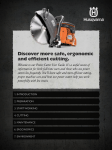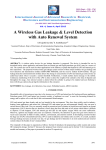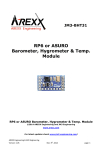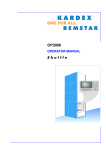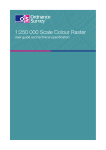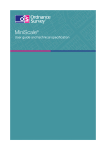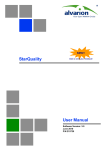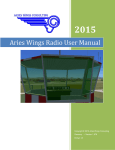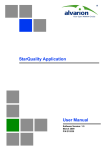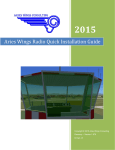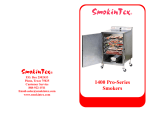Download Wiley Beginning Lua Programming
Transcript
1
TE
RI
AL
Getting Situated
MA
The first order of business in learning to program in Lua is to acquire and install the necessary
tools. For your initial steps, all you need is the Lua interpreter, a small program that enables you to
type Lua commands and have them executed immediately. As you advance through this book,
you will need additional tools such as a text editor and the Lua compiler.
TE
D
If you want to write web applications, you’ll need access to a web server such as Kepler (a versatile Lua-based web server) or Apache (an industry-wide standard). These and other web servers
are freely available on the Internet.
GH
If you want to extend Lua with low-level libraries or to embed Lua into your application, you’ll
need a software development kit (often referred to as SDK) with a compiler that is compatible with
Lua’s application program interface (referred to as API).
RI
Lua is written in the C programming language, and a C compiler turns a program written in this
language into something that can run on your computer. Most C compilers work fine, as do
Delphi and the cross-platform Free Pascal Compiler.
CO
PY
This chapter is unlike the others in this book, because it has little to do with Lua and much to do
with setting up programs on your system. Although Lua doesn’t have a setup program that handles installation details, you’ll find the steps are straightforward. In addition to guiding you
through the process, this chapter briefly explores programming editors and revision control systems — tools that can enhance your productivity as you become proficient in Lua.
Choosing How to Install Lua
Lua can be installed on a wide variety of platforms and, after it is installed, it will function similarly on all of them. Unlike most of the material that follows in this book, this chapter necessarily
delves into some platform-specific details. Basically, there are two categories that are covered here:
Windows desktop systems (including Windows 95 and up) and Unix-type systems, including
GNU/Linux, Mac OS X, AIX, BSD, and Solaris. (The many other operating systems and hardware
platforms capable of running Lua are outside the scope of this book.)
Chapter 1: Getting Situated
Lua Versions
In the instructions that follow, you’ll see references to version 5.1.1. A later version of
Lua may be available as you read this. As Lua evolves, some improvements are made
that require changes to existing scripts. Your decision is either to install a version of
Lua later than 5.1.1 and encounter possible instances where you have to modify the
scripts and libraries in this book, or to install version 5.1.1 and forgo any improvements that may have been made to Lua. The Lua manual includes a section at the end
named “Incompatibilities with Previous Versions” that can help you decide. If you
install a later version, you’ll need to make corresponding changes to the commands
and directory names used in this chapter.
There are two excellent open-source packages for Windows that blur the Windows-Unix distinction
somewhat. One of them, the Cygwin system, provides many GNU and Linux tools (including various
shells and development tools) for Windows platforms. It is available at www.cygwin.com. Applications
that you build with this environment will run only on systems that have Cygwin installed. If you want
to install Lua in this environment, follow the directions for building Lua on Unix-type systems.
The other package is the MinGW system, which enables you to use standard Unix-like tools to build
applications that run on all 32-bit desktop versions of Windows without any extra support libraries. This
first-rate system is available at www.mingw.org.
As you read this chapter, section headers will indicate whether a Unix-like system or Windows is being
discussed. You can skip the sections that don’t apply to your platform.
The Lua interpreter, typically named lua.exe in Windows and lua in Unix and friends, is a small command-line program that executes your scripts either interactively or noninteractively. You’ll become
familiar with the Lua interpreter and both of these modes in the first chapters of this book.
A note about these names: In this book, Lua refers to the Lua programming language or implementation,
and lua refers to the Lua interpreter.
To install Lua, you can download a package that has been compiled for your particular operating system
platform, or download the source code and compile it yourself. There are the advantages and disadvantages to each approach, as the following sections discuss.
Building Lua Yourself
Compiling Lua is straightforward. Lua, including the language processor and its core libraries, is written
in plain vanilla C so that it can be built on a wide variety of platforms with any ANSI-compliant C compiler. The advantage is that the resulting libraries and interpreter program are compatible with the system on which it’s built. This is one of the principal advantages of open-source software in general. As
long as the target platform supports the tools and libraries needed to compile the source code — in Lua’s
case, this is a standard C compiler — the resulting binary program is compatible with the platform.
2
Chapter 1: Getting Situated
The disadvantage of compiling Lua is that the system you intend to build it on must have a complete C
development environment. That is generally not a problem on Unix and Unix-like operating systems
where such development tools are part of a long-standing tradition. However, on platforms such as
Windows, a C compiler and its related tools and files are not installed by default. Such a development
package can require a surprisingly large amount of disk space and present a bewildering number of
options. One refreshingly small exception to this rule is the Tiny C Compiler (TCC), which runs on Linux
and Windows on the 80 × 86 platform. Building Lua with TCC is described later in this chapter.
Selecting Prebuilt Lua
Besides being able to skip the compilation step, an advantage of selecting a prebuilt version of Lua is
that it will be compatible with a number of libraries that conform to its dependency conventions. These
conventions involve issues such as which runtime libraries are used and whether those libraries are safe
to use with multiple threads of execution.
If you are a Windows user and don’t have a C development environment set up on your system,
installing the appropriate binary Lua package may be your best option. You’ll see how to do that in
the section on installing binary packages later in this chapter.
Finding Your System’s Shell
Most computer systems have a shell, also known as a command-line interface. This is a program you can
use to type commands to the computer. These commands can tell the computer to copy, move, delete,
and otherwise manipulate files, and to start programs, including (of course) Lua programs and Lua
itself. In several places in this book, you’ll need to access your system’s shell; in particular, everything in
this chapter that you need to type, you need to type into the shell. You can perform some of the operations, such as creating directories and moving files, using visual tools (such as Explorer on the Windows
platform). Only the shell commands are presented here, but feel free to use whatever tools you are most
comfortable with to accomplish the task at hand.
Windows Shells
To access your shell on Windows XP or Windows 2000, select Start➪Run, type cmd, and press Enter. On
Windows Me, Windows 98, or Windows 95, select Start➪Run, type command, and press Enter (Return on
some keyboards — just substitute “Return” for “Enter” whenever it’s mentioned in this book).
Shells on Unix and Unix-Like systems
On Mac OS X, open your Applications folder (on your startup disk). Inside it, open the Utilities folder;
inside that, open Terminal. On other systems with a graphical user interface (GUI), look in the menu that
you start programs from for a program with a name like xterm, Konsole, or Terminal. On systems
without a graphical user interface, you are already at the shell, as you are if you use a program such as
ssh, telnet, or PuTTY to connect to a remote Unix(-like) server.
3
Chapter 1: Getting Situated
Shell Features
Shells vary greatly in appearance and functionality, but each of them presents some form of a prompt to
let you know that it’s waiting for you to issue a command. In general, you type a command following the
prompt and press the Enter key to submit the command to the shell. When you are working in a shell,
there is always one directory that is considered your current working directory. Most shell prompts contain that directory to make it easier for you to keep your bearings as you move from directory to directory.
For example, a typical prompt in Windows shells may look something like the following:
C:\Program Files>
and in Unix-type shells, something like the following:
mozart maryann /usr/local/bin>
To exit the shell, type exit and press Enter.
The Environment
Each shell also has a pool of variables, known as the environment, available to programs. The environment typically holds information about where the system should look for programs and libraries, what
the shell prompt should look like, and so forth. You can view this information by issuing the following
command at the shell prompt:
set
Regardless of the platform you use, you will want to modify the shell environment to let Lua know
where to find extension modules. Additionally, if you intend to compile Lua or libraries, you’ll need to
set up environment variables that your SDK will look for.
Environment Variables on Unix-Like Systems
On Unix-like systems, you generally modify the shell environment in one of the shell startup scripts. For
example, if you use the bash shell, it will process /etc/bashrc and, in your home directory, .bashrc
when it starts. The first file is used for system-wide settings, and the second is used for your own private
settings. You’ll need root privileges to modify the first. Within these files, you set an environment variable by including a line that looks like the following:
export LUA_DIR=/usr/local/lib/lua/5.1
When you reference environment variables in shell scripts, you precede the name with $, as in echo
$LUA_DIR.
In this book, the following environment variables are recommended for Unix-like systems:
LUA_DIR=/usr/local/lib/lua/5.1
LUA_CPATH=?.so;$LUA_DIR/?.so
LUA_PATH=?.lua;$LUA_DIR/?.lua
Restart the shell for changes to take effect.
4
Chapter 1: Getting Situated
Now create the actual directory that LUA_DIR identifies. Do this, as root, with the following command:
mkdir -p /usr/local/lib/lua/5.1
Environment Variables on Windows
Depending on which version of Windows you use, you modify the shell environment either through the
autoexec.bat file (Window 95, 98 and ME) or, for later versions, through a dedicated dialog box that
you get to through the System Properties dialog box. If you use autoexec.bat, you set environment
variables with lines that look like the following:
SET LUA_DIR=”c:\program files\lua\5.1”
If you use the dedicated dialog box, you’ll need to choose between system variables and user variables.
In this window, you can add a new variable, edit an existing variable, or delete an existing variable.
When you add or edit a variable, there are separate input fields for the variable name and its value.
Within a shell script, surround an environment variable name with the % character, as in — echo
%LUA_DIR%.
The Windows Search Path
On a Windows system, whether you compile Lua or acquire a precompiled package, you’ll want to put
the Lua interpreter, compiler, and dynamic link library in a location that makes them easy to use. From a
shell prompt, the system should launch the interpreter when you execute the lua command. There are
two practical approaches you can take: using aliases or using the search path.
When you’re at the shell prompt, Windows enables you to use a simple alias — lua, for example — as a
replacement for a more complicated command, such as c:\program files\utility\lua.exe. It
implements aliases like these, in addition to command-line editing and history, using doskey. This
method may locate the aliased program slightly faster, but you cannot use the alias in a batch script.
Consult the output of the following to read more about this utility:
doskey /?
You can also use the Windows search path mechanism. When a command is invoked that is not internal
(such as dir or del) and is not qualified with path information, Windows examines the search path,
looking for a matching executable. To see the current search path from the shell, execute this command:
path
In the following steps, you work with files and directories so you can use Windows Explorer if you like.
Complete these steps to move the Lua executables to a directory that is included in the Windows search
path:
1.
If your current search path does not include a directory where you store utilities, create one
now (the directory c:\program files\utility is assumed for this example, but the choice is
yours). Note that quotes are necessary when specifying names with spaces:
mkdir “c:\program files\utility”
5
Chapter 1: Getting Situated
2.
Add this directory to the Windows search path. On older versions of Windows, use the
autoexec.bat file in the root directory of the boot drive. (More recent versions of Windows
still support this, but they also provide a graphical environment editor that you by opening the
System applet from the Control Panel.)
If the text field containing the path variable is too small to see the entire value, cut and paste the
value to your text editor, make the appropriate change, and then cut and paste the modified
value back to the path edit field.
3.
The new search path applies only to shells that are opened after the change, so exit and restart
your shell.
Recommended Settings for Windows
For this book, the following environment variables are recommended on Windows systems:
UTIL_DIR=c:\program files\utility
LUA_DIR=c:\program files\lua\5.1
LUA_CPATH=?.dll;%LUA_DIR%\?.dll
LUA_PATH=?.lua;%LUA_DIR%\?.lua
The UTIL_DIR variable identifies the utility directory you created in the preceding section. Additionally,
if you have a software development kit and intend to compile Lua and possibly libraries for Lua, set the
following environment variables:
SDK_DIR=c:\program files\msc
INCLUDE=%SDK_DIR%\include;%SDK_DIR%\include\usr
LIB=%SDK_DIR%\lib;%SDK_DIR%\lib\usr
The SDK_DIR depends on where you installed your SDK.
Restart your shell for environment changes to take effect. Then use Windows Explorer or the command
shell to create the various directories that these environment variables identify.
Dealing with Tarballs and Zip Files
Whether you install Lua using precompiled packages or compile it from a source code package, you will
be dealing with a packaging form colloquially known as a tarball. Files of this type have the extension
.tar.gz or .tgz. A tarball bundles a group of files that can be distributed over one or more directories.
The contents, owners, permissions, and timestamps of the bundled files are preserved using the tar utility, whose name derives from its original purpose of transferring files to and from a tape archive. The
amalgamated file is then compressed using the gzip utility or, for tarballs with the .tar.bz2 extension,
using the slower and more aggressive bzip2 compression utility. Although tarballs are part of the Unix
tradition, tools for managing them on Windows are freely available. In particular, one versatile opensource utility for Windows that handles any type of package you are likely to encounter is 7z. Both
graphical and shell-oriented versions are available from www.7-zip.org. Whichever version you use,
make sure the directory in which you install 7-zip is included in your system search path. Extracting the
6
Chapter 1: Getting Situated
contents of a tarball in Windows is a two-step process. Here’s how to do it from the shell. First, unzip the
embedded tarball using a command like the following:
7z x somefile.tar.gz
In a standard package, this creates the file somefile.tar. Extract the contents of this tarball with a command like the following:
7z x somefile.tar
Another packaging format, more common for Windows-based projects, is the zip file, which has a .zip
extension. The zip and unzip utilities on Unix-style systems manage files of this type. On Windows,
you can extract the contents of a zip file using 7z with a command like the following:
7z x somefile.zip
Compiling Lua
In the general sense, compiling an application refers to the process of building an executable program
from source components. The executable program comprises processor instructions that a computer can
follow. It may also contain certain resources such as embedded icons and copyright notices. Source code
is the text that is created in a programming language by a programmer. Strictly speaking, compilation is
the intricate step that translates a source-code text file to a machine-code object file. Object files usually
contain references to other object files that may or may not be part of the same package. A linker generates an executable program by combining all required object files and resolving their references to one
another. Sometimes the compilation and linking steps are combined by a wrapper program.
The Lua Source Tarball
The contents of the Lua tarball are organized as follows:
lua-5.1.1
doc
etc
src
test
In the first level of this directory, you can read various text documents prepared by the Lua authors. The
README file explains what Lua is, the terms by which it is available, how to install it, and its origin. The
HISTORY file tracks the changes to the Lua language, its application programming interface (API), and
its implementation. Read the relevant portion of that file when upgrading to a new version of Lua to
understand the changes that have been made. The INSTALL file has information about building Lua.
You can read these files using a text viewer or editor. If you are using a Unix-type system, the less command is convenient for scanning text files. The lynx character-mode web browser is great for exploring
7
Chapter 1: Getting Situated
the distribution: use the arrow keys to drill into and out of directories and the contents of text and
HTML files. Press Q to exit less or lynx when you are ready to return to the shell itself. If you are a
Windows user, note that the files have Unix-style line endings that will not be properly handled by
Windows Notepad, so you should use a programmer’s editor or a web browser to read them.
With your web browser, you can explore the hyperlinked Lua manual in the doc subdirectory. The src
subdirectory contains all of the source code for the Lua interpreter, compiler, and core libraries. The etc
subdirectory contains miscellaneous files such as the Lua icon and the source code for an especially
small interpreter with reduced functionality. The test subdirectory contains a number of Lua scripts
that provide an excellent survey of Lua’s capabilities. Some of these scripts push at the far reaches of
Lua’s domain, so don’t be dismayed if some appear rather dense at first.
Compiling Lua on Linux and Other Unix-Like Systems
One of the first things you should do at your shell is to check whether you have a functioning C compiler. To do so, execute the following command:
cc -v
If version and configuration information is displayed, then it’s likely that you’ve got everything you
need to successfully build Lua. If you receive a message indicating that the command cc could not be
found, try executing gcc -v instead. If neither of these commands work, you need to find out if either
the C development tools have not been installed or some configuration setting is simply keeping them
from being available to you.
Where you build Lua depends on your purposes. If you intend for Lua to be used by other users on your
system, and you have the appropriate privileges, you’ll want to select a standard location for source
code such as /usr/local/src. Otherwise, your home directory is a logical choice. In the shell, change
your default working directory with the following command:
cd /usr/local/src
Alternatively, simply use cd to go to your home directory.
Assuming you are connected to the Internet, acquire the source package as follows:
wget http://www.lua.org/ftp/lua-5.1.1.tar.gz
The program wget is a standard tool for retrieving Internet resources such as web pages and other files.
If your system doesn’t have it, you can try curl or an interactive web browser. The file you download
will be in the form of a tarball that has the extension .tar.gz. Extract the contents as follows:
tar xzvf lua-5.1.1.tar.gz
The tar utility will recreate the same directory structure that the Lua authors used to package the source
materials. Drop into the newly created directory by executing the following command:
cd lua-5.1.1
8
Chapter 1: Getting Situated
You’ll use the make utility to control the build process. This utility reads a script, typically named
makefile, that describes the dependency relationships between the various source files and intermediate and final targets. For example, one of the lines in Lua’s makefile is as follows:
lua.o: lua.c lua.h luaconf.h lauxlib.h lualib.h
Here, lua.o is the object file that corresponds to lua.c, the main source file of the Lua interpreter. The
other files that have the extension .h are header files that contain definitions and prototypes. This line
is interpreted as: If lua.o is missing or if its timestamp is older than any of the timestamps of lua.c,
lua.h, luaconf.h, lauxlib.h, or lualib.h, then invoke the appropriate rule to generate lua.o. The
make utility is indispensable for keeping track of this kind of dependency and for automating the build
process.
If you type make by itself, as shown in the following line, you get a list of the various platforms on
which you can build Lua:
make
The output looks like this:
Please do
make PLATFORM
where PLATFORM is one of these:
aix ansi bsd generic linux macosx mingw posix solaris
Select the platform that you’re on. For example, if you are compiling on Linux, execute the following
command:
make linux
You’ll see the commands displayed on the console as they are executed.
If you are familiar with building other open-source packages, you’ll notice that Lua’s approach is a little
different. There is no configuration stage to identify the characteristics of the system and create a tailormade makefile. Instead, the platform argument you provide is all the information make needs to select
the correct commands and parameters.
Because Lua has such standard requirements, it is unlikely that you will encounter any problems building it. If errors do occur at this stage, they are likely to be related to an incomplete installation of the C
development tools or incorrectly configured search paths for header files or libraries. If that happens,
read the documentation for your operating system distribution to install and configure the development
tools properly.
With the default settings used here, make will generate the Lua interpreter (lua) and the Lua byte-code
compiler (luac). These will be created in the src subdirectory. No shared libraries will be created — all
of the Lua internals required by each of these executables will be statically linked. For example, components such as the parser will be embedded into both lua and luac, but the byte-code interpreter will be
embedded only into lua.
9
Chapter 1: Getting Situated
After make completes, your shell prompt is displayed. If no error messages were encountered during the
building process, you can test the Lua interpreter by executing the following command:
make test
That should result in output that looks like
Hello world, from Lua 5.1!
In the unlikely event that you don’t get this response, the probable culprit is the unavailability of one or
more runtime libraries. Although the Lua internals are statically linked into lua, other libraries are
expected to be available for dynamic linking when lua is actually run. These runtime dependencies
include the math library, the general purpose C library, and, depending on your platform, libraries that
support screen formatting and text input editing and recall. List the shared library dependencies with
the following ldd command:
ldd src/lua
The result is a series of lines such as this:
libm.so.6 => /lib/libm.so.6 (0x40024000
libdl.so.2 => /lib/libdl.so.2 (0x40047000)
If, in the output, you see one or more “not found” lines such as the following, you’ll know that the referenced library is not present on your system or that the dynamic loader is unable to find it:
libncurses.so.5 => not found
In this case, consult your operating system documentation to guide you through the process of installing
the missing library. Alternatively, you can rebuild lua with fewer dependencies with the command make
clean generic.
If you have root privileges on your system and would like lua and luac to be available for other users,
you should become root at this point. Do this with the following command:
su –
Alternatively, you can use the sudo command to elevate your privilege level for particular commands.
In this case, prefix the command requiring root authority with sudo. In general, using sudo requires
some configuration using the visudo command.
The hyphen tells the command that you want the root’s environment, including its search paths, to be
loaded. Doing so will likely change your default working directory, so you may need to return to the
lua directory by using the cd command. For example:
cd /usr/local/src/lua-5.1.1
10
Chapter 1: Getting Situated
You’re now ready to install the Lua executables, static library, header files, and manual pages. To do so,
execute the following command:
make install
Then execute the following command to return to your nonroot session:
exit
The following command should present the lua manual page:
man lua
You can scroll up and down through the document by using the standard navigation keys. Press Q to
return to the shell itself.
Now enter following command:
lua -v
This should present you with a version statement like the following:
Lua 5.1.1 Copyright (C) 1994-2006 Lua.org, PUC-Rio
Any problem at this point indicates an issue that you can clarify with the following which command:
which lua
The response should be a line like this:
/usr/local/bin/lua
A response like the following means that lua was installed into a directory that is not in your search path,
which is an ordered list of directories that the operating system examines to resolve external commands:
which: no lua in (/usr/local/bin:/usr/bin)
You can remedy this by editing the PATH variable in your shell startup script to include the directory in
which lua and luac were installed. You need to exit and restart the shell for these changes to take effect.
If you don’t have root privileges or simply want to test the installation locally, you can execute the following command:
make local
This creates several additional directories such as bin and man beneath the current directory.
11
Chapter 1: Getting Situated
Alternatively, you can specify some other location for the installation. For example, if you want to install
in /tmp/lua-5.1.1, execute the following command:
make INSTALL_TOP=/tmp/lua-5.1.1 install
In these last cases, you’ll need to specify a full or relative path to lua, luac, and the man pages because
the default search path won’t include them. For example, to read the man page installed with the last
example, execute the following:
man /tmp/lua-5.1.1/man/man1/lua.1
Then, to test lua, execute the following command:
/tmp/lua-5.1.1/bin/lua -v
This section led you through a basic build of Lua on Unix-like systems. Many options exist for configuring Lua in different ways. For example, you can configure Lua to use a primitive data type other than
double for numbers. The curious can examine src/luaconf.h to see the configurable options. Your
best approach at this point is to leave them at their default settings. This book assumes that you are
using Lua with its default options.
Compiling Lua on Windows
Although Lua compiles cleanly on Windows, the makefile that comes with the Lua source package is
oriented toward Unix-style systems. Unless you are using a Unix emulation layer such as Cygwin, you’ll
need to craft your own approach to the task of creating the Lua interpreter and byte-code compiler.
A lot of C/C++ compilers exist for Windows, and many of them are available for free. The tools in these
SDKs generally have their own particular set of command line switches, configuration conventions, and
system dependencies, making it impractical to cover more than one Windows SDK in this book. The
instructions in this book assume you are using the Microsoft Visual C++ 6.0 SDK. Later versions of this
kit have been released, but Visual C++ 6.0 is still widely used in the industry because of its support for a
broad range of Windows versions. You can configure it to generate programs that use MSVCRT.DLL, a
system library that is available on all 32-bit desktop versions of Windows. An effort has been made in
this book to provide instructions that will generate applications and libraries that are compatible with
the Lua binaries for Windows available on LuaForge. These binaries are easy to deploy, because they
depend only on libraries that come with Windows.
If you have a later version of Visual C++ or are using another SDK (such as a product from Pelles C or
Borland) you will need to consult the appropriate documentation to find how to build and deploy applications and libraries. Recent versions of the Microsoft C++ SDK require manifest files to be deployed
along with applications and libraries.
The directions that follow create the Lua interpreter and compiler. Three approaches are shown. The first
works well with Visual C++ 6.0. If you are some other large-scale C development system, follow these
directions with the understanding that you may need to make toolkit-specific changes. The second
approach is suitable for users of TCC, and the third applies to the MinGW SDK.
12
Chapter 1: Getting Situated
Building Lua with Microsoft Visual C++
First, make sure that the SDK’s bin directory has been included in your system’s search path. Under the
SDK’s include directory, make a subdirectory named usr. Similarly, under the SDK’s lib directory,
make a subdirectory named usr. Additionally, as covered in the environment section, you should set the
LIB environment variable to the SDK’s lib and lib\usr directories, and the INCLUDE environment
variable to the SDK’s include and include\usr directories. Your SDK may include a batch file named
vcvars32.bat that can help with this. If you modify these environment variables, exit and restart the
shell to have your changes take effect.
Create a directory in which to build Lua. The following lines assume that this will be c:\dev:
c:
cd \
mkdir dev
cd dev
Download lua-5.1.1.tar.gz and place it in this directory. Extract the contents. Here are the commands you would use with 7-zip:
7z x lua-5.1.1.tar.gz
7z x lua-5.1.1.tar
This creates a subdirectory named lua-5.1.1. Delete lua-5.1.1.tar at this point, like this:
del lua-5.1.1.tar
Drop into the src subdirectory like this:
cd lua-5.1.1\src
Create a new text file and add the following lines:
cl /MD /O2 /W3 /c /DLUA_BUILD_AS_DLL *.c
del *.o
ren lua.obj lua.o
ren luac.obj luac.o
ren print.obj print.o
link /DLL /IMPLIB:lua5.1.lib /OUT:lua5.1.dll *.obj
link /OUT:lua.exe lua.o lua5.1.lib
lib /out:lua5.1-static.lib *.obj
link /OUT:luac.exe luac.o print.o lua5.1-static.lib
Save the file as build.bat in the current directory (c:\dev\lua-5.1.1\src).
While you’re still in the src subdirectory, run the newly created batch script from the shell:
build
13
Chapter 1: Getting Situated
This compiles each of the source files into a corresponding object file. Prior to linking these object files
into a dynamic link library, three object files are renamed to keep them from being included in the
library. These are the interpreter, the compiler, and a support file for the compiler. Finally, the interpreter
and compiler executables are created. The Lua interpreter is quite small, because its main functionality
comes from the dynamic link library. To test the Lua interpreter, execute the following command:
.\lua ..\test\hello.lua
This should result in the following output:
Hello world, from Lua 5.1!
Copy the import library and header files associated with the dynamic-link library to standard development directories where your compiler and linker can find them. The approach taken here is to place
them in the usr subdirectory beneath the SDK’s lib and include directories. These subdirectories can
then hold third-party files where they won’t be confused with toolkit files.
To install Lua, create a file with the following contents:
xcopy
xcopy
xcopy
xcopy
xcopy
xcopy
xcopy
xcopy
xcopy
lua5.1.lib “%SDK_DIR%\lib\usr\*.*” /y
lua5.1-static.lib “%SDK_DIR%\lib\usr\*.*” /y
lua.exe “%UTIL_DIR%\*.*” /y
luac.exe “%UTIL_DIR%\*.*” /y
lua5.1.dll “%UTIL_DIR%\*.*” /y
lua.h “%SDK_DIR%\include\usr\*.*” /y
luaconf.h “%SDK_DIR%\include\usr\*.*” /y
lualib.h “%SDK_DIR%\include\usr\*.*” /y
lauxlib.h “%SDK_DIR%\include\usr\*.*” /y
Save this file as install.bat in the src directory. Copy the files by executing this batch script:
install
Building Lua with the Tiny C Compiler
The Tiny C Compiler (TCC) is a freely available C development system that you can use to build Lua on
both Linux and Windows. It is discussed here because it is an excellent way for Windows users who
don’t have a C toolkit to familiarize themselves with developing programs in C. The TCC web site
(http://fabrice.bellard.free.fr/tcc) contains a link to the Window binary distribution in the
form of a zip file that includes everything you need to compile Lua.
TCC is perfectly suitable for building Lua itself, but you may want to consider a more full-featured SDK
if you intend to build extension libraries for Lua.
Download the zip file and place it in the directory above the point where you want to install TCC.
Assuming you are using the 7-zip utility and the version of the file is 0.9.23, extract the contents of the
file as follows:
7z x tcc-0.9.23.zip
14
Chapter 1: Getting Situated
This creates the following subdirectory structure:
tcc-0.9.23
doc
examples
include
sys
winapi
lib
tcc
With this particular version of TCC, you need to make two small adjustments before proceeding. In the
include/winapi directory, open the winnt.h file with your text editor. On lines 1814 and 2288, change
the occurrences of Value to _Value.
Change your working directory to Lua’s source directory. For example, if you extracted the Lua tarball
in c:\dev, use the following shell commands:
c:
cd \dev\lua-5.1.1\src
TCC requires a change to the file ldo.c. Open this file with your text editor and find line 487, which
reads as follows:
static void f_parser (lua_State *L, void *ud) {
Just beneath it, add the following line:
typedef Proto* (* load_func) (lua_State*, ZIO*, Mbuffer*, const char*);
Several lines lower, find the line that includes
((c == LUA_SIGNATURE[0]) ? luaU_undump : luaY_parser)
and replace
luaU_undump
with
(load_func) luaU_undump
and
luaY_parser
with
(load_func) luaY_parser.
15
Chapter 1: Getting Situated
Use your text editor to prepare the following batch file. Adjust the first line if necessary to specify
the directory in which you installed TCC. The second line begins with SET TCCCMD and ends with
-lkernel32 — make sure it is all on one line. (The ; symbol indicates that the code line is too long to
print on one line in the book; the code that follows is a continuation of the first line. In other words, ;
tells you to keep typing on the same line.)
SET TCCDIR=c:\program files\tcc-0.9.23
SET TCCCMD=”%TCCDIR%\tcc\tcc” -D_WIN32 -I”%TCCDIR%\include” ;
-I”%TCCDIR%\include\winapi” -L”%TCCDIR%\lib” -lkernel32
ren luac.c luac.c0
ren print.c print.c0
%TCCCMD% -o lua.exe *.c
ren lua.c lua.c0
ren luac.c0 luac.c
ren print.c0 print.c
%TCCCMD% -o luac.exe *.c
ren lua.c0 lua.c
SET TCCDIR=
SET TCCCMD=
SET TCCIMP=
Save this file as build.bat in the current directory. Build Lua by running this batch script:
.\build
Although TCC can generate dynamic link libraries, the code that is shown here builds statically linked
versions of lua.exe and luac.exe. Copy these to your utility directory as follows:
xcopy lua.exe “%UTIL_DIR%\*.*” /y
xcopy luac.exe “%UTIL_DIR%\*.*” /y
Building Lua with MinGW
The MinGW package provides you with all the command-line tools you need to develop Windows
applications. An optional related package, MSYS, includes a Unix-like shell and, among other tools, awk,
bzip2, find, grep, sed, tar, vi, and which. The instructions that follow cover only the use of MinGW,
but MSYS is definitely worth investigating if you want the power and flexibility of working in a Unixlike development environment. The MinGW website has an excellent FAQ (Frequently Asked Questions)
page as well as a comprehensive wiki to help you use the MinGW and MSYS systems to their fullest.
The following instructions show you how to install the MinGW system. You need about 50MB of space
available on your disk. Obtain the following files (or more recent versions if they are available) from the
current section of download page of the MinGW site, www.mingw.org:
binutils-2.15.91-20040904-1.tar.gz
w32api-3.6.tar.gz
mingw-utils-0.3.tar.gz
gcc-core-3.4.2-20040916-1.tar.gz
mingw-runtime-3.9.tar.gz
16
Chapter 1: Getting Situated
Create a directory for the MinGW files as follows:
These instructions assume you will install MinGW in c:\mingw, but you can choose another location
if you like. If you do, make the appropriate changes in the following lines.
c:
mkdir \mingw
cd \mingw
Extract the contents of the tarballs as follows, changing all occurrences of \path\to to the directory
where you placed the downloaded files:
The 7-zip tool is used in this example; remember that its directory must be in the Windows search path.
If you have downloaded more recent versions of any of these files, be sure to make the appropriate filename changes. .
7z x \path\to\binutils-2.15.91-20040904-1.tar.gz
7z x \path\to\w32api-3.6.tar.gz
7z x \path\to\mingw-utils-0.3.tar.gz
7z x \path\to\gcc-core-3.4.2-20040916-1.tar.gz
7z x \path\to\mingw-runtime-3.9.tar.gz
7z x -y *.tar
del *.tar
Place c:\mingw\bin in your Windows search path. (See “The Windows Search Path” earlier in this
chapter for more details on setting this.)
Create a directory in which to build Lua. The following lines assume that this will be c:\dev:
c:
mkdir \dev
cd \dev
Extract the contents. Here’s how to do this if you are using the 7-zip tool:
7z x \path\to\lua-5.1.1.tar.gz
7z x lua-5.1.1.tar
del lua-5.1.1.tar
Drop into the src subdirectory as follows:
cd lua-5.1.1\src
With your Windows text editor, create a new file with the following contents:
gcc -O2 -Wall -c *.c
ren lua.o lua.obj
ren luac.o luac.obj
ren print.o print.obj
gcc -shared -Wl,--export-all-symbols -o lua5.1.dll *.o
strip --strip-unneeded lua5.1.dll
gcc -o lua.exe -s lua.obj lua5.1.dll -lm
gcc -o luac.exe -s -static luac.obj print.obj *.o -lm
17
Chapter 1: Getting Situated
Save the file as build.bat in the c:\dev\lua-5.1.1\src directory. While you’re still in Lua’s src
directory, invoke this batch file to build Lua:
.\build
The batch script generates three files: lua.exe, luac.exe, and lua5.1.dll. You can verify that they
use only standard Windows libraries as follows:
If you have installed the MSYS tools, replace find with grep.
objdump -x lua.exe | find “DLL Name”
This will print the following import references:
DLL Name: KERNEL32.dll
DLL Name: msvcrt.dll
DLL Name: lua5.1.dll
You can repeat this for luac.exe and lua5.1.dll. Notice that luac.exe does not depend on
lua5.1.dll.
Install the three files in your utility directory as follows:
xcopy lua.exe “%UTIL_DIR%\*.*” /y
xcopy luac.exe “%UTIL_DIR%\*.*” /y
xcopy lua5.1.dll “%UTIL_DIR%\*.*” /y
Binar y Packages
Unlike source code that can conform to a wide spectrum of environments, binary applications (that is,
those that have already been compiled) function only in a particular niche. Binary packages need to distinguish a number of factors, including the following:
❑
Operating system (such as AIX, Solaris, Linux, or Windows)
❑
Hardware architecture (such as 32-bit versus 64-bit or Intel versus PowerPC)
❑
Required C runtime library (such as the various versions of the Microsoft Visual C runtime
library)
These are mostly issues that you don’t have to be concerned with when compiling Lua from source code,
but you do need to pay attention to when the packages are precompiled. Despite the plethora of different
platforms, there is a good chance that you can find a binary package for your particular environment.
Selecting a Prebuilt Binary Package
To acquire a Lua package precompiled for your platform, visit LuaForge (http://luaforge.net/), a web
site devoted to open-source projects created and maintained by members of the growing Lua community.
18
Chapter 1: Getting Situated
One of the most popular packages maintained at LuaForge is LuaBinaries, a set of ready-made Lua packages (http://luaforge.net/projects/luabinaries/). In the file download section of the LuaBinaries
site is a list of files that includes entries like these:
lua5_1_Win32_bin.tar.gz
lua5_1_Linux26_bin.tar.gz
82060
127132
1,376
80
Intel x86 .gz
Intel x86 .gz
The names of these files include abbreviated information about their contents. For more detailed information about each of the packages, read the packaging file (apackaging_lua5.1.html) located in the
same directory. It will help you select the appropriate package for your platform.
Installing a Prebuilt Binary Package
on a Unix-Type System
After you have selected the appropriate tarball from the LuaBinaries site, download it and place it in
the /tmp directory. The following commands assume you have selected lua5_1_Linux24g3_bin.tar
.gz — make the appropriate changes if necessary. Unpack it as follows:
cd /tmp
tar xzvf lua5_1_Linux24g3_bin.tar.gz
This creates the following directory structure:
lua5.1
bin
Linux24g3
In the Linux24g3 subdirectory are three files: the interpreter (lua5.1), the byte-code compiler
(luac5.1), and a utility that helps with embedding Lua scripts into C programs (bin2c5.1). Make sure
the interpreter works with your system, as follows:
lua5.1/bin/Linux24g3/lua5.1 -v
This should result in the following output:
Lua 5.1 Copyright (C) 1994-2006 Lua.org, PUC-Rio
You should get the same response when invoking the compiler with the -v switch. If you don’t get this,
you’ve likely selected a binary package that is incompatible with your operating system.
If the interpreter and compiler work with your system, move them to a location in your search path. If
you have root privileges and want to make Lua available to all users of your system, the location /usr/
local/bin is traditional. If you lack sufficient privileges or are interested only in using Lua yourself, the
bin directory beneath your home directory is a good location. In this last case, you may need to create
the bin subdirectory and set it as part of your PATH environment variable.
19
Chapter 1: Getting Situated
Assuming you have root privileges and want to make Lua available to all users of your system, execute
these commands:
su cd /tmp/lua5.1/bin/Linux24g3
mv lua5.1 /usr/local/bin/lua
mv luac5.1 /usr/local/bin/luac
chown root.root /usr/local/bin/{lua,luac}
chmod u=rwx,go=rx /usr/local/bin/{lua,luac}
cd /tmp
rm -fr lua5.1
exit
Now you should be able to execute lua without any path qualification, like this:
lua -v
Installing a Prebuilt Binary Package on Windows
If you are installing onto a 32-bit version of Windows, a safe bet is to select the package named
lua5_1_Win32_bin.tar.gz. This package uses the C runtime library MSVCRT.DLL, which is available
on all recent versions of Windows.
After you download one of the tarballs, you need to extract the package contents to a suitable location
using a utility such as Winzip or 7-zip. The following instructions assume you have downloaded the
package lua5_1_Win32_bin.tar.gz and are using the 7-zip command-line utility — make the appropriate changes if you have selected a different package or are using a different extraction utility. Place
the package in the directory of your choice, and then execute the following commands at a shell prompt:
7z x lua5_1_Win32_bin.tar.gz
7z x lua5_1_Win32_bin.tar
del lua5_1_Win32_bin.tar
The following directory structure will be created:
lua5.1
bin
Win32
Four files are included in the Win32 subdirectory: the interpreter (lua5.1.exe), the byte-code compiler
(luac5.1.exe), the Lua core in dynamic link library form (lua5.1.dll), and an embedding tool
(bin2c5.1.exe). Change your default working directory to Win32 with the following command:
cd lua5.1\bin\Win32
Install the dynamic link library and executables as follows:
copy
copy
copy
copy
20
/b
/b
/b
/b
lua5.1.exe “%UTIL_DIR%\lua.exe”
luac5.1.exe “%UTIL_DIR%\luac.exe”
lua5.1.dll “%UTIL_DIR%\”
bin2c5.1.exe “%UTIL_DIR%\bin2c.exe”
Chapter 1: Getting Situated
You do not rename the library, lua5.1.dll, because references to it are embedded in the interpreter and
compiler.
Type lua -v and luac -v from any working directory to make sure the two programs are accessible on the
search path.
An additional nicety is to add the Lua icon to this directory. You can copy the icon named lua.ico in
the etc directory of the Lua source package to the utility directory.
Additional Tools
While on the topic of getting situated with Lua, a few notes about programming editors and script management are appropriate. Although these tools and methods are not required to create programs, their
use definitely makes you more productive.
Programmer’s Editor
One tool you want to choose carefully is your text editor. You’ll use it not only to create Lua scripts, but
also to read and search through them. A vast number of free and commercial text editors are available
for all mainstream platforms. Wikipedia has a comprehensive summary of their availability and features
at http://en.wikipedia.org/wiki/Comparison_of_text_editors. Programmer’s editors provide
features well beyond the basic editing of text including features such as the following:
❑
Advanced search and replace using regular expressions, a powerful form of recognizing patterns in text
❑
Syntax highlighting that gives you visual confirmation that your script is properly structured
❑
Multiple undoing and redoing
❑
Bracket matching
❑
The capability to automatically hide portions of text and code
❑
Macros to automatically repeat time-consuming or error-prone operations
❑
The capability to filter selected portions of text through an external program (that is, one written
in Lua) to process text in ways that might be awkward or complicated using the editor’s own
commands
Most programmer’s editors enable you to configure syntax highlighting for various programming languages, and syntax highlighting for Lua is provided as part of many editor packages. An editor’s highlighting mechanism might have trouble with Lua’s novel way of handling multiline comments and
strings, but you can usually configure it to handle those constructions at least gracefully if not perfectly.
21
Chapter 1: Getting Situated
Revision Control System
Organizing your Lua scripts in a directory or directory tree makes it easier to reuse code that you have
written. It also simplifies your managing those scripts with a revision control system such as CVS or
Subversion. A revision control system enables you to do the following:
❑
Recover an earlier revision of a script
❑
Review the history of a script’s progress in the form of commit log entries
❑
Safely develop scripts from more than one machine
❑
Back up your work easily because only the repository needs to be backed up
❑
Create and merge multiple sets of files — known as branches — to distinguish between the
installed and developmental versions of your scripts
One advanced system, Monotone, uses distributed repositories with Lua as a scripting language.
Revision control is usually associated with collaborative team efforts, but it has many benefits for the
independent programmer as well. The usual cycle is to edit and test your script until you reach some
sort of milestone, and then commit the script with a note to the revision control system’s repository.
Many well-written books and how-to guides exist for setting up and using open-source revision control
systems.
Summar y
You now have a working Lua interpreter and compiler on your system.
In this chapter, you learned about the following:
❑
Lua’s package structure
❑
How to build Lua from scratch
❑
How to install a precompiled Lua package
❑
The advantages of a programmer’s editor
❑
The advantages of a revision control system for your source code
You’ll use the various shell operations you learned about in the chapters ahead. When you extend Lua’s
functionality with libraries, you’ll use the same techniques to obtain and install the libraries as you did
in this chapter for Lua itself.
22