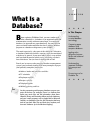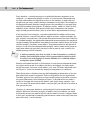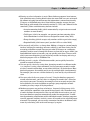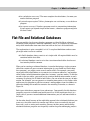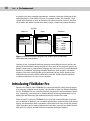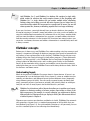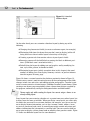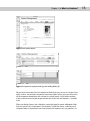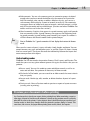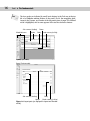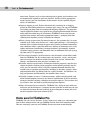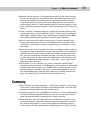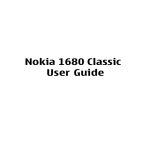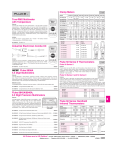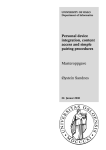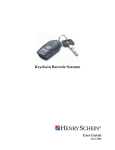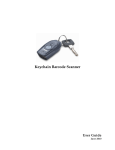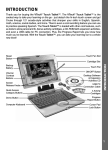Download Wiley FileMaker Pro 8.5 Bible
Transcript
1 C H A P T E R What Is a Database? AL ✦ B MA TE RI efore exploring FileMaker Pro 8, you must understand what a database is. A database is an organized collection of information, usually with one central topic. In a computer database (as opposed to a paper database), the program that you use to enter and manipulate the data is either a database program or a database management system (DBMS). ✦ ✦ In This Chapter Understanding essential database terminology Comparing paper databases and computer databases Looking at the differences between flat-file and relational databases Even if you’ve never used a computer database management system, you’re already familiar with many examples of paper (and probably computer) databases: Understanding important FileMaker Pro concepts and terms GH TE D The word organized is a key part of this definition. Otherwise, a shoebox stuffed with business receipts might be considered a database. In general, if you must look at every scrap of data until you find the one for which you’re searching, you don’t have a database. You just have a shoebox full of stuff. PY ✦ TV schedules RI ✦ Address books and business card files ✦ Employee records CO ✦ Recipe card files ✦ Telephone books ✦ Holiday greeting card lists Note ✦ You also encounter special-purpose databases on your computer all the time. For example, iTunes is a database that tracks your music files and the information about them. Likewise, iPhoto and Photoshop Album are both databases; and your e-mail programs, such as Apple Mail or Microsoft Outlook, are databases. Even the disk directories that keep track of your hard disks’ files and their sizes, locations, and icons are databases (as is the Windows Registry). Discovering uses for FileMaker Pro ✦ ✦ ✦ ✦ 4 Part I ✦ The Fundamentals Every database — whether on paper, in a hand-held electronic organizer, or in a computer — is composed of records in tables. A record contains information that has been collected on one individual or entity in the database. A table holds the records that you create, and the database encompasses the tables. For example, in the Employee Records database example given in the preceding list, you might have one table containing the employees’ ID numbers, names, addresses, dates of birth, and dates of hire. Another table might include salary information, and another might include personnel actions (such as review dates and performance history). In the previous list of examples, a record would hold all the address data on one friend or business associate (the address book or business card file example); the title, channel, start/end times, and episode description for one television show (the TV schedule example); the employment information on one employee (the employee records example); the ingredients and cooking instructions for one recipe (the recipe card file example); the name, street address, and phone number for one person or business in the area (the telephone book example); and the name of one person or family from whom you previously received a card or want to send a card to (the holiday greeting card list example). Note A database containing more than one table of related information is a relational database. Each related table contains a field in common with the table(s) to which it is related, such as the Employee ID number. FileMaker Pro is a relational database management system (RDBMS). Records are divided into fields. A field contains a single piece of information about the subject of the record. In an address database, for example, the fields might include first name, last name, street address, city, state, ZIP code, and phone number. Figure 1-1 shows the relationship among the components of a database. What distinguishes a database from any old hodgepodge of information is that the data within each record is organized. Fields are responsible for this organization. The fields appear in the same place on every record and are reserved for a particular type of information. In the example in Figure 1-1, the field for the last name is always in the upper-left corner of the address card, and it always contains a person’s last name. No matter which address card you pull, you will find a last name at that spot on the card. Of course, in some paper databases, maintaining this level of organization can be difficult. When you are writing or typing an address card, for example, you might occasionally reverse the order of the last and first names or enter a company name in that spot. Organization in informal paper databases comes exclusively from your own consistency — or lack thereof. Chapter 1 ✦ What Is a Database? Database Records O'Leary, Moishe 1843 Sunny Rd. Troy, MI 48065 Fields Figure 1-1: Every database comprises records that contain fields. When consistency is critical, such as when you’re recording information on employees or filling out a customer invoice, records are often designed as forms. Spaces on the form have labels so that you always know which piece of information belongs where. You can still type a phone number in the space labeled Social Security number, but at least the labels make catching and correcting mistakes easier. Forms help organize the data in much the same way that a computer-based database does. In fact, this type of paper database is frequently the basis for a computer database. Note As we describe in Chapter 5, you can establish field options that help prevent users entering a telephone number (usually seven or ten digits) into a Social Security number field (nine digits). Field validation options are yet another advantage that computerized database management systems have over manual entry systems on paper. Paper Databases versus Computer Databases What’s wrong with paper databases? After all, many homes and businesses rely on them. In the following sections, we discuss some shortcomings of paper databases and explain how computer databases can help avoid these limitations. 5 6 Part I ✦ The Fundamentals Limitations of paper databases First, consider some of the shortcomings of paper databases: ✦ Making data-entry errors is easy to do. Even when you’re using a typeset form, nothing prevents you from entering the wrong data in a field or forgetting to fill in a critical field, such as the hire date or medical history. ✦ Maintenance can be difficult. For records to be easy to locate, they must be in some rational order. Whenever you return or add a record to a folder or the filing cabinet, you must place it in the correct spot. If you put the vendor file for Alpha Corporation in the Q folder, you might never find it again! ✦ Updating records can be time-consuming. Because of changes in information (such as addresses, phone numbers, and salaries), few databases are static. Updating a paper record could require several steps, including finding the record, erasing the old information, writing in the new information (or typing a whole new record), and returning the form to the filing cabinet. Making an across-the-board change — such as granting an incremental salary increase to all employees — can take a long time. ✦ Sorting records, selecting subgroups of records, and creating reports are cumbersome tasks. Suppose the boss walks into your office and says, “We’re thinking about putting in a day-care center. How many of our 149 employees have kids under the age of five?” Or you might be thinking of sending a direct mail piece to your local customers. To determine printing and postage costs, you must know how many customers are in the target ZIP code or are within a particular range of ZIP codes. In either case, you probably have to examine every record in the paper database. Whenever a task requires sorting, organizing, or summarizing the data in a different way, you can look forward to a nightmare of paper shuffling — hoping that you didn’t overlook something important. And when you’re through, you have to restore all the records to their original order. ✦ Sharing records is difficult. When a supervisor borrows some employee records, for example, the office manager no longer has easy access to those records unless you decide to kill some trees by photocopying the paperwork. (They’re no longer in the file drawer.) ✦ Information is hard to reuse. If you want to use the information in a paper database for any purpose other than just reading it (addressing envelopes, for example), someone has to drag out the typewriter. Photocopying an address and then taping it onto a letter is considered bad form (unless you’re creating a ransom note). Advantages of computer databases Computer databases, on the other hand, offer the following benefits: Chapter 1 ✦ What Is a Database? ✦ Entering error-free information is easier. Most database programs have features that speed data entry. Setting default values for some fields can save an incredible amount of typing time and ensure that information is entered consistently. (Using CA as the default entry for a State field, for example, ensures that you don’t end up with records that variously contain CA, Calif., and California in the same field.) Other useful data-entry features include • Auto-incrementing fields (which automatically assign invoice or record numbers to new records) • Field types (which, for example, can prevent you from entering alphabetic information in a field that was designed to record salary data) • Range checking (which accepts only numbers within a particular range) • Required fields (which warn you if you don’t fill in a critical field) ✦ You can easily add, delete, or change data. Making a change to a record merely involves bringing the record up onscreen, editing it, and then closing the file or moving to another record. Because you make all changes on a computer, you don’t need to search through file drawers or hunt for an eraser. And if you need additional copies of records, you can quickly print them. The ease with which you can manage data is one of the key reasons for buying and using a database program such as FileMaker Pro. ✦ Finding records is simple. A Find feature enables you to quickly locate the record or records of interest. ✦ You can specify criteria for sorting data. Arranging records in a different order is as simple as issuing a Sort command. You can rearrange records in order of salary, record creation date, or any other field that’s in the database. Most database programs also enable you to sort by multiple fields simultaneously. For example, you can sort a client database by state and by city within each state. ✦ You can work with discrete groups of records. Using the database program’s record selection tools, you can select a subgroup of records that’s based on any criteria you want. You might, for example, want to see only recipes that have chicken as the main ingredient or perhaps group employee records according to salary ranges or by department. ✦ Database programs can perform calculations, frequently offering many of the same calculation capabilities that spreadsheet programs offer. Instead of using a hand calculator to compute the sales tax and total for an invoice, you can have your database program automatically make the computations. In addition to performing computations within individual records, database programs can also generate summary statistics across all records or for selected groups of records. For example, you can easily summarize the efforts of different sales teams by calculating sales totals and averages by region. 7 8 Part I ✦ The Fundamentals ✦ Many people can simultaneously access the database. If several people in a company need to view or modify the information in a database, you can use a database program on a network. Some database programs — including FileMaker Pro — also enable you to publish and share your data over the Web or a company intranet. ✦ You can readily use information for multiple purposes. For example, you can use the address information in records to print mailing labels, envelopes, a pocketsized address book, or personalized form letters. ✦ You can create custom reports. Only you are in a position to decide which reports are essential to running your business, department, class, bowling league, or home. In most database programs, you can create your own reports and lay them out in any format that meets your information needs. Because you can save report formats on disk, you can reuse a format whenever you want to generate a current report. ✦ You can use data from one program in another program. Most database programs can import and export data. • Importing enables you to bring information into the database from other programs. For example, you might already have an address book program in which you’ve recorded the addresses of friends and business associates. Rather than retyping those addresses in your database program, you can export them from the original program (creating a file that your database program can read) and then import them into a database. • Exporting, on the other hand, enables you to use fields and records in a database to create a file that other programs can understand. For example, you can easily export numeric data so that you can graph it with a spreadsheet program, such as Microsoft Excel. When should you use a database program? Not every database is a good candidate for computerization. Specifically, when deciding between using a paper database and using a computer database, you must ask yourself the following questions. (The more Yes answers you give, the more reasons you have for using a database program.) ✦ Will the contents of individual records change frequently? If the information for each record isn’t static and editing is often necessary, choose a computer database. ✦ Is much of the information repetitive? A database program can have default entries for fields. If much of the information that you’ll enter is repetitive, using a database program can help you avoid unnecessary typing. ✦ Must the records be grouped or sorted in different ways? Database programs can quickly re-sort and select records for even very large collections of data. Chapter 1 ✦ What Is a Database? ✦ Are calculations necessary? The more complex the calculations, the more you need a database program. ✦ Is printed output required? Unless photocopies are satisfactory, use a database program. ✦ Are reports necessary? Database programs excel at summarizing information. If your reports go beyond simple record counts, a database program might be the best choice. Flat-File and Relational Databases You can roughly classify every database program as either flat-file or relational, according to the program’s relational capabilities: that is, its capability to simultaneously draw information from more than one table on the basis of shared fields. That explanation is quite a mouthful, isn’t it? A couple of definitions and an example might make it easier to swallow: ✦ A flat-file database always consists of a single table. All required fields must be contained within that table. ✦ A relational database consists of at least two interrelated tables that have at least one key field in common. When you’re creating a relational database, instead of designing a single customer table that contains all your customer information (as you would in a flat-file database program), you might create several smaller tables. For example, you could create one table called Addresses to contain just customer addresses, and another called Orders to hold information about the customers’ previous orders. To link the records in the two tables, you could assign a unique identification number to each customer. By placing this ID field in both tables, you can relate the two sets of information. For example, you can generate a statement from entries in the Orders table and instruct the program to pull the customer’s mailing address from the Addresses table after finding the record that contains the matching ID number, as shown in Figure 1-2. Both types of database programs have advantages. Conceptually, flat-file database programs are easier to understand and learn to use. All the important data is in a single table. If you must record additional information, you just add more fields to the table. On the other hand, because of the multitable approach that relational database programs use, the tables tend to be smaller and, hence, faster to work with for common tasks, such as sorting and searching. Because of their power and flexibility, relational database programs are frequently used for large record-keeping projects 9 10 Part I ✦ The Fundamentals or projects that have complex requirements. Another significant advantage of relational databases is their ability to reuse (or repurpose) data. For example, a high school might maintain a series of databases for extracurricular activities but draw all the name and address information from a single, student registration database. Key field Addresses I.D. 45016 Jim Smith 18 Oak Street Shumway, OH 30981 Orders Statements Statement I.D. 45016 3/5/94 ......... $107.00 4/6/94 ............. 53.25 Jim Smith 18 Oak Street Shumway, OH 30981 Date Amount 3/5/94 ......... $107.00 4/6/94 ............. 53.25 Total $160.25 Figure 1-2: Relational database programs can create a report by extracting information from several tables. Learning to use a relational database program can be difficult because of the complexity of the relational concept and the fact that much of the program’s power frequently comes from a programming language that you must use to create advanced databases. In addition, designing relational databases often requires substantial planning. You must usually decide on the relational (or key) fields ahead of time and determine what data will be collected in each file. Unlike a flat-file database, a relational database isn’t easy to toss together. Introducing FileMaker Pro Because this book is about FileMaker Pro, you might well be asking yourself where it fits into the “relational versus flat-file” classification scheme. Up through FileMaker Pro 2.1, FileMaker Pro was a flat-file database program with some relational capabilities. Specifically, you could use its Lookup feature to look up information in a secondary file and then copy that information into the current file’s table. Since version 3.0, however, FileMaker Pro has had full relational database capabilities. In addition to lookups, you can define relationships between tables that merely display the related data from a secondary table rather than copy it into the primary table. Depending on the nature and extent of your data, you can save loads of hard disk space by creating related databases instead of relying on lookups. Chapter 1 ✦ What Is a Database? Note Until FileMaker Pro 7, each FileMaker Pro database file contained a single table, which resulted in solutions that could comprise dozens of files. Beginning with FileMaker Pro 7, a single database file can contain multiple tables, eliminating Desktop clutter and making your task still easier because you no longer have to ensure that all the related files are present for a specific task. Of course, you can still relate separate files; however, maintaining separate files is no longer mandatory. If you run a business, you might already have an invoice database, for example. Instead of retyping a customer’s name and address (or using a series of lookups to copy this information from another file) whenever he or she places another order, you can store the address information in a separate, customer address database and then merely reference it in the invoice file. No matter how many invoices you create for a customer, the name and address information is recorded only once and is always current. FileMaker concepts Before you sit down to try out FileMaker Pro, understanding a few key concepts and features is important. Although all database programs have much in common with each other (as we explain earlier in this chapter), FileMaker Pro has distinct ways of doing things that clearly distinguish it from other programs. (These differences explain — at least partially — why FileMaker Pro has long been the database program of choice for Macintosh users and is making great strides in the Windows world.) In the remainder of this chapter, we introduce you to these key concepts and explain how you can use FileMaker Pro to tackle many database needs, both in the business and home arenas. Understanding layouts Much of the power of FileMaker Pro comes from its layout feature. A layout is an arrangement of a set of database fields. Every layout is a view or window into the contents of a database, and different layouts present different views (frequently using different groups of fields). You can create separate layouts for doing data entry, generating reports (onscreen or printed), and printing labels or envelopes. And you can have as many layouts for each database as you need. New Feature FileMaker Pro 8 introduces tabbed layouts that allow you to partition your layouts, whether to eliminate scrolling or because previous input makes a subset of the fields unnecessary. (For example, in a movie collection, you might want to display different fields for videotapes than you display for DVDs.) We demonstrate the use of tabbed layouts in Chapter 4. Whenever you create a new database and define its fields, FileMaker Pro automatically generates a layout that is a standard arrangement of all the fields that you have defined (see Figure 1-3). If a quick-and-dirty database is all you need, you can use this standard layout to start entering data immediately. 11 12 Part I ✦ The Fundamentals Figure 1-3: A standard database layout. On the other hand, you can customize a database layout by doing any of the following: ✦ Changing the placement of fields (to create a columnar report, for example). ✦ Eliminating fields from the layout that you don’t want to display (while still being able to use them in other layouts where they will display). ✦ Creating separate tabs that contain subsets of your layout’s fields. ✦ Removing some or all the field labels or moving the labels to different positions. (Field labels aren’t attached to fields.) ✦ Embellishing the layout by adding text and graphics and by modifying the font, style, color, pattern, or border for fields. ✦ Eliminating layout parts (which we explain later in this chapter) that aren’t needed, or adding parts that display summary statistics or present information that repeats on every page. Figure 1-4 shows a custom layout for the database previously shown in Figure 1-3. The data entry screen is more attractive because of the rearrangement of the fields, changes in font sizes and styles, and addition of color and graphics. To make it even easier to create attractive custom layouts, FileMaker Pro offers layout themes. When creating a new layout, you can optionally select a theme from the ones supplied by the program, automatically setting the background colors and field borders. Note Themes apply only while creating the layout. You cannot assign a theme to an already existing layout. Every layout that you create for a database is separate from every other layout, but it draws from the same set of fields. When you design a new layout, you select only the fields that you need. In a customer database, for example, you can use one layout to display invoice information, such as the customer’s name, address, items, or services purchased, and a total. A second layout might contain only name and address information that’s formatted as a mailing label. You can create a third layout to print or display a client phone book or monthly client purchase totals. Figure 1-5 shows two different layouts for the same database. Chapter 1 ✦ What Is a Database? Figure 1-4: A custom layout. a b Figure 1-5: Layouts for a phone book (a) and mailing labels (b). No practical restrictions limit the number of fields that you can use in a layout. Data entry screens, for example, frequently have many fields so that you can easily enter all the important information for a record in a single layout. At the other extreme, a help screen or menu layout might contain only static text and buttons — no fields at all. When you design layouts for a database, you might need to create additional fields that are specific to a single layout. For example, a field that shows a total for each customer order is important in an invoice layout but unnecessary (or pointless) in 13 14 Part I ✦ The Fundamentals an address label layout. Conversely, you do not have to place every field that you define on a layout. You might want to create a field to use only as a test for a calculation (determining whether another field is blank, for example) but not place it on any layout. Keep in mind that data you enter in one layout automatically appears in any other layouts that use those same fields. And although you can — and usually will — create an all-encompassing layout for data entry, you can use the other layouts for data entry, too. Because you can make new layouts whenever you like (even after a database contains records), you can design additional reports, labels, and data entry screens as the need arises. And if you didn’t originally remember to create a field that is critical to a layout, you can also add fields as you need them. Remember the following important points about layouts: ✦ Every database can have as many different layouts as you need. ✦ Every layout can use as many or as few of the defined fields as you like. ✦ A database can have fields that aren’t included in any layout. ✦ Like with the process of defining new fields, you can create, modify, or delete layouts whenever the need arises. Understanding layout parts Layouts are divided into parts. Like a word processing document, a layout can have a body, header, and footer. Each of these elements is a part. Every part can contain database fields, graphics, static text, and other embellishments. (As you will learn in Chapter 5, information in some parts is visible both onscreen and in reports, but you can see information in other parts only when you print a report or use the Preview command.) The following layout parts are available to you: ✦ Title header and title footer: This special header or footer appears only on the first page of a report. It substitutes for any other header or footer part that has been defined for the layout. ✦ Header and footer: Headers and footers appear at the top or bottom, respectively, of every page of a report or other type of layout. (If you create a title header or footer, it replaces the normal header or footer on the first page of the report.) Page numbers, logos, and the current date are popular items to place in a header or footer. ✦ Body: Unlike other layout parts, information in the body appears in every record in the database. For this reason, you normally place most fields in the body. Chapter 1 ✦ What Is a Database? ✦ Sub-summaries: You use sub-summary parts to summarize groups of related records after you have sorted the database by the contents of a particular field. For example, after sorting an address database by city, you can use a sub-summary field to display a count of records in each city. Sub-summaries can appear above or below each group of records, and their content is visible only in Preview mode and in printed output. (Preview and other FileMaker Pro modes are discussed in the next section.) ✦ Grand summaries: Statistics that appear in a grand summary apply to all records that are currently visible. A grand summary can appear at the beginning (leading grand summary) or end (trailing grand summary) of a report. Its content is visible in Browse and Preview modes and in printed output. Note Prior to FileMaker Pro 7, grand summaries did not display their content in Browse mode. When you first create a layout, it starts with only a body, header, and footer. You can remove unnecessary parts and add other parts, as you like. Figure 1-6 shows a layout that has several parts. The figures illustrate the relationship between the layout and an onscreen preview of the report. Understanding modes FileMaker Pro has four modes of operation: Browse, Find, Layout, and Preview. The mode that you use at any given moment governs the types of activities that you can perform: ✦ Browse mode: You use this mode to create and delete records as well as to enter and edit data. You perform all data entry in Browse mode. ✦ Find mode: In Find mode, you can search for or hide records that meet criteria that you specify. ✦ Layout mode: You design, edit, reorder, or delete database layouts in Layout mode. ✦ Preview mode: You use Preview mode to preview a report or layout onscreen (usually prior to printing). Preview your documents before printing Use Preview mode to check your reports before printing them. When examining a report or other type of layout in Preview mode, whatever is shown on the preview screen is precisely what will be sent to the printer. If your printout doesn’t look like what you expected, use Preview mode to check your changes until the printout’s preview display is correct. This saves time, ink or toner, and paper when printing data records, labels, and reports. 15 16 Part I ✦ The Fundamentals Note The four modes are indicated by small, iconic buttons in the Tool area at the top left of a FileMaker window. Browse is the pencil, Find is the magnifying glass, Layout is the T-square, and Preview is the dog-eared piece of paper. The selected mode is highlighted, and its name appears in the text box above the buttons. Sub-summary (leading) Mode indicators Header Footer Body Grand summary (trailing) Report (Layout mode) Report (Preview mode) Sub-summary (leading) Header Body Grand summary (trailing) Figure 1-6: Layout parts (as displayed in Layout and Preview mode). Chapter 1 ✦ What Is a Database? Thus, when you want to enter a new record, you must switch to Browse mode. To modify any portion of a layout (to add or resize a graphic; edit a field label; or move, format, add, or delete a field, for example), you have to be in Layout mode. If you’re not sure what mode you’re in, you can check the Mode button in the window’s status area or the Mode indicator at the bottom of the database window. Alternatively, you can open the View menu and see which mode has a check mark next to it. Getting “The Big Picture” Now that you understand what a database program is and does, and how to determine when it’s the right tool for the job, you might be facing a problem common to anyone who buys a new type of program. You probably wonder what you can do with FileMaker Pro. (Yes, many of us often purchase software solutions before clearly defining the problems they were intended to solve.) Although FileMaker Pro is a wonderful piece of technology, it’s only as useful as you make it. And, like so many other things in life, understanding how something works isn’t the same as knowing when to use it. If you’ve ever taken an advanced math or statistics course, you understand what we mean. Memorizing formulas isn’t the same as knowing when to apply them. If you’ve already experimented with the sample files and templates included with FileMaker Pro 8, you probably also already know that they aren’t meant to serve all your database needs. Before long, you’ll be faced with the prospect of designing and using your own databases. And if you’re new to databases, your biggest initial problem won’t be learning how to use the program but rather what to use it for. To get you into the proper mind-set, this chapter concludes with a list of some uses to which FileMaker Pro can be put — some general and some very specific. Hopefully, these examples will give you ideas for databases that you might want to create, moving you from the thinking stage to the doing stage. Business uses for FileMaker Pro Because of the ease with which you can create functional, useful databases (regardless of your prior database experience), FileMaker Pro has long been a favorite program among business users. Here are a few of the things you can do with FileMaker Pro: ✦ Automate business forms. Most businesses rely on forms, and many of these forms are perfect candidates for databases. A petty cash voucher system is one example. Rather than just fill out a slip of paper that gets tossed into a cash box or drawer, you can duplicate the voucher as a FileMaker Pro data 17 18 Part I ✦ The Fundamentals entry form. Features such as date-stamping and assigning serial numbers can be automatically applied to each new voucher. And by creating appropriate report layouts, you can break down disbursements by time periods, departments, or individuals. ✦ Improve shipping records. Rather than frantically searching for a shipping receipt or bill of lading whenever a shipment goes astray, you can use FileMaker Pro to help you keep track of incoming and outgoing shipments. The program’s search capabilities make it easy to locate any shipping documentation that normally might be tucked away in a file drawer. FileMaker Pro can also help you organize your receipts and create appropriate reports — grouping them and showing total shipments to each customer, for example. ✦ Reuse existing customer data. For many businesses, the customer list is its most valuable asset. Sadly, many businesses — both small and large — still attempt to maintain their customer records on paper only. Entering customer information into a database makes it possible to do mass mailings to announce sales, easily update and correct information (a change of address, for example), examine customer buying patterns, and determine when an additional sales call or purging from your list is appropriate. ✦ Track rental information. Small businesses that do rentals are excellent candidates for FileMaker Pro. By creating necessary formulas, scripts, and reports, you can instruct the database to find all rentals that are late, calculate late charges, and determine who your best customers are. ✦ Examine employee performance. Although a database program is not the best choice for project tracking (many programs are designed specifically for this task), you can certainly create a simple assignment-oriented database that records each assignment you hand out, including its due date, progress notes, and completion date. By adding fields for “quality of work,” the database can help you perform (and document) the dreaded salary review. ✦ Schedule company resources. Conference rooms, audiovisual equipment, and other limited company resources are often in high demand. If you’re the office manager, consider creating a database of resource requests. You can then sort by resource, date, and time to quickly flag duplicate requests. ✦ Share information between branches. FileMaker Pro’s ability to host multi-user databases on the Internet or a company intranet provides an ideal way for you to share data between distant branches of your company or among the users on your corporate local area network (LAN). Home uses for FileMaker Pro FileMaker Pro isn’t just for business. In fact, home users make up a substantial portion of those who purchase and use FileMaker Pro for their data recording needs. Here are some ways you can use FileMaker Pro for your own record keeping: Chapter 1 ✦ What Is a Database? ✦ Maintain a home inventory. If you know anyone who has had a large casualty loss due to a burglary, fire, or natural disaster, you understand the pressing need for documenting everything you own. An inventory database can be used to conveniently list your possessions along with their serial numbers, purchase date, and cost. A similar database that lists insurance policies, credit cards, and other important documents (and their locations) can also be very useful. ✦ Track a collection. A database program is perfect for recording purchases and catalog values for any set of collectibles, such as stamps, coins, baseball cards, comic books, paintings, books, wines, Pez dispensers, or Beanie Babies. Hint: You can also include graphics images of the items in your database. ✦ Record credit card and checking account activity. If you don’t already have a home accounting program, you can use FileMaker Pro to create one. Every transaction (a check, deposit, charge, or payment) can be treated as a separate record. ✦ Keep track of who has your property. Do you have neighbors, friends, and relatives who are great at borrowing but not at returning items? Use a database to track what was lent, when, and to whom. By including a simple date calculation, you can automatically determine how long it has been since each item was lent, too. Even if you don’t throw this information in the borrower’s face (“Bill, you borrowed my hedge clippers 47 days ago!”), at least you’ll always know where your things are. ✦ Get a handle on your investments. Say you just sold some stock but don’t remember what you paid for it. The IRS expects you to record this information in order to determine capital gains. FileMaker Pro can help you keep track of your buy/sell costs and dates. And with its calculation capabilities, you can also use FileMaker Pro to compute gains and losses (in dollars and percentages), the number of days an investment was held, and so on. Summary ✦ Every database is composed of tables — collections of records — one per person or entity in the database. Records are divided into fields, which are each designed to hold one particular piece of information. ✦ A database program, such as FileMaker Pro, enables you to store information for rapid retrieval and organize the data in ways that are extremely cumbersome and time-consuming if attempted with a paper database. ✦ Paper databases are most useful when the data collected is relatively static, the amount of data is fairly small, and your reporting requirements are minimal. A database program is a better choice when data frequently changes, when you must use the information for multiple purposes, or when you want 19 20 Part I ✦ The Fundamentals to be able to print the information. A database program is also a better choice when you want to perform calculations on the data, select subsets, reorder the records based on different criteria, or when you need summary information or reports. ✦ Layouts are arrangements of database fields. Different layouts enable you to view and present information in different ways. You can have as many layouts for a FileMaker Pro database as you like. ✦ Layouts are divided into sections called parts. Depending on the parts in which you place fields, text, and objects, they’re printed once for every record in the database (body), only at the top or bottom of each report page (header or footer), only at the top or bottom of the first report page (title header or title footer), once before or after each group of records sorted on the sort-by field (leading or trailing sub-summary), or once before or after all the records being browsed (leading or trailing grand summary). ✦ You do all work in FileMaker Pro in one of four modes: Browse, Find, Layout, or Preview, you can enter data only when the database is in Browse mode. If you’re ever unsure of the current mode, check the Mode indicator at the bottom of the database window. ✦ ✦ ✦