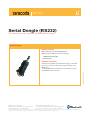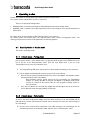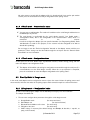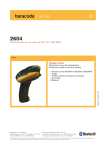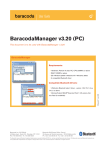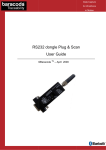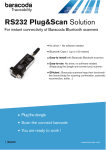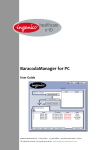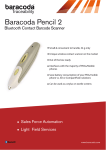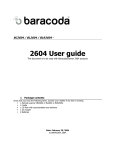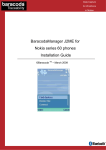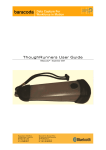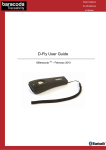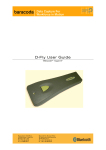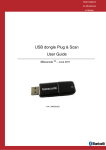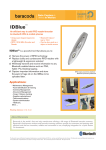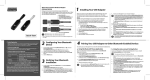Download Baracoda RS232
Transcript
User Guide Serial Dongle (RS232) This document is to be used with the RS232 Serial Dongle Serial Dongle Package contents Check that you have the following items. Contact your reseller if any item is missing. • 1 RS232 Serial Dongle. • Serial Dongle Available accessories • External power adapter (US, UK and EU plug): you will need © Baracoda™ - September 2004 it if your host cannot provide power through the Pin 9 of the RS232 port • 1 Gender Blender (null modem): you will need it if your host has a RS232 female connector. Baracoda, Inc. (US Office) 45 Main street - Suite 616 - Brooklyn, NY 11201 Ph: 718 488 9600 - Fx: 718 488 9601 Baracoda SA (Europe Office: France) 30 Avenue de l’Amiral Lemonnier - 78160 Marly-Le-Roi Ph: +33 1 30 08 89 00 - Fx: +33 1 30 08 89 98 The bluetooth name and Bluetooth registered trademarks are owned by Bluetooth SIG, Inc., and are used by Baracoda under license. The Baracoda names and Baracoda trademarks are own by Baracoda. All specification are subject to change without notice - Non contractual pictures © Baracoda - All rights reserved Serial Dongle User Guide Table of contents 1 2 3 4 5 6 Introduction.............................................................................................................................. 2 Hardware description ................................................................................................................ 2 2.1 UART default settings......................................................................................................... 3 2.2 Block diagram .................................................................................................................... 3 Operating modes...................................................................................................................... 4 3.1 Start Up Guide in Cradle mode ........................................................................................... 4 3.1.1 Cradle mode – Pairing status .......................................................................................... 4 3.1.2 Cradle mode – Paired status .......................................................................................... 4 3.1.3 Cradle mode – Communication status.............................................................................. 5 3.1.4 Cradle mode – Configuration status................................................................................. 5 3.2 Start Up Guide in Dongle mode .......................................................................................... 5 3.2.1 Dongle mode – “Configuration” status ............................................................................. 5 3.2.2 Dongle mode – Paired status .......................................................................................... 6 3.2.3 Dongle mode – Communication status ............................................................................. 6 User Interface........................................................................................................................... 6 4.1 LEDs ................................................................................................................................. 6 4.2 Reset Button...................................................................................................................... 7 Compatibility with Baracoda Scanners ......................................................................................... 7 Technical specifications ............................................................................................................. 8 © Baracoda 2004 Page 1/9 Serial Dongle User Guide 1 Introduction This document is related to Baracoda Serial Dongle with the software version 1.2, which serial numbers are 0212XXXX. The S/N of your product is located on the box or on the label located on the cover of the adapter. This document introduces a Bluetooth/RS-232 standalone device. It is able to connect to a wireless barcode scanner without any software configuration. It can also replace a serial cable with minimum configuration through its serial port. This adapter is intended to connect to a wide range of hosts equipped with RS-232 port, enabling wireless serial communication without any changes in existing applications. UART Settings, Frame format, Flow Control of the RS232 connector can be modified both by Bluetooth (reading special configuration barcode with the Baracoda scanners) or by the RS232 port (through a “configuration console”): please refer to the “Quick start up console guide” and to the “Serial Dongle Programming guide” to have more information about these settings. 2 Hardware description Please notice in the figures below the on/off Switch, the Hard reset Button, the Dc connector and the “pairing” barcode (you will find a second pairing barcode label in the box. Please just stick it where is the most comfortable for you). DC CONNECTOR RESET BUTTON PAIRING BARCODE © Baracoda 2004 Page 2/9 Serial Dongle User Guide Baracoda Serial Dongle has a 9-PIN SUB-D female (DCE) connector as shown in the Figure below. Pin n° Pin 1 Pin 2 Pin 3 Pin 4 Pin 5 Pin 6 Pin 7 Pin 8 Pin 9 SIGNAL NC TxD RxD NC Gnd NC CTS RTS 5 Volt 2.1 UART default settings The default settings of the Baracoda Serial dongle are 9600/8/1/None. 2.2 Block diagram Baracoda Serial Dongle © Baracoda 2004 Page 3/9 Serial Dongle User Guide 3 Operating modes Position the scanner so the light beam fully overlaps and crosses the bar code. The scanner will emit a beep when the scan is successful. There are 2 separate operating modes: CRADLE mode, to connect automatically to a Baracoda-powered scanner (default mode) DONGLE mode, to provide serial cable replacement and a communication link to any Bluetooth device (SPP profile) For each of these operating modes the Serial Dongle can be in four statuses: The “Pairing status”, the “Paired status”, the “Communication status” and the “Configuration status”. The meaning of each of these statues will be explained in the following chapters. 3.1 Start Up Guide in Cradle mode This mode is the default mode 3.1.1 CCradle mode – Pairing status How to get this status: it is the default status: just plug the Serial Dongle into the RS232 port of the host. If you are in the “Communication status” press the reset button twice. If you are in the “Configuration status” press the reset button once. 1- The orange blinking LED means that the device is discoverable and waiting for the connection. 2- Pair the adapter with the barcode scanner using one of these 2 methods: Scan the special "pairing" barcode located on the cover of the adapter. The barcode scanner will automatically connect to the adaptor. Some barcode scanners cannot achieve the first functionality (see Compatibility chapter). It is always possible to configure the adapter in the Dongle mode and to connect as a master to the scanner. See the “start up guide in dongle mode” for more information. Press the reset button for 5 seconds. The adapter will then blink green and try to connect to the first barcode reader accepting “0000” as PIN code. 3.1.2 CCradle mode – Paired status To enter in the status the Bluetooth adaptor must have been previously set up with the BDA and the PIN code of one scanner (“Paired status”) and this scanner must be off or out of the radio coverage of the serial dongle. 3- As soon as this scanner will be switched on in the radio coverage of the serial dongle, this will automatically connect to the barcode reader and enter in the “communication” status. © Baracoda 2004 Page 4/9 Serial Dongle User Guide No other scanner can pair with the adapter while it is already paired. If you need to pair another scanner press the reset button twice and you will go back to the “paring” status. 3.1.3 CCradle mode – Communication status 45- You can start to read barcodes. The reader will send them to the serial Dongle and therefore to the RS232 port of your host The serial dongle is configurable by the “serial dongle console” (see Cradle mode – “Configuration mode”) but is also configurable in the “communication” status, while it is connected to the scanner. In order to configure the adapter just scan specific barcodes (see Programming Guide). Code 128 barcodes are used for this purpose, so the scanner must be configured to be able to decode this symbology. Do not forget to scan the “End of configuration” barcode so the adapter restarts with the new parameters. These settings can also be made through the serial port. See the “Console Quick Start Guide” for more information. 3.1.4 CCradle mode – Configuration status A short press on the reset button stops any Bluetooth activities, breaks existing pairing and then makes the adapter enter configuration mode. 6- The adapter will then blink red, waiting for configuration commands through the serial port (it is recommended to use the Serial dongle console). When this set up operation is completed, press the reset button to restart the adapter and go back to the “pairing status”. 3.2 Start Up Guide in Dongle mode In this mode, each adapter can be configured as master or slave: the master initiates the pairing process and the connection, while the slave waits for the pairing request. Each connection requires a master and a slave. 3.2.1 DDongle mode – “Configuration” status To enter in this mode plug the adaptor into the RS-232 port and just press the reset button The adapter then blinks red. 1- The user must configure these parameters through the serial dongle console. a. b. c. d. e. Dongle/Cradle mode (for master and slave) Slave/Master role (for master and slave) Bluetooth Device Address of the slave (for master only) PIN code of the slave (for master only) UART settings if necessary (the default settings are 9600bps, 8 data bits, 1 stop bit, no parity, no flow control) © Baracoda 2004 Page 5/9 Serial Dongle User Guide See the “Console Quick Start Guide” for more information The adapter reboots after configuration is completed (or just press the reset button) and enters automatically in its paired mode. 3.2.2 DDongle mode – Paired status 23- The slave blinks orange so just wait for a master to connect to it. The master blinks green and waits for the slave it has been configured to, to come under its radio coverage. If this is the case the RS232 adapter will automatically launch the connection to it. 3.2.3 DDongle mode – Communication status 4- As soon as the master connects to the serial dongle (slave) this last serial dongle will have a solid orange light. In order to connect on it the user will need the pin code of the serial adapter. This default PIN code is made by the last 4 bytes of its BDA. Use the console to change the PIN code. 5- As soon as the slave is switched on and it is under the radio coverage of the serial dongle, this last (master) will automatically connect on it (solid green light) 6- To change the settings of the Bluetooth adapter and to go back to the configuration mode, just press the reset button. When in slave mode, this action will reset the remote BDA and PIN. 4 User Interface 4.1 LEDs The adapter has 2 LEDs capable of 3 colours: green, orange, and red. They are used to report the state of the adapter using different colours and blinking periods. The green light is used when the adapter has a master role: Waiting for pairing Paired but not connected Connected Slow green blinking Fast green blinking Solid green The orange light is used when the adapter has a slave role: Waiting for pairing Waiting for connection Connected Slow orange blinking Fast orange blinking Solid orange The red light is used when the adapter is in configuration mode: Configuration mode Fast red blinking © Baracoda 2004 Page 6/9 Serial Dongle User Guide 4.2 Reset Button In operating mode (dongle or cradle mode, any LED colour but red), a short press on the reset button stops any Bluetooth activities, breaks existing pairing and then makes the adapter enter configuration mode. In configuration mode, a short press on the reset button will restart the adapter in operating mode. A long press (5 seconds) while the serial dongle is configured in cradle mode and waiting for a connection (slow orange blinking) will make it connect to the first barcode reader accepting “0000” for PIN code. A long press (5 seconds) while the serial dongle is configured in dongle mode (Slave role) will make it connect to the first Bluetooth product accepting as default pin code the last 4 bytes of its BD Address (normally a second Baracoda serial dongle). A long press in configuration mode restores the factory settings and restarts the adapter. 5 Compatibility with Baracoda Scanners Pairing to the serial Dongle by scanning the specific “pairing barcode” is possible with the BC/BL/BLR2604 (minimum Bluetooth version required: 1.6 and minimum Decoder version required BT085), BCM 2604-L (All) and BaracodaPencil (minimum Bluetooth version required 1.5 and minimum Decoder version required 1.5). - Baracoda perfectly understands that the end user may not have the ability to check the version of the scanners. In order to simplify the process, all original boxes sold by Baracoda with products compatible with the Baracoda Serial Dongle, are marked with a light green round-shaped self-adhesive label The connection in cradle mode of the serial dongle with a Baracoda scanner can be achieved on BL-1000, BL/BC-2604, BCM 2604-L and Pencil, except Pencils with Bluetooth version 1.0. © Baracoda 2004 Page 7/9 Serial Dongle User Guide 6 Technical specifications SUB-D 9 pins female (DCE) Operating modes Dongle: to achieve transparent cable replacement Cradle: to connect and manage a Baracoda-powered barcode scanner (Default mode) Configuration is done by specific barcodes or from the host User interface 3-colours LED: green, orange, red Reset Button Bluetooth Fully compliant with Bluetooth™ 1.1 standards Supported profiles: SPP, SDP, GAP Class I device (radio range up to 100 meters) Serial port Selectable baud rate (9600 – 1,38M bps), stop bits, parity Flow control: None, ACK NACK, Hardware Default Settings: 9600/8/1/None DB9 female connector Power requirements DC 5V, 150mA, from external power source or from internal DB9 pin (pin n° 9) of the RS232 port Physical Length: 60 mm Width: 26 mm Height: 16 mm Environmental Recommended operating conditions:-10’C~70’C Humidity: 90% Non-condensing Package content 1 Bluetooth Serial Dongle 1 serial cable Accessories 1 power adapter (US, UK or EU plug) 1 Gender blender (null modem) © Baracoda 2004 Page 8/9 Serial Dongle User Guide Limited Warranty Baracoda warrants that the Serial Dongle will be free of defects in material and workmanship for one (1) year from the date of shipment. Baracoda will, at its option, either repair, replace or refund the purchase price paid by buyer for the defective products. Such repair, replacement or refund shall be buyer's sole remedy in the event of Baracoda's breach of this limited warranty. Repaired or replaced parts or product may include new, reconditioned or remanufactured parts and equipment at Manufacturer's option. All costs associated with shipment to Baracoda for warranty service, including but not limited to freight, duties, insurance and customs fees are buyer's responsibility. Baracoda will pay the freight costs (duties, insurance, customs and any other fees are buyer's responsibility) associated with the return shipment to buyer. The method of shipment will be at Baracoda's discretion. Repair or replacement of any parts or equipment does not extend the period of warranty provided for herein. THIS LIMITED WARRANTY IS BARACODA'S ONLY WARRANTY. BARACODA DOES NOT GIVE WARRANTIES OF MERCHANTABILITY OR WARRANTIES OF FITNESS FOR A PARTICULAR PURPOSE. To take advantage of this warranty, buyer should contact the seller not Baracoda. The warranty set forth herein does not cover and Baracoda will have no obligations hereunder if any non-conformance is caused in whole or in part by; accident, transportation, neglect, misuse, alteration, modification, or enhancement of the products or incorporation, interfacing, attachment of any feature, program, or device to the Products by a person or entity other than Baracoda, failure to provide a suitable installation environment, use of the products for other than the specific purpose for which the products are designed or any use of the product not in accordance with the Operator's Guide or other misuse or abuse of the product. © Baracoda 2004 Page 9/9