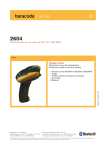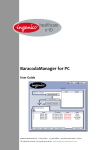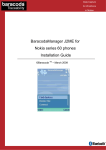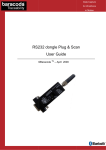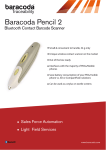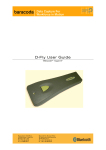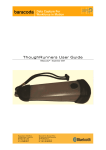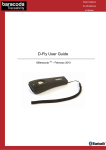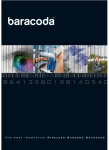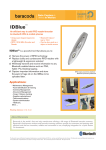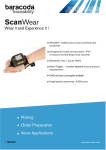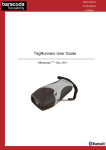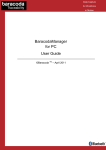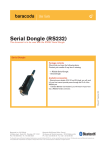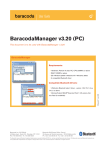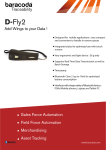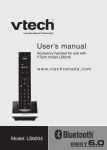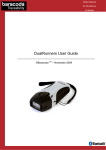Download 2604 User guide
Transcript
BC2604 / BL2604 / BLR2604 - 2604 User guide This document is to be used with BaracodaScanner 2604 products 1 Package contents Check that you have the following items. Contact your reseller if any item is missing. 1 Barcode scanner (BC2604 or BL2604 or BLR2604) 1 Cradle 1 CD Rom with documentation and software 1 AC charger 2 Batteries Date: February 20, 2004 © BARACODA, 2004 2604 User Guide 20th February 2004 Table of contents Package contents ..................................................................................................................... 1 Interface ................................................................................................................................. 3 Installing / replacing batteries ................................................................................................... 3 Quick Start up guide ................................................................................................................. 4 Status Display Summary ........................................................................................................... 5 Configuring your scanner .......................................................................................................... 6 6.1 Usage modes ...................................................................................................................... 6 6.1.1 Real Time mode (default setting) ................................................................................... 6 6.1.2 Batch mode.................................................................................................................. 6 6.1.3 Master mode ................................................................................................................ 6 6.2 Reading mode..................................................................................................................... 6 6.2.1 Trigger mode (default setting) ....................................................................................... 6 6.2.2 Autoscan mode ............................................................................................................ 6 6.3 Symbology.......................................................................................................................... 7 6.4 Data format ........................................................................................................................ 7 6.4.1 Acknowledgment: ......................................................................................................... 7 6.4.2 Prefix / suffix................................................................................................................ 7 6.4.3 Baracoda header .......................................................................................................... 7 6.4.4 Barcode identifier ......................................................................................................... 7 6.5 Beeps and LEDs .................................................................................................................. 7 7 Other functions ........................................................................................................................ 8 7.1 Power management ............................................................................................................ 8 7.2 Sniff period......................................................................................................................... 8 7.3 Low battery ........................................................................................................................ 8 7.4 Security.............................................................................................................................. 8 7.5 Firmware upgrade ............................................................................................................... 8 8 Technical specifications............................................................................................................. 9 9 Safety & Regulatory Information.............................................................................................. 11 9.1 FCC Declaration of Conformity............................................................................................ 11 9.2 Caution ............................................................................................................................ 11 9.3 Compliance Information..................................................................................................... 11 9.4 Limited Warranty .............................................................................................................. 12 1 2 3 4 5 6 © Baracoda 2004 Page 2 / 12 2604 User Guide 2 20th February 2004 Interface The 2604 is easy to use. Simply press the trigger to scan a barcode. The colour of the LED indicates the status of the device. A beep indicates when the scanner connects to the remote device and when a barcode is scanned successfully. Acknowledgement of a completed scan is configurable by the user. Barcodes can be transmitted in real time or stored for later transmission to remote host devices/terminals using Bluetooth wireless technology. You can download software & firmware updates as well as additional documentation from http://www.baracoda.com/download after registration. Scanner features: Scan area Charging contacts Battery cover lock Trigger Batteries inside Side view Bottom view Tri Color LED Top view 3 Charging cradle Front view Installing / replacing batteries Only use Baracoda approved rechargeable batteries. The use of any other batteries may damage the scanner and void the warranty. Please remove the batteries when you are storing the scanner for more than 30 days. 1. 2. 3. 4. To insert batteries into the 2604, push the lock button away from the battery cover, Slide the battery lid downwards. Insert the two (2) batteries as indicated inside the battery compartment. Slide the cover up and lock. Notice : Fully charge batteries before first use. © Baracoda 2004 Page 3 / 12 20th February 2004 2604 User Guide 4 Quick Start up guide Find below how to quickly verify that your scanner is working correctly, using the BaracodaManager: 1- Make sure that your host device (PC or PDA) is bluetooth enabled. If not, please contact your reseller. 2- Install the BaracodaManager (Update can be downloaded from http://www.baracoda.com/download ) Make sure that your Bluetooth software is compatible with BaracodaManager (see the BaracodaManager user guide). For instructions, see the BaracodaManager user guide. If your Bluetooth software is not compatible, you can test your scanner with Hyper terminal. (Refer to Communication Protocol documentation) 3- Insert the batteries in the scanner. 4- Configure the BaracodaManager to connect to the scanner. a. Start the BaracodaManager by selecting Start> Programs> BaracodaManager> BaracodaManager. The application automatically searches for wireless scanners. b. Place the scanner in discovering mode by pressing the trigger button. c. Highlight the scanner in the Devices in range box and click add. d. The Blueetooth connection asks for the passkey. While the message displays, click the Bluetoth connection icon in the system tray at right side of the task bar. e. Enter 0000 in the Bluetooth Passkey Request dialog box. f. Look at the status of the scanner in the BaracodaManager application window. When the status changes to “connected”, the scanner is ready to be used. 5- Verify that the scanner is working correctly. The first time you configure a scanner, the BaracodaManager opens a terminal window. Scan the barcode sample below. If information appears in the terminal window. a. Close the Terminal window by clicking exit b. Select the plugin from the drop down menu. For more information, see the BaracodaManager documentation. 6- When you have finished your session, click exit on the application to save your configuration. Proper scanning position Position the scanner so the light beam fully overlaps and crosses the bar code. The scanner will emit a beep when the scan is successful. Sample Bar code * 1 2 3 4 5 6 7 8 - * © Baracoda 2004 Page 4 / 12 2604 User Guide 5 20th February 2004 Status Display Summary The LED color indicates the operating mode: Red Orange Green Full memory or empty battery Batch mode Real time mode LED Blinking indicates RF status Single Blinks (e.g. *pause*pause*…) Double Blinks (e.g. **pause**pause**…) The scanner is ready to be connected The scanner is connected Red LED indicates a problem Single Red Blink Solid Red LED Batteries are empty The memory is full Beep Codes Single beep Double beep Connection created Disconnection © Baracoda 2004 Page 5 / 12 2604 User Guide 6 20th February 2004 Configuring your scanner There are two (2) ways to configure your scanner: When connected to host device, you can use the BaracodaManager for multiple settings (refer to BaracodaManager documentation). Else, you can use configuration barcodes (refer to the programming guide). To reset the scanner to its “default settings”, use BaracodaManager Software (should you experience any problems, please contact your reseller). 6.1 Usage modes The 2604 has three (3) usage modes. These modes can be changed only with the BaracodaManager. Refer to the BaracodaManager documentation to change usage mode of your scanner. 6.1.1 Real Time mode (default setting) In real time mode, the barcode is decoded and transmitted to a remote device without delay. o Once connected to a host device, the scanner emits a beep. o If you disconnect the scanner from its host, it emits a double beep. In this mode, the scanner is considered as a slave: the Bluetooth connection is initiated by the host device. 6.1.2 Batch mode In batch mode, the barcode is read and stored into the scanner’s non-volatile memory for later transmission to the host. The memory can hold up to 1 000 barcodes. * Non-volatile memory: when the scanner is turned off, the data in memory is retained. Once the batch mode is selected, the scanner emits an orange flash. - Scan the barcodes - When the LED is red, the memory is full. To upload barcodes, refer to the BaracodaManager user manual. 6.1.3 Master mode This mode allows the barcode scanner to initiate the Bluetooth connection to a pre-determined host when you scan a barcode. Then barcodes are decoded and transmitted without delay (as in Real-time mode). This mode is to be used when the scanner needs to send barcodes to any host that does not have any dedicated user interface such as a printer, a payment terminal, etc…. You can configure host device address through the BaracodaManager. 6.2 Reading mode The 2604 has two (2) reading modes. These modes can be changed with both the BaracodaManager and the programming guide. 6.2.1 Trigger mode (default setting) 6.2.2 Autoscan mode Simply press the trigger when you want to scan a barcode. This mode enables you to scan continuously. By using the cradle, the 2604 can be used as a “presentation” scanner while it is recharging. In autoscan mode, the scan beam is continuously on. © Baracoda 2004 Page 6 / 12 2604 User Guide 6.3 20th February 2004 Symbology You can enable/disable type of barcode decoders with both the BaracodaManager and the programming guide. Default settings enable all following symbologies: UPC A/E, EAN-8/JAN-8, EAN-13/JAN-13, EAN128, Code 32, Code 39, Full ASCII code 39, code 93, Interleaved 2 of 5, Industry 2 of 5, Codabar, Code 128, Chinese postcode, IATA and MSI/Plessy. 6.4 6.4.1 Data format Acknowledgment: You are given an acknowledgment if the scan is successful. You can configure or disable the scanner acknowledgement through BaracodaManager. Acknowledgment is disabled in default settings. 6.4.2 Prefix / suffix You can add a prefix and/or a suffix to every barcode sent to the host device. You can configure prefix/suffix through both BaracodaManager and programming guide. There is no prefix/suffix in default settings 6.4.3 Baracoda header It is a proprietary data encapsulation. It is necessary to activate the Baracoda header in 2 cases: • to use the Baracoda keyboard emulation (Kemul) and Hyper terminal • to use the acknowledgment function. You can configure Baracoda Header through BaracodaManager. The Baracoda header is enabled in default settings 6.4.4 Barcode identifier The scanner can transmit max. 2-digit barcode identifier code for different types of barcodes (symbologies). List of 2-digit identifier codes can be found in the programming guide. You can configure barcode identifier through programming guide. The barcode identifier is disabled in default settings 6.5 Beeps and LEDs You can customize types of Beeps / LED Lightening using both BaracodaManager and programming guide. Default settings are shown in Status Display Summary section of this guide. © Baracoda 2004 Page 7 / 12 2604 User Guide 7 7.1 20th February 2004 Other functions Power management You can configure your scanner to work like a Bluetooth class1 (default setting) or a class2 through BaracodaManager. Please refer to your local law concerning this point before using your scanner. 7.2 Sniff period The higher the Sniff period is, the higher is the latency and the smaller is power consumption. Default value is 150ms. 7.3 Low battery A red blinking LED indicates that the battery level is low. Recharge batteries. When the LED is continuously red, you can no longer scan barcodes. • How to recharge the battery Plug the cradle connector into the AC wall adapter, then place the 2604 in the cradle. When the scanner is inserted into the cradle and charging, the LED is red (solid). When the scanner is fully charged, the LED will become a solid green. A full recharge (from completely drained batteries) takes approximately 5 hours. When the original batteries wear out, please contact your Baracoda reseller for replacements. 7.4 Security The Bluetooth connection is secured with a PIN code authentication. You can configure security (enable/disable/change PIN code) through BaracodaManager. The Security is enable in default settings: default PIN code is 0000. 7.5 Firmware upgrade You can upgrade your scanner with latest version of the firmware through the BaracodaManager. Upgrades can be downloaded on www.baracoda.com/download after registration. © Baracoda 2004 Page 8 / 12 2604 User Guide 8 20th February 2004 Technical specifications STANDARD Fully compliant with Bluetooth 1.1 standards GAP & SPP profiles USER INTERFACE Tri-color LED (red, orange, green) Buzzer PHYSICAL Length: 5.63 in (143 mm) Width: 3.10 in (78.8mm) Heigth:6.08 in (154.5 mm) Weight (without batteries): Batteries weight : 1.90oz (54g) BC2604 6.98oz (198g) BL2604 6.42oz (182g) BLR2604 7.19oz (204g) BLUETOOTH MODES - Batch - Real time - Master READING MODES - Auto scan - Trigger mode SCAN ENGINE Reading distance (distance between the scanner and the barcode) Light source Scan rate Scan angle BC 2604 Up to 6.6in. (17cm) BL 2604 Up to 21in. (53cm) CCD Visible laser diode 650nm 42 scans/ second 46° +/- 2° 150 scans/ second 30° BLR 2604 Up to 230in. (6 meters) Using 100 barcodes mils reflective Visible laser diode 650nm 35 scans/ second 23° +/- 2° RADIO RANGE Over 330ft (100m) (with class one host) Actual range will vary depending on environment RADIO Class 1 – Frequency hopping: 2.402 GHz – 2.4835 GHz GFSK modulation © Baracoda 2004 Page 9 / 12 2604 User Guide 20th February 2004 ENVIRONMENT Operation temperature: 32°F (0°C) – 122°F (50°c) Storage temperature: 14° F (-10°c) – 140°F (60°c) Operating humidity: 10% - 90% (no-condensing) Storage humidity: 5% - 95% (no-condensing) Shock: 3.3ft (1m) drop to concrete BATTERY 2x AA NimH – 2000 mAh rechargeable Battery life: over 3000 scans MEMORY Flash 64kBytes Over 1000 barcodes DECODING CAPABILITIES UPC A/E, EAN-8/JAN-8, EAN-13/JAN-13, EAN128, Code 32, Code 39, Full ASCII code 39, code 93, Interleaved 2 of 5, Industry 2 of 5, Codabar, Code 128, Chinese postcode, IATA and MSI/Plessy. © Baracoda 2004 Page 10 / 12 2604 User Guide 9 9.1 20th February 2004 Safety & Regulatory Information FCC Declaration of Conformity This device complies with part 15 of FCC rules. Operation is subject to the following conditions : (1) this device may not cause harmful interference (2) this device must accept any interference received including interference that may cause undesired operations. This applies to all product options. Note : This equipment has been and found to comply with the limits for a class B digital device, pursuant to Part 15 of the FCC rules. These limits are designed to provide reasonable protection against harmful interference in a residential installation. This equipment generates, uses and used in accordance with the instructions, may cause harmful interference to radio communications. However, there is no guarantee that interference will bnot occur in a particular installation. If this equipment does cause harmful interference to radio or television reception, which can be determinated by turning the equipment off and on, the user is encouraged to try to correct the interference by one or more of the following measures : - Reorient or relocate the receiving antenna - Increase the separation between the equipment and receiver - Connect the equipment into an outlet on a circuit different from that to which the receiver is connected. - Consult the dealer or an experienced radio/TV technician for help. Changes or modifications not expressly approved by the party responsible for compliance could void the user's authority to operate the equipment. 9.2 - Caution Batteries : Used only batteries provided by Baracoda. Do not touch the charging contacts at the bottom of the scanner (see §2 - Interface) because it might cause an interruption of the Bluetooth link. In case of such malfunction, please remove and reinsert batteries as followed in §3 – Installing / replacing batteries. Do not submerge the scanner. 9.3 Compliance Information Product Name : BaracodaScanner 2604 series FCC id : QSHEL2604 Emissions : Electronical: FCC Class A EN60950 & EN60825-1 VCC1-B UL, TUV Specific to Laser scanners BL2604 and BLR2604 Laser Classification : CDRH Class II IEC825-1:1993 class 2 Laser safety The BL2604 employs a laser: do not remove the cover or attempt to service this device due to the possibility of eye damage. Caution Use of the product or procedures other than those specified herein may result in hazardous laser radiation exposure. © Baracoda 2004 Page 11 / 12 2604 User Guide 9.4 20th February 2004 Limited Warranty Manufacturer warrants that the product will be free of defects in material and workmanship for one (1) year from the date of shipment. Manufacturer will, at its option, either repair, replace or refund the purchase price paid by buyer for the defective products. Such repair, replacement or refund shall be buyer's sole remedy in the event of Manufacturer's breach of this limited warranty. Repaired or replaced parts or product may include new, reconditioned or remanufactured parts and equipment at Manufacturer's option. All costs associated with shipment to Manufacturer for warranty service, including but not limited to freight, duties, insurance and customs fees are buyer's responsibility. Manufacturer will pay the freight costs (duties, insurance, customs and any other fees are buyer's responsibility) associated with the return shipment to buyer. The method of shipment will be at Manufacturer's discretion. Repair or replacement of any parts or equipment does not extend the period of warranty provided for herein. THIS LIMITED WARRANTY IS MANUFACTURER'S ONLY WARRANTY. MANUFACTURER DOES NOT GIVE WARRANTIES OF MERCHANTABILITY OR WARRANTIES OF FITNESS FOR A PARTICULAR PURPOSE. To take advantage of this warranty, buyer should contact the seller not the Manufacturer. The warranty set forth herein does not cover and Manufacturer will have no obligations hereunder if any non-conformance is caused in whole or in part by; accident, transportation, neglect, misuse, alteration, modification, or enhancement of the products or incorporation, interfacing, attachment of any feature, program, or device to the Products by a person or entity other than Manufacturer, failure to provide a suitable installation environment, use of the products for other than the specific purpose for which the products are designed or any use of the product not in accordance with the User Guide or other misuse or abuse of the product. The warranty does not cover problems linked to batteries. © Baracoda 2004 Page 12 / 12